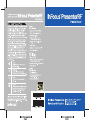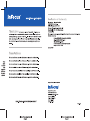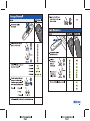Download Infocus Presenter™ RF Remote Control, by Interlink®
Transcript
InFocus PresenterRF Present Better! CONFIDENCE. CONTROL. CREDIBILITY. LASER RADIATION - DO NOT STARE INTO BEAM WAVE LENGTH: 670nm MAX OUTPUT: <imW CLASS II LASER PRODUCT HW- PRESENTER- RF 97212160856 Wireless Presentation Works with Microsoft® PowerPoint® PC and Mac compatible Remote and Receiver | 2.4GHz radio technology InFocus Packaging/Manual * InFocus Packaging/Manual Page 8 Page | These will be translated in the languages listed once the copy is approved. InFocus www.infocus.com/register for buying an InFocus PresenterRF. At InFocus we continually strive to create innovative products that are reliable, easy to use and easy to manage, right out of the box. It's all part of our mission to create better ways for people to collaborate through digital projection technology. To achieve the full benefits of ownership, we encourage you to register your product. To obtain a Chinese translation of this manual, go to the website below. To obtain a French translation of this manual, go to the website below. To obtain a German translation of this manual, go to the website below. To obtain a Italian translation of this manual, go to the website below. To obtain a Japanese translation of this manual, go to the website below. To obtain a Korean translation of this manual, go to the website below. To obtain a Spanish translation of this manual, go to the website below. www.infocus.com/service/presenterrf InFocus Packaging/Manual Page 2 Manufacturer: InFocus Corporation 27500 SW Parkway Ave. Wilsonville, Oregon 97070 USA European Office: InFocus International BV Strawinskylaan 585, 1077 XX Amsterdam The Netherlands We declare under our sole responsibility that the PresenterRF conforms to the following directives and norms: Directive 89/336/EEC, Amended by 93/68/EEC EMI: EN 55022 (1992) Class B EMC: EN 50082-1 (1992) Directive 73/23/EEC, Amended by 93/68/EEC Safety: EN 60950: 2000 January, 2004 Copyright © 2004 by InFocus Corporation InFocus Corporate Headquarters: 27 700B SW Parkway Avenue Wilsonville, OR 97070-9215 USA Phone: 503-685-8888 Toll Free: 800-294-6400 Fax: 503-685-8887 www.infocus .com P/N 90-71245 InFocus Packaging/Manual Page 7 This device complies with Part 15 of the FCC Rules. Operation is subject to the following two conditions: (1) This device may not cause harmful interference, and (2) This device must accept any interference received, including interference that may cause undesired operation. This equipment has been tested and found to comply with the limits for a CLASS B digital device, pursuant to Part 15 of the FCC rules. These limits are designed to provide reasonable protection against harmful interference when the equipment is operated in a residential installation. This equipment generates, uses, can radiate radio frequency energy and if not installed and used in accordance with the instruction guide, may cause harmful interference to radio communications. However, there is no guarantee that this radio interference will not occur in a particular installation. If this equipment does cause harmful interference to radio or television reception, which can be determined by turning the equipment on and off, the user is encouraged to try to correct the interference by one or more of the following measures: Re-orient or relocate the receiving antenna. Increase the separation between the equipment and the receiver. Consult the dealer or an experienced Radio-TV technician for help. Notice: Any changes or modifications not expressly approved by the party responsible for compliance could void the user's authority to operate the equipment. Extension cables are not recommended, if used, they must be shielded in order to comply with the emission limits. The term “IC” before the certification/registration number only signifies that the Industry Canada technical specifications were met. InFocus Packaging/Manual Page 6 Remove the battery cover by placing your thumb on the 3 ridges and press down sliding the battery cover off. Insert the batteries, paying attention to the battery orientation guide inside the battery bay. Set the battery cover onto the unit with the clasp positioned in the center. Then gently snap into place. Remove the protective cap. Insert the USB receiver into any available USB port on your computer. Certain computers will display a message stating that it has "Found New Hardware" the first time you insert your USB receiver. Click "Next" to move through the device driver installation process. PresenterRF is now ready to use. The first time you plug in your receiver it attempts to learn to recognize your remote. Press either the Previous >, Next < or Blank Sg button on the remote within the first 10 minutes of plugging in the receiver. Your receiver is now trained. Notes: The computer must be running for the receiver to operate. If another remote is used before yours, the receiver will learn that remote. If this happens, change channels as described below. Several other types of products share the 2.4GHz radio band with PresenterRF. Sometimes, this can cause interference. PresenterRF comes with 4 different channels to help you avoid interference. If PresenterRF is not working reliably in a particular location, try changing channels. This is a two-step process. First change the channel on the remote, then train the receiver. The process is detailed on the next pages. InFocus Packaging/Manual Page 3 Change Channel: 4. Tap the Next Button to secure the channel you O have chosen N >> Фа Action LED Signal 1. Remove and replace one battery 5. Remove and replace the USB receiver 2. Hold the Previous Button down for 10 seconds © za 0/0/0/000000000 6. Hold the © 4 Next Button 8 5 PUISE eee eee eee eee eee f O LED will blink the number of Channel 1 A or у Ó ы the current channel : Q O Channel 2 OO * 10 8 e Second Channel 3 © OO When Receiver ° OO 8 € Channel 4 |O O O O LED stays on, ° O O release button — 4 8 8 3. Tap the Previous Button to increase the channel by 1. xx NE | | TT [nnn nnn nnn nn Continue tapping until you NN Receiver LED will continue to blink O reach the desired channel == VA Oo Example: Channel 1 O О + 2 taps N AN = Channel 3 ооо LED will blink the number of the current channel InFocus CORPORATION InFocus Packaging/Manual * InFocus Packaging/Manual Page 4 Page 5
Related documents