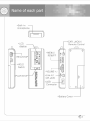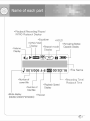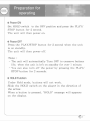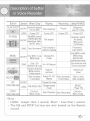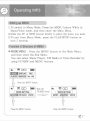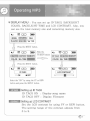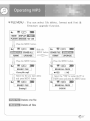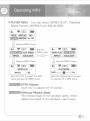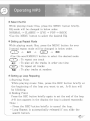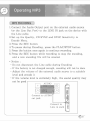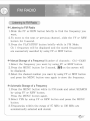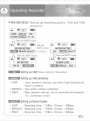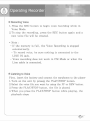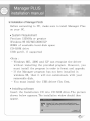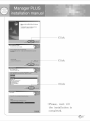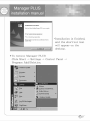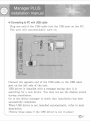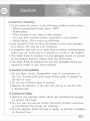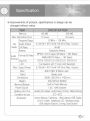Download Decktron IMP 4000 128MB
Transcript
's Manual User Contents Inserting a Battery -------- 4 Power ON / Power OFF ---- 5 HOLD Function te 5 MODE MENU nement RG 7 DISPLAY MENU ----=--<--8 "Setting up ID TAGS ------ 8 *LCD CONTRAST --------- 8 MEMORY ===> 9 «Setting up Backlight/Color 9 FILE MENÜ = seems 10 *Delete one file ----------- 10 "Delete all files ----------- 10 *Formatting / Upgrade ---- 11 PLAYER MENO === 12 INTRO playback ---------- 12 «Setting up Playback Speed -- 12 *REPEAT / EQUALIZER --- 13 ENCODE MENU ----------- 14 «Setting up CD SYNC ----- 14 «Setting up SYNC sensitivity 15 Setting up sound quality ---- 15 Listening to Music ----------- 16 Search the Folder ---------- 16 Select the EQ -------------- 17 Setting up Repeat Mode ------ 17 Setting up Loop Repeating ---- 4 MP3 ENCODING ------------- FM RADIO — — MODE MENU ------------ 19 SHARE Ненси 19 *Delete a Stored Frequency -- 19 Listening to FM Radio ------- 20 Manual Frequency Storage --- 20 Automatic Frequency Storage 20 Automatic Deleting a Stored Frequency 21 FM Encoding -+------------21 Function & Structure of MENU 22 RECORD MENU ---------- 23 «Setting up VAD/VAD sensitivity 23 *Setting up Sound Quality-- 23 *Setting up Recording Voice 24 a a to Volts нение - 24 casions ED Specication ПОЛИ Features * MP3 8. WMA Playback MP3 is an MPEG] Layer3 audio format. WMA is a Microsoft Windows Media audio format. * FM Reception Listening to an FM program is made easy with the Auto Search function, > Encoding Function MP3 files can be made using the Line In Jack on the main unit. You can also convert an FM radio program into an MP3 file in real time. + Sound Equalizer can be manually adjusted. * Voice Recording Function High quality voice recording can be done. > Removable Storage Device You can easily copy and paste PC files to the unit using Windows Explorer. * Upgradable You can upgrade the built-in firmware. (Add or change function, etc.) Please ask the Distributor for upgrades. * Support Dual Earphone You can connect another earphone to the Line In jack when Encoding function is not in use. # Support 7 Color LED Backlit You can manually select among seven(7) backlit colors. * Support Folders & SubFolders It is easy to manager the mp3 files because you can create the folders abitrarily. a Name of each part *Bullt-in — microphone «EAR. JACK1/ *LCD Remote Control a display Na je el o | *МЕМО/ +REC/STOP vi i id «HOLD Switch — VOLUME +.- +PLAY/STOP | «Line In/ do, gp EAR. JACK? e a «USB 10 Connector + — +Battery Cover Name of each part *Playback/Recording/Pause/ INTRO Playback Display *Equalizer +HOLD *SYNC/VAD + Remaining Battery Display *Repeat mode| Capacity Display du > E E + в = — -J 001/006 А-В 9 00:03:16 +File Name *Number of | «Recording Time/ current file tan Sad Playback Time *Number of Display total files *Mode display *Repeat (MUSIC/VOICE/FM RADIO) Preparation for operating *# Inserting a Battery Inserting or changing of the battery should be done when unit is off, Slide the cover in the direction of the arrow to open. Insert a battery in the correct direction, as illustrated below, then slide cover back on. sE e] aig} a QUIZO | (Battery : AAA, LRO3 or UM-4 or equivalent) *Battery life time Battery | at recording | at earphone mode playback "AAA" ver me Alkaline 6 hrs 8 hrs Preparation for operating © * Power ON Set HOLD switch to the OFF position and press the PLA Y/ STOP button for 2 second. The unit will then power on. * Power OFF Press the PLAY/STOP button for 2 second when the unit is on standby, The unit will then power off. *Note : - The unit will automatically Turn OFF to conserve battery life, when the unit is left on standby for over 1 minute. — You can also turn off the power by pressing the PLA Y/ STOP button for 2 seconds. * HOLD Function Under Hold mode, buttons will not work. Slide the HOLD switch on the player in the direction of the arrow. When a button is pressed, "HOLD" message will appears on the display. Description of button In Voice Recorder Button |Operafion| When Stop Playing Recording | Using FM RADIO PLAY/STOP Selected file playback Frequency SHORT Exit from MENU Stop playback FRIES search mode LONG | Power OFF | Power OFF | Power OFF | Power OFF FF/REW File/MENU search, Frequency search SHORT YESINO,Move the | File search for stored, upper/lower folder, MENU search ON/OFF select YES/NOsdlect Fast forward or Frequency LONG: | Fast fie search rewind in playing auto search Enter MENU mode, MENU SHORT Enter MENU mode,| Change EQ MENU setup, MENU setup mode stop the auto channel save mode oe Enter / Ext т Enter channel save mode, LONG NAVIGATION mode n<=28 Hepsal Channel save/delete VOLUME+/- ret so Volume Volume up/ == Folder search up/down down TA Start recording | Setup A<->B |Stop recording | Start or stop ESTAS or encoding Repeat or encoding | radio program EG SHORT Change EQ mode (Only Remote) Change repeat MUSIC LONG: | FM RADIO.ON mode Player ON STOP Exit from : Exit from (Only Remote) Menu mode Stop Playback Stop Recording Menu mode *Note : - LONG: Longer than 1 second, Short : Less than 1 second. - The EQ and STOP buttons are only located on the Remote control. To Operating MP3 Setting up MENU 1. To switch to Menu Mode, Press the MENU button While in Music/Voice mode, and then enter the Main Menu. 2.Slide the FF or REW button briefly to select the menu you want. 3. To exit from Menu Mode, press the PLAY/STOP button or wait 5 seconds. Function & Structure of MENU * MODE MENU : Press the MENU button in the Main Menu, and then enter the Sub Menu. You can select Music Player, FM Radio or Voice Recorder by using FF/REW and MENU buttons. du TED = MENEM DISPLAY Ver 1.00 | Press the MENU button, dut GD TR) Slide the di go) = MODE SETTING FF/REW button == |[ муз | А) voice IK Press the MENU button. Press the MENU button, : Operating MP3 * DISPLAY MENU : You can set up ID TAG3, BACKLIGHT COLOR, BACKLIGHT TIME and LCD CONTRAST, Also, you can see the total memory size and remaining memory size. da TED = | MODE | BEN | FILE | |PLAYER| [ENCODE| Ver 1.00 Press the MENU button. dé Ca) mm) | Slide the wo WED EE. FERN dang [COLOR | [BL TIME IN | — [COLOR ][e1. Time; mao ; Press the MENU button, « a = w WED = | ID TAG3 | LCD CONTRAST Select the "ON" by using the FF or REW button and press the MENU button. Setting up ID TAG3 ID TAGS ON : Display song name ID TAG3 OFF : Display Filename Setting up LCD CONTRAST Set the LCD contrast by using FF or REW button. The setting range of the contrast adjusts from 0 to 9. "EE | Operating MP3 7 Press the MENU button. | ED 3 Slide the ID TAGS MENU button ВЛ. ТМЕ| | — чи EE Ca) TE ID TAGS (CONTRAST MEMORY BIL TIME; [I | Pres the MENU button. GE = | BaD = [REMAIN MEMORY | 120MB LED COLOR | | TOTAL MEMORY | 247MB BLUE Select the color by using the FFor REW button and press the MENT button. Verify the total and remain memory size TOTAL MEMORY : Built-in memory size REMAIN MEMORY : Available memory size Setting up BACKLIGHT COLOR Change the LED color as below order. RED—>GREEN-—>YELLOW—>BLUE->MAGENTA—> CYAN>WHITE-OFF Setting up BACKLIGHT TIME bet the Backlight time by using FF or REW button, The setting range of the Backlight time adjusts from 1 to 9. always turn on the backlight or turn off the backlight. о Operating MP3 * FILE MENU : You can select file delete, format and font & firmware uperade function. Ww EY Ca) EE. MODE |DISPLAY| MT PLAYER [ENCODE| Ver 1.00 Press the MENU button. te CAD) EEE | Slide the o ERASE ALL | | MENU button || ERASE FILE | FORMAT |[ UPGRADE | | === || Press the MENU button. Mud Car) am) SI FORMAT || UPGRADE | Ps the MENU button. E = № ca = ERASE 1 FILE — ERASEALL FILES | It's my life .mp3 m YES [1 NO Select the file you want delete fo the "YES" by using the FF or and press MENU button REW button and press the MENU button Н9 Ca (e = eue} ERASE 1 FILE | ERASE ALL FILES | Erasing!! 010/016 Delete one file Delete all files Operating MP3 | | | | || 1 1 | | Wi E CG) EE MODE | [DISPLAY PLAYER] [ENCODE] Ver 1.00 | Press the MENU button. MED I= | Slide the 44 TED =) | ERASE FILE | [ERASE ALL | | MENU button || ERASE FILE || ERASE ALL | CETTE | UPGRADE | | === UPGRADE Press the MENU button, E Gr) = FORMAT | E YES CNO Select the "YES" by using FF or REW button and press the MENU button, o = | FORMAT | Formatting!! 38% Formatting All files will be deleted when formatting the built-in memory. Firmware upgrade & Font download Download the latest Firmware and display fonts from distributor's homepage (refer to "Firmware upgrade & Font download") IT Operating MP3 * PLAYER MENU : You can select INTRO PLAY, Playback Speed Control, REPEAT and EQUALIZER. ча BG EEE [MODE |[DISPLAY|[ FILE | Ver 1.00 | Press the MENU button, (ED 258) | Slide the PLAY SPEED | MENU button | REPEAT | EQUALIZER | — ча СЯ) = INTRO PLAY | REPEAT | EQUALIZER Press the MENU button. Press the MENU button. FE = | EG = — INTROPLAY | — PLAYSPEED | MYES [INO sw ——M— rast Select the "YES" by using FF or REW Select the "playback speed you want button and press the MENU button, by using the FF or REW button. INTRO Playback Each file is played for 10 second. Setting up Playback Speed The setting range of the playback speed, which adjusts the speed of the playback, has 6 steps. Operating MP3 | | | | || 1 1 | | Ww EG) am) | MODE |[DISPLAY|[ FILE | Ver 1.00 | Press the MENU button. GW ECD EMP Slide the (INTRO PLAY | [PLAY SPEED, | MENU button [EQUALIZER | | = u #3) = [INTRO PLAY | PLAY SPEED LST) EQUALIZER Press the MENU button. Press the MENU button. REPEAT АЦ. || RANDOM | | LIVE || POP || ROCK Setting up Track Repeating Select the Repeat mode you want by using the FF or REW button. Setting up EQ Select the EQ mode you want by using the FF or REW button. | Operating MP3 * ENCODE MENU : You can set up CD SYNC, Encoding quality and SY NC sensitivity, a GH = | MODE |[DISPLAY|| FILE | PLAYER | ENEE Ver 1.00 | Press the MENU button. | Ca EME) Slide the Чи ея (ED == | ENCOD SETTING | | MENU button | ENCOD SETTING | SILENCE QUALITY) | ——— —|€cDsYnc EME (QUALITY Press the MENU button. a) = CD SYNC SETTING 1SYNC | OFF Press the MENU button. Setting up CD SYNC Select the CD SYNC you want by using the FF or REW button. * SYNC ON : Automatically creates a file for each track. * SYNC 1 : Automatically creates a file for only one track. * OFF : All songs recorded in ENC mode are saved in a single file. * What is CD Sync? CD Sync senses the input sound during MP3 encoding, If there is no sound, encoding stops automatically. Otherwise, encoding keeps going. You can save MP3 files separately. Example) If you encode a CD including 10 music files with MP3, 10 MP3 files are created automatically when the CD Syne to ON. жа Operating MP3 | | | | || 1 1 | | чл Cr) ==} | MODE ||DISPLAY|| FILE | ENCOD SETTING MENU button COD SETTING CD SYNC pe QUALITY | Press the MENU button. 7 Press the MENU button. a = E Can MIT) | SILENCE LEVEL | SOUND QUALITY IIT (MIDDLE || HIGH | ICT [MIDDLE | HIGH | Press the MENU button, Press the MENT button. Setting up SYNC Sensitivity * LOW : Least sensitive setting, use when sound source is high. * MIDDLE : Use under normal conditions. * HIGH: Most sensitive setting, use when sound source is low. Setting up Sound Quality + LOW : Sampling freq. - 44. 1Khz, Bitrate - 128Kbps + MIDDLE : Sampling freq. - 44. 1Khz, Bitrate - 196Kbps + HIGH : Sampling freq. — 44. 1Khz, Bitrate - 224Kbps | | | | || 1 1 | | Listening to Music Operating MP3 First, insert the battery and connect the earphones to the player 1. Turn ON power by pressig the PLAY/STOP button. à. Select the music file you want by using the FF or REW button. 3. When you press the PLAY/STOP button, the music file is played. 4, When vou press the PLAY/STOP button while playing the music stops. * Search the Folder(NAVIGATION) C= IE | | voICE "| RADIO —”] VOICE |] RADIO mi SAMPLE vos ——] RADIO — JETA + |. Press the NAVI/MENU button for over 2 seconds. 2.5elect the desired folder by pressing the VOL+/- button. | 3. To move to the lower folder, push FF(»»)button. if there is no lower folder, it will be displayed _f on the screen, 4. To move to the upper folder, push REW (m= )button. 5. To select the folder, press the NAVI/MENU button for over 2 seconds. *The MUSIC folder is the ROOT folder, *The maximum folder name length is 8 characters. If the folder name length is over 8 characters, the folder name is displayed 6 characters and "~1", о Operating MP3 A * Select the EQ While playing music files, press the MENU button briefly. EQ mode will be changed in below order. NORMAL -> CLASSIC > LIVE —> POP > ROCK *Use the MENU button to select the desired EQ. # Setting up Repeat Mode While playing music files, press the MENU button for over 2 second. repeat mode will be changed in below order. (1) — All > All -> RD «Use the scroll(MENU) button to select the desired mode. Ca ) : To repeat one track : To play all the tracks in order one time All ( AN”) + To repeat all tracks RD : To play tracks at random + Setting up Loop Repeating 1. Starting Point While playing music files, press the REC button briefly at the beginning of the loop you want to set. A-B icon will be blinking. 2. Ending Point Press the REC button briefly again to set the end of the loop. A-B icon appears in the display. the loop is played repeatedly. *Note : - Press the REC button briefly to cancel the loop. —- Loop Repeat is automatically released if you slide the search button. a“ 17 Operating MP3 © MP3 ENCODING | |. Connect the Audio Output port on the external audio source (or the Line Out Port) to the LINE IN jack on the device with the Line cable. 2.5et up the Quality, CD SYNC and SYNC Sensitivity in Encode Menu. 3. Press the REC button. 4, To pause during Encoding, press the PLAY/STOP button. 5. Press the button once again to continue recording. 6. Press the REC button while recording to stop the encoding, and a new encoding file will be created. + Notice : = Do not disconnect the Line cable during Encoding - If the battery is not charged enough, encoding will not be done - Adjust the volume of the external audio source to a suitable level and encode it - If the volume level is extremely high, the sound quality may not be good AUDIO Connect to AUDIO | out jack | Connect to Line in Jack a FM RADIO While the player is stopped, select FM mode by using the MENU button. Function & Structure of MENU * MODE MENU : Select MUSIC, FM RADIO, VOICE Made. Select the Mode you want by using FF or REW button. And then press the MENU button to select. a EC) am MITE DISPLAY) FILE | YER|[ENCODE| Ver 1.00 Press the MENU button. MO Car) Em Slide the da TE ¡em MODE SETTING MENU button | MODE SETTING | music FM RADIO | VOICE || — — VOICE Press the MENU button Automatic Storage of a Frequency Frequencies within the range of 87MHz to 108MHz are automatically selected and stored. * Note : You can store up to 20 frequencies. Delete a Stored Frequency You can delete a stored frequency 1 to 20. FM RADIO Listening to FM Radio * Listening to FM Radio 1.Slide the FF or REW button briefly to find the frequency you want. 2. To move to the next or previous channel, slide the FF or REW button for 3 second, 3. Press the PLAY/STOP button briefly while in FM Mode. Ch 1 frequency will be displayed and the stored frequencies are successively searched by using FF or REW button. * Manual Storage of a Frequency(Number of channels : Ch1-Ch20) |. Select the frequency vou want by using FF or REW button. 2. Press the MENU button for 3 second, [M] on the screen will be displayed. 3, Select the channel number you want by using FF or REW button and press the MENU button once again to store the frequency. ** Automatic Storage of a Frequency 1. Press the MENU button while in FM mode and select SEARCH by using FF or REW button. Press the MENU button again. à. Select YES by using FF or REW button and press the MENU button. 3. Frequencies within the range of 87 MHz to 108 MHz are automatically selected and stored. 20 FM RADIO A 4. Frequencies are automatically stored, starting from Ch |. Mal E.) | SEARCH CHANNEL | YES mW NO *Press the MENU button, if you want to stop searching and saving the frequency. * Manual Delete a Stored Frequency 1. Press the PLAY/STOP button, and then will be displayed frequency and fe. 2,5elect the channel number you want to delete by using FF or REW button. à Press the MENU button for 5 second, and then will be displayed [land delete a selected frequency. * Automatic Delete a Stored Frequency 1, Press the MENU button while in FM mode and select DELETE by using FF or REW button. Press the MENU button again, 2, 5elect YES by using FF or REW button and press the MENU | button. a | Mal nun} 3. After deletin, 87 MHz will be DELETE ALL CHANNELS displayed on the screen. OYES MNO + FM Encoding 1. Press the REC button during FM Mode to start the encoding. 2. To stop the encoding, press the REC button again. Then a new file will be created and stored to the RADIO folder, "77 я Operating Recorder You can select Voice Mode by using FF/REW and MENU buttons while in MUSIC mode or FM RADIO, (refer to "Setting up MENU") Function & Structure of MENU # MAIN MENU Ww WED EE) ide the vu #6) am ATEN Display | FILE || MENU button |[ MODE | MEZMN [FILE | PLAYER RECORD) Ver 1.00 | —”—— |[PLAYER| RECORD) Ver 1.00 Press the MENU button. * SUB MENU & ED) Su D) Su ED) = ГВЕН (contrast [MEMORY] | | [ITE | ERASE ALL | EN Fm raniol[ voice || |[coLor |i Time | || FORMAT || UPGRADE | MODE MENU DISPLAY MENU FILE MENU u Eo eu Eo = RECORD SETTING | REPEAT | [EQUALIZER | | | MT SILENCE) QUALITY) PLAYER MENU RECORD MENU i Operating Recorder * RECODE MENU : Setting up Recording guality, VAD and VAD sensitivity du @ =m | MODE ||DISPLAY|| FILE | PLAYER| [TERE Ver 1.00 ! Press the MENU button. a TED | Gide the & 5) 5 RECORD SETTING MENU button RECORD SETTING — = | EEE (QUALITY | Press the MENU button. | EG) = | VADSETTING | SILENCE LEVEL | | VADON VADOFF MOTA [MIDDLE || HIGH | Setting up VAD( Voice Activity Detection) Setting up VAD sensitivity * LOW : Least sensitive setting, use when high background noise is present * MIDDLE : Use under normal conditions «+ HIGH : Most sensitive setting, use in controlled enviornments (ex. conference rooms) Setting up Sound Quality « LOW : Sampling freg. - 16Khz, Bitrate - 16Kbps + MIDDLE : Sampling freq. - 16Khz, Bitrate - 32Kbps * HIGH : Sampling freq. - 16Khz, Bitrate - 64Kbps оз ¡Operating Recorder * Recording Voice l. Press the REC button to begin voice recording while in Voice Mode. 2. To stop the recording, press the REC button again and a new voice file will be created. « Note : - If the memory is full, the Voice Recording is stopped automatically. - To record voice, be sure nothing is connected to the LINE IN jack. - Voice recording does not work in FM Mode or when the Line cable is connected. Listening to Voice First, insert the battery and connect the earphones to the player 1. Turn on the unit by pressig the PLAY/STOP button. 2. Select the voice file you want by using the FF or REW button. 3. Press the PLAY/STOP button, the file is played. 4. When you press the PLAY/STOP button while playing, the playback stops. Firmware Upgrade & Font Download Firmware Upgrade & Font Download First, you will have to install the Upgrade program on your PC. Download the latest Firmware from distributor's homepage. Install the latest Firmware program on your PC, I, Press the MENU button while in MUSIC or VOICE Mode and select FILE by using FF or REW button. Press the MENU button again and select ESS by using FF or REW button. Press the MENU button once again. Mal a.) — UPGRADE Press MENU KEY 2, Press the MENU button, "Connect USB" will be displayed on the screen. Ml nun} ET Connect USB 3. Connect to the USB port on vour PC using the USB cable or adaptor. 4, "Connected" message is displayed on the screen and run the "Manager PLUS" on your PC, Mal ann} UPGRADE Connected Firmware Upgrade & Font Download a. After completing the file transfer, you must disconnect the USB cable and power off by using PLAY/STOP button. <New Font Download > Device > Select Device Font <New Firmware Upgrade> Device > Device Upgrade Using the removable storage — 1. Turn on the unit and connect to PC 2. Open Windows Explorer on PC 3. Select the file to save and drag-and-drop it into the removable disk icon. *Notice : The "Don t Remove USB" message will appear during file download or upload, Disconnecting the USB cable while "Don t Remove USB" is displayed may cause malfunction of the unit. Manager PLUS installation manual * Installation of Manager PLUS Before connecting to PC, make sure to install Manager Plus on your PC, e System Requirement Pentium 133MHz or greater Windows 98 SE/ME/2000/XP 20MB of available hard disk space CD-ROM drive USB port(1.1) supported *Note : - Windows ME, 2000 and XP can recognize the driver without installing the provided program. However, you must install the program in order to format and upgrade. - If the Manager program has not been installed in windows 98, then it will not communicate with your removable disk. - You must install the USB driver files first. s Installing software Insert the Installation CD into CD-ROM drive. The picture shown below appears. The installation window should then appear, Manager PLUS installation manual Click Click Click *Please, wait till the installation is completed. Manager PLUS * installation manual |на Ил Wat Conplete *Installation is finished, and the short-cut icon will appear on the [es | | desktop. Fatman et all i Bore: Hier ciel on] hen co Fene to ponele mun * To remove Manager PLUS Click Start — Settings — Control Panel — Program Add/Deletion. » MA Tackbart Start Menu. J older Options.. 29 EM Manager PLUS installation manual »* Connecting to PC with USB cable Plug one end of the USB cable into the USB port on the PC. The unit will automatically turn on. Connect the opposite end of the USB cable to the USB cable port on the left side of the unit. USB driver is installed with a message saying that it is searching for a new device, You may not see the display screen during installation. Go to the device manager to check that installation has been successfully completed. When USB driver is not installed automatically, refer to next description. (Follow these steps if the USB driver is not in place) зо Manager PLUS Check the device manager. *Windows 98, ME : Control panel — System — Device Manager «Windows 2000 : Control panel => System —> Hardware —> Device Manager «Windows XP : Control panel —> System -> Hardware -> Device Manager Check if there is a device listed with an exclamation point or a question mark (displayed as unknown device or USB device). Click on the device listed with an exclamation point or a question mark. And then delete and re-connect. *Note : - The installation method may vary depending on the type of PC or operating system. - Contact your PC dealer or service center for installation information. — If errors occur continuously when you install the USB driver, reconnect the USB cable after rebooting your system. A Cautions > Cautions in Operating 1. Do not place the product in the following condition and/or places : - Where temperatures reach above 120°F. - Dusty place, — Near heaters or any type of heat sources. - In a car with windows closed, especially in the summer. - Damp places, like a sauna or bathroom. 2, Any excessive force on the LCD display could cause damages to it and to the over all LCD functions, 3. A magnetic card such as a credit card or subway communication ticket may not work once it is placed on or close to the speaker. 4. The seller holds no liability for any damages caused by misuse of the product and any claims from the third party. 5. The seller holds no liability for any lost messages which are caused by repair or any other troubles, Cautions in Using Battery 1. Do not short circuit, disassemble, heat or put batteries in the fire, Battery acid could cause bodily harm if exposed to the skin or eyes. 2. Do not use different kind of battery, 3. Remove the battery, if the unit will not be in use for over a months time. # Cautions for Safety 1. Remove the battery when there are malfunction caused by smoke and heat. 2. Do not use the device where electronic product operation is prohibited like inside an airplane. 3. Do not operate when driving or walk, to prevent accidents or distractions. о Specification *¢ Improvements of product, specifications & design can be changed without notice | ITEM | SPECIFICATION | Memory | 128 MB | 256 MB Max, Recording Time | 17 Hours | 34 Hours Frequency Range | 87MHz — 108 MHz FM | Audio Output | (L)10mW +(A)10mW (16 Ohm) Max. Volume Radio | S/N Ratio | 55 dB Antena | Earphone Antena MPEG 1/2/2.5 Layer 3(8 Kbps ~ 320 Kops) WMA/ASF(32 Kbps ~ 192 Kbps) Audio |Format/Bit Rate: НЙ Fs 103 VI, 1D3 V2 2.0, ID3 V2 3.0, ID3 V2 4.0 ‘LCD | Full Graphic with 7 Color LED Backlight Max. Output Power | (L)10mW + (A) 10mW (16 Ohm) Max. Volume Input | Built in MIC & Stereo Jack Ouput | Stereo Jack Dimensions | 33(W) x 88.3(H) x 14(D)mm Weight 30g (without battery) Memory Medium | Built in Flash Memory Power Source 1.5V, "AAA alkaline Battery Life Time | Recorra: ' 5 / Pleyoadk : over Brs (Volume -10, Eitrte 128¢bos Confinucus) Condition to use 0C~40 © Accessory [User $ Manual, Earphone, 1AAA battery, USB Cable, Line-in Cable, Installation CD, Necklace strap, USB adaptor(Option! Crrving Casel Option) а
Related documents