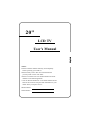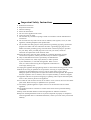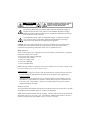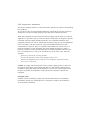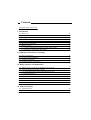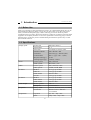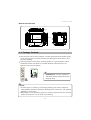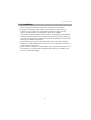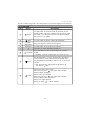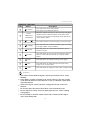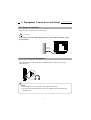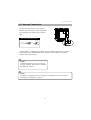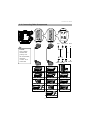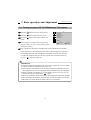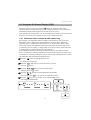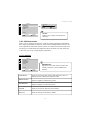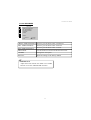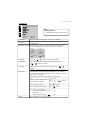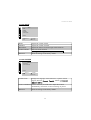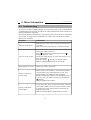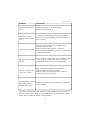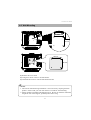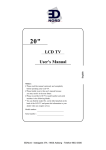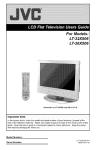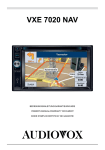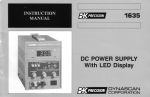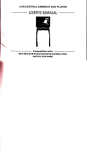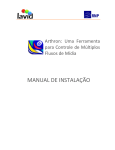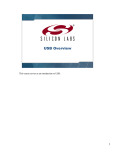Download V7 LTV20E 20" Silver LCD TV
Transcript
20" LCD TV User's Manual Notices: 1 Please read this manual cautiously and completely before operating your LCD TV. 2 Please kindly reserve this user's manual because you may need it in the near future. 3 Please record the LCD TV's model number and serial numbers in the following blanks. * You can find the model No. on the label attached on the back of the LCD TV and quote this information to your dealer when you require service. Model number: Serial number : Important Safety Instructions 1 2 3 4 5 6 7 8 9 10 11 12 13 14 15 16 17 18 19 20 Read these instructions. Keep these instructions. Heed all warnings. Follow all instructions. Do not use this apparatus near water. Clean only with dry cloth. Do not block any ventilation openings. Install in accordance with the manufacturer's instructions. Do not install near any heat sources such as radiators, heat registers, stoves, or other apparatus (including amplifiers) that produce heat. Do not defeat the safety purpose of the polarized or grounding type plug. A polarized plug has two blades with one wider than the other. A grounding type plug has two blades and a third grounding prong. The wide blade or the third prong are provided for your safety. If the provided plug does not fit into your outlet, consult an electrician for replacement of the obsolete outlet. Protect the power cord from being walked on or pinched particularly at plugs, convenience receptacles, and the point where they exit from the apparatus. Only use attachments/accessories specified by the manufacturer. Use only with the cart, stand, tripod, bracket, or table specified by the manufacturer, or sold with the apparatus. When a cart is used, use caution when moving the cart/apparatus combination to avoid injury from tip-over. Unplug this apparatus during lightning storms or when unused for long periods of time. Refer all servicing to qualified service personnel. Servicing is required when the apparatus has been damaged in any way, such as power-supply cord or plug is damaged, liquid has been spilled or objects have fallen into the apparatus, the apparatus has been exposed to rain or moisture, does not operate normally, or has been dropped. Apparatus shall not be exposed to dripping or splashing and no objects fill with liquids, such as vases, shall be placed on the apparatus. To reduce the risk of electric shock, do not remove cover (or back). No user-serviceable parts inside. Refer servicing to qualified service personnel. The readily operable appliance coupler will serve as the disconnect device of this apparatus. The apparatus must be connected to a mains socket outlet with a protected earthing connection. Keep 10cm minimum distance around the apparatus for sufficient ventilation. Spent or discharged batteries must be recycled or disposed of properly in compliance with all applicable laws. For detailed information, contact your local county solid waste authority. CAUTION RISK OF ELECTRIC SHOCK DO NOT OPEN WARNING: TO REDUCE THE RISK OF FIRE OR ELECTRIC SHOCK, DO NOT EXPOSE THIS PRODUCT TO RAIN OR MOISTURE. The lightning flash with arrow head symbol, within an equilateral triangle, is intended to alert the user to the presence of uninsulated "dangerous voltage" within the product's enclosure that may be of sufficient magnitude to constitute a risk of electric shock to persons. The exclamation point within an equilateral triangle is intended to alert the user to the presence of important operating and maintenance (servicing) instructions in the literature accompanying the appliance. Caution: These servicing instructions are for use by qualified service personnel only. To reduce the risk of electric shock do not perform any servicing other than that contained in the operating instructions unless you are qualified to do so. Maintenance If any of following occurs, unplug the LCD TV and contact your distributor or qualified technician to repair the LCD TV: 1 The power cord or plug is damaged. 2 Liquid enters the LCD TV. 3 LCD TV is damp or wet. 4 LCD TV is damaged. 5 LCD TV malfunctions. Note: DO NOT attempt to repair the LCD TV by yourself. There are high voltages inside the cabinet which poses a risk of electric shock. Changing parts If the LCD TV requires new parts, ask the technician for written proof the new parts are specified by the manufacturer and function are the same as the original parts. Safety inspection After the LCD TV is repaired, be sure to ask the technician (in accordance with the manufacturer's requirements) to conduct a routine safety inspection to make sure the LCD TV is safe. If the LCD TV has been used longer than its life, please contact qualified technician for repair. User's record You can find the serial number and model on the back of the LCD TV. Be sure to provide the model and serial number when you contact your distributor. Note: Please read and comply with all warnings, cautions, and instructions in the manual thoroughly. Failing to do so may void your warranty. Modifying the LCD TV in such a manner not approved by this manual will also void your warranty. FCC Compliance Statement This device complies with Part 15 of the FCC Rules. Operation is subject to the following two conditions: (1) this device may not cause harmful interference, and (2) this device must accept any interference received, including interference that may cause undesired operation. Note: This equipment has been tested and found to comply with the limits for a Class B digital device, pursuant to part 15 of the FCC Rules. These limits are designed to provide reasonable protection against harmful interference in a residential installation. This equipment generates uses and can radiate radio frequency energy and, if not installed and used in accordance with the instructions, may cause harmful interference to radio communications. However, there is no guarantee that interference will not occur in a particular installation. If this equipment does cause harmful interference to radio or television reception, which can be determined by turning the equipment off and on, the user is encouraged to try to correct the interference by one or more of the following measures: Reorient or relocate the receiving antenna Increase the separation between the equipment and receiver Connect the equipment into an outlet on a circuit different from that to which the receiver is connected Caution: To comply with the limits for an FCC Class B computing device, always use the signal cord and power cord supplied with this unit. The Federal Communications Commission warns that changes or modifications to the unit not expressly approved by the party responsible for compliance could void the user's authority to operate the equipment. European Notice Products with the CE Marking comply with both the EMC Directive (89/336/EEC), (93/68/EEC) and the Low Voltage Directive (73/23/EEC) issued by the Commission of the European Community. Contents Important Safety Instructions I. Introduction 1-1 Before Use 1-2 Specifications 1-3 Package Contents 1-4 Installation 1-5 Front panel controls 1-6 Back panel connections 1-7 Remote control 1-7-1 Inserting batteries and effective range of the remote 1-7-2 Remote Control Button Description 01 01 02 03 04 05 07 07 07 II. Equipment Connections and Setup 2-1 Power Connection 2-2 Connecting with Headphone 2-3 Antenna Connections 2-4 Connecting Other Components 11 11 12 13 III. Basic operation and Adjustment 3-1 Turning on your LCD TV & Watching a TV program 3-2 Using the On Screen Display(OSD) 3-2-1 OSD Main Menu contents & OSD switch loop 3-2-2 OSD Instruction 3-2-2-1 DISPLAY 3-2-2-2 ADVANCED 3-2-2-3 TV 3-2-2-4 AUDIO 3-2-2-5 SYSTEM 14 15 15 16 16 17 18 20 20 IV. Other Information 4-1 Troubleshooting 4-2 Wall Mounting 21 23 20" LCD TV User's Manual 1 Introduction 1-1 Before Use Please you go through our brief specification as below to get a understanding about our LCD TV basic feature and connectivity before you use our LCD TV to watch TV or other video source. When you skimmed through this page, I think it will bring you to know about our product specification and if you want to know more about how to adjust our TV and how to link up which equipment can completely maximize our LCD TV's performance. Please keep going to read the following pages. At last after you have finished reading the instructions, put the away in a safe place for future reference. 1-2 Specifications Display panel Tuner Video SCART 1 SCART 2 Audio Output Requlation Temperature Screen Size Aspect Ratio Pixel Pitch Number of Pixels Luminance Contrast Ratio Response time (typ.) Viewing angles (typ.) Colour system Audio system Colour system Video system RGB In Video In Audio In/Out TV Out RGB In Video In/Out Audio In/Out Built-in speaker Headphone Safety / EMC Accessories Operation Stock 01 408 (H) x 306 (V) 4:3 0.2125(H) x 0.6375(V) mm 640 x R.G.B. x 480 450 nits (typ.) / 400 nits (min.) 400 : 1 (typ.) / 300 : 1 (min.) 16 ms 150 (H) / 130 (V) PAL, SECAM B/G, D/K, I, L/L' PAL, SECAM, NTSC CUBS, S-VHS, RGB 0.7 Vp.p @ 75 Ohm 1.0 Vp.p @ 75 Ohm 500 m V Rms 1.0 Vp.p @ 75 Ohm 0.7 Vp.p @ 75 Ohm 1.0 Vp.p @ 75 Ohm 500 m V Rms 3W x 2 3.5 mm Jack x 1 UL/cUL, TUV-GS, FCC, CE, BSMI Remote control / Batteries / User Manual 0 C 0% ~ 40 C 90% -20 C 10% ~ 60 C 90% 20" LCD TV User's Manual Dimensional Overview 94.6 mm 307 mm 409 mm 460 mm 118 mm 476.4 mm 1-3 Package Contents Since the glass can be easily scratched or broken, please handle the product gently. Never place the unit on a surface with the glass facing downwards unless it is on protective padding. When opening the carton, please check the product is in good condition and all standard accessories and items are included. (Remote control and two AAA batteries; LCD TV user manual) 1 2 3 4 5 6 7 8 9 0 R P P IMPORTANT: Save the original box and all the packing material for feature shipping needs. NOTE: 1.In some regions or countries, even through partially power outlets' shapes are totally different from their explanatory drawings, their connectivity and operation methods are all the same. 2.Ddepending on your purchasing region we will put required accessories inside our product accessory box for our users use/connecting. 02 20" LCD TV User's Manual 1-4 Installation Please read the user manual carefully before performing the installation. The power consumption of the display is approximately 75 watts. When an extension cord is required, use one with the correct power rating. The cord must be grounded and the grounding feature must not be defeated. The product should be installed on a flat surface to avoid tipping. Space should be maintained between the back of the product and the wall for proper ventilation. If you would like mount the TV to the wall, please see Preparing the LCD for Wall Mounting, for additional information. Avoid installing the product in the kitchen, bathroom or other place with high temperature or high humidity dust or smoke, so as not to shorten the service life of the electronic components. Please ensure the product is installed with the screen in landscape orientation. Any 90 clockwise or counterclockwise installation may induce poor ventilation and successive component damage. 03 20" LCD TV User's Manual 1-5 Front panel controls POWER / Remote sensor window Standby indicator Button POWER / Remote sensor window Headphone Connector Headphone Description Use this button to switch the LCD-TV between on and standby modes. The power indicator will glow green when the power is on. The power indicator will glow red when the LCD-TV is in standby. The power indicator will not glow if the power cord is unplugged. Color Code Description Green For connecting the earphone. 04 20" LCD TV User's Manual Button Description MENU Use this button to display and adjust the software-controlled features of this LCD-TV. PROGRAM FUNCTION Use these two buttons to switch between preprogrammed channels. When the OSD MENU was turn ON, use these to switch between functions to adjust. VOLUME ADJUST Use these two buttons to make the sound softer and louder. When the OSD MENU was turn ON, use these to adjust the particular value of a function. SOURCE Use this button to change between video input signals. Press the SOURCE button repeatedly to scroll through the following list of inputs: TV, VIDEO, SCART 1, SCART 2. NOTE: As long as either button or button is pressed whatever the inputted source from a video source to your LCD set, It will immediately turns to TV inputted source to display image on the screen. P P 1-6 Back panel connections 05 20" LCD TV User's Manual Video Connectors Description Color Code Scart 1 Black Use this connectors to attach the decoder or other audiovisual equipment. Scart 2 Black Use this connectors to attach the VCR recorder or other audiovisual equipment. White S-Video: 1 DIN, 2 RCA jacks. S-Video is superior to Composite Video but not as good as Component. AV: 3 RCA jacks. Use the composite video cable to attach a popular device such as a VCR or game console. Video Input LeftAudio RightAudio AV S-Video Yellow Black Red NOTE: Video inputs share the same AUDIO- In socket(R/L) with S-Video on our LCD TV sets. To prevent malfunction, do not use "Video in" and "S-Video" at the same time on the same socket. In our interior detection program, we setup the S-Video input terminal as a top priority over the AV input terminal. Only S-Video output will be seen with this kind of connection. Antenna input Connector Color Code Description VHF / UHF Input Silver Attach your TV antenna or analog cable service here. (75ohm coaxial cable with F-type connector) 06 20" LCD TV User's Manual 1-7 Remote control 1-7-1 Inserting batteries and effective range of the remote Remove the back cover to reveal the battery compartment and make sure the batteries are inserted the right way round. Suitable battery types for this remote are UM-4, AAA, IEC R03 1.5V. Do not combine a used, old battery with a new one or mix battery types. Remove dead batteries immediately to prevent acid from leaking into the battery compartment. Dispose of them in a designated disposal area. The performance of the remote control will deteriorate beyond a distance of five meters or outside an angle of 30 degrees from the centre of the television. 30 1-7-2 Remote Control Button Description 1 2 5 1 2 3 4 5 6 7 8 9 0 R 6 9 3 14 4 18 7 10 17 8 P 15 16 11 P 13 12 21 07 20 19 20" LCD TV User's Manual The index number corresponds to the callout number for each button depicted in the illustration. TV FUNCTION Index Button 1 Power 2 Mute 3 4 Number Button Pad R (Return) 5 6 7 8 Description Use this button to switch the LCD-TV between on and standby modes. The power indicator will glow green when the power is on. The power indicator will glow red when the LCD-TV is in standby. Use this button to turn the volume off completely. Press two digits for channels 01 through 99. Use this button to see the previous channel. Turns the on screen information display on. Pic-mode Press this button to select from among 5 user situation modes. < Standard Nature High bright Cinema User > Sleep The SLEEP feature is used to automatically shut off this LCD-TV after a preset period of time has passed. Press the SLEEP button repeatedly to select 0, 30, 60, 90 or 120 minutes. < OFF 30 minutes 60 minutes 90 minutes 120 minutes OFF > Audio When receiving a stereo signal. Each time you press " ", the audio mode switches between Stereo and Mono. When receiving a bilingual. Each time you press " ", the audio mode switches between Mono, Dual, and Dual 2. When receiving a monaural. When you press " ", "Mono" displays. 08 20" LCD TV User's Manual OSD FUNCTION Index Button Menu 9 / 10 (Volume) 11 P / P (Channel) 12 Source Description Press this button to activate the OSD menu. To exit, press the button again. Press these buttons to Adjust volume up/down. When OSD menu had turned on. These buttons will be became to for OSD to change direction to adjust the value and confirm your selection. Press these buttons to Select channel up/down.When OSD menu had turned on. These buttons will be became to for OSD to change direction to select item you want to adjust. Use this button to choose the video input sources: <TV Video Scart 1 Scart 2 TV > NOTE: As long as either P button or P button is pressed whatever the inputted source from a video source to your LCD set, It will immediately skip back to TV inputted source to display image on the screen. 09 20" LCD TV User's Manual ADDITION FUNCTION Index Button 13 14 15 Teletext Colour (Red/Green/ Yellow/Blue) Description Press this button to activate Teletext. Press again to mix Teletext with TV. When the Teletext is turned on. You can select the pages displayed in the coloured brackets at the button of the screen by pressing the corresponding colour (R/G/Y/B) on the remote control. Page Up/Page Down Press these buttons to select next page or previous page. 16 Subpage Press this button to reveal the secondary page by entering its 4-digit number. (when available) 17 Reveal Press this button to reveal hidden information such as answers to a quiz. 18 Presets Press this button to store your favorite Teletext pager in memory and recall them quickly by using the colour button. 19 Hold Press this button to hold the scrolling of text pages. 20 Size Press this button to change the font size: Full screen, Upper screen, Lower Screen. 21 Index Press this button to display the main index. (usually P.100) [Caution] The remote control should be kept dry and away from heat sources. Avoid humidity. If the display responds erratically to the remote control or does not respond at all, check the batteries. If the batteries are low or exhausted, replace them with fresh batteries. When not using the remote control for a long period of time, remove the batteries. Do not take apart the batteries, heat them, or throw them into a fire. Do not subject the remote control to undue physical stress, such as striking or dropping it. Do not attempt to clean the remote control with a volatile solvent. Wipe it with a clean, damp cloth. 10 2 Equipment Connections and Setup 20" LCD TV User's Manual 2-1 Power Connection Plug the power cord into an AC wall socket. [Caution] Turn off your LCD TV and unplug the power cord when not used for a long period of time. Household power outlet 2-2 Connecting with Headphone Plug the headphone mini-plug into the headphone jack location on the right side of the set. NOTE: 1. The headphone is not included in the supplied accessories. 2. No sound will be heard from the main unit speakers when connecting the headphone set. 11 20" LCD TV User's Manual 2-3 Antenna Connections To enjoy a clearer picture, use an outdoor antenna. The following is a brief explanation of connecting to an antenna with a coaxial cable. VHF Only Or VHF / UHF Or Cable VHF / UHF 75-Ohm Coaxial Cable Rear of TV Antenna cables - commercially available. If your outdoor antenna uses a 75-Ohm coaxial cable with a standard DIN 45325 plug (IEC 169-2), Plug it into the IN terminal at the rear of the TV. NOTE: Consult the Dealer or Service Center for the type of splitter, RF switch or combiner that might be required. NOTE: To watch TV program, please see "Section 3.1 Turning on your LCD TV and watching a TV program" on page 14. 12 20" LCD TV User's Manual 2-4 Connecting Other Components white white NOTE: The S-Video terminal has priority over the AV terminal, when the "Video" to be connected. red red yellow black or red Video white Audio(L) Audio(R) S-Video VCR Decoder Game console Video disc player Video disc player Video disc player Camcorder VCR Decoder Satellite receiver Camcorder Satellite receiver 13 VCR 20" LCD TV User's Manual 3 Basic operation and Adjustment 3-1 Turning on your LCD TV & Watching a TV program 1 Press the TV button to turn on the LCD TV. 2 Press the button and select TV source. 3 Press the mode. button and choose OSD to TV 4 Use "Country" to choose your living country. COUNTRY CH-SCAN MANUAL SCAN PR-EDIT FINE TUNE RECALL (If your country or city is not in the list, please : SELECT : ENTER MENU: EXIT choose the "other") 5 Use "CH SCAN" function to automatically search and add all TV channels to the channel list. (This will take a few minute, the tuning process will find all available channels.) The "PR-EDIT" will display on the screen when the "CH SCAN" finalized. You can edit the program list now (Please see P.19) or press button to watch TV. IMPORTANT: If no picture situation displayed on the screen after powered on your set. Please you check the following conditions are ok or not. 1 Please check to see whether or not the video cable that connected from your video equipment to your set is plugged firmly and without any miss-plugged? 2 Please you make sure whether or not this display source is the very one you selected correctly by switching the button? If above two conditions all have been done and without any other miss-plugged or miss-switching circumstance occurred after you checked, please you directly contact with your local dealer for further after-service assistance. 14 20" LCD TV User's Manual 3-2 Using the On Screen Display (OSD) General end users can directly press the button to switch the input source and know about presently what input source linking up with their sets by the source information indication that appeared on the left top of the screen. After selecting the system mode, you can use OSD menu to adjust your LCD TV and the LCD TV will save your settings, even if you turn off the television. 3-2-1 OSD main menu contents & OSD switch loop By and large, our OSD menu mainly includes 5 main menus for users select and adjustment. These 5 main menus of our OSD menu are respectively DISPLAY, ADVANCED, TV, AUDIO and SYSTEM and so on. What is more, These 5 main menus also include some adjustment functions inside their sub menus. With a view to mastering your set quickly, we suggest that our end users need to spend their time in studying this user manual cautiously and completely. Each adjustment function of the each sub menu inside each one of above 5 main menus is clearly and evidently illustrated on our user manual. Please you refer to our illustrations to practically manipulate your set and you will understand how to switch our OSD menu and each function adjustment hint. 1 Press the button and the Main Menu will be displayed on the screen. 2 Press the Press the 3 Press the / P button to select the menu you want. P button. / P button to select a menu option P and then press the 4 Press the / button. buttons to make appropriate adjustments. (You can Press the 5 Press the / P P buttons to select other items) button to exit or after 30 seconds the OSD screen will disappear automatically. P P P P select Main Menu select Sub Menu back to last Menu or P adjustment P select next function adjustment back to last Menu 15 20" LCD TV User's Manual DISPLAY CONTRAST 18 CONTRAST BRIGHTNESS SHARPNESS COLOR : SELECT RECALL : SELECT : ENTER MENU: EXIT : ADJUST MENU: BACK NOTE: Items in gray cannot be selected and adjusted. 3-2-2 OSD Instruction With a view to assuring our end users' LCD sets working normally and maximize their display performance without any other artificial maladjustment when our end users adjusted our OSD menu. Please read our user manual cautiously firstly and it will help you to understand some adjustment hints and make you clear about how to fine-tune your set up to high display performance. 3-2-2-1 DISPLAY DISPLAY CONTRAST BRIGHTNESS SHARPNESS COLOR RECALL : SELECT : ENTER MENU: EXIT IMPORTANT: Adjust the screen with the "Pic-mode" into "USER" function to use the "DISPLAY" function. CONTRAST Adjust to increase picture contrast and deepen the color, or decrease picture contrast and soften the color. BRIGHTNESS Adjust to brighten or darken the picture. SHARPNESS Adjust to sharpen or soften the picture. COLOR Adjust to increase or decrease color intensity. RECALL Resets all settings to the factory default. 16 20" LCD TV User's Manual 3-2-2-2 ADVANCED ADVANCED GREEN ENHANCEMENT SKY ENHANCEMENT RED ENHANCEMENT SKIN TONE GAMMA RECALL : SELECT : ENTER MENU: EXIT GREEN ENHANCEMENT Select to give the white colors a neutral tint. SKY ENHANCEMENT Select to give the white colors a blue tint. RED ENHANCEMENT Select to give the white colors a red tint SKIN TONE Use this function to choose the favorite skin color. GAMMA Changes the color space. RECALL Resets all settings to the factory default. IMPORTANT: Adjust the screen with the "Pic-mode" into "USER" function to use the "ADVANCED" function. 17 20" LCD TV User's Manual 3-2-2-3 TV TV IMPORTANT: Available for TV input source only. : SELECT COUNTRY CH-SCAN MANUAL SCAN : ENTER MENU: EXIT Use this function to select the country of you inhabit. Use this function to automatically search and all TV channels to channel list. Press the button to enter the manual scan table. You can use the following item to search and edit the TV channel. SEARCH 471.25MHz CHANNEL C21 SYSTEM PROG NO PAL-BG P21 ABCDE SAVE EXECUTE : SELECT : ADJUST MENU: BACK SEARCH Press the " CHANNEL If you know the number of the channel. Then press the " "" "" " button to search TV channel. " button to search it. SYSTEM Select the correct display system by pressing the " button. PROG NO Channel names will be assigned automatically when channel information is broadcast, these names can be changed, allowing you to assign new names. Following to explain how to assign the channel name NTSC-M PAL-BG PAL-DK PAL-I SECAM-BG SECAM-L To Then press change program number, select a the " "" letter, number or symbol P P move on the next letter, the " " button move back the previous letter the " " button The characters available are: Letters of the alphabet (A, B, C, ...... , Z) Numbers (0, 1, 2, ...... , 9) Special characters (space, , , , * , ) SAVE "" Select "DONE" to save this program. 18 " SECAM-DK " button 20" LCD TV User's Manual PR-EDIT Press " " button to turn up the PR-EDIT table. PROG CH FREQ SYSTEM NAME P1 P2 P3 P4 P5 C21 C22 C23 ----- 471 479 487 ----- PAL-BG PAL-BG PAL-BG ----- AAAAA BBBBB CCCCC ----- : SELECT : SELECT R : ENTER : ENTER MENU: EXIT To Process Swap two programs. 1. Press "R" button to highlight the channel you wish to change in gray. 2. Use the " "" " button to select which program number to switch. 3. Press "R" button again to swap this two program. P P Cancel useless program 1. Press " "" " to select which program you want to cancel. 2. Use " " button to cancel it. Edit program 1. Press " "" " to select which program you want to edit. 2. Use " " button to enter the "Manual Scan" table. 3. Follow Manual Scan process to edit. (please see P.18) 4. Press " " button to back to PR-EDIT table. Quit PR-EDIT table P P P Press " P " button to back to previous menu. FINE TUNE Manually adjust the frequency for variation of each channels to get better image quality, but it will be fixed the frequency after adjustment unless re-scan. 19 20" LCD TV User's Manual 3-2-2-4 AUDIO AUDIO BASS TREBLE BALANCE AUDIO MODE RECALL : SELECT : ENTER MENU: EXIT BASS TREBLE BALANCE AUDIO MODE Adjusts the volume of bass. Adjusts the volume of treble. Adjusts the balance of left and right sound channels. Select the audio situation RECALL Resets all settings to the factory default. OFF Loudness Surround Loudness/Surround 3-2-2-5 SYSTEM SYSTEM LANGUAGE AUTO CONTRAST RECALL : SELECT : ENTER MENU: EXIT LANGUAGE Changes the language of the OSD menu. Options include English, Deutsch, , , Italiano, , , AUTO CONTRAST Use this function ,the LCD will to adjust the contrast automatically, when there are obvious change in picture. RECALL Resets all settings to the factory default. 20 20" LCD TV User's Manual 4 Other Information 4-1 Troubleshooting If your LCD set fails to display abruptly, you can directly refer to our recommendation troubleshooting hints as below to find out its exactly defected root cause and restore its display performance completely. But if the anomalous circumstance you met has not been solved yet after you followed up our hints, we suggest that you had better to contact with your dealers for further after service assistance. Problem Check item There is no any power. Make sure AC power cord is securely connected to the AC socket. Make sure the DC power button is ON (Green LED). There is no any sound. Check your audio connection. Press on the remote control again, so that disappears from the screen. Check your audio settings, your TV audio may be set to SAP or minimum. Press the Volume key on your remote control Make sure that headphones are not connected. Snow appears on screen. Check your antenna connection. Power is ON but no screen image. Wrong or abnormal colors appear. Please check to see whether or not the video cable that connected from your video equipment to your set is plugged firmly and without any miss-plugged? Please you make sure whether or not this display source is the very one you selected correctly by switching the button? Adjust brightness and contrast. If any colors (red, green, or blue) are missing, check the video cable to make sure it is securely connected. Loose or broken pins in the cable connector could cause an improper connection. Make sure that the HUE system settings are correct. 21 20" LCD TV User's Manual Problem Check item Remote Control does not work. Make sure batteries are inserted correctly. Batteries could be weak. Duplicate or "Ghost" channels located during scan. Use the " CH ADD/ERASE " function to " ERASE " duplicate or unwanted channels from the database of active channels. You cannot see a picture. Make sure that the power cord is plugged into a grounded electrical outlet. Make sure that the power button is turned on. Make sure that the selected input source is connected to a working input source. The picture has abnormal patterns. Make sure that the video input source is within the range of your LCD TV. Compare the video input source's specifications with your LCD TV specifications. You can not hear sound but can see a picture. Make sure that the volume is not turned down. Make sure that the sound is not muted. Make sure that your audio input source cables are connected securely and correctly. The image from S-Video input but to hear the different sound input. Make sure that the S-Video sound cable is plugged into correct terminal. If you have still some ambiguous questions in your mind that is concerning how to use your LCD set after reading our user manual, please you directly make a phone call to your local dealer for further service assistance. 22 20" LCD TV User's Manual 4-2 Wall Mounting 100 mm 100 mm 100 mm 100 mm (1) Remove this TV's stand. (2) Using four "4x10" screws to fix wall mount. (3) And hook the LCD TV onto the wall mount bracket. NOTE: 1. The rack for wall-mounting installation is not an accessory coupling with this product. Please order your own rack if there is a need for wall mounting. 2. Please purchase a standard wall-mounting rack. Be sure to check the maximum weight the rack could support, preferably more than 14 kg. 23