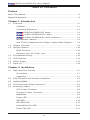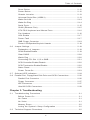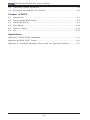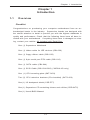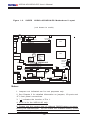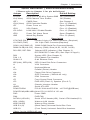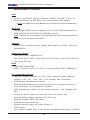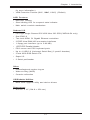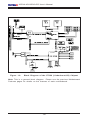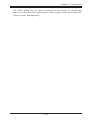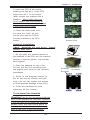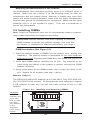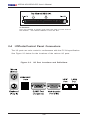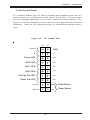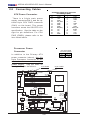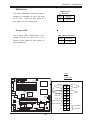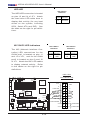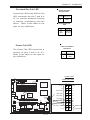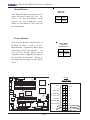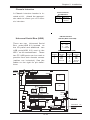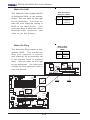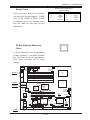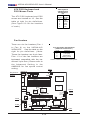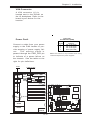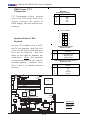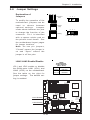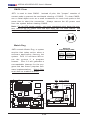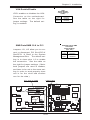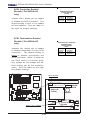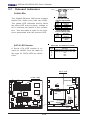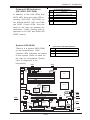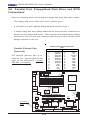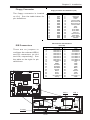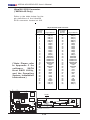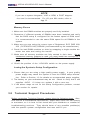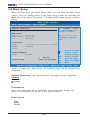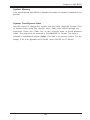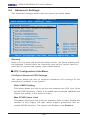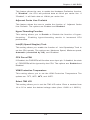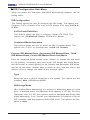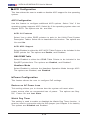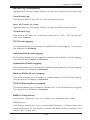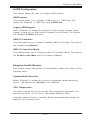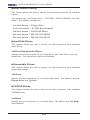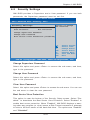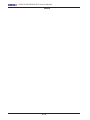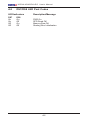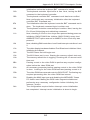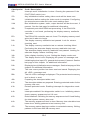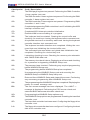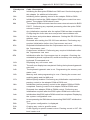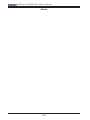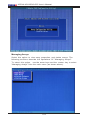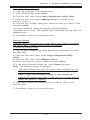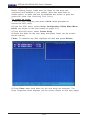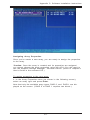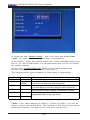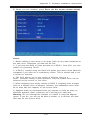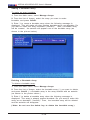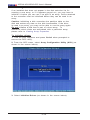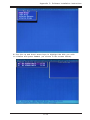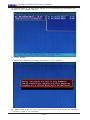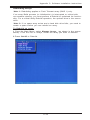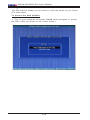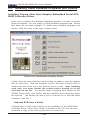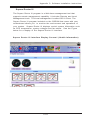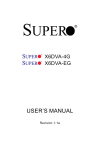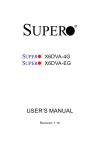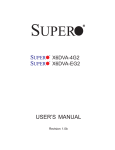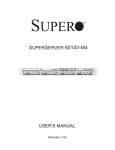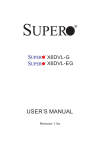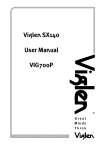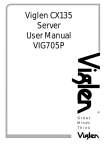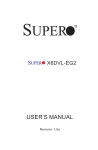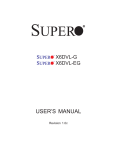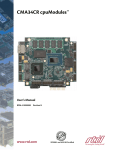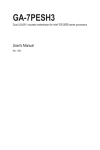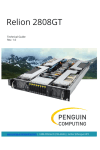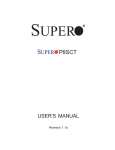Download Supermicro X6DVA-4G XEON
Transcript
SUPER X6DVA-4G X6DVA-EG USER’S MANUAL Revision 1.0c ® The information in this User’s Manual has been carefully reviewed and is believed to be accurate. The vendor assumes no responsibility for any inaccuracies that may be contained in this document, makes no commitment to update or to keep current the information in this manual, or to notify any person or organization of the updates. Please Note: For the most up-to-date version of this manual, please see our web site at www.supermicro.com. SUPERMICRO COMPUTER reserves the right to make changes to the product described in this manual at any time and without notice. This product, including software, if any, and documentation may not, in whole or in part, be copied, photocopied, reproduced, translated or reduced to any medium or machine without prior written consent. IN NO EVENT WILL SUPERMICRO COMPUTER BE LIABLE FOR DIRECT, INDIRECT, SPECIAL, INCIDENTAL, OR CONSEQUENTIAL DAMAGES ARISING FROM THE USE OR INABILITY TO USE THIS PRODUCT OR DOCUMENTATION, EVEN IF ADVISED OF THE POSSIBILITY OF SUCH DAMAGES. IN PARTICULAR, THE VENDOR SHALL NOT HAVE LIABILITY FOR ANY HARDWARE, SOFTWARE, OR DATA STORED OR USED WITH THE PRODUCT, INCLUDING THE COSTS OF REPAIRING, REPLACING, INTEGRATING, INSTALLING OR RECOVERING SUCH HARDWARE, SOFTWARE, OR DATA. Any disputes arising between manufacturer and customer shall be governed by the laws of Santa Clara County in the State of California, USA. The State of California, County of Santa Clara shall be the exclusive venue for the resolution of any such disputes. Supermicro's total liability for all claims will not exceed the price paid for the hardware product. Unless you request and receive written permission from SUPER MICRO COMPUTER, you may not copy any part of this document. Information in this document is subject to change without notice. Other products and companies referred to herein are trademarks or registered trademarks of their respective companies or mark holders. Copyright © 2004 by SUPER MICRO COMPUTER INC. All rights reserved. Printed in the United States of America Preface Preface About This Manual This manual is written for system integrators, PC technicians and knowledgeable PC users. It provides information for the installation and use of the X6DVA-4G/X6DVA-EG motherboard. The X6DVA4G/X6DVA-EG supports single or dual Intel ® Xeon Nocona TM processors (w/ext. EM64T) at a 800 MHz front side bus. Based upon Intel's NetBurst microarchitecture, the Nocona processor supports the IA-32 software and includes features found in the Xeon TM processor such as Hyper Pipelined Technology, which includes a multi-stage pipeline, allowing the processor to operate at much higher core frequencies. Packaged in a 604-pin Flip Chip Micro Pin Grid Array(FC-mPGA4) platform in a Zero Insertion Force(ZIF) socket (mPGA 604), the Nocona Processor (800 MHz) supports Hyper-Threading Technology and is ideal for high performance workstation and server environments with up to two processors on one system bus. Please refer to the motherboard specifications pages on our web site (http://www.supermicro.com/products/motherboard/) for updates on supported processors. This product is intended to be professionally installed. Manual Organization Chapter 1 begins with a checklist of what should be included in your mainboard box, describes the features, specifications and performance of the motherboard and provides detailed information about the chipset. Chapter 2 begins with instructions on handling static-sensitive devices. Read this chapter when you want to install the processor and DIMM memory modules and when mounting the mainboard in the chassis. Also refer to this chapter to connect the floppy and hard disk drives, SCSI drives, the IDE interfaces, the parallel and serial ports, the keyboard and mouse, the power supply and various control panel buttons and indicators. If you encounter any problems, see Chapter 3, which describes troubleshooting procedures for the video, the memory and the setup configuration stored in CMOS. For quick reference, a general FAQ [Frequently Asked Questions] section is provided. Chapter 4 includes an introduction to BIOS and provides detailed information on running the CMOS Setup utility. Appendix A gives information on BIOS POST messages. Appendix B provides BIOS POST codes. Appendix C provides software and the OS installation instructions. iii X6DVA-4G/X6DVA-EG User's Manual Table of Contents Preface About This Manual ...................................................................................................... iii Manual Organization ................................................................................................... iii Chapter 1: Introduction 1-1 Overview ......................................................................................................... 1-1 Checklist .................................................................................................... 1-1 Contacting Supermicro ............................................................................ 1-2 X6DVA-4G/X6DVA-EG Image ................................................. 1-3 X6DVA-4G/X6DVA-EG Layout ............................................... 1-4 X6DVA-4G/X6DVA-EG Quick Reference ............................. 1-5 Motherboard Features ............................................................................. 1-6 Intel E7320 (Lindenhurst-VS) Chipset: System Block Diagram ....... 1-8 1-2 Chipset Overview ........................................................................................... 1-9 1-3 Special Features ........................................................................................... 1-10 BIOS Recovery ....................................................................................... 1-10 Recovery from AC Power Loss ......................................................... 1-10 1-4 PC Health Monitoring .................................................................................... 1-10 1-5 ACPI Features ............................................................................................... 1-12 1-6 Power Supply ............................................................................................... 1-13 1-7 Super I/O ......................................................................................................... 1-14 Chapter 2: Installation 2-1 Static-Sensitive Devices ............................................................................... 2-1 Precautions ............................................................................................... 2-1 Unpacking .................................................................................................. 2-1 2-2 PGA Processor and Heatsink Installation .................................................. 2-2 2-3 Installing DIMMs ............................................................................................... 2-5 2-4 I/O Ports/Control Panel Connectors ............................................................. 2-6 2-5 Connecting Cables .......................................................................................... 2-8 ATX Power Connector ............................................................................ 2-8 Processor Power Connector ................................................................. 2-8 NMI Button .................................................................................................. 2-9 Power LED ................................................................................................. 2-9 HDD LED .................................................................................................. 2-10 NIC1/NIC2 LED ........................................................................................ 2-10 Overheat/Fan Fail LED .......................................................................... 2-11 Power Fail LED ....................................................................................... 2-11 iv Table of Contents Reset Button ........................................................................................... 2-12 Power Button ......................................................................................... 2-12 Chassis Intrusion ................................................................................... 2-13 Universal Serial Bus (USB0/1) ............................................................ 2-13 Wake-On-LAN ......................................................................................... 2-14 Wake-On-Ring ......................................................................................... 2-14 Serial Ports ............................................................................................. 2-15 GLAN (Ethernet Port) ............................................................................. 2-15 ATX PS/2 Keyboard and Mouse Ports ................................................ 2-16 Fan Headers ........................................................................................... 2-16 VGA Enable ............................................................................................. 2-17 Power Fault ............................................................................................. 2-17 SMB Power Connector .......................................................................... 2-18 Power LED/Speaker/Keylock Header ................................................. 2-18 2-6 Jumper Settings ............................................................................................ 2-19 Explanation of Jumpers ........................................................................ 2-19 GLAN Enable/Disable ............................................................................. 2-19 Clear CMOS .............................................................................................. 2-20 Watch Dog ............................................................................................... 2-20 Connecting PCI Slot 1,2,3 to SMB ........................................................ 2-21 SCSI Controller Enable/Disable ............................................................. 2-22 SCSI Termination Enable/Disable .......................................................... 2-22 Alarm Reset ............................................................................................. 2-23 Power Force-On ..................................................................................... 2-23 2-7 Onboard LED Indicators .............................................................................. 2-24 2-8 Parallel Port, Floppy/Hard Disk Drive and SCSI Connections ............... 2-26 Parallel Port Connector ......................................................................... 2-26 Floppy Connector ................................................................................... 2-27 IDE Connectors ...................................................................................... 2-27 Ultra320 SCSI Connectors .................................................................... 2-28 Chapter 3: Troubleshooting 3-1 Troubleshooting Procedures ........................................................................ 3-1 Before Power On .................................................................................... 3-1 No Power .................................................................................................. 3-1 No Video ................................................................................................... 3-1 Memory Errors .......................................................................................... 3-2 Losing the System’s Setup Configuration ........................................... 3-2 3-2 Technical Support Procedures .................................................................... 3-2 v X6DVA-4G/X6DVA-EG User's Manual 3-3 Frequently Asked Questions ........................................................................ 3-3 3-4 Returning Merchandise for Service ............................................................ 3-5 Chapter 4: BIOS 4-1 Introduction ....................................................................................................... 4-1 4-2 Running Main BIOS Setup .............................................................................. 4-2 4-3 Advanced Setup .............................................................................................. 4-4 4-4 Boot Setup ...................................................................................................... 4-18 4-5 Security Setup ............................................................................................... 4-21 4-6 Exit ................................................................................................................... 4-22 Appendices: Appendix A: BIOS POST Messages ..................................................................... A - 1 Appendix B: BIOS POST Codes ............................................................................. B-1 Appendix C: Installing Software Drivers and the Operating System .............. C-1 vi Chapter 1: Introduction 1-1 Introduction Chapter 1 Introduction Overview Checklist Congratulations on purchasing your computer motherboard from an acknowledged leader in the industry. Supermicro boards are designed with the utmost attention to detail to provide you with the highest standards in quality and performance. Check that the following items have all been included with your motherboard. If anything listed here is damaged or missing, contact your retailer. All included with Retail Box. One (1) Supermicro Mainboard One (1) ribbon cable for IDE devices (CBL-036) One (1) floppy ribbon cable (CBL-022) One (1) 9-pin serial port DTK cable (CBL-010) One (1) SATA cable (CBL-044) One (1) SCSI Cable (CBL-034-0320) (*X6DVA-4G only) One (1) CPU mounting plate (SKT-0159) Two (2) CPU retention brackets-(*Pre-installed) (SKT-0158) One (1) I/O backpanel shield (CSE-PT7) One (1) Supermicro CD containing drivers and utilities (CDR-INTC) One (1) User's/BIOS Manual 1-1 X6DVA-4G/X6DVA-EG User's Manual Contacting Supermicro Introduction Headquarters Address: Tel: Fax: Email: Web Site: SuperMicro Computer, Inc. 980 Rock Ave. San Jose, CA 95131 U.S.A. +1 (408) 503-8000 +1 (408) 503-8008 [email protected] (General Information) [email protected] (Technical Support) www.supermicro.com Europe Address: Tel: Fax: Email: SuperMicro Computer B.V. Het Sterrenbeeld 28, 5215 ML 's-Hertogenbosch, The Netherlands +31 (0) 73-6400390 +31 (0) 73-6416525 [email protected] (General Information) [email protected] (Technical Support) [email protected] (Customer Support) Asia-Pacific Address: SuperMicro, Taiwan D5, 4F, No. 16 Chien-Ba Road Chung-Ho 235, Taipei Hsien, Taiwan, R.O.C. Tel: +886-(2) 8226-3990 Fax: +886-(2) 8226-3991 Web Site: www.supermicro.com.tw Technical Support: Email: [email protected] Tel: 886-2-8228-1366, ext.132 or 139 1-2 Chapter 1: Introduction Introduction Figure 1-1. SUPER X6DVA-4G/X6DVA-EG Image 1-3 X6DVA-4G/X6DVA-EG User's Manual SUPER X6DVA-4G/X6DVA-EG Motherboard Layout (not drawn to scale) SMB ATX 24-Pin PWR PW3 PWR1 PW1 8-pin Alarm DS1 PWR2 Reset JPR1 CPU PWR PW4 PW LED JPF PWR Force On Fault KB/ Mouse J2 Fan1 PW2 J4 DIMM 1B COM1 DIMM 1A CPU1 VRM OHLED DS4 J23 DIMM 2B J21 DIMM 2A VGA J1 CPU 1 J22 J20 DIMM 3B J19 DIMM 3A J18 CPU 2 MCH E7320 (Lindenhurst -VS) North Bridge Battery GLAN2 PXH (PCI-E/ PCIX Interface) GLAN CTLR SUPER JPL1 LAN1Enable J8B1 ® Fan2 Fan3 CPU2 VRM OH LED DS2 X6DVA-4G FP CTRL GLAN1 PWR LED DS5 64- bit PCIX #6 (PCIX-133) JWD 64- bit PCIX #5 (PCIX-100) JPA1(*SCSI Enable) SCSI (LSI 53C20) VGA CTLR WOR SI/O JPG1 WOL JWOL SCSI LED DS3 VGA Enable 32- bit PCI #1 Printer COM2 J5 J10 Floppy PWLED/ SPKR JF2 J14 Fan6 Fan5 BIOS WD J17 J24 J41 System LED IPMI USB2,3 6300ESB ICH Speaker Clr CMOS Cha. Intru JA1 SCSI JSLED ChannelTerm. JL1 SATA SATA0 JS0 SATA1 JS1 Enable LED SCSI J28 IDE 2 J38 IDE 1 JPL2 LAN2Enable J9B1 PCIX slots/ J15 SMB Connect J13 X4 PCI-Epxess PCI-E#4 DS9 JF1 GLAN CTLR DS8 POST DS7 LED USB0/1 J3 JBT1 Introduction Figure 1-2. J44 Fan4 Notes: 1. Jumpers not indicated are for test purposes only. 2. See Chapter 2 for detailed information on jumpers, I/O ports and JF1 front panel connections. 3. " " indicates the location of Pin 1. 4. SCSI is for the X6DVA-4G only. 5. Please use the correct type of onboard CMOS battery as specified by the manufacturer. Do not install the onboard battery upside down to avoid possible explosion. 1-4 Chapter 1: Introduction Quick Reference ( X6DVA-4G/X6DVA-EG) (*Please refer to Chapter 2 for pin definitions.) Description Default Setting J13/J15 JA1(*Note) JBT1 JPA1(*Note) JPF JPG1 JPL1/JPL2 JPR1 JWD PCI #1/PCI-X #5,#6 to System SMB On (Connected) SCSI Channel Term. Enable Off (Enable) CMOS Clear See Chapter 2 SCSI Controller Enable Pins 1-2 (Enabled) Power Force on Open (Disabled) VGA Enable Pins 1-2 (Enabled) LAN1/LAN 2 Enable/Disable Pins 1-2 (Enabled) Power Fail Alarm Reset Open (Disabled) Watch Dog Enable Pins 1-2 (Reset) Connector Description ATX PWR (PW1) Primary 24-pin ATX PWR Connector (Required) 12V PWR (PW2) 12V 8-pin PWR Connector(Required) COM1 (J4)/COM2 (J5) COM1/COM2 Serial Port Connector/Header DIMM 1A-3B(J18-J23) Memory (RAM) Slots(1A,1B, 2A,2B, 3A,3B) DS1-DS5, DS7-DS8 Onboard LED Indicators (*See Chapter 2) DS7/DS8:POST Code LED (*See Chpt.2 & App.A) DS9 System LED (*See Chapter 2) FAN 1-6 CPU/Chassis Fan Headers GLAN 1/2 G-bit Ethernet Ports IDE1(J44), IDE2(J38) IDE1/2 Hard Disk Drive Connectors J1 VGA Connector J2 Keyboard/Mouse J10 Parallel (Printer) Header J24 Floppy Disk Drive Connector J28 SCSI Connector (*X6DVA-4G only) J41 IPMI Connector JF1 Front Control Panel Connector JF2 PWR LED (Pins1-3), Speaker (Pins 6-7) JL1 Chassis Intrusion Header JSLED Serial ATA LED PCI#1/PCI-E#4 PCI-#1 32-bit slot/PCI-E#4 x4 PCI-E(@2GB/sec) PCI#5/PCI#6(J9B1/J8B1)64-bit PCI-X 100/PCI-X 133 slot PW3 Power SMB PW4 PWR FAIL SATA0/1(JS0/JS1) Serial ATA0 Header(JS0), Serial ATA1Header(JS1) WOL (JWOL) Wake-on-LAN Header WOR (JWOR) Wake-on-Ring Header USB 0/1(J3) (Back Panel) Universal Serial Bus Ports USB 2/3 (Front Panel) Universal Serial Bus Headerss (*Note: for the X6DVA-4G only) 1-5 Introduction Jumper X6DVA-4G/X6DVA-EG User's Manual Motherboard Features CPU Introduction • Single or dual Intel ® 604-pin 32-bit/Ext. EM64T Nocona TM (up to 3.6 GHz) processors at 800 MHz front side (system) bus speed. (*Notes: CPU FSB speed is set by Manufacturer. Please do not change the FSB setting. ) Memory • Six 184-pin DIMM sockets supporting up to 12/24 GB Registered ECC DDR-333/266 (PC2700/PC2100) SDRAM required Notes: 1. Memory size is set via BIOS. 2. Interleaved memory; requires memory modules to be installed in pairs. See Section 2-3 for details. Chipset • Intel E7320 (Lindenhurst-VS) chipset with support of: MCH, PXH and 6300ESB ICH Expansion Slots • One PCI-E slot (*x4@2GB sec) • Two 64-bit PCI-X slots (*One 64-bit PCI-X-133 slot, one PCI-X-100 slot) • One 32-bit PCI slot BIOS • 8 Mb AMI® Flash ROM • APM 1.2, DMI 2.1, PCI 2.2, ACPI 2.0, Plug and Play (PnP), SMBIOS 2.3 PC Health Monitoring • Onboard voltage monitors for CPU cores, chipset voltage, Memory voltage, 3.3V, +5V, +12V,−12V, 3.3V standby and 5Vstandby • CPU/chassis temperature monitors • Environmental temperature monitor and control via Supero Doctor III • CPU slow-down on temperature overheat • CPU thermal trip support for processor protection, +5V standby alert LED • Power-up mode control for recovery from AC power loss • Auto-switching voltage regulator for CPU core • System overheat LED and control • Chassis intrusion detection • System resource alert via Super Doctor III • TM2 Feature • Fan Control (Please refer to the section-"Hardware Monitoring" in BIOS 1-6 Chapter 1: Introduction for more information.) ACPI Features • Microsoft OnNow • Slow blinking LED for suspend state indicator • Main switch override mechanism Onboard I/O • LSI Logic Single Channel 53C1020 Ultra 320 SCSI(*X6DVA-G4 only) • One IPMI 2.0 • Two Intel 82541 GI Gigabit Ethernet controllers • 2 EIDE Ultra DMA/100 bus master interfaces • 1 floppy port interface (up to 2.88 MB) • 1 EPP/ECP Parallel Header • PS/2 mouse and PS/2 keyboard ports • Up to 4 USB 2.0 (Universal Serial Bus) (2 ports/2 headers) • 2 Intel 6300 ESB Serial ATA • Super I/O • 2 Serial port/header Other • Internal/external modem ring-on • Wake-on-Ring (WOR) • Console redirection CD/Diskette Utilities • BIOS flash upgrade utility and device drivers Dimensions • ATX 12" x 10" (304.8 x 254 mm) 1-7 Introduction • VRM Protection Feature (88 0C, *98 0C, 1080C) (*Default) 4 5 COM1 Flpy/Prntr Keyboard Mouse 82541 6300ESB- 82541 FPUSB FPUSB USB PCI 33MHz Slot#1 Introduction 6 X6DVA-4G/X6DVA-EG User's Manual USB SATA SATA IDE IDE Video SRAM Figure 1-9. Block Diagram of the E7320 (Lindenhurst-VS) Chipset Note: This is a general block diagram. Please see the previous Motherboard Features pages for details on the features of each motherboard. 1-8 Chapter 1: Introduction Chipset Overview Built upon the functionality and the capability of the E7320 (LindenhurstVS) chipset, the X6DVA-4G/X6DVA-EG motherboard provides the performance and feature set required for dual processor-based servers, with configuration options optimized for communications, presentation, storage, computation or database applications. The Intel E7320 (Lindenhurst-VS) chipset consists of the following components: the E7320 (Lindenhurst-VS) Memory Controller Hub (MCH), the I/O Controller Hub (6300ESB ICH), and THE PCI-X Hub (PXH). The E7320 (Lindenhurst-VS) MCH supports single or dual Nocona processors with Front Side Bus speeds of up to 800 MHz(*Note). Its memory controller provides direct connection to two channels of registered DDR266, DDR333 with a marched system bus address and data bandwidths of up to 6.4GB/s. The E7320 (Lindenhurst-VS) also supports the new PCI Express high speed serial I/O interface for superior I/O bandwidth. The MCH provides configurable x8 PCI Express interfaces which may alternatively be configured as two independent x4 PCI Express interfaces. These interfaces support connection of the MCH to a variety of other bridges that are compliant with the PCI Express Interface Specification, Rev. 1.0a. The MCH interfaces with the 6300ESB I/O Controller Hub (6300ESB ICH) via Hub Interface. The PCI- Bus provides connection between a PCI Express interface and two independent PCI bus interfaces that can be configured for standard PCI 2.3 protocol, as well as the enhanced high-frequency PCI-X protocol. The PXH can be configured to support for 32- or 64-bit PCI devices running at 33 MHz, 66 MHz, 100 MHz, and 133 MHz. 6300ESB ICH System Features In addition to providing the I/O subsystem with access to the rest of the system, the 6300ESB I/O Controller Hub (6300ESB ICH) integrates many I/ O functions. The 6300ESB integrates: 2-channel Ultra ATA/100 Bus Master IDE Controller, two Serial ATA (SATA) Host Controllers, SMBus 2.0 Controller, LPC/ Flash BIOS Interface, PCI-X (66MHz) 1.0 Interface, PCI 2.2 Interface and System Management Controller. (*Notes: The CPU FSB speed is set at 800 MHz by the Manufacturer. Please do not change the CPU FSB setting.) 1-9 Introduction 1-2 X6DVA-4G/X6DVA-EG User's Manual 1-3 Special Features BIOS Recovery Introduction The BIOS Recovery function allows you to recover your BIOS image file if the BIOS flashing procedure fails (see Section 3-3). Recovery from AC Power Loss BIOS provides a setting for you to determine how the system will respond when AC power is lost and then restored to the system. You can choose for the system to remain powered off (in which case you must hit the power switch to turn it back on) or for it to automatically return to a poweron state. See the Power Lost Control setting in the Advanced BIOS Setup section (Peripheral Device Configuration) to change this setting. The default setting is Always On. 1-4 PC Health Monitoring This section describes the PC health monitoring features of the SUPER X6DVA-4G/X6DVA-EG. All have an onboard System Hardware Monitor chip that supports PC health monitoring. Onboard Voltage Monitors for the CPU Cores, Chipset Voltage, Memory Voltage, +3.3V, +5V, +12V, -12V, +3.3V Standby, and +5V Standby An onboard voltage monitor will scan these voltages continuously. Once a voltage becomes unstable, a warning is given or an error message is sent to the screen. Users can adjust the voltage thresholds (in SDIII) to define the sensitivity of the voltage monitor. Fan Status Monitor with Fan Speed Control The PC health monitor can check the RPM status of the cooling fans. The onboard CPU and chassis fans are controlled by theThermal Management via BIOS. 1-10 Chapter 1: Introduction The thermal control sensor monitors the CPU temperature in real time and will turn on the thermal control fan whenever the CPU temperature exceeds a user-defined threshold. The overheat circuitry runs independently from the CPU. It can continue to monitor for overheat conditions even when the CPU is in sleep mode. Once it detects that the CPU temperature is too high, it will automatically turn on the thermal control fan to prevent any overheat damage to the CPU. The onboard chassis thermal circuitry can monitor the overall system temperature and alert users when the chassis temperature is too high. CPU Overheat LED and Control This feature is available when the user enables the CPU overheat warning function in the BIOS. This allows the user to define an overheat temperature. TM2/CPU VRM Overheat When the CPU reaches 70 0 C and above (Overheat), the CPU will slow down and CPU Voltage will decrease to reduce CPU power consumption and VRM heat dissipation. When CPU temperature reaches 78 0 C (*Default) and above, the system will go into the throttling state. The Overheat LED and Alarm Buzzer will be turned on. The CPU performance will drop 50%. When this happens, you can go to the Health Monitor Setting in the BIOS to reset CPU Overheat Temperature. VRM Protection When the CPU VRM temperature reaches the threshold preset by the user in the BIOS, the system will go into the TM2 Mode. The CPU will slow down, the VRM current will drop to prevent the VRM from overheat. (The settings are: 88 0C, *98 0C, 108 0C.) (*Default) 1-11 Introduction Environmental Temperature Control X6DVA-4G/X6DVA-EG User's Manual Auto-Switching Voltage Regulator for the CPU Core Introduction The auto-switching voltage regulator for the CPU core can support up to 20A current and auto-sense voltage IDs ranging from .8375V to 1.6V. This will allow the regulator to run cooler and thus make the system more stable. 1-5 ACPI Features ACPI stands for Advanced Configuration and Power Interface. The ACPI specification defines a flexible and abstract hardware interface that provides a standard way to integrate power management features throughout a PC system, including its hardware, operating system and application software. This enables the system to automatically turn on and off peripherals such as CD-ROMs, network cards, hard disk drives and printers. This also includes consumer devices connected to the PC such as VCRs, TVs, telephones and stereos. In addition to enabling operating system-directed power management, ACPI provides a generic system event mechanism for Plug and Play and an operating system-independent interface for configuration control. ACPI leverages the Plug and Play BIOS data structures while providing a processor architecture-independent implementation that is compatible with Windows 2000, Windows NT 5.0, Windows XP, and Windows Server 2003 . Microsoft OnNow The OnNow design initiative is a comprehensive, system-wide approach to system and device power control. OnNow is a term for a PC that is always on but appears to be off and responds immediately to user or other requests. Slow Blinking LED for Suspend-State Indicator When the CPU goes into a suspend state, the chassis power LED will start blinking to indicate that the CPU is in suspend mode. When the user presses any key, the CPU will wake-up and the LED will automatically stop blinking and remain on. 1-12 Chapter 1: Introduction When an ATX power supply is used, the power button can function as a system suspend button to make the system enter a SoftOff state. The monitor will be suspended and the hard drive will spin down. Depressing the power button again will cause the whole system to wake-up. During the SoftOff state, the ATX power supply provides power to keep the required circuitry in the system alive. In case the system malfunctions and you want to turn off the power, just depress and hold the power button for 4 seconds. This option can be set in the Power section of the BIOS Setup routine. External Modem Ring-On (WOR) Wake-up events can be triggered by a device such as the external modem ringing when the system is in the SoftOff state. Note that external modem ring-on can only be used with an ATX 2.01 (or above) compliant power supply. Wake-On-LAN (WOL) Wake-On-LAN is defined as the ability of a management application to remotely power up a computer that is powered off. Remote PC setup, updates and asset tracking can occur after hours and on weekends so that daily LAN traffic is kept to a minimum and users are not interrupted. The motherboard has a 3-pin header (WOL) to connect to the 3-pin header on a Network Interface Card (NIC) that has WOL capability. Wake-On-LAN must be enabled in BIOS. Note that Wake-On-LAN can only be used with an ATX 2.01 (or above) compliant power supply. 1-6 Power Supply As with all computer products, a stable power source is necessary for proper and reliable operation. It is even more important for processors that have high CPU clock rates. The SUPER X6DVA-4G/X6DVA-EG can only accommodate ATX 24-pin power supplies. Although most power supplies generally meet the specifications required by the CPU, some are inadequate. You should use one that will supply at least 400W of power and includes the additional +12V, 8- 1-13 Introduction Main Switch Override Mechanism X6DVA-4G/X6DVA-EG User's Manual pin power connector - an even higher wattage power supply is recommended for high-load configurations. 1.5A for the Ethernet ports. Also your power supply must supply Introduction NOTE: An additional 12V 8-pin power connector (PW2) is required to support Intel Xeon CPUs. Failure to provide this extra power will result in instability of the CPU after only a few minutes of operation. See Section 2-5 for details on connecting the power supply. It is strongly recommended that you use a high quality power supply that meets ATX power supply Specification 2.02 or above. It must also be SSI compliant (info at http://www.ssiforum.org/). Additionally, in areas where noisy power transmission is present, you may choose to install a line filter to shield the computer from noise. It is recommended that you also install a power surge protector to help avoid problems caused by power surges. 1-7 Super I/O The disk drive adapter functions of the Super I/O chip include a floppy disk drive controller that is compatible with industry standard 82077/765, a data separator, write pre-compensation circuitry, decode logic, data rate selection, a clock generator, drive interface control logic and interrupt and DMA logic. The wide range of functions integrated onto the Super I/O greatly reduces the number of components required for interfacing with floppy disk drives. The Super I/O supports 360 K, 720 K, 1.2 M, 1.44 M or 2.88 M disk drives and data transfer rates of 250 Kb/s, 500 Kb/s or 1 Mb/s.It also provides two high-speed, 16550 compatible serial communication ports (UARTs), one of which supports serial infrared communication. Each UART includes a 16-byte send/receive FIFO, a programmable baud rate generator, complete modem control capability and a processor interrupt system. Both UARTs provide legacy speed with baud rate of up to 115.2 Kbps as well as an advanced speed with baud rates of 250 K, 500 K, or 1 Mb/s, which support higher speed modems. The Super I/O supports one PC-compatible printer port (SPP), Bi-directional Printer Port (BPP) , Enhanced Parallel Port (EPP) or Extended Capabilities Port (ECP). The Super I/O provides functions that comply with ACPI (Advanced Configuration and Power Interface), which includes support of legacy and ACPI power management through an SMI or SCI function pin. It also features auto power management to reduce power consumption. 1-14 The IRQs, DMAs and I/O space resources of the Super I/O can flexibly adjust to meet ISA PnP requirements, which support ACPI and APM (Advanced Power Management). 1-15 Introduction Chapter 1: Introduction X6DVA-4G/X6DVA-EG User's Manual Notes Introduction 1-16 Chapter 2: Installation Chapter 2 Installation 2-1 Static-Sensitive Devices Electric-Static-Discharge (ESD) can damage electronic components. To prevent damage to your system board, it is important to handle it very carefully. The following measures are generally sufficient to protect your equipment from ESD. Precautions • Use a grounded wrist strap designed to prevent static discharge. • Touch a grounded metal object before removing the board from the antistatic bag. • Handle the board by its edges only; do not touch its components, peripheral chips, memory modules or gold contacts. • When handling chips or modules, avoid touching their pins. • Put the motherboard and peripherals back into their antistatic bags when not in use. • For grounding purposes, make sure your computer chassis provides excellent conductivity between the power supply, the case, the mounting fasteners and the motherboard. • Use only the correct type of onboard CMOS battery as specified by the manufacturer. Do not install the onboard battery upside down to avoid possible explosion. Unpacking The motherboard is shipped in antistatic packaging to avoid static damage. When unpacking the board, make sure the person handling it is static protected. 2-1 X6DVA-4G/X6DVA-EG User's Manual 2-2 PGA Processor and Heatsink Installation ! When handling the processor package, avoid placing direct pressure on the label area of the fan. Also, do not place the motherboard on a conductive surface, which can damage the BIOS battery and prevent the system from booting up. IMPORTANT: Always connect the power cord last and always remove it before adding, removing or changing any hardware components. Make sure that you install the processor into the CPU socket before you install the CPU heat sink. Note that for the X6DVA-4G/X6DVA-EG you need to install the Xeon mounting plate under the board. Installing the CPU Mounting Plate and Retention Bracket Heatsink Place the CPU mounting plate(*) below the pre-installed retention brackets on the reverse side of the motherboard. Mounting Holes Xeon CPU CPU Socket Mounting Holes CPU Retention Bracket (x2 for dual CPU board) *CPU Mounting Plate Heatsink CPU CPU Socket Motherboard *CPU Mounting Plate CPU Installation 1. Lift the lever on the CPU socket: lift the lever completely as shown on the picture on the right; otherwise, you will damage the CPU socket when power is applied. (Install CPU1 first.) 2-2 Socket lever Chapter 2: Installation 2. Insert the CPU in the socket, making sure that pin 1 of the CPU aligns with pin 1 of the socket (both corners are marked with a triangle). When using only one CPU, install it into CPU socket #1 (Socket #2 is automatically disabled if only one CPU is used). Pin1 3. Press the lever down until you hear the *click* so you can be sure that the CPU is securely installed in the CPU socket. Socket lever Heatsink Installation (*Note: Heatsinks are very heavy, handle with care.) please 1. Do not apply any thermal grease to the heatsink or the CPU die; the required amount of thermal grease has already been applied. 2. Place the heatsink on top of the CPU so that the four mounting holes are aligned with those on the retention mechanism. 3. Screw in two diagonal screws (ie the #1 and the #2 screws) until just snug (-do not fully tighten the screws to avoid possible damage to the CPU.) 4. Finish the installation by fully tightening all four screws. To Un-install the Heatsink (Caution! We do not recommend that the CPU or the heatsink be removed. However, if you do need to un-install the heatsink, please follow the instructions below to uninstall the heatsink to prevent damage done to the CPU or the CPU socket.) 2-3 CEK Heatsink Screw#1 Screw#1 Screw#2 X6DVA-4G/X6DVA-EG User's Manual 1. Unscrew and remove the heatsink screws from the motherboard in the sequence as show in the second picture on the right. 2. Hold the heatsink as show in the picture on the right and gently wriggle the heatsink to loosen it from the CPU. (Do not use excessive force when wriggling the heatsink!!) 3. Once the CPU is loosened from the heatsink, remove the heatsink from the CPU socket. 4. Clean the surface of the CPU and the heatsink to get rid of the old thermal grease. Reapply the proper amount of thermal grease on the surface before you re-install the CPU and the heatsink. Figure 2-1. PGA604 Socket: Empty and with Processor Installed Empty socket ! Lever Warning! Make sure you lift the lever completely when installing the CPU. If the lever is only partly raised, damage to the socket or CPU may result. Triangle Processor (installed) Triangle 2-4 Chapter 2: Installation Mounting the Motherboard in the Chassis All motherboards have standard mounting holes to fit different types of chassis. Make sure the location of all the mounting holes for both the motherboard and the chassis match. Although a chassis may have both plastic and metal mounting fasteners, metal ones are highly recommended because they ground the motherboard to the chassis. Make sure the metal standoffs click in or are screwed in tightly. Then use a screwdriver to secure the motherboard. 2-3 Installing DIMMs Note: Check the Supermicro web site for recommended memory modules: (http://www.supermicro.com/support/resources/) CAUTION Exercise extreme care when installing or removing DIMM modules to prevent any possible damage. Also note that the memory is interleaved to improve performance (see step1.) DIMM Installation (See Figure 2-2) 1. Insert the desired number of DIMMs into the memory slots, starting with DIMM #1A. The memory scheme is interleaved so you must install two modules at a time, beginning with DIMM #1A, then DIMM #1B, and so on. 2. Insert each DIMM module vertically into its slot. Pay attention to the notch along the bottom of the module to prevent inserting the DIMM module incorrectly. 3. Gently press down on the DIMM module until it snaps into place in the slot. Repeat for all modules (see step 1 above). Memory Support The X6DVA-4G/X6DVA-EG supports up to 12/24 GB of Reg. ECC DDR 333/ 266 (PC2700/PC2100) memory. All motherboards were designed to support 4 GB modules in each slot, but has only been verified for up to 2 GB modules. Figure 2-2. Installing and Removing DIMMs To Install: Insert module vertically and press down until it snaps into place. Pay attention to the alignment notch at the bottom. 2-5 X6DVA-4G/X6DVA-EG User's Manual To Remove: Use your thumbs to gently push near the edge of both ends of the module. This should release it from the slot. 2-4 I/OPorts/Control Panel Connectors The I/O ports are color coded in conformance with the PC 99 specification. See Figure 2-3 below for the locations of the various I/O ports. Figure 2-3. I/O Port Locations and Definitions 2-6 Chapter 2: Installation Front Control Panel JF1 contains header pins for various buttons and indicators that are normally located on a control panel at the front of the chassis. These connectors are designed specifically for use with Supermicro server chassis. See Figure 2-4 for the descriptions of the various control panel buttons and LED indicators. Refer to the following section for descriptions and pin definitions. Figure 2-4. JF1 Header Pins 20 19 Ground NMI X X Power LED Vcc HDD LED Vcc NIC1 LED Vcc NIC2 LED Vcc OH/Fan Fail LED Vcc Power Fail LED Vcc Ground Ground 2 1 2-7 Reset Reset Button Pwr Power Button X6DVA-4G/X6DVA-EG User's Manual Connecting Cables ATX Power Supply 24-pin Connector Pin Definitions (PW1) Pin Number Definition Pin Number Definition 1 +3.3V 13 +3.3V 2 +3.3V 14 -12V 3 COM 15 COM 4 +5V 16 PS_ON# 5 COM 17 COM 6 +5V 18 COM 7 COM 19 COM 8 PWR_OK 20 Res(NC) 9 5VSB 21 +5V 10 +12V 22 +5V 11 +12V 23 +5V 12 +3.3V 24 COM ATX Power Connector There is a 24-pin main power supply connector(PW1) and an optional 8-pin CPU PWR connector (PW2) on the board. This power connector meets the SSI EPS 12V specification. See the table on the right for pin definitions. For CPU PWR (PWR2), please refer to the item listed below. Processor Power Connector CPU 8-Pin PWR Connector (PW2) Pins Definition 1 thru 4 Ground 5 thru 8 +12v In addition to the Primary ATX power connector (above), the 12v 8-pin Processor connector at W2 must also be connected to your power supply. See the table on the right for pin definitions. ATX PWR SMB ATX 24-Pin PWR PW3 PWR1 PW1 8-pin Alarm Reset JPR1 CPUDS1 PWR2 PWR PW4 PW LED JPF PWR Force On Fault Fan1 PW2 KB/ Mouse J2 8-pin PWR J4 DIMM 1B COM1 DIMM 1A CPU1 VRM OHLED DS4 J23 DIMM 2B J21 DIMM 2A VGA J1 CPU 1 J22 J20 DIMM 3B J19 DIMM 3A J18 CPU 2 MCH E7320 (Lindenhurst -VS) North Bridge Battery PXH (PCI-E/ PCIX Interface) GLAN CTLR SUPER JPL1 LAN1Enable J8B1 ® Fan2 Fan3 CPU2 VRM OH LED DS2 X6DVA-4G FP CTRL GLAN1 GLAN2 PWR LED DS5 64- bit PCIX #6 (PCIX-133) 64- bit PCIX #5 (PCIX-100) J9B1 PCIX slots/ J15 JPA1(*SCSI Enable) SMB Connect J13 JF2 X4 PCI-Epxess PCI-E#4 J14 SCSI (LSI 53C20) Fan6 Fan5 WOR SI/O JPG1 WOL JWOL SCSI LED DS3 VGA Enable 32- bit PCI #1 Printer COM2 J5 J10 Floppy J17 J24 PWLED/ SPKR J41 System LED IPMI USB2,3 6300ESB ICH Speaker VGA CTLR BIOS WD JBT1 JPL2 LAN2Enable JWD Clr CMOS Cha. Intru JA1 SCSI JSLED ChannelTerm. JL1 SATA SATA0 JS0 SATA1 JS1 Enable LED SCSI 2-8 DS9 JF1 GLAN CTLR J28 IDE 2 J38 IDE 1 USB0/1 J3 DS8 POST DS7 LED 2-5 J44 Fan4 Chapter 2: Installation NMI Button NMI Button Pin Definitions Pin Number Definition 19 Control 20 Ground The non-maskable interrupt button header is located on pins 19 and 20 of JF1. Refer to the table on the right for pin definitions. Power LED The Power LED connection is located on pins 15 and 16 of JF1. Refer to the table on the right for pin definitions. PWR_LED Pin Definitions Pin Number 15 16 Definition Vcc Control NMI SMB ATX 24-Pin PWR PW3 PWR1 PW1 8-pin Alarm Reset JPR1 CPUDS1 PWR2 PWR PW4 PW LED JPF PWR Force On Fault PWR LED Fan1 PW2 KB/ Mouse J2 J4 DIMM 1B COM1 DIMM 1A CPU1 VRM OHLED DS4 J23 J1 20 J21 DIMM 2A VGA CPU 1 J22 DIMM 2B DIMM 3B J19 DIMM 3A J18 PXH (PCI-E/ PCIX Interface) GLAN CTLR SUPER JPL1 LAN1Enable J8B1 ® HDD LED Vcc NIC1 LED Vcc NIC2 LED Vcc OH/Fan Fail LED Vcc PWR LED DS5 VGA CTLR BIOS WOR SI/O JPG1 WOL JWOL SCSI LED DS3 VGA Enable 32- bit PCI #1 Printer COM2 J5 J10 Floppy J17 J24 SCSI PWLED/ SPKR J41 System LED IPMI USB2,3 Power Fail LED 6300ESB ICH Speaker Clr CMOS Cha. Intru JA1 SCSI JSLED ChannelTerm. JL1 SATA SATA0 JS0 SATA1 JS1 Enable LED J28 IDE 2 J38 2-9 IDE 1 SCSI (LSI 53C20) Fan6 Fan5 WD JBT1 JPL2 LAN2Enable JWD 64- bit PCIX #5 (PCIX-100) J9B1 PCIX slots/ J15 JPA1(*SCSI Enable) SMB Connect J13 JF2 X4 PCI-Epxess PCI-E#4 J14 DS9 JF1 GLAN CTLR Vcc Fan2 Fan3 CPU2 VRM OH LED DS2 X6DVA-4G 64- bit PCIX #6 (PCIX-133) X Power LED FP CTRL MCH E7320 (Lindenhurst -VS) North Bridge Battery GLAN2 NMI X CPU 2 GLAN1 19 Ground J20 DS8 POST DS7 LED USB0/1 J3 J44 Fan4 Vcc Ground Reset Reset Button Ground Pwr Power Button 2 1 X6DVA-4G/X6DVA-EG User's Manual HDD LED HDD LED Pin Definitions The HDD LED connection is located on pins 13 and 14 of JF1. Attach the hard drive LED cable here to display disk activity (for any hard drives on the system, including SCSI, Serial ATA and IDE). See the table on the right for pin definitions. Pin Number Definition 13 Vcc 14 HD Active NIC1/NIC2 LED Indicators The NIC (Network Interface Controller) LED connections for the GLAN port1 is located on pins 11 and 12 of JF1, and for the GLAN port2 is located on pins 9 and 10 of JF1. Attach the NIC LED cables to display network activity. Refer to the tables on the right for pin definitions. NIC1 LED Pin Definitions NIC2 LED Pin Definitions Pin Number Definition 11 Vcc 12 GND Pin Number Definition 9 Vcc 10 GND HDD LED SMB ATX 24-Pin PWR PW3 PWR1 PW1 8-pin Alarm Reset JPR1 CPUDS1 PWR2 PWR PW4 PW LED JPF PWR Force On Fault NIC1/NIC2 LED Fan1 PW2 KB/ Mouse J2 J4 DIMM 1B COM1 DIMM 1A CPU1 VRM OHLED DS4 J23 J1 20 19 Ground J21 DIMM 2A VGA CPU 1 J22 DIMM 2B J20 DIMM 3B J19 DIMM 3A J18 NMI X X Power LED Vcc HDD LED Vcc NIC1 LED Vcc CPU 2 MCH E7320 (Lindenhurst -VS) North Bridge Battery PXH (PCI-E/ PCIX Interface) GLAN CTLR SUPER JPL1 LAN1Enable J8B1 ® Fan2 Fan3 CPU2 VRM OH LED DS2 X6DVA-4G FP CTRL GLAN1 GLAN2 PWR LED DS5 64- bit PCIX #6 (PCIX-133) JWD 64- bit PCIX #5 (PCIX-100) SCSI (LSI 53C20) VGA CTLR WOR SI/O JPG1 J10 J41 Floppy SCSI Vcc OH/Fan Fail LED Vcc Power Fail LED USB2,3 Speaker Clr CMOS Cha. Intru JA1 JSLED ChannelTerm. JL1 SATA SATA0 JS0 SATA1 JS1 Enable LED J17 J24 IPMI NIC2 LED Vcc 6300ESB ICH WOL JWOL SCSI LED DS3 VGA Enable SCSI 32- bit PCI #1 Printer COM2 J5 PWLED/ SPKR JF2 Fan6 Fan5 BIOS WD JPA1(*SCSI Enable) J14 IDE 1 J9B1 PCIX slots/ J15 SMB Connect J13 X4 PCI-Epxess PCI-E#4 System LED JBT1 JPL2 LAN2Enable DS9 JF1 GLAN CTLR DS8 POST DS7 LED USB0/1 J3 J28 IDE 2 J38 J44 Fan4 2-10 Ground Reset Reset Button Ground Pwr Power Button 2 1 Chapter 2: Installation Overheat/Fan Fail LED OH/Fan Fail LED Pin Definitions Connect an LED to the OH/Fan Fail LED connection on pins 7 and 8 of JF1 to provide advanced warning of chassis overheating and fan failure. Refer to the table on the right for pin definitions. Pin Number Definition Vcc 7 GND 8 Overheat/Fan Fail LED LED State Off On Blink Message Normal Overheat Fan Fail Power Fail LED Power Fail LED Pin Definitions The Power Fail LED connection is located on pins 5 and 6 of JF1. Refer to the table on the right for pin definitions. Pin Number Definition 5 Vcc 6 GND Health LED SMB ATX 24-Pin PWR PW3 PWR1 PW1 8-pin Alarm Reset JPR1 CPUDS1 PWR2 PWR PW4 LED JPF PW PWR Force On Fault PWR Fail LED Fan1 PW2 KB/ Mouse J2 J4 DIMM 1B COM1 DIMM 1A CPU1 VRM OHLED DS4 J23 J1 20 19 Ground J21 DIMM 2A VGA CPU 1 J22 DIMM 2B J20 DIMM 3B J19 DIMM 3A J18 NMI X X Power LED Vcc HDD LED Vcc NIC1 LED Vcc CPU 2 MCH E7320 (Lindenhurst -VS) North Bridge Battery PXH (PCI-E/ PCIX Interface) GLAN CTLR SUPER JPL1 LAN1Enable J8B1 ® Fan2 Fan3 CPU2 VRM OH LED DS2 X6DVA-4G FP CTRL GLAN1 GLAN2 PWR LED DS5 64- bit PCIX #6 (PCIX-133) 64- bit PCIX #5 (PCIX-100) J9B1 PCIX slots/ J15 JPA1(*SCSI Enable) SMB Connect J13 JF2 X4 PCI-Epxess PCI-E#4 J14 VGA CTLR BIOS WOR SI/O JPG1 J10 Floppy SCSI Vcc OH/Fan Fail LED Vcc Power Fail LED USB2,3 Speaker Clr CMOS Cha. Intru JA1 JSLED ChannelTerm. JL1 SATA SATA0 JS0 SATA1 JS1 Enable LED J17 J24 System LED IPMI NIC2 LED Vcc 6300ESB ICH WOL JWOL SCSI LED DS3 VGA Enable SCSI 32- bit PCI #1 Printer COM2 J5 J41 IDE 1 SCSI (LSI 53C20) Fan6 Fan5 WD PWLED/ SPKR JBT1 JPL2 LAN2Enable JWD DS9 JF1 GLAN CTLR DS8 POST DS7 LED USB0/1 J3 J28 IDE 2 J38 J44 Fan4 2-11 Ground Reset Reset Button Ground Pwr Power Button 2 1 X6DVA-4G/X6DVA-EG User's Manual Reset Button Reset Pin Definitions The Reset Button connection is located on pins 3 and 4 of JF1. Attach it to the hardware reset switch on the computer case. Refer to the table on the right for pin definitions. Pin Number Definition 3 Reset 4 Ground Power Button The Power Button connection is located on pins 1 and 2 of JF1. Momentarily contacting both pins will power on/off the system. To turn off the power when set to suspend mode, depress the button for at least 4 seconds. Refer to the table on the right for pin definitions. SMB ATX 24-Pin PWR PW3 PWR1 PW1 8-pin Alarm Reset JPR1 CPUDS1 PWR2 PWR PW4 PW LED JPF PWR Force On Fault Pin Number Definition 1 PW_ON Ground 2 Reset Fan1 PW2 KB/ Mouse J2 Power Button Connector Pin Definitions J4 DIMM 1B COM1 DIMM 1A J23 20 J21 DIMM 2A J1 CPU 1 J22 DIMM 2B VGA PWR Button CPU1 VRM OHLED DS4 J20 DIMM 3B J19 DIMM 3A J18 19 Ground NMI X X CPU 2 MCH E7320 (Lindenhurst -VS) North Bridge PXH (PCI-E/ PCIX Interface) GLAN CTLR SUPER JPL1 LAN1Enable J8B1 JPL2 LAN2Enable X6DVA-4G SCSI (LSI 53C20) Fan6 Fan5 VGA CTLR WOR SI/O JPG1 JWD J10 WD PWLED/ SPKR J41 Floppy J17 J24 SCSI J28 IDE 2 Vcc Vcc NIC2 LED Vcc OH/Fan Fail LED Vcc USB2,3 J38 HDD LED JF1 6300ESB ICH Clr CMOS Cha. Intru JA1 JSLED ChannelTerm. JL1 SATA SATA0 JS0 SATA1 JS1 Enable LED Vcc NIC1 LED System LED IPMI Speaker WOL JWOL SCSI LED DS3 VGA Enable SCSI 32- bit PCI #1 Printer COM2 J5 PWR LED DS5 64- bit PCIX #6 (PCIX-133) 64- bit PCIX #5 (PCIX-100) J9B1 PCIX slots/ J15 JPA1(*SCSI Enable) SMB Connect J13 JF2 X4 PCI-Epxess PCI-E#4 J14 BIOS Fan2 Fan3 CPU2 VRM OH LED DS2 JBT1 GLAN CTLR ® Power LED FP CTRL GLAN2 DS9 Battery IDE 1 GLAN1 DS8 POST DS7 LED USB0/1 J3 J44 Fan4 Power Fail LED Vcc Ground Reset Reset Button Ground Pwr Power Button 2 2-12 1 Chapter 2: Installation Chassis Intrusion Chassis Intrusion Pin Definitions Pin Definition Number Intrusion Input 1 Ground 2 A Chassis Intrusion header is located at JL1. Attach the appropriate cable to inform you of a chassis intrusion. USB Pin Definition Universal Serial Bus (USB) USB O/1 (Back Panel USB) Pin# Definition 1 +5V 2 P03 P0+ 4 Ground There are two Universal Serial Bus ports(USB 0/1) located on the I/O panel and additional two USB ports(USB 2/3) next to the IDE1 on the motherboard. These two FP USB ports can be used to provide front side chassis access (cables not included). See the tables on the right for pin definitions. Definition +5V POPO+ Ground Ground Fan1 J4 DIMM 1B COM1 DIMM 1A CPU1 VRM OHLED DS4 J23 DIMM 2B J21 DIMM 2A VGA J1 CPU 1 J22 J20 DIMM 3B J19 DIMM 3A J18 CPU 2 MCH E7320 (Lindenhurst -VS) North Bridge Battery GLAN2 PXH (PCI-E/ PCIX Interface) GLAN CTLR SUPER JPL1 LAN1Enable J8B1 ® Fan2 Fan3 CPU2 VRM OH LED DS2 X6DVA-4G FP CTRL GLAN1 PWR LED DS5 64- bit PCIX #6 (PCIX-133) SCSI (LSI 53C20) Fan6 Fan5 WOR SI/O JPG1 WOL JWOL SCSI LED DS3 VGA Enable 32- bit PCI #1 Printer COM2 J5 J10 Floppy J17 J24 PWLED/ SPKR J41 System LED IPMI Clr CMOS Cha. Intru JA1 SCSI JSLED ChannelTerm. JL1 SATA SATA0 JS0 SATA1 JS1 Enable LED SCSI 2-13 USB 2/3 USB2,3 6300ESB ICH Speaker VGA CTLR BIOS WD J28 IDE 2 J38 IDE 1 JPL2 LAN2Enable JWD 64- bit PCIX #5 (PCIX-100) J9B1 PCIX slots/ J15 JPA1(*SCSI Enable) SMB Connect J13 JF2 X4 PCI-Epxess PCI-E#4 J14 DS9 JF1 GLAN CTLR DS8 POST DS7 LED USB0/1 J3 JBT1 0/1 SMB ATX 24-Pin PWR PW3 PWR1 PW1 8-pin Alarm Reset JPR1 CPUDS1 PWR2 PWR PW4 PW LED JPF PWR Force On Fault KB/ Mouse J2 Pin Number 2 4 6 8 10 Definition +5V POPO+ Ground PW2 USB USB 2/3 (Front Panel USB) Pin Number 1 3 5 7 Chassis Intrusion J44 Fan4 X6DVA-4G/X6DVA-EG User's Manual Wake-On-LAN Wake-On-LAN Pin Definitions (JWOL) The Wake-On-LAN header(JWOL) is designated WOL on the motherboard. See the table on the right for pin definitions. You must enable the LAN Wake-Up setting in BIOS to use this function. (You must also have a LAN card with a Wake-On-LAN connector and cable to use this feature.) Pin Number 1 2 3 Definition +5V Standby Ground Wake-up Wake-On-Ring Wake-on-Ring Pin Definitions (WOR) The Wake-On-Ring header is designated WOR. This function allows your computer to receive and "wake-up" by an incoming call to the modem when in suspend state. See the table on the right for pin definitions. You must have a Wake-On-Ring card and cable to use this feature. Pin Number Definition 1 Ground 2 Wake-up 53C20) WOR SMB ATX 24-Pin PWR PW3 PWR1 PW1 8-pin Alarm Reset JPR1 CPUDS1 PWR2 PWR PW4 LED JPF PW PWR Force On Fault JPG1 SI/O WOL JWOL SCSI LED DS3 VGA Enable 32- bit PCI #1 COM2 J5 Printer J10 Floppy Fan1 PW2 KB/ Mouse J2 VGA CTLR BIOS J4 DIMM 1B COM1 DIMM 1A CPU1 VRM OHLED DS4 J23 J21 DIMM 2A VGA J1 WOR CPU 1 J22 DIMM 2B J20 DIMM 3B J19 DIMM 3A J18 CPU 2 MCH E7320 (Lindenhurst -VS) North Bridge Battery GLAN2 PXH (PCI-E/ PCIX Interface) GLAN CTLR SUPER JPL1 LAN1Enable J8B1 ® Fan2 Fan3 CPU2 VRM OH LED DS2 X6DVA-4G FP CTRL GLAN1 PWR LED DS5 64- bit PCIX #6 (PCIX-133) VGA CTLR BIOS WOR JPG1 WOL JWOL SCSI LED DS3 VGA Enable 32- bit PCI #1 Printer COM2 J5 J10 Floppy J17 J24 SCSI WD PWLED/ SPKR J41 System LED IPMI USB2,3 6300ESB ICH Speaker IDE 1 SCSI (LSI 53C20) Fan6 Fan5 SI/O JWD 64- bit PCIX #5 (PCIX-100) J9B1 PCIX slots/ J15 JPA1(*SCSI Enable) SMB Connect J13 JF2 X4 PCI-Epxess PCI-E#4 J14 JBT1 JPL2 LAN2Enable DS9 JF1 GLAN CTLR DS8 POST DS7 LED USB0/1 J3 Clr CMOS Cha. Intru JA1 SCSI JSLED ChannelTerm. JL1 SATA SATA0 JS0 SATA1 JS1 Enable LED J28 IDE 2 J38 J44 Fan4 2-14 WOL J17 J24 SCSI Chapter 2: Installation Serial Port Pin Definitions (COM1, COM2) Serial Ports Pin Number 1 2 3 4 5 There are one Serial Port-COM1 (J4) and one Serial Header- COM2 (J5) on the X6DVA-4G/EG. COM2 is located next to the parallel port. See the table on the right for pin definitions. Definition Pin Number DCD 6 DSR 7 Serial In 8 RTS 9 Serial Out 10 GLAN (Giga-bit Ethernet) Ports A G-bit Ethernet port (designated JLAN1/JLAN2) is located beside the VGA port on the IO backplane. This port accepts RJF1 type cables. SMB ATX 24-Pin PWR PW3 PWR1 PW1 8-pin Alarm Reset JPR1 CPUDS1 PWR2 PWR PW4 LED PW JPF PWR Force On Fault J4 DIMM 1B COM1 DIMM 1A CPU1 VRM OHLED DS4 J23 DIMM 2B J21 DIMM 2A VGA J1 J19 DIMM 3A J18 CPU 2 MCH E7320 (Lindenhurst -VS) North Bridge PXH (PCI-E/ PCIX Interface) GLAN CTLR SUPER JPL1 LAN1Enable J8B1 ® Fan2 Fan3 CPU2 VRM OH LED DS2 X6DVA-4G FP CTRL Battery PWR LED DS5 64- bit PCIX #6 (PCIX-133) JF1 GLAN CTLR JPL2 LAN2Enable 64- bit PCIX #5 (PCIX-100) J9B1 PCIX slots/ J15 JPA1(*SCSI Enable) SMB Connect J13 JF2 X4 PCI-Epxess PCI-E#4 J14 SCSI (LSI 53C20) Fan6 Fan5 VGA CTLR BIOS WOR SI/O JPG1 WOL JWOL SCSI LED DS3 VGA Enable 32- bit PCI #1 Printer COM2 J5 JWD J10 Floppy J17 J24 WD PWLED/ SPKR J41 System LED IPMI USB2,3 6300ESB ICH Speaker Clr CMOS Cha. Intru JA1 SCSI JSLED ChannelTerm. JL1 SATA SATA0 JS0 SATA1 JS1 Enable LED SCSI COM2 2-15 DS9 GLAN2 DIMM 3B J28 IDE 2 J38 IDE 1 GLAN1 GLAN2 J20 JBT1 GLAN1 CPU 1 J22 DS8 POST DS7 LED USB0/1 J3 COM1 Fan1 PW2 KB/ Mouse J2 J44 Fan4 Definition CTS DTR RI G round NC X6DVA-4G/X6DVA-EG User's Manual ATX PS/2 Keyboard and PS/2 Mouse Ports PS/2 Keyboard and Mouse Port Pin Definitions (J2) Pin Number Definition Data 1 NC 2 Ground 3 VCC 4 Clock 5 NC 6 The ATX PS/2 keyboard and PS/2 mouse are located on J2. See the table at right for pin definitions. (See Figure 2-3 for the locations of each.) Fan Headers There are six fan headers (Fan 1 to Fan 6) on the X6DVA-4G/ X6DVA-EG. See the table on the right for pin definitions. (*Note: These fan headers are 4-pin fans. Pins 1-3 of the fan headers are backward compatible with the traditional 3-pin fans.) Please refer to the Advanced Setting in the AMIBIOS for fan speed control setting. Fan1 Fan1 J4 DIMM 1B COM1 DIMM 1A CPU1 VRM OHLED DS4 J23 DIMM 2B J21 DIMM 2A VGA J1 J20 DIMM 3B J19 DIMM 3A J18 CPU 2 MCH E7320 (Lindenhurst -VS) North Bridge Battery GLAN2 PXH (PCI-E/ PCIX Interface) GLAN CTLR SUPER JPL1 LAN1Enable J8B1 X6DVA-4G PWR LED DS5 64- bit PCIX #6 (PCIX-133) Fan3 SCSI (LSI 53C20) Fan6 Fan5 VGA CTLR BIOS WOR SI/O JPG1 WOL JWOL SCSI LED DS3 VGA Enable 32- bit PCI #1 Printer COM2 J5 JWD 64- bit PCIX #5 (PCIX-100) J9B1 PCIX slots/ J15 JPA1(*SCSI Enable) SMB Connect J13 JF2 X4 PCI-Epxess PCI-E#4 J14 J10 Floppy J17 J24 WD PWLED/ SPKR J41 System LED IPMI USB2,3 6300ESB ICH Speaker JBT1 JPL2 LAN2Enable Clr CMOS Cha. Intru JA1 SCSI JSLED ChannelTerm. JL1 SATA SATA0 JS0 SATA1 JS1 Enable LED SCSI 2-16 DS9 JF1 GLAN CTLR Fan5 ® Fan2 Fan2 Fan3 CPU2 VRM OH LED DS2 FP CTRL GLAN1 Fan6 CPU 1 J22 J28 IDE 2 J38 IDE 1 USB0/1 J3 DS8 POST DS7 LED Mouse Caution: These fan headers use DC power. SMB ATX 24-Pin PWR PW3 PWR1 PW1 8-pin Alarm Reset JPR1 CPUDS1 PWR2 PWR PW4 PW LED JPF PWR Force On Fault KB/ Mouse J2 Definition Ground (black) +12V (red) Tachometer PWR_Control Pin# 1 2 3 4 PW2 Keyboard/ 4-pin Fan Header Pin Definitions (CPU and Chassis Fans ) J44 Fan4 Fan4 Chapter 2: Installation VGA Connector A VGA connector (J1) is located next to the GLAN1 on the IO backplane. Refer to the board layout below for the location. Power Fail Pin Definitions (PW4) Power Fault Pin Number 1 2 3 4 Connect a cable from your power supply to the PW4 header to provide warning of power supply failure. This warning signal is passed through the PWR_LED pin to indicate of a power failure on the chassis. See the table on the right for pin definitions. PWR Fault SMB ATX 24-Pin PWR PW3 PWR1 P 8-pin Alarm Reset JPR1 CPUDS1 PWR2 PWR PW4 PW LED JPF PWR Fault DIMM 1 DIMM 2 SMB ATX 24-Pin PWR PW3 PWR1 PW1 8-pin Alarm Reset JPR1 CPUDS1 PWR2 PWR PW4 PW LED JPF PWR Force On Fault KB/ Mouse J2 USB0/1 J3 J4 DIMM 1B Fan1 COM1 DIMM 1A CPU1 VRM OHLED DS4 J23 VGA J1 VGA J1 DIMM 3 DIMM 3 J20 DIMM 3B J19 DIMM 3A J18 CPU 2 GLAN1 PXH (PCI-E/ PCIX Interface) GLAN CTLR SUPER JPL1 LAN1Enable J8B1 J9B1 PCIX slots/ J15 SMB Connect J13 X4 PCI-Epxess PCI-E#4 PWR LED DS5 JWD J14 SCSI (LSI 53C20) WOR SI/O JPG1 WOL JWOL SCSI LED DS3 VGA Enable 32- bit PCI #1 Printer COM2 J5 J10 Floppy PWLED/ SPKR JF2 VGA CTLR BIOS WD JPA1(*SCSI Enable) Fan6 Fan5 2-17 Fan2 Fan3 CPU2 VRM OH LED DS2 X6DVA-4G 64- bit PCIX #5 (PCIX-100) JPL2 LAN2Enable PXH (PCI-E/ ® 64- bit PCIX #6 (PCIX-133) JF1 GLAN CTLR GLAN2 MCH E7320 (Lindenhurst -VS) North Bridge Battery GLAN2 GLAN1 J21 DIMM 2A J17 J24 SCSI J41 System LED IPMI USB2,3 6300ESB ICH Speaker JBT1 DIMM 2 CPU 1 J22 DIMM 2B FP CTRL COM1 DS9 DIMM 1 Clr CMOS Cha. Intru JA1 SCSI JSLED ChannelTerm. JL1 SATA SATA0 JS0 SATA1 JS1 Enable LED J28 IDE 2 J38 IDE 1 J4 DS8 POST DS7 LED USB0/1 J3 redundant Supermicro power supplies. PW2 KB/ Mouse J2 Note: This feature is only available when using PW2 VGA Definition P/S 1 Fail Signal P/S 2 Fail Signal P/S 3 Fail Signal Reset (from MB) J44 Fan4 X6DVA-4G/X6DVA-EG User's Manual SMB Power (I2 C) SMB PWR Pin Definitions (PW3) Connector Pin # 1 2 3 4 5 I 2 C Connector (PW3), located next to the ATX 24-pin PWR Connector, monitors the status of PWR Supply, Fan and system temperature. Definition Clock Data N/A N/A N/A Pin Locations Speaker/Power LED/ Keylock On the JF2 header, pins 1/3/5/7 are for the Speaker, and Pins 2/4/ 6 are for the Power LED and pins 8/10 are for Keylock. See the table on the right for speaker pin definitions. Note: The speaker connector pins are for use with an external speaker. (*Default: Close Pins 5 and 7 to enable onboard buzzer.) SMB ATX 24-Pin PWR PW3 PWR1 PW1 8-pin Alarm Reset JPR1 CPUDS1 PWR2 PWR PW4 PW LED JPF PWR Force On Fault 2 3 4 5 6 7 8 9 10 Speaker Connector Pin Definitions (JF2) Pin Number 1 3 5 7 Definition Red wire, Speaker data No connection Buzzer Signal Speaker data PWR LED/Keylock Connector Pin Definitions (JF2) Pin Number 2 4 6 8 10 Definition +Vcc -Vcc -Vcc Keylock Keylock Fan1 PW2 KB/ Mouse J2 1 J4 DIMM 1B COM1 DIMM 1A CPU1 VRM OHLED DS4 J23 J21 DIMM 2A J20 DIMM 3B VGA J19 DIMM 3A J1 CPU 1 J22 DIMM 2B J18 CPU 2 MCH E7320 (Lindenhurst -VS) North Bridge Battery GLAN2 PXH (PCI-E/ PCIX Interface) GLAN CTLR SUPER JPL1 LAN1Enable J8B1 ® Fan2 Fan3 CPU2 VRM OH LED DS2 X6DVA-4G FP CTRL GLAN1 PWR LED DS5 64- bit PCIX #6 (PCIX-133) JWD 64- bit PCIX #5 (PCIX-100) JF2 SCSI (LSI 53C20) VGA CTLR WOR SI/O JPG1 WOL JWOL SCSI LED DS3 VGA Enable 32- bit PCI #1 Printer COM2 J5 J10 Floppy PWLED/ SPKR J14 Fan6 Fan5 BIOS WD JPA1(*SCSI Enable) J17 J24 SCSI J41 System LED IPMI Speaker/ USB2,3 6300ESB ICH PW LED/ Speaker Clr CMOS Cha. Intru JA1 SCSI JSLED ChannelTerm. JL1 SATA SATA0 JS0 SATA1 JS1 Enable LED J28 IDE 2 2-18 J38 IDE 1 J9B1 PCIX slots/ J15 SMB Connect J13 X4 PCI-Epxess PCI-E#4 JBT1 JPL2 LAN2Enable DS9 JF1 GLAN CTLR DS8 POST DS7 LED USB0/1 J3 J44 Fan4 Keylock Chapter 2: Installation 2-6 Jumper Settings Explanation of Jumpers 3 2 1 3 2 1 Connector Pins To modify the operation of the motherboard, jumpers can be used to choose between optional settings. Jumpers create shorts between two pins to change the function of the connector. Pin 1 is identified with a square solder pad on the printed circuit board. See the motherboard layout pages for jumper locations. Note : On two pin jumpers, "Closed" means the jumper is on and "Open" means the Jumper Cap Setting Pin 1-2 short jumper is off the pins. LAN1/LAN2 Enable/Disable GLAN Enable/Disable Jumper Settings (JPL1, JPL2) JPL1 and JPL2 enable or disable the GLAN ports: LAN1 (JPL1), and LAN2 (JPL2) on the motherboard. See the table on the right for jumper settings. The default setting is enabled. Jumper Position Pins 1-2 Pins 2-3 Definition Enabled Disabled SMB ATX 24-Pin PWR PW3 PWR1 PW1 8-pin Alarm Reset JPR1 CPUDS1 PWR2 PWR PW4 LED PW JPF PWR Force On Fault Fan1 PW2 KB/ Mouse J2 J4 DIMM 1B COM1 DIMM 1A CPU1 VRM OHLED DS4 J23 J21 DIMM 2A VGA J1 J19 DIMM 3A J18 CPU 2 MCH E7320 (Lindenhurst -VS) North Bridge PXH (PCI-E/ PCIX Interface) GLAN CTLR SUPER JPL1 LAN1Enable J8B1 ® PWR LED DS5 64- bit PCIX #6 (PCIX-133) JWD 64- bit PCIX #5 (PCIX-100) JPA1(*SCSI Enable) J14 WOR JPG1 WOL JWOL SCSI LED DS3 VGA Enable 32- bit PCI #1 Printer COM2 J5 J10 Floppy J17 J24 SCSI J41 System LED IPMI USB2,3 6300ESB ICH Speaker Clr CMOS Cha. Intru JA1 SCSI JSLED ChannelTerm. JL1 SATA SATA0 JS0 SATA1 JS1 Enable LED J28 IDE 2 J38 IDE 1 SCSI (LSI 53C20) VGA CTLR SI/O PWLED/ SPKR JF2 Fan6 Fan5 BIOS WD JBT1 JPL2 LAN2Enable J9B1 PCIX slots/ J15 SMB Connect J13 X4 PCI-Epxess PCI-E#4 DS9 JF1 GLAN CTLR 2-19 Fan2 Fan3 CPU2 VRM OH LED DS2 X6DVA-4G FP CTRL Battery GLAN2 LAN2 Enable J20 DIMM 3B GLAN1 LAN1 Enable CPU 1 J22 DIMM 2B DS8 POST DS7 LED USB0/1 J3 J44 Fan4 X6DVA-4G/X6DVA-EG User's Manual CMOS Clear JBT1 is used to clear CMOS. Instead of pins, this "jumper" consists of contact pads to prevent the accidental clearing of CMOS. To clear CMOS, use a metal object such as a small screwdriver to touch both pads at the same time to short the connection. Always remove the AC power cord from the system before clearing CMOS. Note: For an ATX power supply, you must completely shut down the system, remove the AC power cord and then short JBT1 to clear CMOS. Do not use the PW_ON connector to clear CMOS. Watch Dog Watch Dog Jumper Settings (JWD) JWD controls Watch Dog, a system monitor that takes action when a software application freezes the system. Pins 1-2 will have WD reset the system if a program freezes. Pins 2-3 will generate a non-maskable interrupt for the program that has frozen (requires software implementation). Watch Dog must also be enabled in BIOS. SMB ATX 24-Pin PWR PW3 PWR1 PW1 8-pin Alarm Reset JPR1 CPUDS1 PWR2 PWR PW4 PW LED JPF PWR Force On Fault DIMM 2A VGA J1 JF1 CPU 1 JWD J21 WD J19 DIMM 3A J18 WLED/ PKR CPU 2 MCH E7320 (Lindenhurst -VS) North Bridge PXH (PCI-E/ PCIX Interface) GLAN CTLR SUPER JPL1 LAN1Enable J8B1 ® J41 PWR LED DS5 J14 SI/O JPG1 WOL JWOL SCSI LED DS3 VGA Enable 32- bit PCI #1 Printer COM2 J5 J10 Floppy J17 J24 SCSI J41 System LED IPMI USB2,3 6300ESB ICH Speaker Clr CMOS Cha. Intru JA1 SCSI JSLED ChannelTerm. JL1 SATA SATA0 JS0 SATA1 JS1 Enable LED J28 IDE 2 J38 IDE 1 SCSI (LSI 53C20) VGA CTLR WOR PWLED/ SPKR JF2 Fan6 Fan5 BIOS WD JPA1(*SCSI Enable) JBT1 J9B1 PCIX slots/ J15 SMB Connect J13 X4 PCI-Epxess PCI-E#4 DS9 JWD 64- bit PCIX #5 (PCIX-100) JPL2 LAN2Enable USB2,3 Fan2 Fan3 CPU2 VRM OH LED DS2 X6DVA-4G 64- bit PCIX #6 (PCIX-133) JF1 GLAN CTLR IPMI 6300ESB ICH FP CTRL Battery GLAN2 System LED J20 DIMM 3B GLAN1 DS9 J23 J22 DIMM 2B J44 Fan4 2-20 Clr CMOS Cha. Intru JL1 JSLED SATA SATA0 JS0 SATA1 JS1 LED IDE 2 J38 IDE 1 DIMM 1A DS8 POST DS7 LED DIMM 1B JBT1 J4 COM1 CPU1 VRM OHLED DS4 DS8 POST DS7 LED USB0/1 J3 Definition WD to Reset WD to NMI Disabled WD Clear CMOS Fan1 PW2 KB/ Mouse J2 Jumper Position Pins 1-2 Pins 2-3 Open J44 Fan4 Chapter 2: Installation VGA Enable/Disable VGA Enable/Disable Jumper Settings (JPG1) JPG1 enables or disables the VGA Connector on the motherboard. See the table on the right for jumper settings. The default setting is enabled. Jumper Position Pins 1-2 Pins 2-3 Definition Enabled Disabled SMB Data/SMB CLK to PCI PCI/PCIX slots to SMB Connection Jumper Settings (J13, J15) Jumpers J13, J15 allow you to connect or disconnect PCI Slot1/PCI-X Slot5/PCI -X Slot6 to the System Management Bus . The default setting is to close pins 1-2 to enable the connection. See the table on the right for jumper settings. (*Note: both jumpers are used in tandem, and have to be set to the same setting in order to work properly since one is for the clock and another one for the data.) VGA Enable SMB ATX 24-Pin PWR PW3 PWR1 PW1 8-pin Alarm Reset JPR1 CPUDS1 PWR2 PWR PW4 PW LED JPF PWR Force On Fault J4 DIMM 1B COM1 DIMM 1A J1 J18 CPU 2 JPG1 J8B1 J10 Floppy JPL2 LAN2Enable SCSI (LSI 53C20) VGA CTLR WOR SI/O JPG1 WOL JWOL SCSI LED DS3 VGA Enable 32- bit PCI #1 Printer COM2 J5 2-21 PWR LED DS5 JWD 64- bit PCIX #5 (PCIX-100) J9B1 PCIX slots/ J15 JPA1(*SCSI Enable) SMB Connect J13 JF2 X4 PCI-Epxess PCI-E#4 J14 Fan6 Fan5 J Fan2 Fan3 CPU2 VRM OH LED DS2 X6DVA-4G 64- bit PCIX #6 (PCIX-133) JF1 GLAN CTLR BIOS Printer ® FP CTRL SUPER JPL1 LAN1Enable 32- bit PCI #1 MCH E7320 (Lindenhurst -VS) North Bridge Battery J10 Floppy J17 J24 SCSI WD PWLED/ SPKR J41 DS9 WOR SI/O COM2 J5 J19 DIMM 3A PXH (PCI-E/ PCIX Interface) GLAN CTLR WOL JWOL VGA Enable J20 DIMM 3B GLAN1 GLAN2 VGA CTLR CPU 1 J21 DIMM 2A VGA Fan6 Fan5 BIOS J23 J22 DIMM 2B System LED IPMI USB2,3 6300ESB ICH Speaker Clr CMOS Cha. Intru JA1 SCSI JSLED ChannelTerm. JL1 SATA SATA0 JS0 SATA1 JS1 Enable LED J28 IDE 2 J38 IDE 1 64- bit PCIX #5 J9B1 PCIX slots/ J15 J SMB Connect J13 X4 PCI-Epxess J14 PCI-E#4 CPU1 VRM OHLED DS4 DS8 POST DS7 LED USB0/1 J3 JPL2 LAN2Enable Fan1 PW2 KB/ Mouse J2 GLAN CTLR Definition Enabled Disabled JBT1 PCI slots to SMB Jumper Position Closed Open J44 Fan4 X6DVA-4G/X6DVA-EG User's Manual SCSI Controller Enable/ Disable (*ForX6DVA-4G only) SCSI Enable/Disable Jumper Settings (JPA1) Jumper Position Pins 1-2 Pins 2-3 Jumper JPA1 allows you to enable or disable the SCSI Controller. The default setting is pins 1-2 to enable all four headers. See the table on the right for jumper settings. SCSI Termination Enable/ Disable (*ForX6DVA-4G only) SCSI Channel Termination Enable/Disable Jumper Settings (JA1) Jumpers JA1 allows you to enable or disable termination for the SCSI connector. The default setting is open to enable (terminate) the SCSI Controller. (*Note: In order for the SCSI drives to function properly, please do not change the default setting set by the manufacturer.) See the table on the right for jumper settings. SMB ATX 24-Pin PWR PW3 PWR1 PW1 8-pin Alarm Reset JPR1 CPUDS1 PWR2 PWR PW4 LED JPF PW PWR Force On Fault Jumper Position Open Closed J4 DIMM 1B COM1 DIMM 1A J23 CPU 1 J22 J21 DIMM 2A J1 SCSI Enable CPU1 VRM OHLED DS4 DIMM 2B VGA #5 (PCIX-100) J20 DIMM 3B J19 DIMM 3A J18 JPA1(*SCSI Enable) CPU 2 MCH E7320 (Lindenhurst -VS) North Bridge Battery GLAN2 PXH (PCI-E/ PCIX Interface) GLAN CTLR SUPER JPL1 LAN1Enable J8B1 ® CPU2 VRM OH LED DS2 X6DVA-4G PWR LED DS5 64- bit PCIX #6 (PCIX-133) SCSI (LSI 53C20) 64- bit PCIX #5 (PCIX-100) J9B1 PCIX slots/ J15 JPA1(*SCSI Enable) SMB Connect J13 JF2 X4 PCI-Epxess PCI-E#4 J14 WOR SI/O JPG1 Printer COM2 J5 J10 Floppy SCSI Speaker 6300ESB ICH Clr CMOS Cha. Intru JA1 JSLED ChannelTerm. JL1 SATA SATA0 JS0 SATA1 JS1 Enable LED J17 J24 USB2,3 Speaker WOL JWOL SCSI LED DS3 VGA Enable SCSI 32- bit PCI #1 System LED IPMI J28 IDE 2 J38 IDE 1 VGA CTLR BIOS J41 DS8 POST DS7 LED SCSI (LSI 53C20) Fan6 Fan5 WD PWLED/ SPKR JBT1 JPL2 LAN2Enable JWD DS9 JF1 GLAN CTLR PWLED/ SPKR JF2 4 Fan2 Fan3 FP CTRL GLAN1 Definition Enabled Disabled Fan1 PW2 KB/ Mouse J2 USB0/1 J3 Definition Enabled Disabled L J44 SCSI LED DS3 Fan4 J17 SCSI Term. Enable J24 2-22 SCSI Cha JA1 SCSI ChannelTerm. JL1 SATA Enable J28 ID Chapter 2: Installation Alarm Reset Alarm Reset Jumper Settings (JPR1) The system will notify you in the event of a power supply failure. This feature assumes that Supermicro redundant power supply units are installed in the chassis. If you only have a single power supply installed, you should not connect anything to this header (JPR1) to prevent false alarms. See the table on the right for jumper settings. Jumper Position Open Closed Definition Enabled Disabled Power Force-On Power Force-On (JPF) Jumper Position Definition Off Normal On Force On Jumper JPF allows you to enable or disable the function of Power ForceOn. If enabled, the power will always stay on automatically. If this function disabled, the user needs to press the power button to power on the system. USB0/1 J3 SMB ATX 24-Pin PWR PW3 PWR1 PW1 8-pin Alarm Reset JPR1 CPUDS1 PWR2 PWR PW4 PW LED JPF PWR Force On Fault Fan1 DIMM 1B PW2 KB/ Mouse J2 SMB ATX 24-Pin PWR PW3 PWR1 PW1 8-pin Alarm DS1 PWR2 Reset JPR1 CPU PWR PW4 PW LED JPF PWR Force On Fault J4 DIMM 1B COM1 DIMM 1A CPU1 VRM OHLED DS4 J23 J21 DIMM 2A J1 Alarm Reset J22 DIMM 2B VGA CPU 1 J20 DIMM 3B J19 DIMM 3A J18 CPU 2 MCH E7320 (Lindenhurst -VS) North Bridge Battery GLAN2 PXH (PCI-E/ PCIX Interface) GLAN CTLR SUPER JPL1 LAN1Enable J8B1 ® Fan2 Fan3 CPU2 VRM OH LED DS2 X6DVA-4G FP CTRL GLAN1 PWR LED DS5 64- bit PCIX #6 (PCIX-133) VGA CTLR BIOS WOR SI/O JPG1 WOL JWOL SCSI LED DS3 VGA Enable 32- bit PCI #1 J10 Floppy J17 J24 SCSI WD PWLED/ SPKR J41 System LED IPMI USB2,3 6300ESB ICH Speaker Clr CMOS Cha. Intru JA1 SCSI JSLED ChannelTerm. JL1 SATA SATA0 JS0 SATA1 JS1 Enable LED J28 IDE 2 J38 IDE 1 SCSI (LSI 53C20) Fan6 Fan5 Printer COM2 J5 JWD 64- bit PCIX #5 (PCIX-100) J9B1 PCIX slots/ J15 JPA1(*SCSI Enable) SMB Connect J13 JF2 X4 PCI-Epxess PCI-E#4 J14 JBT1 JPL2 LAN2Enable DS9 JF1 GLAN CTLR DS8 POST DS7 LED USB0/1 J3 PW2 KB/ Mouse J2 J44 Fan4 2-23 PWR Force-On X6DVA-4G/X6DVA-EG User's Manual 2-7 Onboard Indicators Left Right GLAN LEDs Back View The Gigabit Ethernet LAN ports (located beside the Video port) has two LEDs. The yellow LED indicates activity while the other LED may be green, orange or off to indicate the speed of the connection. See the table at right for the functions associated with the second LED. 1 Gb LAN Left LED Indicator (Speed LED) LED Color Off Green Amber Definition 10 MHz 100 MHz 1 GHz 1 Gb LAN Right LED Indicator(Activity LED) LED Color Amber SATA LED Header Definition Blinking 10/100MHz/ 1GHz SATA LED Pin Definitions (JSLED) A Serial ATA LED header is located at JSLED. See the table on the right for SATA LED pin definitions. Pin# 1 2 3 4 5 Definition 6300ESB SATA HD0 Active LED 6300ESB SATA HD1 Active LED N/C N/C N/C GLAN LEDs OH LED PW2 J4 DIMM 1B DIMM 1A CPU1 VRM OHLED DS4 DIMM 2B WD System LED J20 J19 DIMM 3A J1 JWD CPU 1 J21 DIMM 2A DIMM 3B VGA JF1 J23 J22 D/ J18 J41 IPMI USB2,3 CPU 2 MCH E7320 (Lindenhurst -VS) North Bridge PXH (PCI-E/ PCIX Interface) GLAN CTLR SUPER JPL1 LAN1Enable J8B1 ® Fan2 Fan3 CPU2 VRM OH LED DS2 X6DVA-4G PWR LED DS5 64- bit PCIX #6 (PCIX-133) VGA CTLR BIOS WOR JPG1 WOL JWOL SCSI LED DS3 VGA Enable 32- bit PCI #1 Printer COM2 J5 J10 Floppy J17 J24 SCSI J41 System LED IPMI JBT1 WD PWLED/ SPKR Clr CMOS Cha. Intru 1 JSLED SATA TA0 JS0 SATA1 JS1 LED USB2,3 6300ESB ICH Speaker Clr CMOS Cha. Intru JA1 SCSI JSLED ChannelTerm. JL1 SATA SATA0 JS0 SATA1 JS1 Enable LED J28 IDE 2 J38 IDE 1 SCSI (LSI 53C20) Fan6 Fan5 SI/O JWD 64- bit PCIX #5 (PCIX-100) J9B1 PCIX slots/ J15 JPA1(*SCSI Enable) SMB Connect J13 JF2 X4 PCI-Epxess PCI-E#4 J14 JBT1 JPL2 LAN2Enable DS9 JF1 GLAN CTLR J44 IDE 2 Fan4 2-24 J38 IDE 1 GLAN2 6300ESB ICH DS8 POST DS7 LED Battery FP CTRL GLAN1 DS8 POST DS7 LED USB0/1 J3 COM1 DS2 PWR LED DS5 Fan1 DS9 SMB ATX 24-Pin PWR PW3 PWR1 PW1 8-pin Alarm Reset JPR1 CPUDS1 PWR2 PWR PW4 PW LED JPF PWR Force On Fault KB/ Mouse J2 FP CTRL SATA LED J44 Fan4 Chapter 2: Installation Onboard LED Indicators (DS1-DS5, DS7-DS8) On board LED Definitions DS# Definition DS1 CPU PW R good or CPU +12V PW R Cable must be connected. DS2 CPU2 VRM Overheat DS3 SCSI LED DS4 CPU1 VRM Overheat DS5 PW R LED DS7-8 POST LED In addition to the LAN LEDs and SATA LED, there are other LED indicators (DS1-DS5, DS7-DS8) on the X6DVA-4G/EG. DS7 and DS8 are POST Codes LEDs. See the table on the right for speaker pin definitions. (*Note: Please refer to Appendix A for DS7 and DS8 LED POST Codes.) System LED (DS9) System Alert LED (DS9) Definition There is is a system LED (DS9) on the motherboard. DS9 (System LED) indicates the status of the system. Refer to table on the right for information. Please refer to Appendix A for information. DS9 Definition Green System: On & OK Amber System: Off, PW R Cable Connected Red PW R or CPU Failure, CPU Overheat DS4 DS1 SMB ATX 24-Pin PWR PW3 PWR1 PW1 8-pin Alarm Reset JPR1 CPUDS1 PWR2 PWR PW4 PW LED JPF PWR Force On Fault Fan1 PW2 KB/ Mouse J2 J4 DIMM 1B COM1 DIMM 1A CPU1 VRM OHLED DS4 J23 DIMM 2B J21 DIMM 2A VGA J1 J20 DIMM 3B J19 DIMM 3A J18 CPU 2 MCH E7320 (Lindenhurst -VS) North Bridge Battery GLAN2 PXH (PCI-E/ PCIX Interface) GLAN CTLR SUPER JPL1 LAN1Enable J8B1 ® Fan2 Fan3 CPU2 VRM OH LED DS2 X6DVA-4G FP CTRL GLAN1 PWR LED DS5 64- bit PCIX #6 (PCIX-133) WOR SI/O JPG1 WOL JWOL SCSI LED DS3 VGA Enable 32- bit PCI #1 Printer COM2 J5 J10 Floppy J17 J24 J41 IPMI 6300ESB ICH 2-25 J28 IDE 2 DS9 DS7 Clr CMOS Cha. Intru JA1 SCSI JSLED ChannelTerm. JL1 SATA SATA0 JS0 SATA1 JS1 Enable LED SCSI DS5 USB2,3 Speaker VGA CTLR BIOS PWLED/ SPKR System LED DS2 J38 IDE 1 SCSI (LSI 53C20) Fan6 Fan5 WD JBT1 JPL2 LAN2Enable JWD 64- bit PCIX #5 (PCIX-100) J9B1 PCIX slots/ J15 JPA1(*SCSI Enable) SMB Connect J13 JF2 X4 PCI-Epxess PCI-E#4 J14 DS9 JF1 GLAN CTLR DS3 CPU 1 J22 DS8 POST DS7 LED USB0/1 J3 J44 Fan4 DS8 X6DVA-4G/X6DVA-EG User's Manual 2-8 Parallel Port, Floppy/Hard Disk Drive and SCSI Connections Note the following when connecting the floppy and hard disk drive cables: • The floppy disk drive cable has seven twisted wires. • A red mark on a wire typically designates the location of pin 1. • A single floppy disk drive ribbon cable has 34 wires and two connectors to provide for two floppy disk drives. The connector with twisted wires always connects to drive A, and the connector that does not have twisted wires always connects to drive B. Parallel (Printer) Port Pin Definitions (J10) Parallel (Printer) Port Connector Pin Number 1 3 5 7 9 11 13 15 17 19 21 23 25 The parallel (printer) port is located on J10. See the table on the right for pin definitions. (*Cable CBL-081 is required.) Function Pin Number Function Strobe2 Auto FeedData Bit 0 4 ErrorData Bit 1 6 InitData Bit 2 8 SLCT INData Bit 3 10 GND Data Bit 4 12 GND Data Bit 5 14 GND Data Bit 6 16 GND Data Bit 7 18 GND ACK 20 GND BUSY 22 GND PE 24 GND SLCT 26 NC SMB ATX 24-Pin PWR PW3 PWR1 PW1 8-pin Alarm Reset JPR1 CPUDS1 PWR2 PWR PW4 LED PW JPF PWR Force On Fault Fan1 PW2 KB/ Mouse J2 J4 DIMM 1B COM1 DIMM 1A CPU1 VRM OHLED DS4 J23 DIMM 2B J21 DIMM 2A VGA J1 J19 DIMM 3A J18 CPU 2 MCH E7320 (Lindenhurst -VS) North Bridge PXH (PCI-E/ PCIX Interface) GLAN CTLR SUPER JPL1 LAN1Enable J8B1 ® Fan2 Fan3 CPU2 VRM OH LED DS2 X6DVA-4G FP CTRL Battery GLAN2 PWR LED DS5 64- bit PCIX #6 (PCIX-133) JWD 64- bit PCIX #5 (PCIX-100) SCSI (LSI 53C20) VGA CTLR WOR SI/O JPG1 WOL JWOL SCSI LED DS3 VGA Enable 32- bit PCI #1 Printer COM2 J5 J10 Floppy 2-26 PWLED/ SPKR JF2 J14 Fan6 Fan5 BIOS WD JPA1(*SCSI Enable) J17 J24 SCSI J41 System LED IPMI USB2,3 6300ESB ICH Speaker Clr CMOS Cha. Intru JA1 SCSI JSLED ChannelTerm. JL1 SATA SATA0 JS0 SATA1 JS1 Enable LED J28 IDE 2 J38 IDE 1 J9B1 PCIX slots/ J15 SMB Connect J13 X4 PCI-Epxess PCI-E#4 JBT1 JPL2 LAN2Enable DS9 JF1 GLAN CTLR Port J20 DIMM 3B GLAN1 Parallel CPU 1 J22 DS8 POST DS7 LED USB0/1 J3 J44 Fan4 Chapter 2: Installation Floppy Connector Floppy Connector Pin Definitions (J24) Pin Number 1 3 5 7 9 11 13 15 17 19 21 23 25 27 29 31 33 The floppy connector is located on J24. See the table below for pin definitions. Pin Number 1 3 5 7 9 11 13 15 17 19 21 23 25 27 29 31 33 35 37 39 There are no jumpers to configure the onboard IDE#1 and #2 connectors (at J44 and J38, respectively). See the table on the right for pin definitions. SMB ATX 24-Pin PWR PW3 PWR1 PW1 8-pin Alarm Reset JPR1 CPUDS1 PWR2 PWR PW4 PW LED JPF PWR Force On Fault Fan1 PW2 J4 DIMM 1B COM1 DIMM 1A CPU1 VRM OHLED DS4 J23 J21 DIMM 2A VGA J1 CPU 1 J22 DIMM 2B Function Pin Number Function Reset IDE 2 GND Host Data 7 4 Host Data 8 Host Data 6 6 Host Data 9 Host Data 5 8 Host Data 10 Host Data 4 10 Host Data 11 Host Data 3 12 Host Data 12 Host Data 2 14 Host Data 13 Host Data 1 16 Host Data 14 Host Data 0 18 Host Data 15 GND 20 Key DRQ3 22 GND I/O Write24 GND I/O Read26 GND IOCHRDY 28 BALE DACK330 GND IRQ14 32 IOCS16Addr 1 34 GND Addr 0 36 Addr 2 Chip Select 0 38 Chip Select 1Activity 40 GND J20 DIMM 3B J19 DIMM 3A J18 CPU 2 MCH E7320 (Lindenhurst -VS) North Bridge Battery PXH (PCI-E/ PCIX Interface) GLAN CTLR SUPER JPL1 LAN1Enable J8B1 ® Fan2 Fan3 CPU2 VRM OH LED DS2 X6DVA-4G FP CTRL GLAN1 GLAN2 PWR LED DS5 64- bit PCIX #6 (PCIX-133) Printer COM2 J5 J10 Floppy Clr CMOS Cha. Intru JA1 JSLED ChannelTerm. JL1 SATA SATA0 JS0 SATA1 JS1 Enable LED J17 J24 SCSI J28 IDE 2 J38 ots/ J15 onnect J13 PCI-Epxess PCI-E#4 JPA1(*SCSI Enable) VGA CTLR WOL JWOL SCSI LED DS3 VGA Enable 32- bit PCI #1 Floppy 0 Floppy PWLED/ SPKR JF2 J14 SCSI (LSI 53C20) 1 IDE 1 IDE 2 J44 Fan4 J17 J24 2-27 SCSI J41 IPMI USB2,3 6300ESB ICH Speaker Clr CMOS Cha. Intru JA1 SCSI JSLED ChannelTerm. JL1 SATA SATA0 JS0 SATA1 JS1 Enable LED J28 IDE 2 J38 IDE 1 WOL JWOL SCSI LED DS3 VGA Enable SCSI 32- bit PCI #1 USB2,3 DS8 POST DS7 LED JPG1 IPMI 6300ESB ICH DS8 POST DS7 LED WOR J41 Speaker VGA CTLR BIOS System LED WD PWLED/ SPKR IDE 1 SCSI (LSI 53C20) Fan6 Fan5 SI/O JWD 64- bit PCIX #5 (PCIX-100) J9B1 PCIX slots/ J15 JPA1(*SCSI Enable) SMB Connect J13 JF2 X4 PCI-Epxess PCI-E#4 J14 JBT1 JPL2 LAN2Enable DS9 JF1 GLAN CTLR JBT1 KB/ Mouse J2 Function FDHDIN Reserved FDEDIN IndexMotor Enable Drive Select BDrive Select AMotor Enable DIRSTEPWrite DataWrite GateTrack 00Write ProtectRead DataSide 1 SelectDiskette IDE Connector Pin Definitions (J44, J38) IDE Connectors USB0/1 J3 Function Pin Number GND 2 GND 4 Key 6 GND 8 GND 10 GND 12 GND 14 GND 16 GND 18 GND 20 GND 22 GND 24 GND 26 GND 28 GND 30 GND 32 GND 34 J44 Fan4 X6DVA-4G/X6DVA-EG User's Manual Ultra320 SCSI Connector (*X6DVA-4G Only) Refer to the table below for the pin definitions of the Ultra320 SCSI connector located at J28. 68-pin Ultra320 SCSI Connector Connector Contact Number Signal Names Connector Contact Number Signal Names 1 2 3 4 5 6 7 8 9 10 11 12 13 14 15 16 17 18 19 20 21 22 23 24 25 26 27 28 29 30 31 32 33 34 +DB(12) +DB(13) +DB(14) +DB(15) +DB(P1) +DB(0) +DB(1) +DB(2) +DB(3) +DB(4) +DB(5) +DB(6) +DB(7) +DB(P) GROUND DIFFSENS TERMPW R TERMPW R RESERVED GROUND +ATN GROUND +BSY +ACK +RST +MSG +SEL +C/D +REQ +I/O +DB(8) +DB(9) +DB(10) +DB(11) 35 36 37 38 39 40 41 42 43 44 45 46 47 48 49 50 51 52 53 54 55 56 57 58 59 60 61 62 63 64 65 66 67 68 -DB(12) -DB(13) -DB(14) -DB(15) -DB(P1) -DB(0) -DB(1) -DB(2) -DB(3) -DB(4) -DB(5) -DB(6) -DB(7) -DB(P) GROUND GROUND TERMPWR TERMPWR RESERVED GROUND -ATN GROUND -BSY -ACK -RST -MSG -SEL -C/D -REQ -I/O -DB(8) -DB(9) -DB(10) -DB(11) (*Note: Please refer to Appendix C for software, SATA Host RAID Utility, and the Operating System Installation Instructions.) SMB ATX 24-Pin PWR PW3 PWR1 PW1 8-pin Alarm Reset JPR1 CPUDS1 PWR2 PWR PW4 PW LED JPF PWR Force On Fault Fan1 PW2 KB/ Mouse J2 COM1 DIMM 1A CPU1 VRM OHLED DS4 J23 J1 SCSI J21 DIMM 2A VGA CPU 1 J22 DIMM 2B J20 DIMM 3B J19 DIMM 3A J18 MCH E7320 (Lindenhurst -VS) North Bridge GLAN CTLR SUPER JPL1 LAN1Enable J8B1 ® Fan2 Fan3 CPU2 VRM OH LED DS2 X6DVA-4G PWR LED DS5 64- bit PCIX #6 (PCIX-133) CSI LED DS3 FP CTRL Battery PXH (PCI-E/ PCIX Interface) J17 VGA CTLR BIOS WOR JPG1 J10 J41 Floppy SCSI 4 USB2,3 6300ESB ICH Clr CMOS Cha. Intru JA1 JSLED ChannelTerm. JL1 SATA SATA0 JS0 SATA1 JS1 Enable LED J17 J24 System LED IPMI Speaker WOL JWOL SCSI LED DS3 VGA Enable SCSI 32- bit PCI #1 Printer COM2 J5 WD PWLED/ SPKR J28 IDE 2 J38 Clr CMOS Cha. Intru JA1 SCSI JSLED ChannelTerm. JL1 SATA SATA0 JS0 SATA1 JS1 Enable LED SCSI IDE 1 SCSI (LSI 53C20) Fan6 Fan5 SI/O JWD 64- bit PCIX #5 (PCIX-100) J9B1 PCIX slots/ J15 JPA1(*SCSI Enable) SMB Connect J13 JF2 X4 PCI-Epxess PCI-E#4 J14 JBT1 JPL2 LAN2Enable DS9 JF1 GLAN CTLR JBT1 CPU 2 GLAN1 GLAN2 DS8 PO DS7 LE J4 DIMM 1B DS8 POST DS7 LED USB0/1 J3 J44 Fan4 2-28 J28 IDE 2 J38 J44 Fan4 Chapter 3: Troubleshooting Chapter 3 Troubleshooting 3-1 Troubleshooting Procedures Use the following procedures to troubleshoot your system. If you have followed all of the procedures below and still need assistance, refer to the ‘Technical Support Procedures’ and/or ‘Returning Merchandise for Service’ section(s) in this chapter. Note: Always disconnect the power cord before adding, changing or installing any hardware components. Before Power On 1. Make sure no short circuits exist between the motherboard and chassis. 2. Disconnect all ribbon/wire cables from the motherboard, including those for the keyboard and mouse. 3. Remove all add-on cards. 4. Install one CPU (making sure it is fully seated) and connect the chassis speaker and the power LED to the motherboard. (Check all jumper settings as well.) 5. Use only the correct type of onboard CMOS battery as recommended by the Manufacturer. Do not install the onboard battery upside down to avoid possible explosion. No Power 1. Make sure no short circuits exist between the motherboard and the chassis. 2. Verify that all jumpers are set to their default positions. 3. Check that the 115V/230V switch on the power supply is properly set. 4. Turn the power switch on and off to test the system. 5. The battery on your motherboard may be old. Check to verify that it still supplies ~3VDC. If it does not, replace it with a new one. No Video 1. If the power is on but you have no video, remove all the add-on cards and cables. 2. Use the speaker to determine if any beep codes exist. Appendix for details on beep codes. 3-1 Refer to the X6DVA-4G/X6DVA-EG User's Manual NOTE If you are a system integrator, VAR or OEM, a POST diagnostics card is recommended. For I/O port 80h codes, refer to App. B. Memory Errors 1. Make sure the DIMM modules are properly and fully installed. 2. Determine if different speeds of DIMMs have been installed and verify that the BIOS setup is configured for the fastest speed of RAM used. It is recommended to use the same RAM speed for all DIMMs in the system. 3. Make sure you are using the correct type of Registered, ECC DDR 266/ 333 (PC2700/PC2100) SDRAM (*recommended by the manufacturer.) 4. Check for bad DIMM modules or slots by swapping a single module between two slots and noting the results. 5. Make sure all memory modules are fully seated in their slots. As an interleaved memory scheme is used, you must install two modules at a time, beginning with DIMM #1A, then DIMM #1B, and so on (see Section 2-3). 6. Check the position of the 115V/230V switch on the power supply. Losing the System’s Setup Configuration 1. Ensure that you are using a high quality power supply. A poor quality power supply may cause the system to lose the CMOS setup information. Refer to Section 1-6 for details on recommended power supplies. 2. The battery on your motherboard may be old. Check to verify that it still supplies ~3VDC. If it does not, replace it with a new one. 3. If the above steps do not fix the Setup Configuration problem, contact your vendor for repairs. 3-2 Technical Support Procedures Before contacting Technical Support, please take the following steps. Also, note that as a motherboard manufacturer, Super Micro does not sell directly to end-users, so it is best to first check with your distributor or reseller for troubleshooting services. They should know of any possible problem(s) with the specific system configuration that was sold to you. 3-2 Chapter 3: Troubleshooting 1. Please go through the ‘Troubleshooting Procedures’ and 'Frequently Asked Question' (FAQ) sections in this chapter or see the FAQs on our web site ( http://www.supermicro.com/support/faqs/) before contacting Technical Support. 2. BIOS upgrades can be downloaded from our web site at (http://www.supermicro.com/support/bios/). Note: Not all BIOS can be flashed depending on the modifications to the boot block code. 3. If you still cannot resolve the problem, include the following information when contacting Super Micro for technical support: •Motherboard model and PCB revision number •BIOS release date/version (this can be seen on the initial display when your system first boots up) •System configuration An example of a Technical Support form is on our web site at (http://www.supermicro.com/support/contact.cfm). 4. Distributors: For immediate assistance, please have your account number ready when placing a call to our technical support department. We can be reached by e-mail at [email protected], by phone at: (408) 503-8000, option 2, or by fax at (408)503-8019. 3-3 Frequently Asked Questions Question: What are the various types of memory that my motherboard can support? Answer: The X6DVA-4G/X6DVA-EG has six 184-pin DIMM slots that support registered ECC DDR 266/333 (PC2700/PC2100) SDRAM modules. It is strongly recommended that you do not mix memory modules of different speeds and sizes. Question: How do I update my BIOS? Answer: It is recommended that you do not upgrade your BIOS if you are experiencing no problems with your system. Updated BIOS files are located on our web site at http://www.supermicro.com. Please check our BIOS warning message and the information on how to update your BIOS on our web site. Also, check the current BIOS revision and make sure it is newer than your BIOS before downloading. (*Note: There is no BIOS Recovery 3-3 X6DVA-4G/X6DVA-EG User's Manual function available for the motherboard. Should a problem occur after you flash the BIOS, you will need to change all six BIOS chips.) Question: What's on the CD that came with my motherboard? Answer: The supplied compact disc has quite a few drivers and programs that will greatly enhance your system. We recommend that you review the CD and install the applications you need. Applications on the CD include chipset drivers for Windows and security and audio drivers. 3-4 Returning Merchandise for Service A receipt or copy of your invoice marked with the date of purchase is required before any warranty service will be rendered. You can obtain service by calling your vendor for a Returned Merchandise Authorization (RMA) number. When returning to the manufacturer, the RMA number should be prominently displayed on the outside of the shipping carton, and mailed prepaid or hand-carried. Shipping and handling charges will be applied for all orders that must be mailed when service is complete. This warranty only covers normal consumer use and does not cover damages incurred in shipping or from failure due to the alternation, misuse, abuse or improper maintenance of products. During the warranty period, contact your distributor first for any product problems. 3-4 Chapter 4: AMI BIOS Chapter 4 AMIBIOS 4-1 Introduction This chapter describes the AMIBIOS for the X6DVA-4G/X6DVA-EG. The AMI ROM BIOS is stored in a Flash EEPROM and can be easily upgraded using a floppy disk-based program. This chapter describes the basic navigation of the AMI BIOS Setup Utility setup screens. Starting BIOS Setup Utility To enter the AMI BIOS Setup Utility screens, hit the <Delete> key while the system is booting-up. (*Note: In most cases, the <Delete> key is used to invoke AMI BIOS setup screen. There are a few cases when other keys are used, such as <F1>, <F2>, and so on.) Each main BIOS menu option is described in this user’s guide. The Main BIOS setup menu screen has two main frames. The left frame displays all the options that can be configured. “Grayed-out” options cannot be configured. Options in blue can be configured by the user. The right frame displays the key legend. Above the key legend is an area reserved for a text message. When an option is selected in the left frame, it is highlighted in white. Often a text message will accompany it. (*Note: AMIBIOS has default text messages built in. Supermicro retains the option to include, omit, or change any of these text messages.) The AMI BIOS setup/utility uses a key-based navigation system called hot keys. Most of AMI BIOS setup utility hot keys can be used at any time during the setup navigation process. These keys include <F1>, <F10>, <Enter>, <ESC>, <Arrow> keys, and so on. (*Note: Options printed in Bold are default settings. ) 4-1 X6DVA-4G/X6DVA-EG User’s Manual 4-2 Main Setup When you first enter AMI BIOS Setup Utility, you will enter the Main setup screen. You can always return to the Main setup screen by selecting the Main tab on the top of the screen. The Main BIOS Setup screen is shown below. BIOS SETUP UTILITY SecurityExit Exit Main Advanced Boot Security Use [ENTER], [TAB] or [SHIFT-TAB] to select a field. System Overview AMI BIOS Version : 08.00.10 Build Date: 08/06/04 ID : 0ABDI007 Use [+] or [-] to configure system time. Processor Type : Intel(R) Xeon(TM) CPU 3.40GHz Speed : 3400MHz Count : 2 System Memory Size : 1024MB System Time System Date [10:52:21] [Tue 10/12/2004] +Tab F1 F10 ESC Select Screen Select Item Change Field Select Field General Help Save and Exit Exit VOZ-53 (C)Copyright 1985-2002, American Megatrends, Inc. When you select the Main Setup, the following items will be automatically displayed: System Overview: The following BIOS information will be displayed: AMI BIOS Version Built Date ID Processors When you select this option, AMI BIOS will automatically display the status of processors as shown in the screen below: Processors Type Speed Counts 4-2 Chapter 4: AMI BIOS System Memory This option allows AMI BIOS to display the status of memory installed in the system. System Time/System Date Use this option to change the system time and date. Highlight System Time or System Date using the <Arrow> keys. Enter new values through the keyboard. Press the <Tab> key or the <Arrow> keys to move between fields. The date must be entered in DAY/MM/DD/YY format. The time is entered in HH:MM:SS format.( *Note: The time is in 24-hour format. For example, 5:30 A.M. appears as 05:30:00, and 5:30P.M. as 17:30:00.) 4-3 X6DVA-4G/X6DVA-EG User’s Manual 4-3 Advanced Settings The Advanced Settings screen and sub menus are listed below: Main Advanced Boot BIOS SETUP UTILITY Security Exit Advanced Settings Warning: Setting wrong values in below sections may cause system to malfunction. CPU Configuration IDE Configuration Floppy Configuration PCI PnP Configuration Super IO Configuration Advanced Chipset Configuration ACPI Configuration Power Configuration Event Log Configuration MPS Configuration PCI Express Configuration Remote Access Configuration USB Configuration System Health Monitor Configure CPU +Tab F1 F10 ESC Select Screen Select Item Change Field Select Field General Help Save and Exit Exit VOZ-53 (C)Copyright 1985-2002, American Megatrends, Inc. Warning When you first enter the Advanced Setup screen, the Setup Warning will be displayed. Please follow the instruction and set the correct value for each item to prevent the system from malfunctioning. ! CPU Configuration Sub-Menu Configure Advanced CPU Settings This option allows the user to configure Advanced CPU settings for the processor(s) installed in the system. Ratio CMOS Setting This option allows the user to set the ratio between the CPU Core Clock and the FSB Frequency. (*Note: if an invalid ratio is entered, AMIBIOS will restore the setting to the previous state.) Max CPUID Value Limit This feature allows the user to set the maximum CPU ID value. Enable this function to boot legacy OS that cannot support processors with extended CPUID functions. The options are Enabled, and Disabled. 4-4 Chapter 4: AMI BIOS Hardware Prefetcher This feature allows the user to enable the Hardware Prefetcher function. If "Disabled", the CPU will prefetch data at 64-bit per cache line. If "Enabled", it will fetch data at 128-bit per cache line. Adjacent Cache Line Prefetch This feature allows the user to enable the function of Line Prefetch. The options are Enabled and Disabled. Adjacent Cache Hyper-Threading Function This setting allows you to Enable or Disable the function of hyperthreading. Enabling hyper-threading results in increased CPU performance. Intel(R) Speed Step(tm) Tech This setting allows you enable the function of Intel Speedstep Tech to set the CPU speeds. The options are: Maximum Speed, Minimum speed, Automatic (controlled by OS), and Disabled. CPU Force PR# If Enabled, the FORCEP# will function as an input pin. If disabled, the state of FORCEPR# will be ignored by the CPU. The options are: Enabled and Disabled. VRM Protection Temperature This setting allows you to set the VRM Protection Temperature The options are: 72 0C, 88 0 C, 98 0C, and 108 0C. Select TM2 VID This setting allows you to set the TM2 VID value. Enter a number from 14 to 35 to select the desired voltage value (from 1.000V to 1.2625V.) 4-5 X6DVA-4G/X6DVA-EG User’s Manual ! IDE Configuration Sub-Menu When you select this Sub-menu, AMI BIOS automatically displays the following items: IDE Configuration This feature allows the user to configure the IDE mode. The options are: Disabled, P-ATA (Parallel ATA) only, S-ATA (Serial ATA) only, P-ATA & S-ATA. S-ATA Ports Definition This feature allows the user to configure Serial ATA Ports. The options are: P0-Master/P1-Slave, P0-Slave/P1-Master . Combined Mode Operation This feature allows the user to select the IDE Combined Mode. The options are: P-ATA 1st Channel and S-ATA 1st Channel. Primary IDE Master/Slave, Secondary IDE Master/Slave, Third IDE Master/Slave, Fourth IDE Master/Slave Sub-Menu From the Advanced Setup screen, press <Enter> to access this sub menu for the primary, secondary, third and fourth IDE master and slave drives. Use this screen to select options for the Primary and Secondary IDE drives. Use the up and down <Arrow> keys to select an item. Use the <Plus> and <Minus> keys to change the value of the selected option. Type Select the type of device connected to the system. The options are Not Installed, Auto, CDROM and ARMD. LBA/Large Mode LBA (Logical Block Addressing) is a method of addressing data on a disk drive. In the LBA mode, the maximum drive capacity is 137 GB. For drive capacities over 137 GB, your system must be equipped with 48-bit LBA mode addressing. If not, contact your manufacturer or install an ATA/133 IDE controller card that supports 48-bit LBA mode. The options are Disabled or Auto. 4-6 Chapter 4: AMI BIOS Block (Multi-Sector Transfer) Block mode boosts IDE drive performance by increasing the amount of data transferred. Only 512 bytes of data can be transferred per interrupt if block mode is not used. Block mode allows transfers of up to 64 KB per interrupt. Select "Disabled" to allow the data to be transferred from and to the device one sector at a time. Select "Auto" to allows the data transfer from and to the device occur multiple sectors at a time if the device supports it. The options are Auto and Disabled. PIO Mode IDE PIO (Programmable I/O) mode programs timing cycles between the IDE drive and the programmable IDE controller. As the PIO mode increases, the cycle time decreases. The options are Auto, 0, 1, 2, 3, and 4. Select Auto to allow AMI BIOS to auto detect the PIO mode. Use this value if the IDE disk drive support cannot be determined. Select 0 to allow AMI BIOS to use PIO mode 0. It has a data transfer rate of 3.3 MBs. Select 1 to allow AMI BIOS to use PIO mode 1. It has a data transfer rate of 5.2 MBs. Select 2 to allow AMI BIOS to use PIO mode 2. It has a data transfer rate of 8.3 MBs. Select 3 to allow AMI BIOS to use PIO mode 3. It has a data transfer rate of 11.1 MBs. Select 4 to allow AMI BIOS to use PIO mode 4. It has a data transfer rate of 16.6 MBs. This setting generally works with all hard disk drives manufactured after 1999. For other disk drives, such as IDE CD-ROM drives, check the specifications of the drive. S.M.A.R.T. For Hard disk drives Self-Monitoring Analysis and Reporting Technology (SMART) can help predict impending drive failures. Select "Auto" to allow BIOS to auto detect hard disk drive support. Select "Disabled" to prevent AMI BIOS from using the S.M.A.R.T. Select "Enabled" to allow AMI BIOS to use the S.M.A.R.T. to support hard drive disk. The options are Disabled, Enabled, and Auto. 4-7 X6DVA-4G/X6DVA-EG User’s Manual 32Bit Data Transfer Select "Enabled" to activate the function of 32-Bit data transfer. Select "Disabled" to deactivate the function. The options are Enabled and Disabled. Hard Disk Write Protect Select Enabled to enable the function of Hard Disk Write Protect to prevent data from being written to HDD. The options are Enabled or Disabled. IDE Detect Time Out This feature allows the user to set the time-out value for detecting ATA, ATA PI devices installed in the system. The options are 0 (sec), 5, Mode 1.0, 15, 20, 25, 30, and 35. ATA(PI) 80Pin Cable Detection This feature allows AMI BIOS to auto-detect 80Pin ATA(PI) Cable. options are:"Host & Device", "Host" and "Device." The ! Floppy Configuration This option allows the user to configure the settings for the Floppy Drives installed in the system. Floppy A Move the cursor to these fields via up and down <arrow> keys to select the floppy type. The options are Disabled, 360 KB 5 1/4", 1.2 MB 5 1/4", 720 KB 3½", 1.44 MB 3½”, and 2.88 MB 3½". OnBoard Floppy Controller Select "Enabled" to enable the Onboard Floppy Controller. The options are "Disabled", and "Enabled." 4-8 Chapter 4: AMI BIOS ! PCI/PnP Configuration This feature allows the user to set PCI/PnP configurations for the following items: Plug & Play OS Select Yes to allow the OS to configure Plug & Play devices. (*This is not required for system boot if you system has an OS that supports Plug & Play.) Select No to allow AMIBIOS to configure all devices in the system. PCI Latency Timer This option sets the latency of all PCI devices on the PCI bus. The default setting is "64." Select "32" to set the PCI latency to 32 PCI clock cycles. Select "64" to set the PCI latency to 64 PCI clock cycles. Select "96" to set the PCI latency to 96 PCI clock cycles. Select "128" to set the PCI latency to 128 PCI clock cycles. Select "160" to set the PCI latency to 160 PCI clock cycles. Select "192" to set the PCI latency to 192 PCI clock cycles. Select "224" to set the PCI latency to 224 PCI clock cycles. Select "248" to set the PCI latency to 248 PCI clock cycles. Allocate IRQ to PCI VGA Set this value to allow or restrict the system from giving the VGA adapter card an interrupt address. The options are Yes and No. Palette Snooping Select Enabled to inform the PCI devices that an ISA graphics device is installed in the system in order for the graphics card to function properly. The options are Enabled and Disabled. PCI IDE BusMaster Set this value to allow or prevent the use of PCI IDE busmastering. Select "Enabled" to allow AMI BIOS to use PCI busmaster for reading and writing to IDE drives. The options are "Disabled" and "Enabled". Offboard PCI/ISA IDE Card This option allows the user to assign a PCI slot number to an Off-board PCI/ ISA IDE card in order for it to function properly. The options are: Auto, PCI Slot1, PCI Slot2, PCI Slot3, PCI Slot4, PCI Slot5, and PCI Slot6. 4-9 X6DVA-4G/X6DVA-EG User’s Manual IRQ3/IRQ4/IRQ5/IRQ7/IRQ9/IRQ10/IRQ11/IRQ14/IRQ15 This feature specifies the availability of an IRQ to be used by a PCI, PnP device. Select Reserved for the IRQ to be used by a Legacy ISA device. The options are: Available, Reserved. DMA Channel 0/Channel 1/Channel 3/Channel 5/ Channel 6/Channel 7 Select Available to indicate that a specific DMA channel is available to be used by a PCI/PnP device. Select Reserved, if the DMA channel specified is reserved for a Legacy ISA device. Reserved Memory Size This feature specifies the size of memory block to be reserved for Legacy ISA devices. The options are: Disabled, 16K, 32K, 64K. 4-10 Chapter 4: AMI BIOS ! Super IO Configuration Sub-Menu Serial Port1 Address This option specifies the base I/O port address and Interrupt Request address of serial port 1. Select "Disabled" to prevent the serial port from accessing any system resources. When this option is set to Disabled, the serial port physically becomes unavailable. Select "3F8/IRQ4" to allow the serial port to use 3F8 as its I/O port address and IRQ 4 for the interrupt address. The options are Disabled, 3F8/IRQ4, 3E8/IRQ4, 2E8/IRQ3. Serial Port2 Address This option specifies the base I/O port address and Interrupt Request address of serial port 2. Select "Disabled" to prevent the serial port from accessing any system resources. When this option is set to "Disabled", the serial port physically becomes unavailable. Select "2F8/IRQ3" to allow the serial port to use 2F8 as its I/O port address and IRQ 3 for the interrupt address. The options are Disabled, 2F8/IRQ3, 3E8/IRQ4, 2E8/IRQ3. Parallel Port Address This option specifies the I/O address used by the parallel port. Select Disabled to prevent the parallel port from accessing any system resources. When the value of this option is set to Disabled, the printer port becomes unavailable. Select 378 to allow the parallel port to use 378 as its I/O port address. The majority of parallel ports on computer systems use IRQ7 and I/O Port 378H as the standard setting. Select 278 to allow the parallel port to use 278 as its I/O port address. Select 3BC to allow the parallel port to use 3BC as its I/O port address. Parallel Port Mode Specify the parallel port mode. The options are Normal, Bi-directional, EPP and ECP. Parellel Port IRQ Select the IRQ (interrupt request) for the parallel port. The options are IRQ5 and IRQ7. 4-11 X6DVA-4G/X6DVA-EG User’s Manual ! Advanced Chipset Settings This item allows the user to configure the Advanced Chipset settings for the system. !NorthBridge Configuration This feature allows the user to configure the settings for Intel Lindenhurst NorthBridge chipset. Memory Remap Feature Select Enabled to allow remapping of overlapped PCI memory above the total physical memory. The options are Enabled and Disabled. Memory Mirroring/Sparing This feature allows the user to enable the function of Memory Mirroring and Sparing if memory configuration supports this function The options are Disabled and Sparing. !SouthBridge Configuration This feature allows the user to configure the settings for Intel ICH SouthBridge chipset. CPU B.I.S.T. Enable Select Enabled to enable the function of CPU Built In Self Test. The options are Enabled and Disabled. ICH Delayed Transaction Select Enabled to enable the function of ICH Delayed Transaction. The options are Enabled and Disabled. ICH DCB Select Enabled to enable the function of ICH DCB. The options are Enabled and Disabled. Onboard AC97 Select Auto to allow the Onboard AC97 Audio to be automatically activated. The options are Auto and Disabled. 4-12 Chapter 4: AMI BIOS !Intel PCI-X Hub Configuration This feature allows the user to configure the settings for Intel PCI-X Hub chipset. PXH Channel A/Channel B Bus Frequency This feature allows the user to set the maximum PCI bus speed to be programmed. The options are Auto, 33MHz PCI, 66MHz PCI, 66MHz PCI-X M1, 100MHz PCI-X M1, and 133MHz PCI-X M1. The default setting for PCI-X CHA is 100MHz PCI-X M1. The default setting for PCI-X CHB is 133MHz PCI-X M1. I/O Port decode Select the decode range for IO. code. The options are 4K Decode and 1K De- RAS Sticky Error Handling Select the method for AMI BIOS to handle Sticky RAS Errors. The options are Clear Errors and Leave Errors. VGA 16-bit Decode Select Enabled to enable the function of decoding of VGA for the devices installed behind PHX. The options are Enabled and Disabled. PCI-X Slot5/Slot6 Option ROM Select Enabled to enable the function of Option ROM for PCI-X Slot5/Slot6. The options are Enabled and Disabled. 4-13 X6DVA-4G/X6DVA-EG User’s Manual ! APCI Configuration This item allows the user to enable or disable ACPI support for the operating system. ACPI Configuration Use this feature to configure additional ACPI options. Select "Yes" if the operating system supports ACPI. Select No if the operating system does not support ACPI. The options are No and Yes. ACPI 2.0 Features Select Yes to allow RSDP pointers to point to the 64-bit Fixed System Description Tables. Select No to deactivate this function. The options are Yes and No. ACPI APIC Support Select Enabled to allow the ACPI APIC Table Pointer to be included in the RSDP pointer list. The options are Enable, and Disabled. AMI OEMB Table Select Enabled to allow the OEMB Table Pointer to be included in the R(x)SDT pointer lists. The options are Enabled, and Disabled". Headless Mode Select Enabled to activate the Headless Operation Mode through ACPI. The options are Enabled, and Disabled. !Power Configuration This feature allows the user to configure PnP settings. Restore on AC Power Loss This setting allows you to choose how the system will react when power returns after an unexpected loss of power. The options are Stay Off, Power On and Last State. Watch Dog Timer This setting is used to enable or disabled the Watch Dog Timer function. It must be used in conjunction with the WD jumper (see Chapter 2 for details). The options are Disabled and Enabled. 4-14 Chapter 4: AMI BIOS !Event Log Configuration Highlight this item and press <Enter> to view the contents of the event log. View Event Log This feature allows the user to view all unread events. Mark All Events as Read Highlight this item and press <Enter> to mark the DMI events as read. Clear Event Log This setting will clear all event logs when set to "OK". The options are "OK" and "Cancel". ECC Event Logging This setting allows you to enable or disable ECC Event logging. The options are Enabled or Disabled. Hub Interface Event Logging This setting allows you to enable or disable Hub Interface Event logging. The options are Enabled or Disabled. System Bus Event Logging This setting allows you to enable or disable System Bus Error Event logging. The options are Enabled or Disabled. Memory Buffer Event Logging This setting allows you to enable or disable Memory Buffer Event logging. The options are Enabled or Disabled. PCI/PCI Express Error Logging This setting allows you to enable or disable PCI or PCI Express Error logging. The options are Enabled or Disabled. !MPS Configuration This section allows the user to configure the multiprocessors table. MPS Revision This feature allows the user to select MPS Revision. Please follow the instructions given on the screen to select the MPS Revision Number. The options are 1.1 and 1.4. 4-15 X6DVA-4G/X6DVA-EG User’s Manual !PCI Express Configuration This section allows the user to configure PCI Express slots. Active State Power Management Select Enabled to activate the function of power management for signal transactions between PCI Express L0 and L1 Link. The options are Enabled and Disabled. I/O Expander Mode This feature allows the user to set the IO Expand Mode for Hot Plug support. The options are PCA9555, Two PCA9554, One PCA9554 (Low), One PCA9554 (High), Two PCA9554A, One PCA9554A (Low), and Two PCA9554. PCI Express Port2 (PXH) This feature allows the user to configure the PCI Express slot. The options are Auto, Enabled, and Disabled. PCI Express Port3 (Slot 4) This feature allows the user to configure the PCI Express slot. The options are Auto, Enabled, and Disabled. PCI Express Compliance Mode Select Enabled to enable MCH to activate PCI Express Compliance Mode. The options are Disabled and Enabled. Spread Spectrum Select Enabled to enable Spread Spectrum. The options are Disabled and Enabled. !Remote Access Configuration You can use this screen to select options for the Remote Access Configuration. Use the up and down <Arrow> keys to select an item. Use the <Plus> and <Minus> keys to change the value of the selected option. Remote Access This feature allows the user to disable the function of Remote Access. If Disabled is not select, then you can select a Remote Access type. The options are Enabled and Disabled. 4-16 Chapter 4: AMI BIOS !USB Configuration This feature allows the user to configure USB settings USB Function This feature allows you to enable 2 USB Ports or 4 USB Ports. The options are Disabled, 2 USB Ports, and 4 USB Ports. Legacy USB Support Select "Enabled" to enable the support for USB Legacy. Disable legacy support if there are no USB devices installed in the system. The options are Disabled, Enabled and Auto. USB 2.0 Controller This setting allows you to enable or disable USB 2.0 Controller. The options are Disabled and Enabled. USB 2.0 Controller Mode This setting allows you to configure USB 2.0 Controller Mode. The options are Hi-Speed (480 Mbps) and Full Speed-(12Mbps). !System Health Monitor This feature allows AMI BIOS to automatically display the status of the following items: System Health Function Select "Enabled" to enable the function of Hardware Health Monitoring Device. The Options are "Enabled" and "Disabled". CPU Temperature The feature allows the user to set the CPU temperature threshold. The options range from 65 oC to 90 oC. The default setting is "78 o C. If System Health Function is enabled, BIOS will automatically display the status of the following items: 4-17 X6DVA-4G/X6DVA-EG User’s Manual CPU1 Temperature, CPU2 Temperature, System Temperature AMI BIOS will automatically display the following information: CPU1 VCORE/CPU2 VCORE (*for 2U systems), 3.3V Vcc(V), +5 Vin, 12V Vcc(V), -12V Vcc (V), DRAM VTT, 1.2V Vcc, 2.5V for DIMM, 1.5V Standby Power, 5V Standby, 3.3V Standby. Fan Speed Control Modules: This feature allows the user to decide how the system controls the speeds of the onboard fans. If the option is set to "3-pin fan", the fan speed is controlled based upon the CPU die temperature. When the CPU die temperature is higher, the fan speed will be higher as well. If the option is set to "4pin", the fan speed will be controlled by the Thermal Management Settings pre-configured by the user at this feature. Select "3-pin" if your chassis came with 3-pin fan headers. Select "4-pin" if your chassis came with 4-pin fan headers. Select "Workstation" if your system is used as a Workstation. Select "Server" if your system is used as a Server. Select "Disable" to disable the fan speed control function to allow the onboard fans to run at the full speed (12V) at all time. The Options are: 1. Disable, 2. 3-pin (Server), 3. 3-pin (Workstation), 4. 4-pin (Server), 5. 4-pin (Workstation). Fan1 Speed to Fan6 Speed 4-4 Boot Settings This feature allows the user to Main Advanced configure the BIOS SETUP UTILITY Exit Boot Security Boot Settings . following items: Configure settings during System Boot Boot Settings Configuration Boot Device Priority Removable Drives CD/DVD Drives +Tab F1 F10 ESC Select Screen Select Item Change Field Select Field General Help Save and Exit Exit VOZ-53 (C)Copyright 1985-2002, American Megatrends, Inc. 4-18 Chapter 4: AMI BIOS ! BIOS Settings Configuration Quick Boot If Enabled, this option will skip certain tests during POST to reduce the time needed for the system to boot up. The options are Enabled, and Disabled. Quiet Boot Set this value to allow the boot up screen options to be modified between POST messages or OEM logo. The default setting is Enabled. Select Disabled to allow the computer system to display the POST messages. Select Enabled to allow the computer system to display the OEM logo. Add-On ROM Display Mode Set this option to display add-on ROM (read-only memory) messages. The default setting is Force BIOS. Select "Force BIOS" to allow the computer system to force a third party BIOS to display during system boot. Select "Keep Current" to allow the computer system to display the BIOS information during system boot. The options are Force BIOS and Keep Current. Boot up Num-Lock Set this value to allow the Number Lock setting to be modified during boot up. The default setting is On. The options are On and Off. PS/2 Mouse Support Set this value to allow the PS/2 mouse support to be modified. The options are Auto, Enabled and Disabled. Wait for ‘F1’ If Error Select Enable to activate the function of Wait for F1 if Error. The options are Enabled and Disabled. Hit ‘DEL’ Message Display Select Enabled to display Setup Message when the user hits the DEL key. The options are Enabled and Disabled. Interrupt 19 Capture Select Enabled to allow ROMs to trap Interrupt 19. The options are Enabled and Disabled. 4-19 X6DVA-4G/X6DVA-EG User’s Manual !Boot Device Priority This feature allows the user to specify the sequence of priority for the Boot Device. The settings are "1st Floppy Drive", "CD ROM", "ATAPI CDROM", and "Disabled." The default settings are: · 1st boot device – Floppy Drive · 2nd boot device – S1 MPI Boot Support · 3rd boot device – SATA0-#0 Mirror · 4th boot device – IBA GE Slot 0508V · 5th boot device – IBA GE Slot 0510V !Hard Disk Drives This feature allows the user to specify the Boot sequence from available Hard Drives. 1st Drive/2nd Drive/3rd Drive Specify the boot sequence for 1st Hard Drive, 2nd Hard Drive, and 3rd Hard Drive. The options are HDD and Disabled. !Removable Drives This feature allows the user to specify the Boot sequence from available Removable Drives. 1st Drive Specify the boot sequence for 1st Removable Drive. The Options are 1st Floppy Drive and Disabled. !CD/DVD Drives This feature allows the user to specify the boot sequence from available CDROM Drives. 1st Drive Specify the boot sequence for 1st Hard Drive. The options are CD ROM and Disabled. 4-20 Chapter 4: AMI BIOS 4-5 Security Settings AMI BIOS provides a Supervisor and a User password. If you use both passwords, the Supervisor password must be set first. BIOS SETUP UTILITY Main Advanced Boot Security Exit Security Settings Supervisor Password: User Password: Not Installed Not Installed Install or Change the Password. Change Supervisor Password Change User Password Boot Sector Virus Protection [Disabled] +Tab F1 F10 ESC Select Screen Select Item Change Field Select Field General Help Save and Exit Exit VOZ-53 (C)Copyright 1985-2002, American Megatrends, Inc. Change Supervisor Password Select this option and press <Enter> to access the sub menu, and then, type in the password. Change User Password Select this option and press <Enter> to access the sub menu, and then, type in the password. Clear User Password Select this option and press <Enter> to access the sub menu. You can use the sub menu to clear the user password. Boot Sector Virus Protection This option is near the bottom of the Security Setup screen. Select "Disabled" to deactivate the Boot Sector Virus Protection. Select "Enabled" to enable boot sector protection. When "Enabled", AMI BOIS displays a warning when any program (or virus) issues a Disk Format command or attempts to write to the boot sector of the hard disk drive. The options are "Enabled" and "Disabled". 4-21 X6DVA-4G/X6DVA-EG User’s Manual 4-6 Exit Options Select the Exit tab from AMI BIOS Setup Utility screen to enter the Exit BIOS Setup screen. BIOS SETUP UTILITY Main Advanced Boot Security Exit Exit System Setup after saving the changes. Exit Options Save Changes and Exit Discard Changes and Exit Discard Changes F10 key can be used for this operation Load Optimal Defaults Load Failsafe Defaults +Tab F1 F10 ESC Select Screen Select Item Change Field Select Field General Help Save and Exit Exit Saving Changes and Exit VOZ-53 (C)Copyright 1985-2002, American Megatrends, Inc. When you have completed the system configuration changes, select this option to leave BIOS Setup and reboot the computer, so the new system configuration parameters can take effect. Select Save Changes and Exit from the Exit menu and press <Enter>. Discarding Changes and Exit Select this option to quit BIOS Setup without making any permanent changes to the system configuration and reboot the computer. Select Discard Changes and Exit from the Exit menu and press <Enter>. Discarding Changes Select this option and press <Enter> to discard all the changes and return to AMI BIOS Utility Program. 4-22 Chapter 4: AMI BIOS Load Optimal Defaults To set this feature, select Load Optimal Defaults from the Exit menu and press <Enter>. Then, Select "OK" to allow BIOS to automatically load Optimal Defaults to BIOS Settings. The Optimal settings are designed for maximum system performance, but may not work best for all computer applications. Load Fail-Safe Defaults To set this feature, select Load Fail-Safe Defaults from the Exit menu and press <Enter>. The Fail-Safe settings are designed for maximum system stability, but not maximum performance. 4-23 X6DVA-4G/X6DVA-EG User’s Manual Notes 4-24 Appendix A: AMIBIOS Error Beep Codes Appendix A BIOS Error Beep Codes During the POST (Power-On Self-Test) routines, which are performed each time the system is powered on, errors may occur. Non-fatal errors are those which, in most cases, allow the system to continue the boot-up process. The error messages normally appear on the screen. Fatal errors are those which will not allow the system to continue the boot-up procedure. If a fatal error occurs, you should consult with your system manufacturer for possible repairs. These fatal errors are usually communicated through a series of audible beeps. The numbers on the fatal error list, on the following page, correspond to the number of beeps for the corresponding error. All errors listed, with the exception of Beep Code 8, are fatal errors. POST codes may be read on the debug LEDs located beside the LAN port on the motherboard backplane. See the description of the Debug LEDs (LED1 and LED2) in Section 2-6. A-1 AMIBIOS Error Beep Codes Beep Code Error Message Description 1 beep Refresh Circuits have been reset. (Ready to power up.) 5 short, 1 long Memory error No memory detected in system 8 beeps Display memory read/write error Video adapter missing or with faulty memory A-1 X6DVA-4G/X6DVA-EG User’s Manual A-2 DS7/DS8 LED Post Codes LED Indicators Description/Message DS7 On On Off Off PWR On SPD Read OK Memory Size-OK Starting Bus Initialization DS8 On Off On Off A-2 Appendix B: BIOS POST Checkpoint Codes Appendix B BIOS POST Checkpoint Codes When AMIBIOS performs the Power On Self Test, it writes checkpoint codes to I/O port 0080h. If the computer cannot complete the boot process, diagnostic equipment can be attached to the computer to read I/O port 0080h. B-1 Uncompressed Initialization Codes The uncompressed initialization checkpoint codes are listed in order of execution: Checkpoint D0h D1h D3h D4h D5h D6h Code Description The NMI is disabled. Power on delay is starting. Next, the initialization code checksum will be verified. Initializing the DMA controller, performing the keyboard controller BAT test, starting memory refresh, and entering 4 GB flat mode next. Starting memory sizing next. Returning to real mode. Executing any OEM patches and setting the Stack next. Passing control to the uncompressed code in shadow RAM at E000:0000h. The initialization code is copied to segment 0 and control will be transferred to segment 0. Control is in segment 0. Next, checking if <Ctrl> <Home> was pressed and verifying the system BIOS checksum. If either <Ctrl> <Home> was pressed or the system BIOS checksum is bad, next will go to checkpoint code E0h. Otherwise, going to checkpoint code D7h. B-1 X6DVA-4G/X6DVA-EG User’s Manual B-2 Bootblock Recovery Codes The bootblock recovery checkpoint codes are listed in order of execution: Checkpoint E0h E1h E2h E6h Edh Eeh Efh F0h F1h F2h F3h F4h F5h FBh FCh FDh FFh B-3 Code Description The onboard floppy controller if available is initialized. Next, beginning the base 512 KB memory test. Initializing the interrupt vector table next. Initializing the DMA and Interrupt controllers next. Enabling the floppy drive controller and Timer IRQs. Enabling internal cache memory. Initializing the floppy drive. Looking for a floppy diskette in drive A:. Reading the first sector of the diskette. A read error occurred while reading the floppy drive in drive A:. Next, searching for the AMIBOOT.ROM file in the root directory. The AMIBOOT.ROM file is not in the root directory. Next, reading and analyzing the floppy diskette FAT to find the clusters occupied by the AMIBOOT.ROM file. Next, reading the AMIBOOT.ROM file, cluster by cluster. The AMIBOOT.ROM file is not the correct size. Next, disabling internal cache memory. Next, detecting the type of flash ROM. Next, erasing the flash ROM. Next, programming the flash ROM. Flash ROM programming was successful. Next, restarting the system BIOS. Uncompressed Initialization Codes The following runtime checkpoint codes are listed in order of execution. These codes are uncompressed in F0000h shadow RAM. Checkpoint 03h 05h 06h 07h 08h 0Ah 0Bh Code Description The NMI is disabled. Next, checking for a soft reset or a power on condition. The BIOS stack has been built. Next, disabling cache memory. Uncompressing the POST code next. Next, initializing the CPU and the CPU data area. The CMOS checksum calculation is done next. The CMOS checksum calculation is done. Initializing the CMOS status register for date and time next. The CMOS status register is initialized. Next, performing any required B-2 Appendix B: BIOS POST Checkpoint Codes 0Ch 0Eh 0Fh 10h 11h 12h 13h 14h 19h 1Ah 2Bh 2Ch 2Dh 23h 24h initialization before the keyboard BAT command is issued. The keyboard controller input buffer is free. Next, issuing the BAT command to the keyboard controller. The keyboard controller BAT command result has been verified. Next, performing any necessary initialization after the keyboard controller BAT command test. The initialization after the keyboard controller BAT command test is done. The keyboard command byte is written next. The keyboard controller command byte is written. Next, issuing the Pin 23 and 24 blocking and unblocking command. Next, checking if <End or <Ins> keys were pressed during power on. Initializing CMOS RAM if the Initialize CMOS RAM in every boot AMIBIOS POST option was set in AMIBCP or the <End> key was pressed. Next, disabling DMA controllers 1 and 2 and interrupt controllers 1 and 2. The video display has been disabled. Port B has been initialized. Next, initializing the chipset. The 8254 timer test will begin next. The 8254 timer test is over. Starting the memory refresh test next. The memory refresh line is toggling. Checking the 15 second on/off time next. Passing control to the video ROM to perform any required configuration before the video ROM test. All necessary processing before passing control to the video ROM is done. Looking for the video ROM next and passing control to it. The video ROM has returned control to BIOS POST. Performing any required processing after the video ROM had control. Reading the 8042 input port and disabling the MEGAKEY Green PC feature next. Making the BIOS code segment writable and performing any necessary configuration before initializing the interrupt vectors. The configuration required before interrupt vector initialization has completed. Interrupt vector initialization is about to begin. B-3 X6DVA-4G/X6DVA-EG User’s Manual Checkpoint 25h 27h 28h 2Ah 2Eh 2Fh 30h 31h 32h 34h 37h 38h 39h 3Ah 3Bh 40h 42h 43h 44h 45h 46h 47h Code Description Interrupt vector initialization is done. Clearing the password if the POST DIAG switch is on. Any initialization before setting video mode will be done next. Initialization before setting the video mode is complete. Configuring the monochrome mode and color mode settings next. Bus initialization system, static, output devices will be done next, if present. See the last page for additional information. Completed post-video ROM test processing. If the EGA/VGA controller is not found, performing the display memory read/write test next. The EGA/VGA controller was not found. The display memory read/ write test is about to begin. The display memory read/write test passed. Look for retrace checking next. The display memory read/write test or retrace checking failed. Performing the alternate display memory read/write test next. The alternate display memory read/write test passed. Looking for alternate display retrace checking next. Video display checking is over. Setting the display mode next. The display mode is set. Displaying the power on message next. Initializing the bus input, IPL, general devices next, if present. See the last page of this chapter for additional information. Displaying bus initialization error messages. See the last page of this chapter for additional information. The new cursor position has been read and saved. Displaying the Hit <DEL> message next. The Hit <DEL> message is displayed. The protected mode memory test is about to start. Preparing the descriptor tables next. The descriptor tables are prepared. Entering protected mode for the memory test next. Entered protected mode. Enabling interrupts for diagnostics mode next. Interrupts enabled if the diagnostics switch is on. Initializing data to check memory wraparound at 0:0 next. Data initialized. Checking for memory wraparound at 0:0 and finding the total system memory size next. The memory wraparound test is done. Memory size calculation has been done. Writing patterns to test memory next. The memory pattern has been written to extended memory. Writing patterns to the base 640 KB memory next. B-4 Appendix B: BIOS POST Checkpoint Codes Checkpoint 48h Code Description Patterns written in base memory. Determining the amount of memory below 1 MB next. 49h The amount of memory below 1 MB has been found and verified. Determining the amount of memory above 1 MB memory next. The amount of memory above 1 MB has been found and verified. Checking for a soft reset and clearing the memory below 1 MB for the soft reset next. If this is a power on situation, going to checkpoint 4Eh next. The memory below 1 MB has been cleared via a soft reset. Clearing the memory above 1 MB next. The memory above 1 MB has been cleared via a soft reset. Saving the memory size next. Going to checkpoint 52h next. The memory test started, but not as the result of a soft reset. Displaying the first 64 KB memory size next. The memory size display has started. The display is updated during the memory test. Performing the sequential and random memory test next. The memory below 1 MB has been tested and initialized. Adjusting the displayed memory size for relocation and shadowing next. The memory size display was adjusted for relocation and shadowing. Testing the memory above 1 MB next. The memory above 1 MB has been tested and initialized. Saving the memory size information next. The memory size information and the CPU registers are saved. Entering real mode next. Shutdown was successful. The CPU is in real mode. Disabling the Gate A20 line, parity, and the NMI next. The A20 address line, parity, and the NMI are disabled. Adjusting the memory size depending on relocation and shadowing next. The memory size was adjusted for relocation and shadowing. Clearing the Hit <DEL> message next. The Hit <DEL> message is cleared. The <WAIT...> message is displayed. Starting the DMA and interrupt controller test next. 4Bh 4Ch 4Dh 4Eh 4Fh 50h 51h 52h 53h 54h 57h 58h 59h B-5 X6DVA-4G/X6DVA-EG User’s Manual Checkpoint 60h 62h 65h 66h 67h 7Fh 80h 81h 82h 83h 84h 85h 86h 87h 88h 89h 8Bh 8Ch 8Dh 8Fh 91h Code Description The DMA page register test passed. Performing the DMA Controller 1 base register test next. The DMA controller 1 base register test passed. Performing the DMA controller 2 base register test next. The DMA controller 2 base register test passed. Programming DMA controllers 1 and 2 next. Completed programming DMA controllers 1 and 2. Initializing the 8259 interrupt controller next. Completed 8259 interrupt controller initialization. Extended NMI source enabling is in progress. The keyboard test has started. Clearing the output buffer and checking for stuck keys. Issuing the keyboard reset command next. A keyboard reset error or stuck key was found. Issuing the keyboard controller interface test command next. The keyboard controller interface test completed. Writing the command byte and initializing the circular buffer next. The command byte was written and global data initialization has completed. Checking for a locked key next. Locked key checking is over. Checking for a memory size mismatch with CMOS RAM data next. The memory size check is done. Displaying a soft error and checking for a password or bypassing WINBIOS Setup next. The password was checked. Performing any required programming before WINBIOS Setup next. The programming before WINBIOS Setup has completed. Uncompressing the WINBIOS Setup code and executing the AMIBIOS Setup or WINBIOS Setup utility next. Returned from WINBIOS Setup and cleared the screen. Performing any necessary programming after WINBIOS Setup next. The programming after WINBIOS Setup has completed. Displaying the power on screen message next. The first screen message has been displayed. The <WAIT...> message is displayed. Performing the PS/2 mouse check and extended BIOS data area allocation check next. Programming the WINBIOS Setup options next. The WINBIOS Setup options are programmed. Resetting the hard disk controller next. The hard disk controller has been reset. Configuring the floppy drive controller next. The floppy drive controller has been configured. Configuring the hard disk drive controller next. B-6 Appendix B: BIOS POST Checkpoint Codes Checkpoint 95h Code Description Initializing the bus option ROMs from C800 next. See the last page of this chapter for additional information. 96h 97h Initializing before passing control to the adaptor ROM at C800. Initialization before the C800 adaptor ROM gains control has completed. The adaptor ROM check is next. The adaptor ROM had control and has now returned control to BIOS POST. Performing any required processing after the option ROM returned control. Any initialization required after the option ROM test has completed. Configuring the timer data area and printer base address next. Set the timer and printer base addresses. Setting the RS-232 base address next. Returned after setting the RS-232 base address. Performing any required initialization before the Coprocessor test next. Required initialization before the Coprocessor test is over. Initializing the Coprocessor next. Coprocessor initialized. Performing any required initialization after the Coprocessor test next. Initialization after the Coprocessor test is complete. Checking the extended keyboard, keyboard ID, and Num Lock key next. Issuing the keyboard ID command next. Displaying any soft errors next. The soft error display has completed. Setting the keyboard typematic rate next. The keyboard typematic rate is set. Programming the memory wait states next. Memory wait state programming is over. Clearing the screen and enabling parity and the NMI next. NMI and parity enabled. Performing any initialization required before passing control to the adaptor ROM at E000 next. Initialization before passing control to the adaptor ROM at E000h completed. Passing control to the adaptor ROM at E000h next. Returned from adaptor ROM at E000h control. Performing any initialization required after the E000 option ROM had control next. Initialization after E000 option ROM control has completed. Displaying the system configuration next. Uncompressing the DMI data and executing DMI POST initialization next. The system configuration is displayed. Copying any code to specific areas. Code copying to specific areas is done. Passing control to INT 19h boot loader next. 98h 99h 9Ah 9Bh 9Ch 9Dh 9Eh A2h A3h A4h A5h A7h A8h A9h Aah Abh B0h B1h 00h B-7 X6DVA-4G/X6DVA-EG User’s Manual Notes B-8 Appendix C: Software Installation Instructions Appendix C Installing Software Drivers and Windows Operating System After all the hardware has been installed, you must first configure the Adaptec Embedded Serial ATA RAID Driver before you install the Windows operating system. The necessary drivers are all included on the Supermicro bootable CDs that came packaged with your motherboard. (*The following section provides information on Adaptec's SATA RAID Driver based on the Intel 6300 ESB Controller. For LSI's SCSI HostRAID, please refer to the CDs that came with your motherboard.) C-1 Introduction to the Adaptec Embedded Serial ATA RAID Controller Driver Serial ATA (SATA) Serial ATA(SATA) is a physical storage interface. It uses a single cable with a minimum of four wires to create a point-to-point connection between devices. It is a serial link which supports SATA Transfer rates from 150MBps. Because the serial cables used in SATA are thinner than the traditional cables used in Parallel ATA(PATA), SATA systems have better airflow and can be installed in smaller chassis than Parallel ATA. In addition, the cables used in PATA can only extend to 40cm long, while Serial ATA cables can extend up to one meter. Overall, Serial ATA provides better functionality than Parallel ATA. Introduction to the Intel 6300 ESB I/O Controller Hub Located in the South Bridge of the Intel E7320 (Lindenhurst VS)Chipset, the 6300 ESB I/O Controller Hub provides the I/O subsystem with access to the rest of the system. It supports 2-channel Ultra ATA/100 Bus Master IDE controller (PATA) and two Serial ATA (SATA) Host Controllers, which support up to two Serial ATA ports and up to two RAID drives. The 6300 ESB I/O Controller Hub supports the following Parallel ATA (PATA) and Serial (SATA) device configurations: C-1 X6DVA-4G/X6DVA-EG User's Manual To configure SATA RAID for Operating Systems that support RAID functions(--Windows, Red Hat & SuSe, Linux) 1. Select "Advanced Setting" from the AMI BIOS menu. 2. Select the IDE Configuration menu. 3. Change the IDE Configuration to "P-ATA Only." 4. Under the item-"Configure S-ATA as RAID", select "Yes". 5. Tap the <Esc> key and scroll down to "Exit". Select "Save and Exit" from the "Exit" menu. Press the <Enter> key to save the changes and exit the BIOS. 6. Once you've exited the BIOS Utility, the system will re-boot. 7. During the system startup, press the <Ctrl> and the <A> keys simultaneously to run the Adaptec RAID Configuration Utility when prompted by the following message: Press <Ctrl><A> for Adaptec RAID Configuration Utility C-2 Appendix C: Software Installation Instructions The Adaptec Embedded Serial ATA with HostRAID Controller Driver Adaptec's Embedded Serial ATA RAID with HostRAID controller adds RAID functionality to the Serial ATA I/O controller by supporting RAID 0 (Striping) or RAID 1 (Mirroring) to enhance the industry's pioneer PCI-to-e host controller products. RAID striping (RAID 0) can greatly improve hard disk I/O performance because of its capability in striping data across multiple drives. RAID mirroring (RAID 1) allows the data to be simultaneously written to two drives, so critical data is always available even if a single hard disk fails. Due to the built-in functionality, the X6DVA-4G/ X6DVA-EG is specially designed to keep pace with the increasing performance demands of computer systems by improving disk I/O throughput and providing data accessibility regardless of a single disk failure. By incorporating the Adaptec Embedded Serial ATA into the motherboard design, Supermicro's X6DVA-4G/X6DVA-EG offers the user with the benefits of SATARAID without the high costs associated with hardware RAID applications. (*Note: For Adaptec's RAID Driver Installation Instructions, please refer to the Adaptec RAID Controller User's Guide: "Emb_SA_RAID_UG.pdf" in the CD that came with this motherboard. You can also download a copy of Adaptec's User's Guide from our web site at www.supermicro.com.) Using the Adaptec RAID Configuration Utility (ARC) The Adaptec RAID Configuration Utility is an embedded BIOS Utility, including: *Array Configuration Utility: Use this utility when you want to create, configure and manage arrays. * Disk Utilities: Use this option to format or verify disks. To run the Adaptec RAID Configuration Utility, you will need to enable the RAID function in the system BIOS (refer to Chapter 4 for System BIOS Configurations), and then, press the <Ctrl> and <A> keys simultaneously when prompted to do so during the system startup. (Refer to the previous page for detailed instructions.) (*Note: To select an option, use the arrow keys to highlight the item and then press the <Enter> key to select it. To return to the previous menu, press the <ESC> key.) A. Using the Array Configuration Utility (ACU) The Array Configuration Utility (ACU) enables you to create, manage, and delete arrays from the controller’s BIOS, add and delete spare drives, and initialize drives. During the system startup, press <Ctrl> and <A> key simultaneously, and the main menu will appear. C-3 X6DVA-4G/X6DVA-EG User's Manual Managing Arrays Select this option to view array properties, and delete arrays. The following sections describe the operations Of "Managing Arrays". To select this option, use the arrow keys and the <enter> key to select "Managing Arrays" from the main menu (as shown above). C-4 Appendix C: Software Installation Instructions Viewing Array Properties To view the properties of an existing array: 1. At the BIOS prompt, press Ctrl+A. 2. From the ARC menu, select Array Configuration Utility (ACU). 3. From the ACU menu, select Manage Arrays (as shown on the previous screen.) 4. From the List of Arrays dialog box, select the array you want to view and press Enter. The Array Properties dialog box appears, showing detailed information on the array. The physical disks associated with the array are displayed here. 5. Press Esc to return to the previous menu. Deleting Arrays *Warning: Back up the data on an array before you delete it to prevent the loss of data. Deleted arrays cannot be restored. To delete an existing array: 1. Turn on your computer and press Ctrl+A when prompted to access the ARC utility. 2. From the ARC main menu, select Array Configuration Utility (ACU). 3. From the ACU menu, select Manage Arrays. 4. Select the array you wish to delete and press Delete. 5. In the Array Properties dialog box, select Delete and press Enter. The following prompt is displayed: *Warning!! Deleting the array will render array unusable. Do you want to delete the array?(Yes/No): RAID 1 only—the following prompt is also displayed: Deleting the partition will result in data loss! Do you also want to delete the partition? (Yes/No): 6. Press Yes to delete the array or partition or No to return to the previous menu. 7. Press Esc to return to the previous menu. C-5 X6DVA-4G/X6DVA-EG User's Manual Creating Arrays Before creating arrays, make sure the disks for the array are connected and installed in your system. Note that disks with no usable space, or disks that are un-initialized are shown in gray and cannot be used. See Initializing Disk Drives. To create an array: 1 Turn on your computer and press Ctrl+A when prompted to access the ARC utility. 2 From the ARC menu, select Array Configuration Utility Main Menu (ACU) (as shown on the first screen on page C-5). 3 From the ACU menu, select Create Array. 4 Select the disks for the new array and press Insert (as the screen shown below). (*Note: To deselect any disk, highlight the disk and press Delete.) 5 Press Enter when both disks for the new array are selected. The Array Properties menu displays (as the screen shown on the next page). C-6 Appendix C: Software Installation Instructions Assigning Array Properties Once you've create a new array, you are ready to assign the properties to the array. *Caution: Once the array is created and its properties are assigned, you cannot change the array properties using the ACU. You will need to use the Adaptec Storage Manager - Browser Edition. (Refer to Adaptec's User's Guide in the enclosed CD.) To assign properties to the new array: 1. In the Array Properties menu (as shown in the following screen), select an array type and press Enter. Note that only the available array types: RAID 0, and RAID1, are displayed on the screen. (*RAID 0 or RAID 1 requires two drives.) C-7 X6DVA-4G/X6DVA-EG User's Manual 2. Under the item "Arrays Label", type in an label and press Enter. (*Note: The label shall not be more than 15 characters.) 3. For RAID 0, select the desired stripe size. (*Note: Available stripe sizes are 16, 32, and 64 KB-default. It is recommended that you do not change the default setting.) 4. The item: "Create RAID via" allows you to select between the different creating methods for RAID 0 and RAID 1. The following table gives examples of when each is appropriate. Raid Level RAID 0 RAID 0 RAID 1 Create Via No Init Migrate (*Note) Build1 RAID 1 Clear RAID 1 Quick RAID 1 Init When Appropriate Creating a RAID 0 on new drives Creating a RAID 0 from one new drive and one drive with data you wish to preserve Any time you wish to create a RAID 1, but especially if you have data on one drive that you wish to preserve Creating a RAID 1 on new drives, or when you want to ensure that the array contains no data after creation. Fastest way to create a RAID 1. Appropriate when using new drives (*Note: If you select Migrate for RAID 0, or Build for RAID 1, you will be asked to select the source drive. The contents of the source drive will be preserved. However, the data on the new drive will be lost.) C-8 Appendix C: Software Installation Instructions 5. When you are finished, press Done (as the screen shown below). Notes: 1. Before adding a new drive to an array, back up any data contained on the new drive. Otherwise, all data will be lost. 2. If you stop the Build or Clear process on a RAID 1 from ACU, you can restart it by pressing Ctrl+R. 3. A RAID 1 created using the Quick Init option may return some data miscompares if you later run a consistency check. This is normal and is not a cause for concern. 4. The ACU allows you to use drives of different sizes in a RAID . However, during a build operation, only the smaller drive can be selected as the source or first drive. 5. When migrating from single volume to RAID 0, migrating from a larger drive to a smaller drive is allowed. However, the destination drive must be at least half the capacity of the source drive. 6. Adaptec does not recommend that you migrate or build an array on Windows dynamic disks (volumes), as it will result in data loss. Warning: Do not interrupt the creation of a RAID 0 using the Migrate option. If you do, you will not be able to restart, or to recover the data that was on the source drive. C-9 X6DVA-4G/X6DVA-EG User's Manual Adding a Bootable Array To make an array bootable: 1. From the Main menu, select Manage Arrays. 2. From the List of Arrays, select the array you want to make bootable, and press Ctrl+B. 3. Enter Y to create a bootable array when the following message is displayed: "This will make all other existing bootable array non-bootable. Do you want to make this array bootable? (Yes/No):" Then, a bootable array will be created. An asterisk will appear next to the bootable array (as shown in the picture below:) Deleting a Bootable Array To delete a bootable array: 1. From the Main menu, select Manage Arrays. 2. From the List of Arrays, select the bootable array (*) you want to delete, and press Ctrl+B. (* a bootable array is the array marked with an asterisk (as shown in the picture above.) 3. Enter Y to delete a bootable array when the following message is displayed: "The array is already marked bootable. Do you want to make this array as not bootable? (Yes/No):" Then, the bootable array will be deleted and the asterisk will disappear. (*Note: do not use the delete key to delete the bootable array.) C-10 Appendix C: Software Installation Instructions Adding/Deleting Hotspares (*Note: In order to rebuild a RAID (RAID 0 or RAID 1), you would need to add a new HDD as a hotspare.) 1. Turn on your computer and press Ctrl+A as prompted to access the ARC Utility. 2. From the ARC menu, select Array Configuration Utility (ACU). 3. From the ACU menu, select Add/Delete Hotspares. 4. Use the up and down arrow keys to highlight and select the disk you want to designate as a hotspare, and press <Insert>, and then, press <Enter>. 5. Press yes when the following prompt is displayed: "Do you want to create spare?" (Yes/No?) The spare you have selected will appear in the Select Drive Menu. C-11 X6DVA-4G/X6DVA-EG User's Manual Initializing Disk Drives If an installed disk does not appear in the disk selection list for creating a new array, or if it appears grayed out, you may have to initialize it before you can use it as part of an array. Drives attached to the controller must be initialized before they can be used in an array. Caution: Initializing a disk overwrites the partition table on the disk and makes any data on the disk inaccessible. If the drive is used in an array, you may not be able to use the array again. Do not initialize a disk that is part of a boot array. To determine which disks are associated with a particular array, please refer to Viewing Array Properties. To initialize drives: 1. Turn on your computer and press Ctrl+A when prompted to access the ARC utility. 2. From the ARC menu, select Array Configuration Utility (ACU) (as shown in the screen below). 3. Select Initialize Drives (as shown in the screen below). C-12 Appendix C: Software Installation Instructions 4. Use the up and down arrow keys to highlight the disk you wish to initialize and press Insert (as shown in the screen below). C-13 X6DVA-4G/X6DVA-EG User's Manual 5. Repeat Step 4 so that both drives to be initialized are selected (as shown in the screen below). 6. Press Enter. 7. Read the warning message as shown in the screen. 8. Make sure that you have selected the correct disk drives to initialize. If correct, type Y to continue. C-14 Appendix C: Software Installation Instructions Rebuilding Arrays *Note 1: Rebuilding applies to Fault Tolerant array (RAID 1) only. If an array Build process (or initialization) is interrupted or critical with one member missing, you must perform a Rebuild to optimized its functionality. For a critical array Rebuild operation, the optimal drive is the source drive. *Note 2: If no spare array exists and a hard disk drive fails, you need to create a spare before you can rebuild an array. To Rebuild an array: 1 From the Main Menu, select Manage Arrays (as shown in the screen below). From the List of Arrays, select the array you want to Rebuild. 2 Press Ctrl+R to Rebuild. C-15 X6DVA-4G/X6DVA-EG User's Manual Using the Disk Utilities The Disk Utilities enable you to format or verify the media of your Serial ATA hard disks. To access the disk utilities: 1. Turn on your computer and press Ctrl+A when prompted to access the ARC utility (as shown in the screen below.) C-16 Appendix C: Software Installation Instructions 2. From the ARC menu, select Disk Utilities as shown in the screen below. 3 Select the desired disk and press Enter (as shown in the screen below.) C-17 X6DVA-4G/X6DVA-EG User's Manual You can choose from the following options: 1. Format Disk—Simulates a low-level format of the hard drive by writing zeros to the entire disk. Serial ATA drives are low-level formatted at the factory and do not need to be low-level formatted again. (*Caution: Formatting destroys all data on the drive. Be sure to back up your data before performing this operation.) 2. Verify Disk Media—Scans the media of a disk drive for defects. To Exit Adaptec RAID Configuration Utility 1. Once you have completed RAID array configurations, press ESC to exit. The following screen will appear. 2. Press Yes to exit the Utility. C-18 Appendix C: Software Installation Instructions C-2 Installing Intel's 6300 ESB Driver by Adaptec and the OS a. Insert Supermicro's bootable CD that came with the package into the CD Drive during the system reboot, and the screen:"Super Micro Driver Diskette Maker" will appear. b. Choose from the list the item: "Intel 6300 ESB Driver by 3rd Party (Adaptec)" and press <ENTER>. c. From the next screen displayed, choose the OS driver you want to install and press <Enter>. d. Insert a formatted diskette into drive A: and press <Enter> as prompted. e. Exit the program after the process is completed. Then, reboot the system. f. Insert Microsoft Windows OS Setup CD in the CD Driver, and the system will start to boot up from CD. g. Press the <F6> key when the message-"Press F6 if you need to install a third party SCSI or RAID driver" displays. h. When the Windows OS Setup screen appears, press "S" to specify additional device(s). i. Insert the driver diskette-"Adaptec Embedded Serial ATA Raid Controller Driver" into Drive A: and press the <Enter> key. j. Choose Adaptec Embedded Host Serial ATA Raid Controller from the list indicated in the Windows OS Setup Screen, and press the <Enter> key. k. Press the <Enter> key to continue the installation process. (If you need to specify any additional devices to be installed, do it at this time.) Once all devices are specified, press the <Enter> key to continue with the installation. l. From the Windows OS Setup screen, press the <Enter> key. The OS Setup will automatically load all device files, and, then, continue the Windows OS installation. m. After Windows OS Installation is completed, the system will automatically reboot. C-19 X6DVA-4G/X6DVA-EG User's Manual C-3 Installing Other Software Programs and Drivers Installing Drivers other than Adaptec Embedded Serial ATA RAID Controller Driver After you've installed the Windows Operating System, a screen as shown below will appear. You are ready to install software programs and drivers that have not yet been installed. To install these software programs and drivers, click the icons to the right of these items. Driver/Tool Installation Display Screen (*Note: Click the icons showing a hand writing on paper to view the readme files for each item. Click the computer icons to the right of these items to install each item (from top to the bottom) one at a time. After installing each item, you must re-boot the system before moving on to the next item on the list. You should install everything here except for the SUPER Doctor utility, Intel LDCM and the LAN/SCSI driver diskettes, which are optional. The bottom icon with a CD on it allows you to view the entire contents of the CD. ) Onboard SCSI User's Guide (*Please refer to LSI's User's Guide for the installation of the SCSI RAID Controller Driver. LSI's User's Guide is included in the CD. You can also download a copy of the user's guide from our web site.) C-20 Appendix C: Software Installation Instructions Supero Doctor III The Supero Doctor III program is a Web base management tool that supports remote management capability. It includes Remote and Local Management tools. The local management is called SD III Client. The Supero Doctor III program included on the CDROM that came with your motherboard allows you to monitor the environment and operations of your system. Supero Doctor III displays crucial system information such as CPU temperature, system voltages and fan status. See the Figure below for a display of the Supero Doctor III interface. Supero Doctor III Interface Display Screen-I (Health Information) C-21 X6DVA-4G/X6DVA-EG User's Manual Supero Doctor III Interface Display Screen-II (Remote Control) (*Note: SD III Software Revision 1.0 can be downloaded from our Web site at: ftp://ftp.supermicro.com/utility/Supero_Doctor_III/. You can also download SDIII User's Guide at: http://www.supermicro.com/PRODUCT/ Manuals/SDIII/UserGuide.pdf. For Linux, we will still recommend Supero Doctor II.) C-22