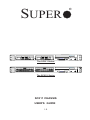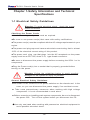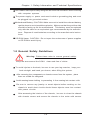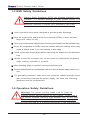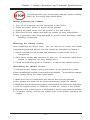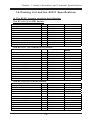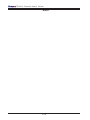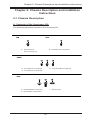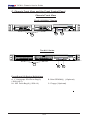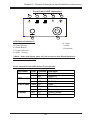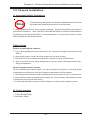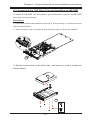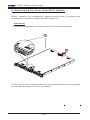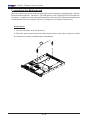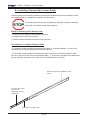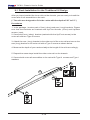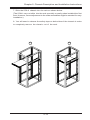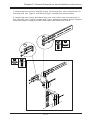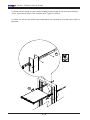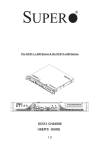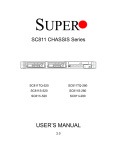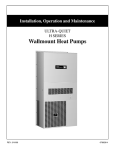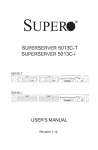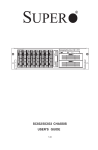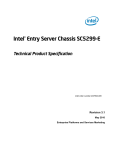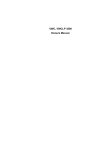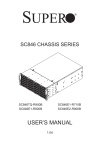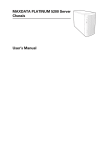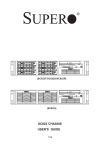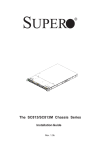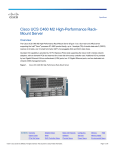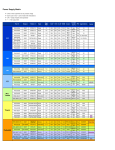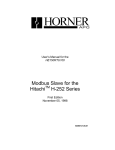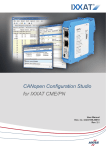Download Supermicro CASE 19" 811i-260 1U 260W
Transcript
® SUPER UPER R UPER R superserver 5011H NIC 2 UPERMICR R UPERMICR R NIC 1 RESET The SC811 Series superserver 5011E NIC 2 The SC811i Series SC811 CHASSIS USER'S GUIDE 1.0 RESET NIC 1 SC811 Chassis User’s Guide The information in this User’s Guide has been carefully reviewed and is believed to be accurate. The vendor assumes no responsibility for any inaccuracies that may be contained in this document, makes no commitment to update or to keep current the information in this manual, or to notify any person or organization of the updates. Please Note: For the most up-to-date version of this manual, please see our web site at www.supermicro.com. SUPERMICRO COMPUTER reserves the right to make changes to the product described in this manual at any time and without notice. This product, including software, if any, and documentation may not, in whole or in part, be copied, photocopied, reproduced, translated or reduced to any medium or machine without prior written consent. IN NO EVENT WILL SUPERMICRO COMPUTER BE LIABLE FOR DIRECT, INDIRECT, SPECIAL, INCIDENTAL, OR CONSEQUENTIAL DAMAGES ARISING FROM THE USE OR INABILITY TO USE THIS PRODUCT OR DOCUMENTATION, EVEN IF ADVISED OF THE POSSIBILITY OF SUCH DAMAGES. IN PARTICULAR, THE VENDOR SHALL NOT HAVE LIABILITY FOR ANY HARDWARE, SOFTWARE, OR DATA STORED OR USED WITH THE PRODUCT, INCLUDING THE COSTS OF REPAIRING, REPLACING, INTEGRATING, INSTALLING OR RECOVERING SUCH HARDWARE, SOFTWARE, OR DATA. Any disputes arising between manufacturer and customer shall be governed by the laws of Santa Clara County in the State of California, USA. The State of California, County of Santa Clara shall be the exclusive venue for the resolution of any such disputes. Supermicro's total liability for all claims will not exceed the price paid for the hardware product. Unless you request and receive written permission from SUPER MICRO COMPUTER, you may not copy any part of this document. Information in this document is subject to change without notice. Other products and companies referred to herein are trademarks or registered trademarks of their respective companies or mark holders. Copyright © 2004 by SUPER MICRO COMPUTER INC. All rights reserved. Printed in the United States of America 1-2 Chapter 1: Safety Information and Technical Specifications Table of Contents Chapter I: Safety Information and Technical Specifications .......... 1-4 1-1. Electrical Safety Guidelines ............................................................. 1-4 1-2. General Safety Guidelines ............................................................... 1-5 1-3. ESD Safety Guidelines ....................................................................... 1-6 1-4. Operation Safety Guidelines .......................................................... 1-6 1-5. Product Compliance Information ................................................. 1-8 1-6. Packing List and the SC811 Specifications ............................ 1-9 Chapter 2: Chassis Description and Installation Procedures ........ 2-1 2-1. Chassis Description ........................................................................... 2-1 A. Contents of the Accessory Kit ............................................................... 2-1 B. Chassis Front View and the Front Control Panel ................................ 2-2 C. Chassis Rear View and the Back Panel .............................................. 2-4 2-2. Chassis Installation ........................................................................... 2-5 A. Important Safety Guidelines ..................................................................... 2-5 B. Tools Needed .............................................................................................. 2-5 C-1. Accessing the SCA Drive Tray and Installing a SCSI Drive .......... 2-6 C-2. Accessing the IDE Drive Tray and Installing a HDD ........................ 2-7 D. Removing the Top Cover of the Chassis ............................................... 2-8 E. Accessing the Front Chassis Fans ........................................................ 2-9 F. Accessing the Power Supply ................................................................ 2-10 G. Installing the Motherboard ...................................................................... 2-12 H. Installing Chassis Rails ........................................................................... 2-14 I. Rack Installation ........................................................................................ 2-16 1-3 SC811 Chassis User’s Guide Chapter 1-Safety Information and Technical Specifications 1-1 Electrical Safety Guidelines Warning: To avoid electrical shock, cords as follows: check the power Checking the Power Cords !Use the exact type of power cords as required. !Be sure to use power cord(s) that came with safety certifications. !The power cord(s) must be compliant with the AC voltage requirements in your region. !The power cord plug cap must have an electrical current rating that is at least 125% of the electrical current rating of this product. !The power cord plug cap that plugs into the AC receptacle on the power supply must be an IEC 320, sheet C13, type female connector. !Be sure to disconnect the power supply before accessing the SC811 or its components. !Plug the Power cord(s) into a socket that is properly grounded before turning on the power. Warning: Follow the guidelines below to avoid possible damages to the system or injury to yourself: General Electrical Safety Guidelines ! Be aware of the locations of the power switches on the chassis and in the room, so you can disconnect the power supply if an accident occurs. ! Take extra precautionary measures when working with high voltage components. It is not recommended to work alone. ! Before removing or installing main system components, be sue to disconnect the power first. Turn off the system before you disconnect the PS. Use only one hand when working with powered-on electrical equipment to avoid possible electrical shock. 1-4 Chapter 1: Safety Information and Technical Specifications Use rubber mats specifically designed as electrical insulators when working with computer systems. The power supply or power cord must include a grounding plug and must be plugged into grounded outlets. Motherboard Battery: CAUTION -Make sure not to install the onboard battery upside down to avoid possible explosion. Make sure that the positive side should be facing up on the motherboard. This battery must be replaced only with the same or an equivalent type recommended by the manufacturer. Dispose of used batteries according to the manufacturer's instructions. CD-ROM Laser: CAUTION - Do not open the enclosures of power supplies or CD ROM to avoid injury. 1-2 General Safety Guidelines Warning: Follow these rules to ensure general safety: Keep the area around the SC811 clean and free of clutter. To avoid injuries to the back, be sure to use your leg muscles, keep your back straight, and bend your knees, when lifting the system. After removing the components or chassis covers from the system, place them on a table for safeguard. Avoid wearing loose clothing to preventing it from coming into contact with Be sure to remove any jewelry or metal objects before working on the chassis to avoid short circuits should these objects come into contact with power circuits. After accessing the interior of the chassis, be sure to close the chassis with chassis covers and secure the chassis to the racks with screws. 1-5 SC811 Chassis User’s Guide 1-3 ESD Safety Guidelines Electric Static Discharge (ESD) can damage electronic components. To prevent damage to your system board, it is important to handle it very carefully. The following measures are generally sufficient to protect your equipment from ESD. Use a grounded wrist strap designed to prevent static discharge. Keep all components and printed circuit boards (PCBs) in their antistatic bags until ready for use. Touch a grounded metal object before removing the board from the antistatic bag. Do not let components or PCBs come into contact with your clothing, which may retain a charge even if you are wearing a wrist strap. Touch a grounded metal object before removing the board from the antistatic bag. Handle a board by its edges only; do not touch its components, peripheral chips, memory modules or contacts. When handling chips or modules, avoid touching their pins. Put the motherboard and peripherals back into their antistatic bags when not in use. For grounding purposes, make sure your computer chassis provides excel lent conductivity between the power supply, the case, the mounting fasteners and the motherboard. 1-4 Operation Safety Guidelines Warning: For proper cooling, make sure to install all chassis covers before turning on the system. If this rule is not strictly followed, warranty may become void. Do not open the casing of a power supply. Power supplies can only be accessed and serviced by a qualified technician of the manufacturer. 1-6 Chapter 1: Safety Information and Technical Specifications To avoid personal injury and property damage, please carefully follow all the safety steps listed below: Before accessing the chassis: 1. Turn off all peripheral devices connected to the SC811. 2. Press the power button to power off the system. 3. Unplug all power cords from the system or the wall outlets. 4. Disconnect all the cables and label the cables for easy identification. 5. Use a grounded wrist strap designed to prevent static discharge when handling components. Removing the chassis covers: After completing the above steps, you can remove the covers and install components/peripheral devices into the chassis as described in Chapter 2. 1. Unlock and remove the screws and fasteners to remove the cover or components. 2. Save all the screws and fasteners for later use. (If necessary, label these screws or fasteners for easy identification.) 3. Follow the instruction given in Chapter 3 to remove the chassis covers. Reinstalling the chassis covers: To maintain proper system cooling and airflow, do not operate the system without installing all chassis covers back to the chassis. To reinstall the chassis covers, please follow the steps listed below: 1. Make sure that all components and devices are securely fastened on the chassis and there are no loose parts/screws inside the chassis. 2. Make sure that all cables are properly connected to the connectors and ports. 3. Use the original screws or fasteners to install the covers to the chassis. 4. Be sure to lock to the chassis or the system to prevent unauthorized access. 5. For proper cooling, enclose the chassis with covers before operating the system. 1-7 SC811 Chassis User’s Guide Before installing the chassis into a rack: 1. Make sure that the rack is securely anchored onto a unmovable surface or structure before installing the chassis into the rack. 2. Unplug the power cord(s) of the rack before installing the chassis into the rack. 3. Make sure that the system is adequately supported. Make sure that all the components are securely fastened to the chassis toprevent components falling off from the chassis. 4. Be sure to install an AC Power Disconnect for the entire rack assembly and this Power Disconnect must be clearly marked. 5. The rack assembly shall be properly grounded to avoid electric shock. 6. The rack assembly must provide sufficient airflow to the chassis for proper cooling. 1-5 Product Compliance Information If integrated with a motherboard validated and recommended by Supermicro, and configured based upon the instructions outlined in this manual, the SC811 Chassis is compliant with the following safety standards/requirements: Product Safety *Canada/USA--UL60 950-CSA60 950 *European Union--EN 60 950 *International--IEC 60 950 Electromagnetic Compatibility (EMC)-Emissions *European Union--EN55022: 1994 *International--CISPR 22 *USA--Title 47 CFR, Part 15 Electromagnetic Compatibility-Immunity *European Union--EN55024: 1998 *International--CISPR 24 Power Line Harmonics/Voltage Flicker *European Union--EN61000-3-2/EN61000-3-3 *International--IEC61000-3-2 1-8 Chapter 1: Safety Information and Technical Specifications 1-6 Packing List and the SC811 Specifications A. The SC811 chassis contains the following: The SC 811i (811-IDE) Series: !#'())$ !#'())$ !#'())$ &!#'())$ * +,-#(./ 0' 1. % ! ! !&& ! !" !#$ !#$ &!#$ The SC 811T (811-Serial ATA) Series: !#'())$ !#'())$ !#'())$ &!#'())$ )#. +,) $ 2$ 2$ 3 2$ * +,-#(./ 0' 1. % ! ! !&& ! 3&& 3 3 !" !#$ !#$ &!#$ !" !#$ !"&!#$ % ! !&& ! & 34 3 !#$ !#$ &!#$ !#$ !"&!#$ The SC 811S (811-SCSI) Series: !#'())$ !#'())$ &!#'())$ )#. +,) $ 2$ 2$ * +,-#(./ 0' 1. 1-9 SC811 Chassis User’s Guide B. The Accessory Kit contains the following: #'#0 +'1 * +,-#(.K. 1. C. The Power Supply Specifications of the SC811 Power supply spec Mfr. Model# Mfr. Part# Rated AC input voltage Rated input frequency Rated input current Rated output power Maximum rated BTU Nominal DC output +3.3V +5V +12V -12V +5Vsb 250W EFA-250 PWS-021 100-240V AC 50-60 Hz 4A MAX 250W 1320 BTUs/Hr 260W SP262-1S PWS-0055 100-240V AC 50-60 Hz 5A MAX 260W 1370 BTUs/Hr 350W FSP350-601U PWS-042-24 100-240V AC 50-60 Hz 6A MAX 350W 1850 BTUs/Hr 420W SP423-1S PWS-0053 100-240V AC 50-60 Hz 7A MAX 420W 2220 BTUs/Hr 20A 25A 13A 0.8A 2A 15A 25A 18A 1A 2A 20A 25A 25A 0.8A 2A 20A 30A 32A 1A 2A 1-10 Chapter 1: Safety Information and Technical Specifications D. The Serial ATA Back Panel (*SC811T Only) D-1 Jumper Settings and Pin Definitions L(-) L L L O ($...Q ) ) #.1 (YY*1. Z .-) .( #--#+.. 0+.[\+.[ D-2 Jumper Setting Locations JP18 JP25 OH/DRIVE FAIL + GEM424 RST + 1 + +12V + IPMB + 2 I C JP27:COM_ACT1 JP29: COM_ACT2 JP32: ACT_OUT + GND + + GND + + JP25:OH TEMP. OPEN 45 C 1-2 50 C 2-3 55 C 1# + +5V #1 ATA-S S UPER JP18:BUZZER RESET + + + 1LIAF 1TCA 0TCA #0 GND ACT0 GLOBAL ACT JP34: GEM424 + ACT1 R SATA810 REV 1.00 COM_ACT ACT IN JP26 E. The SCSI Back Panel (*SC811S Only) E-1 Jumper Settings and Pin Definitions L(-) O ($...Q #. L& ) $ . . E-2 Jumper Setting Locations JP14 36 +12V A 1 + JP9 JP10 S UPER + GND R SCAR1US LVD1 1 REV 1.1 + + +5V JP14 + + 1 JP14: DELAY START 1-11 2 IC U11 GND 68 + SC811 Chassis User’s Guide Notes 1-12 Chapter 2: Chassis Description and Installation Instructions Chapter 2: Chassis Description and Installation Instructions 2-1 Chassis Description A. Contents of the Accessory Kit: The following items are included in the Accessory Kit: M/B HDD B A B. Flat head 6-32 x 5 mm [0.197] A. Pan head w/ lock 6-32 x 4.5 mm [0.177] DRIVE B D B. Flat head 6-32 x 5 mm [0.197] E E. Round head M3 x 5 mm [0.197] D. Pan head 6-32 x 5 mm [0.197] RAIL G H I I. G. Round head M4 x 4 mm [0.157] H. Flat head M5 x 12 mm [0.472] 2-1 Washer for M5 SC811 Chassis User’s Guide C. Chassis Front View and the Front Control Panel Chassis Front View The 811S/SC811T Series UPER R UPER R superserver 5011H NIC 2 UPERMICR B A NIC 1 R RESET C The 811i Series superserver 5011E NIC 2 UPERMICR NIC 1 R RESET A1 B C Front Panel I/O Device Definitions A. 1" Hot-swap SCA Drive Bay(2) (*SC811S/T) B. Slim CDROM(1) (*Optional) A1. IDE Drive Bay(2) (*SC811i) C. Floppy (*Optional) NIC 2 NIC 1 RESET 2-2 Chapter 2: Chassis Description and Installation Instructions Front Panel LED Indicators J I H F G E D LED Button Definitions H. LAN1 D. Power Button E. Reset Button I. LAN2 J. Overheat F. Power Indicator G. HDD Activity (*Note: After the Alarm goes off, please press the Reset Button to reactivate the function.) Front Control Panel LED Button Descriptions "#$% ) & ] *$$ -2 "+,"+ ] -./ *0 ' OO $, OO $, OO OO 2-3 $( 1.- 1.-OO /+.. #+.. 3,0 3+.. 1+#+.0 1.-Z . 1.-#- $ SC811 Chassis User’s Guide D. Chassis Rear View and the Back Panel SC811 Chassis Rear View A B C Back Panel Devices A. Power Supply Module B. Back Panel I/O Ports C. Full size PCI Expansion Slot (1) H D E F G *I/O Back Panel Back Panel I/O Port Definitions D. Keyboard & Mouse E. USB Ports F. COM/Video Ports G. LAN1 & LAN2 H. Parallel Port (*Note: The actual I/O Configuration of your system might be different from the one shown above.) 2-4 Chapter 2: Chassis Description and Installation Instructions 2-2 Chassis Installation A. Important Safety Guidelines Stop This product shall only be accessed, assembled and serviced by technically qualified personnel or technicians. To avoid personal injury and property damage, please read all the information provided in Chapter 1, and carefully follow all the Safety Guidelines listed before accessing or servicing the SC811 or its components. For your convenience, some Safety Steps are also listed below: Safety Steps Before accessing the chassis: 1. Turn off all peripheral devices and turn off the power supply connected to the SC811. 2. Unplug all power cords from the system or the wall outlets. 3. Disconnect all the cables and label the cables for easy identification. 4. Use a grounded wrist strap designed to prevent static discharge when handling components. Removing the chassis covers: After completing the above steps, you can remove the chassis covers and install components and devices into the chassis as described in this chapter. 1. Unlock and remove the screws and fasteners to remove the cover or components. 2. Save all the screws and fasteners for later use. (If necessary, label these screws or fasteners for easy identification.) 3. Follow the instructions given in this chapter to remove the chassis covers. B. Tools needed 1. Fillips Screw Driver 2. Antistatic Strap 2-5 SC811 Chassis User’s Guide C-1. Accessing the SCA Drive Tray and Installing a SCSI To install a SCA drive into the chassis, you need to first remove the SCA drive tray from the chassis. Procedures 1. Press the release tab located on the side of the drive tray door to unlock the drive tray. 2. Once the drive tray is loosened, pull the drive tray out from the chassis. 2a 2b 1 3. Mount a hard drive in the drive tray, and secure it with 4 screws as shown below: 3a B 3b 2-6 Chapter 2: Chassis Description and Installation Instructions C-2. Accessing the IDE Drive Tray and Installing an IDE HDD To install an IDE HDD into the chassis, you need to first remove the IDE HDD drive tray from the chassis. Procedures 1. Press the release tab located on the top of the drive tray to unlock the drive tray as shown below. 2. Once the drive tray is loosened, pull the drive tray out from the chassis. 1 2 3. Mount a hard drive in the drive tray, and secure it with 4 screws as shown below: 3a 3a 3b 3b B 2-7 SC811 Chassis User’s Guide D. Removing the Top Cover of the SC811 Chassis Before installing any components, replacing chassis fans or accessing the motherboard, you will first need to remove the top cover. Procedures 1. Press the release tabs to release the cover from its locking position. 1 2 2. Once the top cover is released from its locking position, push the cover toward the rear side and slide it out from the chassis. 2-8 Chapter 2: Chassis Description and Installation Instructions E. Accessing the Power Supply (*Caution: Unplug the Power Cord before removing the Power Supply!!) Procedures 1. Remove the two screws from the power supply panel. 1 2 . Once the power supply module is released from its locking position, remove it from the chassis as shown below: 2 ! Warning: Do not open the casing of a power supply. Power supplies can only be accessed and serviced by a qualified technician from the manufacturer. 2-9 SC811 Chassis User’s Guide F. Installing the Motherboard Be sue to disconnect the power supply before accessing or installing the motherboard into the chassis. However, you will need to, first, identify the CPU locations, and then, install the correct type of standoffs under the CPUs before installing the motherboard into the chassis. (Refer to Chapter 1 for Safety Guidelines.) Procedures 1. Lay the chassis on a flat surface. 2. Remove two screws from the riser card bracket, and, then, remove it from the chassis for easy motherboard installation. 2a 2b 2-10 Chapter 2: Chassis Description and Installation Instructions 3. Lay the Mylar sheet that came with the chassis package between the motherboard and the chassis for insulation. Secure the motherboard and the Mylar sheet to the chassis with Type A screws as shown above. (*Please refer to Page 2-1 MB kit for the Type A screw.) 3b A 3a 4. Secure the CPU heatsink mechanism to the motherboard. (**Note: the CPU and the motherboard shown above are for reference only!! Both items are not included in the SC811 shipping package.) ! Warning: For proper cooling, please make sure that all the chassis covers are installed before you operate the system. Out of warranty damage can occur if this rule is not strictly followed. 2-11 SC811 Chassis User’s Guide G. Installing Chassis Rail (-Inner Rails) Please make sure that the chassis covers and chassis rails are installed on the chassis before you install the chassis into the rack. To avoid personal injury and property damage, please carefully follow all the safety steps listed below: Before installing the Chassis rails: 1. Enclose the chassis with chassis covers. 2. Unplug the AC power cord(s). 3. Remove all external devices and connectors. Procedures to Install Chassis Rails 1. Included in the shipping package are a pair of rail assemblies. In each rail assembly, locate the inner rail and the outer rail. 2. Press the locking tab to release the inner rail from its locking position and pull out the inner rail from the rail assembly. (*The inner rails are to be attached to the chassis and the outer rails are to be installed in the rack.) Outer rail (to be installed in the rack) Pull out the Inner rail (to be attached on the chassis) Press the Locking Tab 2-12 Chapter 2: Chassis Description and Installation Instructions 3. Locate the five holes on each side of the chassis and locate the five corresponding holes on each of the inner rail. G 4. Attach an inner rail to each side of the chassis and secure the inner rail to the chassis by inserting five Type G screws through the holes on the chassis and the inner rail. (Refer to Page 2-1 for the Type G screw.) 5. Repeat the above steps to install other rail on the chassis. 2-13 SC811 Chassis User’s Guide H-1 Rack Installation for the Traditional IU Design After you have installed the inner rails on the chassis, you are ready to install the outer rails of rail assemblies to the rack. (* The rails are designed to fit in the racks with the depth of 28" to 33".) Procedures 1. In the package, locate a pair of front (-short) and rear (-long) brackets. Please note that the brackets are marked with Up/Front Arrows (-front) and Up/Rear arrows (-rear). 2. Secure the front (-short) bracket (marked with the Up/Front arrows) to the outer rail with two Type G screws. 3. Attach the rear (-long) bracket to the other end of the outer rail and secure the rear (long) bracket to the outer rail with a Type G screw as shown below. 4. Measure the depth of your rack and adjust the length of the rails accordingly. 5. Repeat the same steps install the other outer rail on the chassis. 6. Secure both outer rail assemblies to the rack with Type H screws and Type I washers. 6 H I 4 3 2 G 2-14 G Chapter 2: Chassis Description and Installation Instructions 7. Slide the SC811 chassis into the rack as shown below: (The SC811 may not slide into the rack smoothly or easily when installed the first time. However, some adjustment to the slide assemblies might be needed for easy installation.) 8. You will need to release the safety taps on both sides of the chassis in order to completely remove the chassis out of the rack. 7a 7b 2-15 SC811 Chassis User’s Guide H-2 Rack Installation for the Open-Rack Design After you have installed the inner rails on the chassis, you are ready to install the outer rails of rail assemblies to the rack. (* The rails are designed to fit in the racks with the depth of 28" to 33".) Procedures 1. In the package, locate a pair of front (-short) and rear (-long) brackets. Please note that the brackets are marked with Up/Front Arrows (-front) and Up/Rear arrows (-rear). 2. Secure the front (-short) bracket (marked with the Up/Front arrows) to the outer rail with two Type G screws as shown below: G 2 2-16 Chapter 2: Chassis Description and Installation Instructions 3. Attach the front (-short) bracket to the front end of the rack, and secure it to the rack with two Type H screws and Type I washers as shown below. 4. Attach the rear (-long) bracket to the rear end of the rack, and secure it to the rack with two Type H screws and Type I washers as shown below. Repeat the same steps to install the other outer rail to the other side of rack. 4 H 3 I H 2-17 I SC811 Chassis User’s Guide 5. Measure the depth of your rack and adjust the length of the rails accordingly. Then, secure the rails to the chassis with Type G screws. 6. Slide the inner rails which are attached to the chassis to into the outer rails on the rack. 5 6 2-18 G