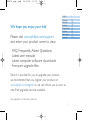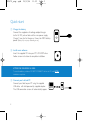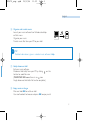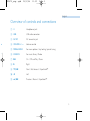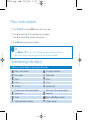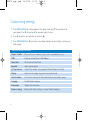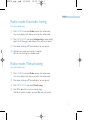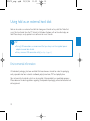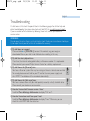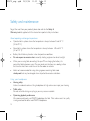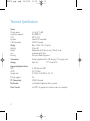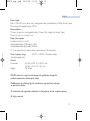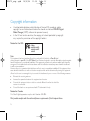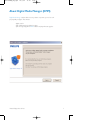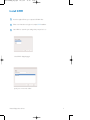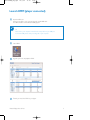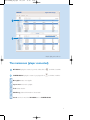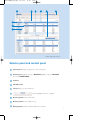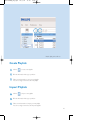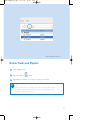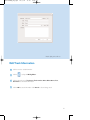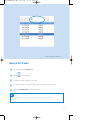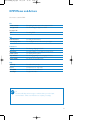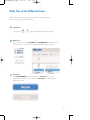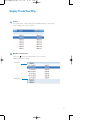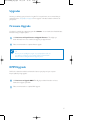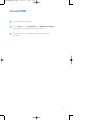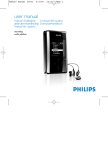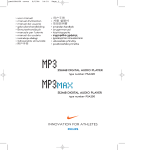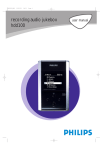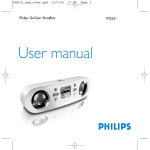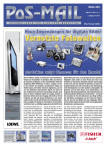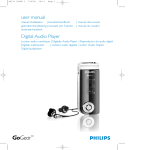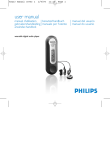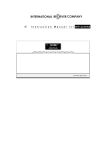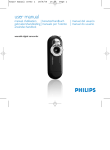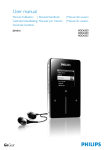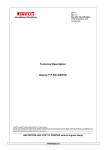Download Philips Jukebox HDD065 2GB USB 2.0
Transcript
HDD070_eng .qxd 29/6/04 11:52 Page 1 We hope you enjoy your hdd Please visit www.philips.com/support and enter your product name to view: English Français Deutsch Español Nederlands Italiano Português Svenska · FAQ, Frequently Asked Questions · Latest user manuals · Latest computer software downloads · Firmware upgrade files Since it is possible for you to upgrade your product, we recommend that you register your product on www.philips.com/register so we can inform you as soon as new free upgrades become available. The typeplate is at the back of the set. 1 1 17 33 49 65 81 97 113 HDD070_eng .qxd 29/6/04 11:52 Page 2 Quick start 1 Charge the battery Connect the supplied multi-voltage adapter/charger to the 5V DC jack on hdd and the main power supply. Charge 1 hour for fast charge or 4 hours for 100% battery power. (Battery life may vary according to use.) 2 Install music software Insert the supplied CD into your PC's CD-ROM drive. Follow screen instructions to complete installation. ATTENTION! WINDOWS 98 USERS: To avoid installation problems, DO NOT CONNECT hdd to the PC until AFTER installation completes. 3 Connect your hdd and PC Connect your hdd to your PC using the supplied USB cable, with hdd powered by supplied adapter. The USB connection screen will automatically appear. 2 HDD070_eng .qxd 29/6/04 11:52 Page 3 English 4 Organize and transfer music Launch your music software from Windows desktop or Start menu. Organize your music. Transfer music files from your PC to your hdd. ➯ TIP Detailed information is given in selected music software’s Help. 5 Safely disconnect hdd Exit your music software. Disconnect hdd safely from your PC by clicking on the task bar to avoid file error. (WINDOWS 98SE users: there is no icon. Simply disconnect hdd after file transfer completes.) 6 Enjoy music on the go Press and hold 2; to switch on hdd. Use scroll controls to browse and press 2; to enjoy music! 3 HDD070_eng .qxd 29/6/04 11:52 Page 4 Left Right 1 4 5 6 11 2 10 7 8 9 3 4 4 HDD070_eng .qxd 29/6/04 11:52 Page 5 English Overview of controls and connections 1 p Headphones jack 2 USB USB cable connector 3 5V DC AC converter jack 4 VOLUME + / – Volume control 5 MENU/HOLD For menu options / key locking / preset tuning 5 6 SOURCE For music library / Radio 6 7 2; On / Off and Play / Pause 8 2 Right 9 4 / 2™ Next / Fast forward / SuperScroll™ 0 1 Left ! 3 / ¡1 Previous / Rewind / SuperScroll™ 5 HDD070_eng .qxd 29/6/04 11:52 Page 6 Music mode: playback 1 Press SOURCE and select HDD to enter the music mode. 2 Press 3 to scroll up or 4 to scroll down for your option. Press 2 for next or 1 for previous levels of library. 3 Press 2; to play or pause your selection. ➯ TIP The 2;, 3 and 4, keys are multi-functional.They work according to how you press them: press halfway down, press down fully, or press and hold. Understanding hdd display hdd has an intuitive display to show various information: Battery level indicator DC power connected Music mode Radio mode Playlist Album Genres Artists All tracks < 6 Previous menu / library level available Equalizer (EQ) > Next menu / library level available Repeat once Repeat all Shuffle Dynamic Bass Boost selected Option available for selection Option selected HDD070_eng .qxd 29/6/04 11:52 Page 7 English Using hdd controls Troubleshooting Control to press Reset hdd Press and hold 3 + [VOLUME +] Restore hdd factory settings Press MENU/HOLD; scroll to Restore settings. Press 2 to confirm Basic Operation Controls to press Switch hdd on / off Press and hold 2; Call up library options Press 1 from the playscreen Radio mode Press SOURCE to select Radio from root menu Lock keys / release locks on hdd Press and hold MENU/HOLD Go to different levels of menu Press 2 for next and 1 for previous Scrolling and browsing 3, 4, 1, 2 for up, down, left, right Play music Highlight selection and press 2; Pause music Press 2; during playback Fast forward in a track Press halfway down and hold 4 Rewind in a track Press halfway down and hold 3 Change volume Press VOLUME + / – Play next or previous track Press fully down 4 for next and 3 for previous SuperScroll™ Press 3 or 4 fully down and hold 7 HDD070_eng .qxd 29/6/04 11:52 Page 8 Customizing settings 1 Press MENU/HOLD for settings options. Press 3 to scroll up or 4 to scroll down for your option. Press 2 for next or 1 for previous levels of menu. 2 Press 2 to confirm your selection by checking . 3 Press MENU/HOLD or 1 to exit the menu display. Options for each setting are shown on hdd's display. Advanced settings and actions 8 Repeat / Shuffle Play music tracks randomly (Shuffle) and / or repeatedly (Repeat) DBB Enable or disable Dynamic Bass Boost Sleep timer Set time to switch off hdd Equalizer Adjust sound settings [>] key shortcut Adjust 2 key actions during playback (Default: Repeat & Shuffle) Display Adjust time for display to go dark and contrast level Auto shutdown Set time for switching off hdd automatically to save battery power Language Set hdd display language Information Display hdd information Restore settings Restore hdd factory settings in case of trouble shooting HDD070_eng .qxd 31/8/04 10:25 Page 9 English Radio mode: Automatic tuning (for radio models only) 1 Press SOURCE and select Radio to enter the radio mode. Any music playback will stop as you enter the radio mode. 2 Press MENU/HOLD and select Autosearching to automatically select the 10 strongest radio stations. Press any key to abort. 3 Press 3 to scroll up or 4 to scroll down for your preset. 4 Highlight your preset and wait for 2 seconds. You can now listen to the selected preset. Radio mode: Manual tuning (for radio models only) 1 Press SOURCE and select Radio to enter the radio mode. Any music playback will stop as you enter the radio mode. 2 Press 3 to scroll up or 4 to scroll down for your preset. 3 Press MENU/HOLD and select Manual tuning. 4 Press 4 or 3 to fine tune (tune step by step). Wait for 2 seconds to abort, or press 1 to save your preset. 9 HDD070_eng .qxd 29/6/04 11:52 Page 10 Using hdd as an external hard disk hdd can be used as an external hard disk for storage and transfer of any data files. Note that music files transferred from the PC to hdd via Windows Explorer will not be able to play on hdd. Please always use by-packed music software for music transfer. ➯ TIP During USB connection, we recommend that you always use the supplied power adapter to avoid loss of data. 0 Always remove USB connection safely (see Step 5, page 3). 0 Environmental information All redundant packaging has been omitted. We have done our utmost to make the packaging easily separable into four materials: cardboard, polystyrene foam, PET and polyethylene. Your set consists of materials which can be recycled if disassembled by a specialized company. Please observe the local regulations regarding the disposal of packaging, exhausted batteries and old equipment. 10 HDD070_eng .qxd 29/6/04 11:52 Page 11 English Troubleshooting If a fault occurs, first check the points listed in the following pages. For further help and other troubleshooting tips, please also check out hdd FAQ at www.philips.com/support. If you are unable to find a solution by following these hints, consult your dealer or service center. WARNING: Do not open the set as there is a risk of electric shock! Under no circumstances should you try to repair the set yourself, as this will invalidate the warranty. Q. My hdd does not respond. Press and hold 3 + [VOLUME +] to reset. File contents e.g. your songs or downloaded files on your hdd is not affected when resetting in this way. Q. My hdd has short playback time. Over time, the internal rechargeable battery will become weaker. It is replaceable. Please contact your nearest Philips Service Center for a battery replacement. Q. My hdd shows this [file error] icon. You have a file error: system files may be missing or there is a format error on hdd. To remedy, please connect hdd to your PC and to the main power supply and start DMM. The database will be recreated automatically. Q. My hdd shows this [disk error] icon. You have a serious error with your hdd, possibly caused by a faulty hard disk drive. Please consult your dealer or service center. Q. How do I know which firmware version I have? Scroll for Menu ➔Settings ➔Information to display "FW vers:". Q. How do I know how much free space I have? Scroll for Menu ➔Settings ➔Information to display "Free:". Otherwise, you can check this with DMM from the status bar. 11 HDD070_eng .qxd 29/6/04 11:52 Page 12 Safety and maintenance To get the most from your product, please also refer to the Safety & Warranty booklet supplied with this device for important safety instructions. About operating and storage temperatures 0 Operate hdd in a place where the temperature is always between 0 and 35º C (32 to 95º F). 0 Store hdd in a place where the temperature is always between -20 and 45º C (-4 to 113º F). 0 Battery life of hdd may shorten in low temperature conditions. 0 Do not expose to excessive heat caused by heating equipment or direct sunlight. 0 When you are using hdd, connecting it to your PC or charging the battery, it is normal for hdd to become warm.The rear panel case functions as a cooling surface that transfers heat from inside the unit to the cooler air outside. 0 hdd is not recommended for using during vigorous exercising. hdd is not shock-proof and may be damaged when subjected to excessive vibrations. Using your headphones Hearing safety Listen at a moderate volume. Using headphones at high volume can impair your hearing. 0 Traffic safety Do not use while driving or cycling as you may cause an accident. 0 Optimizing playback performance We recommend to only use PHILIPS headphones for hdd. Music volume and / or quality is not guaranteed for other non-PHILIPS headphones. 0 12 HDD070_eng .qxd 29/6/04 11:52 Page 13 English Avoiding damage or malfunction Backup your files. Please ensure that you retain the original files that you have down loaded to hdd. Philips is not responsible for any loss of content if the product becomes damaged or the hard disk not readable / legible. 0 Manage (transfer, delete, etc.) your files only through by-packed music software to avoid problems! 0 Do not drop hdd or allow objects to fall on hdd. 0 Do not allow hdd to be submersed in water. Do not expose connection jacks to water as water entering the set may cause major damage. 0 Clean hdd with a slightly damp cloth. Don't use any cleaning agents containing alcohol, ammonia, benzene or abrasives as these may harm the finishing on hdd. 0 Active mobile phones in the vicinity may cause interference to the device. 0 Using the power adapter / charger Use only the power adapter that came with hdd. Adapters for other electronic devices may look similar, but they may damage hdd. 0 The only way to shut off power completely to your power adapter/charger is to disconnect it from the power source. 0 Always leave space around your power adapter. Do not use this equipment in a location where airflow around the power adapter is confined, such as a bookcase. 0 When connecting or disconnecting your power adapter, always hold the power adapter by its sides. Keep fingers away from the metal part of the plug. 0 The power adapter for hdd is a high-voltage component and should not be opened for any reason, even when hdd is off. 0 13 HDD070_eng .qxd 29/6/04 11:52 Page 14 Technical Specifications System Output power Frequency response THD Equalizer USB Connection Display Backlight Battery Lens Encasing Connections Storage Supported playback format MP3 WMA Sample rates ID3-tag support PC Connectivity File Transfer Music Transfer 14 2 x 5mW (16 Ω) 20-20.000 Hz 0.01%- 0.1% 5-band DSP controlled USB2.0 full speed Black / White 128 x 96 pixels White LED Replaceable (by Philips service) 750mAh Li-Ion hardened optical glass Die-cast molded magnesium Stereo headphone, Mini USB (B-type), DC charger input Hard disk 1.0" micro HDD 8- 320 Kbps and VBR 32- 192 Kbps 8, 11.025, 16, 22.050, 32, 44.1, 48 Yes USB2.0 full speed via Windows Explorer of data in general via DMM / by-packed music software for music playback HDD070_eng .qxd 29/6/04 11:52 Page 15 English Power supply Built-in 750 mAh Lithium Ion (Li-Ion) rechargeable battery, replaceable by a Philips Service Center Multi-voltage AC adapter/charger AY3192 Battery playtime 10 hours using built-in rechargeable battery (4 hours fully charged, fast charge: 1 hour) Battery life may vary according to use. Power Consumption Shutdown: less than 1.3 mW Average operational (USB mode): 1.45W Average operational (play mode): 250mW * It is not advised to run hdd on battery power during USB connection Tuner Frequency range FM 87.5 - 108 MHz, 10 stations presets (for radio models only) General Dimensions 54.3 (W) x 84.5 (L) x 18.3 (H) mm 2.2 (W) x 3.4 (L) x 0.7 (H) inch Weight 93g (3.3oz) PHILIPS reserves the right to make design and specification changes for product improvement without prior notice. Modifications not authorized by the manufacturer may void users authority to operate this device. All trademarks and registered trademarks are the property of their respective owners. All rights reserved. 15 HDD070_eng .qxd 18/8/04 11:38 Page 16 Copyright information 0 0 Unauthorized duplication and distribution of Internet/CD recordings violate copyright law and international treaties.You should use hdd and PHILIPS Digital Media Manager (DMM) software for personal use only. In the U.K and certain countries, the copying of material protected by copyright may require the permission of the copyright holders. Notice for the USA Philips hdd050 hdd070 hdd060 hdd075 hdd065 Note: This equipment has been tested and found to comply with the limits for a Class B digital device, pursuant to part 15 of the FCC Rules.These limits are designed to provide reasonable protection against harmful interference in a residential installation.This equipment generates, uses, and can radiate radio frequency energy and, if not installed and used in accordance with the instruction manual, may cause harmful interference to radio communications. However, there is no guarantee that interference will not occur in a particular installation. If this equipment does cause harmful interference to radio or television reception, which can be determined by turning the equipment off and on, the user is encouraged to try to correct the interference by one or more of the following measures: 0 0 0 0 Relocate the receiving antenna. Increase the separation between the equipment and receiver. Connect the equipment into an outlet on a circuit different from that to which the receiver is connected. Consult the dealer or an experienced radio/ TV technician for help. Notice for Canada: This Class B digital apparaatus complies with Canadian ICES-003. This product complies with the radio interference requirements of the European Union. 16 hdd070PDMM_eng.qxd 24/6/04 15:45 Page 1 About Digital Media Manager (DMM) Digital Media Manager contains all the necessary software components you need to work properly with your player. These include: - playlist creation - MP3 / WMA transfer for playback on player - paths and supporting link for DMM software and player firmware upgrades. *Actual display varies with use 1 hdd070PDMM_eng.qxd 24/6/04 15:45 Page 2 Install DMM 1 Insert the supplied CD into your computer’s CD-ROM drive. 2 Follow screen instructions to begin and complete DMM installation. 3 Launch DMM to customize your settings when prompted to do so. Select DMM’s display language* Specify one or more music folder* *Actual display varies with use 2 hdd070PDMM_eng.qxd 24/6/04 15:45 Page 3 Launch DMM (player connected) 1 ✔ Open the USB cover. Connect your player to your computer using the supplied USB cable. The USB connection screen will automatically appear. TIP Please refer to your computer’s manual for the exact position of your USB port. Look for the USB symbol on the processing unit of your computer. 2 Launch DMM. 3 Organize your music and playlists in DMM. 4 Transfer your music from DMM to your player. *Actual display varies with use 3 hdd070PDMM_eng.qxd 24/6/04 15:45 Page 4 1 2 *Actual display varies with use The mainscreen (player connected) 1 MY MUSIC: displays the contents of your music folders; click on 2 PLAYER MUSIC: displays the contents of your player; click on to minimize / maximize. to minimize / maximize. New playlist: creates a new playlist. Import music: adds music or playlist. Trash: deletes selection. Edit ID3 tag: edits track information of selected track. Search: searches for music from MY MUSIC and / or PLAYER MUSIC. 4 hdd070PDMM_eng.qxd 24/6/04 4 15:45 Page 5 5 6 7 8 9 1 2 3 *Actual display varies with use Selector panel and content panel 1 Selector panel: arranges the display order of the content panel. 2 Content panel: displays the contents of MY MUSIC, highlight to drag from MY MUSIC and drop to PLAYER MUSIC. 3 Scroll bar 4 Pull down menus 5 Text area: type your search criteria here. 6 : transfers highlighted tracks and / or playlists. 7 Header separator: resizes column width. 8 Memory indicator: shows available memory. 9 Resizing buttons: minimizes, maximizes DMM view / exit DMM. 5 hdd070PDMM_eng.qxd 24/6/04 15:45 Page 6 1 2 3 4 5 *Actual display varies with use Indicators on the content panel 1 : expanded view, displays item contents in full. 2 : track / playlist not on the player. 3 4 5 Click to highlight an item. Press <Delete> on your keyboard to delete the highlighted item. : indicates track is playing by DMM. : collapsed view: item contains more contents to display. 6 hdd070PDMM_eng.qxd 24/6/04 15:45 Page 7 *Actual display varies with use Click and Transfer 1 Make sure your player is connected when you launch DMM. 2 Click and highlight an item (e.g. track, artist, album, genre, playlist). 3 4 Click on computer to your player. to copy your selection from your Your selection is now transferred to your player. ✔ TIP Press and hold <Ctrl> on your keyboard and click to select more than one item. To select consecutive items, click the first item, press and hold <Shift> on your keyboard, and then click the last item. IMPORTANT: KEEP A COPY OF YOUR ORIGINAL FILES! Please keep a copy of the original files transferred to your player. Philips is not responsible for any loss of content if the player is damaged or not readable. 7 hdd070PDMM_eng.qxd 24/6/04 15:45 Page 8 *Actual display varies with use Drag and Drop to Transfer 1 Make sure your player is connected when you launch DMM. 2 Click to highlight an item (e.g. track, artist, album, genre, playlist). Drag the selection to PLAYER MUSIC or a specific playlist. 3 Your selection is now transferred to your drop destination. ✔ TIP Press and hold <Ctrl> on your keyboard and click to select more than one item. To select consecutive items, click the first item, press and hold <Shift> on your keyboard, and then click the last item. IMPORTANT: KEEP A COPY OF YOUR ORIGINAL FILES! Please keep a copy of the original files transferred to your player. Philips is not responsible for any loss of content if the player is damaged or not readable. 8 hdd070PDMM_eng.qxd 24/6/04 15:45 Page 9 *Actual display varies with use Add a Track to a Playlist by Drag and Drop 1 Click on a track. 2 Drag the selected track to a playlist. 3 Hold the mouse button and move your selection to a destination playlist. 4 Your selected track is now in the playlist. ✔ TIP Press and hold <Ctrl> on your keyboard and click to select more than one item. To select consecutive items, click the first item, press and hold <Shift> on your keyboard, and then click the last item. 9 hdd070PDMM_eng.qxd 24/6/04 15:45 Page 10 *Actual display varies with use Create Playlists 1 Click on 2 Fill in the information in the pop up window. 3 Follow screen instructions to save your new playlist. You can now drag more tracks to the new playlist. to create a new playlist. Import Playlists 1 Click on to import a new playlist. 2 Fill in the information in the pop up window. 3 Follow screen instructions to import your new playlist. You can now drag more tracks to the imported playlist. 10 hdd070PDMM_eng.qxd 24/6/04 15:45 Page 11 *Actual display varies with use Delete Tracks and Playlists 1 Click to highlight an item. 2 Drag your selection to 3 Alternatively, press <Delete> on your keyboard to delete your selection. ✔ to delete. TIP Press and hold <Ctrl> on your keyboard and click to select more than one item. To select consecutive items, click the first item, press and hold <Shift> on your keyboard, and then click the last item. 11 hdd070PDMM_eng.qxd 24/6/04 15:45 Page 12 *Actual display varies with use Edit Track Information 1 Click on a track to edit its information. 2 Click on 3 Click on the text boxes of Track name, Track number, Artist, Album, Genre, Year, Comments to edit relevant information. 4 Click on OK to save the information. Click Cancel to discard changes made. to call up the ID3 Tag Editor. 12 hdd070PDMM_eng.qxd 24/6/04 15:45 Page 13 *Actual display varies with use Search for Tracks 1 Type a search string in the Search field. 2 Click on 3 You will see tracks that contain the search string. 4 You can transfer, delete or drag and drop these tracks as described in previous sections. 5 Click on the Selector panel to exit the search view. ✔ to start searching. TIP Deleting items from the searched results will delete them from your library! 13 hdd070PDMM_eng.qxd 24/6/04 15:45 Page 14 DMM Menus and Actions Use menus to customize DMM: File Refresh contents For updating the latest status of the selected window Start player link/ For disconnecting your player from DMM Stop player link Quit For exiting DMM Edit Track information For editing track information User and player name For changing the names of the user and your player Preferences Language For selecting a language for DMM Music folders For adding, deleting or re-arranging your Music folders Transfer options For selecting transfer options Player firmware For checking, upgrading and restoring player firmware Upgrade DMM For checking and upgrading DMM Help DMM Help For additional help and tips Support For instant access to support site About DMM For software version information About Player For player information ✔ TIP The menus will call up various messages or windows where you need to input some information. Follow screen instructions to complete your settings. 14 hdd070PDMM_eng.qxd 24/6/04 15:45 Page 15 Make Use of the Different Views DMM provides different view options. This is to minimize content refreshing time. There are a few ways to customize DMM views. 1 Section icons You can click on or to expand or minimize respective content panels. 2 Border area Drag the border area between MY MUSIC and PLAYER MUSIC. When the content panel is reduced to a certain size, the content panel will only show the section icon. 3 Drop Zone When PLAYER MUSIC is minimized, you will see a Drop Zone. You can drag selected items and drop them here. Note that the Drop Zone icon turns grey when player memory is full. 15 hdd070PDMM_eng.qxd 24/6/04 15:45 Page 16 Display Tracks Your Way 1 Sorting You can click on the contents header (Track, Artist, Album, Genre) to arrange music tracks according to the order you selected. 2 Detailed / summary view Click on the next to the contents header to turn on / turn off detailed display of item contents. detailed view summary view 16 hdd070PDMM_eng.qxd 24/6/04 15:45 Page 17 Upgrades We know you will enjoy your product for a long time. For best performance, we recommend that you regularly check in to www.philips.com/support for free upgrades of the latest software nd firmware for your product. Firmware Upgrade Your player is controlled by an internal program called firmware. You can download and install the latest firmware to keep your player updated. 1 Click Preferences ➔ Player Firmware ➔ Upgrade Firmware . This will give you further information on how to download and upgrade your player firmware. 2 Follow screen instructions to complete firmware upgrade. ✔ TIP Because you are updating the program of your player, please make sure your player is connected to your computer before you launch DMM. Keep it connected during the firmware upgrade process. DMM Upgrade DMM is the software that enables best interactions between your player and your computer. Keep it updated by doing upgrades. 1 Click Preferences ➔ Upgrade DMM. This will give you further information on how to download and upgrade your DMM. 2 Follow screen instructions to complete DMM upgrade. 17 hdd070PDMM_eng.qxd 24/6/04 15:45 Page 18 Uninstall DMM 1 Close all applications, including DMM. 2 From the Start menu, go to Control Panel. Select Add / Remove Programs. Select DMM from your currently installed programs to uninstall. 3 For further information on uninstalling programs, please refer to Windows’ user manual. 18