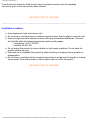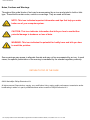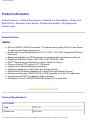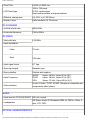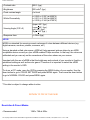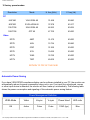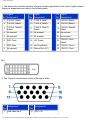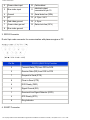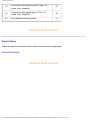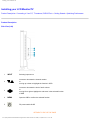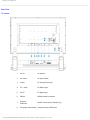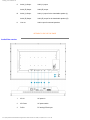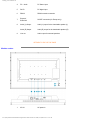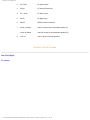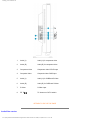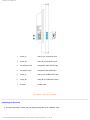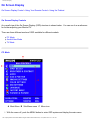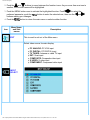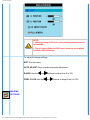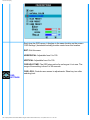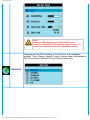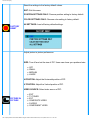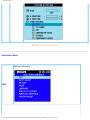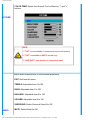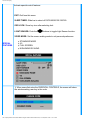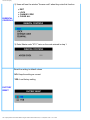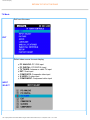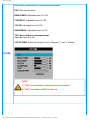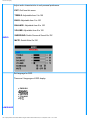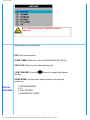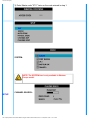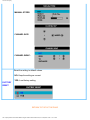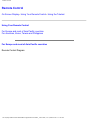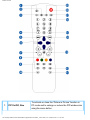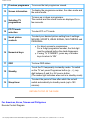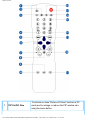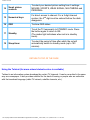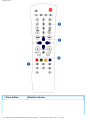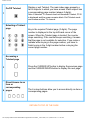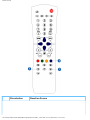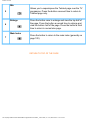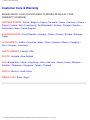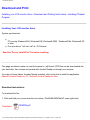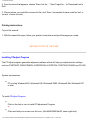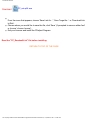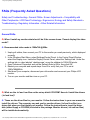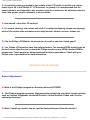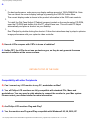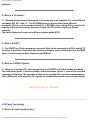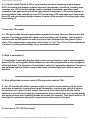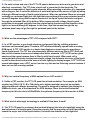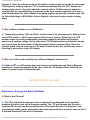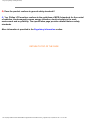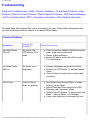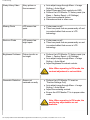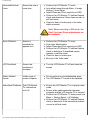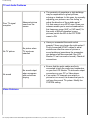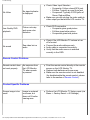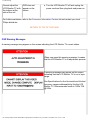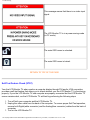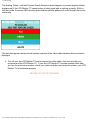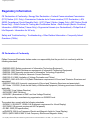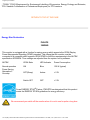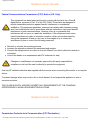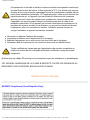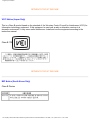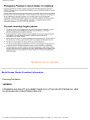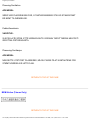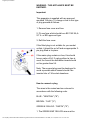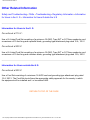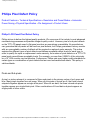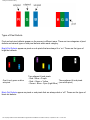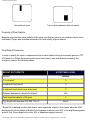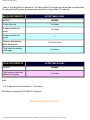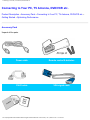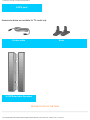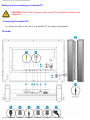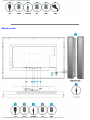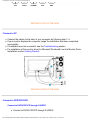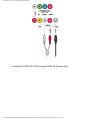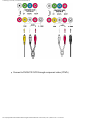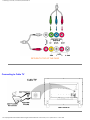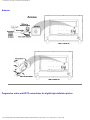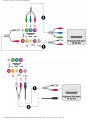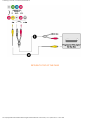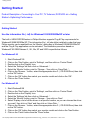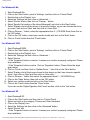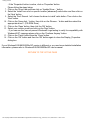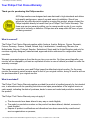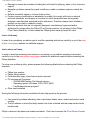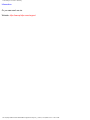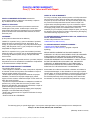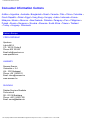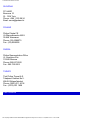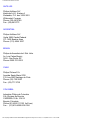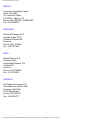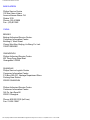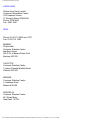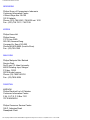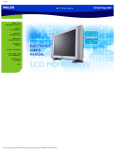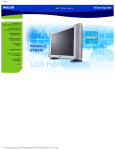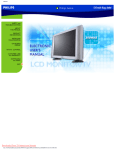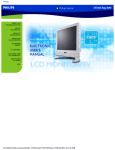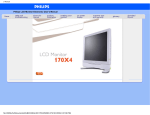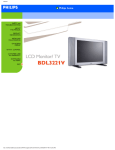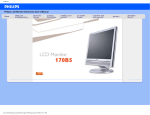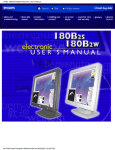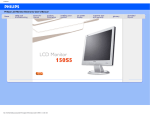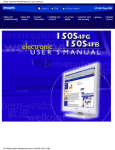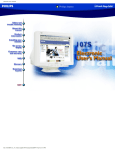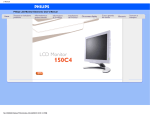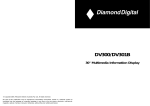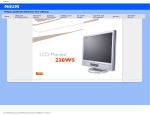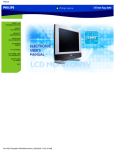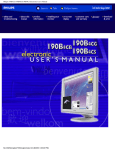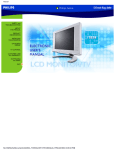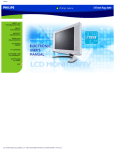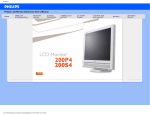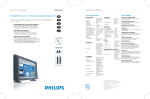Download Philips 30" LCD Monitor/TV
Transcript
Manual
file:///D|/My%20Documents/dfu/300WN5/english/300wn5/MANUAL.HTM2004-10-22 11:31:22 AM
Safety & Troubleshooting
Safety and Troubleshooting Information
Safety Precautions and Maintenance • Installation Locations • FAQs • Troubleshooting •
Regulatory Information • Other Related Information
Safety precautions and maintenance
WARNING: Use of controls, adjustments or procedures other than those
specified in this documentation may result in exposure to shock, electrical
hazards and/or mechanical hazards.
Read and follow these instructions when connecting and using your computer monitor:
●
●
●
●
●
●
●
●
●
●
●
●
Unplug the monitor if you are not going to use it for an extensive period of time.
Unplug the monitor if you need to clean it with a slightly damp cloth. The screen many be
wiped with a dry cloth when the power is off. However, never use alcohol, solvents or
ammonia-based liquids.
Consult a service technician if the monitor does not operate normally when you have
followed the instructions in this manual.
The casing cover should be opened only by qualified service personnel.
Keep the monitor out of direct sunlight and away from stoves or any other heat source.
Remove any object that could fall into the vents or prevent proper cooling of the monitor’s
electronics.
Do not block the ventilation holes on the cabinet.
Keep the monitor dry. To avoid electric shock, do not expose it to rain or excessive moisture.
If turning off the monitor by detaching power cable or DC power cord, wait for 6 seconds
before attach the power cable or DC power cord for normal operation.
To avoid the risk of shock or permanent damage to the set do not expose the monitor to rain
or excessive moisture.
When positioning the monitor, make sure the power plug and outlet are easily accessible.
IMPORTANT: Always activate a screen saver program during your application. If a still
image in high contrast remains on the screen for an extended period of time, it may leave an
'after-image' or 'ghost image' on the front of the screen. This is a well-known phenomenon
that is caused by the shortcomings inherent in the LCD technology. In most cases the afterimage will disappear gradually over a period of time after the power has been switched off.
Be aware that the after-image symptom cannot be repaired and is not covered under
warranty.
file:///D|/My%20Documents/dfu/300WN5/english/300wn5/SAFETY/SAFETY.HTM (1 of 2)2004-10-22 11:31:25 AM
Safety & Troubleshooting
Consult a service technician if the monitor does not operate normally when the operating
instructions given in this manual have been followed.
RETURN TO TOP OF THE PAGE
Installation Locations
●
●
●
●
●
●
Avoid exposure to heat and extreme cold
Do not store or use the product in locations exposed to heat, direct sunlight or extreme cold.
Avoid moving the product between locations with large temperature differences. Choose a
site that falls within the following temperature and humidity ranges.
❍ Temperature: 0-35°C 32-95°F
❍ Humidity: 20-80% RH
Do not subject the product to severe vibration or high impact conditions. Do not place the
product inside a car boot.
Take care not to mishandle this product by either knocking or dropping during operation or
transportation.
Do not store or use the product in locations where there is a high level of humidity or in dusty
environments. Do not allow water or other liquids to spill on or into the product.
RETURN TO TOP OF THE PAGE
file:///D|/My%20Documents/dfu/300WN5/english/300wn5/SAFETY/SAFETY.HTM (2 of 2)2004-10-22 11:31:25 AM
About This Manual
About This Manual
About This Guide • Notational Descriptions
About This Guide
This electronic user's guide is intended for anyone who uses the Philips LCD Monitor TV. It
describes the features, setup, operation and other important information.
It includes the following sections:
●
●
●
●
●
●
●
●
Safety and Troubleshooting Information provides tips and solutions for common problems as
well as other related information you may need.
About This Electronic User's Manual gives an overview of information included, along with
notation icon descriptions and other documentation for your reference.
Product Information gives an overview of the monitor's features as well as the technical
specifications for this monitor.
Installing Your Monitor describes the initial setup process and gives an overview of how to
use the monitor.
On-Screen Display provides information on adjusting the settings on your monitor.
Remote Control provides information on adjusting the settings for your TV function.
Customer Care and Warranty contains a list of worldwide Philips Consumer Information
Centres along with help desk phone numbers and information on the warranty applicable to
your product.
Download and Print Option transfers this entire manual to your hard drive for easy reference.
RETURN TO TOP OF THE PAGE
Notational Descriptions
The following subsections describe notational conventions used in this document.
file:///D|/My%20Documents/dfu/300WN5/english/300wn5/ABOUT/ABOUT.HTM (1 of 2)2004-10-22 11:31:27 AM
About This Manual
Notes, Cautions and Warnings
Throughout this guide blocks of text may be accompanied by an icon and printed in bold or italic
type. These blocks contain notes, cautions or warnings. They are used as follows:
NOTE: This icon indicates important information and tips that help you make
better use of your computer system.
CAUTION: This icon indicates information that tells you how to avoid either
potential damage to hardware or loss of data.
WARNING: This icon indicates the potential for bodily harm and tells you how
to avoid the problem.
Some warnings may appear in alternate formats and may not be accompanied by an icon. In such
cases, the specific presentation of the warning is mandated by the relevant regulatory authority.
RETURN TO TOP OF THE PAGE
©2004 Koninklijke Philips Electronics N.V.
All rights reserved. Reproduction, copying, use, modification, hiring, renting, public performance, transmission and/or
broadcasting in whole or in part is prohibited without written consent of Philips Electronics N.V.
file:///D|/My%20Documents/dfu/300WN5/english/300wn5/ABOUT/ABOUT.HTM (2 of 2)2004-10-22 11:31:27 AM
Product Information
Product Information
Product Features • Technical Specifications • Resolution & Preset Modes • Philips Pixel
Defect Policy • Automatic Power Saving • Physical Specification • Pin Assignment •
Product Views
Product Features
300WN5
●
●
●
●
●
●
●
●
●
●
●
●
29.5-inch WXGA (1280x768 resolution, 170 degree viewing angle) LCD all-in-one Monitor
TV with excellent display performance
Multiple video input allowing display of PC, TV, HDTV, VCD, DVD, Progressive DVD and
Camcorder
Network controllability via RS232 interface for managing the performances, setting, etc.
Digital High Definition Picture (1080i, 720p, 576p, 576i, 480p, 480i)
DCDiTM de-interlacing technology for superior depiction of motion
Picture-in-Picture (PIP) function in PC VGA mode
Light sensor to adjust brightness automatically
Teletext (available only in Asia Pacific and Western Europe)
Digital Nicam/2CS stereo (available only in Asia Pacific and Western Europe)
Component Video Input (YPbPr/YCbCr) for DVD (available in AV and TV models only)
Euroconnector (SCART) (available in Western Europe)
MultiSystem TV tuner-PAL/NTSC/SECAM (available in TV model only)
RETURN TO TOP OF THE PAGE
Technical Specifications*
LCD PANEL
• Type
TFT LCD
• Screen size
29.53 inch
file:///D|/My%20Documents/dfu/300WN5/english/300wn5/PRODUCT/PRODUCT.HTM (1 of 9)2004-10-22 11:31:31 AM
Product Information
• Pixel Pitch
0.5025 x 0.5025 mm
• LCD Panel type
1280 x 768 pixels
R.G.B. vertical stripe
Hard coating surface, anti-glare polarizer
• Effective viewing area
(H) 643.2 x (V) 385.92mm
• Display Colors
8 bits interface (16.7M colors)
PC SCANNING
• Vertical refresh rate
58Hz-60Hz
• Horizontal frequency
31kHz-49kHz
PC VIDEO
• Video dot rate
< 80 MHz
• Input impedance
- Video
75 ohm
- Sync
2.2K ohm
• Input signal levels
0.7 Vpp
• Sync input signal
Separate sync
• Sync polarities
Positive and negative
• Input Frequency
WXGA
SVGA
VGA
• Video interface
D-sub, S-Video, TV-RF, SCART (Europe) or composite and
components video (others)
Hsync 48 kHz, Vsync 60 Hz (N.I.)
Hsync 38 kHz, Vsync 60 Hz (N.I.)
Hsync 31 kHz, Vsync 60 Hz (N.I.)
AUDIO
• Input level for PC/SVHS/SCART 500 mV nominal
• Loudspeaker
5W Stereo Audio (2.5W/channel RMS x2, 200Hz~10kHz, 4
ohm, 10% THD)
OPTICAL CHARACTERISTICS
file:///D|/My%20Documents/dfu/300WN5/english/300wn5/PRODUCT/PRODUCT.HTM (2 of 9)2004-10-22 11:31:31 AM
Product Information
• Contrast ratio
800:1 (typ.)
• Brightness
600 cd/m2 (typ.)
• Peak contrast angle
6 o'clock
• White Chromaticity
x: 0.283 y: 0.297 (at 9300°K)
x: 0.313 y: 0.329 (at 6500°K)
x: 0.328 y: 0.344 (at 5700°K)
• Viewing Angle (C/R >5)
Upper >85° (typ.)
Lower >85° (typ.)
Left >85° (typ.)
Right >85° (typ.)
• Response time
<=16ms (typ.)
sRGB
sRGB is a standard for ensuring correct exchange of colors between different devices (e.g.
digital cameras, monitors, printers, scanners, etc.)
Using a standard unified color space, sRGB will help represent pictures taken by an sRGB
compatible device correctly on your sRGB enabled Philips monitors. In that way, the colors are
calibrated and you can rely on the correctness of the colors shown on your screen.
Important with the use of sRGB is that the brightness and contrast of your monitor is fixed to a
predefined setting as well as the color gamut. Therefore it is important to select the sRGB
setting in the monitor's OSD.
To do so, at PC mode, open the OSD by pressing the MENU button of your monitor. Use the
down button to go to COLOR SETTINGS and press MENU again. Then move the down button
to go to NORMAL COLOR and press MENU again.
* This data is subject to change without notice.
RETURN TO TOP OF THE PAGE
Resolution & Preset Modes
• Recommended
1280 x 768 at 60Hz
file:///D|/My%20Documents/dfu/300WN5/english/300wn5/PRODUCT/PRODUCT.HTM (3 of 9)2004-10-22 11:31:31 AM
Product Information
10 factory preset modes:
Resolution
Mode
H. freq (kHz)
V. freq (Hz)
640*480
VGA VESA 60
31.469
59.940
800*600
SVGA VESA 60
37.879
60.317
1024*768
XGA VESA 60
48.363
60.004
1280*768
GTF 60
47.700
60.000
EDTV
480P
31.470
60.000
SDTV
480i
15.734
59.940
EDTV
576P
31.250
50.000
SDTV
576i
15.625
50.000
HDTV
1080i
33.750
60.000
HDTV
720P
45.000
60.000
PC
Video
RETURN TO TOP OF THE PAGE
Automatic Power Saving
If you have VESA DPMS compliance display card or software installed in your PC, the monitor can
automatically reduce its power consumption when not in use. If an input from a keyboard, mouse
or other input device is detected, the monitor will then 'wake up' automatically. The following table
shows the power consumption and signaling of this automatic power saving feature:
Power Management Definition
VESA Mode
Video
H-sync
V-sync
Power Used
LED color
ON
Active
Pulse
Pulse
130W (typ.)
Blue
file:///D|/My%20Documents/dfu/300WN5/english/300wn5/PRODUCT/PRODUCT.HTM (4 of 9)2004-10-22 11:31:31 AM
Product Information
OFF
Blanked
No
No
< 5W
Amber
AC OFF
Blanked
No
No
< 2W
Off
This monitor is ENERGY STAR® compliant. As an ENERGY STAR® Partner, PHILIPS has
determined that this product meets the ENERGY STAR® guidelines for energy efficiency.
RETURN TO TOP OF THE PAGE
Physical Specifications
• Dimension (WxHxD) *
867.7mm x 505mm x 183mm (incl. Pedestal, Speakers)
726.7mm x 469.3mm x 115mm (w/o Pedestal, Speakers)
• Weight
16.0 kg (incl. Pedestal, Speakers)
14.0 kg (w/o Pedestal, Speakers)
15.0 kg (w/o Pedestal, Speakers; with protective cover)
• Power supply
90 — 264 VAC, 50/60 Hz
• Power consumption
PC Mode: 130 W (typ.)
TV Mode: 150 W (typ.)
• Temperature (operating)
0° C to 35° C
• Relative humidity
20% to 80%
• System MTBF
50K hrs (excluding CCFL 40Khrs)
* This data is subject to change without notice.
RETURN TO TOP OF THE PAGE
Pin Assignment
file:///D|/My%20Documents/dfu/300WN5/english/300wn5/PRODUCT/PRODUCT.HTM (5 of 9)2004-10-22 11:31:31 AM
Product Information
1. The digital only connector contains 24 signal contacts organized in three rows of eight contacts.
Signal pin assignments are listed in the following table:
Pin Signal
No. Assignment
Pin Signal
No. Assignment
Pin Signal
No. Assignment
1
T.M.D.S. Data2-
9
T.M.D.S. Data1-
17 T.M.D.S. Data0-
2
T.M.D.S. Data2+
10 T.M.D.S. Data1+
18 T.M.D.S. Data0+
3
T.M.D.S. Data2/4
Shield
11
4
No connect
12 No connect
20 No connect
5
No connect
13 No connect
21 No connect
6
DDC Clock
14 +5V Power
22
7
DDC Data
15 Hot Plug Detect
23 T.M.D.S. Clock+
8
No connect
16 Ground (for +5V)
24 T.M.D.S. Clock-
T.M.D.S. Data1/3
Shield
19
T.M.D.S. Data0/5
Shield
T.M.D.S. Clock
Shield
2. The 15-pin D-sub connector (male) of the signal cable:
Pin
Assignment
No.
1
Red video input
Pin
Assignment
No.
9
DDC +5V
file:///D|/My%20Documents/dfu/300WN5/english/300wn5/PRODUCT/PRODUCT.HTM (6 of 9)2004-10-22 11:31:31 AM
Product Information
2
Green video input
10 Cable detect
3
Blue video input
11
4
Ground
12 Serial data line (SDA)
5
NC
13 H. Sync / H+V
6
Red video ground
14 V. Sync
7
Green video ground
15 Data clock line (SCL)
8
Blue video ground
Identical output,
connected to pin 10
3. RS232 Connector
D-sub 9-pin male connector for communication with plasma engine or PC.
Pin No.
RS-232 (EIA-232-A) Function
3
Transmit Data (TD) from DTE to DCE
2
Receive Data (RD) from DCE to DTE
7
Request to Send (RTS)
8
Clear to Send (CTS)
6
DCE Ready (DSR)
5
Signal Ground (SG)
1
Received Line Signal Detector (DCD)
4
DTE Ready (DTR)
9
Ring Indicator
4. SCART Connector
file:///D|/My%20Documents/dfu/300WN5/english/300wn5/PRODUCT/PRODUCT.HTM (7 of 9)2004-10-22 11:31:31 AM
Product Information
Pin
No.
Signal
Pin
No.
1
Audio right channel output (0.5 Vrms, < 1K
ohms)
2
2
Audio right channel input (0.5 Vrms, > 10K
ohms)
1
3
Audio left channel output (0.5 Vrms, < 1K
ohms)
6
4
Audio ground
4
5
Blue signal ground
5
6
Audio left channel input (0.5 Vrms, > 10K
ohms)
3
7
Blue signal I/O (0.7 Vp-p, 75 ohms)
7
8
Function switching I/O (L: < 2V, H: > 10V, 10K
ohms)
8
9
Green signal ground
9
10
Intercommunication data line No. 1
10
11
Green signal I/O (0.7 Vp-p, 75 ohms)
11
12
Intercommunication data line No. 2
12
13
Red signal ground
13
14
Blanking signal ground
14
15
Red signal I/O (0.7 Vp-p, 75 ohms)
15
16
Blanking signal I/O (L: < 0.4V, H: >1.0V, 75
ohms)
16
17
Composite video signal ground
18
18
Blanking signal ground
17
file:///D|/My%20Documents/dfu/300WN5/english/300wn5/PRODUCT/PRODUCT.HTM (8 of 9)2004-10-22 11:31:31 AM
Product Information
19
Composite video signal output (1 Vp-p, 75
ohms, sync: negative)
20
20
Composite video signal input (1 Vp-p, 75
ohms, sync: negative)
19
21
Plug shield (common ground)
21
RETURN TO TOP OF THE PAGE
Product Views
Follow the links to see various views of the monitor and its components.
Product Description
RETURN TO TOP OF THE PAGE
file:///D|/My%20Documents/dfu/300WN5/english/300wn5/PRODUCT/PRODUCT.HTM (9 of 9)2004-10-22 11:31:31 AM
Installing your LCD Monitor/TV
Installing your LCD Monitor/TV
Product Description • Connecting to Your PC, TV antenna, DVD/VCR etc. • Getting Started • Optimizing Performance
Product Description
Side View (Left)
1
INPUT
Selecting input source
2
Increase or decrease the channel number
or
moving up or down to highlight the function in OSD
3
Increase or decrease the level of audio volume
or
moving left or right to highlight the sub-menu in the selected function
of OSD
4
5
MENU
Open the OSD or confirm the selected function
DC power switch On/Off
RETURN TO TOP OF THE PAGE
file:///D|/My%20Documents/dfu/300WN5/english/300wn5/INSTALL/INSTALL.HTM (1 of 8)2004-10-22 11:31:35 AM
Installing your LCD Monitor/TV
Rear View
TV version
1
AC IN
AC power in
2
AC Power
AC power switch
3
D-Sub
PC analog D-Sub input
4
PC - Audio
PC Stereo input
5
DVI-D
PC digital input
6
RS232
RS232 network connection
7
External/
EURO-AV
SCART connection (for Europe only)
8
Composite Video Output Composite video CVBS ouput
file:///D|/My%20Documents/dfu/300WN5/english/300wn5/INSTALL/INSTALL.HTM (2 of 8)2004-10-22 11:31:35 AM
Installing your LCD Monitor/TV
9
10
11
Audio (L) Output
Audio (L) output
Audio (R) Output
Audio (R) output
Audio (L) Output
Audio (L) output for the detachable speaker (L)
Audio (R) Output
Audio (R) output for the detachable speaker (R)
Line out
Audio output for external speakers
RETURN TO TOP OF THE PAGE
Audio/Video version
1
AC IN
AC power in
2
AC Power
AC power switch
3
D-Sub
PC analog D-Sub input
file:///D|/My%20Documents/dfu/300WN5/english/300wn5/INSTALL/INSTALL.HTM (3 of 8)2004-10-22 11:31:35 AM
Installing your LCD Monitor/TV
4
PC - Audio
PC Stereo input
5
DVI-D
PC digital input
6
RS232
RS232 network connection
7
External/
EURO-AV
SCART connection (for Europe only)
8
Audio (L) Output
Audio (L) output for the detachable speaker (L)
Audio (R) Output
Audio (R) output for the detachable speaker (R)
Line out
Audio output for external speakers
9
RETURN TO TOP OF THE PAGE
Monitor version
1
AC IN
AC power in
file:///D|/My%20Documents/dfu/300WN5/english/300wn5/INSTALL/INSTALL.HTM (4 of 8)2004-10-22 11:31:35 AM
Installing your LCD Monitor/TV
2
AC Power
AC power switch
3
D-Sub
PC analog D-Sub input
4
PC - Audio
PC Stereo input
5
DVI-D
PC digital input
6
RS232
RS232 network connection
7
Audio (L) Output
Audio (L) output for the detachable speaker (L)
Audio (R) Output
Audio (R) output for the detachable speaker (R)
Line out
Audio output for external speakers
8
RETURN TO TOP OF THE PAGE
Side View (Right)
TV version
file:///D|/My%20Documents/dfu/300WN5/english/300wn5/INSTALL/INSTALL.HTM (5 of 8)2004-10-22 11:31:35 AM
Installing your LCD Monitor/TV
1
Audio (L)
Audio (L) for component video
2
Audio (R)
Audio (R) for component video
3
Component Video
Component video Y/Pb/Pr input
4
Composite Video
Composite video CVBS input
5
Audio (L)
Audio (L) for CVBS and S-Video
6
Audio (R)
Audio (R) for CVBS and S-Video
7
S-Video
S-Video input
8
RF 75
TV Antenna or CATV cable in
RETURN TO TOP OF THE PAGE
Audio/Video version
file:///D|/My%20Documents/dfu/300WN5/english/300wn5/INSTALL/INSTALL.HTM (6 of 8)2004-10-22 11:31:35 AM
Installing your LCD Monitor/TV
1
Audio (L)
Audio (L) for component video
2
Audio (R)
Audio (R) for component video
3
Component Video
Component video Y/Pb/Pr input
4
Composite Video
Composite video CVBS input
5
Audio (L)
Audio (L) for CVBS and S-Video
6
Audio (R)
Audio (R) for CVBS and S-Video
7
S-Video
S-Video input
RETURN TO TOP OF THE PAGE
Optimising Performance
●
For best performance, ensure that your display settings are set at 1280x768, 60Hz.
file:///D|/My%20Documents/dfu/300WN5/english/300wn5/INSTALL/INSTALL.HTM (7 of 8)2004-10-22 11:31:35 AM
Installing your LCD Monitor/TV
Note: You can check the current display settings by pressing the 'MENU' button
once.
●
You can also install the Flat Panel Adjust (FP Adjust) program, a program for getting the best performance out of your monitor.
This is included on this CD. Step-by-step instructions are provided to guide you through the installation process. Click on the
link to find out more about this program.
More about
FP_setup04.exe
RETURN TO TOP OF THE PAGE
file:///D|/My%20Documents/dfu/300WN5/english/300wn5/INSTALL/INSTALL.HTM (8 of 8)2004-10-22 11:31:35 AM
On Screen Display
On Screen Display
On Screen Display Control • Using Your Remote Control • Using the Teletext
On Screen Display Controls
An overall view of the On-Screen Display (OSD) structure is shown below. You can use it as a reference
for further adjusting your Monitor/TV.
There are three different modes of OSD available for different models:
●
●
●
PC Mode
Audio/Video Mode
TV Mode
PC Mode
A Main Menu B Sub-Menu name C Menu icon
1. With the menu off, push the MENU button to enter OSD system and display the main menu.
file:///D|/My%20Documents/dfu/300WN5/english/300wn5/OSD/osddesc.htm (1 of 23)2004-10-22 11:31:39 AM
On Screen Display
2. Push the
and
buttons to move between the function icons. As you move from one icon to
another, the function name will be highlighted.
3. Push the MENU button once to activate the highlighted function. Push
/
to select the
preferred parameter, push the
button to enter the selected one, then use the
buttons making your changes.
4. Push the
button to return the main menu or select another function.
.
Icon
Menu Name
and Submenus
EXIT
Description
This is used to exit out of the Main menu.
Select video source for main display:
●
●
●
●
●
●
●
PC ANALOG: PC VGA input
PC DIGITAL: PC DIGITAL input
TV TUNER: Antenna or cable TV input
EXT: Scart input
COMPOSITE: Composite video input
S-VIDEO: S-video input
COMPONENT: Component video input
INPUT
SELECT
file:///D|/My%20Documents/dfu/300WN5/english/300wn5/OSD/osddesc.htm (2 of 23)2004-10-22 11:31:39 AM
and
On Screen Display
The Brightness function :
Push the
button to increase luminance;
push the
button to decrease luminance (min 0 ~ max. 100).
The Contrast function :
BRIGHTNESS/
CONTRAST
Push the
button to increase the contrast;
push the
button to decrease the contrast (min 0 ~ max. 100).
The Light Sensor function:
buttons to toggle Light Sensor function.
Push the
This function automatically finetunes the brightness of the monitor according
to the environment.
Select your preferred function.
EXIT: Exit this menu
TREBLE: Adjustable from 0 to 100
BASS: Adjustable from 0 to 100
BALANCE: Adjustable from 0 to 100
VOLUME: Adjustable from 0 to 100
file:///D|/My%20Documents/dfu/300WN5/english/300wn5/OSD/osddesc.htm (3 of 23)2004-10-22 11:31:39 AM
On Screen Display
SURROUND: ON/OFF
MUTE: ON/OFF
AUDIO
AUDIO SOURCE: Only in PC TV/VIDEO mode
POWER SAVING:ON/OFF
Positioning moves the viewing area around on the monitor screen.
EXIT: Exit this menu
H.POSITION /V.POSITION: When making changes to either the 'Horizontal'
or 'Vertical' settings, the image will simply be shifted in response to your
selection/change.
Minimum is '0' (
). Maximum is '100' (
).
4:3 ASPECT RATIO: Select 4:3 image display
FULL SCREEN: Select full screen (16:9) image display
SIZE &
POSITION
file:///D|/My%20Documents/dfu/300WN5/english/300wn5/OSD/osddesc.htm (4 of 23)2004-10-22 11:31:39 AM
On Screen Display
NOTE:
1. When operating in DVI mode, the positioning adjustments are
not available.
2. The 4:3 Aspect Ratio and Full Screen items are not available
in WXGA 1280x768 modes.
To adjust the image settings.
EXIT: Exit this menu
AUTO ADJUST:Press to select automatic adjustment .
PHASE :Use the
and
PIXEL CLOCK:Use the
buttons to adjust from 0 to 100.
and
buttons to adjust from 0 to 100.
IMAGING
SETTINGS
file:///D|/My%20Documents/dfu/300WN5/english/300wn5/OSD/osddesc.htm (5 of 23)2004-10-22 11:31:39 AM
On Screen Display
Note: Operating in DVI mode, the Pixel Clock and Phase
adjustments are not available.
Color Settings adjusts the color temperature.
EXIT: Exit this menu
NATURE COLOR: Equivalent to original panel color.
NORMAL COLOR: 6500K (Same as sRGB) default from FACTORY
BLUE PRESET: Equivalent to 9300K
RED PRESET: Equivalent to 5700K
USER PRESET: Adjust red, green, blue three colors from 0 to 100.
COLOR
SETTINGS
file:///D|/My%20Documents/dfu/300WN5/english/300wn5/OSD/osddesc.htm (6 of 23)2004-10-22 11:31:39 AM
On Screen Display
Each time the OSD opens, it displays in the same location on the screen.
'OSD Settings' (horizontal/vertical) provides control over this location.
EXIT: Exit this menu
HORIZONTAL: Adjustable from 0 to 100.
VERTICAL: Adjustable from 0 to 100.
OSD HOLD TIME: The OSD stays active for as long as it is in use. The
range of time setting is from 5 to 60 seconds.
OSD
SETTINGS
OSD LOCK: Controls user access to adjustments. Show key icon after
selecting lock.
file:///D|/My%20Documents/dfu/300WN5/english/300wn5/OSD/osddesc.htm (7 of 23)2004-10-22 11:31:39 AM
On Screen Display
Note:
When the OSD is locked, press menu button on the
monitor, and the OSD LOCK menu will appear. Press (+) to
unlock and allow user access to all applicable settings.
Language sets the OSD to display in one of the five or six languages
provided. That is, English, Spanish, French, German, Italian (not available in
NAFTA model) and Simplified Chinese (China models only).
LANGUAGE
file:///D|/My%20Documents/dfu/300WN5/english/300wn5/OSD/osddesc.htm (8 of 23)2004-10-22 11:31:39 AM
On Screen Display
Reset the settings to the factory default values.
EXIT: Exit this menu
POSITION SETTINGS ONLY: Resume position setting to factory default.
COLOR SETTINGS ONLY: Resume color setting to factory default.
FACTORY
RESET
All SETTINGS: Load all factory default settings.
Adjust picture in picture preferences.
SIZE: Turn off and set the size of PIP. Users can chose your preferred size.
●
●
●
●
OFF
SMALL
MEDIUM
LARGE
H POSITION: Adjust the Horizontal position of PIP.
V POSITION: Adjust the Vertical position of PIP.
VIDEO SOURCE: Select video source of PIP:
●
●
PICTURE IN
PICTURE
●
●
●
●
EXIT
TV TUNER
EXT
COMPOSITE VIDEO
S-VIDEO
COMPONENT VIDEO
file:///D|/My%20Documents/dfu/300WN5/english/300wn5/OSD/osddesc.htm (9 of 23)2004-10-22 11:31:39 AM
On Screen Display
RETURN TO TOP OF THE PAGE
Audio/Video Mode
Exit from this menu.
EXIT
file:///D|/My%20Documents/dfu/300WN5/english/300wn5/OSD/osddesc.htm (10 of 23)2004-10-22 11:31:39 AM
On Screen Display
Use up and down arrow button to highlight the "INPUT SELECT".
Select video source for main display:
●
●
●
●
●
●
●
PC ANALOG: PC VGA input
PC DIGITAL: PC DIGITAL input
TV TUNER: Antenna or cable TV input
EXT: Scart input
COMPOSITE: Composite video input
S-VIDEO: S-video input
COMPONENT: Component video input
INPUT
SELECT
Adjust picture characteristics to suit personal preference.
EXIT: Exit from this menu
BRIGHTNESS: Adjustable from 0 to 100
CONTRAST: Adjustable from 0 to 100
COLOR: Adjustable from 0 to 100
SHARPNESS: Adjustable from 0 to 100
TINT: Not available in component input in all models.
Adjustable from 0 to 100
HORIZONTAL SHIFT: Adjustable from 0 to 100
file:///D|/My%20Documents/dfu/300WN5/english/300wn5/OSD/osddesc.htm (11 of 23)2004-10-22 11:31:39 AM
On Screen Display
COLOR TEMP: Select from Normal, Cool or Warm by "-" and "+"
buttons.
PICTURE
NOTE:
1. "TINT" is not available in component input in all models.
2. "TINT" is available in NAFTA model only.
3. "HOR SHIFT" only function in component input.
Adjust audio characteristics to suit personal preference.
EXIT: Exit from this menu.
TREBLE: Adjustable from 0 to 100
BASS: Adjustable from 0 to 100
BALANCE: Adjustable from 0 to 100
VOLUME: Adjustable from 0 to 100
SURROUND: Switch Surround Sound On/ Off
AUDIO
MUTE: Switch Mute On/ Off
file:///D|/My%20Documents/dfu/300WN5/english/300wn5/OSD/osddesc.htm (12 of 23)2004-10-22 11:31:39 AM
On Screen Display
Set language for OSD.
There are 6 languages of OSD display.
●
ENGLISH
●
●
●
●
DEUTSCH
ITALIANO
●
LANGUAGE
NOTE: In AP/China models, Simplified Chinese is supported.
file:///D|/My%20Documents/dfu/300WN5/english/300wn5/OSD/osddesc.htm (13 of 23)2004-10-22 11:31:39 AM
On Screen Display
Activate special control features:
EXIT: Exit from this menu.
SLEEP TIMER: Slide bar to select off/15/30/60/90/120/150/180.
OSD LOCK: Show key icon after selecting lock.
LIGHT SENSOR: Push the
buttons to toggle Light Sensor function.
VIDEO MODE: Set the screen scaling mode to suit personal preference:
●
SPECIAL
FEATURES
●
●
●
STANDARD MODE
4:3
FULL SCREEN
NONLINEAR SCALING
1) When users first enter the PARENTAL CONTROLS, the screen will show
the window asking user key in the code.
file:///D|/My%20Documents/dfu/300WN5/english/300wn5/OSD/osddesc.htm (14 of 23)2004-10-22 11:31:39 AM
On Screen Display
2) Users will see the window "Access code" when they enter this function.
●
●
●
●
EXIT
LOCK
CHANGE CODE
CLEAR ALL
PARENTAL
CONTROLS
3) Enter Master code "0711" twice or the code entered in step 1.
Reset the setting to default values.
NO: Keep the setting as current.
YES: Load factory setting
FACTORY
RESET
file:///D|/My%20Documents/dfu/300WN5/english/300wn5/OSD/osddesc.htm (15 of 23)2004-10-22 11:31:39 AM
On Screen Display
RETURN TO TOP OF THE PAGE
TV Mode
Exit from this menu
EXIT
Select video source for main display:
●
●
●
●
●
●
●
PC ANALOG: PC VGA input
PC DIGITAL: PC DIGITAL input
TV TUNER: Antenna or cable TV input
EXT: Scart input
COMPOSITE: Composite video input
S-VIDEO: S-video input
COMPONENT: Component video input
INPUT
SELECT
file:///D|/My%20Documents/dfu/300WN5/english/300wn5/OSD/osddesc.htm (16 of 23)2004-10-22 11:31:39 AM
On Screen Display
Adjust picture characteristics to suit personal preference.
EXIT: Exit from this menu
BRIGHTNESS: Adjustable from 0 to 100
CONTRAST: Adjustable from 0 to 100
COLOR: Adjustable from 0 to 100
SHARPNESS: Adjustable from 0 to 100
TINT: Not available in component input.
Adjustable from 0 to 100
COLOR TEMP: Select from Normal, Cool or Warm by "-" and "+" buttons.
PICTURE
NOTE:
1. "TINT" is not available in component input in all models.
2. "TINT" is available in NAFTA model only.
file:///D|/My%20Documents/dfu/300WN5/english/300wn5/OSD/osddesc.htm (17 of 23)2004-10-22 11:31:39 AM
On Screen Display
Adjust audio characteristics to suit personal preference.
EXIT: Exit from this menu.
TREBLE: Adjustable from 0 to 100
BASS: Adjustable from 0 to 100
BALANCE: Adjustable from 0 to 100
VOLUME: Adjustable from 0 to 100
SURROUND: Switch Surround Sound On/ Off
AUDIO
MUTE: Switch Mute On/ Off
Set language for OSD.
There are 6 languages of OSD display.
●
ENGLISH
●
●
●
●
DEUTSCH
ITALIANO
●
LANGUAGE
file:///D|/My%20Documents/dfu/300WN5/english/300wn5/OSD/osddesc.htm (18 of 23)2004-10-22 11:31:39 AM
On Screen Display
Note: In AP/China models, Simplified Chinese is
supported.
Activate special control features:
EXIT: Exit from this menu.
SLEEP TIMER: Slide bar to select off/15/30/60/90/120/150/180.
OSD LOCK: Show key icon after selecting lock.
LIGHT SENSOR: Push the
function.
buttons to toggle Light Sensor
VIDEO MODE: Set the screen scaling mode to suit personal
preference:
SPECIAL
FEATURES
●
●
●
●
STANDARD MODE
4:3
FULL SCREEN
NONLINEAR SCALING
file:///D|/My%20Documents/dfu/300WN5/english/300wn5/OSD/osddesc.htm (19 of 23)2004-10-22 11:31:39 AM
On Screen Display
1) When users first enter the PARENTAL CONTROL, the screen will show the
window asking user key in the code.
2) Users will see the window" Access code" when they enter this foundation.
●
●
PARENTAL
CONTROLS
●
●
EXIT
LOCK
CHANGE CODE
CLEAR ALL
file:///D|/My%20Documents/dfu/300WN5/english/300wn5/OSD/osddesc.htm (20 of 23)2004-10-22 11:31:39 AM
On Screen Display
3) Enter Master code "0711" twice or the code entered in step 1.
SYSTEM:
NOTE: The SYSTEM item is only available in Western
Europe model.
CHANNEL SEARCH:
SETUP
file:///D|/My%20Documents/dfu/300WN5/english/300wn5/OSD/osddesc.htm (21 of 23)2004-10-22 11:31:39 AM
On Screen Display
MANUAL STORE:
CHANNEL SKIP:
CHANNEL SWAP:
Reset the setting to default values.
NO: Keep the setting as current.
YES: Load factory setting
FACTORY
RESET
RETURN TO TOP OF THE PAGE
file:///D|/My%20Documents/dfu/300WN5/english/300wn5/OSD/osddesc.htm (22 of 23)2004-10-22 11:31:39 AM
Remote Control
Remote Control
On Screen Display • Using Your Remote Control • Using the Teletext
Using Your Remote Control
For Europe and most of Asia Pacific countries
For Americas, Korea, Taiwan and Philippines
For Europe and most of Asia Pacific countries
Remote Control Diagram
file:///D|/My%20Documents/dfu/300WN5/english/300wn5/OSD/tv_control.htm (1 of 11)2004-10-22 11:31:56 AM
Remote Control
1
PIP On/Off, Size
To activate or close the 'Picture in Picture' function in
PC mode and to enlarge or reduce the PIP window size
using the same button.
file:///D|/My%20Documents/dfu/300WN5/english/300wn5/OSD/tv_control.htm (2 of 11)2004-10-22 11:31:56 AM
Remote Control
2
PIP Shift
To change 'Picture in Picture' window position in PC
mode
●
To select TV/Video sources in PIP mode and TV
mode
If using TV 'STANDBY', press this button to
return to 'ON'
3
AV source
4
Smart sound
controls
To access a series of settings: VOICE, MUSIC,
THEATRE and PERSONAL
5
Menu
To turn on or off the OSD (On-Screen Display).
To select function in OSD.
●
To move the cursor up /down/right/left to scroll through
a list of options
●
6
Cursor
●
Cursor right
To access the sub-menus and adjust the settings
with cursor left
Cursor down
To select the next item on the menu, and return
to the last item with cursor up
7
Volume
To adjust the sound level
8
Mute
To disable sound. To restore sound, press button again.
9
Teletext features
Works only in areas where the Teletext service is
available
●
10
Sound mode
●
To switch from STEREO to MONO or to choose
between Dual I and Dual II for bilingual
transmissions.
For TV sets fitted with NICAM reception,
depending on the transmission, you can switch
from NICAM STEREO to MONO or choose
between NICAM DUAL I, NICAM DUAL II and
MONO.
If using Teletext, press this button to display dual
pages on screen.
file:///D|/My%20Documents/dfu/300WN5/english/300wn5/OSD/tv_control.htm (3 of 11)2004-10-22 11:31:56 AM
Remote Control
11
Previous programme
To access the last programme viewed.
12
Screen information
To display the programme number, the video mode and
the sound mode.
To move up or down a programme.
The number and the sound mode are displayed for a
few seconds.
13
Selecting TV
programmes
14
PC/TV mode
selection
To select PC or TV mode.
15
Smart picture
controls
To select your desired picture setting from 5 settings:
MOVIES, SPORTS, WEAK SIGNAL, MULTIMEDIA and
PERSONAL.
●
For direct access to programmes
For a 2-digit programme number, the 2nd digit
must be entered before the dash disappears.
If using TV 'STANDBY', press any of number
keys to return to 'ON'
16
Numerical keys
17
OSD
To show OSD status.
Standby
To set the TV temporarily to standby mode. To switch
on the TV set, press Programme button (p -, +), any
digit between 0 and 9 or AV source button
(The amber light indicates when set is in standby mode)
Sleep timer
To select the period of time after which the set will
switch automatically to standby mode (up to 180
minutes)
18
19
●
RETURN TO TOP OF THE PAGE
For Americas, Korea, Taiwan and Philippines
Remote Control Diagram
file:///D|/My%20Documents/dfu/300WN5/english/300wn5/OSD/tv_control.htm (4 of 11)2004-10-22 11:31:56 AM
Remote Control
1
PIP On/Off, Size
To activate or close 'Picture in Picture' function in PC
mode and to enlarge or reduce the PIP window size
using the same button.
file:///D|/My%20Documents/dfu/300WN5/english/300wn5/OSD/tv_control.htm (5 of 11)2004-10-22 11:31:56 AM
Remote Control
2
PIP Shift
To change 'Picture in Picture' window position in PC
mode.
3
AV source
To select TV/Video sources in PIP mode and TV mode.
4
Smart sound
controls
To access a series of settings: VOICE, MUSIC,
THEATRE and PERSONAL.
5
Menu
To turn on or off the OSD (On-Screen Display).
To select function in OSD.
To move the cursor up /down/right/left to scroll through
a list of options
●
6
Cursor
●
Cursor right
To access the sub-menus and adjust the settings
with cursor left
Cursor down
To select the next item on the menu, and return
to last item with cursor up
7
Volume
To adjust the sound level
8
Mute
To disable sound. To restore sound, press button again.
9
Closed Caption
To disable or enable closed caption function
10
Sound mode
To choose MONO, STEREO and SAP (2nd audio
programme) Sound system
11
Previous programme
To access the last channel viewed
12
Selecting TV
programmes
To move up or down a programme.
The number, (the name) and the sound mode are
displayed for a few seconds.
13
PC/TV mode
selection
To select PC or TV mode.
file:///D|/My%20Documents/dfu/300WN5/english/300wn5/OSD/tv_control.htm (6 of 11)2004-10-22 11:31:56 AM
Remote Control
Smart picture
controls
To select your desired picture setting from 5 settings:
MOVIES, SPORTS, WEAK SIGNAL, MULTIMEDIA and
PERSONAL.
15
Numerical keys
For direct access to channel. For a 2-digit channel
number, the 2nd digit must be entered before the dash
disappears.
16
OSD
To show OSD status
Standby
To set the TV temporarily to STANDBY mode. Press
the button again to return to ON.
(The amber light indicatess when set is in standby
mode)
Sleep timer
To select the period of time after which the set will
automatically switch to standby mode (up to 180
minutes)
14
17
18
RETURN TO TOP OF THE PAGE
Using the Teletext (for areas where teletext service is available)
Teletext is an information system broadcast by certain TV channels. It can be consulted in the same
way as a newspaper. It also provides subtitles for the hard of hearing or people who are unfamiliar
with the broadcast language (cable TV network, satellite channels, etc.).
file:///D|/My%20Documents/dfu/300WN5/english/300wn5/OSD/tv_control.htm (7 of 11)2004-10-22 11:31:56 AM
Remote Control
Press button
Result on Screen
file:///D|/My%20Documents/dfu/300WN5/english/300wn5/OSD/tv_control.htm (8 of 11)2004-10-22 11:31:56 AM
Remote Control
On/Off Teletext
1
Display or exit Teletext. The main index page presents a
list of subjects to which you have access. Each subject has
a corresponding page number (always 3 digits).
Note: If selected TV channel does not broadcast Teletext, P100
is displayed and the screen remains black. Exit Teletext mode
and choose another TV channel.
Selecting a Teletext
page
Key in the required Teletext page (3 digits). The page
number is displayed in the top left-hand corner of the
screen. When the Teletext page is located, the counter
stops searching. If the counter keeps searching, it means
that the page is not available for selection. If you make a
mistake when keying in the page number, you have to
finish keying in the 3-digit number before re-keying the
correct page number.
2
Accessing a
Teletext page
3
Direct Access to an
item or
corresponding
4 pages
Press the CURSOR UP button to display the previous page
and the CURSOR DOWN button to display the next page.
The 4-colour buttons allow you to access directly an item or
corresponding pages.
RETURN TO TOP OF THE PAGE
file:///D|/My%20Documents/dfu/300WN5/english/300wn5/OSD/tv_control.htm (9 of 11)2004-10-22 11:31:56 AM
Remote Control
Press button
Result on Screen
file:///D|/My%20Documents/dfu/300WN5/english/300wn5/OSD/tv_control.htm (10 of 11)2004-10-22 11:31:56 AM
Remote Control
Mix
Allows you to superimpose the Teletext page over the TV
programme. Press the button a second time to return to
Teletext page only.
5
Enlarge
6
Press the button once to enlarge and view the top half of
the page. Press the button a second time to enlarge and
view the bottom half of the page. Press the button a third
time to return to normal size page.
Main Index
7
Press the button to return to the main index (generally on
page 100).
RETURN TO TOP OF THE PAGE
file:///D|/My%20Documents/dfu/300WN5/english/300wn5/OSD/tv_control.htm (11 of 11)2004-10-22 11:31:56 AM
Customer Care and Warranty
Customer Care & Warranty
PLEASE SELECT YOUR COUNTRY/AREA TO REVIEW DETAILS OF YOUR
WARRANTY COVERAGE
WESTERN EUROPE: Austria • Belgium • Cyprus • Denmark • France • Germany • Greece •
Finland • Ireland • Italy • Luxembourg • the Netherlands • Norway • Portugal • Sweden •
Switzerland • Spain • United Kingdom
EASTERN EUROPE: Czech Republic • Hungary • Poland • Russia • Slovakia • Slovenia •
Turkey
LATIN AMERICA: Antilles • Argentina • Brasil • Chile • Colombia • Mexico • Paraguay •
Peru • Uruguay • Venezuela
NORTH AMERICA: Canada • USA
PACIFIC: Australia • New Zealand
ASIA: Bangladesh • China • Hong Kong • India • Indonesia • Japan • Korea • Malaysia •
Pakistan • Philippines • Singapore • Taiwan • Thailand
AFRICA: Morocco • South Africa
MIDDLE EAST: Dubai • Egypt
file:///D|/My%20Documents/dfu/300WN5/english/warranty/warranty.htm2004-10-22 11:31:59 AM
Download and Print
Download and Print
Installing your LCD monitor driver • Download and Printing Instructions • Installing FPadjust
Program
Installing Your LCD monitor driver
System requirements:
●
●
PC running Windows® 95, Windows® 98, Windows® 2000 , Windows® Me, Windows® XP
or later
Find your driver ".inf/.icm/.cat" at : /PC/drivers/
Read the "Driver_install02.txt" file before installing.
This page provides an option to read the manual in .pdf format. PDF files can be downloaded into
your hard disk, then viewed and printed with Acrobat Reader or through your browser.
If you do not have Adobe¨ Acrobat Reader installed, click on the link to install the application.
Adobe® Acrobat Reader for PC / Adobe® Acrobat Reader for Mac.
Download instructions:
To download the file:
1. Click-and-hold your mouse over the icon below. (Win95/98/2000/Me/XP users right-click)
Download
300WN5.pdf
file:///D|/My%20Documents/dfu/300WN5/english/download/download.htm (1 of 3)2004-10-22 11:32:02 AM
Download and Print
2. From the menu that appears, choose 'Save Link As...', 'Save Target As...' or 'Download Link to
Disk'.
3. Choose where you would like to save the file; click 'Save' (if prompted to save as either 'text' or
'source', choose 'source').
Printing instructions:
To print the manual:
1. With the manual file open, follow your printer's instructions and print the pages you need.
RETURN TO TOP OF THE PAGE
Installing FPadjust Program
The FP Adjust program generates alignment patterns which will help you adjust monitor settings
such as CONTRAST, BRIGHTNESS, HORIZONTAL & VERTICAL POSITION, PHASE and CLOCK.
System requirements:
●
PC running Windows® 95, Windows® 98, Windows® 2000, Windows® Me, Windows® XP
or later
To install FPadjust Program:
●
Click on the link or icon to install FPadjustment Program.
or
●
Click-and-hold your mouse over the icon. (Win95/98/2000/Me/XP users right-click)
file:///D|/My%20Documents/dfu/300WN5/english/download/download.htm (2 of 3)2004-10-22 11:32:02 AM
Download and Print
Download
FP_setup04.exe
●
●
●
From the menu that appears, choose 'Save Link As...', 'Save Target As...' or 'Download Link
to Disk'.
Choose where you would like to save the file; click 'Save' (if prompted to save as either 'text'
or 'source', choose 'source').
Exit your browser and install the FPadjust Program.
Read the "FP_Readme04.txt" file before installing.
RETURN TO TOP OF THE PAGE
file:///D|/My%20Documents/dfu/300WN5/english/download/download.htm (3 of 3)2004-10-22 11:32:02 AM
FAQs (Frequently Asked Questions)
FAQs (Frequently Asked Questions)
Safety and Troubleshooting • General FAQs • Screen Adjustments • Compatibility with
Other Peripherals • LCD Panel Technology • Ergonomics, Ecology and Safety Standards •
Troubleshooting • Regulatory Information • Other Related Information
General FAQs
Q: When I install my monitor what should I do if the screen shows 'Cannot display this video
mode'?
A: Recommended video mode is 1280x768 @60Hz.
1. Unplug all cables, then connect your PC to the monitor you used previously, which displayed
2.
3.
4.
5.
6.
correctly.
In the Windows Start Menu, select Settings/Control Panel. In the Control Panel Window,
select the Display icon. Inside the Display Control Panel, select the 'Settings' tab. Under the
settings tab, in a box labeled 'desktop area', move the slidebar to 1280x768 pixels.
Open 'Advanced Properties' and set the Refresh Rate to 60Hz, then click OK.
Restart your computer and repeat steps 2 and 3 to verify that your PC is set at
1280x768@60Hz.
Shut down your computer, disconnect your old monitor and reconnect your Philips LCD
monitor.
Turn on your monitor and then turn on your PC.
Q: What are the .inf and .icm files on the set-up disk & CD-ROM? How do I install the drivers
(.inf and Icm)?
A: These are the driver files for your monitor. Follow the instructions in your user manual to
install the drivers. The computer may ask you for monitor drivers (.inf and Icm files) or a
driver disk when you first install your monitor. Follow the instructions to insert the driver
disk (either floppy or CD-ROM) included in this package. Monitor drivers (.inf and Icm files)
will be installed automatically.
file:///D|/My%20Documents/dfu/300WN5/english/300wn5/SAFETY/SAF_FAQ.HTM (1 of 9)2004-10-22 11:32:16 AM
FAQs (Frequently Asked Questions)
Q: How do I adjust the resolution?
A: Your video card/graphic driver and monitor together determine the available resolutions.
You can select the desired resolution under the Control Panel of Windows® 95/98, Me, 2000
or XP, and with the 'Display properties/Settings'.
Q: What if I get lost while I am making monitor adjustments?
A: Simply press the MENU button, then select 'Factory Reset/All Settings' to recall all of the
original factory settings.
Q: My Monitor has no power (Power LED does not light up). What should I do?
A: Make sure the power cord is connected to the Monitor. Also, be sure the AC power switch
at the rear of the monitor is at 'ON' position.
Q: Will the product accept an Interlace signal?
A: No. If an Interlace signal is used, the screen displays both odd and even horizontal
scanning lines at the same time, thus distorting the picture.
Q: What does the Refresh Rate mean for LCD?
A: Unlike CRT display technology, in which the speed at which the electron beam is swept
from the top to the bottom of the screen determines flicker, an active matrix display uses an
active element (TFT) to control each individual pixel and the refresh rate is therefore not
really applicable to LCD technology.
Q: Will the LCD screen be resistant to scratches?
file:///D|/My%20Documents/dfu/300WN5/english/300wn5/SAFETY/SAF_FAQ.HTM (2 of 9)2004-10-22 11:32:16 AM
FAQs (Frequently Asked Questions)
A: A protective coating is applied to the surface of the LCD, which is durable to a certain
extent (up to 3H in this Philips 30" LCD monitor). In general, it is recommended that the
panel surface is not subjected to any excessive shocks or scratches. An optional protective
cover with greater scratch resistance is also available.
Q: How should I clean the LCD surface?
A: For normal cleaning, use a clean, soft cloth. For extensive cleaning, please use isopropyl
alcohol. Do not use other solvents such as ethyl alcohol, ethanol, acetone, hexane, etc.
Q: Can the Philips LCD Monitor be mounted on the wall or used as a touch panel?
A: Yes, Philips LCD monitors have this optional feature. The standard VESA mount holes on
the back cover allow the user to mount the Philips monitor on any VESA standard ARM or
accessories. Touch panels are being developed for future applications. Check with your
Philips sales representative for more information.
RETURN TO TOP OF THE PAGE
Screen Adjustments
Q: What is the FPadjust program on the setup disk and CD-ROM?
A: The FPadjust program generates alignment patterns that help you adjust monitor settings
such as Contrast, Brightness, Horizontal Position, Vertical Position, Phase and Clock for
optimal performance.
Q: When I install my monitor, how do I get the best performance from the monitor?
file:///D|/My%20Documents/dfu/300WN5/english/300wn5/SAFETY/SAF_FAQ.HTM (3 of 9)2004-10-22 11:32:16 AM
FAQs (Frequently Asked Questions)
A:
1.
For best performance, make sure your display settings are set at 1280x768@60Hz. Note:
You can check the current display settings by pressing the OSD OK button once.
The current display mode is shown in the product information in the OSD main controls.
2.
To install the Flat Panel Adjust (FPadjust) program located on the monitor setup CD-ROM,
open the CD-ROM and double click the FP_setup04.exe icon. This will install FP Adjust
automatically and place a shortcut on your desktop.
3.
Run FPadjust by double clicking the shortcut. Follow the instructions step by step to optimise
image performance with your system's video controller.
Q: How do LCDs compare with CRTs in terms of radiation?
A: Unlike CRT, the LCDs do not use an electron gun, so they do not generate the same
amount of radiation at the screen surface.
RETURN TO TOP OF THE PAGE
Compatibility with other Peripherals
Q: Can I connect my LCD monitor to any PC, workstation or Mac?
A: Yes, all Philips LCD monitors are fully compatible with standard PCs, Macs and
workstations. You may need a cable adapter to connect the monitor to your Mac system.
Please contact your dealer/retailer for more information.
Q: Are Philips LCD monitors Plug-and-Play?
A: Yes, the monitors are Plug-and-Play compatible with Windows® 95, 98, 2000, XP
file:///D|/My%20Documents/dfu/300WN5/english/300wn5/SAFETY/SAF_FAQ.HTM (4 of 9)2004-10-22 11:32:16 AM
FAQs (Frequently Asked Questions)
platforms.
Q: What is a TV System?
A: Television pictures are not broadcast in the same way in all countries. There are different
standards: BG, DK, I and L L'. The SYSTEM setting is used to select these different
standards. This is not to be confused with PAL or SECAM colour coding. PAL is used in the
majority of European countries, Secam in France, the CIS and the majority of African
countries.
The United States and Japan use a different system called NTSC.
Q: What is SCART?
A: The SCART is a 20-pin rectangular connector fitted to the vast majority of PAL market TV
receivers. It provides composite video inputs and outputs, stereo audio in and out, and RGB
input. It is also known as Euro connector and PERI-tel.
Q: What are S-VIDEO Signals?
A: These are 2 separate Y/C video signals from the S-VIDEO and Hi-8 recording standards.
The luminance signals Y (black and white) and chrominance signals C (colour) are recorded
separately on the tape. This provides a better picture quality than is achieved with standard
video (VHS and 8 mm) where the Y/C signals are combined to provide only one video signal.
RETURN TO TOP OF THE PAGE
LCD Panel Technology
Q: What is a Liquid Crystal Display?
file:///D|/My%20Documents/dfu/300WN5/english/300wn5/SAFETY/SAF_FAQ.HTM (5 of 9)2004-10-22 11:32:16 AM
FAQs (Frequently Asked Questions)
A: A Liquid Crystal Display (LCD) is an optical device that is commonly used to display
ASCII characters and images on digital items such as watches, calculators, portable game
consoles, etc. LCD is the technology used for displays in notebooks and other small
computers. Like light-emitting diode and gas-plasma technologies, LCD allows displays to
be much thinner than cathode ray tube (CRT) technology. LCD consumes much less power
than LED and gas-display displays because it works on the principle of blocking light rather
than emitting it.
Q: How are LCDs made?
A: LCDs are created from two glass plates separated from each other at a distance of a few
microns. The plates are filled with liquid crystal and then sealed together. The top plate is
coloured with an RGB pattern to make the colour filter. Polarizers are then glued to both
plates. This combination is sometimes called 'glass' or 'cell.' The LCD cell is assembled into
a 'module' by adding the backlight, driver electronics and frame.
Q: What is polarization ?
A: Polarization is basically directing light to shine in one direction. Light is electromagnetic
waves. Electric and magnetic fields oscillate in a direction perpendicular to the propagation
of the light beam. The direction of these fields is called the 'polarization direction'. Normal or
non-polarized light has fields in several directions; polarized light has a field in only one
direction.
Q: What differentiates passive matrix LCDs from active matrix LCDs?
A: An LCD is made with either a passive matrix or an active matrix display grid. An active
matrix has a transistor located at each pixel intersection, requiring less current to control
the luminance of a pixel. For this reason, the current in an active matrix display can be
switched on and off more frequently, improving the screen refresh time (your mouse pointer
will appear to move more smoothly across the screen, for example). The passive matrix LCD
has a grid of conductors with pixels located at each intersection in the grid.
Q: How does a TFT LCD Panel work?
file:///D|/My%20Documents/dfu/300WN5/english/300wn5/SAFETY/SAF_FAQ.HTM (6 of 9)2004-10-22 11:32:16 AM
FAQs (Frequently Asked Questions)
A: On each column and row of the TFT LCD panel a data source drive and a gate drive and
attached, respectively. The TFT drain of each cell is connected to the electrode. The
molecular arrangement of liquid crystal elements differs acceding to whether it is impressed
with voltage or not. It varies the direction of polarized light and the amount of light by letting
it through different arrays of liquid crystal elements. When two polarized filters are arranged
vertically on a polarized light pole, the light that passes through the upper polarized panel is
turned 90 degrees along with the spiral structure of the liquid crystal molecules and goes
through the polarized filter at the bottom. When impressed with voltage, liquid crystal
molecules are arranged vertically from the original spiral structure and the direction of the
light is not turned through 90 degrees. In this case, light that comes through the top
polarized panel may not go through the polarized panel at the bottom.
Q: What are the advantages of TFT LCD compared with CRT?
A: In a CRT monitor, a gun shoots electrons and general light by colliding polarized
electrons on fluorescent glass. Therefore, CRT monitors basically operate with an analog
RGB signal. A TFT LCD monitor is a device that displays an input image by operating a
liquid crystal panel. The TFT has a fundamentally different structure than a CRT: Each cell
has an active matrix structure and independent active elements. A TFT LCD has two glass
panels and the space between them is filled in with liquid crystal. When each cell is
connected with electrodes and impressed with voltage, the molecular structure of the liquid
crystal is altered and controls the amount of inlet lighting to display images. A TFT LCD has
several advantages over a CRT, since it can be very thin and no flickering occurs because it
does not use the scanning method.
Q: Why is a vertical frequency of 60Hz optimal for an LCD monitor?
A: Unlike a CDT monitor, the TFT LCD panel has a fixed resolution. For example, an XGA
monitor has 1024x3 (R, G, B) x 768 pixels and a higher resolution may not be available
without additional software processing. The panel is designed to optimise the display for a
65MHz dot clock, one of the standards for XGA displays. Since the vertical/horizontal
frequency for this dot clock is 60Hz/48kHz, the optimum frequency for this monitor is 60Hz.
Q: What kind of wide-angle technology is available? How does it work?
A: The TFT LCD panel is an element that controls/displays the inlet of a backlight using the
dual-refraction of a liquid crystal. Using the property that the projection of inlet light refracts
toward the major axis of the liquid element, it controls the direction of inlet light and
file:///D|/My%20Documents/dfu/300WN5/english/300wn5/SAFETY/SAF_FAQ.HTM (7 of 9)2004-10-22 11:32:16 AM
FAQs (Frequently Asked Questions)
displays it. Since the refraction ratio of inlet light on liquid crystal varies with the inlet angle
of the light, the viewing angle of a TFT is much narrower than that of a CDT. Usually, the
viewing angle refers to the point where the contrast ratio is 10. Many ways to widen the
viewing angle are currently being developed and the most common approach is to use a
wide viewing angle film, which widens the viewing angle by varying the refraction ratio. IPS
(In Plane Switching) or MVA (Multi Vertical Aligned) is also used to give a wider viewing
angle.
Q: Why is there no flicker on an LCD Monitor?
A: Technically speaking, LCDs do flicker, but the cause of the phenomenon is different from
that of CRT monitor -- and it has no impact of the ease of viewing. Flickering in an LCD
monitor relates to usually undetectable luminance caused by the difference between
positive and negative voltage. On the other hand, CRT flickering that can irritate the human
eye occurs when the on/off action of the fluorescent object becomes visible. Since the
reaction speed of liquid crystal in an LCD panel is much slower, this troublesome form of
flickering is not present in an LCD display.
Q: Why is an LCD monitor virtually free of Electro Magnetic Interference?
A: Unlike a CRT, an LCD monitor does not have key parts that generate Electro Magnetic
Interference, especially magnetic fields. Also, since an LCD display utilizes relatively low
power, its power supply is extremely quiet.
RETURN TO TOP OF THE PAGE
Ergonomics, Ecology and Safety Standards
Q: What is the CE mark?
A: The CE (Conformité Européenne) mark is required to be displayed on all regulated
products offered for sale on the European market. This 'CE' mark means that a product
complies with the relevant European Directive. A European Directive is a European 'Law'
that relates to health, safety, environment and consumer protection, much the same as the U.
S. National Electrical Code and UL Standards.
file:///D|/My%20Documents/dfu/300WN5/english/300wn5/SAFETY/SAF_FAQ.HTM (8 of 9)2004-10-22 11:32:16 AM
FAQs (Frequently Asked Questions)
Q: Does the product conform to general safety standards?
A: Yes. Philips LCD monitors conform to the guidelines of MPR-II standards for the control
of radiation, electromagnetic waves, energy reduction, electrical safety in the work
environment and recyclability. The specification page provides detailed data on safety
standards.
More information is provided in the Regulatory Information section.
RETURN TO TOP OF THE PAGE
file:///D|/My%20Documents/dfu/300WN5/english/300wn5/SAFETY/SAF_FAQ.HTM (9 of 9)2004-10-22 11:32:16 AM
Troubleshooting
Troubleshooting
Safety and Troubleshooting • FAQs • Common Problems • TV and Audio Problems • Video
Problems • Remote Control Problems • Product Specific Problems • OSD Warning Message
• Self-Test Feature Check (STFC) • Regulatory Information • Other Related Information
This page deals with problems that can be corrected by the user. If the problem still persists after
you have tried these solutions, contact your nearest Philips dealer.
Common Problems
Symptoms
No Video/ Power
LED off
Having this
problem?
No picture, the
LCD Monitor TV is
dead
Check these items
●
●
●
No Video/ Power
LED on
No picture or no
brightness
●
●
●
Poor Focus
Picture is fuzzy,
blurry or ghosting
●
●
●
●
●
Check connection integrity at both ends of the
video cable and/or power cord.
Electric outlet verification
Ensure AC power at the rear of the monitor
TV is switched on.
Increase brightness and contrast controls.
Perform the LCD Monitor TV self-test feature
check.
Check for bent or broken pins in video cable
connector.
Auto adjust image through Menu -> Image
Setting -> Auto Adjust.
Adjust Phase and Clock controls via OSD.
Eliminate video extension cables.
Perform the LCD Monitor TV factory reset (via
Menu -> Factory Reset -> All Settings).
Lower video resolution or increase font size.
file:///D|/My%20Documents/dfu/300WN5/english/300wn5/SAFETY/saf_troub.htm (1 of 8)2004-10-22 11:32:17 AM
Troubleshooting
Shaky/Jittery Video
Wavy picture or
fine movement
●
●
●
●
●
Missing Pixels
Stuck-on Pixels
Brightness Problems
LCD screen has
spots
LCD screen has
bright spots
Picture too dim or
too bright
●
●
●
●
●
●
●
Auto adjust image through Menu -> Image
Setting -> Auto Adjust
Adjust Phase and Clock controls via OSD
Perform the LCD Monitor TV factory reset (via
Menu -> Factory Reset -> All Settings)
Check environmental factors
Relocate and test in other room
Cycle power on-off
These are pixels that are permanently off and
is a natural defect that occurs in LCD
technology
Cycle power on-off
These are pixels that are permanently on and
is a natural defect that occurs in LCD
technology
Perform the LCD Monitor TV factory reset (via
Menu -> Factory Reset -> All Settings)
Auto adjust image through Menu -> Image
Setting -> Auto Adjust
Adjust brightness & contrast controls
Note: When operating in DVI mode, the
contrast adjustment is not available.
Geometric Distortion
Screen not
centered correctly
●
●
●
●
Perform the LCD Monitor TV reset on
"Position Settings Only"
Auto adjust image through Menu -> Image
Setting -> Auto Adjust
Adjust the centering controls
Ensure the LCD Monitor TV is in proper video
mode
Note: When operating in DVI mode, the
positioning adjustments are not
available.
file:///D|/My%20Documents/dfu/300WN5/english/300wn5/SAFETY/saf_troub.htm (2 of 8)2004-10-22 11:32:17 AM
Troubleshooting
Horizontal/Vertical
Lines
Screen has one or
more lines
●
●
●
●
●
Perform the LCD Monitor TV reset
Auto adjust image through Menu -> Image
Setting -> Auto Adjust
Adjust Phase and Clock controls via OSD
Perform the LCD Monitor TV self-test feature
check and determine if these lines are also in
self-test mode
Check for bent or broken pins in the video
cable connector
Note: When operating in DVI mode, the
Pixel Clock and Phase adjustments are
not available.
Sync Problems
Screen is
scrambled or
appears torn
●
●
●
●
●
●
LCD Scratched
Screen has
scratches or
smudges
Safety Related
Issues
Visible signs of
smoke or sparks
Intermittent Problems The LCD Monitor
TV malfunctions
on & off
●
●
●
●
●
●
●
Perform the LCD Monitor TV reset
Push Auto Adjust button
Adjust Phase and Clock controls via OSD
Perform the LCD Monitor TV self-test feature
check to determine if scrambled screen
appears in self-test mode
Check for bent or broken pins
Boot up in the "safe mode"
Turn the LCD Monitor TV off and clean the
screen
Do not perform any troubleshooting steps
The LCD Monitor TV needs to be replaced
Ensure the LCD Monitor TV is in proper video
mode
Ensure video cable connection between
computer and the LCD monitor TV is secured
Perform the LCD Monitor TV factory reset (via
Menu -> Factory Reset -> All Settings)
Perform the LCD Monitor TV self-test feature
check to determine if the intermittent problem
occurs in self-test mode
file:///D|/My%20Documents/dfu/300WN5/english/300wn5/SAFETY/saf_troub.htm (3 of 8)2004-10-22 11:32:17 AM
Troubleshooting
TV and Audio Problems
●
Poor TV signal
reception
Abnormal picture
seen from the
screen
●
No TV picture
No picture when
TV input was
selected
●
No sound
No sound output
when a program
with sound was
playing
●
The proximity of mountains or high buildings
may be responsible for ghost pictures,
echoing or shadows. In this case, try manually
adjusting your pictures: see 'fine tuning' or
adjust the direction of the outside aerial.
For Asia users in non-NTSC area: Does your
antenna enable you to receive broadcasts in
this frequency range (UHF or VHF band)? In
the event of difficult reception (snowy
pictures) switch the NR on the PICTURE
menu to ON.
Have you connected the aerial socket
properly? Have you chosen the right system?
Poorly connected SCART cables or aerial
sockets are often the cause of picture or
sound problems (sometimes the connectors
can become half disconnected if the LCD
Monitor TV set is moved or turned). Check all
connections.
Ensure that the audio cables are firmly
connected to both the audio input connectors
on your the LCD Monitor TV and audio output
connectors on your PC or Video player.
If on certain TV channels you receive a
picture but no sound, this means that you do
not have the correct TV system. Modify the
SYSTEM setting.
Video Problems
file:///D|/My%20Documents/dfu/300WN5/english/300wn5/SAFETY/saf_troub.htm (4 of 8)2004-10-22 11:32:17 AM
Troubleshooting
●
No Video
No signal indicator
is displayed.
●
Low Quality DVD
playback
Picture not crisp
and some color
distortion
●
●
No sound
See video but no
audio
●
●
●
Check Video Input Selection
❍ Composite: Yellow colored RCA jack
❍ S-Video: Typically a round 4 pin jack
❍ Component: Typically 3 RCA jacks of
Green, Red and Blue.
Make sure you did not plug the video cable to
video output port behind the LCD monitor TV.
Check DVD connection
❍ Composite gives good picture
❍ S-Video gives better picture
❍ Component gives best picture
Check if the LCD Monitor TV volume is turn
off of muted.
Connect the audio cable securely.
Audio cable is connected incorrectly.
Verify that the audio source is selected
correctly in the OSD.
Remote Control Problems
Remote control does
not work properly
No response from
the LCD Monitor
TV when remote
is pressed
●
●
●
Point the remote control directly at the remote
sensor on the LCD Monitor TV.
Replace both batteries with new ones.
Make sure the remote control is not disabled
(for disable/enable the remote control, please
refer to the section of Remote Control).
Product Specific Problems
Screen image is too
small
Image is centered
on screen, but
does not fill entire
viewing area
●
Perform the LCD Monitor TV factory reset (via
Menu -> Factory Reset -> All Settings).
file:///D|/My%20Documents/dfu/300WN5/english/300wn5/SAFETY/saf_troub.htm (5 of 8)2004-10-22 11:32:17 AM
Troubleshooting
Cannot adjust the
LCD Monitor TV with
the buttons at the
side of the unit
OSD does not
appear on the
screen
●
Turn the LCD Monitor TV off and unplug the
power cord and then plug back and power on.
For further assistance, refer to the Consumer Information Centers list and contact your local
Philips distributor.
RETURN TO TOP OF THE PAGE
OSD Warning Messages
A warning message may appear on the screen indicating the LCD Monitor TV current status.
When user sees this warning message, it means
that the LCD Monitor TV is in adjustment process.
A warning message may appear on the screen
indicating that the LCD Monitor TV is out of sync
range.
See Specifications for the Horizontal and Vertical
frequency ranges addressable by this the LCD
Monitor TV. Recommended mode is 1280x 768
@ 60Hz.
file:///D|/My%20Documents/dfu/300WN5/english/300wn5/SAFETY/saf_troub.htm (6 of 8)2004-10-22 11:32:17 AM
Troubleshooting
This message means that there is no video input
signal.
The LCD Monitor TV is in a power saving mode
(in PC mode).
The main OSD menu is unlocked.
The main OSD menu is locked.
RETURN TO TOP OF THE PAGE
Self-Test Feature Check (STFC)
Your the LCD Monitor TV when used as a computer display through DVI and/or VGA connection
provides a self-test feature that allows you to check whether your the LCD Monitor TV is functioning
properly. If your the LCD Monitor TV and computer are properly connected but the LCD Monitor TV
screen remains dark, run the LCD Monitor TV self-test by performing the following steps:
1. Turn off both your computer and the LCD Monitor TV.
2. Unplug the video cable from the back of the computer. To ensure proper Self-Test operation,
remove both Digital(white connector) and the Analog(blue connector) cables from the back of
computer.
3. Turn on the LCD Monitor TV.
file:///D|/My%20Documents/dfu/300WN5/english/300wn5/SAFETY/saf_troub.htm (7 of 8)2004-10-22 11:32:17 AM
Troubleshooting
The floating 'Philips - self-test Feature Check' dialog box should appear on-screen (against a black
background) if the LCD Monitor TV cannot sense a video signal and is working correctly. While in
self-test mode, the power LED remains green and the self-test pattern will scroll through the screen
continually.
This box also appears during normal system operation if the video cable becomes disconnected or
damaged.
4. Turn off your the LCD Monitor TV and reconnect the video cable; then turn on both your
computer and the LCD Monitor TV. If your the LCD Monitor TV screen remains blank after
you use the previous procedure, check your video controller and computer system; your LCD
Monitor TV is functioning properly.
RETURN TO TOP OF THE PAGE
file:///D|/My%20Documents/dfu/300WN5/english/300wn5/SAFETY/saf_troub.htm (8 of 8)2004-10-22 11:32:17 AM
Regulatory Information
Regulatory Information
CE Declaration of Conformity • Energy Star Declaration • Federal Communications Commission
(FCC) Notice (U.S. Only) • Commission Federale de la Communication (FCC Declaration) • EN
55022 Compliance (Czech Republic Only) • VCCI Class 2 Notice (Japan Only) • MIC Notice (South
Korea Only) • Polish Center for Testing and Certification Notice • North Europe (Nordic Countries)
Information • BSMI Notice (Taiwan Only) • Ergonomie Hinweis (nur Deutschland) • Philips End-ofLife Disposal • Information for UK only
Safety and Troubleshooting • Troubleshooting • Other Related Information • Frequently Asked
Questions (FAQs)
CE Declaration of Conformity
Philips Consumer Electronics declare under our responsibility that the product is in conformity with the
following standards
- EN60950:2000 (Safety requirement of Information Technology Equipment)
- EN55022:1998 (Radio Disturbance requirement of Information Technology Equipment)
- EN55024:1998 (Immunity requirement of Information Technology Equipment)
- EN61000-3-2:2000 (Limits for Harmonic Current Emission)
- EN61000-3-3:1995 (Limitation of Voltage Fluctuation and Flicker)
- EN55013:1990+A12+A13+A14 (Radio Disturbance requirement of Sound and Television Receivers and
associated)
- EN55020:1994+A12 (Immunity requirement of Sound and Television Receivers and associated)
- IEC Guide 112:2000 ( Guide on the Safety of Multimedia Equipment) following provisions of directives
applicable
- 73/23/EEC (Low Voltage Directive)
- 89/336/EEC (EMC Directive)
- 93/68/EEC (Amendment of EMC and Low Voltage Directive)
and is produced by a manufacturing organization on ISO9000 level.
The product also comply with the following standards
- ISO9241-3, ISO9241-7, ISO9241-8 (Ergonomic requirement for Visual Display)
- ISO13406-2 (Ergonomic requirement for Flat panels)
- GS EK1-2000 (GS specification)
- prEN50279:1998 (Low Frequency Electric and Magnetic fields for Visual Display)
- MPR-II (MPR:1990:8/1990:10 Low Frequency Electric and Magnetic fields)
file:///D|/My%20Documents/dfu/300WN5/english/300wn5/SAFETY/REGS/REGULAT.HTM (1 of 11)2004-10-22 11:32:18 AM
Regulatory Information
- TCO99, TCO03 (Requirement for Environment Labelling of Ergonomics, Energy, Ecology and Emission,
TCO: Swedish Confederation of Professional Employees) for TCO versions
RETURN TO TOP OF THE PAGE
Energy Star Declaration
PHILIPS
300WN5
This monitor is equipped with a function for saving energy which supports the VESA Display
Power Management Signaling (DPMS) standard. This means that the monitor must be
connected to a computer which supports VESA DPMS to fulfill the requirements in the NUTEK
specification 803299/94. Time settings are adjusted from the system unit by software.
NUTEK
VESA State
LED Indicator
Power Consumption
Normal operation
ON
Blue
130 W (typical)
Power Saving
Alternative 2
One step
OFF(Sleep)
Amber
<5W
Switch OFF
OFF
<2W
As an ENERGY STAR® Partner, PHILIPS has determined that this product
meets the ENERGY STAR® guidelines for energy efficiency.
We recommend you switch off the monitor when it is not in use for quite a long time.
file:///D|/My%20Documents/dfu/300WN5/english/300wn5/SAFETY/REGS/REGULAT.HTM (2 of 11)2004-10-22 11:32:18 AM
Regulatory Information
RETURN TO TOP OF THE PAGE
Federal Communications Commission (FCC) Notice (U.S. Only)
This equipment has been tested and found to comply with the limits for a Class B
digital device, pursuant to Part 15 of the FCC Rules. These limits are designed to
provide reasonable protection against harmful interference in a residential
installation. This equipment generates, uses and can radiate radio frequency energy
and, if not installed and used in accordance with the instructions, may cause harmful
interference to radio communications. However, there is no guarantee that
interference will not occur in a particular installation. If this equipment does cause
harmful interference to radio or television reception, which can be determined by
turning the equipment off and on, the user is encouraged to try to correct the
interference by one or more of the following measures:
●
●
●
●
Reorient or relocate the receiving antenna.
Increase the separation between the equipment and receiver.
Connect the equipment into an outlet on a circuit different from that to which the receiver is
connected.
Consult the dealer or an experienced radio/TV technician for help.
Changes or modifications not expressly approved by the party responsible for
compliance could void the user's authority to operate the equipment.
Use only RF shielded cable that was supplied with the monitor when connecting this monitor to a computer
device.
To prevent damage which may result in fire or shock hazard, do not expose this appliance to rain or
excessive moisture.
THIS CLASS B DIGITAL APPARATUS MEETS ALL REQUIREMENTS OF THE CANADIAN
INTERFERENCE-CAUSING EQUIPMENT REGULATIONS.
RETURN TO TOP OF THE PAGE
Commission Federale de la Communication (FCC Declaration)
file:///D|/My%20Documents/dfu/300WN5/english/300wn5/SAFETY/REGS/REGULAT.HTM (3 of 11)2004-10-22 11:32:18 AM
Regulatory Information
Cet équipement a été testé et déclaré conforme auxlimites des appareils numériques
de class B,aux termes de l'article 15 Des règles de la FCC. Ces limites sont conçues
de façon à fourir une protection raisonnable contre les interférences nuisibles dans le
cadre d'une installation résidentielle. CET appareil produit, utilise et peut émettre des
hyperfréquences qui, si l'appareil n'est pas installé et utilisé selon les consignes
données, peuvent causer des interférences nuisibles aux communications radio.
Cependant, rien ne peut garantir l'absence d'interférences dans le cadre d'une
installation particulière. Si cet appareil est la cause d'interférences nuisibles pour la
réception des signaux de radio ou de télévision, ce qui peut être décelé en fermant
l'équipement, puis en le remettant en fonction, l'utilisateur pourrait essayer de
corriger la situation en prenant les mesures suivantes:
●
●
●
●
Réorienter ou déplacer l'antenne de réception.
Augmenter la distance entre l'équipement et le récepteur.
Brancher l'équipement sur un autre circuit que celui utilisé par le récepteur.
Demander l'aide du marchand ou d'un technicien chevronné en radio/télévision.
Toutes modifications n'ayant pas reçu l'approbation des services compétents en
matière de conformité est susceptible d'interdire à l'utilisateur l'usage du présent
équipement.
N'utiliser que des câbles RF armés pour les connections avec des ordinateurs ou périphériques.
CET APPAREIL NUMERIQUE DE LA CLASSE B RESPECTE TOUTES LES EXIGENCES DU
REGLEMENT SUR LE MATERIEL BROUILLEUR DU CANADA.
RETURN TO TOP OF THE PAGE
EN 55022 Compliance (Czech Republic Only)
file:///D|/My%20Documents/dfu/300WN5/english/300wn5/SAFETY/REGS/REGULAT.HTM (4 of 11)2004-10-22 11:32:18 AM
Regulatory Information
RETURN TO TOP OF THE PAGE
VCCI Notice (Japan Only)
This is a Class B product based on the standard of the Voluntary Control Council for Interference (VCCI) for
Information technology equipment. If this equipment is used near a radio or television receiver in a
domestic environment, it may cause radio Interference. Install and use the equipment according to the
instruction manual.
Class B ITE
RETURN TO TOP OF THE PAGE
MIC Notice (South Korea Only)
Class B Device
file:///D|/My%20Documents/dfu/300WN5/english/300wn5/SAFETY/REGS/REGULAT.HTM (5 of 11)2004-10-22 11:32:18 AM
Regulatory Information
Please note that this device has been approved for non-business purposes and may be used in any
environment, including residential areas.
RETURN TO TOP OF THE PAGE
Polish Center for Testing and Certification Notice
The equipment should draw power from a socket with an attached protection circuit (a three-prong socket).
All equipment that works together (computer, monitor, printer, and so on) should have the same power
supply source.
The phasing conductor of the room's electrical installation should have a reserve short-circuit protection
device in the form of a fuse with a nominal value no larger than 16 amperes (A).
To completely switch off the equipment, the power supply cable must be removed from the power supply
socket, which should be located near the equipment and easily accessible.
A protection mark "B" confirms that the equipment is in compliance with the protection usage requirements
of standards PN-93/T-42107 and PN-89/E-06251.
file:///D|/My%20Documents/dfu/300WN5/english/300wn5/SAFETY/REGS/REGULAT.HTM (6 of 11)2004-10-22 11:32:18 AM
Regulatory Information
RETURN TO TOP OF THE PAGE
North Europe (Nordic Countries) Information
Placering/Ventilation
VARNING:
FÖRSÄKRA DIG OM ATT HUVUDBRYTARE OCH UTTAG ÄR LÄTÅTKOMLIGA, NÄR
DU STÄLLER DIN UTRUSTNING PÅPLATS.
file:///D|/My%20Documents/dfu/300WN5/english/300wn5/SAFETY/REGS/REGULAT.HTM (7 of 11)2004-10-22 11:32:18 AM
Regulatory Information
Placering/Ventilation
ADVARSEL:
SØRG VED PLACERINGEN FOR, AT NETLEDNINGENS STIK OG STIKKONTAKT
ER NEMT TILGÆNGELIGE.
Paikka/Ilmankierto
VAROITUS:
SIJOITA LAITE SITEN, ETTÄ VERKKOJOHTO VOIDAAN TARVITTAESSA HELPOSTI
IRROTTAA PISTORASIASTA.
Plassering/Ventilasjon
ADVARSEL:
NÅR DETTE UTSTYRET PLASSERES, MÅ DU PASSE PÅ AT KONTAKTENE FOR
STØMTILFØRSEL ER LETTE Å NÅ.
RETURN TO TOP OF THE PAGE
BSMI Notice (Taiwan Only)
RETURN TO TOP OF THE PAGE
file:///D|/My%20Documents/dfu/300WN5/english/300wn5/SAFETY/REGS/REGULAT.HTM (8 of 11)2004-10-22 11:32:18 AM
Regulatory Information
Ergonomie Hinweis (nur Deutschland)
Damit Ihr Monitor immer den in der Zulassung geforderten Werten entspricht, ist darauf zu achten, daß
1. Reparaturen nur durch Fachpersonal durchgeführt werden.
2. nur original-Ersatzteile verwendet werden.
3. bei Ersatz der Bildröhre nur eine bauartgleiche eingebaut wird.
Aus ergonomischen Gründen wird empfohlen, die Grundfarben Blau und Rot nicht auf dunklem
Untergrund zu verwenden (schlechte Lesbarkeit und erhöhte Augenbelastung bei zu geringem
Zeichenkontrast wären die Folge).
Der arbeitsplatzbezogene Schalldruckpegel nach DIN 45 635 beträgt 70dB (A) oder weniger.
ACHTUNG: BEIM AUFSTELLEN DIESES GERÄTES DARAUF ACHTEN, DAß
NETZSTECKER UND NETZKABELANSCHLUß LEICHT ZUGÄNGLICH SIND.
RETURN TO TOP OF THE PAGE
End-of-Life Disposal
Your new monitor contains materials that can be recycled and reused. Specialized companies can recycle
your product to increase the amount of reusable materials and to minimize the amount to be disposed of.
Please find out about the local regulations on how to dispose of your old monitor from your local Philips
dealer.
(For customers in Canada and U.S.A.)
This product may contain lead and/or mercury. Dispose of in accordance to local-state and federal
regulations.
For additional information on recycling contact www.eia.org (Consumer Education Initiative)
RETURN TO TOP OF THE PAGE
Information for UK only
file:///D|/My%20Documents/dfu/300WN5/english/300wn5/SAFETY/REGS/REGULAT.HTM (9 of 11)2004-10-22 11:32:18 AM
Regulatory Information
WARNING - THIS APPLIANCE MUST BE
EARTHED.
Important:
This apparatus is supplied with an approved
moulded 13A plug. To change a fuse in this type
of plug proceed as follows:
1. Remove fuse cover and fuse.
2. Fit new fuse which should be a BS 1362 5A,A.
S.T.A. or BSI approved type.
3. Refit the fuse cover.
If the fitted plug is not suitable for your socket
outlets, it should be cut off and an appropriate 3pin plug fitted in its place.
If the mains plug contains a fuse, this should
have a value of 5A. If a plug without a fuse is
used, the fuse at the distribution board should
not be greater than 5A.
Note: The severed plug must be destroyed to
avoid a possible shock hazard should it be
inserted into a 13A socket elsewhere.
How to connect a plug
The wires in the mains lead are coloured in
accordance with the following code:
BLUE - "NEUTRAL" ("N")
BROWN - "LIVE" ("L")
GREEN & YELLOW - "EARTH" ("E")
1. The GREEN AND YELLOW wire must be
file:///D|/My%20Documents/dfu/300WN5/english/300wn5/SAFETY/REGS/REGULAT.HTM (10 of 11)2004-10-22 11:32:18 AM
Regulatory Information
connected to the terminal in the plug which is
marked with the letter "E" or by the Earth symbol
or coloured GREEN or GREEN AND
YELLOW.
2. The BLUE wire must be connected to the
terminal which is marked with the letter "N" or
coloured BLACK.
3. The BROWN wire must be connected to the
terminal which marked with the letter "L" or
coloured RED.
Before replacing the plug cover, make certain
that the cord grip is clamped over the sheath of
the lead - not simply over the three wires.
RETURN TO TOP OF THE PAGE
file:///D|/My%20Documents/dfu/300WN5/english/300wn5/SAFETY/REGS/REGULAT.HTM (11 of 11)2004-10-22 11:32:18 AM
Other Related Information
Other Related Information
Safety and Troubleshooting • FAQs • Troubleshooting • Regulatory Information • Information
for Users in the U. S. • Information for Users Outside the U.S
Information for Users in the U. S.
For units set at 115 V :
Use a UL Listed Cord Set consisting of a minimum 18 AWG, Type SVT or SJT three conductor cord
a maximum of 15-feet long and a parallel blade, grounding type attachment plug rated 15 A, 125 V.
For units set at 230 V:
Use a UL Listed Cord Set consisting of a minimum 18 AWG, Type SVT or SJT three conductor cord
a maximum of 15-feet long and a tandem blade, grounding type attachment plug rated 15 A, 250 V.
Information for Users outside the U.S.
For units set at 230 V:
Use a Cord Set consisting of a minimum 18 AWG cord and grounding type attachment plug rated
15 A, 250 V. The Cord Set should have the appropriate safety approvals for the country in which
the equipment will be installed and / or be marked HAR.
RETURN TO TOP OF THE PAGE
file:///D|/My%20Documents/dfu/300WN5/english/300wn5/SAFETY/saf_other.htm2004-10-22 11:32:18 AM
Philips Pixel Defect Policy
Philips Pixel Defect Policy
Product Features • Technical Specifications • Resolution and Preset Modes • Automatic
Power Saving • Physical Specification • Pin Assignment • Product Views
Philips' LCD Panel Pixel Defect Policy
Philips strives to deliver the highest quality products. We use some of the industry's most advanced
manufacturing processes and practise stringent quality control. However, pixel or sub pixel defects
on the TFT LCD panels used in flat panel monitors are sometimes unavoidable. No manufacturer
can guarantee that all panels will be free from pixel defects, but Philips guarantees that any monitor
with an unacceptable number of defects will be repaired or replaced under warranty. This notice
explains the different types of pixel defects and defines acceptable defect levels for each type. In
order to qualify for repair or replacement under warranty, the number of pixel defects on a TFT LCD
panel must exceed these acceptable levels. For example, no more than 0.0004% of the sub pixels
on a 15" XGA monitor may be defective. Furthermore, Philips sets even higher quality standards for
certain types or combinations of pixel defects that are more noticeable than others. This policy is
valid worldwide.
Pixels and Sub pixels
A pixel, or picture element, is composed of three sub pixels in the primary colors of red, green and
blue. Many pixels together form an image. When all sub pixels of a pixel are lit, the three colored
subpixels together appear as a single white pixel. When all are dark, the three colored sub pixels
together appear as a single black pixel. Other combinations of lit and dark sub pixels appear as
single pixels of other colors.
file:///D|/My%20Documents/dfu/300WN5/english/300wn5/PRODUCT/PIXEL.HTM (1 of 4)2004-10-22 11:32:39 AM
Philips Pixel Defect Policy
Types of Pixel Defects
Pixel and sub pixel defects appear on the screen in different ways. There are two categories of pixel
defects and several types of sub pixel defects within each category.
Bright Dot Defects appear as pixels or sub pixels that are always lit or 'on'. These are the types of
bright dot defects:
One lit red, green or blue
sub pixel
Two adjacent lit sub pixels:
- Red + Blue = Purple
Three adjacent lit sub pixels
- Red + Green = Yellow
- Green + Blue = Cyan (Light Blue) (one white pixel)
Black Dot Defects appear as pixels or sub pixels that are always dark or 'off'. These are the types of
black dot defects:
file:///D|/My%20Documents/dfu/300WN5/english/300wn5/PRODUCT/PIXEL.HTM (2 of 4)2004-10-22 11:32:39 AM
Philips Pixel Defect Policy
One dark sub pixel
Two or three adjacent dark sub pixels
Proximity of Pixel Defects
Because pixel and sub pixels defects of the same type that are near to one another may be more
noticeable, Philips also specifies tolerances for the proximity of pixel defects.
Pixel Defect Tolerances
In order to qualify for repair or replacement due to pixel defects during the warranty period, a TFT
LCD panel in a Philips flat panel monitor must have pixel or sub pixel defects exceeding the
tolerances listed in the following tables.
BRIGHT DOT DEFECTS
MODEL
ACCEPTABLE LEVEL
300WN5
1 lit sub pixel
0
2 adjacent lit sub pixels
0
3 adjacent lit sub pixels (one white pixel)
0
Distance between two bright dot defects*
N/A
Total bright dot defects of all types
Tiny bright dots less then 50% R/B, 30% G
0
Max 4
* Bright Dot is defined as dots (sub-pixels) which appeared brightly in the screen when the LCM
displayed with whole pattern & Bright Dot's brightess is defined over 50% of the brightness against
around. (but, Green bright dot is over 30% of brightness against around)
file:///D|/My%20Documents/dfu/300WN5/english/300wn5/PRODUCT/PIXEL.HTM (3 of 4)2004-10-22 11:32:39 AM
Philips Pixel Defect Policy
* Here in Tiny Bright Dot is defined as "for Red and Blue" the bright area should be no longer than
1/2 sub-pixel and for green the bright area should be no larger than 1/3 sub-pixel.
BLACK DOT DEFECTS
ACCEPTABLE LEVEL
MODEL
300WN5
1 dark sub pixel
5 or fewer
2 adjacent dark sub
pixels
1 or fewer
3 adjacent dark sub
pixels
0
Distance between two
black dot defects*
15 mm or more
Total black dot defects
of all types
5 or fewer
TOTAL DOT DEFECTS
ACCEPTABLE LEVEL
MODEL
300WN5
Total bright or black dot
defects of all types
5 or fewer
Note:
* 1 or 2 adjacent sub pixel defects = 1 dot defect
All Philips monitors are ISO13406-2 Compliant
RETURN TO TOP OF THE PAGE
file:///D|/My%20Documents/dfu/300WN5/english/300wn5/PRODUCT/PIXEL.HTM (4 of 4)2004-10-22 11:32:39 AM
Connecting to Your PC, TV Antenna, DVD/VCR etc.
Connecting to Your PC, TV Antenna, DVD/VCR etc.
Product Description • Accessory Pack • Connecting to Your PC, TV Antenna, DVD/VCR etc. •
Getting Started • Optimizing Performance
Accessory Pack
Unpack all the parts.
Power cable
Remote control & batteries
DVI-D cable
VGA signal cable
file:///D|/My%20Documents/dfu/300WN5/english/300wn5/INSTALL/connect.htm (1 of 13)2004-10-22 11:32:47 AM
Connecting to Your PC, TV Antenna, DVD/VCR etc.
E-DFU pack
Accessories below are available for TV model only.
S-video cable
Base
2x 5W Detachable Speakers
RETURN TO TOP OF THE PAGE
file:///D|/My%20Documents/dfu/300WN5/english/300wn5/INSTALL/connect.htm (2 of 13)2004-10-22 11:32:47 AM
Connecting to Your PC, TV Antenna, DVD/VCR etc.
Setting up and connecting your monitor/TV
CAUTION: Ensure that the power to the monitor/TV is switched off before the
installation.
- Connecting the monitor/TV
●
Connect the cables to the rear of your monitor/TV according to the numbers:
TV model
file:///D|/My%20Documents/dfu/300WN5/english/300wn5/INSTALL/connect.htm (3 of 13)2004-10-22 11:32:47 AM
Connecting to Your PC, TV Antenna, DVD/VCR etc.
Audio/Video model
file:///D|/My%20Documents/dfu/300WN5/english/300wn5/INSTALL/connect.htm (4 of 13)2004-10-22 11:32:47 AM
Connecting to Your PC, TV Antenna, DVD/VCR etc.
Monitor model
file:///D|/My%20Documents/dfu/300WN5/english/300wn5/INSTALL/connect.htm (5 of 13)2004-10-22 11:32:47 AM
Connecting to Your PC, TV Antenna, DVD/VCR etc.
RETURN TO TOP OF THE PAGE
- Connect to PC
●
●
●
●
Connect the cables to the back of your computer by following step 1~3.
If your monitor displays the computer image the installation has been completed
successfully.
If installation was not successful, see the Troubleshooting section.
For installation of the monitor driver for Microsoft Windows®, see the Monitor Driver
Installation section (Getting Started).
RETURN TO TOP OF THE PAGE
- Connect to DVD/VCD/VCR
Connect to DVD/VCR/VCD through S-VIDEO
●
Connect to DVD/VCR/VCD through S-VIDEO
file:///D|/My%20Documents/dfu/300WN5/english/300wn5/INSTALL/connect.htm (6 of 13)2004-10-22 11:32:47 AM
Connecting to Your PC, TV Antenna, DVD/VCR etc.
●
Connect to DVD/VCR /VCD through SCART (for Europe only)
file:///D|/My%20Documents/dfu/300WN5/english/300wn5/INSTALL/connect.htm (7 of 13)2004-10-22 11:32:47 AM
Connecting to Your PC, TV Antenna, DVD/VCR etc.
●
Connect to DVD/VCR /VCD through composite video (CVBS)
file:///D|/My%20Documents/dfu/300WN5/english/300wn5/INSTALL/connect.htm (8 of 13)2004-10-22 11:32:47 AM
Connecting to Your PC, TV Antenna, DVD/VCR etc.
●
Connect to DVD/VCR /VCD through component video (YPbPr)
file:///D|/My%20Documents/dfu/300WN5/english/300wn5/INSTALL/connect.htm (9 of 13)2004-10-22 11:32:47 AM
Connecting to Your PC, TV Antenna, DVD/VCR etc.
RETURN TO TOP OF THE PAGE
Connecting to Cable TV
file:///D|/My%20Documents/dfu/300WN5/english/300wn5/INSTALL/connect.htm (10 of 13)2004-10-22 11:32:47 AM
Connecting to Your PC, TV Antenna, DVD/VCR etc.
Antenna
Progressive video and HDTV connections for digital high-definition picture
file:///D|/My%20Documents/dfu/300WN5/english/300wn5/INSTALL/connect.htm (11 of 13)2004-10-22 11:32:47 AM
Connecting to Your PC, TV Antenna, DVD/VCR etc.
file:///D|/My%20Documents/dfu/300WN5/english/300wn5/INSTALL/connect.htm (12 of 13)2004-10-22 11:32:47 AM
Connecting to Your PC, TV Antenna, DVD/VCR etc.
RETURN TO TOP OF THE PAGE
file:///D|/My%20Documents/dfu/300WN5/english/300wn5/INSTALL/connect.htm (13 of 13)2004-10-22 11:32:47 AM
Getting Started
Getting Started
Product Description • Connecting to Your PC, TV Antenna, DVD/VCR etc.• Getting
Started • Optimizing Performance
Getting Started
Use the information file ( .inf) for Windows® 95/98/2000/Me/XP or later
The built-in VESA DDC2B feature in Philips Monitors supports Plug & Play requirements for
Windows® 95/98/2000/Me/XP. This information file ( .inf) should be installed in order that your
Philips monitor can be enabled from the 'Monitor' dialog box in Windows® 95/98/2000/Me/XP
and the Plug & Play application can be activated. The installation procedure based on
Windows® '95 OEM Release 2 , 98 , Me, XP and 2000 is specified as follows.
For Windows® 95
1.
2.
3.
4.
5.
6.
Start Windows® '95
Click on the 'Start' button, point to 'Settings', and then click on 'Control Panel'.
Double click on the 'Display' Icon.
Select the 'Settings' tab then click on 'Advanced...'.
Select the 'Monitor' button, point to 'Change...' then click on 'Have Disk...'.
Click on the 'Browse...' button, select the appropriate drive F: ( CD-ROM Drive) then click
on the 'OK' button.
7. Click on the 'OK' button then select your monitor model and click on the 'OK'.
8. Click on the 'Close' button.
For Windows® 98
1.
2.
3.
4.
5.
6.
Start Windows® 98
Click on the 'Start' button, point to 'Settings', and then click on 'Control Panel'.
Double click on the 'Display' Icon.
Select the 'Settings' tab then click on 'Advanced...'.
Select the 'Monitor' button, point to 'Change...' then click on 'Next'
Select 'Display a list of all the drivers in a specific location, so you can choose the driver
you want.' then click on 'Next' and then click on 'Have Disk...'.
7. Click on the 'Browse...' button, select the appropriate drive F: ( CD-ROM Drive) then click
on the 'OK' button.
8. Click on the 'OK' button then select your monitor model and click on the 'Next' button.
9. Click on the 'Finish' button then the 'Close' button.
file:///D|/My%20Documents/dfu/300WN5/english/300wn5/INSTALL/gt_start.htm (1 of 3)2004-10-22 11:32:47 AM
Getting Started
For Windows® Me
1.
2.
3.
4.
5.
6.
7.
Start Windows® Me
Click on the 'Start' button, point to 'Settings', and then click on 'Control Panel'.
Double click on the 'Display' Icon.
Select the 'Settings' tab then click on 'Advanced...'.
Select 'Monitor' button, then click on 'Change...' button.
Select 'Specify the location of the driver(Advanced)' and click on the 'Next' button.
Select 'Display a list of all the drivers in a specific location, so you can choose the driver
you want', then click on 'Next' and then click on 'Have Disk...'.
8. Click on 'Browse...' button, select the appropriate drive F: ( CD-ROM Drive) then click on
the 'OK' button.
9. Click on the 'OK' button, select your monitor model and click on the 'Next' button.
10. Click on 'Finish' button then the 'Close' button.
For Windows® 2000
1.
2.
3.
4.
5.
6.
7.
8.
9.
10.
11.
Start Windows® 2000
Click on the 'Start' button, point to 'Settings', and then click on 'Control Panel'.
Double click on the 'Display' Icon.
Select the 'Settings' tab then click on 'Advanced...'.
Select 'Monitor'
- If the 'Properties' button is inactive, it means your monitor is properly configured. Please
stop installation.
- If the 'Properties' button is active. Click on 'Properties' button. Please follow the steps
given below.
Click on 'Driver' and then click on 'Update Driver...' then click on the 'Next' button.
Select 'Display a list of the known drivers for this device so that I can choose a specific
driver', then click on 'Next' and then click on 'Have disk...'.
Click on 'Browse...' button then select the appropriate drive F: ( CD-ROM Drive).
Click on the 'Open' button, then click on the 'OK' button.
Select your monitor model and click on the 'Next' button.
Click on the 'Finish' button then the 'Close' button.
If you can see the 'Digital Signature Not Found' window, click on the 'Yes' button.
For Windows® XP
1.
2.
3.
4.
5.
6.
Start Windows® XP
Click on the 'Start' button and then click on 'Control Panel'.
Select and click on the category 'Printers and Other Hardware'
Click on the 'Display' Icon.
Select the 'Settings' tab then click on the 'Advanced' button.
Select 'Monitor' tab
- If the 'Properties' button is inactive, it means your monitor is properly configured. Please
stop installation.
file:///D|/My%20Documents/dfu/300WN5/english/300wn5/INSTALL/gt_start.htm (2 of 3)2004-10-22 11:32:47 AM
Getting Started
7.
8.
9.
10.
11.
12.
13.
14.
- If the 'Properties' button is active, click on 'Properties' button.
Please follow the steps below.
Click on the 'Driver' tab and then click on 'Update Driver...' button.
Select the 'Install from a list or specific location [advanced]' radio button and then click on
the 'Next' button.
Select the 'Don't Search. I will choose the driver to install' radio button. Then click on the
'Next' button.
Click on the 'Have disk...' button, then click on the 'Browse...' button and then select the
appropriate drive F: (CD-ROM Drive).
Click on the 'Open' button, then click the 'OK' button.
Select your monitor model and click on the 'Next' button.
- If you can see the 'has not passed Windows® Logo testing to verify its compatibility with
Windows® XP' message please click on the 'Continue Anyway' button.
Click on the 'Finish' button then the 'Close' button.
Click on the 'OK' button and then the 'OK' button again to close the Display_Properties
dialog box.
If your Windows® 95/98/2000/Me/XP version is different or you need more detailed installation
information, please refer to Windows® 95/98/2000/Me/XP user's manual.
RETURN TO TOP OF THE PAGE
file:///D|/My%20Documents/dfu/300WN5/english/300wn5/INSTALL/gt_start.htm (3 of 3)2004-10-22 11:32:47 AM
Your Philips F1rst Choice Warranty
Your Philips F1rst Choice Warranty
Thank you for purchasing this Philips monitor.
All Philips monitors are designed and manufactured to high standards and deliver
high-quality performance, ease of use and ease of installation. Should you
encounter any difficulties while installing or using this product, please contact the
Philips helpdesk directly to benefit from your Philips F1rst Choice Warranty. This
three-year service warranty entitles you to a swap model on-site if your monitor
turns out to be faulty or defective. Philips aims at a swap within 48 hours of your
call being received.
What is covered?
The Philips F1rst Choice Warranty applies within Andorra, Austria, Belgium, Cyprus, Denmark,
France, Germany, Greece, Finland, Ireland, Italy, Liechtenstein, Luxembourg, Monaco, the
Netherlands, Norway, Portugal, Sweden, Switzerland, Spain and the United Kingdom and only for
monitors originally designed, manufactured, approved and/or authorized for usage within these
countries.
Warranty coverage begins as from the day you buy your monitor. For three years thereafter, your
monitor will be swapped by at least an equivalent monitor in case of defects provided for under the
warranty coverage.
The swap monitor remains yours and Philips keeps the defective/original monitor. For the swap
monitor the warranty period remains equal to that of your original monitor, being 36 months as from
the purchase date of your original monitor.
What is excluded?
The Philips F1rst Choice Warranty applies provided the product is handled properly for its intended
use, in accordance with its operating instructions and upon presentation of the original invoice or
cash receipt, indicating the date of purchase, dealer's name and model and production number of
the product.
The Philips F1rst Choice Warranty may not apply if:
●
●
●
The documents have been altered in any way or made illegible;
The model or production number on the product has been altered, deleted, removed or
made illegible;
Repairs or product modifications and alterations have been executed by unauthorized
service organizations or persons;
file:///D|/My%20Documents/dfu/300WN5/english/warranty/war_1st.htm (1 of 3)2004-10-22 11:32:55 AM
Your Philips F1rst Choice Warranty
●
●
●
●
●
Damage is caused by accidents including but not limited to lightning, water or fire, misuse or
neglect;
Reception problems caused by signal conditions or cable or antenna systems outside the
unit;
Defects caused by abuse or misuse of the monitor;
Product requires modification or adaptation to enable it to comply with local or national
technical standards, which apply in countries for which the product was not originally
designed, manufactured, approved and/or authorized. Therefore always check whether a
product can be used in a specific country.
Note that products that are not originally designed, manufactured, approved and/or
authorized for usage within the Philips F1rst Choice countries, do not apply to the Philips
F1rst Choice Warranty. In these cases the Philips global warranty terms are valid.
Just a click away
In case of any problems, we advise you to read the operating instructions carefully or go to the www.
philips.com/support website for additional support.
Just a phone call away
In order to avoid unnecessary inconvenience, we advise you to read the operating instructions
carefully or go to the www.philips.com/support website for additional support before contacting the
Philips helpdesk.
To solve your problem quickly, please prepare the following details before contacting the Philips
helpdesk:
●
●
●
●
●
Philips type number
Philips serial number
Purchase date (copy of purchase may be required)
PC environment Processor:
❍ 286/386/486/Pentium Pro/Internal memory
❍ Operating system (Windows, DOS, OS/2, MAC)
❍ Fax/Modem/Internet program?
Other cards installed
Having the following information available will also help speed up the process:
●
●
Your proof of purchase indicating: date of purchase, dealer name, model and product serial
number.
The full address to which the faulty monitor has to be collected and the swap model should
be delivered.
Philips' customer help desks are located worldwide. Click here to access the F1rst Choice Contact
file:///D|/My%20Documents/dfu/300WN5/english/warranty/war_1st.htm (2 of 3)2004-10-22 11:32:55 AM
Your Philips F1rst Choice Warranty
Information.
Or you can reach us via:
Website: http://www.philips.com/support
file:///D|/My%20Documents/dfu/300WN5/english/warranty/war_1st.htm (3 of 3)2004-10-22 11:32:55 AM
International Guarantee
Your International Guarantee
Dear Customer,
Thank you for purchasing this Philips product which has been designed and manufactured to the
highest quality standards.
If, unfortunately, something should go wrong with this product Philips guarantees free of charge
labor and replacement parts irrespective of the country where it is repaired during a period of 12
months from date of purchase. This international Philips guarantee complements the existing
national guarantee obligations to you of dealers and Philips in the country of purchase and does not
affect your statutory rights as a customer.
The Philips guarantee applies provided the product is handled properly for its intended use, in
accordance with its operating instructions and upon presentation of the original invoice or cash
receipt, indicating the date of purchase, dealer's name and model and production number of the
product.
The Philips guarantee may not apply if:
●
●
●
●
the documents have been altered in any way or made illegible;
the model or production number on the product has been altered, deleted, removed or made
illegible;
repairs or product modifications and alterations have been executed by unauthorized service
organizations or persons;
damage is caused by accidents including but not limited to lightning, water or fire, misuse or
neglect.
Please note that the product is not defective under this guarantee in the case where modifications
become necessary in order for the product to comply with local or national technical standards
which apply in countries for which the product was not originally designed and/or manufactured.
Therefore always check whether a product can be used in a specific country.
In case your Philips product is not working correctly or is defective, please contact your Philips
dealer. In the event you require service whilst in another country a dealer address can be given to
you by the Philips Consumer Help Desk in that country, the telephone and fax number of which can
be found in the relevant part of this booklet.
In order to avoid unnecessary inconvenience, we advise you to read the operating instructions
carefully before contacting your dealer. If you have questions which your dealer cannot answer or
any related question please contact the Philips Consumer Information Centers or via:
Website: http://www.philips.com
file:///D|/My%20Documents/dfu/300WN5/english/warranty/war_intl.htm (1 of 2)2004-10-22 11:32:55 AM
United States Guarantee
PHILIPS LIMITED WARRANTY
One (1) Year Labor and Parts Repair
PHILIPS CONSUMER ELECTRONICS warrants this
product against defect in material or workmanship, subject to
any conditions set forth as follows:
PROOF OF PURCHASE:
You must have proof of the date of purchase to receive warranted repair on the product. A sales receipt or other document showing the product and the date that your purchased the
products as well as the authorized retailer included, is considered such proof.
COVERAGE:
(If this product is determined to be defective)
LABOR: For a period of one (1) year from the date of purchase,
Philips will repair or replace the product, at its option, at no
charge, or pay the labor charges to any Philips authorized repair
facility. After the period of one (1) year, Philips will no longer be
responsible for charges incurred.
PARTS: For a period of one (1) year from the date of purchase,
Philips will supply, at no charge, new or rebuilt replacement parts
in exchange for defective parts, through a Philips authorized
service center.
Note: If Philips is unable to provide service in your area, receipt of
the paid service can be submitted for consideration of adjustment
or full reimbursement at Philips discretion.
EXCLUDED FROM WARRANTY COVERAGE
Your warranty does not cover:
• Labor charges for installation or setup of the product, adjustment
of customer controls on the product, and installation or repair of
antenna systems outside of the product.
• Product repair and/or part replacement because of improper
installation, connections to improper voltage supply, abuse,
neglect, misuse, accident, unauthorized repair or other cause not
within the control of Philips.
• A product that requires modification or adaptation to enable it to
operate in any country other than the country for which it was
designed, manufactured, approved and/or authorized, or repair of
products damaged by these modifications.
• Damage occurring to product during shipping when improperly
packaged or cost associated with packaging.
• Product lost in shipment and no signature verification of receipt
can be provided.
• Products sold AS IS or RENEWED.
CARRY-IN / SHIP-IN WARRANTY
For Carry-In warranty repair, take the product to a Philips authorized
service center for repair. When the product has been repaired, you
must pick up the unit at the center. For Ship-In warranty repair, ship
the product to a Philips authorized service center for repair in its
original carton and packing material. If you do not have the original
carton or packing material, have your product professionally packed
for shipping. Ship product via a traceable carrier. When it is
necessary for you to ship the product to Philips for repair, you will pay
the shipping cost for shipment to Philips. Philips will pay the shipping
costs when returning the product to you.
TO OBTAIN WARRANTY SERVICE IN THE U.S.A., PUERTO RICO,
OR U.S. VIRGIN ISLANDS…
Contact Philips Customer Care Center at:
1-888-PHILIPS (1-888-744-5477)
TO OBTAIN WARRANTY SERVICE IN CANADA…
1-800-661-6162 (French Speaking)
1-888-PHILIPS (1-888-744-5477) - (English or Spanish
Speaking)
REPAIR OR REPLACEMENT AS PROVIDED UNDER THIS
WARRANTY IS THE EXCLUSIVE REMEDY FOR THE CONSUMER.
PHILIPS SHALL NOT BE LIABLE FOR ANY INCIDENTAL OR
CONSEQUENTIAL DAMAGES FOR BREACH OF ANY EXPRESS
OR IMPLIED WARRANTY ON THIS PRODUCT. EXCEPT TO THE
EXTENT PROHIBITED BY APPLICABLE LAW, ANY IMPLIED
WARRANTY OF MERCHANTABILITY OR FITNESS FOR A
PARTICULAR PURPOSE ON THIS PRODUCT IS LIMITED IN
DURATION TO THE DURATION OF THIS WARRANTY.
Some states do not allow the exclusions or limitation of incidental or
consequential damages, or allow limitations on how long an implied
warranty lasts, so the above limitations or exclusions may not apply to
you. In addition, if you enter into a service contract agreement with
the PHILIPS partnership within ninety (90) days of the date of sale,
the limitation on how long an implied warranty lasts does not apply.
This warranty gives you specific legal rights. You may have other rights which vary from state/province to state/province.
Philips, P.O. Box 671539, Marietta, GA. 30006-0026
(Warranty: 4835 710 27175)
file:///D|/My%20Documents/dfu/300WN5/english/warranty/war_usa.htm (1 of 2)2004-10-22 11:32:56 AM
F1rst Choice Contact Information
F1rst Choice Contact Information
Telephone numbers:
Austria
01 546 575 603
Luxembourg
026 84 3000
Belgium
02 275 0701
Netherlands
053 482 9800
Cyprus (Greek)
800 92256
Norway
22 70 82 50
Denmark
35 25 87 61
Portugal
0800 831 363
France
03 8717 0033
Sweden
08 632 0016
Germany
0696 698 4712
Switzerland
02 23 10 21 16
Greece
00800 3122 1223
Spain
09 17 45 62 46
Finland
09 2290 1908
United Kingdom
0207 949 0069
Ireland
01 601 1161
Italy
02 48 27 11 53
file:///D|/My%20Documents/dfu/300WN5/english/warranty/warfirst.htm2004-10-22 11:33:28 AM
Consumer Information Centers
Consumer Information Centers
Antilles • Argentina • Australia • Bangladesh • Brasil • Canada • Chile • China • Colombia •
Czech Republic • Dubai • Egypt • Hong Kong • Hungary • India • Indonesia • Korea •
Malaysia • Mexico • Morocco • New Zealand • Pakistan • Paraguay • Peru • Philippines •
Poland • Russia • Singapore • Slovakia • Slovenia • South Africa • Taiwan • Thailand
• Turkey • Uruguay • Venezuela
Eastern Europe
CZECH REPUBLIC
Xpectrum
Lužná 591/4
CZ - 160 00 Praha 6
Phone: 800 100 697
Email:[email protected]
www.xpectrum.cz
HUNGARY
Serware Szerviz
Vizimolnár u. 2-4
HU - 1031 Budapest
Phone: +36 1 2426331
Email: [email protected]
www.serware.hu
SLOVAKIA
Datalan Servisne Stredisko
Puchovska 8
SK - 831 06 Bratislava
Phone: +421 2 49207155
Email: [email protected]
file:///D|/My%20Documents/dfu/300WN5/english/warranty/warcic.htm (1 of 11)2004-10-22 11:33:56 AM
Consumer Information Centers
SLOVENIA
PC HAND
Brezovce 10
SI - 1236 Trzin
Phone: +386 1 530 08 24
Email: [email protected]
POLAND
Philips Polska CE
UL.Marszalkowska 45/49
00-648 Warszawa
Phone: (02)-6286070
Fax : (02)-6288228
RUSSIA
Philips Representation Office
Ul. Usacheva 35a
119048 Moscow
Phone: 095-937 9300
Fax : 095-755 6923
TURKEY
Türk Philips Ticaret A.S.
Talatpasa Caddesi No 5.
80640-Gültepe/Istanbul
Phone: (0800)-211 40 36
Fax : (0212)-281 1809
Latin America
file:///D|/My%20Documents/dfu/300WN5/english/warranty/warcic.htm (2 of 11)2004-10-22 11:33:56 AM
Consumer Information Centers
ANTILLES
Philips Antillana N.V.
Kaminda A.J.E. Kusters 4
Zeelandia, P.O. box 3523-3051
Willemstad, Curacao
Phone: (09)-4612799
Fax : (09)-4612772
ARGENTINA
Philips Antillana N.V.
Vedia 3892 Capital Federal
CP: 1430 Buenos Aires
Phone: (011)-4544 2047
BRASIL
Philips da Amazônia Ind. Elet. Ltda.
Av. Luis Carlos Berrini,
1400 - Sao Paulo -SP
Phone: 0800-701-0203
CHILE
Philips Chilena S.A.
Avenida Santa Maria 0760
P.O. box 2687Santiago de Chile
Phone: (02)-730 2000
Fax : (02)-777 6730
COLOMBIA
Industrias Philips de Colombia
S.A.-Division de Servicio
CARRERA 15 Nr. 104-33
Bogota, Colombia
Phone:(01)-8000 111001 (toll free)
Fax : (01)-619-4300/619-4104
file:///D|/My%20Documents/dfu/300WN5/english/warranty/warcic.htm (3 of 11)2004-10-22 11:33:56 AM
Consumer Information Centers
MEXICO
Consumer Information Centre
Norte 45 No.669
Col. Industrial Vallejo
C.P.02300, -Mexico, D.F.
Phone: (05)-3687788 / 9180050462
Fax : (05)-7284272
PARAGUAY
Philips del Paraguay S.A.
Avenida Artigas 1513
Casilla de Correos 605
Asuncion
Phone: (021)-211666
Fax : (021)-213007
PERU
Philips Peruana S.A.
Customer Desk
Comandante Espinar 719
Casilla 1841
Limab18
Phone: (01)-2136200
Fax : (01)-2136276
URUGUAY
Ind.Philips del Uruguay S.A.
Luis Alberto de Herrera 1248
Customer Help Desk
11300 Montevideo
Phone: (02)-6281111
Fax : (02)-6287777
file:///D|/My%20Documents/dfu/300WN5/english/warranty/warcic.htm (4 of 11)2004-10-22 11:33:56 AM
Consumer Information Centers
VENEZUELA
Industrias Venezolanas Philips S.A.
Apartado Postal 1167
Caracas 1010-A
Phone: (02) 2377575
Fax : (02) 2376420
Canada
CANADA
Philips Electronics Ltd.
281 Hillmount Road
Markham, Ontario L6C 2S3
Phone: (800) 479-6696
Pacific
AUSTRALIA
Philips Consumer Service.
Customer Information Centre.
3 Figtree Drive
Homebush Bay NSW 2140
Phone: CIC: 1300-363 391
PCE Service: 1300-361 392 (toll free)
Fax : +61 2 9947 0063
NEW ZEALAND
Philips New Zealand Ltd.
Consumer Help Desk
2 Wagener Place, Mt.Albert
P.O. box 1041
Auckland
Phone: 0800 477 999 (toll free)
Fax : 0800 288 588 (toll free)
Asia
file:///D|/My%20Documents/dfu/300WN5/english/warranty/warcic.htm (5 of 11)2004-10-22 11:33:56 AM
Consumer Information Centers
BANGLADESH
Philips Service Centre
100 Kazi Nazrul Islam
Avenue Kawran Bazar C/A
Dhaka-1215
Phone: (02)-812909
Fax : (02)-813062
CHINA
BEIJING
Beijing Authorized Service Centre.
Consumer Information Centre
Building 6, West Street
Chong Wen Men, Beijing, Jin Bang Co. Led.
100051 BEIJING
GUANGZHOU
Philips Authorized Service Centre
801 Dong Feng Road East
Guangzhou 510080
SHANGHAI
Philips Service Logistic Centre
Consumer Information Centre
P.O.Box 002-027, Nextage Department Store
Pudong New District
200002 SHANGHAI
Philips Authorized Service Centre
Consumer Information Centre
148 Fu Jian Road M
200001 Shanghai
Phone: 800 820 5128 (toll free)
Fax: 21-656 10647
file:///D|/My%20Documents/dfu/300WN5/english/warranty/warcic.htm (6 of 11)2004-10-22 11:33:56 AM
Consumer Information Centers
HONG KONG
Philips Hong Kong Limited
Consumer Information Centre
16/F Hopewell Centre
17 Kennedy Road, WANCHAI
Phone: 2619 9663
Fax : 2481 5847
INDIA
Phone: 91-20-712 2048 ext: 2765
Fax: 91-20-712 1558
BOMBAY
Philips India
Customer Relation Centre
Bandbox House
254-D Dr. A Besant Road, Worli
Bombay 400 025
CALCUTTA
Customer Relation Centre
7 justice Chandra Madhab Road
Calcutta 700 020
MADRAS
Customer Relation Centre
3, Haddows Road
Madras 600 006
NEW DELHI
Customer Relation Centre
68, Shivaji Marg
New Dehli 110 015
file:///D|/My%20Documents/dfu/300WN5/english/warranty/warcic.htm (7 of 11)2004-10-22 11:33:56 AM
Consumer Information Centers
INDONESIA
Philips Group of Companies in Indonesia
Consumer Information Centre
Jl.Buncit Raya Kav. 99-100
12510 Jakarta
Phone: (021)-794 0040 / 798 4255 ext: 1612
Fax : (021)-794 7511 / 794 7539
KOREA
Philips Korea Ltd.
Philips House
C.P.O. box 3680
260-199, Itaewon-Dong.
Yongsan-Ku, Seoul 140-202
Phone:080-600-6600 (Local toll free)
Fax : (02)-709-1245
MALAYSIA
Philips Malaysia Sdn. Berhad
Service Dept.
No.51,sect.13 Jalan University.
46200 Petaling Jaya, Selagor.
P.O.box 12163
50768 Kuala Lumpur.
Phone: (03)-7950 5501/02
Fax : (03)-7954 8504
PAKISTAN
KARACHI
Philips Electrical Ind. of Pakistan
Consumer Information Centre
F-54, S.I.T.E, P.O.Box 7101
75730 KARACHI
Philips Consumer Service Centre
168-F, Adamjee Road
Rawalpindi Cantt
file:///D|/My%20Documents/dfu/300WN5/english/warranty/warcic.htm (8 of 11)2004-10-22 11:33:56 AM
Consumer Information Centers
Phone: (021)-7731927
Fax : (021)-7721167
PHILIPPINES
Philips Electronics and Lighting Inc.
106 Valero St., Salcedo Village
Makati, Metro Manilla.
Phone: (02)-888 05 72
Domestic toll free: 1-800-10-PHILIPS or 1-800-10-744 5477
Fax : (02)-888 05 71
SINGAPORE
Philips Singapore Private Ltd.
Consumer Service Dept.
Lorong 1,Toa Payoh., P.O. box 340
Singapore 1231
Phone: 6882 3999
Fax : 6250 8037
TAIWAN
Philips Taiwan Ltd.
Consumer Information Centre
13F, No. 3-1 Yuan Qu St., Nan Gang Dist.,
Taipei 115, Taiwan
Phone: 0800-231-099
Fax : (02)-3789-2641
THAILAND
Philips Electronics (Thailand) Ltd.
Philips Service Centre
209/2 Sanpavut Road,
Bangna, Bangkok 10260
Phone : (02)-652 8652
Fax : (02)-614 3531
Africa
file:///D|/My%20Documents/dfu/300WN5/english/warranty/warcic.htm (9 of 11)2004-10-22 11:33:56 AM
Consumer Information Centers
MOROCCO
Philips Electronique Maroc
304,BD Mohamed V
Casablanca
Phone: (02)-302992
Fax : (02)-303446
SOUTH AFRICA
South African Philips.
S.V. Div. 195 Main R.D.
Martindale., Johannesburg
P.O.box 58088
Newville 2114
Phone: +27 11 471 5000
Fax : +27 11 471 5020
Middle East
DUBAI
Philips Middle East B.V.
Consumer Information Centre
P.O.Box 7785
DUBAI
Phone: (04)-335 3666
Fax : (04)-335 3999
EGYPT
Philips Egypt
Consumer Information Centre
10, Abdel Rahman El Rafei
Mohandessin - Cairo, P.O.Box 242
DOKKI
Phone: (02)-3313993
Fax : (02)-3492142
file:///D|/My%20Documents/dfu/300WN5/english/warranty/warcic.htm (10 of 11)2004-10-22 11:33:56 AM