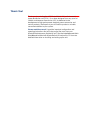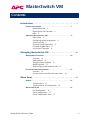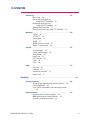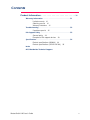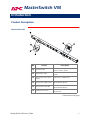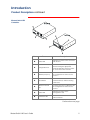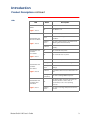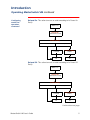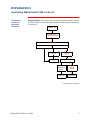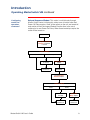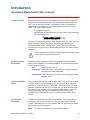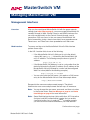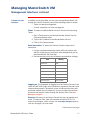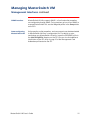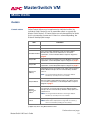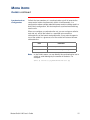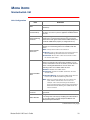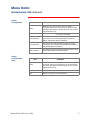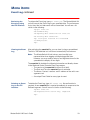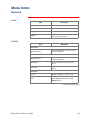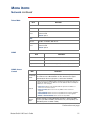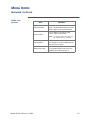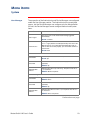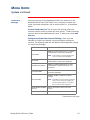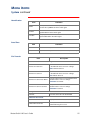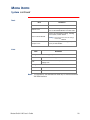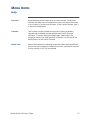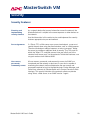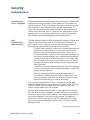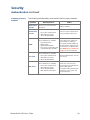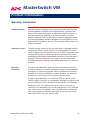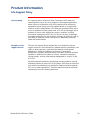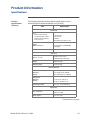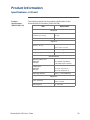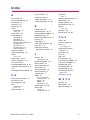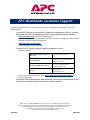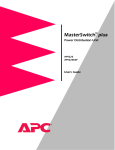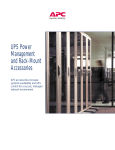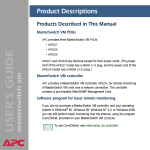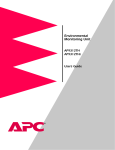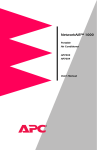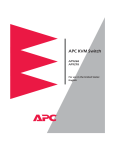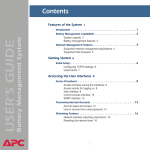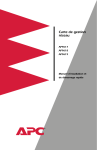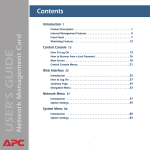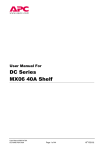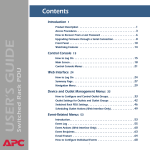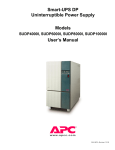Download APC MasterSwitch Vertical Mount (IEC)
Transcript
MasterSwitch VM Power Distribution Unit AP9222 AP9222EXP User’s Guide Thank You! Thank you for selecting the APC MasterSwitch VM (vertical-mount) power distribution unit (PDU). It has been designed for many years of reliable, maintenance-free service. APC is dedicated to the development of high-performance electrical power conversion and control products. We hope that you will find this product a valuable, convenient addition to your system. Please read this manual! It provides important configuration and operating instructions that will help you get the most from your MasterSwitch VM power distribution unit. See the Installation and Quick Start Manual included with MasterSwitch VM and on this CD for more detailed information on installing and setting up the unit. MasterSwitch VM Contents Introduction . . . . . . . . . . . . . . . . . . . . . . . . . . . . . . . . . 1 Product Description . . . . . . . . . . . . . . . . . . . . . . . . . . . . . 1 MasterSwitch VM—1 MasterSwitch VM Controller—2 LEDs—3 Operating MasterSwitch VM . . . . . . . . . . . . . . . . . . . . . . . 4 Initial setup—4 Configuring outlets for operation—4 Current sensing—9 Overload Outlet Restrictions—9 Overload Audible Alarm—9 Low Current Threshold—9 Managing MasterSwitch VM . . . . . . . . . . . . . . . . . . . . 10 Management Interfaces . . . . . . . . . . . . . . . . . . . . . . . . . 10 Overview—10 Web interface—10 Control Console interface—11 SNMP interface—12 Auto-configuring MasterSwitch VM—12 Password-Protected Accounts . . . . . . . . . . . . . . . . . . . . . 13 Overview—13 Account access to outlets and menu items—13 Menu Items . . . . . . . . . . . . . . . . . . . . . . . . . . . . . . . . . 14 Outlets . . . . . . . . . . . . . . . . . . . . . . . . . . . . . . . . . . . . . 14 Control actions—14 Synchronization set configuration—15 MasterSwitch VM . . . . . . . . . . . . . . . . . . . . . . . . . . . . . . 16 Unit Configuration—16 Outlet Configuration—17 Outlet Configuration: Lnks—17 MasterSwitch VM User’s Guide iii Contents Event Log. . . . . . . . . . . . . . . . . . . . . . . . . . . . . . . . . . . . 18 Event Log—18 Accessing the Event Log using the FTP interface—18 Retrieving the Event Log using the FTP interface—19 Viewing the Event Log—19 Deleting an Event Log in the FTP interface—19 Network . . . . . . . . . . . . . . . . . . . . . . . . . . . . . . . . . . . . . 20 TCP/IP—20 TFTP/FTP—20 Telnet/Web—21 SNMP—21 SNMP: Access Control—21 SNMP: Trap Receiver—22 System . . . . . . . . . . . . . . . . . . . . . . . . . . . . . . . . . . . . . . 23 User Manager—23 Outlet User Manager—24 Identification—25 Date/Time—25 File Transfer—25 Tools—26 Links—26 Help . . . . . . . . . . . . . . . . . . . . . . . . . . . . . . . . . . . . . . . . 27 Overview—27 Contents—27 Interactive Assistant—27 About Card—27 Security. . . . . . . . . . . . . . . . . . . . . . . . . . . . . . . . . . . . 28 Security Features . . . . . . . . . . . . . . . . . . . . . . . . . . . . . . 28 Planning and implementing security features—28 Port assignments—28 User names, passwords and community names— 28 Authentication . . . . . . . . . . . . . . . . . . . . . . . . . . . . . . . . 29 Authentication versus encryption—29 MD5 authentication (Web interface)—29 Summary of access methods—30 MasterSwitch VM User’s Guide iv Contents Product Information . . . . . . . . . . . . . . . . . . . . . . . . . . 31 Warranty Information . . . . . . . . . . . . . . . . . . . . . . . . . . 31 Limited warranty—31 Obtaining service—31 Warranty limitations—31 Troubleshooting . . . . . . . . . . . . . . . . . . . . . . . . . . . . . . . 32 If problems persist—32 Life-Support Policy . . . . . . . . . . . . . . . . . . . . . . . . . . . . . 33 General policy—33 Examples of life-support devices—33 Specifications . . . . . . . . . . . . . . . . . . . . . . . . . . . . . . . . . 34 Product specifications (AP9222)—34 Product specifications (AP9221NX166)—35 Index APC Worldwide Technical Support MasterSwitch VM User’s Guide v MasterSwitch VM Introduction Product Description MasterSwitch VM No. Feature Description ! Switched outlet Provides individually managed power control to outlets. " Outlet status LED Indicates the state of the switched outlet. # Overcurrent alarm silence button Silences the audible alarm. $ Overcurrent audible alarm Alerts you to an overload on the MasterSwitch VM unit. % Overcurrent alarm LED Indicates an overload on the MasterSwitch VM unit. & Modular ports (RJ11) Connects a unit to the controller or to another unit. Continued on next page MasterSwitch VM User’s Guide 1 Introduction Product Description continued MasterSwitch VM Controller No. Feature Description Status LED Indicates the status of the connection with the unit. " Configuration Port Connects the unit to a serial port on a device running the appropriate terminal emulation software in order to access the Control Console. # Modular port (RJ11) Connects the unit to an Ethernet LAN for configuration or remote access control. $ Reset Button Re-initializes the MasterSwitch VM network interface without affecting outlet state. % 10Base-T network & Status LED Indicates the status of the management card. ' Link-RX/TX LED Indicates the status of the Ethernet LAN connection. ! port Connects the unit to an Ethernet LAN for configuration or remote access control. Continued on next page MasterSwitch VM User’s Guide 2 Introduction Product Description continued LEDs LED MasterSwitch VM Outlets page 1, Item 2 MasterSwitch VM Overcurrent Alarm page 1, Item 5 MasterSwitch VM Controller Front Status Status Description On The Outlet is on. Off The Outlet is off. Off The unit has no power. Green The unit is operating under normal load conditions. Flashing green The unit is approaching its maximum load. (Warning threshold exceeded) Solid red The unit has exceeded its maximum load. (>100%) On The Controller has power. Off The Controller has no power. Off The unit has no power. page 2, Item 1 Solid green The unit has valid network settings. MasterSwitch VM Controller Rear Status Flashing green The unit does not have valid network settings. page 2, Item 6 Solid red A hardware failure has been detected in the unit. Blinking Red (Slow) The unit is making BOOTP requests. MasterSwitch VM Controller Rear Link-RX/TX Off The device which connects the unit to the network (whether a router, hub, or concentrator) is off or not operating correctly. page 2, Item 7 Flashing Green The unit is receiving data packets from the network. MasterSwitch VM User’s Guide 3 Introduction Operating MasterSwitch VM Initial setup You must configure the network settings of MasterSwitch VM before it can operate on a network. The required settings are: • IP address of MasterSwitch VM • Subnet Mask • IP address of the default gateway Note: If a default gateway is not present, enter an IP address of a computer on the same subnet that is always active. For instructions on configuring the MasterSwitch VM network settings, see the installation manual included with the unit and on the CD. After you have configured MasterSwitch VM, no further configuration is required. The remaining MasterSwitch VM properties are pre-configured at the factory. However, you may want to customize these properties for your application. See Menu Items on page 14 for more details on changing MasterSwitch VM properties. Configuring outlets for operation MasterSwitch VM allows you to configure an outlet for on-demand operation. On-demand operation consists of On, Off, and Reboot Outlet Control Actions. The sections that follow desribe each operation that you can configure for your MasterSwitch VM unit. Immediate On. This action immediately turns an outlet on. Immediate Off. This action immediately turns an outlet off. Immediate Reboot. This action immediately turns an outlet off, and then turns it back on after the outlet’s Reboot Duration expires. Outlet is on Immediate Reboot command is issued Outlet is turned off MasterSwitch VM User’s Guide Cancel command is issued Reboot Duration Outlet remains off Outlet is turned on expires 4 Introduction Operating MasterSwitch VM continued Configuring outlets for operation, continued Delayed On. This action turns on an outlet according to its Power On Delay. Outlet is off Delayed On command is issued Power On Delay Never Delay Cancel command is issued Power On Delay Outlet remains off Outlet is turned on expires Delayed Off. This action turns off an outlet according to its Power Off Delay. Outlet is on Delayed Off command is issued Power Off Delay Never Delay Cancel command is issued Power Off Delay Outlet remains on Outlet is turned off expires Continued on next page MasterSwitch VM User’s Guide 5 Introduction Operating MasterSwitch VM continued Configuring outlets for operation, continued Delayed Reboot. This action turns an outlet off after the outlet’s Power Off Delay expires. Once the outlet’s Reboot Duration expires, the outlet is turned on. Outlet is on Delayed Reboot command is issued Power Off Delay Never Delay Cancel command is issued Power Off Delay Outlet remains on Outlet is turned off expires Cancel command is issued Reboot Duration Outlet remains off Outlet is turned ons expires Continued on next page MasterSwitch VM User’s Guide 6 Introduction Operating MasterSwitch VM continued Configuring outlets for operation, continued Sequenced Reboot. This action is available only through Master Outlet Control. Initiating this action immediately powers off all outlets. Each outlet will wait the longest Reboot Duration time (in seconds) in the set of outlets on a MasterSwitch VM unit plus its own Power On Delay. When these two delays expire, the outlet will be turned on. Outlet is on Sequenced Reboot† command is issued Outlet is turned off Longest Reboot Duration expires Power On Delay Never Delay Cancel command is issued Power On Delay Outlet remains off Outlet is turned ons expires Continued on next page MasterSwitch VM User’s Guide 7 Introduction Operating MasterSwitch VM continued Configuring outlets for operation, continued Delayed Sequenced Reboot. This action is available only through Master Outlet Control. Initiating this action turns off outlets after their Power Off Delay expires. Once all the outlets on the unit are turned off, each outlet will wait the longest Reboot Duration time in the set of outlets plus its own Power On Delay. When these two delays expire, the outlet will be turned on. Outlet is on Delayed Sequenced Reboot† command is issued Power Off Delay Never Delay Cancel command is issued Power Off Delay Outlet remains on Outlet is turned offs expires Longest Reboot Duration expires Power On Delay Never MasterSwitch VM User’s Guide Delay Cancel command is issued Power On Delay expires Outlet remains off Outlet is turned ons 8 Introduction Operating MasterSwitch VM continued Current sensing Each MasterSwitch VM unit is equipped with a sensor that measures the total current being used by the unit and devices connected to the unit. The current measurement is displayed on the first screen that appears when you log on and is used to generate alarms that you define. The values displayed are: • The aggregate current • A percentage of the branch circuit rating, which is derived using the following formula: In the Unit Configuration section of the MasterSwitch VM menu, you can define Overload Outlet Restrictions, conditions that generate an Overload Audible Alarm, and the Low Current Threshold. (See Unit Configuration on page 16 for a detailed description of the items listed in the menu.) Do not exceed the maximum voltage and current ratings listed on the label on the back of the unit. Overload Outlet Restrictions Outlet Restrictions prevents users from turning on outlets when the current sensor detects an overload condition. The following restrictions can be set for each unit: None Outlets always turn on. On Warning Outlets do not turn on when the Overload Warning Threshold has been exceeded. On Overload Outlets do not turn on when the full load percentage exceeds 100%. Overload Audible Alarm You can customize the Overload Audible Alarm so that it never sounds, it sounds when the load exceeds 100%, or it sounds when the load exceeds its Overload Warning Threshold. The value for the Overload Warning Threshold can be set at a value that you determine based on the needs of your system. If the Overload Audible Alarm is set to On Overload Warning and the load exceeds the Overload Warning Threshold, the Overload Warning LED flashes green and the alarm sounds. Low Current Threshold In addition to monitoring for overload conditions, the current sensor monitors for low-current conditions. If current drops below the Low Current Threshold that you have defined, the unit generates an SNMP trap to alert the host computer. Note: MasterSwitch VM User’s Guide This item is available only in the SNMP interface. 9 MasterSwitch VM Managing MasterSwitch VM Management Interfaces Overview After you have configured MasterSwitch VM with the proper network settings (see Initial setup on page 4), you can manage MasterSwitch VM remotely through its Web, Control Console, and SNMP interfaces.You can also manage locally on the Control Console through a serial connection. Only one user at a time can access MasterSwitch VM. Serial connections (using a terminal emulator) have precedence over Telnet users, and Telnet users have precedence over Web users. Web interface To access and log on to the MasterSwitch VM unit’s Web interface perform these steps: In the URL Location field, do one of the following: • If the MasterSwitch VM unit’s Web port is set to the default value of 80, type http:// followed by the MasterSwitch VM unit’s IP address. The following example shows a typical IP address: http://170.241.17.51 • If the MasterSwitch VM Web port is set to a value other than the default of 80, enter the System IP address (the IP address of the MasterSwitch VM unit) followed by a colon and the configured Web Port value (8000 in the following example): http://170.241.17.51:8000 • You can also enter the DNS name—this requires a DNS server entry for the MasterSwitch VM unit. See the example below: http://MasterSwitchVM25 Respond to the username and password prompts. The default Administrator user name and password are both apc, all lowercase. Note: You can change the user name, password, and time-out values in the System menu. See User Manager on page 23 and Outlet User Manager on page 24 for more information. Note: Some Web interface features (data verification, APC Interactive Assistant, and MD5 authentication) require that you enable JavaScript and/or Java. In order for MD5 to function properly you must also have cookies enabled on your Web browser. Continued on next page MasterSwitch VM User’s Guide 10 Managing MasterSwitch VM Management Interfaces continued Control Console interface In addition to using the Web, you can also manage MasterSwitch VM through the Control Console by one of the following modes of access: • • Telnet, for remote management A serial connection, for local management. Telnet. To access the MasterSwitch VM unit’s Control Console using Telnet: 1. Start a Telnet session and choose Remote System from the Connect pull-down menu. 2. Type in the IP address of the MasterSwitch VM unit. 3. Click on the Connect button. Serial connection. To access the Control Console using a serial connection: 1. Use the supplied configuration cable (APC part number 9400024C) to connect your serial port to the configuration port on the MasterSwitch VM Controller. 2. Set the terminal port for the following communication settings: Item Setting Baud Rate 2400 Data Bits 8 Stop Bits 1 Parity None Handshaking None Local Echo Off Terminal Type ANSI (VT100) Logging on. The procedure for logging on to the Control Console is the same for both Telnet and a serial connection; respond to the user name and password prompts.The default values of Administrator name and password are both apc, all lowercase. You can change the username, password and time-out values through the System menu. See User Manager on page 23. Structure. All menus in the Control Console list items by number and name. To select an item, type in the number and press ENTER. For menus that configure values, always use the Accept Changes option to save any changes you have made. Continued on next page MasterSwitch VM User’s Guide 11 Managing MasterSwitch VM Management Interfaces continued SNMP interface MasterSwitch VM fully supports SNMP—all unit and outlet properties are configurable through SNMP. For instructions on how to use SNMP to manage MasterSwitch VM, see the Mibguide.pdf file in the Snmp folder on the CD. Auto-configuring MasterSwitch VM Unit properties, outlet properties, and user accounts can be downloaded to MasterSwitch VM from a configuration file. For details on autoconfiguring your MasterSwitch VM unit(s), open the README.txt file in the apcConfigUtility directory on the CD. You can also find additional information on the I2C utility on page 15 of the Management Card Addendum.pdf located on the CD. MasterSwitch VM User’s Guide 12 Managing MasterSwitch VM Password-Protected Accounts Overview MasterSwitch VM provides three types of password-protected accounts that allow you to control access to the MasterSwitch VM unit. Each type of account provides a different level of access to the management menus. There is one Administrator account, one Device Manager account, and up to 16 Outlet User accounts. Account access to outlets and menu items Administrator and Device Manager accounts have access to all outlets. Each Outlet User only has access to the outlets assigned to his or her account. The Administrator account can configure and manage all other accounts. For instructions on configuring Device Manager and Outlet User accounts, see User Manager on page 23 and Outlet User Manager on page 24. Account Type MasterSwitch VM Main Menu Items Administrator Device Manager Outlet User Outlets Yes Yes Yes MasterSwitch VM Yes Yes No Event Log Yes Yes No Network Yes No No System Yes No No Logout Yes Yes Yes Help Yes Yes Yes Links Yes Yes Yes MasterSwitch VM User’s Guide 13 MasterSwitch VM Menu Items Outlets Control actions Outlet Control Actions may be performed on individual outlets (by Individual Outlet Control) or on all accessible outlets as a group (by Master Outlet Control). A Control Action can only be applied to an outlet that is not executing a command. If there is a command pending, the State will be displayed orange. Item Definition Immediate On Turns outlet on. Immediate Off Turns outlet off. Immediate Reboot Turns off the outlet immediately, waits the outlet’s Reboot Duration time, and turns the outlet back on. For further explanation, see the Immediate Reboot sequence diagram on page 4. Delayed On Turns on the outlet according to its Power On Delay. For further explanation, see the Delayed On sequence diagram on page 5. Delayed Off Turns off the outlet according to its Power Off Delay. For further explanation, see the Delayed Off sequence diagram on page 5. Sequenced Reboot† Delayed Reboot Delayed Sequenced Reboot† Immediately powers off all outlets. Each outlet waits the longest Reboot Duration time plus its own Power On Delay and then turns on. Note: The longest Reboot Duration is the longest Reboot Duration (in seconds) in the set of outlets. Turns an outlet off after the outlet’s Power Off Delay expires. Once the outlet’s Reboot Duration expires, the outlet is turned on. For further explanation, see the Delayed Reboot sequence diagram on page 7. Turns off each outlet after its Power Off Delay. Once the outlets are turned off, each outlet waits the longest Reboot Duration time plus its own Power On Delay. When this delay expires, the outlet turns on. Note: The longest Reboot Duration is the longest Reboot Duration (in seconds) in the set of outlets. Cancel all pending commands for the outlet(s). Cancel Note: Outlet State is displayed in orange with an asterisk (*) when a command is pending for the outlet(s). † Applies only when using Master Outlet Control Continued on next page MasterSwitch VM User’s Guide 14 Menu Items Outlets continued Synchronized set configuration Outlets that are members of a synchronization set will all execute the same control action simultaneously (within 16 milliseconds). In a configuration where multiple redundant power cords are being used in a daisy-chain configuration, this feature permits synchronized switching across units. When you configure a synchronization set, you can assign an outlet to only one set, and all the outlets in a specified set assume the characteristics of the lowest numbered outlet. If you make changes to any of the outlets in a given set, all of the outlets will take on the new characteristics. Item Definition Set Number Identifies a specific set of outlets. Member Outlets Identifies the outlets assigned to a given set. Note: In the Outlets menu, you can identify the synchronization set to which an outlet belongs by the number in brackets. For example: (unit #: outlet # [synchronization set #]) MasterSwitch VM User’s Guide 15 Menu Items MasterSwitch VM Unit Configuration Item Definition Name Name of the MasterSwitch VM unit (23 characters maximum). Cold Start Delay The time that MasterSwitch VM will delay in applying power to outlets, once the AC power is applied to the MasterSwitch VM unit. Overload Warning Threshold The percentage of a full load that will trigger an overload warning. An overload warning will cause the overcurrent alarm LED to flash green and sound the audible alarm (if the overload audible alarm property is configured to do so). The overload conditions, if any, that will prevent outlets from turning on. The following actions are available under this item: Overload Outlet Restrictions None—Always allow outlets to be turned on. On Warning—Do not allow outlets to be turned on when the Overload Warning Threshold has been exceeded. On Overload—Do not allow outlets to be turned on when the load exceeds 100%. The overload conditions, if any, that will cause the audible alarm to sound. Once the alarm starts sounding, you can use the mute button to turn off the alarm or you can clear the alarm; selecting Disabled will not clear the alarm. The following actions are available under this item: Disabled—Disables the audible alarm. Overload Audible Alarm On Overload—Sounds the audible alarm when the load exceeds 100%. On Overload Warning—Sounds the audible alarm when the load exceeds the Overload Warning Threshold. Note: When you change settings, the new setting is not used until the next time the event occurs. For example, if the overload warning Threshold has been exceeded and the setting is then changed from On Overload to On Warning, the audible alarm will not be activated. Low Current Threshold The threshold for load current below which an SNMP trap is generated.. Reboot Duration Longest reboot duration in the set of accessible outlets. You can change this value only by modifying the reboot duration of accessible outlets. Used by Sequenced Reboot and Delayed Sequenced Reboot. Continued on next page MasterSwitch VM User’s Guide 16 Menu Items MasterSwitch VM continued Outlet Configuration Outlet Configuration: Links . Item Definition Outlet Identifies each outlet, the unit to which the outlet is connected, and the synchronization set to which it belongs. This information appears in the following form: unit #:outlet # [synchronization set #] Name Identifies each outlet (23 characters maximum). Power On Delay The time that the outlet waits before turning on after the command is issued. Used by Delayed On, Sequenced Reboot, and Delayed Sequenced Reboot. Power Off Delay The time that the outlet waits before turning off after the command is issued. Used by Delayed Off, Delayed Reboot, and Delayed Sequenced Reboot. Reboot Duration The time that the outlet will remain off during a reboot. Used by Immediate Reboot and Delayed Reboot. . Item Definition Outlet Identifies each outlet, the unit to which the outlet is connected, and the synchronization set to which it belongs. This information appears in the following form: unit #:outlet # [synchronization set #] Name Identifies the outlet (23 characters maximum). Link Defines HTTP links to relevant Web sites. MasterSwitch VM User’s Guide 17 Menu Items Event Log Event Log The Event Log displays the MasterSwitch VM unit’s last 300 events. You can view the Event Log by selecting the Event Log menu in the Web interface or by pressing CTRL + L in the Control Console. Item Accessing the Event Log using the FTP interface Description Date Date the event occurred (DD/MM/YYYY) Time Time the event occurred (HH:MM:SS) Event Description of the event. You can retrieve the Event Log using client side FTP. (For example, from an MS-DOS prompt, type ftp card-ip where card-ip is the IP address of your MasterSwitch VM unit.) After logging into the unit's FTP server, type dir. You will see a listing similar to the following: ftp>dir 200 Command okay. 150 Opening data connection for /. --wx-wx-wx 1 apc apc 262144 Jul 23 2000 aos253.bin --wx-wx-wx 1 apc apc 458752 Jul 23 2000 msp202.bin -r--r--r-- 1 apc apc 4096 Jul 29 2000 event.txt 226 Closing data connection. ftp: 194 bytes received in 0.00Seconds 194000.00Kbytes/sec. ftp> Continued on next page MasterSwitch VM User’s Guide 18 Menu Items Event Log continued Retrieving the Event Log using the FTP interface To retrieve the Event Log, type get event.txt. The MasterSwitch VM unit will transmit the Event Log to your specified drive. The unit ensures that at least the last 300 events will be transmitted. You will see a list similar to the following: ftp>get event.txt 200 Command okay. 150 Opening data connection for event.txt 226 Closing data connection. ftp: 3694 bytes received in 0.11Seconds 33.58Kbytes/sec. ftp> Viewing the Event Log After retrieving the event.txt file, you can view it using a spreadsheet. The file is TAB delimited so it will format automatically into columns. Note: The MasterSwitch VM unit always uses four-digit year representation when logging and displaying event data. However, you may need to select a four-digit date format in the spreadsheet to display all four digits. The event.txt file includes the following information not directly shown in the Web and Control Console Event Log screens: • The version of the event.txt file format (first field). • The Date and Time the event.txt file was retrieved. • The Name, Contact, Location, and IP address of the unit’s management card. • An unique Event Code for every type of event. Deleting an Event Log in the FTP interface To delete the Event Log, type del event.txt. No confirmation is required. A new event.txt file is created immediately in response to the Deleted Log event. You will see a list similar to the following: ftp>del event.txt 250 Requested file action okay, completed. ftp> MasterSwitch VM User’s Guide 19 Menu Items Network TCP/IP Item Description System IP The IP address of the unit Subnet Mask The network subnet mask Default Gateway The local default gateway (router address) BOOTP Enables or disables BOOTP requests for TCP/IP settings at startup. TFTP/FTP Item Definition TFTP Client Remote Server IP The network address of the TFTP server used for downloads. FTP Client Remote Server IP The network address of the FTP server used for downloads. User Name The user name for access to the FTP server. Password The password for access to the FTP server. FTP Server Access Enable or Disable FTP server access. Port The TCP/IP port on which the FTP server for the Management Card is located. Default: port 21 Continued on next page MasterSwitch VM User’s Guide 20 Menu Items Network continued Telnet/Web Item Definition Telnet Access Enables or Disables Telnet Access. Port The TCP/IP port where the Telnet server for the MasterSwitch VM unit is located. Default: port 23 Web Access Enables or Disables Web Access. Port The TCP/IP port where the Web server for the MasterSwitch VM unit is located. Default: port 80 SNMP . Item SNMP: Access Control Definition SNMP Access Enables or disables SNMP access. Access Control Controls access to each of the four SNMP channels. Trap Receiver Defines the NMSs (up to 4) to which traps are sent. Item Definition Community Name The password that the NMS (identified by the NMS IP option) must use for SNMP access to MasterSwitch VM. The allowed access type is defined by the Access Type option (15 characters maximum). Limits access to the NMS or NMSs specified. You specify the value as a specific IP address for one NMS or as an IP address filter for multiple IP addresses. For example: NMS IP Access Type • 159.215.12.1 allows only the NMS with the specific IP address of 159.215.12.1 to have access. • 159.215.12.255 allows access for any NMS on the 159.215.12 segment. • 159.215.255.255 allows access for any NMS on the 159.215 segment. • 159.255.255.255 allows access for any NMS on the 159 segment. • 0.0.0.0 or 255.255.255.255 allows access for any NMS. Defines whether an NMS (identified by the NMS IP option) has Write access (can GETs and SETs), has Read access (can only GETs), or is Disabled (cannot use GETs or SETs). Continued on next page MasterSwitch VM User’s Guide 21 Menu Items Network continued SNMP: Trap Receiver Item Community Name Receiver NMS IP MasterSwitch VM User’s Guide Definition The password the unit uses when it sends traps to the NMS identified by the Receiver NMS IP option (15 character maximum). The IP address of the NMS that will receive traps sent by the unit. Note: To send no traps to any NMS, set the Trap Receiver IP to 0.0.0.0. Trap Generation Enables or disables the ability of the unit to send traps to the NMS identified by the Receiver NMS IP option. Authentication Traps Enables or disables the ability of the unit to send authentication traps to the NMS identified by the Receiver NMS IP. 22 Menu Items System User Manager The properties of the Administrator and Device Manager are configured under the User Manager section. The Administrator has unrestricted access, but the Device Manager can configure only the MasterSwitch VM unit; the Device Manager cannot configure Network and System items. Item Auto Logout Definition How long a user can be inactive before being logged off automatically. Default: 3 minutes. Authentication A setting of Basic causes the Web Interface to use standard HTTP 1.1 login (base64 encoded passwords); MD5 causes the Web Interface to use an MD5-based authentication login. In order for MD5 to function properly, you must enable cookies in your browser. Default: Basic Administrator User Name Password User name (10 characters maximum). Default: apc Password for HTTP 1.1 authentication only (10 characters maximum). Default: apc Authentication Phrase Authentication phrase (for MD5 only). The phrase must be 15 to 32 characters. Default: admin user phrase Device Manager User User Name Password User name (10 characters maximum). Default: device Password only for HTTP 1.1 authentication (10 characters maximum). Default: apc Authentication Phrase Authentication phrase for MD5 only. The phrase must be 15 to 32 characters. Default: device user phrase Continued on next page MasterSwitch VM User’s Guide 23 Menu Items System continued Outlet User Manager You can create up to 16 independent Outlet User accounts for the MasterSwitch VM unit. Each Outlet User is assigned a unique user name, password, description, and an outlet access list, as described below. Current Outlet User List. The list shows the existing outlet user accounts and the outlets to which they have access. To edit an existing account, click on the underlined user name. To add a user, select Add New User. Configure the Outlet User Account Settings. Once you have selected an Outlet User Account, you can configure or delete an account. The following table lists and defines the configurable settings for Outlet User Manager. Item User Name Definition Outlet user name for both HTTP 1.1 and MD5 authentication (10 characters maximum). Note: A User Name in orange indicates the user account has been disabled. Password Outlet user password for HTTP 1.1 authentication (10 characters maximum). Authentication Phrase Outlet user authentication phrase for MD5 authentication. The phrase must be 15–32 characters. User Description Identification/description of the outlet user (30 characters maximum). Enables, disables, or deletes an outlet’s account. Account Status Note: A disabled account prevents the Outlet User of the account from logging on. The User Name appears in orange if the account has been disabled. MasterSwitch VM Outlet Access Selects the outlets to which users have access. Delete User Delets an outlet’s account. Continued on next page MasterSwitch VM User’s Guide 24 Menu Items System continued Identification Item Definition Name The system name used to identify the device. This name will be used for the sysName OID in the SNMP agent. Contact The contact or owner of the device. This will be used for the sysContact OID in the SNMP agent. Location The physical location of the device. This will be used for the sysLocation OID in the SNMP agent. Date/Time Item File Transfer Definition Date The date for the system in the form of: MM/DD/YY. Time The time for the system in the form of: HH:MM:SS (24 hour time). . Item Description Describe the Current Transfer Settings Remote TFTP Server IP The IP address of the remote TFTP server defined in the Network menu’s TFTP/FTP settings. TFTP: Remote Server IP The IP address of the remote FTP server defined Remote FTP Server IP in the Network menu’s TFTP/FTP settings. FTP: Remote Server IP Remote FTP Server User Name The user name of the FTP server defined in the Network menu’s TFTP/FTP settings. FTP Client: User Name Remote FTP Server Password The password of the FTP server defined in the Network menu’s TFTP/FTP settings. FTP Client: Password Configure the Name of the File to Download Filename The name of the file to be downloaded Initiate the File Transfer Result of Last File Transfer Displays the result of the last file transfer. Initiate File Transfer Via Allows you to choose whether the file will be transferred using TFTP or FTP MasterSwitch VM User’s Guide 25 Menu Items System continued Tools . Item Definition No Action Causes no action Reboot Card Restarts the management card operation, but does not affect MasterSwitch VM outlet states. Reset Card to Defaults Reset Card to Defaults Except TCP/IP Restores all configuration settings, including user accounts, to their default. Warning: This will reset the TCP/IP settings and enable BOOTP! Restores all configuration settings (except TCP/IP) to their defaults. Links Item Definition Configure each User Link (up to 3) Name The link name that will appear on the menu bar. URL The HTTP link in URL form: http://mysite.com/ mypage.com. Configure the APC Links Name View the name of an APC link. URL Define the URL of each APC link. Note: The hyperlinks are defined and used only in the MasterSwitch VM Web interface. MasterSwitch VM User’s Guide 26 Menu Items Help Overview MasterSwitch provides help menus on each interface. On the Web interface, the help menu is located on the lower, left side of the screen or as a button (?) on the black title bars. In the Control Console, type ? to access the Help menu. Contents The Contents screen provides an overview of many parameters reported and configured through the Web and Control Console interfaces. To access the internal help pages, select Help in the navigation frame in the Web interface, or click the ? at the end of the black title bars in the Control Console. About Card About Card provides the following information about the MasterSwitch VM unit: the serial number, the hardware revision, and the date and time that the version of APC OS was loaded. MasterSwitch VM User’s Guide 27 MasterSwitch VM Security Security Features Planning and implementing security features As a network device that passes information across the network, the MasterSwitch unit is subject to the same exposure as other devices on the network. Use the information in this section to plan and implement the security features appropriate for your environment. Port assignments If a Telnet, FTP, or Web server uses a non-standard port, a user must specify the port when using the client interface, such as a Web browser. The non-standard port address becomes an extra “password,” hiding the server to provide an additional level of security. The TCP ports for which the Telnet, FTP, and Web servers listen are initially set at the standard “well known ports” for the protocols.To hide the interfaces, use any port numbers from 5000 to 65535. User names, passwords, community names All user names, passwords, and community names for SNMP are transferred over the network as plain text. A user who is capable of monitoring the network traffic can determine the user names and passwords required to log in to the Administrator, Device Manager, and Outlet User accounts of a MasterSwitch unit’s Control Console or Web interface. This security limitation of the protocols affects any device using Telnet, a Web server, or an SNMP version 1 agent. MasterSwitch VM User’s Guide 28 Security Authentication Authentication versus encryption The MasterSwitch unit controls access by providing basic authentication through user names, passwords, and IP addresses, but provides no type of encryption. These basic security features are sufficient for most environments, in which sensitive data is not being transferred. To ensure that data and communication between the MasterSwitch unit and the client interfaces, such as Telnet and the Web browser, cannot be captured, you can provide a greater level of security by enabling MD5 authentication (described below) for the Web interface. MD5 authentication (Web interface) The Web interface option for MD5 authentication enables a higher level of access security than the basic HTTP authentication scheme. The MD5 scheme is similar to CHAP and PAP remote access protocols. Enabling MD5 implements the following security features: • • • The Web server requests a user name and a password phrase (distinct from the password). The user name and password phrase are not transmitted over the network, as they are in basic authentication. Instead, a Java login applet combines the user name, password phrase, and a unique session challenge number to calculate an MD5 hash number. Only the hash number is returned to the server to verify that the user has the correct login information; MD5 authentication does not reveal the login information. In addition to the login authentication, each form post for configuration or control operations is authenticated with a unique challenge and hash response. After the authentication login, subsequent page access is restricted by IP addresses and a hidden session cookie. (You must have cookies enabled in your browser.) Pages are transmitted in their plain-text form, with no encryption. If you use MD5 authentication, which is available only for the Web interface, disable the less secure interfaces, including Telnet, FTP, and SNMP. For SNMP, you can disable write-only access so that read access and trap facilities are still available. Although MD5 authentication provides a much higher level of security than the plain-text access methods, complete protection from security breaches is almost impossible to achieve. Well-configured firewalls are an essential element in an overall security scheme. For additional information on MD5 authentication, see RFC document #1321 at the Web site of the Internet Engineering Task Force. For CHAP, see RFC document #1994. Continued on next page MasterSwitch VM User’s Guide 29 Security Authentication continued Summary of access methods The following table describes each interface and its access methods. Interface Serial Control Console Security Access Access is by user name and password. Notes Always enabled. These methods are available: Telnet Control Console • User name and password • Selectable server port • Server Enable/Disable The user name and password are transmitted as plain text. NMS IP filters allow access These methods are available: SNMP • • • • Community Name NMS IP filters Agent Enable/Disable Four access communities with read/write/disable capability from either one IP address or from multiple IP addresses. You specify multiple NMSs not by their literal IP addresses but in the format of an NMS IP filter. See SNMP: Access Control on page 21 for more information. These methods are available: FTP Server • User name and password • Selectable server port • Server Enable/Disable These methods are available: Web Server MasterSwitch VM User’s Guide • • • • User name and password Selectable server port Server Enable/Disable MD5 Authentication option Only the Administrator account has access. In basic HTTP authentication mode, the user name and password are transmitted base64 encoded (with no encryption). MD5 authentication mode uses a user name and password phrase. 30 MasterSwitch VM Product Information Warranty Information Limited warranty American Power Conversion (APC) warrants MasterSwitch VM to be free from defects in materials and workmanship for a period of two years from the date of purchase. Its obligation under this warranty is limited to repairing or replacing, at its own sole option, any such defective products. This warranty does not apply to equipment which has been damaged by accident, negligence, or misapplication or has been altered or modified in any way. This warranty applies only to the original purchaser. Obtaining service To obtain service under warranty you must obtain a returned material authorization (RMA) number from APC or a designated APC service center. Products must be returned to APC or an APC service center with transportation charges prepaid and must be accompanied by a brief description of the problem encountered and proof of date and place of purchase. See If problems persist on page 32 for more information, including packaging, shipping, and labeling requirements for returned products. Warranty limitations Except as provided herein, American Power Conversion makes no warranties, express or implied, including warranties of merchantability and fitness for a particular purpose. Some jurisdictions do not permit limitation or exclusion of implied warranties; therefore, the aforesaid limitation(s) or exclusion(s) may not apply to the purchaser. Except as provided above, in no event will APC be liable for direct, indirect, special, incidental, or consequential damages arising out of the use of this product, even if advised of the possibility of such damage. Specifically, APC is not liable for any costs, such as lost profits or revenue, loss of equipment, loss of use of equipment, loss of software, loss of data, costs of substitutes, claims by third parties, or otherwise. This warranty gives you specific legal rights and you may also have other rights which vary from state to state. MasterSwitch VM User’s Guide 31 Product Information Troubleshooting If problems persist For problems not covered in this manual, or if your problem persists, follow this procedure: 1. Note the serial number and date of purchase of the MasterSwitch VM unit. Contact Customer Support at a phone number or address on the back cover of this user guide (see APC Worldwide Customer Support on page 38). 2. Be prepared to provide a description of the problem. A technician will help solve the problem over the phone, if possible, or will give you a Return Material Authorization (RMA) number. 3. If the MasterSwitch VM unit is under warranty, repairs or replacement is free of charge. If the warranty has expired, there will be a charge for repair or replacement. 4. Pack the MasterSwitch VM unit carefully to avoid damage in transit. Damage sustained in transit is not covered under the warranty. Enclose a letter in the package with your name, address, RMA number, a copy of the sales receipt, daytime phone number, and check (if applicable). 5. Mark the RMA number clearly on the outside of the shipping carton. The factory will not accept any materials without this marking. 6. Return the MasterSwitch VM unit by insured, prepaid carrier to the address provided by the Customer Support technician. MasterSwitch VM User’s Guide 32 Product Information Life-Support Policy General policy As a general policy, American Power Conversion (APC) does not recommend the use of any of its products in life-support applications where failure or malfunction of the APC product can be reasonably expected to cause failure of the life-support device or to significantly affect its safety or effectiveness. APC does not recommend the use of any of its products in direct patient care. APC will not knowingly sell its products for use in such applications unless it receives in writing assurances satisfactory to APC that (a) the risks of injury or damage have been minimized, (b) the customer assumes all such risks, and (c) the liability of American Power Conversion is adequately protected under the circumstances. Examples of lifesupport devices The term life-support device includes but is not limited to neonatal oxygen analyzers, nerve stimulators (whether used for anesthesia, pain relief, or other purposes), autotransfusion devices, blood pumps, defibrillators, arrhythmia detectors and alarms, pacemakers, hemodialysis systems, peritoneal dialysis systems, neonatal ventilator incubators, ventilators (for adults or infants), anesthesia ventilators, infusion pumps, and any other devices designated as “critical” by the U.S. FDA. Hospital-grade wiring devices and leakage current protection may be ordered as options on many APC UPS systems. APC does not claim that units with this modifications are certified or listed as hospital-grade by APC or any other organization. Therefore these units do not meet the requirements for use in direct patient care. MasterSwitch VM User’s Guide 33 Product Information Specifications Product specifications (AP9222) The following table shows the product specifications for the MasterSwitch VM power distribution unit (AP9222). Item Specification Electrical Input: Nominal input voltage Acceptable input voltage Nominal input frequency Input connector 100–230 VAC 90–250 VAC 50/60 Hz IEC 60320-C20 appliance inlet Output: Output connectors 8 IEC 60320-C13 individually Maximum total current draw: Without loads: 0.2 Amps managed Physical Size (H × W × D) 47.0 x 1.75 x 1.75 in. (119.38 x 4.45 x 4.45 cm) Weight: 6.0 lb (2.3 kg) Shipping weight: 8.0 lb (3.6 kg) Environmental Elevation (above MSL): Operating Storage 0 to 10,000 ft (0 to 3000 m) 0 to 50,000 ft (0 to 15 000 m) Temperature: Operating Storage 32 to 104° F (0 to 40° C) 32 to 113° F (0 to 45° C) Operating Humidity: 0 to 95%, non-condensing Approvals EMC verification: FCC Class A, VCCI, CISPR 22 Class A, C-Tick Safety Agency: UL, CSA, VDE Continued on next page MasterSwitch VM User’s Guide 34 Product Information Specifications continued Product specifications (AP9221NX166) The following table shows the product specifications for the MasterSwitch VM Controller (AP9221NX166). Item Specification Electrical Input: Nominal input voltage 24 VDC Maximum total current draw: 0.1 amp @ 24 VDC Physical Size (H × W × D) 1.73 x 5.53 x 6.75 in (4.39 x 14.0 x 17.3 cm) Weight: 1.69 lb (.766 kg) Shipping weight: 4.53 lb (2.05 kg) Environmental Elevation (above MSL): Operating Storage 0 to 10,000 ft (0 to 3000 m) 0 to 50,000 ft (0 to 15 000 m) Temperature: Operating Storage 32 to 104° F (0 to 40° C) Operating Humidity: 0 to 95%, non-condensing 32 to 113° F (0 to 45° C) Approvals MasterSwitch VM User’s Guide EMC verification: FCC Class A, VCCI, CISPR 22 Class A, C-Tick Safety Agency: UL, CSA, VDE 35 MasterSwitch VM Index Current sensing, 9 Customer support, 32 A About Card, 27 Accept Changes, 11 Access by account type, 13 outlet, 24 Access Control (SNMP), 21 Accounts, 13 access, 13 deleting, 24 status, 24 alarm silence button, 1 Authentication, 23, 29 phrase, 24 traps (SNMP), 22 Auto Logout, 23 Auto-Configuration, 12 D, E Data bits (Control Console), 11 Date, 25 Default Gateway, 20 Delayed Off, 5, 14 Delayed On, 5, 14 Delayed Reboot, 6, 14 Delayed Sequence Reboot, 14 Delayed Sequenced Reboot, 8 Delete account, 24 Delete User, 24 Encryption not supported, 29 Event Log access, 13 B Event Log Menu, 18 Baud rate (Control Console), 11 BOOTP, 20 Branch circuit rating, 9 C Cancel, control action, 14 Cold Start Delay, 16 Communications settings (Control Console), 11 Community Name (SNMP), 21– 22 FTP interface, 18 viewing, 19 Configuring network settings, 4 Configuring outlets, 17 Configuring unit, 16 ConfigUtility, 12 Contact, 25 Control actions, 14 Control Console interface, 11 Cookies, required for MD5, 10 Current Outlet User List, 24 MasterSwitch VM User’s Guide J, K, L Java/JavaScript, 10 Leakage current protection, 33 LEDs, 3 controller, 2 Link-RX/TX, 2 management card, 2 outlet status, 1 Liability, 31 Life-support, 33 Link-RX/TX LED, 2 Links, 17, 26 access, 13 Local Echo (Control Console), 11 Local management, 11 Location, 25 Low Current Threshold, 9, 16 F, G, H File Transfer, 25 FTP client/server, 20 Getting started, 4 Handshaking (Control Console), 11 Help, 27 access, 13 Help Features About Card, 27 Contents, 27 Interactive Assistant, 27 Configuration port, 2 Configuring outlets, 4– 9 Initial setup, 4 Interactive Assistant, 10, 27 IP address, setting, 10 Hospital-grade wiring, 33 Hyperlinks, defining, 26 I Identification, 25 Immediate Off, 4, 14 Immediate On, 4, 14 Immediate Reboot, 5, 14 Individual Outlet Control, 14 M, N Management interfaces, 10– 11 Managing MasterSwitch VM, 10– 13 Master Outlet Control, 14 MasterSwitch VM Controller, 2 MasterSwitch VM menu, 16– 17 access, 13 MD5 authentication, 29 Member Outlets, 15 Menus, 14– 27 Name (outlet), 17 Name (unit), 16 Network access, 13 Network menu, 20– 22 Network port, 2 Network settings, configuring, 4 NMS IP (SNMP), 21 36 Index O On Overload, 16 On Overload Warning, 16 On Warning, 16 Operation, 4– 9 Orange text, 24 Outlet configuration, 17 control, 14 Outlet Access, 24 Outlet operations Delayed Off, 5 Delayed On, 5 Delayed Reboot, 6 Delayed Sequenced Reboot, 8 Immediate Off, 4 Immediate On, 4 Immediate Reboot, 5 Sequenced Reboot, 7 outlet status LED, 1 Outlet User Manager, 24 Outlets access, 13 Outlets menu, 14– 15 Outlets, configuring, 4– 9 overcurrent alarm, 1 Overload Audible Alarm, 9, 16 Overload Outlet Restrictions, 9, 16 Overload Warning Threshold, 16 P, Q Parity (Control Console), 11 Password, 23– 24 Port assignments, 28 ports configuration, 2 RJ11, 1– 2 Power Off Delay, 17 MasterSwitch VM User’s Guide Power On Delay, 17 Preliminary setup, 4 Product description, 1– 3 Product information, 31– 35 R Reboot Card, 26 Reboot Duration, 16– 17 Receiver NMS IP (SNMP), 22 Redundant power, 15 Remote management, 10– 11 Repairs, 32 Reset button, 2 Reset Card to Defaults, 26 RJ11 port, 1– 2 RMA (return material authorization) number, 31 S Security, 28 authentication, 29 Sequenced Reboot, 7, 14 Serial interface, 11 Service, obtaining, 31 Set Number, 15 Setting IP address, 10 Setup, preliminary, 4 silence button, 1 SNMP, 21 Access Control, 21 Community Name, 21 interface, 12 NMS IP, 21 Trap Receiver, 21 Specifications, 34– 35 Status LED status LED outlet, 1 Stop bits (Control Console), 11 Subnet Mask, 20 Support, technical, 32 Synchronization sets, 15 System access, 13 System IP, 20 System menu, 23– 26 T, U, V TCP/IP, 20 Technical support, 32 Telnet, 11 port settings, 21 Terminal type (Control Console), 11 TFTP client, 20 Time, 25 Tools, 26 transferring files, 25 Trap Generation (SNMP), 22 Trap Receiver (SNMP), 21 Troubleshooting, 32 Unit Configuration, 16 User Description, 24 User Manager (System menu), 23 User Name, 23– 24 W, X, Y, Z Warranty, 31 Web interface, 10 Web port settings, 21 controller, 2 management card, 2 37 APC Worldwide Customer Support Customer support for this or any other APC product is available at no charge in any of the following ways: • Visit the APC Web site to find answers to frequently asked questions (FAQs), to access documents in the APC Knowledge Base, and to submit customer support requests. – http://www.apcc.com (Corporate Headquarters) Connect by links to APC Web pages for specific countries and regions, each of which provides customer support information. – http://www.apcc.com/support/ Submit customer support requests. • Contact an APC Customer Support Center by telephone or e-mail. – Regional centers: APC Headquarters (U.S. and Canada) (1) (800) 800-4272 (toll free) Latin America (1) (401) 789-5735 (United States) [email protected] Europe, Middle East, Africa (353) (91) 702020 (Ireland) [email protected] Japan (03) 5434-2021 [email protected] – Local, country-specific centers: go to http://www.apcc.com/support/contact for contact information. • Contact the APC representative or other distributor from whom you purchased your APC product for information on how to obtain local customer support. Entire contents copyright © 2000 American Power Conversion. All rights reserved. Reproduction in whole or in part without permission is prohibited. APC, MasterSwitch and NetShelter are trademarks or registered trademarks of American Power Conversion Corporation. All other trademarks, product names, and corporate names are the property of their respective owners and are used for informational purposes only. 990-6046 08/2000