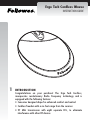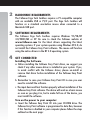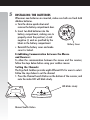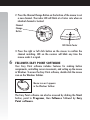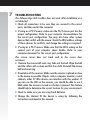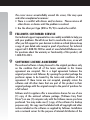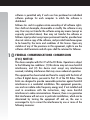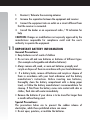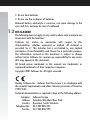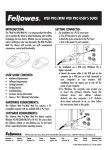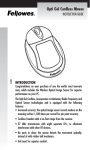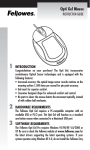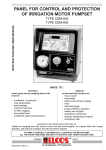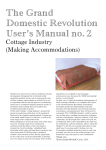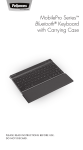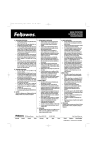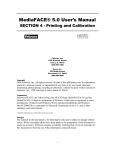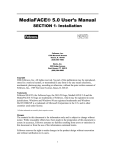Download Fellowes Ergo Tech Cordless Mouse
Transcript
Ergo Tech Cordless Mouse INSTRUCTION GUIDE 1 INTRODUCTION Congratulations on your purchase! The Ergo Tech Cordless, incorporates revolutionary Radio Frequency technology and is equipped with the following features: • Consumer designed shape for enhanced comfort and control. • Cordless freedom with a six-foot range from the receiver. • 27 Mhz transmission with eight separate ID’s, to eliminate interference with other RF devices. 2 HARDWARE REQUIRMENTS 3 SOFTWARE REQUIRMENTS 4 GET CONNECTED The Fellowes Ergo Tech Cordless requires a PC-compatible computer with an available USB or PS/2 port. The Ergo Tech Cordless will function as a standard one-button mouse when connected to a Macintosh USB port. The Fellowes Ergo Tech Cordless requires Windows 95/98/NT 4.0/2000/ME or XP. Be sure to check the Fellowes website at www.fellowes.com for the latest drivers supporting the latest operating systems. If your system operates using Windows NT 4.0, do not install the Fellowes Easy Point software. The mouse will function using the native drivers in the NT 4.0 operating system. Installing the Software a. Before installing the Fellowes Easy Point driver, we suggest you check if any other mouse driver is installed in your system. If yes, to avoid conflict with the Fellowes driver, please un-install or remove that driver before installation of the Fellowes Easy Point software. b. Remember to save your Fellowes Easy Point CD in case you ever need to reinstall the software. c. The input device will not function properly without installation of the Fellowes Easy Point software. The device will work as a basic mouse as soon as you plug it in, but to make full use of the device, you must install the software. Turn on the power to your computer: a. Insert the Fellowes Easy Point CD into your CD-ROM drive. The Fellowes Easy Point software is programmed to Auto Run, however if this function is disabled in your computer please follow the steps outlined on the next page: 1. Choose the "Start" menu (Ctrl & Esc) and select "Run" 2. Type [drive]:SETUP (Example D:SETUP) in the command line box and press Enter to select OK. 3. Follow the on screen prompts to complete installation. 4. The Setup program will install the driver and add the icons automatically. 5. When the installation is complete, the standard option is to restart your computer. For installation on a USB port: (Windows 98 or higher required) a. Connect the receiver cable to the USB port on the computer (or a USB port on a hub connected to your computer) at any moment. USB installation does not require you to power off your computer. For installation on a PS/2 mouse port: (PS/2 is not the preferred connection method, USB offers more functionality and control as compared to PS/2) a. Turn off the power to your computer b. Attach the 6-pin connector to the PS/2 port c. Turn on the power to your computer 5 INSTALLING THE BATTERIES Whenever new batteries are inserted, make sure both are fresh AAA alkaline batteries. a. Turn the device upside down and remove the battery compartment door. b. Insert two AAA batteries into the battery compartment, making sure to properly orient the positive (+) and negative (-) ends as specified by the labels in the battery compartment. Battery Cover c. Reinstall the battery cover and make sure it is locked. Establishing Communication between the Mouse and Receiver: To allow the communication between the mouse and the receiver, follow the steps below before using your cordless mouse: Setting the Channels: The Ergo Tech Cordless provides eight different ID’s for users to select. Follow the steps below to set the channel: 1. Press the Channel Search Button on the bottom of the receiver, and note the index LED will blink slowly. LED blinks slowly Channel Search Button 2. Press the Channel Change Button on the bottom of the mouse to set a new channel. The index LED will blink at a faster rate when an identical channel is located. Channel Change Button LED blinks faster 3. Press the right or left click button on the mouse to confirm the channel matching. LED on the receiver will blink any time the mouse sends it a signal. 6 FELLOWES EASY POINT SOFTWARE Your Easy Point software includes features for making button assignments, controlling cursor movements, and setting up the mouse in Windows. To access the Easy Point software, double click the mouse icon on the Windows Taskbar. Mouse icon as it appears in the Windows Taskbar The Easy Point software can also be accessed by clicking the Start button, point to Programs, then Fellowes followed by Easy Point software. 7 TROUBLESHOOTING The Fellowes Ergo Tech Cordless does not work after installation or is not detected: • Check all connections to be sure they are secured to the correct ports, and then restart the computer. • If using as a PS/2 mouse: make sure the PS/2 mouse port has the proper configuration. Refer to your computer documentations for the correct port configuration. You may also have other system devices that conflict with the mouse. Check the IRQ/address settings of these devices for conflicts, and change the settings as required. • If using as a PS/2 mouse: Make sure that the BIOS setting on the connect port of your computer shows Enable. Refer to your computer document for the correct port configuration. The screen cursor does not track well or the cursor does not move: • Remove the mouse ball inset ring. Take out the ball. Wipe the ball and the rollers with a clean and lint-free cloth. Reinstall the mouse ball and inset ring. • Orientation of the receiver: Make sure the receiver is placed as close to the mouse as possible. Objects such as computer monitors, metal cabinets, other 27 Mhz devices can interfere with this product. If you can see the LED on the receiver, you should be able to see it blink when the mouse is moved or a button is pressed. This feature should help to determine the correct location for your environment. • Check to make sure you are using fresh batteries. • Change the channel ID the device is using by following the instructions contained in this manual. The cursor moves uncontrollably around the screen, files may open and other unexplained occurances: • There is a conflict with drivers and/or devices. Please remove all other drivers or devices until the problem is resolved. • Use the other port type (USB or PS/2) to resolve the conflict. 8 FELLOWES CUSTOMER SERVICE 9 SOFTWARE LICENSE AGREEMENT Our technical support representatives are readily available to help you with your problems. We will do our best to resolve the issue, or we will offer you full support in your decision to obtain a refund (please keep a copy of your dated sales receipt as proof of purchase). For technical support call 1-888-FEL-TECH or email at: [email protected]. For questions about the warranty or functionality of this product, call 1-800-945-4545. The enclosed software is being licensed to the original purchaser only on the condition that all of the terms contained in this license agreement are accepted. This is a legal agreement between the original purchaser and Fellowes. By opening the product package the purchaser agrees to be bound by the terms and conditions of the agreement. If these terms are not accepted, promptly return the software and all other items that are part of this product in their original package with the original receipt to the point of purchase for a full refund. Fellowes and its suppliers offer a nonexclusive license for use of one (1) copy of the enclosed software package ("Fellowes Easy Point Driver") on one (1) computer only with the Fellowes mouse you have purchased. You may make one (1) copy of the software for backup purposes only; this copy must be labeled with all copyright and other notices included on the software as supplied by Fellowes. Installation onto a network server for the purpose of internal distribution of the software is permitted only if each user has purchased an individual software package for each computer to which the software is distributed. Fellowes Inc. and its suppliers retain ownership of all software rights. User shall not decompile, disassemble or modify the software in any way. User may not transfer the software using any means (except as expressly permitted above). User may not transfer the software or Fellowes input product except upon permanent transfer, provided user does not retain a copy of the software, and provided transferee agrees to be bound by the terms and conditions of this license. Upon any violation of any of the provisions in this agreement, rights to use the software shall terminate and all copies shall be returned to Fellowes. 10 FEDERAL COMMUNICATIONS COMMISSION (FCC) NOTICE: This device complies with Part 15 of the FCC Rules. Operation is subject to the following two conditions: (1) this device may not cause harmful interference, and (2) this device must accept any interference received, including interference that may cause undesired operation. This equipment has been tested and found to comply with the limits of a Class B digital device, pursuant to Part 15 of the FCC Rules. These limits are designed to provide reasonable protection against harmful interference in a residential installation. This equipment generates, uses and can radiate radio frequency energy and, if not installed and used in accordance with the instructions, may cause harmful interference to radio communications. However, there is no guarantee that interference will not occur in particular installations, which can be determined by turning the equipment off and on, the user is encouraged to try to correct the interference by one or more of the following measures: 1. Reorient / Relocate the receiving antenna 2. Increase the separation between the equipment and receiver 3. Connect the equipment into an outlet on a circuit different from that the receiver is connected. 4. Consult the dealer or an experienced radio / TV technician for help CAUTION: Changes or modifications not expressly approved by the manufacturer responsible for compliance could void the user’s authority to operate the equipment. 11 IMPORTANT BATTERY INFORMATION General Precautions • Keep batteries out of reach of children • Do not mix old and new batteries or batteries of different types. (For example rechargeable and alkaline batteries) • Always remove old, weak, or worn-out batteries promptly and recycle or dispose of them in accordance with your local ordinances. • If a battery leaks, remove all batteries and recycle or dispose of them in accordance with your local ordinances and the battery manufacturer’s instructions. Before inserting new batteries, thoroughly clean the battery compartment with a damp paper towel, or follow the battery manufacturer’s recommendations for cleanup. If fluid from the battery comes into contact with skin or clothes, flush skin with water immediately. • Remove the batteries if your device is to be stored for longer than a month without being used. Special Precautions: The precautions below are to prevent the sudden release of electrolytes, which these prohibited actions can cause: • Do not open, puncture, or mutilate the batteries. • Do not heat batteries. • Do not use fire to dispose of batteries. Released battery electrolyte is corrosive, can cause damage to the eyes and skin, and may be toxic if swallowed. 12 DISCLAIMER The following does not apply to any country where such provisions are inconsistent with the local law: Fellowes Inc. makes no warranties with respect to this documentation, whether expressed or implied. All material is provided "as is". This includes, but is not limited to, any implied warranties of merchantability and fitness for a particular purpose. The information covered in this document is subject to change without notice. Fellowes Inc. assumes no responsibility for any errors that may appear in this document. All brand names mentioned in this manual are trademarks or registered trademarks of their respective companies. Copyright 2001 Fellowes Inc. All rights reserved. Hereby, Fellowes Inc., declares that this mouse is in compliance with the essential requirements and other relevant provisions of Directive 1999/5/EC. Technical documentation as required is kept at the following address: Company: Address: Country: Telephone No.: Fax No.: Fellowes Europe Yorkshire Way West Moor Park Doncaster, South Yorkshire 44-1302-885-331 44-1302-836-999 13 LIMITED WARRANTY Fellowes Inc. warrants this mouse to be free from defects in material and workmanship for a period of three years from the date of purchase by the original consumer. If any part is found to be defective during the warrant period, your sole and exclusive remedy will be repair or replacement, at Fellowes’ option and expense, of the defective part. This warranty does not apply in cases of abuse, mishandling or unauthorized repair. ANY IMPLIED WARRANTY, INCLUDING THAT OF MERCHANTABILITY OR FITNESS FOR A PARTICULAR PURPOSE, IS HEREBY LIMITED IN DURATION TO THE APPROPRIATE WARRANTY PERIOD SET FORTH ABOVE. In no event shall Fellowes be liable for any consequential or incidental damages attributable to this product. This warranty gives you specific legal rights. You may have other legal rights which vary from state to state. To obtain service under this warranty on products purchased in the USA, return the machine prepaid to the address found in the Intstruction Guide. Please allow two weeks for processing. Return with product: • Copy of original sales receipt. • A card stating your name, address, daytime telephone number, product model and serial number, plus a brief description of the problem For specific instructions on obtaining service under this warranty on products purchased outside the USA, contact the appropriate office listed on the back of the Instruction Guide. Warrantor: Fellowes Inc. 1789 Norwood Avenue Itasca, Illinois 60143-1095 630-893-1600 Customer Service: 1-800-945-4545 http://www.fellowes.com Australia Tullamarine, Vic. Italy Camerano, AN Benelux Vianen, NL Japan Tokyo Canada Markham, Ont. Poland Warsaw France Rennes, I-V United Kingdom Doncaster, S. Yorks. Germany Garbsen, Han. © 2002 Fellowes Printed in China Part No. 854551