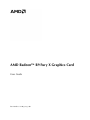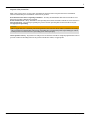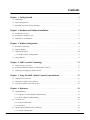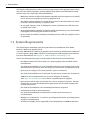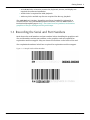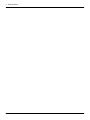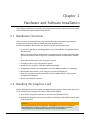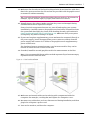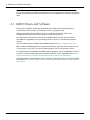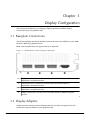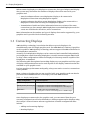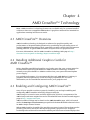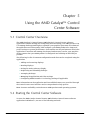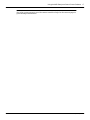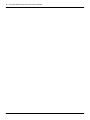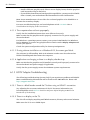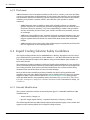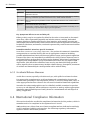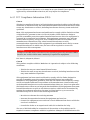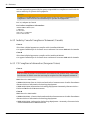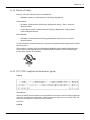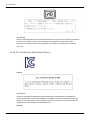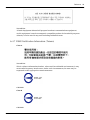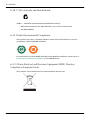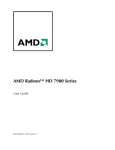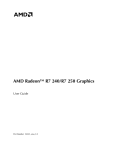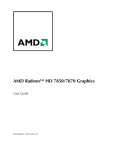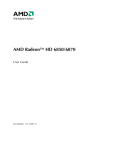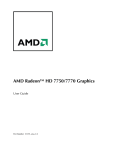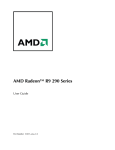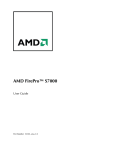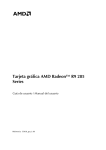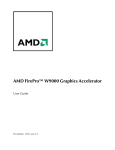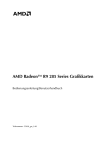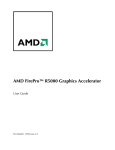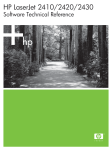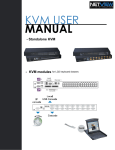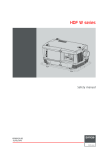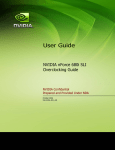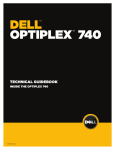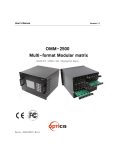Download Sapphire 21246-00-40G AMD Radeon R9 Fury X 4GB graphics card
Transcript
AMD Radeon™ R9 Fury X Graphics Card User Guide Part Number: 55506_enu_1.00 ii © 2015 Advanced Micro Devices Inc. All rights reserved. Disclaimer The information contained herein is for informational purposes only, and is subject to change without notice. While every precaution has been taken in the preparation of this document, it may contain technical inaccuracies, omissions and typographical errors, and AMD is under no obligation to update or otherwise correct this information. Advanced Micro Devices, Inc. makes no representations or warranties with respect to the accuracy or completeness of the contents of this document, and assumes no liability of any kind, including the implied warranties of noninfringement, merchantability or fitness for particular purposes, with respect to the operation or use of AMD hardware, software or other products described herein. No license, including implied or arising by estoppel, to any intellectual property rights is granted by this document. Terms and limitations applicable to the purchase or use of AMD’s products are as set forth in a signed agreement between the parties or in AMD's Standard Terms and Conditions of Sale. Trademarks AMD, the AMD Arrow logo, AMD Catalyst, AMD CrossFire, AMD FirePro, AMD Radeon, Catalyst Control Center, and combinations thereof are trademarks of Advanced Micro Devices, Inc. HDMI is a licensed trademark of HDMI Licensing, LLC. Linux is a registered trademark of Linus Torvalds. Windows is a registered trademark of the Microsoft Corporation in the United States and/or other jurisdictions. PCI Express and PCIe are registered trademarks of PCI-SIG. Other product names used in this publication are for identification purposes only and may be trademarks of their respective companies. Dolby Laboratories, Inc. Manufactured under license from Dolby Laboratories. Rovi Corporation This device is protected by U.S. patents and other intellectual property rights. The use of Rovi Corporation's copy protection technology in the device must be authorized by Rovi Corporation and is intended for home and other limited pay-per-view uses only, unless otherwise authorized in writing by Rovi Corporation. Reverse engineering or disassembly is prohibited. USE OF THIS PRODUCT IN ANY MANNER THAT COMPLIES WITH THE MPEG ACTUAL OR DE FACTO VIDEO AND/OR AUDIO STANDARDS IS EXPRESSLY PROHIBITED WITHOUT ALL NECESSARY LICENSES UNDER APPLICABLE PATENTS. SUCH LICENSES MAY BE ACQUIRED FROM VARIOUS THIRD PARTIES INCLUDING, BUT NOT LIMITED TO, IN THE MPEG PATENT PORTFOLIO, WHICH LICENSE IS AVAILABLE FROM MPEG LA, L.L.C., 6312 S. FIDDLERS GREEN CIRCLE, SUITE 400E, GREENWOOD VILLAGE, COLORADO 80111. AMD Radeon™ R9 Fury X Graphics Card © 2015 Advanced Micro Devices, Inc. iii Important Safety Instructions Note: This product is for use only with compatible UL-listed personal computers that have installation instructions detailing user installation of this class of product. Read all instructions before beginning installation. All safety and installation instructions should be read before the product is installed or operated. Retain all instructions. Safety, installation, and operating instructions should be retained for future reference. Heed all warnings. All warnings regarding the product and its operating instructions should be obeyed. Use appropriate grounding. Caution: [Where applicable] For continued protection against the risk of electric shock and fire, install this accessory only in products equipped with a three-wire grounding plug, a plug having a third (grounding) pin. This is a safety feature. Do not remove the grounding pin of a three-pin plug. Attach product securely. All product-securing screws or fasteners should be completely tightened in order to provide continuous bonding between the product and the PC chassis, as appropriate. © 2015 Advanced Micro Devices, Inc. AMD Radeon™ R9 Fury X Graphics Card iv AMD Radeon™ R9 Fury X Graphics Card © 2015 Advanced Micro Devices, Inc. Contents Chapter 1 Getting Started . . . . . . . . . . . . . . . . . . . . . . . . . . . . . . . . . . . . . . . . . . . . . 1 1.1 Introduction . . . . . . . . . . . . . . . . . . . . . . . . . . . . . . . . . . . . . . . . . . . . . . . . . . . . . . . . . . . . . . . . . . . . . . . . . . . . . . . . . . . . . . . . . . . . . . . . . . . . . . . . . . . . . . . . . . . . . . . . . . . . . . . . . . . . . . . . 1 1.2 System Requirements . . . . . . . . . . . . . . . . . . . . . . . . . . . . . . . . . . . . . . . . . . . . . . . . . . . . . . . . . . . . . . . . . . . . . . . . . . . . . . . . . . . . . . . . . . . . . . . . . . . . . . . . . . . . . . . . . . . . . . . . . . 2 1.3 Recording the Serial and Part Numbers . . . . . . . . . . . . . . . . . . . . . . . . . . . . . . . . . . . . . . . . . . . . . . . . . . . . . . . . . . . . . . . . . . . . . . . . . . . . . . . . . . . . . . . . . . . . . . . 3 Chapter 2 Hardware and Software Installation . . . . . . . . . . . . . . . . . . . . . . . . . . . . . 5 2.1 Installation Overview . . . . . . . . . . . . . . . . . . . . . . . . . . . . . . . . . . . . . . . . . . . . . . . . . . . . . . . . . . . . . . . . . . . . . . . . . . . . . . . . . . . . . . . . . . . . . . . . . . . . . . . . . . . . . . . . . . . . . . . . . . 5 2.2 Installing the Graphics Card . . . . . . . . . . . . . . . . . . . . . . . . . . . . . . . . . . . . . . . . . . . . . . . . . . . . . . . . . . . . . . . . . . . . . . . . . . . . . . . . . . . . . . . . . . . . . . . . . . . . . . . . . . . . . . . . 5 2.3 AMD Drivers and Software . . . . . . . . . . . . . . . . . . . . . . . . . . . . . . . . . . . . . . . . . . . . . . . . . . . . . . . . . . . . . . . . . . . . . . . . . . . . . . . . . . . . . . . . . . . . . . . . . . . . . . . . . . . . . . . . . 8 Chapter 3 Display Configuration . . . . . . . . . . . . . . . . . . . . . . . . . . . . . . . . . . . . . . . . 9 3.1 Baseplate Connections . . . . . . . . . . . . . . . . . . . . . . . . . . . . . . . . . . . . . . . . . . . . . . . . . . . . . . . . . . . . . . . . . . . . . . . . . . . . . . . . . . . . . . . . . . . . . . . . . . . . . . . . . . . . . . . . . . . . . . . . 9 3.2 Display Adapters . . . . . . . . . . . . . . . . . . . . . . . . . . . . . . . . . . . . . . . . . . . . . . . . . . . . . . . . . . . . . . . . . . . . . . . . . . . . . . . . . . . . . . . . . . . . . . . . . . . . . . . . . . . . . . . . . . . . . . . . . . . . . . . . 9 3.3 Connecting Displays . . . . . . . . . . . . . . . . . . . . . . . . . . . . . . . . . . . . . . . . . . . . . . . . . . . . . . . . . . . . . . . . . . . . . . . . . . . . . . . . . . . . . . . . . . . . . . . . . . . . . . . . . . . . . . . . . . . . . . . . . 10 3.3.1 Sample Display Configurations . . . . . . . . . . . . . . . . . . . . . . . . . . . . . . . . . . . . . . . . . . . . . . . . . . . . . . . . . . . . . . . . . . . . . . . . . . . . . . . . . . . . . . . . . . . . . . . . . 11 3.4 Using Adapters . . . . . . . . . . . . . . . . . . . . . . . . . . . . . . . . . . . . . . . . . . . . . . . . . . . . . . . . . . . . . . . . . . . . . . . . . . . . . . . . . . . . . . . . . . . . . . . . . . . . . . . . . . . . . . . . . . . . . . . . . . . . . . . . . 11 Chapter 4 AMD CrossFire Technology . . . . . . . . . . . . . . . . . . . . . . . . . . . . . . . . . . 13 4.1 AMD CrossFire Overview . . . . . . . . . . . . . . . . . . . . . . . . . . . . . . . . . . . . . . . . . . . . . . . . . . . . . . . . . . . . . . . . . . . . . . . . . . . . . . . . . . . . . . . . . . . . . . . . . . . . . . . . . . . . . . . . . 13 4.2 Installing Additional Graphics Cards for AMD CrossFire . . . . . . . . . . . . . . . . . . . . . . . . . . . . . . . . . . . . . . . . . . . . . . . . . . . . . . . . . . . . . . . . . . . 13 4.3 Enabling and Configuring AMD CrossFire . . . . . . . . . . . . . . . . . . . . . . . . . . . . . . . . . . . . . . . . . . . . . . . . . . . . . . . . . . . . . . . . . . . . . . . . . . . . . . . . . . . . . . . . . 13 Chapter 5 Using the AMD Catalyst Control Center Software . . . . . . . . . . . . . . . . . 15 5.1 Control Center Overview . . . . . . . . . . . . . . . . . . . . . . . . . . . . . . . . . . . . . . . . . . . . . . . . . . . . . . . . . . . . . . . . . . . . . . . . . . . . . . . . . . . . . . . . . . . . . . . . . . . . . . . . . . . . . . . . . . 15 5.2 Starting the Control Center Software . . . . . . . . . . . . . . . . . . . . . . . . . . . . . . . . . . . . . . . . . . . . . . . . . . . . . . . . . . . . . . . . . . . . . . . . . . . . . . . . . . . . . . . . . . . . . . . . . 15 5.3 Using the Control Center Help System . . . . . . . . . . . . . . . . . . . . . . . . . . . . . . . . . . . . . . . . . . . . . . . . . . . . . . . . . . . . . . . . . . . . . . . . . . . . . . . . . . . . . . . . . . . . . . 16 Chapter 6 Reference . . . . . . . . . . . . . . . . . . . . . . . . . . . . . . . . . . . . . . . . . . . . . . . . 19 6.1 Troubleshooting . . . . . . . . . . . . . . . . . . . . . . . . . . . . . . . . . . . . . . . . . . . . . . . . . . . . . . . . . . . . . . . . . . . . . . . . . . . . . . . . . . . . . . . . . . . . . . . . . . . . . . . . . . . . . . . . . . . . . . . . . . . . . . . . 19 6.1.1 Graphics Card Installation Troubleshooting . . . . . . . . . . . . . . . . . . . . . . . . . . . . . . . . . . . . . . . . . . . . . . . . . . . . . . . . . . . . . . . . . . . . . . . . . . . . . . 19 6.1.2 HDTV Adapter Troubleshooting . . . . . . . . . . . . . . . . . . . . . . . . . . . . . . . . . . . . . . . . . . . . . . . . . . . . . . . . . . . . . . . . . . . . . . . . . . . . . . . . . . . . . . . . . . . . . . . 20 6.2 Customer Care . . . . . . . . . . . . . . . . . . . . . . . . . . . . . . . . . . . . . . . . . . . . . . . . . . . . . . . . . . . . . . . . . . . . . . . . . . . . . . . . . . . . . . . . . . . . . . . . . . . . . . . . . . . . . . . . . . . . . . . . . . . . . . . . . . 21 6.2.1 Contact Information . . . . . . . . . . . . . . . . . . . . . . . . . . . . . . . . . . . . . . . . . . . . . . . . . . . . . . . . . . . . . . . . . . . . . . . . . . . . . . . . . . . . . . . . . . . . . . . . . . . . . . . . . . . . . . . . . . 21 6.2.2 Disclaimer . . . . . . . . . . . . . . . . . . . . . . . . . . . . . . . . . . . . . . . . . . . . . . . . . . . . . . . . . . . . . . . . . . . . . . . . . . . . . . . . . . . . . . . . . . . . . . . . . . . . . . . . . . . . . . . . . . . . . . . . . . . . . . . . 22 6.3 Liquid Cooling Solution Safety Guidelines . . . . . . . . . . . . . . . . . . . . . . . . . . . . . . . . . . . . . . . . . . . . . . . . . . . . . . . . . . . . . . . . . . . . . . . . . . . . . . . . . . . . . . . . 22 6.3.1 Hazards Identification . . . . . . . . . . . . . . . . . . . . . . . . . . . . . . . . . . . . . . . . . . . . . . . . . . . . . . . . . . . . . . . . . . . . . . . . . . . . . . . . . . . . . . . . . . . . . . . . . . . . . . . . . . . . . . .22 © 2015 Advanced Micro Devices, Inc. AMD Radeon™ R9 Fury X Graphics Card vi 6.3.2 First Aid Measures . . . . . . . . . . . . . . . . . . . . . . . . . . . . . . . . . . . . . . . . . . . . . . . . . . . . . . . . . . . . . . . . . . . . . . . . . . . . . . . . . . . . . . . . . . . . . . . . . . . . . . . . . . . . . . . . . . . . 23 6.3.3 Accidental Release Measures . . . . . . . . . . . . . . . . . . . . . . . . . . . . . . . . . . . . . . . . . . . . . . . . . . . . . . . . . . . . . . . . . . . . . . . . . . . . . . . . . . . . . . . . . . . . . . . . . . . . 24 6.4 International Compliance Information . . . . . . . . . . . . . . . . . . . . . . . . . . . . . . . . . . . . . . . . . . . . . . . . . . . . . . . . . . . . . . . . . . . . . . . . . . . . . . . . . . . . . . . . . . . . . . 24 6.4.1 FCC Compliance Information (USA) . . . . . . . . . . . . . . . . . . . . . . . . . . . . . . . . . . . . . . . . . . . . . . . . . . . . . . . . . . . . . . . . . . . . . . . . . . . . . . . . . . . . . . . . . 25 6.4.2 Industry Canada Compliance Statement (Canada) . . . . . . . . . . . . . . . . . . . . . . . . . . . . . . . . . . . . . . . . . . . . . . . . . . . . . . . . . . . . . . . . . . . . . 26 6.4.3 CE Compliance Information (European Union) . . . . . . . . . . . . . . . . . . . . . . . . . . . . . . . . . . . . . . . . . . . . . . . . . . . . . . . . . . . . . . . . . . . . . . . . . 26 6.4.4 Electrical Safety . . . . . . . . . . . . . . . . . . . . . . . . . . . . . . . . . . . . . . . . . . . . . . . . . . . . . . . . . . . . . . . . . . . . . . . . . . . . . . . . . . . . . . . . . . . . . . . . . . . . . . . . . . . . . . . . . . . . . . . . 27 6.4.5 VCCI ITE Compliance Information (Japan) . . . . . . . . . . . . . . . . . . . . . . . . . . . . . . . . . . . . . . . . . . . . . . . . . . . . . . . . . . . . . . . . . . . . . . . . . . . . . . . . 27 6.4.6 KC Certification Information (Korea) . . . . . . . . . . . . . . . . . . . . . . . . . . . . . . . . . . . . . . . . . . . . . . . . . . . . . . . . . . . . . . . . . . . . . . . . . . . . . . . . . . . . . . . . . 28 6.4.7 BSMI Certification Information (Taiwan) . . . . . . . . . . . . . . . . . . . . . . . . . . . . . . . . . . . . . . . . . . . . . . . . . . . . . . . . . . . . . . . . . . . . . . . . . . . . . . . . . . . 29 6.4.8 C-Tick (Australia and New Zealand) . . . . . . . . . . . . . . . . . . . . . . . . . . . . . . . . . . . . . . . . . . . . . . . . . . . . . . . . . . . . . . . . . . . . . . . . . . . . . . . . . . . . . . . . . 30 6.4.9 Product Environmental Compliance . . . . . . . . . . . . . . . . . . . . . . . . . . . . . . . . . . . . . . . . . . . . . . . . . . . . . . . . . . . . . . . . . . . . . . . . . . . . . . . . . . . . . . . . . .30 6.4.10 Waste Electrical and Electronic Equipment (WEEE) Directive Compliance (European Union) . . . . . . . . . . . . . . . . . . . . . . . . . . . . . . . . . . . . . . . . . . . . . . . . . . . . . . . . . . . . . . . . . . . . . . . . . . . . . . . . . . . . . . . . . . . . . . . . . . . . . . . . . . . . . . . . . . . . . . . . . . . . . . . . . . . . . . . . 30 AMD Radeon™ R9 Fury X Graphics Card © 2015 Advanced Micro Devices, Inc. Chapter 1 Getting Started Before you begin installing your new AMD Radeon™ R9 Fury X graphics card (P/N: 102-C88001-xx), visually inspect the card and any components that may have shipped with it, and contact your AMD reseller in the event of missing or damaged parts. Also make sure that you have the proper system requirements and have reviewed the preinstallation information outlined in this chapter. For safety measures and information about the coolant in the liquid cooling solution that comes with your graphics card, see Liquid Cooling Solution Safety Guidelines (p. 22). 1.1 Introduction The AMD Radeon™ R9 Fury X graphics card is a PCI Express®, dual-slot graphics card with 4 GB of on-board high bandwidth memory (HBM), and provides support for up to six displays through AMD Eyefinity technology and multiple display connections: three DisplayPort and one HDMI™. It comes with a closed-loop, maintenance-free liquid cooling solution which includes a radiator, 120 mm × 120 mm fan, and a pair of tubes, as shown in the following figure. Figure 1–1 AMD Radeon™ R9 Fury X Graphics Card with Liquid Cooling Solution © 2015 Advanced Micro Devices, Inc. AMD Radeon™ R9 Fury X Graphics Card 2 Getting Started The liquid cooling solution works with other components on the graphics card to keep the card cool during operation. Always handle the graphics card and liquid cooling solution with care, especially during installation: • Make sure that the weight of the radiator assembly is always supported. It should not be allowed to hang freely from the graphics card. • The liquid cooling solution is a closed-loop system. Do not disconnect the tubes from the radiator assembly or graphics card. • Do not pull, squeeze, twist, or damage the tubes, and make sure that there are no kinks in the tubes. • Do not disassemble or modify the liquid cooling solution in any way, this includes unplugging and changing the location of the fan. • Do not touch the radiator assembly, including the fan, while the graphics card is in operation. 1.2 System Requirements The following are minimum system requirements for installation of the AMD Radeon™ R9 Fury X graphics card. A second AMD Radeon™ R9 Fury X graphics card can also be installed and configured to work together using AMD CrossFire™ technology for added graphics performance. For more information, see Chapter 4 AMD CrossFire Technology (p. 13). These recommendations apply to both single-card and dual-card installations: • PCI Express-based PC with at least one ×16 lane graphics slot available on the motherboard. For dual-card installation, it is recommended that there be enough room on the motherboard to provide at least one empty slot between the two graphics cards. • System power supply with two 8-pin PCIe® power connectors. For dual-card installation, a second pair of 8-pin power connectors is required. AMD does not recommend the use of power adapters or dongles. Visit http://www.amd.com/r9 for a list of compatible power supplies. • System case with at least one location for a screw-mounted, 120 mm × 120 mm chassis fan. The case should also allow appropriate air flow and cooling of all system components. For dual-card installation, two mounting locations are required. • A minimum of 8 GB of system memory. For dual-card installation, a minimum of 16 GB of system memory is recommended. • Windows® 8.1, Windows® 7, or Linux® operating system (64-bit operating system is highly recommended). • At least one display that is compatible with a DisplayPort or HDMI connection. AMD Radeon™ R9 Fury X Graphics Card © 2015 Advanced Micro Devices, Inc. Getting Started 3 • A CD-ROM drive or Internet connection, keyboard, mouse, and display are required for software installation. • A DVD drive is required for DVD playback. • A Blu-ray drive and Blu-ray disc are required for Blu-ray playback. The AMD Radeon™ R9 Fury X graphics card is not intended for industrial or commercial use. For professional graphics solutions, visit the AMD FirePro™ Professional Graphics page at http://www.amd.com/us/products/workstation/ graphics/ati-firepro-3d/Pages/ati-firepro-3d.aspx. 1.3 Recording the Serial and Part Numbers Write down the serial number and part number before installing the graphics card. The serial number and 102 part number on the graphics card are required for registration and free support. They are located on a sticker on the back of the card. The emphasized numbers in bold are required for registration and free support. Figure 1–2 Sample Serial and Part Numbers © 2015 Advanced Micro Devices, Inc. AMD Radeon™ R9 Fury X Graphics Card 4 Getting Started AMD Radeon™ R9 Fury X Graphics Card © 2015 Advanced Micro Devices, Inc. Chapter 2 Hardware and Software Installation This chapter details how to install your graphics card in your system as well as where to download associated software and drivers. 2.1 Installation Overview Once you have determined that your system meets the minimum requirements, perform the following tasks to install your new graphics card. Detailed installation instructions are provided in the following sections. 1. If you are replacing an existing graphics card, uninstall the old graphics driver and software. Note: If you are using a motherboard containing an on-board graphics solution and do not intend to use it as part of a multiple monitor configuration, disable it. 2. Turn off and disconnect your computer system. 3. If needed, remove any old graphics card(s). 4. Install the new graphics card and radiator assembly. 5. If applicable, install a second graphics card for AMD CrossFire™ technology. 6. Reassemble and connect your computer system and display(s). 7. Start the computer system and install the new AMD Catalyst™ drivers and configuration software. 8. Restart the computer system. 2.2 Installing the Graphics Card Before installing a card that requires a supplementary power connection, make sure your existing power supply has such a connection available. 1. Turn off the computer, monitor(s), and other peripheral devices. 2. Unplug the computer's power cord, and then disconnect all cables from the back of the computer. Caution: Wait approximately 20 seconds after unplugging the power cord before disconnecting a peripheral cable or removing a component from the motherboard to avoid possible damage to the motherboard. © 2015 Advanced Micro Devices, Inc. AMD Radeon™ R9 Fury X Graphics Card 6 Hardware and Software Installation 3. Remove the cover to the computer's case. Note: If necessary, consult the computer manual for help in removing the cover. Caution: Static electricity can seriously damage computer components. Discharge your body's static electricity by touching the power supply or the metal surface of the computer chassis before you touch any components inside the computer's case to avoid damaging them. 4. Unscrew or unfasten and remove any existing graphics card from the computer, if necessary. Warning: Some graphics cards can get hot while operating. Wait approximately five minutes after turning off the computer before touching the card. 5. Locate the appropriate bus slot and, if necessary, remove the corresponding metal backplate cover(s). Make sure all internal cables are clear of the slot. Note: If you cannot find a bus slot to match the card, you need a graphics card with the correct bus to match the motherboard. 6. Align the graphics card with the slot while making sure that the weight of the radiator is fully supported (not dangling from the card). 7. Make sure that all cables and tubes are moved out of the way and press the graphics card firmly in the slot until it is fully seated. 8. Fasten the graphics card securely to the back panel. 9. Identify a mounting location for the radiator assembly. Most computer cases have at least one location for a screw-mounted, 120 mm × 120 mm fan at the back of the chassis. For proper mounting of the radiator assembly: • Select a location that has the most open grills on the case for better air flow. • The radiator assembly must be mounted above the graphics card and in a location that has minimal impedance to air flow. • Do not mount the graphics card or radiator assembly above an open power supply to prevent power supply damage in case of coolant leakage. • The radiator should be mounted on the side of the chassis so that the tubes exit from the bottom edge of the radiator. • The radiator assembly must be correctly mounted inside the computer case and not left resting outside of the case. • Do not change the placement of the fan on the radiator. 10. Align the radiator assembly with the mounting location so that air is exhausted outside the system. You should be able to see the radiator through the open grills of the computer case. AMD Radeon™ R9 Fury X Graphics Card © 2015 Advanced Micro Devices, Inc. Hardware and Software Installation 7 11. Make sure that the tubes of the liquid cooling solution do not interfere with other fans in the system and use the screws that are provided with the graphics card to mount the radiator assembly. Tip: For easier installation, fasten then tighten the screws in an “X” pattern (for example, top-left, bottom-right, top-right, then bottom-left corner). 12. Visually inspect the tubes to make sure that they were not damaged during installation and that no liquid has escaped. If any electrical components become wet, turn off and unplug your system immediately. Carefully remove the graphics card and other components from the system and thoroughly dry them while heeding the safety precautions in Liquid Cooling Solution Safety Guidelines (p. 22). Make sure that your system is completely dry before turning it on again. 13. If your card requires supplementary power and must be connected directly to the power supply, locate the appropriate power connector cable(s) from the power supply and connect it (or them) to the graphics card's supplementary power connector(s). The location of power connections may vary between models. They can be located on either the side or back of the card. 14. If needed, install the second graphics card in the same manner as the first. Note: It is recommended that graphics cards be separated by at least one empty expansion slot for better air flow. Figure 2–1 Dual-card Installation 15. Make sure no internal cables are interfering with components inside the computer (for example, a cooling fan) and replace the computer cover. 16. Reconnect any cables that you have disconnected during installation, and then plug in the computer's power cord. 17. Turn on the monitor, and then the computer. © 2015 Advanced Micro Devices, Inc. AMD Radeon™ R9 Fury X Graphics Card 8 Hardware and Software Installation If you have properly installed the graphics card, the computer should start normally. Proceed to install the software and drivers for your AMD Radeon™ R9 Fury X graphics card. 2.3 AMD Drivers and Software Drivers are small but important programs that enable an operating system to communicate with a piece of hardware, such as a graphics card. When you install a new graphics card, you must also install the driver and configuration software the card requires to function properly. You also need to install (or reinstall) your AMD Radeon drivers when you have reinstalled or upgraded your operating system or when you download updated drivers. The latest drivers are available from AMD's Web site at http://support.amd.com. Note: When reinstalling drivers, always uninstall any previous drivers that are on your system, even if they are for the same graphics card. Always start "fresh." For information on installing the AMD Catalyst graphics driver on Windows®-based systems, see knowledge base article number GPU-507 on the AMD Web site at http:// support.amd.com/en-us/kb-articles/Pages/catalyst-windows-install.aspx. For information on installing the driver on Linux®-based systems, see article number GPU-600 at http://support.amd.com/en-us/kb-articles/Pages/Catalyst-Linux-InstallerNotes.aspx. AMD Radeon™ R9 Fury X Graphics Card © 2015 Advanced Micro Devices, Inc. Chapter 3 Display Configuration This section describes how to configure displays and lists available display connections for your graphics card. 3.1 Baseplate Connections The following figure shows the display connections that are available on your AMD Radeon™ R9 Fury X graphics card. Note: The baseplate may not appear exactly as depicted. Figure 3–1 AMD Radeon™ R9 Fury X Display Connections 1 DisplayPort (DP++) connection. Carries video and audio signals to DisplayPort-compliant devices. 2 DisplayPort (DP++) connection. Carries video and audio signals to DisplayPort-compliant devices. 3 DisplayPort (DP++) connection. Carries video and audio signals to DisplayPort-compliant devices. 4 HDMI™ connection. Carries video and audio signals to HDMI-compliant devices. 3.2 Display Adapters Adapters can be used to connect displays that are not directly supported by the connection types available on your graphics card. © 2015 Advanced Micro Devices, Inc. AMD Radeon™ R9 Fury X Graphics Card 10 Display Configuration When connecting displays to a DisplayPort connection, the type of adapter and display that you use may determine the number of displays that can be used with your graphics card. • An active adapter allows a non-DisplayPort display to be connected a DisplayPort connection using DisplayPort signals. • A passive adapter also allows a non-DisplayPort display to be connected to a DisplayPort connection but using non-DisplayPort signals. • Transmission of audio and video information between variants of the same connection type (for example, Mini DisplayPort to standard DisplayPort and vice versa) are considered to be native, active connections. More information on the number and type of displays that can be supported by your graphics card is provided in the following sections. 3.3 Connecting Displays AMD Eyefinity technology is a solution that allows up to six displays to be simultaneously run off a single graphics card. The AMD Radeon™ R9 Fury X graphics card is capable of AMD Eyefinity technology and can support Ultra HD resolutions via the DisplayPort connection. As many as six DisplayPort displays can be connected and controlled independently per DisplayPort connection using DisplayPort 1.2 multi-stream transport (MST) hubs or daisy-chain configurations. Hubs and displays in this setup must be capable of the DisplayPort 1.2 standard. The following table lists options for attaching displays to your graphics card. The types of display configurations that can be used depend on the display connections that are available on your graphics card. For best graphics performance and quality, always use native (or active) connections when possible. Note: Adapters/donglges that are not provided with your graphics cards can also be purchased from AMD's Web site or through your local AMD resellers. Table 3–1 Display Configurations Display Configuration Connection Options CRT (VGA) display • DisplayPort connection with DisplayPort-to-VGA adapter DFP (digital flat-panel) display • DisplayPort connection with DisplayPort cable • DisplayPort connection with DisplayPort-to-DVI adapter HDMI HDTV • HDMI connection with HDMI cable • DisplayPort connection with DisplayPort-to-HDMI adapter Once displays are connected to the graphics card, you can control how they are currently configured as well as how Windows® desktops appear on the displays using the Catalyst™ Control Center software application. Common configuration tasks include: • Adding and removing displays • Rotating displays AMD Radeon™ R9 Fury X Graphics Card © 2015 Advanced Micro Devices, Inc. Display Configuration 11 • Setting the main (primary) display • Duplicating and extending desktops • Arranging desktops For more information, see Chapter 5 Using the AMD Catalyst Control Center Software (p. 15). 3.3.1 Sample Display Configurations The following table shows some examples of multi-display configurations for your graphics card; (A) indicates that an active adapter is used and (P) indicates that a passive adapter is used. Display abbreviations are mDP = Mini DisplayPort, DP = DisplayPort, and dDVI-D = dual-link DVI-D. Table 3–2 Sample Display Configurations Sample Display Configuration DP Connector DP Connector DP×3, DP, DP, HDMI 3 displays via DP Native 1.2 MST-capable hub or daisy chain DP Connector HDMI Connector Total Output Native Native 6 DP×2, DP×3 2 displays via DP 1.2 MST-capable hub or daisy chain 3 displays via DP 1.2 MST-capable hub or daisy chain - 5 DP, DP, DP, HDMI Native Native Native Native 4 DP, VGA, dDVI-D, HDMI Native DP-to-VGA (A) DP-to-dDVI-D (A) Native 4 DP, VGA, HDMI Native DP-to-VGA (A) Native 3 DP, HDMI - Native Native 2 - For additional configuration information, visit http://www.amd.com/eyefinity. 3.4 Using Adapters The following procedure describes how to connect a display to your graphics card using an adapter. 1. Turn off your computer and display. 2. Plug the adapter into the connection from your AMD Radeon graphics card and tighten the thumbscrews (if there are any). 3. Connect your display's cable to the adapter and tighten the thumbscrews (if there are any). 4. Turn on your display first, then your computer. © 2015 Advanced Micro Devices, Inc. AMD Radeon™ R9 Fury X Graphics Card 12 Display Configuration AMD Radeon™ R9 Fury X Graphics Card © 2015 Advanced Micro Devices, Inc. Chapter 4 AMD CrossFire™ Technology Note: AMD CrossFire™ technology features are available only for systems installed with more than one compatible AMD Radeon™ graphics cards and are intended for applications running in full-screen mode. 4.1 AMD CrossFire™ Overview AMD CrossFire technology is designed to enhance the graphics quality and performance of 3D games and applications by combining the processing power of multiple AMD Radeon graphics cards, essentially creating a multi-GPU performance gaming platform. A typical AMD CrossFire setup involves two graphics cards. For more information, visit the AMD CrossFire technology Web page at http:// sites.amd.com/us/game/technology/Pages/crossfirex.aspx. 4.2 Installing Additional Graphics Cards for AMD CrossFire™ Before installing an additional graphics card, make sure that your system meets the recommended system requirements for AMD CrossFire technology. If needed, consult your system builder or OEM to confirm that your system has an adequate power supply. For optimal performance, it is recommended that each AMD Radeon™ R9 Fury X graphics card be separated by at least one empty expansion slot. For more information, see the installation instructions for your graphics card. 4.3 Enabling and Configuring AMD CrossFire™ Once all your graphics cards are properly installed, you can begin enabling and configuring AMD CrossFire technology support using the AMD Catalyst™ Control Center software application, which is a component of the AMD Catalyst software engine that can be downloaded from the Drivers and Support page at http://support.amd.com. AMD CrossFire settings can be found on the AMD CrossFire page, which is located under the Gaming and Performance groups in both the Standard and Advanced views in AMD Catalyst Control Center. When AMD CrossFire is enabled, the graphics processor in one of the cards acts as the primary processor; this card is known as the primary graphics card. Graphicsrendering tasks are shared between all available processors to accelerate displays that © 2015 Advanced Micro Devices, Inc. AMD Radeon™ R9 Fury X Graphics Card 14 AMD CrossFire™ Technology are connected to the primary card. By default, displays that are connected to other graphics cards are disabled but may be enabled by unlocking them. Note that AMD CrossFire technology can be use with AMD Eyefinity technology however displays must be connected to the primary graphics card. Use AMD Catalyst Control Center to change your display setup and AMD CrossFire settings as needed. For more information, see the context-sensitive help system that comes with the application. AMD Radeon™ R9 Fury X Graphics Card © 2015 Advanced Micro Devices, Inc. Chapter 5 Using the AMD Catalyst™ Control Center Software 5.1 Control Center Overview The AMD Catalyst™ Control Center/AMD FirePro™ Control Center software application contains settings for configuring and fine-tuning your AMD product. Use it to manage desktops and displays, optimize your graphics processor for enhanced 3D application and video quality, and configure your AMD products for improved power savings or system performance. You can also use the performance tools in the application to monitor and manage clock speed and memory use for your graphics card to ensure that your AMD product is configured and running as efficiently as possible. The following is a list of common configuration tasks that can be completed using the application: • Adding and removing displays • Rotating displays • Setting the main (primary) display • Duplicating and extending desktops • Arranging desktops • Managing 3D application and video settings • Configuring AMD CrossFire™ technology settings (if applicable) More information on the application and its available features are provided through the Control Center user interface and/or comprehensive help system. Note: Feature availability varies between AMD products and operating systems. 5.2 Starting the Control Center Software To start the AMD Catalyst Control Center/AMD FirePro Control Center software application in Windows®, use one of the following methods: © 2015 Advanced Micro Devices, Inc. AMD Radeon™ R9 Fury X Graphics Card 16 Using the AMD Catalyst™ Control Center Software Table 5–1 Control Center Access Routes in Windows® Access Route Instructions Windows Start Screen 1. On the Windows Start screen, open App commands and then tap or click All apps. 2. Click the Control Center tile. Windows Desktop 1. Right-click anywhere on the desktop. 2. From the shortcut menu that appears, click the Control Center option. Windows Start Menu 1. Click Start on the Windows task bar. 2. Click All Programs followed by the Control Center option. Windows Notification Area 1. Right-click the Control Center icon in the Windows Notification Area. 2. From the shortcut menu, click the Control Center option. Desktop Shortcut If you chose to create a desktop shortcut to the Control Center application during the driver installation, double-click the shortcut. To start the application in Linux®, type the command amdcccle in the terminal window. To start the application with superuser privileges, do any of the following: • Log on as a superuser before running the command amdcccle. • Run the command sudo amdcccle and provide the superuser password when prompted. • Run the command amdxdg-su -c amdcccle and provide the superuser password when prompted. Note: Certain Control Center settings can only be changed with superuser privileges. 5.3 Using the Control Center Help System The help system that is available with the AMD Catalyst Control Center/ AMD FirePro Control Center software application provides detailed usage information and tips for configuring your AMD product. The help system also provides conceptual information on the technologies that are available for your product. Use the following steps to access the help system. 1. Open the Control Center application. 2. Choose one of the following options: ➭ Set the mouse focus to the application window (by clicking the window) and press F1 on your keyboard. ➭ Click the Help button (shown as a question mark) located in the titlebar of each page within the application. ➭ Right-click the Control Center icon in the Windows taskbar notification area (system tray), and click Help. AMD Radeon™ R9 Fury X Graphics Card © 2015 Advanced Micro Devices, Inc. Using the AMD Catalyst™ Control Center Software 17 The help system opens to provide context-sensitive help for the current page or general usage information. © 2015 Advanced Micro Devices, Inc. AMD Radeon™ R9 Fury X Graphics Card 18 Using the AMD Catalyst™ Control Center Software AMD Radeon™ R9 Fury X Graphics Card © 2015 Advanced Micro Devices, Inc. Chapter 6 Reference The following section offers troubleshooting tips and provides customer care, warranty, and compliance information. 6.1 Troubleshooting Note: Some troubleshooting tips may not be applicable depending on the display options supported by and configured for your card. 6.1.1 Graphics Card Installation Troubleshooting For more advanced troubleshooting information, contact AMD Customer Care at http://support.amd.com. 6.1.1.1 The graphics card doesn't fit any of the motherboard slots. The graphics card needs to be exchanged for one with a bus that matches the motherboard. For more information on bus types, see knowledgebase article GPU-59: How to Install AMD Graphics Hardware. 6.1.1.2 The computer beeps and the boot process stops. Make certain that the graphics card is properly connected to the internal power supply and the motherboard. 6.1.1.3 No display on power up. Try these possible solutions: • Verify that the monitor is connected properly to the computer and a power supply. • Verify that the power supply meets the minimum system requirements. • Reconnect all the hardware device cables that were removed during the installation of the graphics card. • If any adapters or video switches are being used, remove them and connect the displays directly to the graphics card. • Check the motherboard manufacturer's Web site for an SBIOS update. • Turn off the on-board video. © 2015 Advanced Micro Devices, Inc. AMD Radeon™ R9 Fury X Graphics Card 20 Reference • Install a different graphics card. If there are no display issues, then the graphics card in question may be defective. • If your motherboard has on-board graphics capabilities, you may need to disable them. Consult your motherboard documentation for more information. Note: Some manufacturers do not allow the on-board graphics to be disabled or to become the secondary display. For more troubleshooting tips, see knowledgebase article 737-22472: How to Troubleshoot No Display on Re-start Issues. 6.1.1.4 The computer does not boot up properly. Verify that the installation instructions were followed correctly. Make certain that the graphics card is properly connected to the power supply and the motherboard. For Windows® operating systems, restart your system in Safe Mode. Use Windows Device Manager to remove any graphics driver entries under Display Adapters and restart your system. Check the system configuration utility for interrupt assignments. 6.1.1.5 During software installation on a Windows® OS, the screen goes blank. The software is still installing. Wait 20–30 minutes to make sure the software has finished installing and then restart the computer. 6.1.1.6 Applications are hanging or there is no display after boot up. Make certain that the graphics card is installed correctly and is properly connected to the motherboard and power supply (if applicable). Verify that the power supply meets the minimum system requirements. 6.1.2 HDTV Adapter Troubleshooting The following troubleshooting tips may help if you experience problems with HDTV. More troubleshooting information can be found on the AMD Web site. Please visit http://support.amd.com. 6.1.2.1 There is a black border around the TV when using an HDMI™ connection. Try adjusting the overscan/underscan of the TV. For more information, see knowledgebase article GPU-72: Unable to Adjust a Digital Display to Match the Resolution of the Desktop. 6.1.2.2 There is no display on the TV. The TV will not display anything until Windows starts; this may take several minutes. Make sure the TV is set to YPbPr input. AMD Radeon™ R9 Fury X Graphics Card © 2015 Advanced Micro Devices, Inc. Reference 21 6.1.2.3 DVDs will not play in high-quality modes. For displays connected using an analog connection, playback of CSS-protected DVDs may be restricted to certain modes. For displays connected using a digital connection, playback on certain DVD players may also be restricted if HDCP (high-bandwidth content protection) cannot be enabled. This restriction also applies to displays connected using active DisplayPort adapters. 6.1.2.4 The display appears tilted. Consult the HDTV documentation. 6.1.2.5 TVs/monitors connected cannot be enabled. Check individual connections to the TVs/monitors. If TVs and/or monitors connected using DisplayPort adapters, passive dongles, or active dongles cannot be enabled, visit http://www.amd.com/eyefinity to check the connectivity options available for your graphics card and that your chosen configuration is supported. For a list of AMD Eyefinity validated dongles, see http://support.amd.com. 6.1.2.6 Required display resolution is missing/unavailable in AMD Catalyst™ Control Center/AMD FirePro™ Control Center. Make sure that: • The desired resolution is supported for the display being used. • The graphics driver has been properly installed. • The connectors, cables, switches, and/or adapters connecting the display to the graphics card are compatible and correctly configured. For more troubleshooting steps, see knowledgebase GPU-10: Inability to Select a Specific Resolution for a Display Device in AMD Catalyst™ Control Center. 6.2 Customer Care The AMD Customer Care Web site has number of helpful resources, including a knowledgebase of FAQs and the AMD Radeon Workstation Graphics Web Ticket Submission Page. The Web site is complimentary and available at all times. The address is http:// support.amd.com. 6.2.1 Contact Information If you experience difficulties with your AMD Radeon™ product, you can contact AMD Customer Care in the following ways. The latest contact information and tips for faster service can be found on the AMD Global Technical Support page at http://support.amd.com. © 2015 Advanced Micro Devices, Inc. AMD Radeon™ R9 Fury X Graphics Card 22 Reference 6.2.2 Disclaimer AMD Customer Care for Graphics Products will work to resolve your issue and help you to get your product up and running. If your issue is not resolved, our technicians will determine whether the difficulty you are experiencing is the result of the product, whether your product contains a defect, and whether your product is under warranty. • AMD Customer Care is unable to assist with refunds, returns, or exchangespecific inquiries. If resolving the problem being experienced is critical to your decision to keep the product, it is your responsibility to ensure that you know and are within the period of time your reseller will allow for refunds, returns, or exchange. • AMD is not responsible for any expense incurred accessing Customer Care. It is expected that customers will review the expense associated with the available support options and will choose the method that best meets their needs and budget. • AMD Customer Care reserves the right to limit support options for products that are not registered or are reaching end of life. 6.3 Liquid Cooling Solution Safety Guidelines The liquid cooling solution for the AMD Radeon™ R9 Fury X graphics card is a thirdparty solution that is provided by Cooler Master Co., Ltd. More information about the unit can be obtained through Cooler Master using a Cooler Master part number of DCV-01647-A1-HF. The antifreeze/coolant contained within the liquid cooling solution for your graphics card is a hazardous chemical that may cause bodily harm if it is allowed to escape from the cooling solution. This section provides details about the coolant and the safety measures that should be taken in case of coolant leakage. Review this section carefully and always handle the liquid cooling solution and graphics card with care. More information can be obtained directly from the coolant supplier (100004—Shell (China) Limited) at [email protected] using product code 001C4856 and the corresponding safety data sheet Safety Data Sheet, Shell Long Life-OAT - 45 degrees C, Antifreeze/Coolant, document number 000000011241 MSDS_CN, version 1.2. 6.3.1 Hazards Identification The coolant contains a mixture of monoethylene glycol / ethanediol and has a GHS classification of: • Acute toxicity, Category 4 • Specific target organ toxicity—repeated exposure, Category 2, kidney. The following table shows GHS elements and statements that apply to the coolant and appear on the warning labels for the liquid cooling solution. AMD Radeon™ R9 Fury X Graphics Card © 2015 Advanced Micro Devices, Inc. Reference 23 Table 6–1 GHS Label Elements Element Description Symbols Signal Word Warning Hazard Statements Physical Hazards: Not classified as a physical hazard under GHS criteria. Health Hazards: H302: Harmful if swallowed. H373: May cause damage to organs or organ systems through prolonged or repeated exposure. Environmental Hazards: Not classified as a health hazard under GHS criteria. The following table shows additional precautionary statements that apply to the coolant. Table 6–2 GHS Precautionary Statements Precaution Statement Prevention P264: Wash hands throughly after handling. P270: Do not eat, drink, or smoke when using this product. Response P301 + P312: IF SWALLOWED: Call a POISON CENTER or doctor/physician if you feel unwell. P330: Rinse mouth. Storage No precautionary phrases. Disposal P501: Dispose of contents and container to appropriate waste site or reclaimer in accordance with local and national regulations. Other hazards which do not result in GHS classification include: • Not flammable but will burn. • Internal abuse, misuse, or other massive exposure may cause multiple organ damage and/or death. 6.3.2 First Aid Measures If you come into direct contact with the coolant, stay calm, and obtain medical treatment immediately. The following table provides first aid measures for different exposure routes. © 2015 Advanced Micro Devices, Inc. AMD Radeon™ R9 Fury X Graphics Card 24 Reference Exposure First Aid Measures Inhalation Breathe in fresh air. If rapid recovery does not occur, visit the nearest medical facility for additional treatment. Skin contact Remove contaminated clothing. Flush the exposed area with water and follow by washing with soap, if available. If persistent irritation occurs, obtain medical attention. Eye contact Flush eye with copious quantities of water. If persistent irritation occurs, obtain medical attention. Ingestion Seek medical attention immediately. Do not induce vomiting. Visit the nearest medical facility for treatment. If vomiting occurs spontaneously, keep head below hips to prevent aspiration. Key Symptoms/Effects (Acute and Delayed) Kidney toxicity may be recognized by blood in the urine or increased or decreased urine flow. Other signs and symptoms can include nausea, vomiting, abdominal cramps, diarrhoea, lumbar pain shortly after ingestion, and possibly narcosis and death. High concentrations may cause central nervous system depression resulting in headaches, dizziness, and nausea; continued exposure may result in unconsciousness and/or death. Immediate Medical Attention, Special Treatment Immediate treatment is extremely important. The preferred treatment is immediate transportation to a medical facility and use of appropriate treatment including possible administration of activated charcoal, gastric lavage, and/or gastric aspiration. If none of the above are immediately available and a delay of more than one hour is anticipated before such medical attention can be obtained, induction of vomiting may be appropriate using IPECAC syrup (contraindicated if there are any signs of CNS depression). This should be considered on a case by case basis following specialist advise. Specific other treatments may include ethanol therapy, fomepizole, treatment of acidosis and haemodialysis. Seek specialist advise without delay. 6.3.3 Accidental Release Measures Avoid direct contact, specially with skin and eyes, with spilled or released coolant. Use appropriate containment to avoid environmental contamination. Prevent the coolant from spreading or entering drains, ditches, or rivers by using sand, earth, or other appropriate barriers. Observe the relevant local and international regulations. Transfer the coolant and graphics card to a labelled, sealable container for product recovery or safe disposal. Allow residues to evaporate or soak up with an appropriate absorbent material and dispose of safely. Remove contaminated soil and dispose of safely, if applicable. 6.4 International Compliance Information This section details the worldwide compliance information for this product, which is manufactured to be compliant in the regions where it is sold. AMD products are either Class A or Class B compliant and are indicated accordingly on the compliance label for each product. The following regulatory information applies to Class A and Class B products. AMD Radeon™ R9 Fury X Graphics Card © 2015 Advanced Micro Devices, Inc. Reference 25 Any modifications to this device or its usage in an open chassis if not expressly approved by Advanced Micro Devices, Inc. may impact its compliance. 6.4.1 FCC Compliance Information (USA) Class A This device complies with Part 15 of the FCC Rules. Operation is subject to the following conditions: (1) this device may not cause harmful interference and (2) this device must accept any interference received, including interference that may cause undesired operation. Note: This equipment has been tested and found to comply with the limits for a Class A digital device, pursuant to Part 15 of the FCC Rules. These limits are design to provide reasonable protection against harmful interference when the equipment is operated in a commercial environment. This equipment generates, uses, and can radiate radio frequency energy and, if not installed and used in accordance with manufacturer's instructions, may cause harmful interference to radio communications. Operation of this equipment in a residential area is likely to cause harmful interference in which case, the user will be required to correct the interference at his own expense. Warning: Changes or modifications to this device not expressly approved by Advanced Micro Devices, Inc. could void the user's authority to operate the equipment. FCC Part 15, Subpart B, Class A Class B This product complies with FCC Rules Part 15. Operation is subject to the following conditions: • This device may not cause harmful interference. • This device must accept any interference received, including interference that may cause undesired operation. This equipment has been tested and found to comply with the limits designed to provide reasonable protection against harmful interference in a residential installation. This equipment generates, uses and can radiate radio frequency energy and, if not installed and used in accordance with manufacturer's instructions, may cause harmful interference to radio communications. However, there is no guarantee that interference will not occur in a particular installation. If this equipment does cause harmful interference to radio or television reception, which can be determined by turning the equipment off and on, the user is encouraged to try to correct the interference by one or more of the following measures: • Re-orient or relocate the receiving antenna. • Increase the separation between the equipment and receiver. • Connect the equipment to an outlet on a circuit different from that to which the receiver is connected. • Consult the dealer or an experienced radio/TV technician for help. The use of shielded cables for connection of the monitor to the graphics card is required to ensure compliance with FCC regulations. Changes or modifications to this © 2015 Advanced Micro Devices, Inc. AMD Radeon™ R9 Fury X Graphics Card 26 Reference unit not expressly approved by the party responsible for compliance could void the user's authority to operate this equipment. Caution: Changes or modifications not expressly approved by the party responsible for compliance could void the user's authority to operate the equipment. FCC 15, Subpart B, Class B For further compliance information: Advanced Micro Devices, Inc. 1 AMD Place P.O. Box 3453 Sunnyvale, CA 94088-3453 USA Tel: 408-749-4000 6.4.2 Industry Canada Compliance Statement (Canada) Class A This Class A digital apparatus complies with Canadian ICES-003. Cet appareil numérique de la Classe A est conforme à la norme NMB-003 du Canada. Class B This Class B digital apparatus complies with Canadian ICES-003. Cet appareil numérique de la Classe B est conforme à la norme NMB-003 du Canada. 6.4.3 CE Compliance Information (European Union) Class A Warning: This is a Class A product. In a domestic environment this product may cause radio interference in which case the user may be required to take adequate measures. EMC Directive 2004/108/EC CISPR 22/EN 55022–Class A: Limits and methods of measurement of radio disturbance characteristics of Information Technology Equipment. CISPR 24/EN 55024–Information Technology Equipment–Immunity Characteristics— Limits and Methods of Measurements Class B EMC Directive 2004/108/EC CISPR 22/EN 55022—Class B: Limits and methods of measurement of radio disturbance characteristics of Information Technology Equipment. CISPR 24/EN 55024—Information Technology Equipment—Immunity Characteristics —Limits and Methods of Measurements AMD Radeon™ R9 Fury X Graphics Card © 2015 Advanced Micro Devices, Inc. Reference 27 6.4.4 Electrical Safety Europe: The Low Voltage Directive–2006/95/EC • EN 60950-1–Safety of Information Technology Equipment USA/Canada: • UL 60950-1 (Information Technology Equipment–Safety—Part 1: General Requirements) • CSA C22.2 No. 60950-1 (Information Technology Equipment—Safety–Part 1: General Requirements) International: • IEC 60950-1 (Information Technology Equipment–Safety-Part 1: General Requirements) To meet UL safety requirements, the computer's maximum room temperature should not exceed 40 ℃. This product complies with the PCI Express 300W Electromechanical Specification — please refer to the manufacturer for additional information. Other relevant input power data will also be available. 6.4.5 VCCI ITE Compliance Information (Japan) Class A Translation: This is a Class A product based on the standard of the VCCI Council. If this equipment is used in a domestic environment, radio interference may occur, in which case, the user may be required to take corrective actions. VCCI V-3 Class B © 2015 Advanced Micro Devices, Inc. AMD Radeon™ R9 Fury X Graphics Card 28 Reference Translation: This is a Class B product based on the standard of the VCCI Council. If this is used near a radio or television receiver in a domestic environment, it may cause radio interference. Install and use the equipment according to the instruction manual. VCCI V-3 6.4.6 KC Certification Information (Korea) Class A Translation: "Class A" Equipment (Business purpose broadcast communications equipment) As this equipment is an electromagnetic compatible product for business purposes (Class A), the seller and/or user is asked to beware of this point and ensure that the equipment is used outside of residential areas. Class B AMD Radeon™ R9 Fury X Graphics Card © 2015 Advanced Micro Devices, Inc. Reference 29 Translation: "Class B" Equipment (Household purpose broadcast communications equipment) As this equipment is an electromagnetic compatible product for household purposes (Class B), it can be used in any area including residential areas. 6.4.7 BSMI Certification Information (Taiwan) Class A Translation: This is a Class A Information Product, when used in residential environment, it may cause radio frequency interference, under such circumstances, the user may be requested to take appropriate countermeasures. CNS13438 Class B CNS13438 © 2015 Advanced Micro Devices, Inc. AMD Radeon™ R9 Fury X Graphics Card 30 Reference 6.4.8 C-Tick (Australia and New Zealand) ACMA — Australian Communications and Media Authority • Radiocommunications Act 1992 (Australia)—per notices of section 182 • AS/ NZS CISPR 22 6.4.9 Product Environmental Compliance This product may carry a marking similar to those below that indicates its level of compliance with China RoHS standards. For information on China RoHS, EU RoHS, or EU REACH compliance, please refer to Product Environmental Compliance on the AMD Web site. 6.4.10 Waste Electrical and Electronic Equipment (WEEE) Directive Compliance (European Union) This product was manufactured by Advanced Micro Devices, Inc. AMD Radeon™ R9 Fury X Graphics Card © 2015 Advanced Micro Devices, Inc.