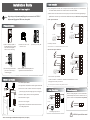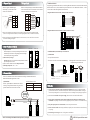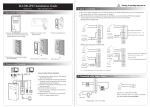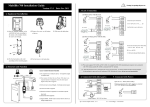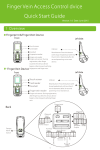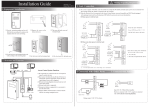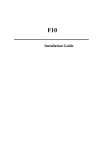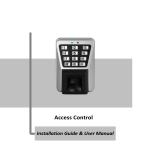Download ZKSoftware TF1600 fingerprint reader
Transcript
Installation Guide 3.Lock Connection (1) The system supports NO lock and NC lock. For example the NO lock (normally open at power on) is connected with "NO" Version: 1.1 Date: May, 2013 and "COM" terminals, and the NC lock is connected with "NC" and "COM" terminals. (2) When the electrical lock is connected to the Access Control System, you need to connect one FR107 diode (shipped in package) in Note: Registering user information and fingerprint, we must use the ACCESS3.5 Software and fingerprint USB sensor, then upload . parallel with the connection to prevent self-inductance EMF feedback the system. NB: Do not reverse the polarities! 1) Share power with the lock: + 1.Equipment Installation - Red +12V Black GND + - Purple BELL- White SEN Black GND Gray BUT DC12V Instruction for the Mounting Paper NC LOCK - + Before the device is fastened, please stick the paper to the place where you want to install it, then make holes and lay cables according to the mounting paper. FR 107 Wiring Hole 10 + Fixing Hole - 11 12 13 Blue NO1 Red COM1 Yellow NC1 Orange NO2 - FR 107 + Green COM2 (1) Paste the mounting template on the wall. Drill the holes according to the marks on the template (holes for screws and wiring). (2) Remove the screws on the bottom of device. (3) Take away the back plate. White SEN Black GND Gray BUT Blue NO1 Red COM1 Yellow NC1 Orange NO2 Green COM2 Device share power with the lock: ULOCK=12V, I-ILOCK>1A……①; And the distance between the lock and the device is ≤10 meters. 2) Does not share power with the lock: + Red +12V Black GND + DC12V Purple BELL- + - DC12V Brown BELL+ DC power - (5) Place the unit onto the mounting bracket, and tighten the screws at the bottom of the unit. + FR 107 + - NC LOCK 2. Structure and Function White SEN Black GND Gray BUT Blue NO1 Red COM1 Yellow NC1 Orange NO2 Green COM2 - + (4) Fix the rubber pad and the back plate on the wall according to the mounting paper. GND Brown BELL+ NO LOCK - (only for your reference) + Mounting Paper +12V Purple BELL- Brown BELL+ DC12V Fixing Hole Fixing Hole Red Black NO LOCK Red +12V Black GND Purple BELL- FR 107 + + DC power Brown BELL+ White SEN Black GND Gray BUT Blue NO1 Red COM1 Yellow NC1 Orange NO2 Green COM2 Device does not share power with the lock: 2.Structure and Function A. ULOCK=12V, I-ILOCK≤1A; B. ULOCK≠12V; C. The distance between the lock and the device is >10 meters. Access Control System Function D. We suggest user does not share power with the lock. ①:‘I’: device output current, ‘ULOCK’: lock voltage,‘ILOCK’: lock current. (1) If a registered user verified, the device will send a signal to unlock the door. TCP/IP RS485 RS485 Converter (2) The door sensor will detect the ON-OFF state. If the door is unexpectedly ⑥ ⑤ ④ ① Exit Exit Switch ② 4. Other Connections Lock Sensor (3) If the device is illegally removed, the device will signal the alarm. (4) External card reader is supported. (5) External exit button is supported. External Reader 5. Power Connection opened or improperly closed, the alarm signal (digital value) will be triggered. (6) Supports RS485, TCP/IP communication to be able to connect with a PC. One PC can manage multiple devices. ③ Alarm Exit Exit Button Alarm Power - Alarm White SEN Black GND Gray BUT Blue NO1 Red COM1 Yellow NC1 Orange NO2 Green COM2 + The5. device Power workingConnection: voltage DC 12V, electric current 500mA (50mA for standby current). Positive is connected with‘+12V’; negative is connect with ’GND’ (do not reverse the polarities). + Door Sensor - Red +12V Black GND DC12V Alarm Voltage output ≤ DC 12V ! WARNING: Do Not operate with Power connected. * Reserves the final rights of modification and interpretation by our company. 6. Wiegand Output 7. Wiegand Input The device supports standard Wiegand , 26-bit output, so you can connect it with various access control devices. The device has a Wiegand input port, which enables the connection to a slave card reader. Devices are control devices on both sides of the door to control the access and electric lock. Access Control Panel DATA0 DATA1 GND RS485 Reader Function: Equipment supports RS485reader function, can be through RS485communication connected to FR1200 reader. FR1200 reader for slaver, achieve RS485 Anti-passback functions. If select “RS485reader function” , so device can not connect with PC through RS485 communications. Diagram of the device connect to reader as below(The device act master): +12V Red +12V Black GND Green WD0 White WD1 Black GND Blue 485+ Blue RLED Yellow 485- Gray GLED Purple BEEP White IWD1 Green IWD0 GND 485+ Yellow DATA1 485- Purple DATA0 +12V Red RLED GND Black GLED Reader Access Control Device BEEP Diagram of the device connect to controller as below (The device act slaver): (1) Do not exceed 90m (meters) distance between the Device and Access Control Lock OR Card reader. (In the case of long distance installation, use the Wiegand Signal Extender, to minimise interference.) SWITCH (2) To keep a balanced and stable Wiegand signal, connect the device, access control lock or card reader on the same "GND"(ground) port. GND 485- 485+ GND +12V (separate power supplies) GND +12V (separate power supplies) PWR STATE EXT RS485 PC RS485 8.Other Functions & Features (1) Tamper Function: When installing device, user need to put the magnet between the device and the back plate. If the device is being illegally removed, the magnet loses connectivity and will trigger the alarm. (2) Restore Factory Settings: Operation: Between 30 – 60 seconds after the tamper alarm has sounded, press the tamper switch 3x times. (3) Device mould is manufactured from fireproof material. (4) Working temperature: -40℃ ~ +45℃. Front View Back View #1 Reader #2 Reader #3 Reader ... #8 Reader Set the RS485 address (device number) by Access3.5 software. (2) TCP/IP Mode: Two ways for TCP/IP connection. (A)Crossover cable: The device and PC connected directly. (B)Straight cable: The device and PC connected to LAN/WAN through switch/Lanswitch. Tamper Magnet Switch … 9. Communication There are two modes that the PC software communicate and exchange information with the device: RS485 and TCP/IP, and supports remote control. (1) RS485 Mode: Please use specified RS485 wire, RS232/485 active converter and bus-type wiring. When the distance is long, it is need to parallel a terminal resistance and the value is 120 ohm. IP Address:192.168.1.201 Subnet Mask:255.255.255.0 Terminals definition as below: Terminals PC Serial Ports 485+ RS485+ 485- RS485- 10. Caution: (1) Connect the power cable after al the wiring has been completed. If the device is working abnormally, please shut down the device, and make necessary checks. Please note that any "HOT SWOP" of wiring on the device may damage the device, and the warranty does not cover damage caused by improper operations. 485+ 485- (2) We recommend use the DC 12V/3A power supply. Please contact our technical staff for details. 485+ 485- RS485 Converter IP Address:192.168.1.124 Subnet Mask:255.255.255.0 (3) Please read the terminal and wiring description and diagrams carefully before commencing with installations. Any damage to the device caused by improper operations, will not be covered under warranty. RS485 Bus 485+ 485- 485+ 485- (4) Keep the exposed part of wire less than 5mm, to avoid unexpected connection. (5) Please connect the 'GND' when starting installations, especially in an environment where static electricity is very high. (6) Do not change the cable type in case of a long distance installations. * Reserves the final rights of modification and interpretation by our company. ! WARNING: Do Not operate with Power connected.