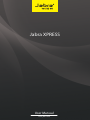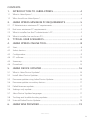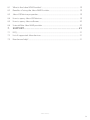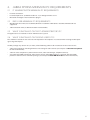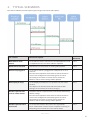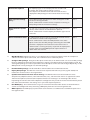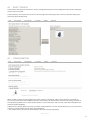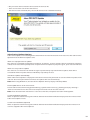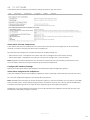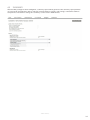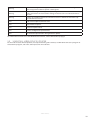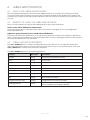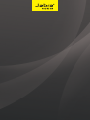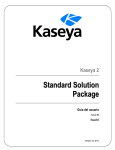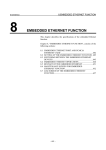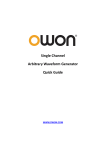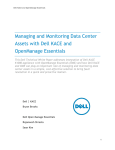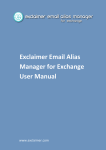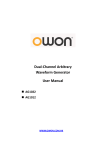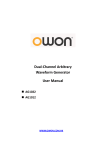Download Jabra Xpress
Transcript
Jabra XPRESS User Manual www.jabra.com 1.1 What is Jabra Xpress?............................................................................................................................4 1.2 Who should use Jabra Xpress?........................................................................................................4 ENGLISH CONTENTS 1. INTRODUCTION TO JABRA XPRESS.................................................4 2. JABRA XPRESS MINIMUM PC REQUIREMENTS...........................5 2.1 IT Administrator minimum PC requirements.........................................................................5 2.2 End users minimum PC requirements.......................................................................................5 2.3 What is installed on the IT administrator’s PC.......................................................................5 2.4 What is installed on end users PCs...............................................................................................5 3. TYPICAL USER SCENARIOS..................................................................6 4. JABRA XPRESS ONLINE TOOL............................................................8 4.1Start..................................................................................................................................................................8 4.2 Select devices............................................................................................................................................9 4.3Configuration.............................................................................................................................................9 4.4 PC software..............................................................................................................................................13 4.5Summary...................................................................................................................................................14 4.6Download.................................................................................................................................................15 5. JABRA DEVICE UPDATER................................................................... 16 5.1 What is Jabra Device Updater?....................................................................................................16 5.2 Install Jabra Device Updater..........................................................................................................16 5.3 Firmware update using Jabra Device Updater..................................................................16 5.4 Firmware update secondary devices.......................................................................................17 5.5 Failed firmware update.....................................................................................................................17 5.6 Settings only update..........................................................................................................................17 5.7 Jabra Device Updater languages...............................................................................................17 5.8 Tracking and troubleshooting updates..................................................................................17 5.9 Uninstall Jabra Device Updater...................................................................................................18 6. JABRA WMI PROVIDER....................................................................... 19 JABRA XPRESS 2 6.2 Benefits of using the Jabra WMI Provider..............................................................................19 6.3 Jabra USB device properties..........................................................................................................19 6.4 How to query Jabra USB devices................................................................................................19 ENGLISH 6.1 What is the Jabra WMI Provider?.................................................................................................19 6.5 How to query Jabra software........................................................................................................20 6.6 Uninstall the Jabra WMI provider...............................................................................................20 7.SUPPORT.................................................................................................. 21 7.1FAQ................................................................................................................................................................21 7.2 List of supported Jabra devices...................................................................................................21 7.3 Need more help?..................................................................................................................................21 JABRA XPRESS 3 1.1 WHAT IS JABRA XPRESS? Jabra Xpress is a collection of tools that helps IT administrators quickly and easily manage Jabra headsets throughout an organisation. Benefits of using Jabra Xpress ENGLISH 1. INTRODUCTION TO JABRA XPRESS • Update Jabra device firmware for optimal functionality. • Configure Jabra device settings for your organisation’s specific needs • Install your choice of Jabra PC Suite components • Get a status overview of your organisation’s Jabra devices Jabra Xpress Tools Jabra Xpress consist of three tools: • Xpress online tool – create an MSI package for mass deployment with your choice of Jabra device firmware, settings, and software for your organizations needs. • Jabra Device Updater – a windows application installed on an end user’s PC that governs Jabra device configurations (e.g. firmware versions, device settings etc). • Jabra WMI provider – a WMI provider that collects detailed information of Jabra devices (e.g. model name, firmware version etc). Jabra Xpress is based on standard Microsoft technologies and will seamlessly integrate into your existing IT management infrastructure. Jabra Xpress Flowchart 1.2 WHO SHOULD USE JABRA XPRESS? Jabra Xpress is intended for use by an IT administrator responsible for maintaining Jabra devices installed in an organization. The IT administrator must be familiar with the key technologies used in Jabra Xpress, such as MSI package deployment, MSI distribution tools, WMI protocols, and tools for querying Jabra devices. JABRA XPRESS 4 • Internet connection. • Internet Explorer ver. 8, Mozilla Firefox ver. 15, or Google Chrome ver 21. • Microsoft Silverlight 5 internet browser plug-in. ENGLISH 2. JABRA XPRESS MINIMUM PC REQUIREMENTS 2.1 IT ADMINISTRATOR MINIMUM PC REQUIREMENTS 2.2 END USER MINIMUM PC REQUIREMENTS • Windows XP SP3 32 bit, Vista 32/64 bit, Windows 7 32/64 bit or Windows 8 32/64 bit. Windows RT not supported. • .NET Framework 4 Full, or .NET Framework 4 Client Profile. 2.3 WHAT IS INSTALLED ON THE IT ADMINISTRATOR’S PC No applications are installed on the IT Administrator’s system. 2.4 WHAT IS INSTALLED ON THE END USER’S PCS The software installed on end user’s PCs will depend on what options are selected when creating the MSI package using Jabra Xpress. An MSI package may contain one, or more, of the following software for installation on the end user’s PC: • Jabra Device Updater, including firmware and settings for Jabra devices (See Chapter 5 Jabra Device Updater for more information). • Jabra PC Suite components (Jabra Control Center, Jabra Call Manager, softphone drivers). • A custom Jabra WMI provider for Jabra devices (only if Jabra WMI provider is selected). The Jabra WMI provider is delivered in its own MSI package. (See Chapter 6 Jabra WMI Provider for more information). JABRA XPRESS 5 3. TYPICAL SCENARIOS User scenario Scenario description ENGLISH The table and flowchart below explain typical usage scenarios for Jabra Xpress. Action (flowchart) New Jabra PC Suite release A new Jabra PC Suite is released, or new subcomponents such as softphone drivers, have been added or updated. 1 to 5 New firmware released New firmware is released for an existing Jabra product. 1 to 5 New device plugged in A new Jabra headset is plugged into a USB port on an end user’s PC. The Jabra device Updater will check the headset’s firmware version and configuration timestamp against the values selected by the IT admin. If versions do not match the firmware and/or device settings will be updated. 5 New employee setup A new employee workspace is set up with a PC and a Jabra headset. The corporate IT administration tool will install the MSI package on the new PC, when the user logs in. 4 to 5 Headset replaced with same or similar model A broken headset is replaced with a new headset with factory default settings. The Jabra device Updater will check the headset’s firmware version and configuration timestamp against the values selected by the IT admin. If versions do not match the firmware and/or device settings will be updated. 5 Headset replaced with a new model A new headset model is rolled out in the organization. The IT administrator needs to create or update an existing an MSI package that includes the new headset model. 2 to 5 JABRA XPRESS 6 An employee gets a new company PC with no Jabra SW installed. The existing Jabra headset is reused. The corporate IT administration tool will install the mass deployment MSI package on the new PC when the user logs in. 5 New corporate settings policy An IT administrator changes one or more settings for a Jabra headset in the organization. The IT administrator needs to create or update an existing an MSI package with the new device settings. 2 to 5 Deploy firmware update again An end user has permanently rejected a firmware update for a device, and the device must be firmware updated. The IT administrator needs to deploy the MSI file again to end user’s PCs. 3 to 5 Device install base status It administrator wants to get an overview of installed devices and firmware versions in the organization. The IT administrator selects the WMI provider in the Jabra Xpress online tool. The MSI package containing the Jabra WMI provider is deployed and installed on end user PC’s. The IT administrator is running the query script from his deployment system and the installed WMI provider reports back to IT admin from end user PC’s. 6 to 7 1. Mail Notification. Whenever there is a new product release, firmware update and/or PC component added to the Jabra Xpress online tool, the IT administrator is notified by email. 2. Configure MSI package. Using the Jabra Xpress online tool, an IT administrator can create an MSI package for mass deployment with Jabra device firmware, settings, and software for their organization’s needs. An existing MSI package can also be uploaded to the Jabra Xpress online tool and changed. Optionally, a Jabra WMI provider can be packaged in its own MSI package. 3. Download MSI package. The final MSI file is downloaded to the IT administrator’s PC. 4. Deploy MSI package. The MSI file is moved to the corporate MSI roll-out system (e.g. MS SCCM) and installed on end user’s PCs in the organization. 5. Update Jabra Device Firmware and/or Settings. The MSI file will install selected Jabra PC Suite components (softphone drivers, Jabra Control Center, etc.), and will install and run an application called Jabra Device Updater (if selected) that updates firmware and settings in all matching Jabra devices. Depending on how the Jabra Device Updater is configured it may reside on the PC and continuously check that Jabra device firmware and settings are in sync with corporate policies. 6. Run WMI Query. An IT administrator can get an overview of installed Jabra devices and their firmware version and configuration ID by executing a WMI query from the central management tool. 7. WMI response. The WMI query response from each client PC is assembled into a combined report in the management tool. ENGLISH End user PC replaced JABRA XPRESS 7 • • • • • • Start Select Devices Configuration PC Software Summary Download ENGLISH 4. JABRA XPRESS ONLINE TOOL The Jabra Xpress online tool is divided into 6 step-by-step sections that guide an IT administrator through the configuration and creation of an MSI package. 4.1 START Start Managing your Jabra Devices Select ‘NEW’ to create a new MSI package. Modify a Previous Configuration Select ‘UPLOAD’ to upload a previous MSI package and edit any of the configurations to create a new MSI package. Monitor your Jabra Devices Select ‘DOWNLOAD’ to download the Jabra WMI provider. With the Jabra WMI provider it is possible to get detailed information and an overview of your Jabra devices. The end user license agreement must be read and accepted to download the Jabra WMI provider. See Chapter 6 Jabra WMI Provider for more detailed information. JABRA XPRESS 8 Selected devices are listed in the “Devices to be managed” list. Hovering over the devices listed will display the device for quick identification. ENGLISH 4.2 SELECT DEVICES Select which Jabra devices to firmware and/or settings update from the list of supported Jabra devices. Multiple devices can be selected. 4.3 CONFIGURATION When an MSI package containing firmware and/or settings is deployed, Jabra Device Updater is installed on the end user’s PC. Jabra Device Updater updates Jabra Devices to the firmware versions and settings selected in the MSI package. Whenever a selected Jabra device is connected to the end user’s PC, Jabra Device Updater will check for update eligibility. A firmware or settings update can only start when all preconditions are met. Preconditions may vary from device to device, and will include one or more of the following: • The computer must be connected to AC power (only relevant for laptop PCs). JABRA XPRESS 9 ENGLISH • Only one Jabra device must be connected to the end user PC. • There are no active calls on the Jabra device. • The Jabra headset is docked (only relevant for devices with a dockable headset). Jabra Device Updater Options Jabra Device Updater can be configured to determine the level of interaction the end user has with Jabra Device Updater when the firmware update starts. Allow user to postpone device updates The end user can postpone the firmware update by 15 minutes, 1 hour or 4 hours. After the postpone period has ended, the end user will be prompted to accept the firmware update or postpone again, up to a total of 10 hours. Allow user to reject device updates The end user can select ‘Do not remind me again’ to permanently reject the firmware update. Each device selected for firmware update must be individually rejected by the user. Start device updates automatically When Jabra Device Updater is displayed it will ask the end user for permission to start the firmware update. If the end user does not respond within 5 minutes the update will start automatically. Note: When using Windows 8, the Jabra Device Updater will only display in Desktop Mode. Do not update devices in this time interval Prevent Jabra Devices from being updated during a specific time interval (e.g. working hours) by selecting a ‘From’ and ‘To’ time interval. The time is based upon the local time on the end user’s PC. Note: If the selected ‘From’ and ‘to’ time is set to the same hour, no update restriction will be applied. Custom notification (optional) Write an optional custom message that will be added to the default notification displayed to the end user when Jabra Device Updater starts. Custom error notification (optional) Write an optional custom message that will be added to the default notification displayed to the end user if an error has stopped Jabra Device Updater. JABRA XPRESS 10 Selected Devices ENGLISH This is a list of all devices selected to be updated by Jabra Device Updater. Firmware version By default each selected device is set to ‘Leave unchanged’. The selected Jabra devices will keep their current firmware versions, and no firmware update will be initiated. A firmware version can be selected using the drop down list. Firmware versions are ranked with the latest firmware version first in the list. Selecting ‘Managed by Jabra’ will notify end user’s when new firmware is published on Jabra.com for their Jabra device. Jabra Device Updater will check for updates on Jabra.com once every 2 weeks. The end user’s PC must have Internet access. Note: Jabra Device settings configuration is not supported when selecting ‘Managed by Jabra’ Downgrade devices that have newer firmware Optionally it is possible to downgrade a device to an older version of firmware by first selecting the desired firmware in the drop-down list, and then selecting ‘Downgrade devices that have newer firmware’. For some devices a firmware downgrade is not offered. Language pack and display language The language pack and display language configuration is supported for devices that have a base station display (e.g. Jabra PRO 9460). Preferred end user display language can be selected by first selecting relevant language pack, and then selecting display language. JABRA XPRESS 11 Some Jabra devices offer configurable settings that define the device’s behavior (e.g. Audio protection level, Wireless range, Target softphone for outgoing calls etc). By default device settings are set to ‘Leave unchanged’. Note: Device settings might change depending on the firmware version selected. ENGLISH Settings The available settings for each selected Jabra device are listed in the table in Jabra Xpress online tool. A setting’s default value is indicated by *. If a firmware version has not been selected (leave unchanged), each supported firmware version will be displayed in the settings table. Select ‘Set All to Default Values’ to reset the device settings to the default factory settings. Select ‘Set All to Leave Unchanged’ to keep all settings currently applied in the end user’s device. Device Protection Select ‘Protect advanced settings with a password’ to password protect the settings (for Jabra devices supporting Device Protection). A valid password must be chosen, and can be any combination of letters, numbers, and upper and lower case characters. Settings that support password protection will be indicated by a in the column. Settings that not support password protection will not show the column. Protected device settings can only be modified by entering the password when prompted in Jabra Control Center, and cannot be modified manually on the devices itself. JABRA XPRESS 12 4.4 PC SOFTWARE ENGLISH Select which Jabra PC software and software settings to install on the end user PC. Select Jabra PC Suite Components Select which Jabra PC Suite components to install on the end user’s PC. Each component can be individually installed, and will run independent of the other components. The Jabra PC Suite components available to include in the MSI package are: • Jabra Control Center: a component that allows end users to configure their Jabra device settings. • Jabra Call Manager: a component that alows the end user to manage calls via a PC interface. Note: Regardless of which components are selected, the entire Jabra PC Suite currently installed on the end user’s PC will be removed, and replaced with only the selected components. Configure PC Software Settings Refer to the Jabra Xpress Online tool help for more information about configuration options. Select Jabra Integration for Softphones Select the softphone drivers to be deployed. Softphone drivers enable full call functionality with Jabra PC Suite. For a list of all supported softphones visit www.jabra.com/pcsuite. Note: The IBM Lotus Sametime call control integration requires a manual installation of a Java plug-in in the IBM Lotus Sametime client, after the MSI package has been installed on end user’s PCs. Please refer to the IBM Lotus Sametime installation guide on the Jabra PC Suite support page on www.jabra.com/pcsuite. Additionally, Cisco IP Communicator requires the Cisco IP Communicator softphone installed on the end user’s PC before the Jabra MSI package is installed. JABRA XPRESS 13 ENGLISH 4.5 SUMMARY After the MSI package has been configured, a summary report will be generated. The summary report provides an overview of selected Jabra devices and their relevant firmware versions and settings, selected PC software components and software settings. The summary can be saved in HTML format. JABRA XPRESS 14 ENGLISH 4.6 DOWNLOAD Download MSI package To download the MSI package the end user license agreement must first be read and accepted by selecting ‘I have read and accept the end user license agreement’. It is not possible to download the MSI package until the end user license agreement has been accepted. There are two options for download: • MSI package for Windows 32-bit. • MSI package for Windows 64-bit. Download the relevant MSI package (or both, if required). Deployment Instructions Install MSI package msiexec.exe /i package.msi When an MSI package is installed on an end user’s PC that already has an MSI package installed, the existing Jabra Device Updater and Jabra PC Suite components will be uninstalled, and replaced with the software selected in the new MSI package. Note: The end user’s PC must be restarted before the installed software will run. Uninstall MSI package msiexec.exe /x package.msi After uninstallation the end user’s PC is left with a zero footprint. Changes made to attached Jabra devices are preserved. JABRA XPRESS 15 5.1 WHAT IS JABRA DEVICE UPDATER? Jabra Device Updater is a background application that monitors Jabra devices connected to the end user’s PC. It also handles the device firmware and settings updates selected by the IT administrator. 5.2 INSTALL JABRA DEVICE UPDATER ENGLISH 5. JABRA DEVICE UPDATER Jabra Device Updater is automatically installed on end user’s PCs when an MSI package is deployed that has a Jabra device selected for firmware and/or settings update. Jabra Device Updater does not require administrator rights on end user’s PCs to run. Note: After deployment of the MSI package containing the Jabra Device Updater, the end user’s PC must be restarted before Jabra Device Updater will run. 5.3 FIRMWARE UPDATE USING JABRA DEVICE UPDATER Each time a selected Jabra device is connected to the end user’s PC, Jabra Device Updater will check the device for update eligibility. If the device has different firmware and/or settings than selected in the MSI package, Jabra Device Updater will initiate the device update. In the event of a firmware update, the end user will receive notification from Jabra Device Updater that the firmware update will begin. All firmware and/or settings files used by Jabra Device Updater are stored locally on each end user’s PCs. Depending on the Jabra Device Updater options selected in Jabra Xpress when creating the MSI package, the end user will have varying interaction with Jabra Device Updater (see Chapter 3.3.3 Jabra Device Updater Options for more information). A firmware update can only start when all preconditions are met. Preconditions may vary from device to device, and will include one or more of the following: • The computer must be connected to AC power (only relevant for laptop PCs). • There can only be one Jabra device connected to the end user PC. • There must be no active calls on the Jabra device. • The Jabra headset must be docked (only relevant for devices with a dockable headset). Note: Not all Jabra devices are supported for a firmware update. For a full list of supported devices refer to jabraxpress.jabra.com, or the list of supported devices in Jabra Xpress. JABRA XPRESS 16 5.5 FAILED FIRMWARE UPDATE ENGLISH 5.4 FIRMWARE UPDATE SECONDARY DEVICES Some Jabra devices support multiple headsets paired with the same base. This feature is used for conferencing. When Jabra Device Updater initiates a firmware update for the base and the headset, only the currently docked headset will be firmware updated. Secondary headsets will be automatically firmware updated when they are docked after the initial firmware update. In the event of a failed firmware update, Jabra devices can be recovered. The end user will receive onscreen instructions on how to recover the Jabra device. The instructions will vary depending on the Jabra device. If the firmware update continues to fail, a restart of the end user PC is recommended before re-trying. Note: Jabra UC VOICE products (150 & 250) may permanently be unrecoverable if interrupted during the firmware update. 5.6 SETTINGS ONLY UPDATE In the event of a settings only update, end user interaction is not necessary. After the settings update the Jabra device may restart automatically. Note: settings updates will not begin when there is an active call on the device. 5.7 JABRA DEVICE UPDATER LANGUAGES Jabra Device Updater supports 18 languages. The language displayed is determined by the default language setting (keyboard layout) in Windows on the end user’s PC. If the current Windows language is not supported, the language will default to English. The supported languages are: • Chinese (Simplified) • Chinese (Traditional) • Czech • Danish • Dutch • English • French • German • Italian • Japanese • Korean • Norwegian • Polish • Portuguese • Russian • Spanish • Swedish • Turkish 5.8 TRACKING AND TROUBLESHOOTING UPDATES Jabra Device Updater logs major firmware update events to Windows Application Log, which can be viewed using Windows Event Viewer. The log source is “Jabra Device Updater”. Event severity What it means Information User rejected a firmware update (i.e. user selects ‘do not remind me again’) Information Firmware update was postponed by the user. Information Firmware update successfully completed. Information Device configuration successfully completed. Warning Firmware downgrade was skipped because current firmware version is below minimum version required for firmware update. JABRA XPRESS 17 Firmware downgrade was skipped because the firmware version or configuration of the target device did not permit a downgrade. Warning If a device setting is not supported by the target device’s firmware version. The log entry will contain the name of the setting, the device name and device firmware version. Warning Device not configured because its firmware version is below the minimum supported firmware version Error Jabra Device Updater failed to start. Error Unhandled exception. Error Firmware update failed. Error Device configuration update failed. Error PC entered suspend mode during firmware update. ENGLISH Warning For information on how to use the Windows Event Viewer, refer to Microsoft help pages. 5.9 UNINSTALL JABRA DEVICE UPDATER To uninstall the Jabra Device Updater (and stop monitoring Jabra devices) use Windows Uninstall a program or Add/remove program, and select Jabra Xpress for uninstallation. JABRA XPRESS 18 6.1 WHAT IS THE JABRA WMI PROVIDER? The Jabra Windows Management Instrumentation (WMI) provider is an extension to the company’s existing asset management tools, providing an overview of the complete portfolio of Jabra USB devices installed in the IT network. It can report an overview of Jabra USB devices that are currently, or previously, connected to the end user’s PC. ENGLISH 6. JABRA WMI PROVIDER 6.2 BENEFITS OF USING THE JABRA WMI PROVIDER There are several benefits of using the Jabra WMI provider to query Jabra USB devices. Access more Jabra USB device information Access information about a Jabra USB device’s SKU, serial number, last plugged-in date, and configuration timestamp information. Option to query previously connected Jabra USB devices Previously connected Jabra USB devices can also be queried along with currently connected Jabra USB devices. When a connected Jabra USB device is queried the information is cached, allowing the information to be queried when the Jabra USB device is not connected. 6.3 JABRA USB DEVICE PROPERTIES The Jabra_USBDevice class is added to the WMI repository on the end user’s PC, and provides information about Jabra USB devices that are currently connected to the end user’s PC, or have previously been connected. Jabra_USBDevice is installed in the namespace “root\Jabra”. The Jabra_USBDevice class has the following properties: Property Data type Description DeviceId String Unique device ID (USB device path) Name String Device name VendorId Integer USB vendor ID (GN Netcom VID: 0x0B0E) ProductId Integer USB product ID Connected Boolean True if device is connected to the PC, false if not FirmwareVersion String Firmware version SerialNumber String Serial number (if available) SKU String SKU number (if available) ConfigurationTimestamp Integer Configuration timestamp (if available) LastPluggedInDate String Time and date when device was last plugged-in (if available) Format: DD/MM/YYYY HH:MM:SS AM/PM JABRA XPRESS 19 6.4 HOW TO QUERY JABRA USB DEVICES Custom Jabra WMI queries Connected or previously connected Jabra USB devices can be queried using the Jabra WMI provider class (Jabra_ USBDevice) in the namepace “root\Jabra”. What to query How to query All Jabra USB devices (connected and/or disconnected) select * from Jabra_USBDevice Only connected Jabra USB devices select * from Jabra_USBDevice where Connected = True Only disconnected Jabra USB devices select * from Jabra_USBDevice where Connected = False ENGLISH The following WMI commands that can be used to query Jabra USB devices. Standard Windows WMI queries The standard Win32_USBDevice or Win32_PnPEntity can be used to query connected Jabra USB devices. It is not possible to query disconnected Jabra USB devices using the standard Windows WMI, and the connected Jabra USB device information is limited. What to query Connected Jabra USB devices How to query select * from Win32_USBDevice where DeviceId like '%VID_0B0E%' select * from Win32_PnPEntity where DeviceId like '%VID_0B0E%' Note: Standard Windows WMI queries for other headset vendors are possible. Simply exchange the Jabra vendor ID in the query string with your desired vendor ID (e.g. Plantronics vendor ID ‘%VID_047F% ’, Sennheiser vendor ID ‘%VID_1395%’). 6.5 HOW TO QUERY JABRA SOFTWARE Jabra software can be queried using the standard WMI classes in the namespace “root\cimV2”. What to query How to query Query running Jabra software select * from Win32_Process where Caption like 'Jabra%' Query installed Jabra software select * from Win32_Product where Caption like 'Jabra%' 6.6 UNINSTALL THE JABRA WMI PROVIDER To uninstall the Jabra WMI Provider use Windows Uninstall a program or Add/remove program, and select Jabra WMI provider for uninstallation. JABRA XPRESS 20 Visit jabraxpress.jabra.com to view the complete online FAQ. Q Why is my Jabra device not in the list of supported devices? A Jabra Xpress supports most Jabra devices, however some older models are no longer supported. View the Product data sheet at jabraxpress.jabra.com for the latest list of supported Jabra devices. ENGLISH 7. SUPPORT 7.1 FAQ Q If Jabra Device Updater is interrupted will my device be affected? A In most cases, no. However Jabra UC Voice products (150 & 250) may be permanently unrecoverable if interrupted during the firmware update. Q What is the typical size of the MSI package? A The typical size is less than 10 MB. Q Should the MSI package be uninstalled after deployment and installation? A It is recommended not to uninstall the MSI package after deployment and installation. If the MSI package is uninstalled the Jabra devices will no longer be monitored by Jabra Device Updater. Q Why is Microsoft Lync not in the list of ‘Select Jabra Integration for Softphones’? A Microsoft Lync does not need a dedicated driver from Jabra. Q Jabra Device Updater does not pop up on the end user’s PC after the MSI package has been installed. Why not? A There are several reasons why Jabra Device Updater may not pop up after installation: • The end user PC must be re-booted after the MSI package has been installed before Jabra Device Updater will start. Alternatively you can manually start Jabra Device Updater located in the end user’s PC Startup folder. • The firmware version on the target Jabra device is the same as the deployed version. • The firmware version selected is older than the current firmware on the target Jabra device. To downgrade firmware, ensure that the option “downgrade devices that have newer firmware” has been selected in Jabra Xpress. Q Does Jabra Xpress require the end user to be logged in before an update can start? A Yes. Device updates are considered a critical event. The end user will always be notified about an upcoming device update. This requires the end user to be logged in. Q Why can’t I download the MSI package I have configured using the Jabra Xpress online tool? A Ensure that Internet Explorer version 8 has been configured to enable ‘Automatic prompting for file downloads’. Q Can I update device settings without updating the device firmware version? A Yes. In the Jabra Xpress Configuration pane, under Selected devices, select ‘leave unchanged’ for the firmware version. This will ensure that the installed end user devices will not be firmware updated. Q Can I update device firmware without updating device settings? A Yes. In the Jabra Xpress Configuration pane, under Selected devices, all device settings values should be set to leave unchanged. If not, click the ‘Set all to leave unchanged’ button. Q Can a device update start without the need for an end user’s confirmation? A Yes, but only if the deployment option ‘start updates automatically’ has been selected. If selected the update will start automatically after 5 minutes. 7.2 LIST OF SUPPORTED JABRA DEVICES View the Product data sheet at jabraxpress.jabra.com for the latest list of supported Jabra devices. The Jabra WMI provider supports all Jabra USB devices. 7.3 NEED MORE HELP? Web: jabraxpress.jabra.com JABRA XPRESS 21 ENGLISH JABRA XPRESS 22