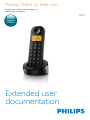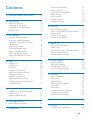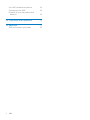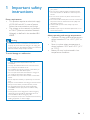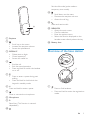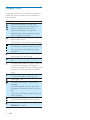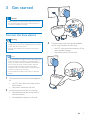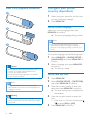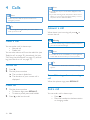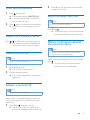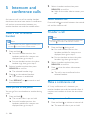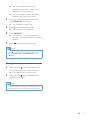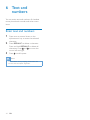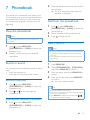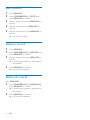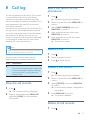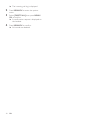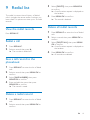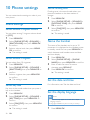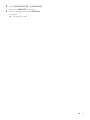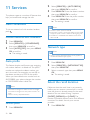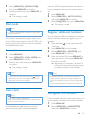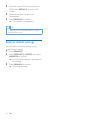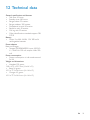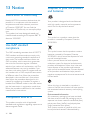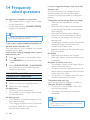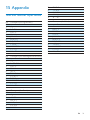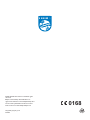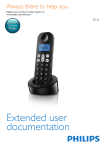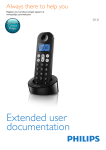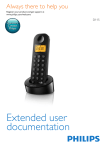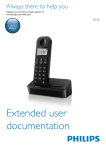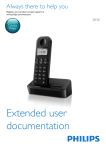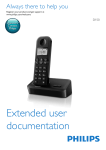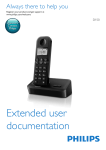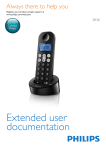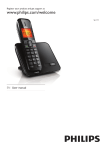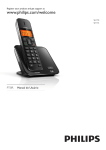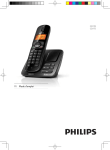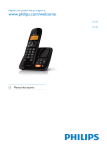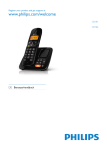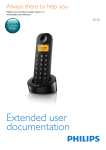Download Philips B1401W
Transcript
Always there to help you Register your product and get support at www.philips.com/support Question? Contact Philips Extended user documentation B140 Contents 1 Important safety instructions 3 2 Your phone 4 4 4 5 6 What is in the box Overview of the phone Overview of the base station Display icons 3 Get started 7 Connect the base station 7 Insert the supplied batteries 8 Configure your phone (country dependent)8 Charge the handset 9 Check the battery level 9 What is standby mode? 9 Check the signal strength 9 Switch the handset on or off 9 4Calls Make a call Answer a call End a call Mute the microphone Adjust the earpiece volume Make a second call Answer a second call Switch between two calls Make a conference call with the external callers 10 10 10 10 11 11 11 11 11 11 5 Intercom and conference calls 12 12 12 12 6 Text and numbers 14 14 Make a call to another handset Transfer a call Make a conference call Enter text and numbers 7Phonebook 15 View the phonebook Search a record Call from the phonebook Add a record Edit a record Delete a record Delete all records 15 15 15 15 16 16 16 8 Call log 17 17 17 17 17 17 9 Redial list 19 19 19 19 19 19 10 Phone settings 20 20 20 20 20 11Services 22 22 22 22 22 23 23 23 23 24 12 Technical data 25 13Notice 26 26 View the call records Save a call record to the phonebook Return a call Delete a call record Delete all call records View the redial records Redial a call Save a call record to the phonebook Delete a redial record Delete all redial records Sound settings Name the handset Set the date and time Set the display language Auto conference Auto prefix Network type Select the recall duration Dial mode Auto clock Register additional handsets Unregister the handsets Restore default settings Declaration of conformity EN 1 Use GAP standard compliance 26 Compliance with EMF 26 Disposal of your old product and batteries26 14 Frequently asked questions 28 15Appendix 29 29 Text and number input tables 2 EN 1 Important safety instructions Power requirements • This product requires an electrical supply of 100-240 volts AC. In case of power failure, the communication can be lost. • The voltage on the network is classified as TNV-3 (Telecommunication Network Voltages), as defined in the standard EN 60950. Warning •• The Electrical network is classified as hazardous. The only way to power down the charger is to unplug the power supply from the electrical outlet. Ensure that the electrical outlet is always easily accessible. To avoid damage or malfunction •• Do not drop your phone or allow objects to fall on your phone. •• Do not use any cleaning agents containing alcohol, ammonia, benzene, or abrasives as these may harm the set. •• Do not use the product in places where there are explosive hazards. •• Do not let small metal objects come into contact with the product. This can deteriorate audio quality and damage the product. •• Active mobile phones in the vicinity may cause interference. •• Metallic objects may be retained if placed near or on the handset receiver. About operating and storage temperatures • Operate in a place where temperature is always between 0°C to +35°C (32°F to 95°F). • Store in a place where temperature is always between -20°C and +45°C (-4° F to 113° F). • Battery life may be shortened in low temperature conditions. Caution •• Use only the power adapter listed in the user instructions. •• Use only the batteries listed in the user instructions. •• Do not dispose of batteries in fire. •• Do not allow the charging contacts or the battery to come into contact with metal objects. •• Do not open the handset, base station or charger as you could be exposed to high voltages. •• Do not allow the product to come into contact with liquids. •• Risk of explosion if battery is replaced by an incorrect type. •• Dispose of used batteries according to the instructions. •• Always use the cables provided with the product. •• For pluggable equipment, the socket-outlet shall be installed near the equipment and shall be easily accessible. •• This equipment is not designed to make emergency calls when the power fails. An alternative has to be made available to allow emergency calls. •• Do not expose the phone to excessive heat caused by heating equipment or direct sunlight. EN 3 2 Your phone Congratulations on your purchase and welcome to Philips! To fully benefit from the support that Philips offers, register your product at www.philips. com/welcome. Guarantee 4XLFNVWDUWJXLGH What is in the box Short user manual Note •• * In some countries, you have to connect the line adapter to the line cord, then plug the line cord to the telephone socket. •• ** In multi-handset packs, there are additional handsets and chargers and power adapters. Handset** Overview of the phone Base station a b c d Charger** h Power adapter** Line cord* 4 EN e f g Set the dial mode (pulse mode or temporary tone mode). k l n • Scroll down on the menu. • Decrease the earpiece volume. • Access the call log. Make and receive calls. a Earpiece m MENU/OK • Access the main menu. • Confirm selection. • Enter the options menu. • Select the function displayed on the handset screen directly above the key. b n Battery door • Scroll up on the menu. • Increase the earpiece volume. • Access the phonebook. c REDIAL/C • Delete text or digits. • Cancel operation. • Access the redial list. d e • End the call. • Exit the menu/operation. • Press and hold to switch the handset on or off. a • Press to enter a space during text editing. • Press and hold to lock/unlock the keypad in standby mode. f # Press and hold to enter a pause. g Overview of the base station Mute or unmute the microphone. a • Press to find handsets. • Press and hold to enter the registration mode. h Microphone i R Recall key (This function is network dependent.) j EN 5 Display icons In standby mode, the icons shown on the main screen tell you what features are available on your handset. Icon / Descriptions When the handset is off the base station/charger, the bars indicate the battery level (from full to low). When the handset is on the base station/charger, the bars keep scrolling until charging is complete. The empty battery icon flashes and you hear an alert tone. The battery is low and needs recharging. It displays the connection status between the handset and base station. The more bars are shown, the better the signal strength is. It remains steadily on when browsing incoming calls in the call log. It indicates an outgoing call in the redial list. It flashes when there is a new missed call or when browsing new missed calls. It remains steadily on when browsing the missed calls in call log that are already read. It flashes when receiving incoming call. It remains steadily on during a call. The ringer is off. It flashes when there is a new voice message. It remains steadily on when the voice messages are already viewed in the call log. The icon is not shown when there is no voice message. It is displayed when you scroll up/down a list/increase and decrease the volume. There are more digits on the right. Press REDIAL/C to read. 6 EN 3 Get started Caution •• Make sure that you have read the safety instructions in the 'Important safety instructions' section before you connect and install your handset. Connect the base station Warning •• Risk of product damage! Ensure that the power supply voltage corresponds to the voltage printed on the back or the underside of the phone. •• Use only the supplied power adapter to charge the batteries. 3 Connect each end of the power adapter to (for multi handset version only): • the DC input jack at the bottom of the extra handset charger. • the power socket on the wall. Note •• If you subscribe to the digital subscriber line (DSL) high speed internet service through your telephone line, ensure you install a DSL filter between the telephone line cord and the power socket. The filter prevents noise and caller ID problems caused by the DSL interference. For more information on the DSL filters, contact your DSL service provider. •• The type plate is located on the bottom of the base station. 1 2 Connect each end of the power adapter to: • the DC input jack at the back of the base station; • the power socket on the wall. Connect each end of the line cord to: • the telephone socket at the back of the base station; • the telephone socket on the wall. EN 7 Insert the supplied batteries 1 Configure your phone (country dependent) 1 2 When using your phone for the first time, you see a welcome message. Press MENU/OK. Set the country/language 2 Select your country/language, then press MENU/OK to confirm. »» The country/language setting is saved. Note 3 •• The country/language setting option is country dependent. If no welcome message is displayed, it means the country/language setting is preset for your country. To re-set the language, see the following steps. 1 Caution 2 •• Risk of explosion! Keep batteries away from heat, Select MENU/OK > [PHONE SETUP] > [LANGUAGE], then press MENU/OK to confirm. Select a language, then press MENU/OK to confirm. »» The setting is saved. sunshine or fire. Never discard batteries in fire. •• Use only the supplied batteries. •• Risk of decreased battery life! Never mix different brands or types of batteries. Note •• Charge the batteries for 8 hours before first use. •• If the handset becomes warm when the batteries are Set the date and time 1 2 3 charging, it is normal. Warning •• Check the battery polarity when inserting in the 4 battery compartment. Incorrect polarity may damage the product. 5 8 EN Press MENU/OK. Select [PHONE SETUP] > [DATE/TIME], then press MENU/OK to confirm. Press the numeric buttons to enter the date, then press MENU/OK to confirm. »» The time setting menu is displayed on the handset. Press the numeric buttons to enter the time. • If the time is in 12-hour format, press / to select [AM] or [PM]. Press MENU/OK to confirm. Charge the handset Place the handset on the base station or the charging cradle to charge the handset. When the handset is placed correctly on the base station, you hear a docking sound. »» The handset starts charging. Note •• Charge the batteries for 8 hours before first use. •• If the handset becomes warm when the batteries are The handset turns off if the batteries are empty. If you are on the phone, you hear warning tones when the batteries are almost empty. The call gets disconnected after the warning. What is standby mode? Your phone is in standby mode when it is idle. The standby screen displays the handset name or date and time, and handset number. being charged, it is normal. You can activate or deactivate the docking tone. Your phone is now ready to use. Check the battery level Tip •• Press and hold MENU/OK to switch between the handset name and date and time display. Check the signal strength The number of bars indicates the connection status between the handset and base station. The more bars are shown, the better the connection is. • • The battery icon displays the current battery level. When the handset is off the base station/charger, the bars indicate the battery level (full, medium and low). When the handset is on the base station/charger, the bars flash until charging completes. The empty battery icon flashes. The battery is low and needs recharging. Make sure the handset is connected to the base station before you make or receive calls and carry out the phone functions and features. If you hear warning tones when you are on the phone, the handset is almost out of battery or the handset is out of range. Charge the battery or move the handset nearer to the base station. Switch the handset on or off Press and hold off. to switch the handset on or EN 9 4Calls Note •• The talk time of your current call is displayed on the call timer. •• If you hear warning tones, the phone is almost out of Note •• When the power fails, the phone cannot access battery or out of range. Charge the battery or move the phone close to the base station. emergency services. Tip •• Check the signal strength before you make a call or when you are in a call. Make a call You can make a call in these ways: • Normal call • Predial call You can also make a call from the redial list (see 'Redial a call' on page 19), phonebook list (see 'Call from the phonebook' on page 15) and call log (see 'Return a call' on page 17). Normal call 1 2 Press Answer a call When there is an incoming call, press answer the call. to Warning •• When the handset rings , keep the handset away from your ear to avoid ear damage. Note •• The caller ID service is available if you have registered to the caller ID service with your service provider. Tip •• When there is a missed call, a notification message appears. . Dial the phone number. »» The number is dialed out. »» The duration of your current call is displayed. Turn off the ringer for an incoming call When the phone rings, press REDIAL/C. Predial call 1 2 10 Dial the phone number. • To erase a digit, press REDIAL/C. • To enter a pause, press and hold #. Press EN to dial out the call. End a call You can end a call in these ways: • Press ; • Place the handset to the base station or charging cradle. Mute the microphone 1 2 Press during a call. »» The handset displays [MUTE ON]. »» The caller cannot hear you, but you can still hear his voice. Press again to unmute the microphone. »» You can now communicate with the caller. Adjust the earpiece volume Press / to adjust the volume during a call. »» The earpiece volume is adjusted and the phone is back to the call screen. 2 Press R and to end the current call and answer the first call. Switch between two calls Note •• This service is network dependent. Press R and . »» The current call is put on hold, and you are now connected to the other call. Make a conference call with the external callers Note Make a second call Note •• This service is network dependent. 1 2 Press R during a call. »» The first call is put on hold. •• This service is network dependent. Check with the service provider for additional charges. When you are connected to two calls, press R, then . »» The two calls are combined and a conference call is established. Dial the second number. »» The number displayed on the screen is dialed out. Answer a second call Note •• This service is network dependent. When there is a periodical beep to notify you of an incoming call, you can answer the call in these ways: 1 Press R and to answer the call. »» The first call is put on hold, and you are now connected to the second call. EN 11 5 Intercom and conference calls 2 An intercom call is a call to another handset that shares the same base station. A conference call involves a conversation between you, another handset user and the outside callers. Switch between calls Make a call to another handset 2 3 4 to make a call to another handset. 1 »» For two-handset versions, the other handset rings, then go to step 3. 2 Select a handset number, then press MENU/OK to confirm. »» The selected handset rings. 3 Press on the selected handset. »» The intercom is established. Press REDIAL/C or the intercom call. to cancel or end You can go from one handset to another during a call: Press and hold . »» The current caller is put on hold. »» For multi-handset versions, the handsets available for intercom are displayed, then go to step 2. 12 Note Press and hold . »» For multi-handset versions, the handsets available for intercom are displayed, then go to step 2. While you are on the phone 1 Transfer a call and hold •• If the base station only has 2 registered handsets, press 1 Press and hold to switch between the outside call and the intercom call. •• If the base station only has 2 registered handsets, press Note and hold EN Select a handset number, then press MENU/OK to confirm. »» Wait for the other side to answer your call. to transfer a call to another handset. Press and hold during a call. »» For multi-handset versions, the handsets available for intercom are displayed, then go to step 2. »» For two-handset versions, the other handset rings, then go to step 3. Select a handset number, then press MENU/OK to confirm. Press when the other side answers your call. »» The call is now transferred to the selected handset. Make a conference call A 3-way conference call is between you, another handset user and the outside callers. It requires two handsets to share the same base station. During an external call 1 Press and hold to initiate an internal call. »» The external caller is put on hold. »» For multi-handset versions, the handsets available for intercom are displayed, then go to step 2. 2 3 4 5 »» For two-handset versions, the other handset rings, then go to step 3. Select or enter a handset number, then press MENU/OK to confirm. »» The selected handset rings. Press on the selected handset. »» The intercom is established. Press MENU/OK . »» You are now in a 3-way conference call with an external call and a selected handset. Press to end the conference call. Note •• Press to join an ongoing conference with another handset if [SERVICES] > [CONFERENCE] is set to [AUTO]. During the conference call 1 2 Press and hold to put the external call on hold and go back to the internal call. »» The external call is put on hold. Press and hold again to establish the conference call again. Note •• If a handset hangs up during the conference call, the other handset remains connected to the external call. EN 13 6 Text and numbers You can enter text and numbers for handset name, phonebook records, and other menu items. Enter text and numbers 1 2 3 Press once or several times on the alphanumeric key to enter the selected character. Press REDIAL/C to delete a character. Press and hold REDIAL/C to delete all characters. Press and to move the cursor left and right. Press to add a space. Note •• For information on key mapping of characters and numbers, see the chapter 'Appendix'. 14 EN 7Phonebook This phone has a phonebook that stores up to 50 records. You can access the phonebook from the handset. Each record can have a name up to 12 characters long and a number up to 24 digits long. View the phonebook Note 2 Press the alphanumerical key that matches the character. »» The first record that starts with this character is displayed. Call from the phonebook 1 2 3 Press or press MENU/OK > [PHONEBOOK] > [VIEW] to access the phonebook list. Select a contact in the phonebook list. Press to make the call. •• You can view the phonebook on one handset only each time. 1 2 Press or press MENU/OK > [PHONEBOOK] > [VIEW] to access the phonebook list. Select a contact and view the available information. Search a record You can search the phonebook records in these ways: • Scroll the contacts list. • Enter the first character of the contact. Scroll the contact list 1 2 Press or press MENU/OK > [PHONEBOOK] > [VIEW] to access the phonebook list. Press and to scroll through the phonebook list. Enter the first character of a contact 1 Add a record Note •• If your phonebook memory is full, the handset displays a notification message. Delete some records to add new ones. •• The phonebook overwrites the old number with the new number. 1 2 3 4 Press MENU/OK. Select [PHONEBOOK] > [ADD NEW], then press MENU/OK to confirm. Enter the name, then press MENU/OK to confirm. Enter the number, then press MENU/OK to confirm »» Your new record is saved. Tip •• Press and hold # to insert a pause. •• Press once or several times on the alphanumeric key to enter the selected character. •• Press REDIAL/C to delete the character. Press to move the cursor left and right. / Press or press MENU/OK > [PHONEBOOK] > [VIEW] to access the phonebook list. EN 15 Edit a record 1 2 3 4 5 Press MENU/OK. Select [PHONEBOOK] > [EDIT], then press MENU/OK to confirm. Select a contact, then press MENU/OK to confirm. Edit the name, then press MENU/OK to confirm. Edit the number, then press MENU/OK to confirm. »» The record is saved. Delete a record 1 2 3 4 Press MENU/OK. Select [PHONEBOOK] > [DELETE], then press MENU/OK to confirm. Select a contact, then press MENU/OK to confirm. »» A confirmation request is displayed on the handset. Press MENU/OK to confirm. »» The record is deleted. Delete all records Press MENU/OK. 1 2 16 Select [PHONEBOOK] > [DELETE ALL], press MENU/OK to confirm. »» A confirmation request is displayed on the handset. Press MENU/OK to confirm. »» All records are deleted. EN 8 Call log The call log stores the call history of all missed or received calls. The incoming call history includes the name and number of the caller, call time and date. This feature is available if you have registered to the caller ID service with your service provider. Your phone can store up to 20 call records. The call log icon on the handset flashes to remind you of any unanswered calls. If the caller allows the display of his identity, you can view his name or number. The call records are displayed in chronological order with the most recent received call at the top of the list. Note •• Make sure that the number in the call list is valid before you can call back directly from the call list. The icons shown on the screen tell you whether they are missed/received calls. Icons Description It flashes when there is a new missed call or when browsing new missed calls. It remains steadily on when browsing the missed calls in call log that are already read. Save a call record to the phonebook 1 2 3 4 5 1 2 Press . »» The incoming call log is displayed. Select a record, then press MENU/OK and select [VIEW] for more available information. Select a record, then press MENU/OK to confirm. Select [SAVE NUMBER], then press MENU/OK to confirm. Enter and edit the name, then press MENU/OK to confirm. Enter and edit the number, then press MENU/OK to confirm. »» The record is saved. Return a call 1 2 3 Press . Select a record on the list. Press to make the call. Delete a call record 1 2 View the call records Press . »» The incoming call log is displayed. 3 4 Press . »» The incoming call log is displayed. Select a record, then press MENU/OK to confirm. Select [DELETE], then press MENU/OK to confirm. »» A confirmation request is displayed on the handset. Press MENU/OK to confirm. »» The record is deleted. Delete all call records 1 Press . EN 17 2 3 4 18 »» The incoming call log is displayed. Press MENU/OK to enter the options menu. Select [DELETE ALL], then press MENU/ OK to confirm. »» A confirmation request is displayed on the handset. Press MENU/OK to confirm. »» All records are deleted. EN 9 Redial list 3 The redial list stores the call history of dialed calls. It includes the names and/or numbers you have called. This phone can store up to 10 redial records. 4 View the redial records Press REDIAL/C. Redial a call 1 2 Press MENU/OK to confirm. »» The record is deleted. Delete all redial records 1 2 3 Press REDIAL/C. Select a record, then press . »» The number is dialed out. Select [DELETE], then press MENU/OK to confirm. »» A confirmation request is displayed on the handset. 4 Press REDIAL/C to enter the list of dialed calls. Select a record, then press MENU/OK to confirm. Select [DELETE ALL], then press MENU/ OK to confirm. »» A confirmation request is displayed on the handset. Press MENU/OK to confirm. »» All records are deleted. Save a call record to the phonebook 1 2 3 4 Press REDIAL/C to enter the list of dialed calls. Select a record, then press MENU/OK to confirm. Select [SAVE NUMBER], then press MENU/OK to confirm. Enter and edit the name, then press MENU/OK to confirm. »» The record is saved. Delete a redial record 1 2 Press REDIAL/C to enter the list of dialed calls. Select a record, then press MENU/OK to confirm. EN 19 10Phone settings You can customize the settings to make it your own phone. Sound settings Set the handset's ringtone volume Set the docking tone Docking tone is the sound made when you place the handset on the base station or charger. 1 2 3 You can select among 5 ringtone volume levels or [OFF]. 1 2 3 Press MENU/OK. Select [PHONE SETUP] >[SOUNDS] > [RING VOLUME], then press MENU/OK to confirm. Select a volume level, then press MENU/ OK to confirm. »» The setting is saved. Set the handset's ringtone You can select from 10 ringtones. 1 2 3 Press MENU/OK. Select [PHONE SETUP] > [SOUNDS] > [RING TONES], then press MENU/OK to confirm. Select a ringtone, then press MENU/OK to confirm. »» The setting is saved. Set the key tone Key tone is the sound made when you press a key on the handset. 1 2 3 20 Press MENU/OK. Select [PHONE SETUP] > [SOUNDS] > [KEY TONE], then press MENU/OK to confirm. Select [ON]/[OFF], then press MENU/OK to confirm. »» The setting is saved. EN Press MENU/OK. Select [PHONE SETUP] > [SOUNDS] > [DOCKING TONE], then press MENU/ OK to confirm. Select [ON]/[OFF], then press MENU/OK to confirm. »» The setting is saved. Name the handset The name of the handset can be up to 10 characters. It is displayed on the handset screen in standby mode. You can press MENU/OK to switch between and handset name and date and time display. 1 2 3 4 Press MENU/OK. Select [PHONE SETUP] > [PHONE NAME], then press MENU/OK to confirm. Enter or edit the name. To erase a character, press REDIAL/C. Press MENU/OK to confirm. »» The setting is saved. Set the date and time For information, see 'Set the date and time'. Set the display language Note •• This feature only applies to models with multiplelanguage support. •• Languages available vary from country to country. 1 Press MENU/OK. 2 3 Select [PHONE SETUP] > [LANGUAGE], then press MENU/OK to confirm. Select a language, then press MENU/OK to confirm. »» The setting is saved. EN 21 11Services The phone supports a number of features that help you handle and manage the calls. 2 3 4 Auto conference To join an external call with another handset, press . Select [SERVICES] > [AUTO PREFIX], then press MENU/OK to confirm. Press MENU/OK. Enter the detect number, then press MENU/OK to confirm. Press MENU/OK. Enter the prefix number, then press MENU/OK to confirm. »» The setting is saved. Note •• To enter a pause, press and hold #. •• If the prefix number is set and the detect number is left empty, the prefix number is added to all outgoing calls. Activate/Deactivate auto conference 1 2 3 •• The feature is unavailable if the dialed number starts with * and #. Press MENU/OK. Select [SERVICES] > [CONFERENCE], then press MENU/OK to confirm. Select [AUTO]/[OFF], then press MENU/ OK to confirm. »» The setting is saved. Network type Note •• This is a country dependent feature. It only applies to models with network type support. Auto prefix This feature checks and formats your outgoing call number before it is dialed out. The prefix number can replace the detect number you set in the menu. For example, you set 604 as the detect number and 1250 as the prefix. When you have dialed out a number such as 6043338888, your phone changes the number to 12503338888 when it dials out. Note •• The maximum length of a detect number is 10 digits. The maximum length of an auto prefix number is 10 digits. •• This is a country dependent feature. Set auto prefix 1 Press MENU/OK. 22 EN 1 2 3 Press MENU/OK. Select [SERVICES] > [NETWORK TYPE], then press MENU/OK. Select a network type, then press MENU/ OK. »» The setting is saved. Select the recall duration Make sure that the recall time is set correctly before you can answer a second call. In normal case, the phone is already preset for the recall duration. You can select among 3 options: [SHORT], [MEDIUM] and [LONG]. The number of available options varies with different countries. For details, consult your service provider. 1 Press MENU/OK. 2 3 Select [SERVICES] > [RECALL TIME], then press MENU/OK to confirm. Select an option, then press MENU/OK to confirm. »» The setting is saved. Dial mode Note •• This feature only applies to models that support both tone and pulse dial. Dial mode is the telephone signal used in your country. The phone supports tone (DTMF) and pulse (rotary) dial. Consult the service provider for detailed information. Set the dial mode 1 2 3 Press MENU/OK. Select [SERVICES] > [DIAL MODE], then press MENU/OK to confirm. network (PSTN) automatically. For the date to be synchronized, make sure the current year is set. 1 2 3 Auto clock Note •• This service is network dependent. •• Make sure you have subscribed to the caller ID service before you use this feature. It synchronizes the date and time on your phone with the public switched telephone Select [ON]/[OFF], then press MENU/OK. »» The setting is saved. You can register additional handsets to the base station. The base station can register up to 4 handsets. 1 2 3 4 Note during a call for temporary tone mode. Digits entered for this call are then sent out as tone signals. Select [SERVICES] > [AUTO CLOCK], then press MENU/OK to confirm. Register additional handsets Select a dial mode, then press MENU/OK to confirm. »» The setting is saved. •• If your phone is in pulse dial mode, press Press MENU/OK. Press and hold 5 seconds. on the base station for Press MENU/OK on the handset. Select [SERVICES] > [REGISTER], then press MENU/OK to confirm. Enter the system PIN. Press REDIAL/C to make corrections. Then press MENU/OK to confirm the PIN. »» Registration is complete in less than 2 minutes. The base automatically assigns a handset number to the handset. Note •• If the PIN is incorrect or no base is found within a certain period, a notification message is displayed on the handset. Repeat the above procedure if registration fails. •• The preset PIN is 0000. No change can be made on it. Unregister the handsets If two handsets share the same base station, you can unregister a handset with another handset. 1 2 Press MENU/OK. Select [SERVICES] > [UNREGISTER], then press MENU/OK to confirm. EN 23 3 4 5 Enter the system PIN. (The preset PIN is 0000). Press REDIAL/C to remove the number. Select the handset number to be unregistered. Press MENU/OK to confirm. »» The handset is unregistered. Tip •• The handset number is displayed beside the handset name in standby mode. Restore default settings You can reset your phone settings to the original factory settings. 1 2 3 24 Press MENU/OK. Select [SERVICES] > [RESET], then press MENU/OK to confirm. »» A confirmation request is displayed on the handset. Press MENU/OK to confirm. »» All settings are reset. EN 12Technical data General specification and features • Talk time: 10 hours • Standby time: 180 hours • Range indoor: 50 meters • Range outdoor: 300 meters • Phonebook list with 50 entries • Redial list with 10 entries • Call log with 20 entries • Caller identification standard support: FSK, DTMF Battery • Philips: 2 x AAA Ni-MH 1.2V 300 mAh rechargeable batteries Power adapter Base and charger • Tenpao: S003GB0600050, input: 100-240 V~, 50/60 Hz 150 mA, output: 6 Vdc 500 mA Power consumption • Power consumption in idle mode: around 0.6 W Weight and dimensions • Handset: 105 grams 148 x 47.5 x 25.5 mm (H x W x D) • Base: 56 grams 43.2 x 77.9 x 86.4 mm (H x W x D) • Charger: 42 grams 43.2 x 77.9 x 86.4 mm (H x W x D) EN 25 13Notice Disposal of your old product and batteries Declaration of conformity Hereby, WOOX Innovations declares that this product is in compliance with the essential requirements and other relevant provisions of Directive 1999/5/EC. You can find the Declaration of Conformity on www.p4c.philips. com. This product has been designed, tested and manufactured according the European R&TTE directive 1999/5/EC. Your product is designed and manufactured with high quality materials and components, which can be recycled and reused. This symbol on a product means that the product is covered by European Directive 2012/19/EU. Use GAP standard compliance The GAP standard guarantees that all DECT™ GAP handsets and base stations comply with a minimum operating standard irrespective of their make. The handset and base station are GAP compliant, which means they guarantee the minimum functions: register a handset, take the line, make a call and receive a call. The advanced features may not be available if you use them with other makes. To register and use this handset with a GAP compliant base station of different make, first follow the procedure described in the manufacturer's instructions, then follow the procedure described in this manual for registering a handset. To register a handset from different make to the base station, put the base station in registration mode, then follow the procedure described in the handset manufacturer's instructions. Compliance with EMF This product complies with all applicable standards and regulations regarding exposure to electromagnetic fields. 26 EN This symbol means that the product contains batteries covered by European Directive 2013/56/EU which cannot be disposed of with normal household waste. Inform yourself about the local separate collection system for electrical and electronic products and batteries. Follow local rules and never dispose of the product and batteries with normal household waste. Correct disposal of old products and batteries helps prevent negative consequences for the environment and human health. When this logo is attached to a product, it means a financial contribution has been paid to the associated national recovery and recycling system. Environmental information All unnecessary packaging has been omitted. We have tried to make the packaging easy to separate into three materials: cardboard (box), polystyrene foam (buffer) and polyethylene (bags, protective foam sheet.) Your system consists of materials which can be recycled and reused if disassembled by a specialized company. Please observe the local regulations regarding the disposal of packaging materials, exhausted batteries and old equipment. EN 27 14Frequently asked questions No signal bar is displayed on the screen. •• The handset is out of range. Move it closer to the base station. •• If the handset displays [UNREGISTERED], register your handset. Tip •• For further information, see the chapter 'Services', section 'Register additional handsets'. If I fail to pair (register) additional handsets to the base station, what do I do? Your base memory is full. Unregister the unused handsets and try again. I have chosen a wrong language which I cannot read, what do I do? 1 2 3 Press to go back to the standby screen. Press MENU/OK to access the main menu screen. Select [PHONE SETUP] > [LANGUAGE], then you see one of the following texts appear on the screen: CONFIG. TÉL > LANGUE PHONE SETUP > LANGUAGE CONFIG. TEL. > IDIOMA 4 5 Select it to access the language options. Select your own language. No dialing tone •• Check your phone connections. •• The handset is out of range. Move it closer to the base station. No docking tone •• The handset is not placed properly on the base station/charger. •• The charging contacts are dirty. Disconnect the power supply first and clean the contacts with a damp cloth. 28 EN I cannot change the settings of my voice mail, what do I do? The voice mail service is managed by your service provider but not the phone itself. Contact your service provider to change the settings. The handset on the charger does not charge. •• Make sure the batteries are inserted correctly. •• Make sure the handset is placed properly on the charger. The battery icon animates when charging. •• Make sure the docking tone setting is turned on. When the handset is placed correctly on the charger, you can hear a docking tone. •• The charging contacts are dirty. Disconnect the power supply first and clean the contacts with a damp cloth. •• Batteries are defective. Purchase new ones from your dealer. No display •• Make sure the batteries are charged. •• Make sure there is power and the phone is connected. Bad audio (crackles, echo, etc.) •• The handset is nearly out of range. Move it closer to the base station. •• The phone receives interference from the nearby electrical appliances. Move the base station away from them. •• The phone is at a location with thick walls. Move the base away from them. The handset does not ring. Make sure the handset ringtone is turned on. The caller ID does not display. •• The service is not activated. Check with your service provider. •• The caller's information is withheld or unavailable. Note •• If the above solutions do not help, disconnect the power supply from both the handset and base station. Try again after 1 minute. 15Appendix Text and number input tables key 0 1 2 3 4 5 6 7 8 9 * # Characters (for English/Latin) space 0 -1 ABC2 DEF3 GHI4 JKLŁ5 MNO6 PQRS7 T UV 8 W XY Z 9 *?/\() # ' ,- & key 0 1 2 3 4 5 6 7 8 9 * # Characters (for Norwegian/Danish/Polish) space 0 -1 AÆBC2 DEF3 GHI4 JKL5 MNO6 PQRS7 T UV 8 W XY Z 9 *?/\() # ' ,- & Key 0 1 2 3 4 5 6 Characters (for Greek) space 0 -1 ABΓ2 ΔEZ3 HΘ|4 KΛM5 NΞO6 7 8 9 * # ΠPΣ7 TY Φ 8 XΨΩ9 *?/\() # ' ,- & key 0 1 2 3 4 5 6 7 8 9 * # Characters (for Polish) space 0 -1 ABC2 DEF3 GHI4 JKLŁ5 MNO6 PQRS7 T UV 8 W XY Z 9 *?/\() # ' ,- & EN 29 30 EN 2015© WOOX Innovations Limited. All rights reserved. Philips and the Philips’ Shield Emblem are registered trademarks of Koninklijke Philips N.V. and are used by WOOX Innovations Limited under license from Koninklijke Philips N.V. UM_B140_05_EN_V1.0 wk1514 0168