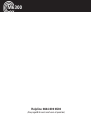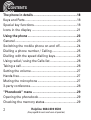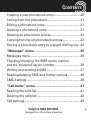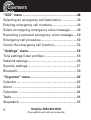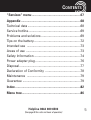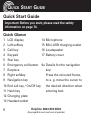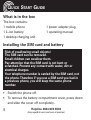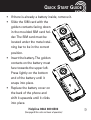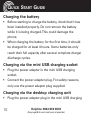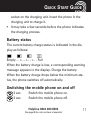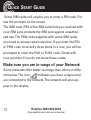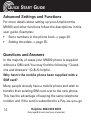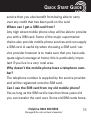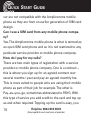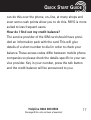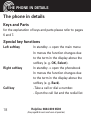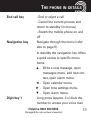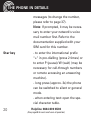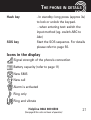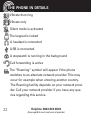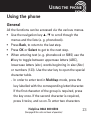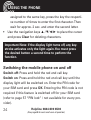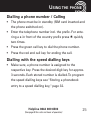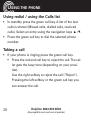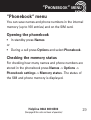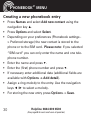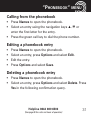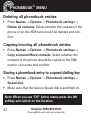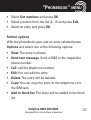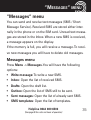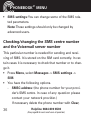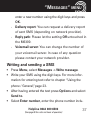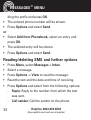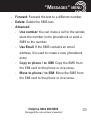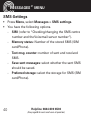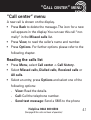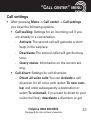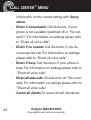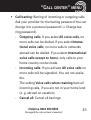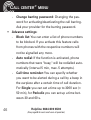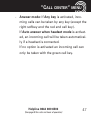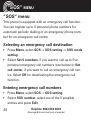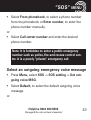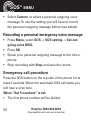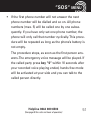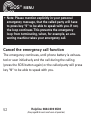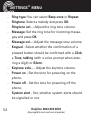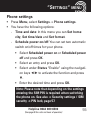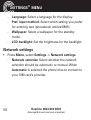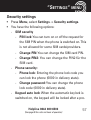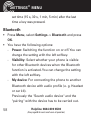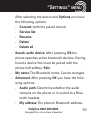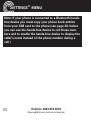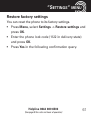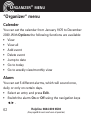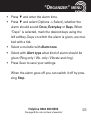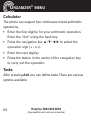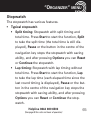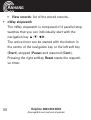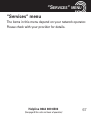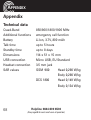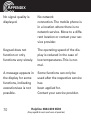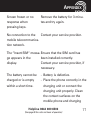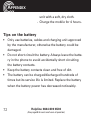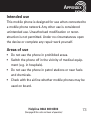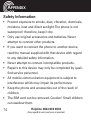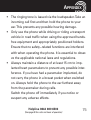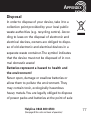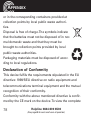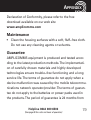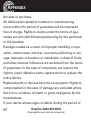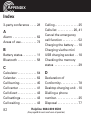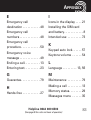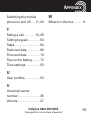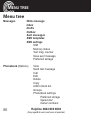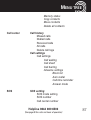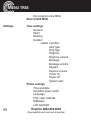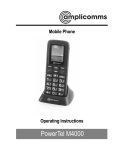Download amplicomms PowerTel M6300 1.77" 75g Black
Transcript
PowerTel M6300 mobile phone Operating Instructions M6300 Helpline 0844 800 6503 (See page 69 for costs and hours of operation) CONTENTS ANHANG Quick Start Guide...........................................................6 Quick Glance ...................................................................6 What is in the box .........................................................8 Installing the SIM card and battery .............................8 Charging the battery ...................................................10 Charging via the mini USB charging socket .............10 Charging via the desktop charging unit ....................10 Battery status ...............................................................11 Switching the mobile phone on and off.....................11 Make sure you are in range of your Network ...........12 Setting the display language ......................................13 Setting the time and date ...........................................13 Taking a call .................................................................13 Rejecting a call .............................................................13 Ending a call ................................................................13 Making a call ................................................................13 Advanced Settings and Functions .............................14 Questions and Answers ..............................................14 Helpline 0844 800 6503 (See page 69 for costs and hours of operation) 1 CONTENTS The phone in details ....................................................18 Keys and Parts ..............................................................18 Special key functions ...................................................18 Icons in the display ......................................................21 Using the phone ...........................................................23 General ..........................................................................23 Switching the mobile phone on and off.....................24 Dialling a phone number / Calling ..............................25 Dialling with the speed dialling keys..........................25 Using redial / using the Calls list ................................26 Taking a call...................................................................26 Setting the volume .......................................................27 Hands-free .....................................................................27 Muting the microphone ...............................................27 3-party conference........................................................28 “Phonebook“ menu .....................................................29 Opening the phonebook ..............................................29 Checking the memory status.......................................29 2 Helpline 0844 800 6503 (See page 69 for costs and hours of operation) CONTENTS Creating a new phonebook entry................................30 Calling from the phonebook........................................31 Editing a phonebook entry ..........................................31 Deleting a phonebook entry ........................................31 Deleting all phonebook entries ...................................32 Copying/moving all phonebook entries .....................32 Storing a phonebook entry to a speed dialling key ..32 “Messages“ menu........................................................35 Messages menu............................................................35 Checking/changing the SMS centre number and the Voicemail server number...............................36 Writing and sending a SMS ........................................37 Reading/deleting SMS and further options ...............38 SMS-Settings ................................................................39 “Call center“ menu ......................................................41 Reading the calls list ....................................................41 Deleting the calls list ....................................................42 Call settings...................................................................43 Helpline 0844 800 6503 (See page 69 for costs and hours of operation) 3 CONTENTS “SOS“ menu .................................................................48 Selecting an emergency call destination ...................48 Entering emergency call numbers..............................48 Select an outgoing emergency voice message.........49 Recording a personal emergency voice message.....50 Emergency call procedure ...........................................50 Cancel the emergency call function............................52 “Settings“ menu ..........................................................53 Tone settings (User profiles) .......................................53 Network settings...........................................................56 Security settings ...........................................................57 Bluetooth .......................................................................58 “Organizer“ menu........................................................62 Calender ........................................................................62 Alarm .............................................................................62 Calculator ......................................................................64 Tasks ..............................................................................64 Stopwatch .....................................................................65 4 Helpline 0844 800 6503 (See page 69 for costs and hours of operation) CONTENTS “Services“ menu ..........................................................67 Appendix .......................................................................68 Technical data ...............................................................68 Service hotline ..............................................................69 Problems and solutions ...............................................69 Tips on the battery........................................................72 Intended use ................................................................73 Areas of use .................................................................73 Safety Information .......................................................74 Power adapter plug ......................................................76 Disposal .........................................................................77 Declaration of Conformity ..........................................78 Maintenance ................................................................79 Guarantee .....................................................................79 Index ..............................................................................82 Menu tree......................................................................86 Helpline 0844 800 6503 (See page 69 for costs and hours of operation) 5 QUICK START GUIDE Quick Start Guide Important: Before you start, please read the safety information on page 74. Quick Glance 1 2 3 4 5 6 7 8 9 10 11 12 13 6 LCD display 14 Left softkey 15 Call key 16 Keypad 17 Star key Emergency call button 9a Earpiece Right softkey Navigation key End call key / On/Off key Hash key Charging plate Headset socket Microphone Mini-USB charging socket Loudspeaker Battery cover Details for the navigation key: Press the coloured frame, to e. g. move the cursor to the desired direction when entering text. Helpline 0844 800 6503 (See page 69 for costs and hours of operation) QUICK START GUIDE Helpline 0844 800 6503 (See page 69 for costs and hours of operation) 7 QUICK START GUIDE What is in the box The box contains: 1 mobile phone 1 li−ion battery 1 desktop charging unit 1 power adapter plug 1 operating manual Installing the SIM card and battery Risk of swallowing small objects! The SIM card can be removed. Small children can swallow them. Pay attention that the SIM card is not bent or scratched. Prevent any contact with water, dirt or electrical charges. Your telephone number is carried by the SIM card, not the phone. Therefore if you use a SIM card you had in a previous phone, you will keep the same phone number. • • 8 Switch the phone off. To remove the battery compartment cover, press down and slide the cover off completely. Helpline 0844 800 6503 (See page 69 for costs and hours of operation) QUICK START GUIDE • • • • If there is already a battery inside, remove it. Slide the SIM card with the golden contacts facing down in the moulded SIM card holder. The SIM card must be located under the metal retaining bar to be in the correct position. Insert the battery. The golden contacts on the battery must face towards the upper left. Press lightly on the bottom end of the battery until it snaps into place. Replace the battery cover on the back of the phone and shift it upwards until it clicks into place. Helpline 0844 800 6503 (See page 69 for costs and hours of operation) 9 QUICK START GUIDE Charging the battery • • Before starting to charge the battery, check that it has been installed properly. Do not remove the battery while it is being charged. This could damage the phone. When charging the battery for the first time, it should be charged for at least 4 hours. Some batteries only reach their full capacity after several complete charge/ discharge cycles. Charging via the mini USB charging socket • • Plug the power adapter in the mini USB charging socket. Connect the power adapter plug. For safety reasons, only use the power adapter plug supplied. Charging via the desktop charging unit • 10 Plug the power adapter plug in the mini USB charging Helpline 0844 800 6503 (See page 69 for costs and hours of operation) QUICK START GUIDE • socket on the charging unit. Insert the phone in the charging unit to charge it. It may take a few seconds before the phone indicates the charging process. Battery status The current battery charge status is indicated in the display as follows: Empty - - > - - > - - > - - Full When the battery charge is low, a corresponding warning message appears in the display. Charge the battery. When the battery charge drops below the minimum status, the phone switches off automatically. Switching the mobile phone on and off 3 sec. 3 sec. Switch the mobile phone on. Switch the mobile phone off. Helpline 0844 800 6503 (See page 69 for costs and hours of operation) 11 QUICK START GUIDE Some SIM cards will require you to enter a PIN code. Follow the prompts on the screen. The SIM code (PIN of the SIM card) that you received with your SIM card, protects the SIM card against unauthorised use. The PIN2 code supplied with some SIM cards, you need to access certain services. If you enter the PIN or PIN2 code incorrectly three times in a row, you will be prompted to enter the PUK or PUK2 code. Check with your provider if you do not know these codes. Make sure you are in range of your Network Some networks offer better coverage than others in different areas. The icon indicates you have a signal and are connected to the network. The network will also appear in the display. 12 Helpline 0844 800 6503 (See page 69 for costs and hours of operation) QUICK START GUIDE Setting the display language If you want to select a different language please refer to the Settings menu, starting on page 53. Setting the time and date Refer to the Settings menu, starting on page 53. Taking a call Take the call Rejecting a call Reject the call Ending a call End the call Making a call Clear Enter the phone number Delete the last digit if incorrect Dial the phone number Helpline 0844 800 6503 (See page 69 for costs and hours of operation) 13 QUICK START GUIDE Advanced Settings and Functions For more details about setting up your Amplicomms M6300 and other functions follow the descriptions in this user guide. Examples: • Store numbers in the phone book -> page 30. • Setting time/date -> page 55. Questions and Answers In the majority of cases your M6300 phone is supplied without a SIM card. You may find the following “Questions and Answers“ (Q & A) helpful. Why hasn’t the mobile phone been supplied with a SIM card? Many people already have a mobile phone and wish to transfer their existing SIM card over to the new phone. This has the advantage of keeping the same telephone number and if the card is subscribed to a Pay−as−you−go 14 Helpline 0844 800 6503 (See page 69 for costs and hours of operation) QUICK START GUIDE service then you also benefit from being able to carry over any credit that has been paid on the card. Where can I get a SIM card from? Any high street mobile phone shop will be able to provide you with a SIM card. Some of the major supermarket chains also provide mobile phone services and can supply a SIM card. A useful tip when choosing a SIM card / service provider however is to make sure that you have adequate signal coverage at home; this is particularly important if you live in a very rural area. Why doesn’t the mobile phone have a telephone number? The telephone number is supplied by the service provider and will be registered onto the SIM card. Can I use the SIM card from my old mobile phone? Yes as long as the SIM card is less than three years old you can transfer the card over. Some old SIM cards howeHelpline 0844 800 6503 (See page 69 for costs and hours of operation) 15 QUICK START GUIDE ver are not compatible with the Amplicomms mobile phone as they are from an earlier generation of SIM card design. Can I use a SIM card from any mobile phone company? Yes. The Amplicomms mobile phone is what is termed as an open SIM card phone and so it is not restricted to any particular service provider or mobile phone company. How do I pay for my calls? There are two main types of registration with a service provider or mobile phone company. One is a contract − this is where you sign up for an agreed contract over several months / year and pay an agreed monthly fee. This is more suited to people who are using their mobile phone as part of their job for example. The other is Pay−as−you−go, sometimes abbreviated to PAYG. With this type of service you add credit to the card and top up as and when required. Topping up the card is easy, you 16 Helpline 0844 800 6503 (See page 69 for costs and hours of operation) QUICK START GUIDE can do this over the phone, on−line, at many shops and even some cash points allow you to do this. PAYG is more suited to less frequent users. How do I find out my credit balance? The service provider of the SIM card should have provided an information pack with the card. This will give details of a short number to dial in order to check your balance. These access codes differ between mobile phone companies so please check the details specific to your service provider. Key in your number, press the talk button and the credit balance will be announced to you. Helpline 0844 800 6503 (See page 69 for costs and hours of operation) 17 THE PHONE IN DETAILS The phone in details Keys and Parts for the explanation of keys and parts please refer to pages 6 and 7. Special key functions Left softkey Right softkey Call key 18 In standby -> open the main menu In menus the function changes due to the term in the display above the softkey (e. g. OK, Select). In standby -> open the phonebook In menus the function changes due to the term in the display above the softkey (e. g. Back). - Take a call or dial a number. - Open the call list and the redial list Helpline 0844 800 6503 (See page 69 for costs and hours of operation) THE End call key Navigation key Digit key 1 PHONE IN DETAILS - End or reject a call - Cancel the current process and return to standby (in menus) - Switch the mobile phone on and off Navigate through the menu (refer also to page 6). In standby the navigation key offers a quick access to specific menu items. ▲ - Write a new message, open messages menu, add new contact, open alarm menu. ◄ - Open calendar menu. ► - Open tone settings menu. ▼ - Open alarm menu. Long press (approx. 3 s) dials the number to access your voice mail Helpline 0844 800 6503 (See page 69 for costs and hours of operation) 19 THE Star key 20 PHONE IN DETAILS messages (to change the number, please refer to page 37). Note: If prompted, it may be necessary to enter your network's voice mail number first. Refer to the documentation supplied with your SIM card for this number. - to enter the international prefix “+“ in pre-dialling (press 2 times) or to enter P (pause)/ W (wait) (may be necessary for call-through numbers or remote accessing an answering machine). - long press (approx. 3s) the phone can be switched to silent or general mode. - when entering text: open the special character table. Helpline 0844 800 6503 (See page 69 for costs and hours of operation) THE Hash key PHONE IN DETAILS - In standby: long press (approx 3s) to lock or unlock the keypad. - when entering text: switch the input method (eg. switch ABC to Abc) Start the SOS sequence. For details please refer to page 50. SOS key Icons in the display Signal strength of the phone’s connection Battery capacity (refer to page 11) New SMS New call Alarm is activated Ring only Ring and vibrate Helpline 0844 800 6503 (See page 69 for costs and hours of operation) 21 THE PHONE IN DETAILS Vibrate then ring Vibrate only Silent mode is activated The keypad is locked A headset is connected USB is connected A stopwatch is running in the background Call forwarding is active The “Roaming” symbol will appear if the phone switches to an alternate network provider. This may occur for example when entering another country. The Roaming facility depends on your network provider. Call your network provider if you have any queries regarding this service. 22 Helpline 0844 800 6503 (See page 69 for costs and hours of operation) USING THE PHONE Using the phone General All the functions can be accessed via the various menus. • Use the navigation key ▲ /▼ to scroll though the menus and the lists (e. g. phonebook). • Press Back, to return to the last step. • Press OK or Select to get to the next step. • When entering text (e. g. phonebook or SMS) use the # key to toggle between uppercase letters (ABC), lowercase letters (abc), words beginning in size (Abc) or numbers (123). Use the star key to open the special character table. - In order to enter text in Multitap mode, press the key labelled with the corresponding letter/character. If the first character of the group is required, press the key once. If the second character is required, press it twice, and so on. To enter two characters Helpline 0844 800 6503 (See page 69 for costs and hours of operation) 23 USING THE PHONE assigned to the same key, press the key the respective number of times to enter the first character. Then wait for approx. 2 sec. and enter the second letter. Use the navigation keys ▲ /▼/◄/► to place the cursor and press Clear for deleting characters. • Important Note: If the display light turns off, any keystroke activates only the light again. You must press the desired button a second time to perform the function. Switching the mobile phone on and off Switch off: Press and hold the red end call key. Switch on: Press and hold the red end call key until the display light will be switched on. Enter the PIN code for your SIM card and press OK. Entering the PIN code is not required if this feature is switched off for your SIM card (refer to page 57 “PIN lock“ / not available for every provider). 24 Helpline 0844 800 6503 (See page 69 for costs and hours of operation) USING THE PHONE Dialling a phone number / Calling • • • • The phone must be in standby (SIM card inserted and the phone switched on). Enter the telephone number incl. the prefix. For entering a + in front of the country prefix press › quickly two times. Press the green call key to dial the phone number. Press the red end call key for ending the call. Dialling with the speed dialling keys • Make sure, a phone number is assigned to the respective key. Press the desired digit key for approx. 3 seconds. Each stored number is dialled. To program the speed dialling keys see "Storing a phonebook entry to a speed dialling key," page 32. Helpline 0844 800 6503 (See page 69 for costs and hours of operation) 25 USING THE PHONE Using redial / using the Calls list • • In standby press the green call key. A list of the last calls is shown (Missed calls, dialled calls, received calls). Select an entry using the navigation keys ▲ /▼. Press the green call key to dial the selected phone number. Taking a call • 26 If your phone is ringing press the green call key. • Press the red end call key to reject the call. The caller gets the busy tone (depending on your provider). Use the right softkey to reject the call (“Reject“). Pressing the left softkey or the green call key you can answer the call. Helpline 0844 800 6503 (See page 69 for costs and hours of operation) USING THE PHONE Setting the volume • During a call you can set the volume using the navigation keys ▲ /▼. The setting will be saved. Hands-free • • During a call press H-Free. You can hear the caller via the loudspeaker. For switching off press H-Held. The loudspeaker will be switched off. Muting the microphone • • During a call press Options, select Mute -> On. The microphone will be muted. To unmute press Options, select Mute -> Off. Helpline 0844 800 6503 (See page 69 for costs and hours of operation) 27 USING THE PHONE 3-party conference “3-party“ is a provider dependant feature. Establishing a 3-party conference lets you talk to two subscribers simultaneously. • Call the first subscriber. • Press Options and select Hold. • Enter the phone number for the second subscriber or press Options and Phonebook, to select a phonebook entry. • Press Options and select Call. • When the second subscriber answers, press Options and select Conference to establish the 3-party conference. 28 Helpline 0844 800 6503 (See page 69 for costs and hours of operation) “PHONEBOOK“ MENU “Phonebook“ menu You can save names and phone numbers in the internal memory (up to 100 entries) and on the SIM card. Opening the phonebook • In standby press Names or • During a call press Options and select Phonebook. Checking the memory status For checking how many names and phone numbers are stored in the phonebook press Names -> Options -> Phonebook settings -> Memory status . The status of the SIM and phone memory is displayed. Helpline 0844 800 6503 (See page 69 for costs and hours of operation) 29 “PHONEBOOK“ MENU Creating a new phonebook entry • • • • • • • • 30 Press Names and select Add new contact using the navigation key ▲. Press Options and select Select. Depending on your preferences (Phonebook settings > Preferred storage) the new contact is stored to the phone or to the SIM card. Please note: If you selected “SIM card“ you can only enter the name and one telephone number. Enter the name and press ▼. Enter the (first) phone number and press ▼. If necessary enter additional data (additional fields are available with Options -> Add detail). Assign a ring melody to the entry. Use the navigation keys ◄ /► to select a melody. For storing the new entry press Options -> Save. Helpline 0844 800 6503 (See page 69 for costs and hours of operation) “PHONEBOOK“ MENU Calling from the phonebook • • • Press Names to open the phonebook. Select an entry using the navigation keys ▲ /▼ or enter the first letter for the entry. Press the green call key to dial the phone number. Editing a phonebook entry • • • • Press Names to open the phonebook. Select an entry, press Options and select Edit. Edit the entry. Press Options and select Save. Deleting a phonebook entry • • Press Names to open the phonebook. Select an entry, press Options and select Delete. Press Yes in the following confirmation query. Helpline 0844 800 6503 (See page 69 for costs and hours of operation) 31 “PHONEBOOK“ MENU Deleting all phonebook entries • Press Names -> Options -> Phonebook settings -> Delete all contacts. Select whether the contacts in the phone or on the SIM card should be deleted and confirm. Copying/moving all phonebook entries • Press Names -> Options -> Phonebook settings -> Copy contacts/Move contacts. Select whether the contacts in the phone should be copied to the SIM card or vice-versa and confirm. Storing a phonebook entry to a speed dialling key • Press Names -> Options -> Phonebook settings -> Speed dial. Make sure that the feature Speed dial is switched on. • Note: When you see “Off“ below status press the left softkey and switch on the function. 32 Helpline 0844 800 6503 (See page 69 for costs and hours of operation) “PHONEBOOK“ MENU • • • Select Set numbers and press OK. Select a button from the list (2…9) and press Edit. Select an entry and press OK. Further options With the phonebook open and an entry selected press Options and select one of the following options: • View: The entry is shown • Send text message: Send a SMS to the respective phone number. • Call: call the telephone number • Edit: You can edit the entry. • Delete: The entry will be deleted. • • Copy: You can copy the entry to the telephone or to the SIM card. Add to block list: The entry will be added to the block list. Helpline 0844 800 6503 (See page 69 for costs and hours of operation) 33 “PHONEBOOK“ MENU • • Groups: You can define caller groups. In these caller groups, you can group phone book entries stored in the phone book of the phone. Phonebook settings • Preferred storage: select where new contacts should be saved (SIM card, phone) • Speed dial: switch on the function and edit speed dialing keys • My numbers: your telephone number • Memory status: shows the used entries on the SIM card and in the phone. • Copy contacts: to copy all contacts from the SIM card to the phone or vice-versa. • Move contacts: to move all contacts from the SIM • 34 card to the phone or vice-versa. Delete all contacts: to delete all contacts. Helpline 0844 800 6503 (See page 69 for costs and hours of operation) “MESSAGES“ MENU “Messages“ menu You can send and receive text messages (SMS / Short Message Service). Received SMS are stored either internally in the phone or on the SIM card. Unread text messages are stored in the Inbox. When a new SMS is received, a message appears on the display. If the memory is full, you will receive a message. To receive new messages you will have to delete old messages. Messages menu Press Menu -> Messages. You will have the following options: • Write message: To write a new SMS. • • • • • Inbox: Open the list of received SMS. Drafts: Open the draft list. Outbox: Open the list of SMS still to be sent. Sent messages: Open the list of already sent SMS. SMS templates: Open the list of templates. Helpline 0844 800 6503 (See page 69 for costs and hours of operation) 35 “PHONEBOOK“ MENU • SMS settings: You can change some of the SMS related parameters. Note: These settings should only be changed by advanced users. Checking/changing the SMS centre number and the Voicemail server number This particular number is needed for sending and receiving of SMS. It is stored on the SIM card correctly. In certain cases it is necessary to check that number or to change it. • Press Menu, select Messages -> SMS settings -> • 36 SIM. You have the following options. - SMSC address: (the phone number for your provider’s SMS centre. In case of any question please contact your network provider.) If necessary delete the phone number with Clear, Helpline 0844 800 6503 (See page 69 for costs and hours of operation) “MESSAGES“ MENU - enter a new number using the digit keys and press OK. Delivery report: You can request a delivery report of sent SMS (depending on network provider). Reply path: Please let the setting Off untouched in the M6300. Voicemail server: You can change the number of your voicemail server. In case of any question please contact your network provider. Writing and sending a SMS • • • Press Menu, select Messages -> Write message. Write your SMS using the digit keys. For more information for entering text refer to chapter “Using the phone / General“, page 23. After having entered the text press Options and select • Send to. Select Enter number, enter the phone number incluHelpline 0844 800 6503 (See page 69 for costs and hours of operation) 37 “MESSAGES“ MENU ding the prefix and press OK. The entered phone number will be shown. Press Options and select Send. • • or • Select Add from Phonebook, select an entry and press OK. • The selected entry will be shown. • Press Options and select Send. Reading/deleting SMS and further options • • • Press Menu, select Messages-> Inbox. Select a message. Press Options -> View to read the message. • • Read the text and the date and time of receiving. Press Options and select from the following options: - Reply: Reply to the number from which the text was sent. - Call sender: Call the sender on the phone. 38 Helpline 0844 800 6503 (See page 69 for costs and hours of operation) “MESSAGES“ MENU - Forward: Forward the text to a different number. Delete: Delete the SMS text. Advanced - Use number: You can make a call to the sender, store the number in the phonebook or send a SMS to the number. - Use Email: If the SMS contains an email address, it is used to create a new phonebook entry. - Copy to phone / to SIM: Copy the SMS from the SIM card to the phone or vice-versa. - Move to phone / to SIM: Move the SMS from the SIM card to the phone or vice-versa. Helpline 0844 800 6503 (See page 69 for costs and hours of operation) 39 “MESSAGES“ MENU SMS-Settings • • 40 Press Menu, select Messages-> SMS settings. You have the following options. - SIM: (refer to “Checking/changing the SMS centre number and the Voicemail server number“). - Memory status: Number of the stored SMS (SIM card/Phone). - Text msg. counter: number of sent and received SMS. - Save sent messages: select whether the sent SMS should be saved. - Preferred storage: select the storage for SMS (SIM card/Phone). Helpline 0844 800 6503 (See page 69 for costs and hours of operation) “CALL CENTER“ MENU “Call center“ menu A new call is shown on the display. • Press Back to delete the message. The icon for a new call appears in the display. You can see this call “normally“ in the Missed calls list. • Press View, to read the caller’s name and number. • Press Options. For further options please refer to the following chapter. Reading the calls list • • • Press Menu, select Call center -> Call history. Select Missed calls, Dialled calls, Received calls or All calls. Select an entry, press Options and select one of the following options: - View: Read the details. - Call: Call the telephone number. - Send text message: Send a SMS to the phone Helpline 0844 800 6503 (See page 69 for costs and hours of operation) 41 “CALL - - CENTER“ MENU number. Save to Phonebook: You can store the telephone number to the phonebook (this item will only be shown if there exists no entry for this number). Add to Blocklist: Add the entry to the block list. Delete: Delete the entry. Deleting the calls list • • • 42 Press Menu, select Call center -> Call history. Select Delete call logs. Select a list to delete Dialled calls, Missed calls, Received calls or All calls and press OK. Press Yes in the following confirmation query. Helpline 0844 800 6503 (See page 69 for costs and hours of operation) “CALL CENTER“ MENU Call settings • After pressing Menu -> Call center -> Call settings you have the following options: • Call waiting: Settings for an incoming call if you are already in a conversation. - Activate: The second call will generate a short beep in the earpiece. - Deactivate: The second caller will get the busy tone. - Query status: Information on the current setting. • Call divert: Settings for call diversion. - Divert all voice calls: You can Activate a call diversion for all voice calls (select To new number and enter subsequently a destination or select To voicemail, if you want to divert to your voice mail box), deactivate a diversion or get Helpline 0844 800 6503 (See page 69 for costs and hours of operation) 43 “CALL - - - - - 44 CENTER“ MENU information on the current setting with Query status. Divert if unreachable: Call diversion, if your phone is not available (switched off or “No network“). For information on settings please refer to “Divert all voice calls“. Divert if no answer: Call diversion, if you do not accept the call. For information on settings please refer to “Divert all voice calls“. Divert if busy: Call diversion, if your phone is busy. For information on settings please refer to “Divert all voice calls“. Divert all data calls: Diversion for all “No voice“ calls. For information on settings please refer to “Divert all voice calls“. Cancel all diverts: To cancel all call diversions. Helpline 0844 800 6503 (See page 69 for costs and hours of operation) “CALL • CENTER“ MENU Call barring: Barring of incoming or outgoing calls. Ask your provider for the barring password. You can change it to a personal password (-> Change barring password). - Outgoing calls: If you select All voice calls, no more calls can be dialled. If you select International voice calls, no more calls to networks abroad can be dialled. If you select International voice calls except to home, only calls to your home country can be made. - Incoming calls: If you activate All voice calls no more calls will be signalled - You are not available. The setting Voice calls when roaming bars all - incoming calls, if you are not in your home land (e. g. abroad on vacation). Cancel all: Cancel all barrings. Helpline 0844 800 6503 (See page 69 for costs and hours of operation) 45 “CALL CENTER“ MENU - • Change barring password: Changing the pasword for activating/deactivating the call barring. Ask your provider for the barring password. Advance settings: - Block list: You can enter a list of phone numbers to be blocked. If you activate this feature calls from phones with the respective numbers will not be signalled any more. - Auto redial: If the function is activated, phone numbers that were "busy," will be redialled automatically (interval 5 min, max. 5 attempts). - Call time reminder: You can specify whether you want to be alerted during a call by a beep in the earpiece after a certain time of call duration. For Single you can set a time up to 3000 sec (= 50 min), for Periodic you can set up a time between 30 and 60 s. 46 Helpline 0844 800 6503 (See page 69 for costs and hours of operation) “CALL - CENTER“ MENU Answer mode: If Any key is activated, incoming calls can be taken by any key (except the right softkey and the red end call key). If Auto answer when headset mode is activated, an incoming call will be taken automatically if a headset is connected. If no option is activated an incoming call can only be taken with the green call key. Helpline 0844 800 6503 (See page 69 for costs and hours of operation) 47 “SOS“ MENU “SOS“ menu This phone is equipped with an emergency call function. You can register up to 5 personal phone numbers for automatic periodic dialling or an emergency phone number for an emergency call centre. Selecting an emergency call destination • • Press Menu, select SOS -> SOS setting -> SOS mode setting. Select Set 5 numbers, if you want to call up to five personal emergency call numbers (see below) or Set call center, if you want to call an emergency call centre. Select Off for deactivating the emergency call function. Entering emergency call numbers • • 48 Press Menu, select SOS -> SOS setting. Select SOS number, select one of the 5 possible entries and press Edit. Helpline 0844 800 6503 (See page 69 for costs and hours of operation) “SOS“ MENU • Select From phonebook, to select a phone number from the phonebook or Enter number, to enter the phone number manually. or • Select Call center number and enter the desired phone number. Note: It is forbidden to enter a public emergency number such as police, fire and rescue control centre. It is a purely "private" emergency call. Select an outgoing emergency voice message • • Press Menu, select SOS -> SOS setting -> Set outgoing voice MSG. Select Default, to select the default outgoing voice message. or Helpline 0844 800 6503 (See page 69 for costs and hours of operation) 49 “SOS“ MENU • Select Custom, to select a personal outgoing voice message. To use this setting you will have to record the personal outgoing message before (see below). Recording a personal emergency voice message • • • • Press Menu, select SOS -> SOS setting -> Set outgoing voice MSG. Press OK Speak your personal outgoing message to the microphone. Stop recording with Stop and save the record. Emergency call procedure Press the SOS button on the top side of the phone for at least 2 seconds. When the automatic SOS call starts you will hear a siren tone. When “Set 5 numbers“ is set: • The first phone number will be dialled. 50 Helpline 0844 800 6503 (See page 69 for costs and hours of operation) “SOS“ MENU • If the first phone number will not answer the next phone number will be dialled and so on. All phone numbers (max. 5) will be called one by one subsequently. If you have only set one phone number, the phone will only call that number cyclically. This procedure will be repeated as long as the phone’s battery is not empty. The procedure stops, as soon as the first person answers. The emergency voice message will be played. If the called party press key “0“ within 10 seconds after your recorded voice playing ended, hands free mode will be activated at your side and you can talk to the called person directly. Helpline 0844 800 6503 (See page 69 for costs and hours of operation) 51 “SOS“ MENU • Note: Please mention explicitly in your personal emergency message, that the called party will have to press key “0“ to be able to speak with you. If not, the loop continues. This prevents the emergency loop from terminating, when, for example, an answering machine takes your emergency call. Cancel the emergency call function The emergency continues, until phone battery is exhausted or user initiatively end the call during the calling (press the SOS button again) or the called party will press key “0“ to be able to speak with you. 52 Helpline 0844 800 6503 (See page 69 for costs and hours of operation) “SETTINGS“ MENU “Settings“ menu Tone settings (User profiles) • • • • Press Menu, select Settings -> Tone settings. Select one of the profiles and press Option. You can activate, customize or reset (Standardeinstellungen wiederherstellen) the respective profile. Note: The “Silent“ profile can not be changed. To customize a profile you have the following options. For every change press Options -> Change, do the desired setting and press OK. After having done all settings press Options -> Save -> Select. - Alert type: Select,whether an incoming call should be signalled by Ring only, Vib. only, Vibrate and ring or Vibrate then ring (Vib. = vibration). Helpline 0844 800 6503 (See page 69 for costs and hours of operation) 53 “SETTINGS“ MENU - - 54 Ring type: You can select Beep once or Repeat. Ringtone: Select a melody and press OK. Ringtone vol...: Adjust the ring tone volume. Message: Set the ring tone for incoming messages and press OK. Message vol...: Adjust the message tone volume. Keypad - Select whether the confirmation of a pressed button should be confirmed with a Click, a Tone, talking (with a voice prompt when entering a digit) or Silent. Keytone volu... - Adjust the keytone volume. Power on - Set the tone for powering on the phone. Power off - Set the tone for powering off the phone. System alert - Set, whether system alerts should be signalled or not. Helpline 0844 800 6503 (See page 69 for costs and hours of operation) “SETTINGS“ MENU Phone settings • • Press Menu, select Settings -> Phone settings. You have the following options: - Time and date: In this menu you can Set home city, Set time/date and Set format. - Schedule power on/off: You can set two automatic switch on/off times for your phone. • Select Scheduled power on or Scheduled power off and press OK. • Select an entry and press OK. • Select under Status “Enable“ using the navigation keys ◄/► to activate the function and press ▼. • Enter the desired time and press OK. Note: Please note that depending on the settings entering the SIM PIN is required when switching the phone on. See also -> Security settings / SIM security -> PIN lock, page 57. Helpline 0844 800 6503 (See page 69 for costs and hours of operation) 55 “SETTINGS“ MENU - Language: Select a language for the display. Pref. input method: Select which setting you prefer for entering text (phonebook entries/SMS). Wallpaper: Select a wallpaper for the standby mode. LCD backlight: Set the brightness for the backlight. Network settings • 56 Press Menu, select Settings -> Network settings. - Network selection Select whether the network selection should be automatic or manual. When Automatic is selected the phone tries to connect to your SIM card’s provider. Helpline 0844 800 6503 (See page 69 for costs and hours of operation) “SETTINGS“ MENU Security settings • • Press Menu, select Settings -> Security settings. You have the following options: - SIM security - PIN lock: You can turn on or off the request for the SIM PIN when the phone is switched on. This is not allowed for some SIM cards/providers. - Change PIN: You can change the SIM card PIN. - Change PIN2: You can change the PIN2 für the SIM card. - Phone security: - Phone lock: Entering the phone lock code you can lock the phone (0000 in delivery state). - Change password: You can change the phone lock code (0000 in delivery state). - Keypad auto lock: When the automatic keylock is switched on, the keypad will be locked after a preHelpline 0844 800 6503 (See page 69 for costs and hours of operation) 57 “SETTINGS“ MENU set time (15 s, 30 s, 1 min, 5 min) after the last time a key was pressed. Bluetooth • • 58 Press Menu, select Settings -> Bluetooth and press OK. You have the following options: - Power: Switching the function on or off. You can change the setting with the left softkey. - Visibility: Select whether your phone is visible for other Bluetooth devices when the Bluetooth function is activated. You can change the setting with the left softkey. - My device: For connecting the phone to another Bluetooth device with audio profile (e. g. Headset or car kit). Previously the "Search audio device" and the "pairing" with the device has to be carried out. Helpline 0844 800 6503 (See page 69 for costs and hours of operation) “SETTINGS“ MENU - - After selecting the device and Options you have the following options: - Connect (with the paired device) - Service list - Rename - Delete - Delete all Search audio device: After pressing OK the phone searches active bluetooth devices. Having found a device this must be paired with the phone (left softkey: Pair). My name: The Bluetooth name. Can be changed. Advanced: After pressing OK you have the following options: - Audio path: Determine whether the audio remains on the phone or is routed to a Bluetooth headset. - My address: The phone’s Bluetooth address. Helpline 0844 800 6503 (See page 69 for costs and hours of operation) 59 “SETTINGS“ MENU Note: If your phone is connected to a Bluetooth handsfree device you must copy your phone book entries from your SIM card to the phone (see page 34) before you can use the hands-free device to call those numbers and to enable the hands-free device to display the caller's name instead of the phone number during a call.) 60 Helpline 0844 800 6503 (See page 69 for costs and hours of operation) “SETTINGS“ MENU Restore factory settings You can reset the phone to its factory settings. • Press Menu, select Settings -> Restore settings and press OK. • Enter the phone lock code (1122 in delivery state) and press OK. • Press Yes in the following confirmation query. Helpline 0844 800 6503 (See page 69 for costs and hours of operation) 61 “ORGANIZER“ MENU “Organizer“ menu Calender You can set the calendar from January 1970 to December 2030. With Options the following functions are available: • View • View all • Add event • Delete event • Jump to date • Go to today • Go to weekly view/monthly view Alarm You can set 5 different alarms, which will sound once, daily or only on certain days. • Select an entry and press Edit. • Switch the alarm On or Off using the navigation keys ◄/► . 62 Helpline 0844 800 6503 (See page 69 for costs and hours of operation) “ORGANIZER“ MENU • • • • • Press ▼ and enter the alarm time. Press ▼ and select (Options -> Select), whether the alarm should sound Once, Everyday or Days. When “Days“ is selected, mark the desired days using the left softkey. Days on which the alarm is given, are marked with a tick. Select a melodie with Alarm tone. Select with Alert type what kind of alarm should be given (Ring only / Vib. only / Vibrate and ring). Press Save to save your settings. When the alarm goes off you can switch it off by pressing Stop. Helpline 0844 800 6503 (See page 69 for costs and hours of operation) 63 “ORGANIZER“ MENU Calculator The phone can support four continuous mixed arithmetic operations. • Enter the first digit(s) for your arithmetic operation. Enter the “dot“ using the hash key. • Press the navigation key ▲ /▼/ ◄/► to select the operation sign (+ - x ÷). • Enter the next digit(s) • Press the button in the centre of the navigation key to carry out the operation. Tasks After pressing Add you can define tasks. There are various options available. 64 Helpline 0844 800 6503 (See page 69 for costs and hours of operation) “ORGANIZER“ MENU Stopwatch The stopwatch has various features. • Typical stopwatch • Split timing: Stopwatch with split timing and total time. Press Start to start the function, Split to take the split time (the total time is still displayed), Pause or the button in the centre of the navigation key stops the stopwatch with saving ability, and after pressing Options you can Reset or Continue the stopwatch. • Lap timing: Stopwatch with lap timing without total time. Press Start to start the function, Lap to take the lap time (each elapsed time since the last round timing is displayed), Pause or the button in the centre of the navigation key stops the stopwatch with saving ability, and after pressing Options you can Reset or Continue the stopwatch. Helpline 0844 800 6503 (See page 69 for costs and hours of operation) 65 ANHANG • 66 • View records: list of the stored records. nWay stopwatch The nWay stopwatch is composed of 4 parallel stopwatches that you can individually start with the navigation key ▲ /▼/ ◄/►. The active timer can be started with the button in the centre of the navigation key or the left soft key (Start), stopped (Pause) and resumed (Cont.). Pressing the right softkey Reset resets the respective timer. Helpline 0844 800 6503 (See page 69 for costs and hours of operation) “SERVICES“ MENU “Services“ menu The items in this menu depend on your network operator. Please check with your provider for details. Helpline 0844 800 6503 (See page 69 for costs and hours of operation) 67 APPENDIX Appendix Technical data Quad-Band Additional functions Battery Talk time Standby time Dimensions USB connection Headset connection SAR values 68 850/900/1800/1900 MHz emergency call function Li-Ion, 3.7V, 800 mAh up to 5 hours up to 8 days 114 x 51 x 15 mm Micro USB, EU Standard 3.5 mm jack GSM 900 Head 0,290 W/kg Body 0,290 W/kg DCS 1800 Head 0,149 W/kg Body 0,134 W/kg Helpline 0844 800 6503 (See page 69 for costs and hours of operation) APPENDIX Service hotline Should problems arise with the telephone, please refer to the following information first. In the event of technical problems, please contact our service hotline under tel. 0844 800 6503 (Using a UK landline, at the time of going to print: calls cost 6p for connection charge and then 5p a minute. Mobile costs may vary.) In the case of claims under the terms of guarantee, contact your sales outlet. There is a 2 year period of guarantee. Problems and solutions Problems Remedy The mobile phone cannot be switched on. - No battery inserted. - Battery is not charged. The phone is requesting If you do not have the PUK for a PUK when I switch on your SIM card then contact your the phone service provider Helpline 0844 800 6503 (See on this page for costs and hours of operation) 69 APPENDIX No signal quality is displayed. No network connection. The mobile phone is in a location where there is no network service. Move to a different location or contact your service provider. Keypad does not function or only functions very slowly. The operating speed of the display is reduced in the case of low temperatures. This is normal. A message appears in the display for some functions, indicating execution/use is not possible. Some functions can only be used after the respective service has been applied for. Contact your service provider. 70 Helpline 0844 800 6503 (See page 69 for costs and hours of operation) APPENDIX Screen frozen or no response when pressing keys. Remove the battery for 3 minutes and try again. No connection to the Contact your service provider. mobile telecommunication network. The “Insert SIM“ messa- Ensure that the SIM card has ge appears in the been installed correctly. display. Contact your service provider, if necessary. The battery cannot be charged or is empty within a short time. - Battery is defective. - Place the phone correctly in the charging unit or connect the charging unit properly. Clean the contact surfaces on the mobile phone and charging Helpline 0844 800 6503 (See page 69 for costs and hours of operation) 71 APPENDIX unit with a soft, dry cloth. - Charge the mobile for 4 hours. Tips on the battery • • • • 72 Only use batteries, cables and charging unit approved by the manufacturer, otherwise the battery could be damaged. Do not short circuit the battery. Always leave the battery in the phone to avoid accidentally short circuiting the battery contacts. Keep the battery contacts clean and free of dirt. The battery can be charged/discharged hundreds of times but its service life is limited. Replace the battery when the battery power has decreased noticeably. Helpline 0844 800 6503 (See page 69 for costs and hours of operation) APPENDIX Intended use This mobile phone is designed for use when connected to a mobile phone network. Any other use is considered unintended use. Unauthorised modification or reconstruction is not permitted. Under no circumstances open the device or complete any repair work yourself. Areas of use • • • • Do not use the phone in prohibited areas. Switch the phone off in the vicinity of medical equipment (e.g. in hospitals). Do not use the phone in petrol stations or near fuels and chemicals. Check with the airline whether mobile phones may be used on board. Helpline 0844 800 6503 (See page 69 for costs and hours of operation) 73 APPENDIX Safety Information • • • • • • • • 74 Prevent exposure to smoke, dust, vibration, chemicals, moisture, heat and direct sunlight. The phone is not waterproof; therefore, keep it dry. Only use original accessories and batteries. Never attempt to connect other products. If you want to connect the phone to another device, read the manual supplied with that device with regard to any detailed safety information. Never attempt to connect incompatible products. Repairs to this device may only be completed by qualified service personnel. All mobile communication equipment is subject to interference which may impair its performance. Keep the phone and accessories out of the reach of children. The SIM card can be removed. Caution! Small children can swallow them. Helpline 0844 800 6503 (See page 69 for costs and hours of operation) APPENDIX • • • The ringing tone is issued via the loudspeaker. Take an incoming call first and then hold the phone to your ear. This prevents any possible hearing damage. Only use the phone while driving or riding a transport vehicle in road traffic when using the approved handsfree equipment and appropriately positioned holders. Ensure that no safety−related functions are interfered with when operating the phone. It is essential to observe the applicable national laws and regulations. Always maintain a distance of at least 15 cm to implanted heart pacemakers to prevent any possible interference. If you have had a pacemaker implanted, do not carry the phone in a breast pocket when switched on. Always hold the phone to the ear furthest away from the pacemaker during calls. Switch the phone off immediately if you notice or suspect any adverse effects. Helpline 0844 800 6503 (See page 69 for costs and hours of operation) 75 APPENDIX • Do not rely on the mobile phone as a safeguard for emergencies. For a variety of technical reasons, it is not possible to guarantee a reliable connection under all circumstances. Power adapter plug The power adapter plug supplied fulfils the ecodesign requirements of the European Community (Directive 2005/32/EC). This means that the current consumption is considerably less, both in operation as well as in standby, in comparison to older power adapter plug models. 76 Helpline 0844 800 6503 (See page 69 for costs and hours of operation) APPENDIX Disposal In order to dispose of your device, take it to a collection point provided by your local public waste authorities (e.g. recycling centre). According to laws on the disposal of electronic and electrical devices, owners are obliged to dispose of old electronic and electrical devices in a separate waste container. The symbol indicates that the device must not be disposed of in normal domestic waste! Batteries represent a hazard to health and the environment! Never open, damage or swallow batteries or allow them to pollute the environment. They may contain toxic, ecologically hazardous heavy metals. You are legally obliged to dispose of power packs and batteries at the point of sale Helpline 0844 800 6503 (See page 69 for costs and hours of operation) 77 APPENDIX or in the corresponding containers provided at collection points by local public waste authorities. Disposal is free of charge. The symbols indicate that the batteries must not be disposed of in normal domestic waste and that they must be brought to collection points provided by local public waste authorities. Packaging materials must be disposed of according to local regulations. Declaration of Conformity This device fulfils the requirements stipulated in the EU directive: 1999/5/EU directive on radio equipment and telecommunications terminal equipment and the mutual recognition of their conformity. Conformity with the above mentioned directive is confirmed by the CE mark on the device. To view the complete 78 Helpline 0844 800 6503 (See page 69 for costs and hours of operation) APPENDIX Declaration of Conformity, please refer to the free download available on our web site www.amplicomms.com Maintenance • Clean the housing surfaces with a soft, fluff−free cloth. Do not use any cleaning agents or solvents. Guarantee AMPLICOMMS equipment is produced and tested according to the latest production methods. The implementation of carefully chosen materials and highly developed technologies ensure trouble−free functioning and a long service life. The terms of guarantee do not apply when a device malfunction was caused by the mobile telecommunications network operator/provider. The terms of guarantee do not apply to the batteries or power packs used in the products. The period of guarantee is 24 months from Helpline 0844 800 6503 (See page 69 for costs and hours of operation) 79 APPENDIX the date of purchase. All deficiencies related to material or manufacturing errors within the period of guarantee will be redressed free of charge. Rights to claims under the terms of guarantee are annulled following tampering by the purchaser or third parties. Damage caused as a result of improper handling or operation, normal wear and tear, incorrect positioning or storage, improper connection or installation or Acts of Gods and other external influences are excluded from the terms of guarantee. In the case of complaints, we reserve the right to repair defective parts, replace them or replace the entire device. Replaced parts or devices become our property. Rights to compensation in the case of damage are excluded where there is no evidence of intent or gross negligence by the manufacturer. If your device shows signs of defect during the period of 80 Helpline 0844 800 6503 (See page 69 for costs and hours of operation) APPENDIX guarantee, please return it to the sales outlet in which you purchased the AMPLICOMMS device together with the purchase receipt. All claims under the terms of guarantee in accordance with this agreement can only be asserted at the sales outlet. No claims under the terms of guarantee can be asserted after a period of two years from the date of purchase and hand−over of the product. Helpline 0844 800 6503 (See page 69 for costs and hours of operation) 81 APPENDIX Index 3-party conference . . . . 28 A Alarm . . . . . . . . . . . . . . . 62 Areas of use . . . . . . . . . . 73 B Battery status. . . . . . . . . 11 Bluetooth . . . . . . . . . . . . 58 C Calculator . . . . . . . . . . . . 64 Calender . . . . . . . . . . . . . 62 Call barring. . . . . . . . . . . 45 Call center . . . . . . . . . . . 41 Call divert . . . . . . . . . . . . 43 Call settings . . . . . . . . . . 43 Call waiting . . . . . . . . . . 43 82 Calling. . . . . . . . . . . . . . . 25 Calls list . . . . . . . . . . 26, 41 Cancel the emergency call function . . . . . . . . . . 52 Charging the battery . . . 10 Charging via the mini USB charging socket . . 10 Checking the memory status . . . . . . . . . . . . . . . 29 D Declaration of Conformity . . . . . . . . . . . 78 Desktop charging unit . 10 Dialling a phone number . . . . . . . . . . . . . . 25 Disposal . . . . . . . . . . . . . 77 Helpline 0844 800 6503 (See page 69 for costs and hours of operation) APPENDIX E I Emergency call destination . . . . . . . . . . . 48 Emergency call numbers . . . . . . . . . . . . . 48 Emergency call procedure . . . . . . . . . . . . 50 Emergency voice message . . . . . . . . . . . . . 49 Ending a call. . . . . . . . . . 13 Entering text. . . . . . . . . . 23 Icons in the display . . . . 21 Installing the SIM card and battery . . . . . . . . . . . . 8 Intended use . . . . . . . . . 73 G M Guarantee. . . . . . . . . . . . 79 Maintenance . . . . . . . . . 79 Making a call . . . . . . . . . 13 Memory status. . . . . . . . 29 Messages menu . . . . . . 35 H Hands-free . . . . . . . . . . . 27 K Keypad auto lock. . . . . . 57 Keytone volume . . . . . . 54 L Language . . . . . . . . . 13, 56 Helpline 0844 800 6503 (See page 69 for costs and hours of operation) 83 APPENDIX Mini USB charging socket . . . . . . . . . . . . . . . 10 Multitap mode . . . . . . . . 23 Muting the microphone 27 Quick Start Guide . . . . . . 6 R Network settings . . . . . . 56 Range of your Network 12 Redial . . . . . . . . . . . . . . . 26 Rejecting a call. . . . . . . . 13 Restore factory settings 61 P S Personal emergency voice message. . . . . . . . 50 Phone lock . . . . . . . . . . . 57 Phone settings . . . . . . . . 55 Phonebook . . . . . . . . . . . 29 PIN lock. . . . . . . . . . . . . . 57 Problems and solutions 69 Safety Information . . . . 74 Security settings . . . . . . 57 Service hotline. . . . . . . . 69 Services . . . . . . . . . . . . . 67 SMS center number . . . 36 SOS . . . . . . . . . . . . . . . . . 48 Special key functions . . 18 Speed dialling . . . . . 25, 32 Stopwatch . . . . . . . . . . . 65 N Q Questions and Answers 14 84 Helpline 0844 800 6503 (See page 69 for costs and hours of operation) APPENDIX Switching the mobile phone on and off. . . 11, 24 W What is in the box . . . . . . 8 T Taking a call . . . . . . . 13, 26 Talking keypad . . . . . . . . 54 Tasks . . . . . . . . . . . . . . . . 64 Technical data . . . . . . . . 68 Time and date . . . . . . . . 13 Tips on the battery . . . . 72 Tone settings . . . . . . . . . 53 U User profiles. . . . . . . . . . 53 V Voicemail server number . . . . . . . . . . . . . . 36 Volume . . . . . . . . . . . . . . 27 Helpline 0844 800 6503 (See page 69 for costs and hours of operation) 85 MENU TREE Menu tree Messages Write message Inbox Drafts Outbox Sent messages SMS templates SMS settings SIM Memory status Text msg. counter Save sent message Preferred storage Phonebook (Options) 86 View Send text message Call Edit Delete Copy Add to block list Groups Phonebook settings Preferred storage Speed dial Owner numbers Helpline 0844 800 6503 (See page 69 for costs and hours of operation) MENU TREE Memory status Copy contacts Move contacts Delete all contacts Call center Call history Missed calls Dialled calls Received calls All calls Delete call logs Call settings Call settings Call waiting Call divert Call barring Advance settings Block list Auto redial Call time reminder Answer mode SOS SOS setting SOS mode setting SOS number Call center number Helpline 0844 800 6503 (See page 69 for costs and hours of operation) 87 MENU TREE Set outgoing voice MSG Record SOS MSG Settings 88 Tone settings General Silent Meeting Outdoor <within a profile> Alert type Ring type Ringtone Ringtone volume Message Message volume Keypad Keytone volume Power on Power off System alert Phone settings Time and date Schedule power on/off Language Pref. input methods Wallpaper LCD backlight Helpline 0844 800 6503 (See page 69 for costs and hours of operation) MENU TREE g Network settings Network selection Security settings SIM security Phone security Keypad auto lock Bluetooth Power Visibility My device Search audio device My name Advanced Audio path My address Restore settings Organizer Calendar Alarm Calculator Tasks Stopwatch Services (depending on network provider) Helpline 0844 800 6503 (See page 69 for costs and hours of operation) 89 4 250711 993016 Audioline GmbH, D-41460 Neuss 01/2015 – Edition 1.01