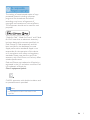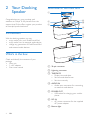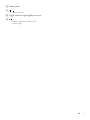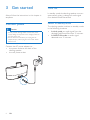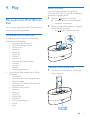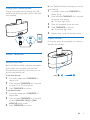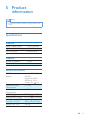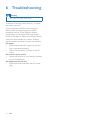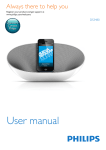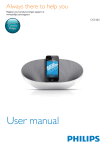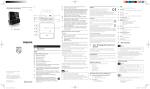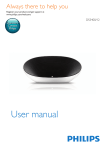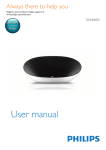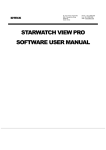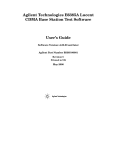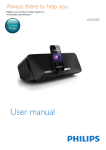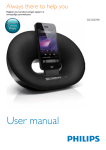Download Philips DS1600
Transcript
Always there to help you Register your product and get support at www.philips.com/support Question? Contact Philips User manual DS1600 Contents 1Important 2 Safety2 Notice2 2 Your Docking Speaker 4 Introduction4 What's in the box 4 Overview of the main unit 4 3 Get started Connect power Turn on 6 6 6 4Play 7 7 8 9 10 5 Product information 11 11 6Troubleshooting 12 Play audio from iPod/ iPhone/ iPad Play through an audio cable Other features Update the firmware Specifications EN 1 1Important Warning •• Never remove the casing of this apparatus. •• Never lubricate any part of this apparatus. •• Never place this apparatus on other electrical equipment. Safety • • • • • • • • • • • • • 2 Read these instructions. Heed all warnings. Follow all instructions. Do not use this apparatus near water. Do not block any ventilation openings. Install in accordance with the manufacturer's instructions. Do not install near any heat sources such as radiators, heat registers, stoves, or other devices (including amplifiers) that produce heat. Protect the power cord from being walked on or pinched, particularly at plugs, convenience receptacles, and the point where they exit from the device. Only use attachments/accessories specified by the manufacturer. Unplug the device during lightning storms or when unused for long periods of time. Refer all servicing to qualified service personnel. Servicing is required when the device has been damaged in any way, such as power-supply cord or plug is damaged, liquid has been spilled or objects have fallen into the device, the device has been exposed to rain or moisture, does not operate normally, or has been dropped. The device shall not be exposed to dripping or splashing. Do not place any sources of danger on the device (e.g. liquid filled objects, lighted candles). Where the plug of the Direct Plug-in Adapter is used as the disconnect device, the disconnect device shall remain readily operable. EN •• Keep this apparatus away from direct sunlight, naked flames or heat. •• Make sure that you always have easy access to the power cord, plug, or adaptor to disconnect the apparatus from the power. Notice Any changes or modifications made to this device that are not expressly approved by WOOX Innovations may void the user’s authority to operate the equipment. Disposal of your old product Your product is designed and manufactured with high quality materials and components, which can be recycled and reused. Do not throw away the product with the normal household waste at the end of its life, but hand it in at an official collection point or recycling. By doing this, you help to preserve the environment. Environmental information All unnecessary packaging has been omitted. We have tried to make the packaging easy to separate into three materials: cardboard (box), polystyrene foam (buffer) and polyethylene (bags, protective foam sheet.) Your system consists of materials which can be recycled and reused if disassembled by a specialized company. Please observe the local regulations regarding the disposal of packaging materials, exhausted batteries and old equipment. The making of unauthorized copies of copyprotected material, including computer programs, files, broadcasts and sound recordings, may be an infringement of copyrights and constitute a criminal offence. This equipment should not be used for such purposes. “Made for iPod,” “Made for iPhone,” and “Made for iPad” mean that an electronic accessory has been designed to connect specifically to iPod, iPhone, or iPad, respectively, and has been certified by the developer to meet Apple performance standards. Apple is not responsible for the operation of this device or its compliance with safety and regulatory standards. Please note that the use of this accessory with iPod, iPhone, or iPad may affect wireless performance. iPod and iPhone are trademarks of Apple Inc., registered in the U.S. and other countries. iPad is a trademark of Apple Inc. Class II equipment symbol: CLASS II apparatus with double insulation, and no protective earth provided. Note •• The type plate is located on the bottom of the apparatus. EN 3 2 Your Docking Speaker Congratulations on your purchase, and welcome to Philips! To fully benefit from the support that Philips offers, register your product at www.philips.com/welcome. Overview of the main unit a b k j c i Introduction h g With the docking speaker, you can: • enjoy audio from your iPod/iPhone/iPad; • enjoy audio from an external audio device; • charge any generation of iPod/iPhone/iPad and external audio devices. What's in the box Check and identify the contents of your package: • Main unit • 1 x AC adaptor • Short user manual f e d a 30-pin connector b Lightning connector c TIME/DATE • Display time and date. • Set time and date format. • Set time manually. d AUDIO IN • Audio input connector for connecting an external audio device. e POWER OUT • USB socket for charging your mobile phone. f DC IN • AC power connector for the supplied AC power adapter. g Bottom light 4 EN h Display panel i / • Adjust volume. j Toggle switch for lightning/30-pin control k • Adjust brightness of display and bottom light. EN 5 3 Get started Turn on Always follow the instructions in this chapter in sequence. In standby mode, the docking speaker turns on automatically when it detects an audio signal from docked iPod/iPhone/iPad. Connect power Caution •• Risk of product damage! Make sure that the power supply voltage corresponds to the voltage printed on the back of the unit. •• Risk of electric shock! When you unplug the AC adapter, always pull the plug from the socket. Never pull the cord. Connect the AC power adapter to: • the power socket at the back of the docking speaker. • the wall power outlet. 6 EN Switch to standby mode The docking speaker switches to standby mode in the following situations: • In dock mode: no audio signal from the docked iPod/iPhone/iPad over 15 minutes. • In AUDIO IN mode: no audio signal detected over 15 minutes. 4Play Play audio from iPod/ iPhone/ iPad You can enjoy audio from iPod/ iPhone/ iPad by connecting the docking speaker. Switch the dock Switch the dock between the lightning connector and 30-pin connector for different generation of Apple device. 1 2 Slide the switch to the right. »» The dock swivels and the alternate connector is accessible. Select your desired connector and press down until a click sound. • The switch slides to the left. Compatible iPod/ iPhone/ iPad The docking system supports the following iPod/ iPhone/ iPad models. • iPod nano 7th generation • iPod touch 5th generation • iPhone 6 Plus • iPhone 6 • iPhone 5s • iPhone 5c • iPhone 5 • iPad mini 3 • iPad mini with Retina display • iPad mini • iPad Air 2 • iPad Air • iPad (4th generation) • iPod/ iPhone/ iPad models with a 30-pin connector: • iPod classic • iPod touch (2nd, 3rd, 4th generation) • iPod with video • iPod nano (1st, 2nd, 3rd, 4th, 5th, and 6th generation) • iPod with color display • iPod mini • iPhone 4s • iPhone 4 • iPhone 3GS • iPhone 3G • iPad (3rd generation) • iPad 2 • iPad Load the iPod/ iPhone/ iPad 1 Connect your iPod/ iPhone/ iPad to the dock connector. EN 7 2 When using the docking speakerfor the first time, a required software application automatically pops up. Listen to the iPod/ iPhone/ iPad Note •• Make sure that the iPod/ iPhone/ iPad is loaded correctly. • 3 4 Charge the iPod/ iPhone/ iPad Tap [Yes] (yes)to accept the installation request. Follow the on-screen instructions to complete the installation. »» The docking speaker synchronizes time and date from the docked iPod/ iPhone/iPad. Remove the iPod/ iPhone/ iPad To remove the iPod/ iPhone/ iPad • Pull your iPod/ iPhone/ iPad out of the dock. When the docking speaker is connected to power, the docked iPod/ iPhone/ iPad charges automatically. Play through an audio cable Through an MP3 link cable, you can also play on the docking speaker from an external audio device, such as an MP3 player. 1 2 3 Tip •• When placing or removing the iPod/ iPhone/ iPad, hold the iPod/ iPhone/ iPad at the same angle as that of the connector of the docking speaker. •• Before disconnecting the iPod/ iPhone/ iPad, pause the audio play. 8 Start music play in your iPod/ iPhone/ iPad. »» You can hear music from <ProdDesc>. EN Use an MP3 link cable to connect the docking speaker with an external audio device. On the docking speaker, do the following: • Make sure that you have paused the music on your iPod/ iPhone/ iPad docked on the docking speaker. On the external audio device, start music play and change the volume. Charge your mobile phone Charge your mobile phone through the USB socket in the docking speaker with a USB cable (not supplied). B: If no iPod/iPhone/iPad is docked, you can set time manually. 1 2 3 4 5 In standby mode, press TIME/DATE to display [--:--]. Press and hold TIME/DATE for 2 seconds to activate time setting. »» The hour digits blink. Press +/- repeatedly to set the hour. Press TIME/DATE to confirm. »» The minute digits blink. Repeat steps 3 and 4 to set the minute. Adjust volume During play, press +/- repeatedly to increase or decrease the volume. Other features Set time and date A: If an iPod/iPhone/iPad is docked, the speaker synchronizes time and date with the iPod/ iPhone/iPad automatically. In this case, you can set time and date format. To set time format: 1 2 3 In standby mode, press TIME/DATE to display time. Press and hold TIME/DATE for 2 seconds to select 12 or 24 hour format. Press TIME/DATE to confirm. To set date format: 1 2 3 In standby mode, press TIME/DATE to display date. Press and hold TIME/DATE for 2 seconds to select [MONTH--DAY] or [DAY-MONTH] display mode. Press TIME/DATE to confirm. EN 9 Adjust brightness • • Press repeatedly to select different levels of display light. Press and hold to turn on or off the bottom light. 3 sec 3 Follow onscreen instructions to complete firmware updating. Note Update the firmware With the ClockStudioapp on your iPod/ iPhone/ iPad, you can update the firmware of the docking speaker. 1 2 Make sure that your iPod/ iPhone/ iPad is connected to the Internet. Mount the iPod/ iPhone/ iPad onto the lightning dock of the docking speaker. »» ClockStudio starts to search for available firmware update. »» When the firmware update is available, a message is displayed. 10 EN •• During the firmware updating, keep the iPod/ iPhone/ iPad powered on and docked on the docking speaker. 5Product information Note •• Product information is subject to change without prior notice. Specifications Amplifier Rated Output Power Signal to Noise Ratio MP3 Link Input 2 x 2.5 W RMS > 55 dBA 650m V RMS Amplifier Speaker Impedance Speaker Driver 4 ohm 1.5'' General information AC/DC switching adapter Operation Power Consumption Standby Power Consumption USB Charging Ipod/Iphone Charging Dimensions: Main Unit (W x H x D) Weight: Main Unit Model: AS250-050AQ400 Input: 100-240 V~, 50/60 Hz, 1.2 A; Output: 5 V 4 A; < 23 W < 1W DC 5 V DC 5 V ≤ 1000 mA ≤ 2100 mA 225 x 149 x 96 mm 0.83 kg EN 11 6Troubleshooting Warning •• Never remove the casing of this device. To keep the warranty valid, never try to repair the system yourself. If you encounter problems when using this device, check the following points before requesting service. If the problem remains unsolved, go to the Philips Web page (www. philips.com/support). When you contact Philips, make sure that the device is nearby and the model number and serial number are available. No power •• Make sure that the AC power plug of the unit is connected properly. •• Make sure that there is power at the AC outlet. No sound or poor sound •• Adjust the volume of your docking speaker or your iPod/iPhone. No response from the unit •• Disconnect and reconnect the AC power plug. 12 EN Specifications are subject to change without notice. 2014 © WOOX Innovations Limited. All rights reserved. Philips and the Philips’ Shield Emblem are registered trademarks of Koninklijke Philips N.V. and are used by WOOX Innovations Limited under license from Koninklijke Philips N.V. DS1600_77_UM_V2.0