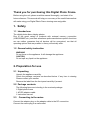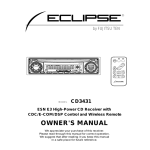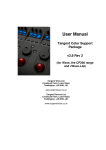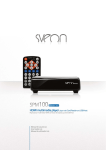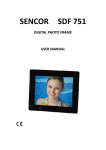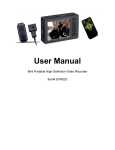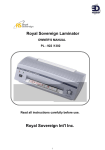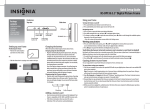Download Sencor SDF 740 OE digital photo frame
Transcript
SDF 740 Digital Photo Frame Instruction Manual Thank you for purchasing this Digital Photo Frame. Before using the unit, please read this manual thoroughly, and retain it for future reference. This manual will help you use many of the useful features that will make using your Digital Photo Frame viewing more enjoyable. 1. Safety 1.1 Intended use The digital photo album display photos. Due to the great variety of products with external memory connection (USB,SD/MMC,etc.) and their sometimes quite manufacturer-specific functions we can neither guarantee that all devices will be recognized, nor that all operating options that are possible in theory will actually work. 1.2 General safety instruction WARNING Do not force on the appliance. It will damage the appliance. CAUTION Do not spill any liquid on the appliance. 2. Preparation for use 2.1 Unpacking Unpack the appliance carefully. Check the package contents as described below. If any item is missing Please contact your reseller. Remove the label from the front panel carefully if present. 2.2 Package contents The following items are including in the received package: 1 Digital photo frame 1 AC/DC adaptor+cable 1 Instruction manual 2.3 Connecting to the mains Connect the adaptor plug on the adaptor cable to the DC connection. Connect the mains plug to a wall socket. 3. Functions 4. Operation 4.1 Photo 1) When the digital photo frame is powered on a slideshow of the pictures on the inserted memory card or USB (if available) will start automatically. (The screen will show initial screen, then go to calendar first and after 1-2 seconds going to slideshow the picture) 2) If no memory card is inserted, the screen will show the Calendar mode. 3) DPF will start the picture slideshow when the USB flash with pictures is inserted (same as SD card) and if the SD card or USB flash is insereted later , then also automatically start the presentation switching from the calendar mode. 4) 4.2 Calendar Select the calendar in the main menu. Press the PLAY button (5) to enter the calendar of “Monthly Calendar”. ( if not press play button, 15seconds after will going to slideshow picture) Left screen display the calendar& date and right screen show the photos and times.(please insert the card or USB device first and ensure have picture inside it) Or press PLAY button to “Digital clock” left screen display clock & date time and right screen show the photos too and press PLAY button again to “Analog Clock” will just display analogy clock& time. 4.3 Set up setting To enter the setting menu, press the PLAY button To select a menu item, press the UP button or the DOWN button To adjust a setting, press the LEFT and RIGHT button To exit to the menu, press the Menu button. 4.3.1 Photo setup Display Mode: Slideshow, Thumbnail, Browse mode Slideshow mode Select the Slideshow in the display mode. Exit and return to main menu and press the PLAY button (5) to enter to the PHOTO and then going to Slideshow picture. (after 15seconds will going to automatically slideshow picture if not press PLAY button) (Effective with inserted Card or USB). In slideshow model it displays picture automatically and also can press left or right button to see the previous or next picture. Thumbnail mode Select the Thumbnail in the menu. To exit the menu, return to main menu and press the PLAY button (5) to enter the PHOTO and going to display the Thumbnail photos. (Effective with inserted Card or USB) 15 pieces of thumbnail photos can be display in one page and will show the picture information at bottom line. Browse mode Select the Browse mode in the menu. Exit and return to main menu and press the PLAY Button (5) to enter to the PHOTO (Effective with inserted Card or USB) Just show the current picture if not press left & right button. Display Ratio: Full Screen, Fit to Screen, Crop to Fill Slide show time: 5Sec. 15Sec. 30.Sec. 60Sec. 5Min.15Min. Slideshow Repeat: Repeat, Once, Slideshow effect: Offers you following Options for the Transition between two Photos: Random, Snake, Partition, Erase, Blinds, Random lines, Grid, Cross, Rect, Spiral, Close 4.3.2 Calendar Setup Display Mode: Monthly Calendar, Digital clock, Analog Clock Set Date: press the Left or Right button to change the date and year and press the button of up and down to previous or next setup. Clock Mode: 24hr, 12hr Set time: press the Left or Right button to change the time and press the button of up and down to previous or next setup. 4.3.3 System Setup Language: EN/CZ/SL/HU/PL Backlight: Settings from 1-5 Brightness: Settings from 0-5 Contrast: Settings from 0-5 Saturation: Settings from 0-5 Power on: setting automatically turn on: ON/OFF Auto boot time: setting auto turn on time Power off: setting automatically turn off: ON/OFF Auto Shut Time: setting auto turn off time Auto-Power Frequency: Setting from Mon to Fri. Weekend, Once, Everyday Default: Back to Factory settings Version: Software version System upgrade: Software update 5. Technical Data Parameter DPF voltage Power voltage USB connection Flash memory connection Supported media formats Screen size Aspect ratio Resolution Brightness Contrast Value 5V-1A 100-240V/50-60Hz USB 2.0 compatible SD/MMC/MS JPEG 7” (17,8 cm) 16 : 9 800*480 pixels 250 Cd/m2 600 : 1 EN Disposal of Used Electrical & Electronic Equipment The meaning of the symbol on the product, its accessory or packaging indicates that this product shall not be treated as household waste. Please, dispose of this equipment at your applicable collection point for the recycling of electrical & electronic equipments waste. In the European Union and Other European countries which there are separate collection systems for used electrical and electronic product. By ensuring the correct disposal of this product, you will help prevent potentially hazardous to the environment and to human health, which could otherwise be caused by unsuitable waste handling of this product. The recycling of materials will help conserve natural resources. Please do not therefore dispose of your old electrical and electronic equipment with your household waste. For more detailed information about recycling of this product, please contact your local city office, your household waste disposal service or the shop where you purchased the product.