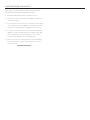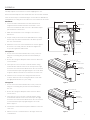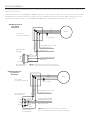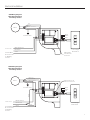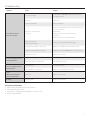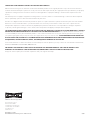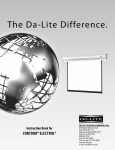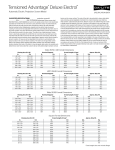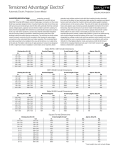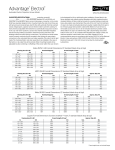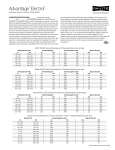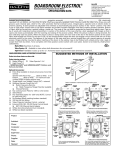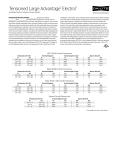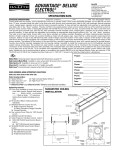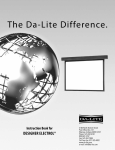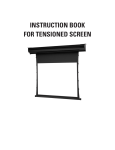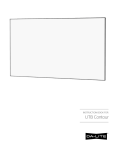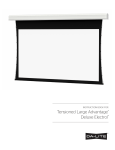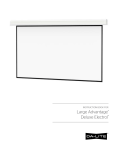Download Da-Lite 89754L projection screen
Transcript
INSTRUCTION BOOK FOR Designer Contour® Electrol® Important Safety Instructions When using your video equipment, basic safety precautions should always be followed, including the following: 1. Read and understand all instructions before using. 2. Position the cord so that it will not be tripped over, pulled, or contact hot surfaces. 3. If an extension cord is necessary, a cord with a current rating at least equal to that of the appliance should be used. Cords rated for less amperage than the appliance may overheat. 4. To reduce the risk of electric shock, do not disassemble this appliance. Contact an authorized service dealer when repair work is required. Incorrect reassembly can cause electric shock when the appliance is used subsequently. 5. The use of an accessory attachment not recommended by the manufacturer may cause a risk of fire, electric shock, or injury to persons. Save These Instructions 2 Installation Carefully unpack screen and remove outer wrapping from case. Remove the black tape from the slat bar after the case has been installed. There are three ways to install the Designer Contour Electrol: Wall Mount, Ceiling Mount, or Ceiling Hook. Procedures for each method are as follows: 4 1/4" Wall Mount 1. Secure the wall mount bracket to the wall at the desired height. Bracket should be fastened to wall studs or some reinforcement within the wall. Concrete or brick walls require special fasteners and anchors. Case Hook 5/16" 9/16" 2. Make sure the bracket is level. See figure 1 for reference dimensions. 3. Keep in mind you will need at least 5/8" between the ceiling and the top of the wall mount bracket to be able to position the case on the bracket. 4 5/8" Wall Mount Bracket 4. Mount the screen case on the wall bracket as shown in figure 1. Be sure the case is fully seated on the bracket. Tighten the stop screws against the wall bracket. Ceiling Mount 1. Do not remove the wall mount bracket, even if you are not using it for mounting. This provides structural stability to the case. Stop Screw Figure 1 2. Be sure the ceiling has adequate reinforcement to attach the screen brackets. Set Screws (2) Ceiling Mount Holes 3. The top of the screen case has a channel that the ceiling mount brackets slide into. Remove the end cap on the right end of the case and insert the brackets into the case channel. Lock the brackets in place by tightening two set screws. Refer to figure 2. Mount cannot be more than 12" from end of case. Endcap Screws (3) Endcap 4. Hold the screen case up to the ceiling and mark the hole locations. Drill holes into the ceiling and attach screen with the appropriate fasteners for your ceiling. Ceiling Hook 1. Do not remove the wall mount bracket, even if you are not using it for mounting. This provides structural stability to the case. Figure 2 Set Screws (2) 2. Be sure the ceiling has adequate reinforcement to attach a hook anchor. Hook Mount Hole 3. The top of the screen case has a channel that the ceiling hook brackets slide into. Remove the end cap on the right end of the case and insert the brackets into the case channel. Lock the brackets in place by tightening two set screws. Refer to figure 3. Endcap Screws (3) Endcap 4. The brackets can be attached anywhere within 12" of the end of the case. 5. Attach an S-hook or similar fastener to the large center hole on the bracket. Figure 3 3 Electrical Installation Internal wiring has been completed at the factory. Installer must route power to the wall switch and to the junction box located on the left end of the screen case. Standard installation is for a single 120VAC or 240VAC wall switch to control the screen. Optional Control units may have been ordered. Wiring diagrams for the built-in VPI and low voltage control are included in these instructions. Refer to additional instructions for the external VPI, external low voltage control, SCB-100 and SCB-200. Refer to the appropriate wiring diagram for your screen. 120V Wiring Diagram For Standard Wall Switch White Black Red Green Junction Box Located In Left Endcap Motor White Black (Down) Red (Up) Ground To Case SPDT Switch with Center Off AC (Common) Black Up Off Red Down This Switch Can Not be used with LVC. Blue Brown Black Green Junction Box Located In Left Endcap Off Down MOTOR Ground To Case Blue Brown (Down) Black (Up) Rear or DPDT Switch with Center Off AC HOT 120VAC 60HZ 1 AMP Black/Yellow NOTE: A single switch cannot be used to operate more than one screen. Contact the factory for further information. 240V Wiring Diagram For Standard Wall Switch Up Ground-Must Be Connected To Building Ground Brown BLUE JUMPER WIRE Ground-Must Be Connected To Building Ground Brown and Yellow AC HOT 220/240 VAC 50HZ 2 AMP. Blue AC (Common) Black This Switch Can Not be used with LVC. 4 NOTE: A single switch cannot be used to operate more than one screen. Contact the factory for further information. Electrical Installation 120V Wiring Diagram With Optional Built-In Low Voltage Control Red Black White (Common) Motor EYE AUX Ground To Case Black White Red Up Stop Down White (Common) 120VAC 60HZ Black (Hot) Ground-Must Be Connected To Building Ground Green Optional RF or IR Remote Connector Low-Voltage Wall Switch 240V Wiring Diagram With Optional Built-In Low Voltage Control Black (Up) Brown (Down) Blue (Common) Motor Optional RF or IR Remote Connector 240VAC 50HZ Black White Red Up Stop Down Blue (Common) Brown (Hot) Ground-Must Be Connected To Building Ground AUX EYE Black Ground To Case Green Black Low-Voltage Wall Switch 5 Screen Adjustment Screen travel is stopped automatically in the down and up positions by the limit switches that are preset at the factory. If it’s necessary to adjust for more or less drop follow the steps below. The case cover must be removed to access the motor limit switches. Remove the case cover screw from both ends of the screen. See figure 4. Be sure to hold the cover while removing the screws. Rotate the cover up and away from the case until it can be removed. Figure 4 SETTING THE DOWN LIMIT POSITION To Reduce Screen Drop: Turn the red limit switch screw clockwise to decrease the amount of screen drop. Run the screen down to test the stop position. If the screen drops too far, raise the screen about one foot and adjust the limit switch again. Repeat until the desired position is set. To Increase Screen Drop: Turn the red limit switch screw counterclockwise to increase the amount of screen drop. Run the screen down to test the stop position. If the screen does not drop enough, raise the screen about one foot and adjust the limit switch again. Repeat until the desired position is set. 6 CAUTION: Do not adjust for more drop than what was ordered. At least 1-1/2 wraps of fabric must remain on the roller. This screen comes standard with 0" or 2" black at top. See the specification data sheet for details. ATTENTION! N'effectuez pas de réglage pour obtenir un déroulement supérieur à celui commandé. Au moins 1 à 1/2 tour de toile doit être maintenu sur le cylindre. Cet écran est doté de série d'une bande noire supérieure de 0 cm (0 po) ou 5 cm (2 po). Consultez la fiche technique pour plus de renseignements. Hook Rotate Up Figure 5 Case Cover Screw Troubleshooting Symptom Cause Solution Incorrect line voltage. Verify 115-125V (or 220-240V). If insufficient voltage, rewire incoming electric line. Blown fuse. Replace fuse. Tripped circuit breaker. Reset circuit breaker. Check above. Tighten all loose wire connections. Correct any improper connections. Screen will not operate. No power to operating switch or junction. Motor does not hum. Down Position Check for power across black and white leads. Up Position Check for power across red and white leads. Power at junction box Thermal overload tripped. Let motor cool down for 15 minutes. Try again. Broken wire in the “down” or “up” position. Check for continuity. Cut off old splice and reconnect. Defective motor, limit switch or capacitor. Replace motor assembly. NOTE: Motor is a sealed assembly. Capacitor burned out. Replace motor assembly. Lost roller wrap. See instructions below. “Down” limit switch out of adjustment. See installation instructions. Lost roller wrap. See instructions below. “Up” limit switch out of adjustment. Adjust “up” limit switch. Call for information. Noise. NOTE: Screen will operate with a low pitched hum. Gear noise. Replace motor assembly. Coasting. Defective brake. Replace motor assembly. Incorrect stopping position in downward direction. Incorrect stopping position in upward direction. Restoring Lost Roller Wrap 1. Tape a strap to the bottom of the screen surface. 2. Push strap over back of roller. 3. Feed fabric as you pull strap to draw fabric over top of roller. 4. Remove tape and strap. 7 LIMITED ONE YEAR WARRANTY ON DA-LITE PRESENTATION PRODUCTS Milestone AV Technologies LLC warrants certain Da-Lite branded products to the original purchaser only, to be free from defects in materials and workmanship for a period of one (1) year from the date of purchase by the original purchaser; provided they are properly operated according to Da-Lite’s instructions and are not damaged due to improper handling or treatment after shipment from the factory. This warranty does not apply to equipment showing evidence of misuse, abuse or accidental damage, or which has been tampered with or repaired by a person other than authorized Da‑Lite personnel. Da-Lite’s sole obligation under this warranty shall be to repair or to replace (at Da-Lite’s option) the defective part of the merchandise. Returns for service should be made to your Da-Lite dealer. If it is necessary for the dealer to return the screen or part to Da-Lite, transportation expenses to and from Da-Lite are payable by the purchaser and Da-Lite is not responsible for damage in shipment. To protect yourself against damage or loss in transit, insure the product and prepay all transportation expenses. TO THE MAXIMUM EXTENT PERMITTED BY APPLICABLE LAW, THIS WARRANTY IS IN LIEU OF ALL OTHER WARRANTIES, EXPRESS OR IMPLIED, INCLUDING WARRANTIES AS TO FITNESS FOR USE AND MERCHANTABILITY. Any implied warranties of fitness for use, or merchantability, that may be mandated by statute or rule of law are limited to the one (1) year warranty period. This warranty gives you specific legal rights, and you may also have other rights, which vary from state-to-state. TO THE MAXIMUM EXTENT PERMITTED BY APPLICABLE LAW, NO LIABILITY IS ASSUMED FOR EXPENSES OR DAMAGES RESULTING FROM INTERRUPTION IN OPERATION OF EQUIPMENT, OR FOR INCIDENTAL, DIRECT, OR CONSEQUENTIAL DAMAGES OF ANY NATURE. In the event that there is a defect in materials or workmanship of a Da-Lite product, you may contact our Sales Partners at PO Box 137, Warsaw, IN 46581-0137, (574) 267-8101, (800) 622-3737. IMPORTANT: THIS WARRANTY SHALL NOT BE VALID AND DA-LITE BRANDED PRODUCTS SHALL NOT BE BOUND BY THIS WARRANTY IF THE PRODUCT IS NOT OPERATED IN ACCORDANCE WITH THE DA-LITE WRITTEN INSTRUCTIONS. Keep your sales receipt to prove the date of purchase and your original ownership. A Milestone AV Technologies Brand 3100 North Detroit Street Warsaw, Indiana 46582 P: 574.267.8101 or 800.622.3737 F: 574.267.7804 or 877.325.4832 E: [email protected] www.da-lite.com DL–0177 (Rev. 2) 09.14 © 2014 Milestone AV Technologies LLC. Printed in U.S.A. 89697