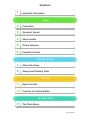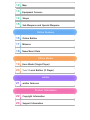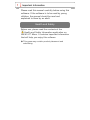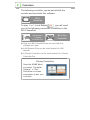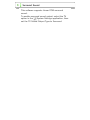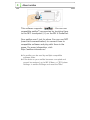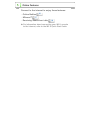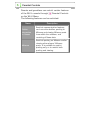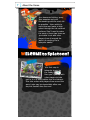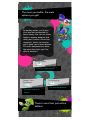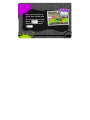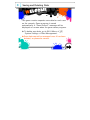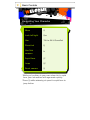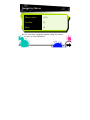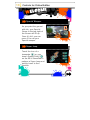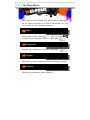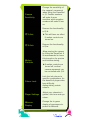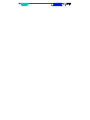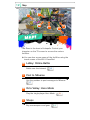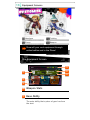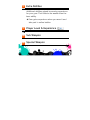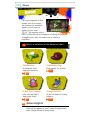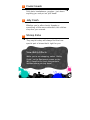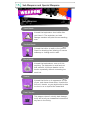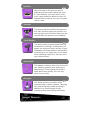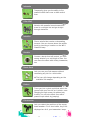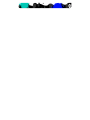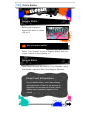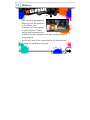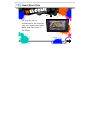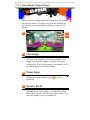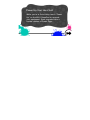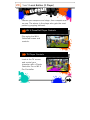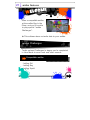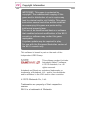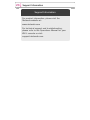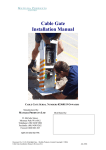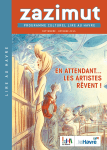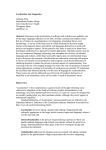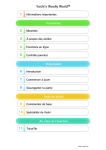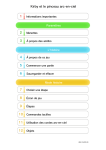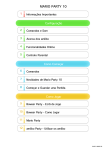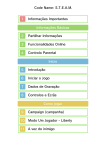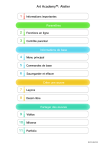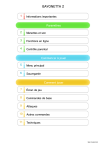Download Nintendo Splatoon
Transcript
Splatoon 1 Important Information Setup 2 Controllers 3 Surround Sound 4 About amiibo 5 Online Features 6 Parental Controls Getting Started 7 About the Game 8 Saving and Deleting Data Controls 9 10 Basic Controls Controls for Online Battles Inkopolis Plaza 11 The Plaza Menu WUP-P-AGMP-01 12 Map 13 Equipment Screens 14 Shops 15 Sub Weapons and Special Weapons Online Features 16 Online Battles 17 Miiverse 18 News/Event Data Offline Modes 19 Hero Mode (Single Player) 20 1 vs 1 Local Battles (2 Player) amiibo 21 amiibo Features Product Information 22 Copyright Information 23 Support Information 1 Important Information Please read this manual carefully before using this software. If the software is to be used by young children, the manual should be read and explained to them by an adult. Health and Safety Before use, please read the contents of the Health and Safety Information application on the Wii U™ Menu. It contains important information that will help you enjoy this software. ◆ This game may contain product placement and advertising. Language Selection The in-game language depends on the one that is set on the console. This title supports five different languages: English, German, French, Spanish and Italian. If your Wii U console language is set to one of these, the same language will be displayed in the game. If your Wii U console is set to another language, the in-game default language will be English. You can change the console language in System Settings. Age Rating Information For age rating information for this and other software, please consult the relevant website for the age rating system in your region. PEGI (Europe): www.pegi.info USK (Germany): www.usk.de Classification Operations Branch (Australia): www.classification.gov.au OFLC (New Zealand): www.classificationoffice.govt.nz Russia: minsvyaz.ru/ru/doc/index.php?id_4=883 2 Controllers The following controller can be paired with the console and used with this software. Wii U GamePad To play 1 vs 1 Local Battles 20 , you will need one of the following controllers in addition to the Wii U GamePad: Wii Remote™ + Classic Controller Pro Wii U Pro Controller ♦ Only one Wii U GamePad can be used with this software at a time. ♦ A Wii Remote Plus can be used instead of a Wii Remote. ♦ A Classic Controller can be used instead of a Classic Controller Pro. Pairing Controllers Open the HOME Menu and select "Controller Settings" ⇒ "Pair". Foll ow the on-screen instructions to pair your controller. 3 Surround Sound This software supports Linear PCM surround sound. To enable surround sound output, select the TV option in the System Settings application, then set the TV Sound Output Type to Surround. 4 About amiibo This software supports . You can use compatible amiibo™ accessories by touching them to the NFC touchpoint () on the Wii U GamePad. Your amiibo aren't just for show. You can use NFC (near-field communication) to connect them to compatible software and play with them in the game. For more information, visit: http://amiibo.nintendo.eu/ ♦ An amiibo can be read by multiple compatible software titles. ♦ If the data on your amiibo becomes corrupted and cannot be restored, go to Wii U Menu ⇒ System Settings ⇒ amiibo Settings and reset the data. 5 Online Features Connect to the internet to enjoy these features: ・Online Battles ・Miiverse™ 16 17 ・Receiving News/Event data 18 ♦ For information about connecting your Wii U console to the internet, refer to the Wii U Quick Start Guide. 6 Parental Controls Parents and guardians can restrict certain features of the Wii U console through Parental Controls on the Wii U Menu. The following features can be restricted: Name Description Online Interaction in Games Restricts communication features, such as online battles, posting to Miiverse and viewing Miiverse posts from within the software, and receiving of News data. Miiverse Restricts posting on Miiverse and/or viewing other players' Miiverse posts. It is possibl e to restrict posting onl y, or to restrict both posting and viewing. 7 About the Game As a humanoid Inkling, spray your enemies and your surroundings with as much ink as possible - then switch to squid form and swim at high speed through the ink-covered surfaces! You'll need to make the most of these two forms as you battle it out with other players from all around the world. An exciting life in Inkopolis awaits! Your first stop in Inkopolis should be 12 the Lobby! Here you'l l join up with other players to take part in 4 vs 4 team battles over the internet. Dive into action with players from around the world, who may be dependable allies one day but fiendish foes the next! The more you battle, the more options you get! By battling online, you'll raise your level and accumulate ingame money. You can use these funds to acquire weapons and other gear (clothes, shoes and headgear), which can then be put to good use in future battl es. The more equipment you have, the more play styles you'll be able to discover! Battl e Online 16 Level up! Earn funds! Change Your Equipment Go Shopping 14 13 Get new equipment! Discover new play styles! There's more than just online battles! You can al so have a great time offline with the singl e-player Hero 19 Mode or twoplayer Local Battles! 20 8 Saving and Deleting Data This game creates separate save data for each user on the console. Game progress is saved automatically. A "Game Saved!" message will be displayed on-screen when the game saves progress. ♦ To delete save data, go to Wii U Menu ⇒ System Settings ⇒ Data Management. ♦ Save data cannot be recovered once it has been deleted, so please be careful. 9 Basic Controls Controlling Your Character Move Look left/right Aim Tilt the Wii U GamePad Shoot ink Use Sub weapon Squid form ¹ Jump ² Reset camera ¹ While you're diving in your own colour ink in squid form, your ink reserves will regenerate quickly. ² Press while swimming at speed in squid form to jump further. Navigating Menus Move cursor / Confirm Back ♦ You can also navigate menus using the touch screen on the GamePad. 10 Controls for Online Battles Special Weapon As you paint the ground with ink, your Special Gauge in the top-right of the screen will fill up. Once it's full, you can press to use your Special weapon. Super Jump Touch the icon of a teammate ( ) or your team's Spawn Point ( ) on the Wii U GamePad to perform a Super Jump and quickly travel to that location. 11 The Plaza Menu While you're in the Plaza, this menu will be displayed on the right-hand side of the Wii U GamePad. You can touch it to use the following features. Map 12 View a map of the Plaza. You can touch 13 to switch your equipped weapons and gear. Equipment Display your character's current equipment. 13 Stages View the currently playable online multiplayer stages. Options Change the following game settings: Camera Sensitivity Change the sensitivity of the camera's movement when tilting the GamePad or . Positive numbers will make it more sensitive, while negative numbers will make it less so. Reverse the functional ity of . Y Axis X Axis Motion Controls ♦ This will have no effect if motion controls are turned on. Reverse the functional ity of . Allow moving the camera by tilting the GamePad. It is recommended to leave this turned on for precise and intuitive aiming. ♦ If motion controls are turned off, vertical camera movement can be controlled with . Colour Lock Lock the ink colours to specific combinations, for the benefit of pl ayers who have difficulty distinguishing certain colours. Player Settings Adjust your character's gender, skin tone and eye colour. Miiverse Display Change the in-game display of messages etc. posted to Miiverse. 12 Map 1 4 2 6 3 5 The Plaza is the heart of Inkopolis. Control your character on the TV screen to access the various facilities. ♦ You can also access some of the facilities using the touch screen of the Wii U GamePad. 1 Lobby: Online Battle Battle over the internet. 2 16 Post to Miiverse Use the postbox to post messages to Miiverse. 17 3 Octo Valley: Hero Mode Play the single-player Hero Mode. 4 Shops Buy new weapons and gear. 14 19 5 amiibo Box Use amiibo to access special Challenges. 21 6 Battle Dojo: 1 vs 1 Local Battle Compete one-on-one with another player on the 20 same console. 13 Equipment Screens Headgear Clothing Shoes Weapon Show off your cool equipment through online battles and in the Plaza! The Equipment Screen 4 5 1 6 2 3 1 Weapon Stats 2 Base Ability The main ability that a piece of gear has from the start. 3 Extra Abilities Additional abilities gained by earning experience for your gear. Their effects are weaker than the base ability. ♦ Gear gains experience when you wear it and take part in online battles. 4 Player Level & Experience 5 Sub Weapon 6 Special Weapon 16 14 Shops To buy equipment at the shops, and to increase the number of available goods, you'll need to build up your level 16 by playing online battles. The line-up of headgear, clothing and shoes changes every day, so make sure to check in regularly! Here's a selection of the items on offer! Splattershot Squidvader Cap A standard, wellbalanced weapon. Pixel squid! So stylish! 2 1 B-Ball Vest (Home) Orange Arrows Lets you feel like a slam-dunk king! Hi-tech trainers in funky colours. 3 1 4 Ammo Knights Sells all the weapons you'll need to experiment with a huge variety of play styles. 2 Cooler Heads Sells hats, headphones, goggles...just about anything you can put on your head! 3 Jelly Fresh Whether you're after classic threads or something a little more outlandish, this clothes shop has you covered. 4 Shrimp Kicks They say this shop will always find that one special pair of shoes that's right for you. View Ability Effects While you're out shopping, select "Abil ity Guide" on the Equipment screen on the Wii U GamePad to check the products' abil ities before you buy them! 15 Sub Weapons and Special Weapons Sub Weapons Splat Bomb A bomb that explodes a short while after you throw it. The explosion can both damage enemies and paint the surrounding area. Suction Bomb A bomb that sticks to walls or the ground. Great for attacking foes loitering on narrow walkways or lurking next to walls. Burst Bomb A bomb that explodes as soon as it hits anything. The explosion is small and not that powerful, but these bombs can be thrown repeatedly without consuming too much ink. Seeker A bomb that locks on to opponents in front of you, and chases them down. It paints the floor as it travels, so you might even be able to close in as a squid at the same time! Point Sensor This weapon doesn't actually deal damage, but it will let all your teammates know about any foes in its vicinity. Ink Mine Place this trap on the ground, and it'll explode when an enemy comes too close. It's concealed by your own colour of ink, but if it gets painted a different colour it'll explode then and there. You can only place one at a time. Sprinkler This device attaches itself to the ground or to a wall, and then sprays ink around. You can only place one at a time. Placing a new one will make the previous one disappear. Squid Beakon This device emits a special signal that can be detected by Inklings. Once placed, it'll appear on everyone's map, and any of your teammates can Super Jump to that position by touching it. It's single-use, so it'll break once somebody jumps to it. You can place up to three at once. Splash Wall This weapon creates a wall of ink in front of you, blocking enemies from attacking or approaching. Enemy attacks will make it break down more quickly. You can only place one at a time. Disruptor This bottle contains venomous fluids extracted from a certain creature. Touching this liquid will greatly inhibit an Inkling's abilities for a certain length of time, preventing them from fighting effectively. Special Weapons Inkzooka Temporarily gives you the ability to fire powerful shots that cover a wide vertical area. Killer Wail Attacks with powerful sound waves that travel in a straight line and go straight through obstacles. Inkstrike Fires a missile that creates a devastating tornado. You can choose where the missile lands by touching a location on the Wii U GamePad map. Bubbler Creates a barrier that will protect you from enemy attacks for a set length of time. You can share the effect with nearby teammates, too. Bomb Rush Lets you use your Sub weapon without consuming any ink for a short while. ♦ The icon will change depending on the available Sub weapon. Kraken Turns you into a giant squid that paints the ground with your own ink as it travels, even charging through enemy ink without any trouble. You can also attack foes with a powerful spin attack by jumping! Echolocator Lets you detect the positions of the enemy team members. For a short while, they'll be displayed on all of your teammates' maps. 16 Online Battles Regular Battle Battle against players around the world in teams of 4 vs 4. Join a friend in battle! Select "Join Friends" to join a Regular Match that one of your friends is participating in. Ranked Battle Face players around the world in 4 vs 4 battles, using specialised rules that differ from Regular Matches. Player Level & Experience As you battle online, you'l l earn money and experience. Collect a set amount of experience to increase your level, which makes more equipment appear in the shops! 17 Miiverse You can post messages to Miiverse from the postbox in the Plaza. Your character will then appear in other players' Plazas, saying your message and showing off the equipment you were wearing when you posted it. ♦ You will need to be connected to the internet and have set up Miiverse already. 18 News/Event Data As long as you're connected to the internet, you can receive the latest News and Event info in the Plaza. 19 Hero Mode (Single Player) Enter a secret underground world and face off against an octopus army! The goal is to grab the Zapfish at the end of each stage without losing all of your life gauge. 1 2 3 1 Life Gauge You lose one segment if you get splatted, and regain one segment when you pass through a checkpoint. If the entire gauge is depleted, you'll be kicked back out to Octo Valley. 2 Power Eggs Shows how many Power Eggs ( collected. 3 ) you've Sunken Scroll Somewhere in each stage is a mysterious scroll that sheds light on the secrets of the world. This icon will appear if you've nabbed it. Power Up Your Hero Suit! While you're in Octo Val ley, touch "Power Up" on the Wii U GamePad to upgrade your equipment. Each upgrade costs a certain number of Power Eggs. 20 1 vs 1 Local Battles (2 Player) Choose your weapons and stage, then compete oneon-one. The winner is the player who gets the most points by popping balloons. Wii U GamePad Player Controls Play using the Wii U GamePad screen and controls. TV Player Controls Look at the TV screen, and control your character with a Classic Controller Pro or Wii U Pro Controller. 21 amiibo Features Scan a compatible amiibo at the amiibo Box in the Plaza, and you'll be abl e to play special "amiibo Challenges". ♦ This software does not write data to your amiibo. amiibo Challenges Tackle various Challenges in stages you've completed in Hero Mode to earn funds and other rewards. Compatible amiibo ・Inkling Girl ・Inkling Boy ・Inkling Squid 22 Copyright Information IMPORTANT: This game is protected by copyright! The unauthorised copying of this game and/or distribution of such copies may lead to criminal and/or civil liability. This game, instruction manual and other written materials accompanying this game are protected by intellectual property laws. The use of an unauthorised device or software that enables technical modification of the Wii U console or software may render this game unplayable. A system update may be required to play. For use with the European/Australian version of the Wii U console only. This software is based in part on the work of the Independent JPEG Group. This software product includes Autodesk® Beast™ software, © 2012 Autodesk, Inc. All rights reserved. Autodesk and Beast are registered trademarks or trademarks of Autodesk, Inc., and/or its subsidiaries and/or affiliates in the USA and/or other countries. © 2015 Nintendo Co., Ltd. Trademarks are property of their respective owners. Wii U is a trademark of Nintendo. 23 Support Information Support Information For product information, please visit the Nintendo website at: www.nintendo.com For technical support and troubleshooting, please refer to the Operations Manual for your Wii U console or visit: support.nintendo.com