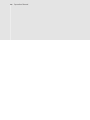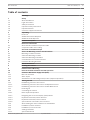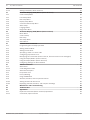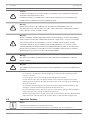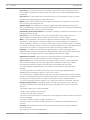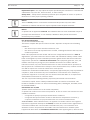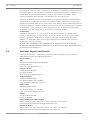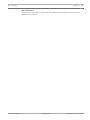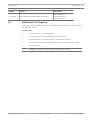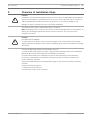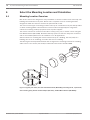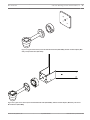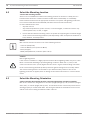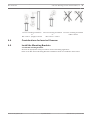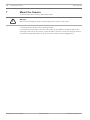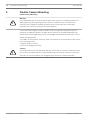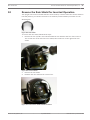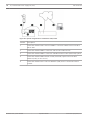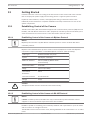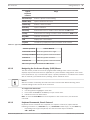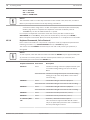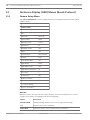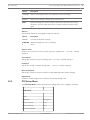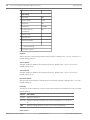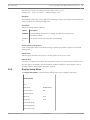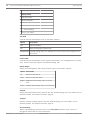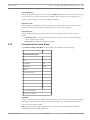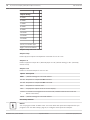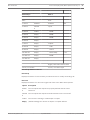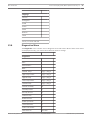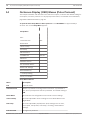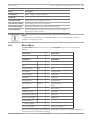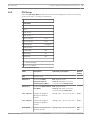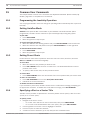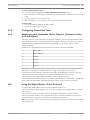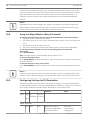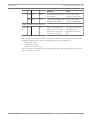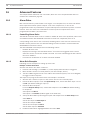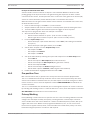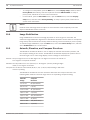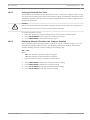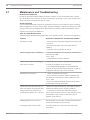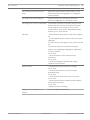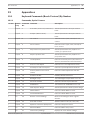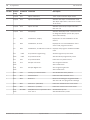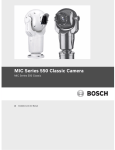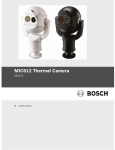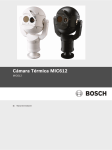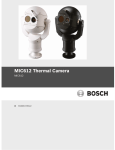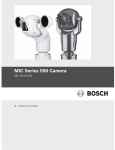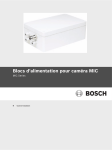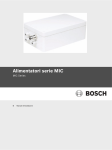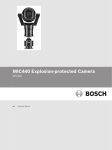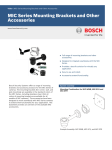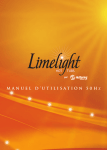Download Bosch MIC-550IRW28P
Transcript
MIC Series 550
MIC550
en
Operation Manual
MIC Series 550
Table of Contents | en
3
Table of contents
Title Page
1
1
Safety
5
1.1
About this Manual
5
1.2
Legal Information
5
1.3
Safety Precautions
5
1.4
Important Safety Instructions
5
1.5
Important Notices
6
1.6
Customer Support and Service
10
2
Unpacking
12
2.1
Parts List
12
2.2
Additional Products Required
12
2.3
Additional Tools Required
13
3
Product Description
14
4
Electrical Connections
15
4.1
About the MIC Shielded Composite Cable
15
4.2
Composite Cable Color-coding
15
5
Overview of Installation Steps
17
6
Select the Mounting Location and Orientation
18
6.1
Mounting Location Overview
18
6.2
Select the Mounting Location
20
6.3
Select the Mounting Orientation
20
6.4
Considerations for Inverted Cameras
21
6.5
Install the Mounting Brackets
21
7
Mount the Camera
22
8
Earthing the Camera
23
9
Finalize Camera Mounting
24
10
Reverse the Rain Shield for Inverted Operation
25
11
Install the MIC Power Supply Unit (PSU)
26
11.1
MIC PSU Overview
26
11.2
Alarm Inputs
27
11.3
Simultaneous IP and Analog Video/Control ("Hybrid" Operation)
27
12
Getting Started
29
12.1
Establishing Control of the Camera
29
12.1.1
Establishing Control of the Camera via Biphase Protocol
29
12.1.2
Establishing Control of the Camera via RS-485 Protocol
29
12.2
Powering On
30
12.3
Controlling the Camera
30
12.3.1
Basic Keyboard Operation
30
12.3.2
Navigating the On-Screen Display (OSD) Menus
31
12.3.3
Keyboard Commands, Bosch Protocol
31
12.3.4
Keyboard Commands, Pelco Protocol
32
12.3.5
Special Preset Commands, Pelco Protocol
33
12.4
About Setting the Camera Address via FastAddress
34
12.5
FastAddress, Bosch Protocol
34
12.6
FastAddress, Pelco Protocols
34
12.7
Setting Passwords
35
12.7.1
Special Passwords
Bosch Security Systems, Inc.
35
Operation Manual
November 2011 | | F.01U.239.454
4
en | Table of Contents
MIC Series 550
12.7.2
Setting Passwords, Bosch Protocol
35
13
On-Screen Display (OSD) Menus (Bosch Protocol)
36
13.1
Camera Setup Menu
36
13.2
Lens Setup Menu
38
13.3
PTZ Setup Menu
39
13.4
Display Setup Menu
41
13.5
Communication Setup Menu
43
13.6
Alarm Setup
44
13.7
Language Menu
48
13.8
Diagnostics Menu
49
14
On-Screen Display (OSD) Menus (Pelco Protocol)
52
14.1
Bosch Menu
53
14.2
Camera Setup
54
14.3
PTZ Setup
55
14.4
AUX Setup Menu
56
14.5
Other Menus
57
15
Common User Commands
58
15.1
Programming the Inactivity Operation
58
15.2
Setting AutoPan Mode
58
15.3
Setting Preset Shots
58
15.4
Specifying a Shot or a Sector Title
58
15.5
Configuring Preposition Tours
59
15.6
Remapping Aux Commands (Pelco Protocol, firmware version 2.10 and higher)
59
15.7
Using the Wiper/Washer (Pelco Protocol)
59
15.8
Using the Wiper/Washer (Bosch Protocol)
60
15.9
Configuring Settings for IR Illumination
60
16
Advanced Features
62
16.1
Alarm Rules
62
16.1.1
Controlling Alarm Rules
62
16.1.2
Alarm Rule Examples
62
16.2
Pre-position Tour
63
16.3
Privacy Masking
63
16.4
Image Stabilization
64
16.5
Azimuth, Elevation, and Compass Directions
64
16.5.1
Setting the Azimuth Zero Point
65
16.5.2
Displaying Azimuth, Elevation, and Compass Headings
65
17
Maintenance and Troubleshooting
66
18
Technical data
68
19
Appendices
69
19.1
Keyboard Commands (Bosch Protocol) By Number
69
19.1.1
Commands, Optical Camera
69
November 2011 | | F.01U.239.454
Operation Manual
Bosch Security Systems, Inc.
MIC Series 550
Safety | en
1
Safety
1.1
About this Manual
5
This manual has been compiled with great care and the information it contains has been
thoroughly verified. The text was complete and correct at the time of printing. Because of the
ongoing development of products, the content of the manual may change without notice.
Bosch Security Systems accepts no liability for damage resulting directly or indirectly from
faults, incompleteness, or discrepancies between the manual and the product described.
Legal Information
1.2
Copyright
This manual is the intellectual property of Bosch Security Systems, Inc. and is protected by
copyright. All rights reserved.
Trademarks
All hardware and software product names used in this document are likely to be registered
trademarks and must be treated accordingly.
1.3
Safety Precautions
In this manual, the following symbols and notations are used to draw attention to special
situations:
Danger!
High risk: This symbol indicates an imminently hazardous situation such as “Dangerous
Voltage” inside the product. If not avoided, this will result in an electrical shock, serious bodily
injury, or death.
Caution!
!
Medium risk: Indicates a potentially hazardous situation. If not avoided, this may result in
minor or moderate injury. Alerts the user to important instructions accompanying the unit.
Caution!
!
Low risk: Indicates a potentially hazardous situation. If not avoided, this may result in
property damage or risk of damage to the unit.
Notice!
This symbol indicates information or a company policy that relates directly or indirectly to the
safety of personnel or protection of property.
1.4
Important Safety Instructions
Read, follow, and retain all of the following safety instructions. Heed all warnings on the unit
and in the operating instructions before operation.
Bosch Security Systems, Inc.
Operation Manual
November 2011 | | F.01U.239.454
6
en | Safety
MIC Series 550
Caution!
TO REDUCE THE RISK OF ELECTRIC SHOCK, DISCONNECT THE POWER SUPPLY BEFORE
!
OPENING THE POWER SUPPLY UNIT.
POWER DISCONNECT: POWER SUPPLY UNITS HAVE POWER SUPPLIED WHENEVER THE
POWER CORD IS INSERTED INTO THE POWER SOURCE.
Warning!
!
INSTALLATION SHOULD BE CARRIED OUT BY QUALIFIED PERSONNEL ONLY, IN
ACCORDANCE WITH THE NATIONAL ELECTRIC CODE, ANSI/NFPA, CANADIAN ELECTRICAL
CODE, AND ALL LOCAL COUNTRY CODES.
Warning!
INSTALL EXTERNAL INTERCONNECTING CABLES IN ACCORDANCE TO NEC, ANSI/NFPA70
(FOR US APPLICATION) AND CANADIAN ELECTRICAL CODE, PART I, CSA C22.1 (FOR CAN
!
APPLICATION) AND IN ACCORDANCE TO LOCAL COUNTRY CODES FOR ALL OTHER
COUNTRIES. BRANCH CIRCUIT PROTECTION INCORPORATING A 20 A, 2-POLE LISTED
CIRCUIT BREAKER OR BRANCH RATED FUSES ARE REQUIRED AS PART OF THE BUILDING
INSTALLATION. A READILY ACCESSIBLE 2-POLE DISCONNECT DEVICE WITH A CONTACT
SEPARATION OF AT LEAST 3 mm MUST BE INCORPORATED.
Warning!
!
ROUTING OF EXTERNAL WIRING MUST BE DONE THROUGH A PERMANENTLY EARTHED
METAL CONDUIT.
Warning!
!
THE CAMERA MUST BE MOUNTED DIRECTLY AND PERMANENTLY TO A NON-COMBUSTIBLE
SURFACE.
–
Do not place a canted (45°) camera upright; it can fall over easily. Place the canted
camera on its side.
–
Do not open the camera unit. Doing so will invalidate the warranty.
–
Ensure that the unit case is properly earthed. If the product is likely to be struck by
lightning, ensure that earth bonding connections are made correctly to the mounting of
the base of the unit.
–
Do not point the camera at the sun. Bosch Security Systems will not be liable for any
damage to cameras that have been pointed directly at the sun.
–
Do not manually back drive the pan or tilt axis of the camera. Doing so will damage the
motor drive gear train and will invalidate the warranty.
–
Before transporting, power on the camera and rotate the ball so that the window points
toward the base. This will help to protect the wiper and the window during transit.
1.5
Important Notices
Notice!
This device is intended for use in public areas only.
U.S. federal law strictly prohibits surreptitious recording of oral communications.
November 2011 | | F.01U.239.454
Operation Manual
Bosch Security Systems, Inc.
MIC Series 550
Safety | en
7
Accessories - Do not place this unit on an unstable stand, tripod, bracket,
or mount. The unit may fall, causing serious injury and/or serious damage to
the unit. Use only with the cart, stand, tripod, bracket, or table specified by
the manufacturer. When a cart is used, use caution and care when moving
the cart/apparatus combination to avoid injury from tip-over. Quick stops,
excessive force, or uneven surfaces may cause the cart/unit combination to
overturn. Mount the unit per the manufacturer's instructions.
All-pole power switch - Incorporate an all-pole power switch, with a contact separation of at
least 3 mm in each pole, into the electrical installation of the building.If it is needed to open
the housing for servicing and/or other activities, use this all-pole switch as the main
disconnect device for switching off the voltage to the unit.
Camera grounding - For mounting the camera in potentially damp environments, ensure to
ground the system using the ground connection of the power supply connector (see section:
Connecting external power supply).
Camera signal - Protect the cable with a primary protector if the camera signal is beyond 140
feet, in accordance with NEC800 (CEC Section 60).
Cleaning - Unplug the device before cleaning. Generally, using a dry cloth for cleaning is
sufficient, but a moist, fluff-free cloth may also be used. Do not use liquid cleaners or aerosol
cleaners.
–
Do not use caustic or abrasive cleaning products on the camera.
Coax grounding:
–
Ground the cable system if connecting an outside cable system to the unit.
–
Connect outdoor equipment to the unit's inputs only after this unit has had its grounding
plug connected to a grounded outlet or its ground terminal is properly connected to a
ground source.
–
Disconnect the unit's input connectors from outdoor equipment before disconnecting the
grounding plug or grounding terminal.
–
Follow proper safety precautions such as grounding for any outdoor device connected to
this unit.
U.S.A. models only - Section 810 of the National Electrical Code, ANSI/NFPA No.70, provides
information regarding proper grounding of the mount and supporting structure, grounding of
the coax to a discharge unit, size of grounding conductors, location of discharge unit,
connection to grounding electrodes, and requirements for the grounding electrode.
Disposal
Your Bosch product has been developed and manufactured using highquality materials and components that can be reused.
This symbol means that electronic and electrical devices that have reached
the end of their working life must be disposed of separately from
household waste.
In the EU, separate collecting systems are already in place for used
electrical and electronic products. Please dispose of these devices at your
local communal waste collection point or at a recycling center.
Environmental statement - Bosch has a strong commitment towards the environment. This
unit has been designed to respect the environment as much as possible.
Electrostatic-sensitive device - Use proper CMOS/MOS-FET handling precautions to avoid
electrostatic discharge. NOTE: Wear required grounded wrist straps and observe proper ESD
safety precautions when handling the electrostatic-sensitive printed circuit boards.
Bosch Security Systems, Inc.
Operation Manual
November 2011 | | F.01U.239.454
8
en | Safety
MIC Series 550
Fuse rating - For security protection of the device, the branch circuit protection must be
secured with a maximum fuse rating of 16A. This must be in accordance with NEC800 (CEC
Section 60).
Heat sources - Do not install unit near any heat sources such as radiators, heaters, or other
equipment (including amplifiers) that produce heat.
Moving - Disconnect the power before moving the unit. Move the unit with care. Excessive
force or shock may damage the unit.
Outdoor signals - The installation for outdoor signals, especially regarding clearance from
power and lightning conductors and transient protection, must be in accordance with NEC725
and NEC800 (CEC Rule 16-224 and CEC Section 60).
Permanently connected equipment - Incorporate a readily accessible disconnect device in the
building installation wiring.
Power lines - Do not locate the camera near overhead power lines, power circuits, or
electrical lights, nor where it may contact such power lines, circuits, or lights.
Water - Do not install the camera power supply near water for example near a bathtub,
washbowl or swimming pool. The power supplies have an IP65 rating and are suitable for
outside installation; however, for security reasons, Bosch recommends that they are installed
in a suitable equipment cabinet. The camera is sealed to IP68 and can be used safely in damp
environments or outdoors, as long as the base cable connector is suitably sealed.
Lightning – For added protection during a lightning storm, or when leaving the device
unattended and unused for long periods, unplug the device and disconnect the cable system.
This will prevent damage to the device from lightning and power line surges.
Adjustment of controls - Adjust only those controls specified in the operating instructions.
Improper adjustment of other controls may cause damage to the unit.
Power sources - Use only the power source indicated in this manual / on the device label.
Ensure that the rating of current of the supply cable is adequate for the device. Before
proceeding, disconnect the power from the cable to be installed into the device.
- For external-power-supplied devices, use only the recommended or approved power
supplies.
- For limited power source devices, this power source must comply with EN 60950.
Substitutions may damage the device or cause fire or shock.
- For 24 VAC devices, voltage applied to the device’s power input should not exceed ±10% (or
28 VAC). User-supplied wiring must comply with local electrical codes (Class 2 power levels).
Do not ground the supply at the terminals or at the device’s power supply terminals.
- If unsure of the type of power supply to use, contact your dealer or local power company.
Damage requiring service – Unplug the device from the main AC power source and refer
servicing to qualified service personnel whenever any damage to the device has occurred,
such as:
- the power supply cord or plug is damaged;
- liquid has been spilled into the device;
- an object has fallen into the device;
- the device has been dropped, or its enclosure or the equipment cabinet in which it is located
has been damaged;
- the device exhibits a distinct change in performance;
- the device does not operate normally when the user follows the operating instructions
correctly
Servicing - Do not attempt to service this device yourself. Refer all servicing to qualified
service personnel.
This device has no user-serviceable parts.
November 2011 | | F.01U.239.454
Operation Manual
Bosch Security Systems, Inc.
MIC Series 550
Safety | en
9
Replacement parts - Use only replacement parts specified by the manufacturer. Unauthorized
substitutions may cause fire, electrical shock, or other hazards.
Safety check – Safety checks should be performed upon completion of service or repairs to
the device to ensure proper operating condition.
Notice!
This is a class A product. In a domestic environment this product may cause radio
interference, in which case the user may be required to take adequate measures.
Notice!
Ce produit est un appareil de Classe A. Son utilisation dans une zone résidentielle risque de
provoquer des interférences. Le cas échéant, l’utilisateur devra prendre les mesures
nécessaires pour y remédier.
FCC & ICES Information
(U.S.A. and Canadian Models Only)
This device complies with part 15 of the FCC Rules. Operation is subject to the following
conditions:
–
this device may not cause harmful interference, and
–
this device must accept any interference received, including interference that may cause
undesired operation.
NOTE: This equipment has been tested and found to comply with the limits for a Class A
digital device, pursuant to Part 15 of the FCC Rules and ICES-003 of Industry Canada. These
limits are designed to provide reasonable protection against harmful interference when the
equipment is operated in a commercial environment. This equipment generates, uses, and
radiates radio frequency energy and, if not installed and used in accordance with the
instruction manual, may cause harmful interference to radio communications. Operation of
this equipment in a residential area is likely to cause harmful interference, in which case the
user will be required to correct the interference at his expense.
Intentional or unintentional modifications, not expressly approved by the party responsible for
compliance, shall not be made. Any such modifications could void the user's authority to
operate the equipment. If necessary, the user should consult the dealer or an experienced
radio/television technician for corrective action.
The user may find the following booklet, prepared by the Federal Communications
Commission, helpful: How to Identify and Resolve Radio-TV Interference Problems. This
booklet is available from the U.S. Government Printing Office, Washington, DC 20402, Stock
No. 004-000-00345-4.
Informations FCC et ICES
(modèles utilisés aux États-Unis et au Canada uniquement)
Ce produit est conforme aux normes FCC partie 15. la mise en service est soumises aux deux
conditions suivantes :
–
cet appareil ne peut pas provoquer d'interférence nuisible et
–
cet appareil doit pouvoir tolérer toutes les interférences auxquelles il est soumit, y
compris les interférences qui pourraient influer sur son bon fonctionnement.
AVERTISSEMENT: Suite à différents tests, cet appareil s’est révélé conforme aux exigences
imposées aux appareils numériques de Classe A en vertu de la section 15 du règlement de la
Commission fédérale des communications des États-Unis (FCC). Ces contraintes sont
destinées à fournir une protection raisonnable contre les interférences nuisibles quand
l'appareil est utilisé dans une installation commerciale. Cette appareil génère, utilise et émet
Bosch Security Systems, Inc.
Operation Manual
November 2011 | | F.01U.239.454
10
en | Safety
MIC Series 550
de l'energie de fréquence radio, et peut, en cas d'installation ou d'utilisation non conforme aux
instructions, générer des interférences nuisibles aux communications radio. L’utilisation de ce
produit dans une zone résidentielle peut provoquer des interférences nuisibles. Le cas
échéant, l’utilisateur devra remédier à ces interférences à ses propres frais.
Au besoin, l’utilisateur consultera son revendeur ou un technicien qualifié en radio/télévision,
qui procédera à une opération corrective. La brochure suivante, publiée par la Commission
fédérale des communications (FCC), peut s’avérer utile : How to Identify and Resolve Radio-TV
Interference Problems (Comment identifier et résoudre les problèmes d’interférences de radio
et de télévision). Cette brochure est disponible auprès du U.S. Government Printing Office,
Washington, DC 20402, États-Unis, sous la référence n° 004-000-00345-4.
UL Disclaimer
Underwriter Laboratories Inc. ("UL") has not tested the performance or reliability of the
security or signaling aspects of this product. UL has only tested fire, shock and/or casualty
hazards as outlined in Standard(s) for Safety for Information Technology Equipment, UL
60950-1 . UL Certification does not cover the performance or reliability of the security or
signaling aspects of this product.
UL MAKES NO REPRESENTATIONS, WARRANTIES, OR CERTIFICATIONS WHATSOEVER
REGARDING THE PERFORMANCE OR RELIABILITY OF ANY SECURITY OR SIGNALING-RELATED
FUNCTIONS OF THIS PRODUCT.
1.6
Customer Support and Service
If this unit needs service, contact the nearest Bosch Security Systems Service Center for
authorization to return and shipping instructions.
Service Centers
USA
Telephone: 800-366-2283 or 585-340-4162
Fax: 800-366-1329
Email: [email protected]
Customer Service
Telephone: 888-289-0096
Fax: 585-223-9180
Email: [email protected]
Technical Support
Telephone: 800-326-1450
Fax: 585-223-3508 or 717-735-6560
Email: [email protected]
Repair Center
Telephone: 585-421-4220
Fax: 585-223-9180 or 717-735-6561
Email: [email protected]
Canada
Telephone: 514-738-2434
Fax: 514-738-8480
Europe, Middle East & Africa Region
Please contact your local distributor or Bosch sales office. Use this link:
http://www.boschsecurity.com/startpage/html/europe.htm
Asia Pacific Region
Please contact your local distributor or Bosch sales office. Use this link:
http://www.boschsecurity.com/startpage/html/asia_pacific.htm
November 2011 | | F.01U.239.454
Operation Manual
Bosch Security Systems, Inc.
MIC Series 550
Safety | en
11
More Information
For more information please contact the nearest Bosch Security Systems location or visit
www.boschsecurity.com
Bosch Security Systems, Inc.
Operation Manual
November 2011 | | F.01U.239.454
12
en | Unpacking
2
MIC Series 550
Unpacking
–
This equipment should be unpacked and handled with care. Check the exterior of the
packaging for visible damage. If an item appears to have been damaged in shipment,
notify the shipper immediately.
–
Verify that all the parts listed in the Parts List below are included. If any items are
missing, notify your Bosch Security Systems Sales or Customer Service Representative.
–
Do not use this product if any component appears to be damaged. Please contact Bosch
Security Systems in the event of damaged goods.
–
The original packing carton is the safest container in which to transport the unit and must
be used if returning the unit for service. Save it for possible future use.
Caution!
!
2.1
Take extra care lifting or moving MIC550/MIC550IR cameras because of their weight ().
Parts List
The package containing the MIC Series 550 / MIC Series 550 IR camera should include the
following items:
Quantity Part
2.2
1
MIC Series 550 / MIC Series 550 IR Camera
1
MIC Series 550 / MIC Series 550 IR Installation Manual
4
M8 stainless screws and washers
1
Nebar gasket
Additional Products Required
Mounting accessories are sold separately by Bosch. (Refer to the chapter Product Description
for a list.) Users must supply all wiring/cabling for power, video, and telemetry.
The following table lists additional products, sold separately by Bosch, required to operate
each MIC camera:
Quantity
Product
1 per camera
Shielded Composite Cable for MIC cameras
(See the model numbers and lengths at right.)
Quantity
Product
1 per camera
Power Supply Unit (PSU) for MIC cameras
Part Number
Size
MIC-CABLE-2M
2m
MIC-CABLE-10M
10 m
MIC-CABLE-20M
20 m
MIC-CABLE-25M
25 m
Part Number
MIC-240PSU-2,
MIC-115PSU-2,
MIC-24PSU-2
November 2011 | | F.01U.239.454
Operation Manual
Bosch Security Systems, Inc.
MIC Series 550
Unpacking | en
Quantity
Product
1 per camera
Power Supply Unit (PSU) for MIC IR cameras
13
Part Number
MIC-IR-240PSU-UL,
MIC-IR-115PSU-UL,
MIC-IR-24PSU-UL
2.3
Additional Tools Required
The following table lists additional tools (not supplied by Bosch) that are or may be required
to install a MIC camera:
Quantity Part
1
13 mm wrench for the mounting bolts
1
3 mm screwdriver for the terminal blocks in the MIC PSU
1
8 mm screwdriver for captive screws for the MIC PSU enclosure
1
Silicone sealant for ensuring a water tight seal [if not using the Nebar gasket]
1
Roll of PTFE tape
1
#2 Phillips screwdriver for adjusting the rain shield, if required
Bosch Security Systems, Inc.
Operation Manual
November 2011 | | F.01U.239.454
14
en | Product Description
3
MIC Series 550
Product Description
MIC Series 550 / MIC Series 550 IR cameras are high-performance, weatherproof, ruggedized,
fully functional day/night PTZ cameras that have been designed to offer a reliable, robust, and
high-quality surveillance solution for extreme security applications.
MIC550/MIC550IR models have a 28x or 36x optical zoom (12x digital) and flexible mounting
options (upright, inverted, or canted) to achieve the perfect field of view.
A long-life silicone wiper blade mounted on a spring-loaded arm is standard on all MIC
cameras.
The following table identifies the optional accessories for MIC cameras. Refer to the
datasheets of each accessory for details. Some accessories may not be available in all regions.
Accessories
Description
MIC-DCA
Deep Conduit Adapter
MIC-SCA
Shallow Conduit Adapter
MIC-CMB
Corner Mount Bracket
MIC-PMB
Pole Mount Bracket
MIC-WMB
Wall Mount Bracket
MIC-SPR
Spreader Plate
MIC-WKT-IR
Washer kit for IR models, containing mounting bracket and nozzle. (The
washer pump drive card is built into the power supply for IR models.)
MIC-BP3
Bosch Biphase converter card for MIC power supplies without an available
expansion slot.
MIC-BP4
Bosch Biphase converter card for MIC power supplies with an available
expansion slot.
November 2011 | | F.01U.239.454
Operation Manual
Bosch Security Systems, Inc.
MIC Series 550
Electrical Connections | en
4
Electrical Connections
4.1
About the MIC Shielded Composite Cable
15
All connections (power, telemetry, video) to the MIC camera are provided through the screw
terminal connections in the MIC power supply. MIC shielded composite cables are multiconductor cables of various lengths (and gauges ranging from 14 - 18) that provide all power,
video, and telemetry connections between the MIC PSU and the MIC camera. The cables are
pre-made with a female terminated connector (12-pin) at one end for attachment to the male
connector installed into the base of the camera. The other end of the cables has free (nonterminated) wires for wiring into terminals in the MIC PSU. The composite cable consists of
two pairs (24AWG) plus 4 cores of (22 AWG), 2 cores of (24 AWG), and one coax core for the
video signal to a maximum distance of 25 m.
Notice!
Bosch Security Systems does not recommend using the shielded composite cable for
distances greater than 25 m between the MIC camera and the MIC power supply.
For installations that require the camera to be more than 25 m from the power supply, Bosch
recommends that a 2 m cable be connected to a junction box (Exd rated for MIC440) from
which telemetry, video, and power can be broken out into separate cables and appropriate
wiring used to extend the distance to suit.
Warning!
!
Bosch recommends connecting the cable to the unit before taking the unit for mounting onsite.
MIC shielded composite cable before connection to a MIC550 or MIC550IR camera
MIC shielded composite cable connected to a MIC550 or MIC550IR camera
4.2
Composite Cable Color-coding
The standard color coding used in MIC composite cables is as follows:
Bosch Security Systems, Inc.
Operation Manual
November 2011 | | F.01U.239.454
16
en | Electrical Connections
MIC Series 550
Figure 4.1: Exploded View of Composite Cable Connections
Camera
Signal Name
Description
Cable
Cable Wire
Color
Connector
Pin
1
Washer Drive Rtn
Auxiliary Connection
Grey
2
Tamper Sw Rtn
Auxiliary Connection
Brown
3
Washer Drive
Wash Signal
Orange
4
Tamper Sw
Alarm Communications
Black
5
Video Return
Video Signal Ground
Coax
Screen
6
Video Output
Video Output to Control Room
Coax Core
7
Full Duplex Tx B+
Telemetry I/O to RS-422/485
Violet
8
Full Duplex Tx A-
Telemetry I/O to RS-422/485
Blue
9
0v
Ground
Shield
10
Full Duplex Rx A-
Telemetry I/O to RS-422/485
Yellow
Telemetry I/O to RS-422/485
White
Half Duplex Tx/Rx A
11
Full Duplex Rx B+
Half Duplex Tx/Rx B
12
Power Input 2
Low Voltage Power Input
Green
13
Power Input 1
Low Voltage Power Input
Red
November 2011 | | F.01U.239.454
Operation Manual
Bosch Security Systems, Inc.
MIC Series 550
Overview of Installation Steps | en
17
Overview of Installation Steps
5
Caution!
Installation must be made by qualified personnel and conform to ANSI/NFPA 70 (the National
!
Electrical Code® (NEC)), Canadian Electrical Code, Part I (also called CE Code or CSA C22.1),
and all applicable local codes. Bosch Security Systems, Inc. accepts no liability for any
damages or losses caused by incorrect or improper installation.
To install your MIC camera, follow these steps in sequence.
Note: Depending on your model of camera, your desired mounting location and orientation, as
well as your mounting brackets and chosen camera accessories, you may not need to
complete every step.
Caution!
ELECTRIC SHOCK HAZARD
!
To reduce the risk of electric shock, disconnect power to the camera and/or to the power
supply unit before moving the camera, before installing any accessories, and before mounting
the camera.
1. Select the Mounting Location and Orientation, page 18.
2. Install the MIC Power Supply Unit (PSU), page 26 (sold separately). Refer to the Installation
Manual for MIC Series Power Supplies for installation instructions.
3. Install metal conduit (user-supplied) to the DCA (sold separately) (and to the PSU if
necessary), install wiring (user-supplied), and then make the necessary connections for
power, telemetry, and video.
4. Reverse the Rain Shield for Inverted Operation, page 25 (for cameras mounted in inverted
position).
6. Mount the Camera, page 22.
7. (Optional) Cant the Camera.
8. Connect the camera to the computer.
Bosch Security Systems, Inc.
Operation Manual
November 2011 | | F.01U.239.454
18
en | Select the Mounting Location and Orientation
MIC Series 550
6
Select the Mounting Location and Orientation
6.1
Mounting Location Overview
MIC Series cameras are designed for easy installation in various locations such as directly onto
buildings and dedicated CCTV poles. Bosch sells a complete series of mounting brackets
designed to allow the camera to achieve the optimal field of view.
The most common type of mounting location is the top of a dedicated CCTV pole that provides
a robust mounting platform that minimizes camera motion and typically has a large base
cabinet for mounting ancillary equipment such as power supplies.
The camera can also be mounted on the side of a lamp post, pole, or similar column using the
Pole Mount Bracket (MIC-PMB). Be aware that lamp posts can often be subject to movement
and are not suitable platforms in all conditions or for all applications.
Other locations for mounting the camera include the top of a building, the side (wall) of a
building, the corner of a building, and under the eave of a building.
The three figures directly below illustrate the arrangement of mounting brackets for installing
a MIC camera. The camera (not shown) is attached to the bowl of the MIC-WMB.
Figure 6.1: Typical pole mount (from left: Pole Mount Bracket (MIC-PMB) [2 mounting blocks, 2 pole bands,
and 1 mounting plate], Shallow Conduit Adapter (MIC-SCA), and Wall Mount Bracket (MIC-WMB))
November 2011 | | F.01U.239.454
Operation Manual
Bosch Security Systems, Inc.
MIC Series 550
Select the Mounting Location and Orientation | en
19
Figure 6.2: Typical wall mount (from left: Wall Mount Bracket (MIC-WMB), Shallow Conduit Adapter (MICSCA), and Spreader Plate (MIC-SPR))
Figure 6.3: Typical corner mount (from left: Wall Mount Bracket (MIC-WMB), Shallow Conduit Adapter (MIC-SCA), and Corner
Mount Bracket (MIC-CMB))
Bosch Security Systems, Inc.
Operation Manual
November 2011 | | F.01U.239.454
20
en | Select the Mounting Location and Orientation
6.2
MIC Series 550
Select the Mounting Location
1. Select the mounting location.
Select a secure installation location and mounting position for the device. Ideally, this is a
location where the device cannot be interfered with either intentionally or accidentally.
Ensure that the location has the appropriate clearance from power and lightning conductors,
in accordance with NEC725 and NEC800 (CEC Rule 16-224 and CEC Section 60).
Do not install the device near:
–
Any heat sources
–
Any overhead power lines, power circuits, or electrical lights, or where the device may
contact power lines, circuits, or lights
4
Ensure that the selected mounting surface is capable of supporting the combined weight
of the camera and mounting hardware (sold separately) under all expected conditions of
load, vibration, and temperature.
Notice!
MIC cameras must be secured to one of the following surfaces:
- Concrete (Solid/Cast)
- Concrete Masonry Unit (Concrete Block)
- Brick (all types)
- Metal (Steel/Aluminum, minimum 1/8-in. thick)
Caution!
Risk of lightning strikes
If the camera is installed in a highly exposed location where lightning strikes may occur, then
Bosch recommends installing a separate lightning conductor within 0.5 m (1.6 ft) of the
!
camera and at least 1.5 m (4.9 ft) higher than the camera. A good earth bonding connection
to the camera housing itself will provide protection against damage from secondary strikes.
The camera housing itself is constructed to cope with secondary strikes. If the correct
lightning protection is applied, then no damage to the internal electronics or camera should
result.
6.3
Select the Mounting Orientation
2. After selecting the mounting location, select the appropriate mounting orientation.
MIC Series cameras are designed to be mounted upright (straight up, 90°), inverted (straight
down, 90°), or canted upright (ball up, 45°). The tilt limits for the canted unit prevent it from
working properly if mounted ball down. See the figures below for illustrations of the correct
and the incorrect mounting orientations of MIC cameras.
November 2011 | | F.01U.239.454
Operation Manual
Bosch Security Systems, Inc.
MIC Series 550
Select the Mounting Location and Orientation | en
Correct mounting orientation
21
Correct mounting orientation Incorrect mounting orientation
of
of
MIC camera - upright, inverted
MIC camera - canted
6.4
Considerations for Inverted Cameras
6.5
Install the Mounting Brackets
of MIC camera
3. Install the mounting brackets.
Observe all appropriate safety precautions and local building regulations.
Refer to the MIC Series Mounting Brackets Installation Guide for installation instructions.
Bosch Security Systems, Inc.
Operation Manual
November 2011 | | F.01U.239.454
22
en | Mount the Camera
7
MIC Series 550
Mount the Camera
To mount a MIC Series camera, follow these steps:
!
Warning!
Ensure not to damage the paint on the housing of the camera or the mount.
1. Carefully lift the camera to the mounting location.
2. Connect the female cable connector end (12-pin) of the shielded composite cable to the
male plug in the base of the camera. Screw the cable connector sleeve onto the plug until it is
secured firmly (approximately four (4) turns from the start of thread engagement).
November 2011 | | F.01U.239.454
Operation Manual
Bosch Security Systems, Inc.
MIC Series 550
Earthing the Camera | en
23
Earthing the Camera
8
Earth the MIC Camera to metal on or attached to the mount.
!
Warning!
The camera must be earthed / grounded to meet EMC immunity standards.
Earth the camera using one of the supplied securing bolts. Only earth the camera at a single
point to prevent earth loops and video distortion (hum bars), caused by electrical
interference, from appearing on the camera picture in the control room. Please note:
–
The camera module and housing are electrically isolated, so the housing should be safety
earthed regardless. The safety earth should be a bonding connection (for example, one of
the securing bolts) to the camera housing, or should be attached to the Earth terminal
post on the PCD base of the camera.
–
If the system is copper throughout and the camera pictures are fed back to the control
room via coaxial copper cable, then the camera should be earthed only at the video
termination point in the control room. In this case, the "Earth Link" on the PCB should be
broken. Refer to Earth Link on PCB.
–
If the video is transmitted back to the control room via some non-electrical connecting
medium (for example, fiber optic, radio, or microwave link), then the camera should be
earthed at the transmitter point in the power supply unit. The PSU "Earth Link" may be
used for this purpose.
–
If dual earthing is unavoidable, then a video isolation transformer should be fitted
between the two earths.
Bosch Security Systems, Inc.
Operation Manual
November 2011 | | F.01U.239.454
24
en | Finalize Camera Mounting
9
MIC Series 550
Finalize Camera Mounting
Finalize Camera Mounting
Warning!
It is essential that the connections and the base of the camera are completely sealed from
!
water ingress. Any water getting into the connector is liable to cause corrosion to the
connector pins, leading to unreliable operation of the camera unit. This is especially
imperative for a camera mounted in inverted orientation.
1. To prevent water ingress, seal the threads of the securing bolts using PTFE tape (not
supplied). An additional gasket or suitable silicone sealant can be applied liberally to the
threads prior to final tightening to ensure a watertight seal between the base of the camera
and the mounting surface.
2. Use M8 x 20 mm stainless steel nuts, bolts, and washers to secure the base of the camera
to the mounting surface.
3. Tighten all bolts securely.
4. Secure all cabling and conduit.
Caution!
!
The upright unit can be mounted either with the camera ball up or down. So that the picture
from a camera installed with the camera ball down appears properly, rotate the camera tilt
axis 180°. For more information, see Configuring the Camera for Inverted Operation.
November 2011 | | F.01U.239.454
Operation Manual
Bosch Security Systems, Inc.
MIC Series 550
10
Reverse the Rain Shield for Inverted Operation | en
25
Reverse the Rain Shield for Inverted Operation
The upright unit can be mounted with the camera ball up or down. When the camera will be in
inverted position, you should reverse the rain shield to provide weather protection for the
window glass.
Figure 10.1: Rain shield
To reverse the rain shield, follow these steps:
1.
Remove the four (4) M3 x 6 screws that hold the rain shield to the face of the camera.
Two screws are on the left of the rain shield; two screws are on the right of the rain
shield.
Figure 10.2: Screw removal
2.
Reverse the rain shield.
3.
Reattach the rain shield to the camera face.
Figure 10.3: Inverted rain shield installed on camera
Bosch Security Systems, Inc.
Operation Manual
November 2011 | | F.01U.239.454
26
en | Install the MIC Power Supply Unit (PSU)
MIC Series 550
11
Install the MIC Power Supply Unit (PSU)
11.1
MIC PSU Overview
Caution!
!
Use only the power supply specified for your specific model of camera.
Bosch provides a range of power supply units (PSUs) for MIC Series cameras. These units
have a variety of common voltages and provide all the connections needed for power,
telemetry and video.
Model Number
Input Voltage
Dimensions
Weight
(H x W x D)
MIC-24PSU-2
24 VAC
90 x 260 x 160 mm
3.2 kg (7.1 lb)
(3.54 x 10.24 x 6.3 in.)
MIC-115PSU-2
115 VAC
90 x 260 x 160 mm
3.2 kg (7.1 lb)
(3.54 x 10.24 x 6.3 in.)
MIC-240PSU-2
230 VAC
90 x 260 x 160 mm
3.2 kg (7.1 lb)
(3.54 x 10.24 x 6.3 in.)
Table 11.1: PSUs for MIC550/MIC550IR
Model Number
Input Voltage
Dimensions
Weight
(H x W x D)
MIC-IR-24PSU-UL
24 VAC
90 x 260 x 160 mm
3.2 kg (7.1 lb)
(3.54 x 10.24 x 6.3 in.)
MIC-IR-115PSU-UL
115 VAC
90 x 260 x 160 mm
3.2 kg (7.1 lb)
(3.54 x 10.24 x 6.3 in.)
MIC-IR-240PSU-UL
230 VAC
90 x 260 x 160 mm
3.2 kg (7.1 lb)
(3.54 x 10.24 x 6.3 in.)
Table 11.2: PSUs for MIC550IR
Each MIC PSU provides all of the connections needed for power, video, and telemetry for a
single MIC camera. Each MIC PSU has CE and FCC approval and has a cast-aluminum
enclosure that is weather-resistant (rated IP65). Features include:
–
A provision for driving various optional interface cards mounted internally to the MIC
power supply enclosure (for example, an 8-input alarm card (MIC-ALM))
–
A provision for a signal interface card (MIC-BP4) to connect telemetry to Bosch Biphase
equipment
–
Screw termination of all cables (composite, telemetry, and ancillary) into and out of the
enclosure
–
Earth isolation and termination within the unit to control video earthing correctly and
thus prevent earth loops
Each MIC PSU ships with the following parts:
–
Three (3) M12 cable glands for telemetry, video and ancillary equipment
–
One (1) M16 gland for connection of the shielded composite cable to the MIC camera
–
One (1) 1/2 in. NPT cable gland for the power cable connection
November 2011 | | F.01U.239.454
Operation Manual
Bosch Security Systems, Inc.
MIC Series 550
Install the MIC Power Supply Unit (PSU) | en
–
11.2
27
One (1) 1/2 in. NPT and one (1) M12 blanking plug
Alarm Inputs
The table below identifies the number of alarm inputs and outputs available in MIC power
supply units, depending on whether or not an 8-input alarm card is installed.
MIC PSU
8-input Alarm Card
Number of
Number of
(MIC-ALM)?
Alarm Inputs
Alarm Outputs
No
1
0
Yes
8
2
MIC-24PSU-2,
MIC-115PSU-2,
MIC-240PSU-2
Table 11.3: Number of alarm inputs and outputs in MIC PSUs
The table below identifies the number of alarm inputs and outputs available in MIC IR power
supply units. MIC IR PSUs do not have the option of a separate card for additional alarm
inputs or outputs.
MIC PSU
Number of
Number of
Alarm Inputs
Alarm Outputs
4
0
MIC-IR-24PSU-UL,
MIC-IR-115PSU-UL,
MIC-IR-240PSU-UL
Table 11.4: Number of alarm inputs and outputs in MIC IR PSUs
11.3
Simultaneous IP and Analog Video/Control ("Hybrid"
Operation)
The figure below illustrates how to configure your system to achieve simultaneous video and
control over both IP and analog connections.
Bosch Security Systems, Inc.
Operation Manual
November 2011 | | F.01U.239.454
28
en | Install the MIC Power Supply Unit (PSU)
MIC Series 550
Figure 11.1: System configuration for simultaneous video/control
Number
Description
1
Connection between MIC camera and BNC T-connector in BNC socket on PCB in
MIC IP PSU
2
Connection between BNC T-connector and encoder in MIC IP PSU
3
Connection between BNC T-connector and Bilinx-based control (head-end) system
4
Connection between Bilinx-based control (head-end) system and Local Area
Network (LAN) (or the "cloud")
5
Connection between the Local Area Network (LAN) and PC connected to video
monitor
November 2011 | | F.01U.239.454
Operation Manual
Bosch Security Systems, Inc.
MIC Series 550
12
Getting Started | en
29
Getting Started
Install and wire the camera according to the instructions in this manual and in the manuals
that accompany the power supply and mounting devices. A typical system includes a
keyboard, matrix switcher, monitor, and appropriate wiring connections. Refer to the
individual product manuals for complete installation and setup instructions for each of the
system components.
12.1
Establishing Control of the Camera
The MIC Series 550 / MIC Series 550 IR supports two communication protocols (Biphase and
RS-485), and both Bosch and Pelco D and P (keyboard) controller protocols that allow you to
send commands to the camera and to receive information from the camera.
12.1.1
Establishing Control of the Camera via Biphase Protocol
Notice!
Biphase protocol works only with Bosch controller protocol. It does not work with Pelco
controller protocol.
Biphase is the standard Bosch protocol used to send Pan/Tilt/Zoom control data. Biphase
connections require a MIC-BP3 or a MIC-BP4 Biphase converter (sold separately).
Cable Type
Shielded Twisted Pair (STP)
System
Half-duplex, multidrop
Maximum Distance
1524 m (5000 ft) [Belden 8760
recommended]
Transmission Rate
31.25 KHz
Gauge
1.02 mm (18 AWG)
Termination
100 Ω
Resistance
Terminal Connector
Screw terminals
Voltage
4 Vp-p
Caution!
!
12.1.2
The Biphase shield must be connected to the head end only.
Establishing Control of the Camera via RS-485 Protocol
Notice!
In Pelco controller protocol, RS-485 is the only communication protocol that the camera
supports. It does not transmit responses back to the controller.
RS-485 is capable of controlling a true multidrop network and is specified for up to 32 drivers
and 32 receivers on a single 2-wire bus.
The MIC550 camera uses the 2-wire mode, although RS-485 can be connected in a 2- or 4-wire
mode.
Bosch Security Systems, Inc.
Operation Manual
November 2011 | | F.01U.239.454
30
en | Getting Started
MIC Series 550
Notice!
For MIC550, the wire shield must be tied to signal at both ends, if 2-wire twisted pair is used.
After connecting the wires for RS-485 operation, ensure that the slide switch on the main
board to the camera head is positioned toward the LEDs (default).
Cable / Wire Type
2-wire Shielded Twisted Pair (STP)
Maximum Distance
1219 m (4000 ft)
Maximum Baud Rate
57.6 kb
Gauge
0.511 mm (24 AWG)
Wire Impedance
120 Ω
Caution!
Bosch recommends that multiple RS-485 connections be arranged as a connected series of
!
point-to-point (multidropped) nodes, as a line or as a bus. It is not recommended to arrange
RS-485 connections as a star, ring, or as a multiple-connected network. Star and ring
topologies may cause signal reflections or excessively low or high termination impedance.
In Pelco Protocol Mode, the camera is configured from the factory for RS-485 operation.
1.
Connect the controller's Tx terminals to the Tx terminals in the power supply box. See the
2.
Pan or tilt the keyboard joystick to confirm that control has been established to the
MIC Series Power Supplies Installation Manual for complete wiring instructions.
camera (approximately five (5) seconds).
12.2
Powering On
When you turn on power to the camera, the camera adjusts the lens focus. After
approximately 20 seconds, a splash screen appears, with text that displays the type of device
(MIC-550), the camera model, the video type (PAL or NTSC), and the firmware version.
12.3
Controlling the Camera
After the camera is on and homing is complete, you must set the camera address. You may
also want to assign a password and to customize some of the default settings of the camera.
To do this, you must control the camera.
The most common ways to control the MIC are:
–
Using a keyboard and on-screen display (OSD) menus. This method is the most common.
See Basic Keyboard Operation, page 30.
–
Using the Configuration Tool for Imaging Devices (CTFID) software running on a PC with
Bilinx or the RS-232/RS-485 communication protocol. Go to www.boschsecurity.com to
download the latest version of the software and the CTFID User Manual.
–
12.3.1
Using a PC-based graphical user interface (GUI).
Basic Keyboard Operation
The following tables summarize the basic operations for a standard keyboard and the
functions available to control a MIC camera.
November 2011 | | F.01U.239.454
Operation Manual
Bosch Security Systems, Inc.
MIC Series 550
Getting Started | en
Typical
31
Usage
Keyboard
Features
Function Keys
Selects a specific control setting.
Number Keys
Inputs a number from 0 to 9.
Camera Key
Selects a camera number.
Enter Key
Inputs a selection.
Focus Key
Sets the lens focus or makes a menu selection in OSD mode.
Iris Key
Sets the lens iris setting or makes a menu selection in OSD mode.
Key LEDs
Indicates an active key.
LCD
Displays the current status.
Joystick
Controls the pan/tilt/zoom (PTZ) functions of the camera.
Table 12.1: Typical Keyboard Functions
Camera Operation
To Pan Side to Side
Control Method
Move the joystick left or right.
To Tilt Up and Down Move the joystick forward and back.
To Zoom In
Twist the joystick clockwise.
To Zoom Out
Twist the joystick counterclockwise.
Table 12.2: Typical Keyboard Controls for a MIC Camera
12.3.2
Navigating the On-Screen Display (OSD) Menus
The OSD menus provide access to the programmable settings of the camera. The OSD
displays only the submenus that are applicable to a particular MIC configuration. Some menu
items (indicated as (L)) are locked and require a system password to use. Menu items marked
with an asterisk (*) are default factory settings, unless otherwise noted.
Notice!
After 4.5 minutes of inactivity, the OSD menu times out and exits without warning. Some
unsaved settings in the current menu can be lost.
To navigate the OSD menus:
1.
Use the joystick to highlight a menu item.
2.
Press either the Focus or the Iris key to open a menu item.
3.
Follow the on-screen instructions.
Note: To select the Exit Menu item from anywhere in the current menu, use the Zoom
command.
12.3.3
Keyboard Commands, Bosch Protocol
Keyboard control commands are composed of a sequence of three (3) inputs with the
following convention: 1) a Function key + 2) a Command number key(s) + 3) the Enter key.
–
Depending on the type of keyboard, the control function keys are labeled:
ON or AUX ON
Bosch Security Systems, Inc.
Operation Manual
November 2011 | | F.01U.239.454
32
en | Getting Started
MIC Series 550
OFF or AUX OFF
SET or SET SHOT
SHOT or SHOW SHOT
Notice!
The convention used for control key commands in this manual is ON, OFF, SET, and SHOT.
Refer to your keyboard manual for the key naming conventions.
–
Command numbers range from 1 to 999. See Keyboard Commands (Bosch Protocol) By
Number, page 69 for a complete list of keyboard commands for Bosch protocol.
–
The Enter key can also be labeled with the ∞ symbol.
For example, the keyboard command to make the camera pan 360º continuously is:
ON-1-ENTER (Press the ON key, then press the number 1 key, and then press ENTER.)
Refer to Keyboard Commands (Bosch Protocol) By Number for a complete list of commands.
12.3.4
Keyboard Commands, Pelco Protocol
Pelco control commands are composed of a sequence of two (2) keyboard inputs with the
following convention: 1) a Command Number and 2) a Function key input.
The camera uses the PRESET command key to save and recall presets (pre-positions) 1
through 99.
Notice!
To save a preset, enter the desired number and hold the PRESET key for approximately two
(2) seconds. To recall a preset, enter the desired preset number (or command) and
momentarily press and release the PRESET key.
Keyboard Command User Action
Description
0-Pattern
Initiates recording continuous playback based upon
Press
current Recording setting (A or B) in the Setup
Menu.
Press and hold
Initiates recording based upon current Recording
setting (A or B) in the Setup Menu. Press ACK to
end recording.
1-Pattern
Press
Initiate Recording A continuous playback.
Press and hold
Initiate Recording A. Press ACK to end recording.
Press
Initiate Recording B continuous playback.
Press and hold
Initiate Recording B. Press ACK to end recording.
3-Pattern
Press
Initiate the standard preset tour (Tour 1).
4-Pattern
Press
Initiate the custom preset tour (Tour 2).
1 – Aux On / Aux
Press
Activates / deactivates alarm output 1.
2-Pattern
Off
This command is supported with Non-IR models
only if an optional 8-input alarm card is installed in
the PSU powering the camera.
November 2011 | | F.01U.239.454
Operation Manual
Bosch Security Systems, Inc.
MIC Series 550
Getting Started | en
Keyboard Command User Action
Description
2 – Aux On / Aux
Activates / deactivates alarm output 2.
Press
Off
33
This command is supported with Non-IR models
only if an optional 8-input alarm card is installed in
the PSU powering the camera.
12.3.5
91 – Aux On
Press
Activate Zone Scan (display zone titles).
92 – Aux On
Press
Deactivate Zone Scan (re-move zone titles)
Special Preset Commands, Pelco Protocol
Some Pelco mode preset commands have a special meaning and override the normal Pelco
preset function as follows:
Preset Command
Description
33-PRESET
Pans the camera 180° (Flip).
34-PRESET
Goes to Zero Pan (original home position).
80-PRESET
Toggles the Synchronization Mode between Line Lock and Internal
(Pelco Frame Scan). This command is available if commands are
unlocked using the Main menu.
81-PRESET
Initiates Preset Tour 1.
82-PRESET
Initiates Preset Tour 2.
92-PRESET
Sets the Left pan limit for an AutoScan with Limit Stops enabled.
93-PRESET
Sets the Right pan limit for an AutoScan with Limit Stops enabled.
94-PRESET
Initiates a Preset Tour.
95-PRESET
Enables or disables Limit Stops in the Setup Menu for AutoScan.
Invokes the Pelco main Setup Menu when pressed for 2 seconds.
96-PRESET
Stops a scan.
97-PRESET
Initiates FastAddress (Pelco Random Scan).
98-PRESET
Toggles the Synch. Mode between Line Lock and Internal (Pelco
Frame Scan). This command is available only for two (2) minutes after
the power is applied and then reverts to normal preset functionality.
99-PRESET
Starts an AutoScan.
Notice!
Some Pelco controllers do not support all of the preset command numbers. Refer to the
documentation of the specific Pelco controller for supported preset commands.
Bosch Security Systems, Inc.
Operation Manual
November 2011 | | F.01U.239.454
34
en | Getting Started
12.4
MIC Series 550
About Setting the Camera Address via FastAddress
The camera offers remote addressing via the feature "FastAddress," which allows you to set or
to change a camera address using the keyboard and on-screen menus. The FastAddress
feature allows you to install all cameras first, then to set the addresses via the control system.
This feature makes it easier to re-address cameras at a later time because you do not need to
go to the physical location of the camera to change the camera’s address.
Notice!
You do not need to set a camera address if using Bilinx communication.
FastAddress is stored in nonvolatile memory and does not change if the power is turned off
or if the default settings are restored.
12.5
FastAddress, Bosch Protocol
In Bosch protocol, there are three (3) FastAddress commands:
–
ON-999-ENTER: Displays and programs all cameras without an address in the system.
Notice!
If a keyboard is set to a camera number that already has an address, that camera also
responds to this command.
–
ON-998-ENTER: Displays and programs all cameras with or without an address in the
system.
–
ON-997-ENTER: Displays the current address status of all cameras in the system
simultaneously.
To set an address for a camera without an address:
1.
Select the camera number that you want to FastAddress. The system displays the camera
number on the keyboard and the image on the corresponding monitor.
2.
Press #-ENTER (where # is the camera number without an address).
3.
Press ON-999-ENTER to invoke an on-screen display of cameras on the system without an
address.
4.
Follow the on-screen instructions. You receive an on-screen confirmation when the
FastAddress is complete.
To change or clear an address for a camera with an address:
1.
Select the camera number that you want to FastAddress. The system displays the camera
number on the keyboard and the image on the corresponding monitor.
2.
Press #-ENTER (where # is the camera number with an address).
3.
Press ON-998-ENTER to invoke an on-screen display of all cameras on the system, with or
without an address.
4.
Follow the on screen instructions. You receive an on-screen confirmation when the
FastAddress is complete.
12.6
FastAddress, Pelco Protocols
This section provides instructions to set a FastAddress with a Pelco keyboard or controller.
–
A MIC550 with an address set to 0 responds to commands set to any address.
–
Pelco-P protocol must use addresses 1 to 32.
–
Pelco-D protocol must use addresses 1 to 254.
November 2011 | | F.01U.239.454
Operation Manual
Bosch Security Systems, Inc.
MIC Series 550
Getting Started | en
35
Notice!
A previously-configured MIC with an address above 32 (Pelco-P upper limit) or 254 (Pelco-D
upper limit) can be used without readdressing the unit. However, no two (2) addresses can
be the same. For example:
Pelco-P addresses above 32 are repeated in multiples of 32 (1, 33, 65, 97 are the same).
Pelco-D addresses above 254 are repeated in multiples of 254 (1, 255, 509, 763 are the
same).
To set FastAddress with a Pelco Keyboard:
1.
Press and hold 95-PRESET for two seconds to open the Pelco Setup menu.
2.
Move the joystick to select the Command Lock menu.
3.
Press the FOCUS or the IRIS button to turn Command Lock to OFF.
4.
Move to the FastAddress menu and press the FOCUS button or the IRIS button to open
the menu.
5.
Use the joystick to enter the unique identifier for the camera.
Move the joystick up or down to select the number.
Move the joystick right to move to the next number position.
6.
Move the joystick right to select Continue. Then, press the FOCUS or the IRIS button.
7.
Use the keyboard to enter the FastAddress number. Then, press the Camera button.
Note: To use a FastAddress number that is already assigned to a different camera, you
must clear the number first.
8.
Move the joystick down then up again to set the FastAddress number.
9.
Press the FOCUS or the IRIS button to store the FastAddress number. The on-screen
display menu confirms that the camera stored the FastAddress number.
12.7
Setting Passwords
Passwords are used to control access to locked command menus. Unlocked commands are
available to all users. Passwords are four (4) digits in length.
12.7.1
Special Passwords
The table below identifies special passwords and their function and security level.
Password
0000 (default)
Function / Security Level
Enables security and requires a user to enter the unlock command
OFF-90-ENTER before invoking a locked command.
9999
Disables all security and allows all users to access locked
commands.
12.7.2
Setting Passwords, Bosch Protocol
To set or change a password (locked command):
1.
Press OFF-90-ENTER to turn off the command lock.
2.
Press SET-802-ENTER to access the password menu.
3.
Tilt the joystick up or down to choose a number. Tilt the joystick right to move to the next
number position.
4.
Follow the on-screen instructions and save the password. You receive an on-screen
confirmation.
Bosch Security Systems, Inc.
Operation Manual
November 2011 | | F.01U.239.454
36
en | On-Screen Display (OSD) Menus (Bosch Protocol)
MIC Series 550
13
On-Screen Display (OSD) Menus (Bosch Protocol)
13.1
Camera Setup Menu
The Camera Setup Menu contains settings that can be changed/customized for the optical
(visible) camera.
Camera Setup
Exit...
* White Bal:
EXT ATW
* Gain Control:
AUTO
* Max Gain Level:
6 (4**)
* Sharpness:
12
* Backlight Comp:
OFF
WDR:
OFF
* Shutter Mode:
Auto SensUP
* Shutter:
1/60
* Auto SensUP Max:
15x
* Night Mode:
AUTO
* Night Mode Color:
OFF
* Night Mode Threshold:
55
* Pre-Comp:
1
Stabilization:
ON
Restore Defaults...
* = Factory Setting
Focus / Iris: Select
White Bal
Maintains proper color reproduction (white balance) as the color temperature of a scene
changes (for example, from daylight to fluorescent lighting).
Option
Description
Extended ATW
(Default setting) Adjusts camera color using extended range.
ATW
Adjusts camera color constantly.
Indoor W.B.
Optimizes camera color for typical indoor conditions.
November 2011 | | F.01U.239.454
Operation Manual
Bosch Security Systems, Inc.
On-Screen Display (OSD) Menus (Bosch Protocol) | en
MIC Series 550
Option
Description
Outdoor W.B.
Optimizes camera color for typical outdoor conditions.
AWB Hold
Sets the camera's color settings for the current scene.
Manual
Allows users to adjust the Red and Blue gain. Sliding scale: –(1 to
37
100)+
Outdoor Auto
Automatically adjusts camera color in outdoor scenes.
Sodium Lamp
Automatically adjusts camera color in scenes with sodium vapor
Auto
lighting.
Sodium Lamp
Allows users to adjust color in scenes with sodium vapor lighting.
Gain Control
Electronically brightens darker scenes which may cause graininess in low light scenes.
Options: Auto (default setting), OFF.
Max Gain Level
Adjusts the maximum gain level to which the gain control adjusts when set to AUTO.
Sliding scale: –(1 to 6)+ (1=8db, 2=12db, 3=16db, 4=20db, 5=24db, 6=28db)
Default setting: 6 (for 28x camera); 4 (for 36X camera).
Sharpness
Adjusts the sharpness level of the picture.
Sliding scale: –(1 to 16)+. Default setting: 8
Backlight Comp
Improves image quality when the background illumination level is high. Options: ON, OFF
(default setting).
WDR
Wide Dynamic Range. Options: ON, OFF (default setting), AUTO.
Shutter Mode
Turns Auto SensUP on or off. Options: Auto SensUP (default setting), OFF.
Shutter
Adjusts the electronic shutter speed (AES). Sliding scale: –(60 to 1/10000) +.
1/60 sec. (NTSC) or 1/50 sec. (PAL)
Auto SensUP Max.
Sets the limit for sensitivity when the shutter speed is set to Auto SensUP. Options: 2x, 4x,
7.5x, 15x (default setting).
Night Mode
Selects night mode (B/W) to enhance lighting in low light scenes. Options: ON, OFF, AUTO
(default setting).
Night Mode Color
Bosch Security Systems, Inc.
Operation Manual
November 2011 | | F.01U.239.454
38
en | On-Screen Display (OSD) Menus (Bosch Protocol)
MIC Series 550
Determines if color processing remains in effect while in night mode. Options: ON, OFF
(default setting).
Night Mode Threshold
Adjusts the level of light at which the camera automatically switches out of night mode (B/W)
operation. Sliding scale: –(10 to 55)+, (in increments of 5) 10 is earlier, 55 is later. Default
setting: 55
Pre-Comp
Amplifies the video gain to compensate for long distance cable runs.
Sliding scale: –(1 to 10)+. Default setting: 1
Stabilization
Eliminates shaking of the camera in both the vertical and horizontal axes, resulting in
exceptional image clarity without reducing camera sensitivity or picture quality. Options: ON,
OFF (default setting).
13.2
Lens Setup Menu
The Lens Setup Menu contains lens settings that can be changed/customized.
Lens Setup
Exit...
* Auto Focus:
SPOT
* Auto Iris:
CONSTANT
* Auto Iris Level:
8
* Focus Speed:
2
* Iris Speed:
5
* Max Zoom Speed:
FAST
* Digital Zoom:
ON
Restore Defaults
* = Factory Setting
Focus / Iris: Select
Auto Focus
Automatically focuses on the subject in the center of the screen. Options:
November 2011 | | F.01U.239.454
Operation Manual
Bosch Security Systems, Inc.
MIC Series 550
On-Screen Display (OSD) Menus (Bosch Protocol) | en
Option
Description
CONSTAN
Auto Focus is always active, even while the camera is moving.
39
T
MANUAL
Auto Focus is inactive; manual focus must be used.
SPOT
(Default setting) The camera activates Auto Focus after the camera stops
movement. Once focused, Auto Focus is inactive until the camera moves
again.
Auto Iris
Automatically adjusts to varying light conditions. Options:
Option
Description
MANUAL
Iris must be adjusted manually.
CONSTAN
(Default setting) Auto Iris is constantly
T
active.
Auto Iris Level
Reduces the camera's iris level for proper exposure. Sliding scale: – (1 to 15) +. Default
setting: 8.
Focus Speed
Adjusts the manual focus speed. Sliding scale: – (1 to 15) +. Default setting: 2.
Iris Speed
Adjusts the manual iris speed. Sliding scale: – (1 to 10) +. Default setting: 5.
Max. Zoom Speed
Adjusts the manual zoom speed. Options: SLOW, MEDIUM, FAST (default setting).
Digital Zoom
Enables or disables digital zoom. Options: ON (default setting), OFF.
13.3
PTZ Setup Menu
The PTZ Setup Menu contains pan/tilt/zoom settings that can be changed/customized.
PTZ Setup
Exit...
* Autopan:
30 deg/sec
* Tour 1 Period:
5 sec
* Tour 2 Period:
5 sec
* PTZ Fixed Speed:
4
Bosch Security Systems, Inc.
Operation Manual
November 2011 | | F.01U.239.454
40
en | On-Screen Display (OSD) Menus (Bosch Protocol)
MIC Series 550
PTZ Setup
* Inactivity:
OFF
* Inact. Period:
2 min
* Autopivot:
ON
* Orientation
NORMAL
* Freeze Frame on
ON
Preposition
Tilt Up Limit...
Azimuth Zero...
Restore Defaults...
* = Factory Setting
Focus/Iris: Select
AutoPan
Adjusts speed of camera during AutoPan and AutoScan. Sliding scale: –(1º/sec. to 60º/sec.)+.
Default setting: 30°/sec.
Tour 1 Period
Changes dwell time between presets during the tour. Sliding scale: –(3 sec. to 10 min.)+.
Default setting: 5 sec.
Tour 2 Period
Changes dwell time between presets during the tour. Sliding scale: –(3 sec. to 10 min.)+.
Default setting: 5 sec.
PTZ Fixed Speed
Sets pan and tilt speed when controlled by a fixed speed controller. Sliding scale: –(1 to 15)+.
Default setting: 4.
Inactivity
Selects the mode to which the camera reverts after the period of inactivity set in the inactivity
period. Options:
Option
Description
Scene 1
Returns to Preset 1.
Prev Aux Returns to previous activity, such as Aux commands 1, 2, 7, 8, 50, or
52.
OFF
(Default setting) Remains on the current scene indefinitely.
Inact. Period
November 2011 | | F.01U.239.454
Operation Manual
Bosch Security Systems, Inc.
MIC Series 550
On-Screen Display (OSD) Menus (Bosch Protocol) | en
41
Sets the time period of inactivity before the above action occurs.
Sliding scale: – (3 sec. to 10 min.) +. Default setting: 2 min.
Autopivot
Automatically rotates the camera 180º when following a subject traveling directly beneath the
camera. Options: ON (default setting), OFF.
Orientation
Selects mounting options. Options:
Option
Description
NORMAL (Default setting) The camera is straight, upright; the software does
not rotate the view.
INVERTE
The sofware rotates the video 180º automatically.
D
Freeze Frame On Preposition
Holds a preposition video frame while moving to another preposition. Options: ON (default
setting), OFF.
Tilt Up Limit...
Sets the upper tilt limit of the camera. Use the joystick to move to a scene.
Azimuth Zero...
Sets the zero degree pan position. Use the joystick to move to a scene that you want to set as
the zero degree pan position and as the North compass heading. For more details, refer to
Azimuth, Elevation, and Compass Directions, page 64.
13.4
Display Setup Menu
The Display Setup Menu contains display settings that can be changed/customized.
Display Setup
Exit...
* Title OSD:
MOMENTARY
* Camera OSD:
ON
Display Adjust
* Azimuth:
OFF
* Compass:
OFF
Sector Blanking...
Privacy Masking...
Edit Sector Title...
Bosch Security Systems, Inc.
Operation Manual
November 2011 | | F.01U.239.454
42
en | On-Screen Display (OSD) Menus (Bosch Protocol)
MIC Series 550
Display Setup
Edit Scene Title...
Restore Defaults...
* = Factory Setting
Focus / Iris: Select
Title OSD
Controls how the OSD displays sector or shot titles. Options:
Option
Description
OFF
Titles are hidden.
ON
Titles are displayed continuously.
MOMENTARY (Default setting) Titles are displayed for a few seconds, then disappear from
the screen.
Camera OSD
Controls how the OSD displays camera response information, such as Digital Zoom, Iris open/
close, and Focus near/far. Options: ON (default setting), OFF.
Display Adjust
Adjusts the text brightness and vertical position of the on-screen title. Options:
Option
Description
Up
Moves screen title up.
Down
Moves screen title down.
Brighte Brightens the intensity of the on-screen
r
text.
Darker
Darkens the intensity of the on-screen text.
Azimuth
Display azimuth/elevation values. Options: ON, OFF (default setting). For more details, refer to
Azimuth, Elevation, and Compass Directions, page 64.
Compass
Displays compass heading. Options: ON, OFF (default setting). For more details, refer to
Azimuth, Elevation, and Compass Directions, page 64.
Sector Blanking
Allows video blanking of selected sectors. Press Focus/Iris to blank or clear a sector (1
through 16). Follow the on-screen instructions.
November 2011 | | F.01U.239.454
Operation Manual
Bosch Security Systems, Inc.
MIC Series 550
On-Screen Display (OSD) Menus (Bosch Protocol) | en
43
Privacy Masking
Allows masking of sensitive areas. Select option Mask and follow the on-screen instructions to
set a mask for up to 24 privacy masks are available, with a maximum limit of eight (8) to a
scene. For more details, refer to Privacy Masking, page 63.
Edit Sector Title
Allows editing of existing Sector (Zone) Titles. Select a sector title to access the character
palette. For instructions, refer to Specifying a Shot or a Sector Title, page 58.
Edit Scene Title
Allows editing existing Scene (Shot) Titles. Select a scene title, and then select a menu
option:
–
Edit Scene Title to access the character palette. For instructions, refer to Specifying a
–
Clear Scene to delete the selected scene title.
Shot or a Sector Title, page 58.
13.5
Communication Setup Menu
The Communication Setup Menu contains baud rate and Bilinx control settings.
Communication Setup
Exit...
* AutoBaud:
ON
* Baud Rate:
9600
Bilinx
Restore Defaults
* = Factory Setting
Focus / Iris: Select
AutoBaud
Turns on AutoBaud detection, which detects and adjusts the camera protocol and baud rate to
match that of the controller. Options: ON (default setting), OFF. ON automatically accepts
baud rates from 2400 to 57600.
Note: If stepping from 2400 to 57600 baud, you must first set the Baud Rate to 19200 for
AutoBaud to detect the higher baud rate.
Bosch Security Systems, Inc.
Operation Manual
November 2011 | | F.01U.239.454
44
en | On-Screen Display (OSD) Menus (Bosch Protocol)
MIC Series 550
Baud Rate
Manually sets the baud rate when AutoBaud is set to OFF. Options are 2400, 4800, 9600
(default setting), 19200, 38400, and 57600.
Bilinx
Activates Bilinx control communication. (Only available when not connected to a Bilinx data
interface unit.) Options: ON (default setting), OFF.
13.6
Alarm Setup
The Alarm Setup Menu contains alarm inputs, outputs and rules.
Notice!
The maximum number of Alarm Inputs is eight (8), available only on the Alarm and Washer
Pump Drive Card (MIC-ALM) (sold separately). This card is available for non-IR power supply
units (PSUs) only. IR models only will show Alarm Inputs 1–4 and numbers 5–12 will display
NONE. See Layout of MIC-240PSU-2 and MIC-115PSU-2 for the specific number of alarm
Inputs and Outputs per PSU.
Alarm Setup
Inputs Setup
Exit...
Exit...
Multi Alarm Setup
1. Alarm Input 1
N.O.
Inputs Setup...
2. Alarm Input 2
N.O.
Outputs Setup...
3. Alarm Input 3
N.O.
Rule Setup...
4. Alarm Input 4
N.O.
Restore
5. Alarm Input 5
N.O.
6. Alarm Input 6
N.O.
7. Alarm Input 7
N.O.
8. Alarm Input 8
N.O.
Defaults...
9. NONE
10. NONE
12. NONE
12. NONE
Focus / Iris: Select Type
Focus / Iris: Select
November 2011 | | F.01U.239.454
Right / Left: Select Mode
Operation Manual
Bosch Security Systems, Inc.
MIC Series 550
On-Screen Display (OSD) Menus (Bosch Protocol) | en
45
Multi Alarm Setup
Allows setup of multiple alarms. Options: On; Off. Checkbox button to "Select."
Inputs Setup Submenu Choices:
Inputs Setup
Defines physical inputs or events and commands that can be used in a rule. There are twelve
(12) alarm inputs available.
Inputs 1-8
Defines the type of physical input (dry contact): N.O. (Normally Open) (default setting) or N.C.
(Normally closed).
Inputs 1–4 are available for Standard and IR models.
Inputs 5–8 are available for Standard models with optional alarm card installed.
Inputs 9-12
Defines input commands that can be used in a rule. Command inputs can also be customized
by using non-assigned keyboard command numbers.
Option
Description
NONE
(Default setting) No command defined.
Aux On Responds to a standard or custom keyboard ON (1-99) command.
Aux Off Responds to a standard or custom keyboard OFF (1-99)
command.
Shot
Responds to a Preset shot or scene from 1-99.
On models with the 35 mm thermal lens, you can also select either High Temp Thermal Meter
or Low Temp Thermal Meter, to trigger an alarm on the OSD if the thermal spot meter
identifies that the temperature of an object in the view of the camera is outside of the
temperature threshold set in the system. By default, the option is "Not Set." For more details,
see Section 8.4 Triggering Alarms On Detection of Objects Outside of Set Thermal Temperature
Threshold, page 58.
Outputs Setup Submenu
Outputs Setup...
Exit...
1. NONE
2. NONE
3. NONE
4. NONE
Bosch Security Systems, Inc.
Operation Manual
November 2011 | | F.01U.239.454
46
en | On-Screen Display (OSD) Menus (Bosch Protocol)
MIC Series 550
Outputs Setup...
5. NONE
6. NONE
7. NONE
8. NONE
9. NONE
10. NONE
11. NONE
12. NONE
Focus / Iris: Select Type
Right / Left: Select Mode
Outputs Setup Submenu Choices:
Outputs Setup
Defines physical outputs and keyboard commands for use in a rule.
Outputs 1–2
Defines a physical output: N.O. (Normally Open circuit) (default setting) or N.C. (Normally
closed circuit).
Outputs 3–12
Defines a command output for use in a rule.
Option
Description
None
(Default setting) No command defined.
Aux On
Responds to a keyboard ON command.
Aux Off Responds to a keyboard OFF command.
Shot
Responds to a Preset shot.
OSD
Displays the output on the on-screen display.
Transmi Transmits a message back to the head end (available with RS-232 serial and
t
Bilinx connections).
NONE
(Default setting) No command defined.
Rule Setup Submenu
Notice!
You can program a total of twelve rules. You must define the inputs and outputs before you
program a rule. See Alarm Setup, page 44, to configure alarm inputs and outputs.
November 2011 | | F.01U.239.454
Operation Manual
Bosch Security Systems, Inc.
MIC Series 550
On-Screen Display (OSD) Menus (Bosch Protocol) | en
Rule Setup...
Rule 1
Exit...
Exit...
1. Rule 1
Enabled
Enabled
2. Rule 2
Disable
Input:
47
YES
d
3. Rule 3
Invalid
NONE
4. Rule 4
Empty
NONE
5. Rule 5
Empty
NONE
6. Rule 6
Empty
7. Rule 7
Empty
Output:
8. Rule 8
Empty
OSD
9. Rule 9
Empty
Shot 2
10. Rule 10
Empty
Alarm Relay
11. Rule 11
Empty
NONE
12. Rule 12
Empty
2 sec
Right / Left: Select Period Time
Focus / Iris: Select
Focus / Iris: Select Type
Rule Setup Submenu Choices:
Rule Setup
Displays the status of rules and lets you add new rules or modify an existing rule.
Rule 1-12
Displays the status of a rule on the right side of the menu. Rule status options:
Option
Description
Enable
The rule inputs and outputs are properly defined and the rule is
d
turned on.
Disable The rule inputs and outputs are defined but the rule is turned off.
d
Invalid
The rule has a missing or invalid input or output.
Empty
(Default setting) The rule has no inputs or outputs defined.
Bosch Security Systems, Inc.
Operation Manual
November 2011 | | F.01U.239.454
48
en | On-Screen Display (OSD) Menus (Bosch Protocol)
MIC Series 550
Selecting a Rule number provides access to its configuration menu. The Rule # Menu allows
you to configure a rule from previously-defined alarm inputs and outputs. Once an alarm is
configured with valid inputs and outputs, it can be turned on or off (enabled or disabled)
through its configuration menu.
Rule # Choices:
Enabled
Turns the rule on or off after its inputs and outputs have been defined.
YES to enable or NO to disable (default setting)
Input
Toggles through a list of valid inputs set in the Alarm I/O Setup > Inputs Setup Menu that
defines the rule's inputs. A rule can have up to four (4) inputs.
Inputs which were set in the Inputs Setup Menu include Aux On/Off (1–99), Shot, and NONE
(default setting).
Output
Toggles through a list of valid outputs set in the Alarm I/O Setup > Outputs Setup Menu that
defines a rule's outputs.
Outputs set in the Outputs Setup Menu include Alarm Relay, Aux On/Off (1–9), Shot, OSD,
Transmit, and NONE (default setting).
Some outputs, such as Alarm Outputs 1–2 and Aux On/Off can be set to be active for a
specific duration of time as follows:
Seconds: 1–5, 10, 15, or 30
Minutes: 1–5 or 10
Latched: The alarm stays active until acknowledged.
Follows: The alarm follows the alarm rule.
Default setting: NONE
Notice!
You can include up to four (4) Input and Output events in a single rule. Each input and
output, however, must be true for the alarm's rule to be valid and enabled.
13.7
Language Menu
The Language Menu contains a list of languages in which the on-screen menus are available.
Language
Exit...
English
Spanish
French
November 2011 | | F.01U.239.454
Operation Manual
Bosch Security Systems, Inc.
MIC Series 550
On-Screen Display (OSD) Menus (Bosch Protocol) | en
49
Language
German
Portuguese
Polish
Italian
Dutch
Russian
Czech
Focus / Iris: Save and Exit
13.8
Diagnostics Menu
The Diagnostics menu contains a list of diagnostic tools and events. Most of these menu items
are display items only; you cannot select different values to change.
Diagnostics
Exit...
Alarm Status...
BIST...
Internal Temp:
Deg F / Deg C
High Temp Events:
Deg F / Deg C
Highest Temp
Deg F / Deg C
Low Temp Events:
Deg F / Deg C
Lowest Temp:
Deg F / Deg C
Internal Humidity
%
Humidity Events
0
Security Access:
0
CTFID Access:
0
Restart Events:
Power-up Events:
0
Low-Volt Events:
0
Video Loss Events:
0
Total Time On
0hr 0min
Bosch Security Systems, Inc.
Operation Manual
November 2011 | | F.01U.239.454
50
en | On-Screen Display (OSD) Menus (Bosch Protocol)
MIC Series 550
Diagnostics
Thermal Camera Test
On/Off
Pattern
Focus / Iris: Save and Exit
Alarm Status
Enters the Alarm Status menu and displays the real time status of alarm inputs and outputs.
Alarm Inputs 1 to 8, Alarm Outputs 1 to 2 (Closed or Open)
BIST
Enters the Perform Built-in Self Tests menu. YES to start test. If confirmed, the BIST tests
start and the results are displayed. Typical results are:
Data Flash:
PASS
FPGA:
PASS
Bilinx:
PASS
Internal Temp.
Displays the current temperature of the camera, in degress Fahrenheit and in degrees Celsius.
High Temp Events
Displays the number of times that the threshold of high temperature was exceeded.
Highest Temp
Displays the highest temperature reached, in degrees Fahrenheit and in degress Celsius.
Low Temp Events
Displays the number of times that the threshold of low temperature was exceeded.
Lowest Temp
Displays the lowest temperature reached, in degrees Fahrenheit and in degress Celsius.
Internal Humidity
Displays the percentage of humidity inside the camera housing.
Humidity Events
Displays the number of times that the threshold of the humidity inside the camera housing
was exceeded.
Security Access
Displays the number of times that the locked-command menu is unlocked.
CTFID Access
Displays the number of times that the Configuration Tool is accessed.
Restart Events
Displays the number of restart events.
November 2011 | | F.01U.239.454
Operation Manual
Bosch Security Systems, Inc.
On-Screen Display (OSD) Menus (Bosch Protocol) | en
MIC Series 550
51
Power Up Events
Displays the number of power up events.
Low Volt Events
Displays the number of times that the camera dropped below the acceptable voltage limit.
Video Loss Events
Displays the number of time that video was lost.
Total Time On
Displays the total time that the video has been on.
Alarm Status Submenu
This menu displays the status of the alarm inputs and outputs.
The Alarm Status submenu appears differently depending upon the Multi-Alarm setting.
Alarm Status
Exit...
Alarm Input 1
Open
Alarm Input 2
Open
Alarm Input 3
Open
Alarm Input 4
Open
Alarm Input 5
Open
Alarm Input 6
Open
Alarm Input 7
Open
Alarm Input 8
Open
Alarm Output 1
Open
Focus / Iris: Save and Exit
Alarm Input 1...8
Displays the status of alarm inputs 1 through 7.
High
Low
Open (Normally Open)
Closed (Normally Closed)
Alarm Output
Displays the status of the alarm output.
Bosch Security Systems, Inc.
Operation Manual
November 2011 | | F.01U.239.454
52
en | On-Screen Display (OSD) Menus (Pelco Protocol)
14
MIC Series 550
On-Screen Display (OSD) Menus (Pelco Protocol)
This chapter identifies and describes each OSD menu option, as well as the default setting for
each option, for Pelco protocol. For step-by-step instructions, see Common User Commands,
page 58 and Advanced Features, page 62.
To open the main Setup Menu in Pelco protocol: Press 95-PRESET for approximately 2
seconds. The screen Setup Menu appears.
Setup Menu
Exit...
Command Lock:
OFF
Bosch Menu
Camera Setup
PTZ Setup
Edit Password
*FastAddress:
Not Set
Advanced
Software Version
Ack and Reset Alarms
Restore All Settings
Reset All Memory
* = Factory Setting
Focus / Iris: Select
Setup Menu Choices:
Menu
Description
Exit
Exits the menu.
Command Lock
Allows or prohibits accessing locked commands. (If password is
set, you are prompted to enter the password. The default setting is
ON.
Bosch Menu
Accesses the full configuration menu and all camera settings.
Camera Setup
Accesses adjustable camera settings such as White Balance and
Night Mode.
PTZ Setup
Accesses adjustable pan/tilt/zoom (PTZ) settings such as tours,
scan speed, edit presets, limit stops, recording, and AutoPivot
settings.
Edit Password
Changes the password.
November 2011 | | F.01U.239.454
Operation Manual
Bosch Security Systems, Inc.
MIC Series 550
On-Screen Display (OSD) Menus (Pelco Protocol) | en
Menu
Description
FastAddress
Sets or changes a camera address.
53
Advanced
Software Version
Displays the current software versions.
Ack and Reset Alarms
Acknowledges and resets active alarms.
Restore All Settings
Restores all settings to their original default setting.
Reset All Memory
Clears all settings, including scene shots, tours, and recordings
stored in the camera memory.
Notice!
If commands are locked and you press Focus or Iris, the camera displays the on-screen
message: “Command is Locked.”
14.1
Bosch Menu
The Bosch Menu allows full access to the main Setup Menu and all camera configuration
settings.
Pelco menu
Bosch menu
Setup Menu
Setup Menu
Exit...
Command Lock:
OFF
Exit...
Bosch Menu
Camera Setup
Camera Setup
Lens Setup
PTZ Setup
PTZ Setup
Edit Password
Display Setup
*FastAddress:
Not Set
Communication
Setup
Advanced
Alarm Setup
Software Version
Language
Ack and Reset Alarms
Advanced
Restore All Settings
Diagnostics
Reset All Memory
* = Factory Setting
Focus / Iris: Select
Focus / Iris: Select
Refer to On-Screen Display (OSD) Menus (Bosch Protocol), page 36 for a complete description
of Bosch menus and configuration settings.
Bosch Security Systems, Inc.
Operation Manual
November 2011 | | F.01U.239.454
54
en | On-Screen Display (OSD) Menus (Pelco Protocol)
14.2
MIC Series 550
Camera Setup
The Pelco Camera Setup Menu provides access to camera settings.
Camera Setup
Exit...
* White Bal:
OUTDOOR
* Night Mode:
AUTO
* Wiper
CONTINUOU
S
* = Factory Setting
Focus / Iris: Select
Camera Setup Menu Choices:
Menu
Description
Sub-menu / Description
Default
Setting
Exit
Exits the menu.�
White
Sets a default value in
OUTDOOR: Sets a default setting if
Balance
case the Pelco
the controller disables white
controller disables the
balance.
white balance.
INDOOR: Sets a default setting if
OUTDOOR
the controller disables white
balance.
Night Mode Switches from color to ON: Sets Night Mode on.
monochrome.
ON (Day/Night
OFF: Sets Night Mode off.
models only)
AUTO: Sets Night Mode to Auto set.
Wiper
ON/OFF: Activates/deactivates the
Continuous
selected wiper mode, respectively.
CONTINUOUS: Wiper wipes
continuously until deactivated
manually or by the five-minute timeout built in to the system.
INTERMITTENT: Wipes twice, then
turns off after 15 seconds.
ONE SHOT: Wipes five times, then
turns off.
WASH WIPE: Wiper washes and
wipes.
November 2011 | | F.01U.239.454
Operation Manual
Bosch Security Systems, Inc.
MIC Series 550
14.3
On-Screen Display (OSD) Menus (Pelco Protocol) | en
55
PTZ Setup
The Pelco PTZ Setup Menu provides access to the PTZ settings such as tours, scan speed,
presets, limit stops, recording, and AutoPivot.
PTZ Setup
Exit...
* Edit Tour 1...
* Edit Tour 2...
* Tour 1 Period:
5 sec
* Tour 2 Period:
5 sec
* Scan Speed
30 deg/sec
Edit Presets...
* Limit Stops:
OFF
* Recording:
“A”
* Autopivot:
ON
* = Factory Setting
Focus / Iris: Select
PTZ Setup Menu Choices:
Menu
Description
Sub-menu / Description
Default
Setting
Exit
Exits the menu.
Edit Tour 1
Accesses the Add /
Exit: Exits the menu.
Remove Scenes On
Scene (1 - 5): Adds or removes
Standard Tour 1 Menu.
scenes from the Standard Tour.
Accesses the Edit Custom
Exit: Exits the menu.
Tour Menu.
Scene (1 - 5): Adds or removes
Edit Tour 2
scenes from the Custom Tour.
Tour 1 Period
Changes the length of
Sliding scale: – (3 sec. to 10 min.) + 5 sec.
waiting time between
presets.
Tour 2 Period
Changes the length of
Sliding scale: – (3 sec. to 10 min.) + 5 sec.
waiting time between
presets.
Scan Speed
Bosch Security Systems, Inc.
Changes the Autopan and
Sliding scale: – (1°/sec to 60°/sec)
30°/
AutoScan speeds.
+
sec.
Operation Manual
November 2011 | | F.01U.239.454
56
en | On-Screen Display (OSD) Menus (Pelco Protocol)
Menu
Description
MIC Series 550
Sub-menu / Description
Default
Setting
Edit Presets
Modifies preset scenes.
1-99 scenes
Limit Stops
Toggles the Limit Stops for ON or OFF
OFF
AutoScan.
Recordings
Selects record Pattern 1 or “A” or “B”
“A”
2, if normal pattern
command does not
respond.
AutoPivot
Follows a subject while
ON or OFF
ON
beneath the camera,
without inverting the
picture.
14.4
AUX Setup Menu
The AUX Setup menu provides an area to remain Aux commands.
AUX Setup
Exit...
* WASH WIPE
* Alarm Output 2:
* Not Set
Not Set
Not Set
Not Set
* = Factory Setting
Focus / Iris: Select
November 2011 | | F.01U.239.454
Operation Manual
Bosch Security Systems, Inc.
MIC Series 550
14.5
On-Screen Display (OSD) Menus (Pelco Protocol) | en
57
Other Menus
Menu
Description
Default
Setting
Edit Password
Sets or displays the password. See Setting Passwords,
page 35.
FastAddress
Sets or changes the address.
Software Version
Displays the camera software version.
Ack and Reset Alarms
Acknowledges and resets alarms. If there is no active
Not Set
alarm input, the OSD displays the following message:
“No Active Alarms.”
Restore All Settings
Restores all settings to their original factory default
settings.
Reset All Memory
Restores all settings to their original factory default
settings and clears all user programmed settings such
as preset scenes and recordings.
Bosch Security Systems, Inc.
Operation Manual
November 2011 | | F.01U.239.454
58
en | Common User Commands
15
MIC Series 550
Common User Commands
This chapter details common user commands. See Keyboard Commands (Bosch Protocol) By
Number, page 69 for a complete list of commands.
15.1
Programming the Inactivity Operation
You can program the MIC camera to change its operating mode automatically after a period of
inactivity.
15.2
Setting AutoPan Mode
AutoPan mode pans the MIC camera 360º or pans between user-defined limits (when
programmed). The MIC camera continues to pan until stopped by moving the joystick.
To pan 360º:
1. Press ON-1-ENTER.
2.
Move the joystick to stop the pan.
To set left and right pan limits:
1. Move the camera to the starting position and press SET-101-ENTER to set the left limit.
2.
Move the camera to the end position and press SET-102-ENTER to set the right limit.
To start AutoPan between limits:
1. Press ON-2-ENTER.
2.
15.3
Move the joystick to stop the pan.
Setting Preset Shots
Preset shots are saved camera positions. Shots are saved as scenes, therefore, the terms
SHOT and SCENE are used interchangeably.
To set a Shot:
1. Move the camera to the position you want to save.
2.
Press SET-#-ENTER, where # can be a number from 1 to 99 that identifies the camera
position of the scene.
3.
To specify a title for the shot, see the procedure below.
To view a Shot:
4 Press SHOT-#-ENTER, where # is the number of the scene position that you want to view.
To store or clear a Shot:
1. Press SET-100-ENTER to access the Store/Clear Scene Menu.
2.
Follow the on-screen instructions.
To disable overwrite confirmations:
If you overwrite a preset shot, the MIC camera issues a confirmation message prompting you
to approve the overwrite. To disable this confirmation message, press OFF-89-ENTER.
15.4
Specifying a Shot or a Sector Title
The MIC camera provides an alphanumeric character palette used to specify a title for a shot
(scene) or for a sector (zone).
To specify a title:
1. Navigate to the shot or scene:
–
for a shot: set a new shot or view a stored shot, then press ON-62-ENTER.
–
for a scene: move the MIC-550 to the scene (zone), then press ON-63-ENTER.
2.
Use the joystick to move the cursor to highlight a character.
3.
Press Focus/Iris to select the character.
4.
Continue to select characters (up to 20) until you have created the title.
November 2011 | | F.01U.239.454
Operation Manual
Bosch Security Systems, Inc.
MIC Series 550
Common User Commands | en
59
To clear a character from a title:
1. Use the joystick to highlight the Clear OR Position Character prompt.
2.
Move the joystick left or right until the cursor is below the title character that you need to
clear.
3.
Press Focus/Iris to clear the character.
4.
Move the joystick up to bring the cursor back into the character palette.
To save a title:
1. Use the joystick to highlight the Exit prompt.
2.
Press Focus/Iris to save the title.
15.5
Configuring Preposition Tours
15.6
Remapping Aux Commands (Pelco Protocol, firmware version
2.10 and higher)
The Pelco protocols (D and P) support 8 different auxiliaries, but do not define what function
each should perform. This feature enables the 8 available auxiliaries to be set to any of the 8
available functions (WASH WIPE, IR Illuminator, Backlight Comp, Alarm Output 1, Alarm
Output 2, Not Set).
By default, the Aux numbers of the functions are mapped as follows in MIC550:
1
WASH WIPE
2
Alarm Output 2
5
Not Set
6
Not Set
7
Not Set
8
Not Set
To change a mapping, select the auxiliary number from the 8 available, press right to select,
and then scroll through the available functions using up and down control inputs.
For example, to remap the Aux command for the wiper in the MIC550 camera to match the
number of the Aux command used in an existing installation, follow these steps:
1. Select option one ("WASH WIPE" by default). Set the value to "Not Set."
2. Select option two ("Alarm Output 2" by default). Set the value to "WASH WIPE." The MIC550
camera will now activate the wash/wipe function in response to the Aux 2 command.
15.7
Using the Wiper/Washer (Pelco Protocol)
To activate the washer/wiper in Pelco protocol, follow these steps:
1. From the submenu Wiper Mode in the menu Camera Setup, select "WASH WIPE," and then
exit the menu.
2. Position the camera so that the nozzle of the washer will spray the camera window.
3. Press 62 and then Preset. Press and hold "Preset" for 2 seconds until the text "Scene 62
Stored" appears on the OSD. (See Chapter 9.2: Setting Preset Shots).
Note: If you already have a preset stored at that position, the system prompts you to overwrite
the current scene.
Bosch Security Systems, Inc.
Operation Manual
November 2011 | | F.01U.239.454
60
en | Common User Commands
MIC Series 550
4. Activate the wash/wiper function. Press 1 and then AUX-ON on the keyboard. The camera
moves to preset 62. The nozzle sprays cleaner onto the camera window, and then the wiper
wipes the window. The camera then returns to where it was positioned previously, or it
continues to perform the tour that it was performing when you activated the wash/wipe
function.
Notice!
Depending on your camera settings, your monitor may display a freeze frame image of the
wiper during or at the end of the wipe cycle. If you prefer not to see this freeze frame, you
can turn off the Freeze Frame on Preposition in the PTZ Setup menu.
15.8
Using the Wiper/Washer (Bosch Protocol)
To activate the washer/wiper function, press ON-105-ENTER and confirm this sequence:
1. The wiper moves to a predefined position.
2.
The washer turns on for five seconds. Simultaneously, the wiper turns on and wipes five
times.
3.
The washer turns off. The wiper turns off.
4.
The camera returns to its previous PTZ position (and to inactive mode if applicable).
To activate the wiper manually (or if the corresponding alarm was activated or
deactivated):
Press ON-102-ENTER.
Note: The wiper will turn off automatically after 5 minutes of use.
To activate intermittent wipe:
Press ON-103-ENTER. The wiper wipes twice, then returns to parked position, and then turns
off 15 seconds later.
To activate the wiper to wipe five (5) times:
Press ON-104-ENTER. The wiper wipes five times, then returns to parked position and turns
off.
Notice!
If the power fails while the wiper is activated, the wiper will return to parked position, after
power is restored, before turning off. The wiper will not stop in front of the camera window.
15.9
Configuring Settings for IR Illumination
The following table provides the valid combinations of settings for activating IR illumination.
To activate IR illumination, set the menus Night Mode, IR Illuminator, and IR Focus Correction
to the values identified in the table below, depending on your desired results.
Menu
Nigh
IR
t
Illuminato Correctio
Mod
r
RESULTS
Notes
Within 10 seconds of
This is the
switching to Night Mode,
recommended
the IR lamps turn on.
configuration.
IR Focus
n
e
Model: MIC550IR
Auto Auto
November 2011 | | F.01U.239.454
Auto
Operation Manual
Bosch Security Systems, Inc.
Common User Commands | en
MIC Series 550
Settin Auto Off
g
Off
Auto
Auto
Auto
RESULTS
Notes
IR lamps turn on with Aux
Use this for manual
54 or alarms.
control of the IR lamps.
Camera enters Night Mode
Use this for manual
with Aux 57 or alarms.
control of Night Mode.
When using external IR
For control of IR Focus
lamps, user must control
Correction with a
the IR Focus Correction
MIC-550 camera (non-
using Aux 67 or alarms.
IR).
61
Model: MIC550 (standard/non-IR)
Settin Auto --
On
g
There are no other valid combinations. Any other combination can cause the camera to have
problems focusing ("focus issues").An example of an invalid combination is:
–
Night Mode = Auto
–
IR Illuminator = Auto
–
IR Focus Correction = Off
This combination of settings causes a blurred view at wide angle. (When zoomed in (at TELE
angle), the view is focused.)
Bosch Security Systems, Inc.
Operation Manual
November 2011 | | F.01U.239.454
62
en | Advanced Features
16
MIC Series 550
Advanced Features
This chapter details advanced user commands, which are more complicated than those in
Common User Commands, page 58.
16.1
Alarm Rules
MIC cameras feature a powerful alarm rule engine. In its simplest form, an alarm rule defines
those inputs that activate specific outputs. In its more complex form, a rule can be
programmed to take any combination of inputs and keyboard commands to perform a camera
function. There are numerous combinations of alarm inputs and outputs that can be
programmed into twelve (12) alarm rules.
16.1.1
Controlling Alarm Rules
The AUX 69 command allows a user to enable or disable all alarm rules. By default, alarm rules
are enabled until the OFF-69-ENTER command is issued from a keyboard (there is no
corresponding menu item for this command). Disabling alarms rules does not erase the rule,
the MIC camera preserves the user-defined settings and the rule data is restored when the
ON-69-ENTER command is issued.
The OFF-69-ENTER command performs the following actions:
–
Disables all alarm rules
–
Displays the message “Ack and Reset Alarms” if an alarm-rule triggered alarm is active
when the camera receives the disable command. You must acknowledge the alarm before
the rule is disabled.
–
16.1.2
Prevents the modification of an alarm rule while disabled.
Alarm Rule Examples
Following are two examples for setting up alarm rules.
Example 1: Basic Alarm Rule
Scenario: We want a door alarm contact to:
1.
Flash an OSD message (***ALARM 1***) on the display when the alarm is triggered.
2.
Move the MIC camera to a saved position. (For this example, Shot 7.)
3.
Transmit a Bilinx signal over the coax cable to the head-end system, such as an Allegiant,
to trigger an alarm response.
The sequence to program the above alarm rule example is as follows:
1.
2.
Wire the door contact to Input 1 in the camera. This circuit is normally open.
Define the Alarm Input(s): From the Inputs Setup menu, ensure that Alarm Input 1 is set
to N.O. (the default setting for Input 1).
3.
Define the Alarm Outputs:
From the Outputs Setup menu, ensure that Output 5 is set to OSD (the default setting
for Output 5).
Set Output 6 to Shot 7.
Set Output 7 to Transmit (a Bilinx signal to the head end).
4.
Set up the Alarm Rule by selecting the Inputs and Outputs from the Rule Setup menu:
Select Rule 1.
Set the first input to Alarm Input 1.
Set the first output to OSD.
Set the second output to Shot 7.
Set the third output to Transmit.
5.
Enable the Alarm Rule: Highlight Enabled and select YES.
November 2011 | | F.01U.239.454
Operation Manual
Bosch Security Systems, Inc.
MIC Series 550
Advanced Features | en
63
Example 2: Advanced Alarm Rule
Scenario: A MIC camera located at an airport is set to AutoPan Between Limits from the
parking garage to the airport terminal. The gate entering the airport has an alarm contact
connected to the camera, and the perimeter fence in the area of the gate has an infrared (IR)
sensor for motion detection (motion detector) that is connected to the camera.
When the alarms for the gate contact and the motion detector are activated at the same time,
we want the alarm rule to:
1.
Flash an OSD message (***ALARM 2***) on the monitor.
2.
Stop the AutoPan and move the camera to a saved position (Shot 5) viewing the fence.
3.
Transmit a Bilinx signal to the head end system to trigger an alarm response.
The sequence to program this alarm rule example is as follows:
1.
2.
Wire and set the alarm Input(s).
–
Wire the motion detector to Input 1. (This circuit is normally open.)
–
Wire the gate alarm contact to Input 5. (This circuit is normally closed.)
From the Inputs Setup menu:
–
Ensure that Input 1 (the motion detector) is set to N.O. (This setting is the default
for Input 1.)
–
3.
–
4.
5.
16.2
Ensure that Input 5 (the gate contact) is set to N.C.
Set the alarm Outputs from the Outputs Setup menu:
Set Output 5 to OSD.
–
Set Output 6 to Transmit.
–
Set Output 7 to Shot 5.
Set up the Alarm Rule by selecting the Inputs and Outputs from the Rule Setup menu:
–
Select Rule 2.
–
Set the first input to Alarm Input 1 (the motion detector).
–
Set the second input to Alarm Input 5 (the gate alarm contact).
–
Set the first output to OSD.
–
Set the second output to Shot5 viewing the fence.
–
Set the third output to Transmit (a Bilinx signal to the headend).
Enable the Alarm Rule: Highlight Enabled and select YES.
Pre-position Tour
MIC cameras feature two (2) preset tours. Each preset scene is saved for playback later.
Tour 1 is a standard tour that only recalls the scenes in the exact sequence they were shot.
Scenes can be added or deleted on the tour, but the sequence cannot be changed. To add or
remove scenes on Tour 1 enter the keyboard command SHOT-900-ENTER and follow the onscreen instructions.
Tour 2 is a customizable tour that allows you to rearrange the sequence of scenes on the tour
by inserting and deleting scenes. To enter the Edit Tour 2 menu, enter the keyboard command
SET-900-ENTER and follow the on-screen instructions.
16.3
Privacy Masking
Privacy Masking is used to block out a specific area of a scene from being viewed. Each mask
changes size and shape smoothly and quickly, ensuring that the covered object cannot be
seen. The MIC Series 612 camera allows for a total of 24 individual privacy masks, with up to
eight in the same scene. Masks can be programmed with three, four, or five corners each.
Each mask can appear in black, white, or blurred. Blurred is useful when privacy is an issue,
but determining the presence of motion is still required.
Bosch Security Systems, Inc.
Operation Manual
November 2011 | | F.01U.239.454
64
en | Advanced Features
–
MIC Series 550
To configure a Privacy Mask, open the Main menu, select Display Setup, and then select
Privacy Mask. Alternatively, enter the keyboard command ON-87-ENTER. To setup a
privacy mask, follow the on-screen menu instructions.
–
In Pelco Mode, open the Pelco Main menu, open the Bosch menu, select the Display
Setup menu, and then select Privacy Masking. To setup a privacy mask, follow the onscreen menu instructions.
Notice!
Draw the mask 10% larger than the object to ensure that the mask completely covers the
object as the MIC612 zooms in and out.
16.4
Image Stabilization
Image Stabilization becomes increasingly important as zoom ranges are extended. The
advanced image stabilization algorithms of the MIC612 eliminate camera shake for exceptional
image clarity. Bosch achieves this clarity without reducing camera sensitivity or picture quality.
To activate image stabilization, open the Main menu, select the Camera Setup menu, and then
select Stabilization to turn on the feature.
16.5
Azimuth, Elevation, and Compass Directions
The MIC550 or the MIC612 allows a user to display the azimuth and elevation position, and
the compass heading of the camera. The MIC550 or the MIC612 displays the position data in
the lower-right corner of the image display. These readings are described as:
Azimuth The pan angle from zero to 359 degrees in one degree increments. An azimuth of
zero degrees corresponds to North.
Elevation The tilt position from zero (horizon) to –90 degrees (camera pointing straight
down) in one degree increments.
Compass The cardinal or intercardinal (N, NE, E, SE, S, SW, W, NW) heading in which the
camera is pointing.
The MIC550 or the MIC612 uses the azimuth to determine the compass direction. The
following table shows the azimuth range and its corresponding compass heading:
Azimuth
Compass
Range
Direction
21° to 65°
NE (Northeast)
66° to 110°
E (East)
111° to 155°
SE (Southeast)
156° to 200°
S (South)
201° to 245°
SW (Southwest)
246° to 290°
W (West)
291° to 335°
NW (Northwest)
336° to 20°
N (North)
November 2011 | | F.01U.239.454
Operation Manual
Bosch Security Systems, Inc.
MIC Series 550
16.5.1
Advanced Features | en
65
Setting the Azimuth Zero Point
The MIC550 or the MIC612 uses the Azimuth Zero point, usually set to magnetic North, as the
zero degree pan position and as the North compass heading. The MIC550 or the MIC612 then
displays the azimuth reading and the compass heading based on the number of degrees from
the Azimuth Zero point.
Caution!
!
Bosch recommends that only the installer calibrate the Azimuth Zero point. A recalibration to
the Azimuth Zero point may cause inaccurate compass headings.
To set the Azimuth Zero point:
16.5.2
1.
Determine the North compass heading, then move the camera to that position.
2.
Press OFF-90-ENTER to turn off the command lock (if active).
3.
Press ON-94-ENTER to set the Azimuth Zero point.
Displaying Azimuth, Elevation, and Compass Headings
You can display only the azimuth/elevation readings or only the compass reading, or you can
display both readings at the same time. The MIC550 or the MIC612 displays the azimuth/
elevation readings and the compass heading in the following way:
180 / –45 S
where:
–
180 is the Azimuth or the pan location in degrees.
–
–45 is the Elevation or the tilt location in degrees.
–
S is the compass direction (cardinal or intercardinal).
1.
Press ON-95-ENTER to display the azimuth/elevation reading.
2.
Press ON-96-ENTER to display the compass heading.
3.
Press OFF-95-ENTER to hide the azimuth/elevation reading.
4.
Press OFF-96-ENTER to hide the compass heading.
Bosch Security Systems, Inc.
Operation Manual
November 2011 | | F.01U.239.454
66
17
en | Maintenance and Troubleshooting
MIC Series 550
Maintenance and Troubleshooting
No User-serviceable Parts
Except for the external wiper blade, the device contains no user-serviceable parts. Contact
your local Bosch service center for device maintenance and repair. In the event of failure, the
device should be removed from site for repair.
On-Site Inspection
It is recommended that the device be inspected on-site every six months to check mounting
bolts for tightness, security, and any signs of physical damage. Inspection of this device shall
only be carried out by suitably-trained personnel in accordance with the applicable code of
practice (for example, EN 60097-17).
Table of Troubleshooting Issues
The table below identifies issues that could occur with the camera, and how to resolve them.
Problem
Questions to Ask/Actions to Resolve the Problem
No camera control.
– Ensure that the LAN cable has good connection and
is secured.
– Refresh the browser and ensure that video is
updated.
– Cycle the camera's power off and on.
Video is rolling, noisy, or distorted.
– Check the integrity of all connectors and splices of
the Ethernet cable.
If O.K., then:
– Contact Bosch Technical Support.
Camera moves when attempting to
– Check that the camera’s IP address is properly set.
move other cameras.
If camera’s IP address is not set, then:
– Use Configuration Manager to confirm that two
cameras do not have the same IP address. If they do,
change the address of one of the cameras.
No Network Connection.
– Check all network connections.
– Ensure that the maximum distance between any
two Ethernet connections is 100 m (328 ft) or less.
If O.K., then:
– If you are behind a firewall, ensure that the Video
Transmission mode is set to UDP.
Camera does not operate at all, or
- Allow the camera to warm up. The camera requires
does not operate as expected, after
a 60-minute warm-up prior to PTZ operations.
being subjected to extreme low
- If camera does not operate after this warm-up
temperatures (below -40 ° (-40 °F)).
period, then reset the camera. In the URL line of your
web browser, type “/reset” at the end of the IP
address of the camera.
Nothing appears on the screen.
Are the power cord and line connection between the
camera and monitor made properly?
The image on the screen is dim.
Is the lens dirty? If so, clean the lens with a soft,
clean cloth.
November 2011 | | F.01U.239.454
Operation Manual
Bosch Security Systems, Inc.
MIC Series 550
Maintenance and Troubleshooting | en
The contrast on the screen is too
Adjust the contrast feature of the monitor. Is the
weak.
camera exposed to strong light? If so, change the
67
camera position.
The image on the screen flickers.
Does the camera face directly into the sun or
fluorescent lighting? If so, reposition camera.
The image on the screen is distorted.
Is the power frequency set properly in sync? If the
power frequency is not set correctly, the line lock
synchronization mode cannot be used. Set the
synchronization mode to INT. (NTSC Model power
frequency in LL mode: 60 Hz.)
No video.
– Check that the mains power to the power supply is
on.
– For IP-enabled cameras: Check to see if you have a
web page.
If you do, then try cycling the camera’s power off and
on.
If you do not, then you may have the wrong IP
address. Use Configuration Manager to identify the
correct IP address.
If O.K., then:
– Check that there is 24 V output from the
transformer.
If O.K., then:
– Check the integrity of all wires and mating
connectors to the camera.
Picture is dark.
– Check that the Gain Control is set to High.
If O.K., then:
– Check that the Auto Iris Level is set to the
appropriate level.
If O.K., then:
– Check that the camera lens cover is removed.
If O.K., then:
– Check that the maximum Ethernet cable distance
has not been exceeded.
If O.K., then:
– Restore all camera settings.
Background is too bright to see
Turn on backlight compensation.
subject.
Bosch Security Systems, Inc.
Operation Manual
November 2011 | | F.01U.239.454
68
18
en | Technical data
MIC Series 550
Technical data
For product specifications, see the datasheet for your camera, available on the appropriate
product pages of the Online Product Catalog at www.boschsecurity.com.
November 2011 | | F.01U.239.454
Operation Manual
Bosch Security Systems, Inc.
MIC Series 550
Appendices | en
19
Appendices
19.1
Keyboard Commands (Bosch Protocol) By Number
19.1.1
Commands, Optical Camera
Locked
Functio
Command
n Key
No.
On/Off
1
Command
Description
Scan 360° / Auto Pan (Continuous)
Activates/deactivates Autopan without
69
limits.
On/Off
2
Autopan (within Limits)
Activates/deactivates Autopan between
limits.
*
On/Off
3
Iris Control
Enters the menu (auto, manual) for iris
control.
*
On/Off
4
Focus Control
Enters the menu (spot, auto, manual) for
focus control.
On/Off
7
Play Custom Pre-position Tour
Activates/Deactivates the playback of a
custom, pre-position tour.
On/Off
8
Play Pre-position Tour
Activates/Deactivates the playback of a
pre-position tour.
*
On/Off
9
Inactivity Mode
Enters the inactivity menu (Off, Return to
Scene 1, Recall Previous PTZ Command).
*
On/Off
11
Auto Iris Level Adjust
Enters the Iris Level Adjustment menu.
On/Off
14
Set Autopan and Scan Speed
Enters the speed adjustment slide bar.
On/Off
15
Set Pre-position Tour Period
Enters the dwell adjustment slide bar.
(dwell)
*
On/Off
18
AutoPivot Enable
Enables/disables AutoPivot.
On/Off
20
Backlight Comp
Turns Backlight Compensation on or off.
On/Off
23
Electronic Shutter
Enters the Shutter Speed slide bar.
On/Off
24
Stabilization
Turns Electronic Stabilization on or off.
On/Off
26
Wide Dynamic Range
Activates/deactivates Wide Dynamic Range.
On/Off
30
White Balance
Enters the White Balance menu.
*
On/Off
35
Fixed White Balance
Enters the White Balance menu.
*
On
40
Restore Camera Settings
Restores all settings to their original
*
defaults.
*
On/Off
43
Auto Gain Control
Switches AGC modes (On, Auto, Off).
*
On/Off
44
Aperturn Correction (Sharpness)
Enters the Sharpness menu.
*
On
46
Advanced Menu
Enters the Main Setup menu.
On
47
View Factory Settings
Displays all menu default settings.
Bosch Security Systems, Inc.
Operation Manual
November 2011 | | F.01U.239.454
70
en | Appendices
Locked
MIC Series 550
Functio
Command
n Key
No.
On/Off
50
Command
Description
Playback A, continuous
Activates/Deactivates continuous playback
A.
On/Off
51
Playback A, single
Activates/Deactivates single playback A.
On/Off
52
Playback B, continuous
Activates/Deactivates continuous playback
B.
On/Off
53
Playback B, single
Activates/Deactivates single playback B.
On/Off/
56
Night Mode Menu
Enters the Night Mode memnu (On, Off;
Auto (Day/Night only))
On/Off
*
On/Off
57
58
Night Mode Control (IR Filter In/
Enables/disables Night Mode (Day = Off /
Out)
Night = On).
Day/Night Threshold
Enables/disables the day/nigh threshold
(On–menu (Day/Night only)).
On/Off
59
Night Mode Priority
Motion–Activates Night Mode before slow
shutter, preserving full-frame integration as
light is reduced.
Color–Activates slow shutter before Night
Mode, preserving color longer as light is
reduced.
*
On/Off
60
On Screen Display
On–Enables on-screen display.
Off–Disables on-screen display.
*
On
61
OSD Display (Adjust)
Adjusts the view of the On-screen Display.
On
62
Pre-position (Scene) Title menu
Enters the Pre-position Title menu. Refer to
Specifying a Shot or a Sector Title, page 58.
*
On
63
Zone/Sector Title Menu
Enters the Zone Title menu. Refer to
Specifying a Shot or a Sector Title, page 58.
On
64
Alarm Status
Enters the Alarm Status menu.
Off
65
Alarm Acknowledge
Acknowledges alarms or deactivates
physical outputs.
On
66
Display Software Version
Displays the number of the software
version.
On/Off
67
Focus Adjust for IR Illuminators
On - Automatically adjusts camera focus
with IR illumination is present.
*
On/Off
69
Alarm Rule Activation/Deactivation
On–Enables all alarm rules.
Off–Disables all alarm rules.
On
72
Re-initialize Camera
Performs camera/lens re-initialization
functions.
*
On/Off
80
November 2011 | | F.01U.239.454
Digital Zoom Lock
Operation Manual
Turns digital zoom on and off.
Bosch Security Systems, Inc.
MIC Series 550
Locked
Appendices | en
Functio
Command
n Key
No.
On/Off
81
On/Off
On/Off
On/Off
82
83
84
Command
Description
Alarm Output 1
On–Activates output.
Open Collector
Off–Deactivates output.
Alarm Output 2
On–Activates output.
Open Collector
Off–Deactivates output.
Alarm Output 3
On–Activates output.
Open Collector
Off–Deactivates output.
Alarm Relay
On–Activates alarm relay.
71
Off–Deactivates alarm relay.
*
On/Off
86
Sector Blanking / Masking
Enters / Exits the Sector Blanking menu.
*
On/Off
87
Privacy Masking
Enters / Exits the Privacy Masking menu.
On/Off
89
Preposition Overwrite Confirmation On–Isues a message that prompts for
(toggle)
approval to overwrite a preposition.
Off–No confirmation message issued.
On/Off
90
Command Lock/Unlock
On–Lock on
Off–Lock off
*
On/Off
91
Zoom Polarity
On–Reverse
Off–Normal
*
On/Off
92
Focus Polarity
On–Reverse
Off–Normal
*
On/Off
93
Iris Polarity
On–Reverse
Off–Normal
*
On/Off
94
Set Azimuth Zero Point /
Sets the zero degree pan position.
Recalibrate Azimuth Compass
Refer to Azimuth, Elevation, and Compass
Directions, page 64.
On/Off
95
Display Azimuth/Elevation Readings On–Displays azimuth/elevation readings.
Off–Hides azimuth/elevation readings.
Refer to Azimuth, Elevation, and Compass
Directions, page 64.
On/Off
96
Display Compass (Point) Readings
On–Displays compass heading.
Off–Hides compass heading.
Refer to Azimuth, Elevation, and Compass
Directions, page 64.
On/Off
97
Video channel (toggle)
On - Switches view to thermal camera.
Off - Switches view to optical camera.
On
99
Factory P/T Home Position
Recalibrates home position; can be used as
an Alarm Output.
On/Off
100
Record A
Activates/deactivates recording A.
On/Off
101
Record B
Activates/deactivates recording B.
Bosch Security Systems, Inc.
Operation Manual
November 2011 | | F.01U.239.454
72
en | Appendices
Locked
MIC Series 550
Functio
Command
n Key
No.
Command
Description
On/Off
102
Wiper continuous
Turns on/off continous wiper mode.
On/Off
103
Wiper intermittent
Activates the wiper in Intermittent mode
(the wiper wipes twice, then turns off after
15 seconds).
On/Off
104
Wiper one shot
Activates (One shot) to wipe five times,
then turn off.
On/Off
105
Wash/Wipe
Activates wash/wip mode. Cameras moves
to designated washer preset (62), wiper
starts automatically.
On
997
FastAddress, display
Display the current FastAddress of the
camera.
On
998
FastAddress, all units
Displays the current FastAddress of the
camera and programs all units.
On
999
FastAddress, unaddressed cameras Displays and programs unaddressed MIC
units.
Set
“1-99”
Pre-position Programming
Set ##–Programs a preset view.
Shot
“1-99”
Pre-position Recall
Shot ##–Recall programmed preset.
Set
100
Pre-position Menu
Enters the Pre-position menu.
Set/
101
Autopan Left Limit
Set–Programs left limit.
Shot
Set/
Shot–Shows limit.
102
Autopan Right Limit
Shot
Set–Programs right limit.
Shot–Shows limit.
Set
110
Factory P/T Home Position
Set–Recalibrate home position.
*
Set
802
Edit Password
Enters the Edit Password menu.
*
Set
899
Reset ALL
Restores all settings to original defaults
and clears all user-programmed settings.
Set
900
Edit Tour 1 (Standard)
Enters the Standard Tour Scene menu.
Shot
900
Edit Tour 2 (Custom)
Enters the Custom Tour Scene menu.
Set/
901-999
Adds/Removes a Preposition Shot
Set ###–Adds preset.
from Tour 1
Shot ###–Removes preset.
Shot
November 2011 | | F.01U.239.454
Operation Manual
Bosch Security Systems, Inc.
Bosch Security Systems, Inc.
850 Greenfield Road
Lancaster, PA, 17601
USA
www.boschsecurity.com
© Bosch Security Systems, Inc., 2014
Bosch Sicherheitssysteme GmbH
Robert-Bosch-Ring 5
85630 Grasbrunn
Germany