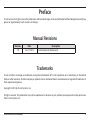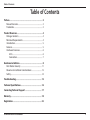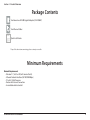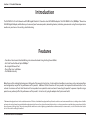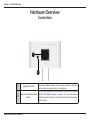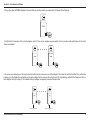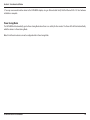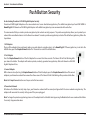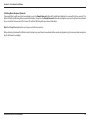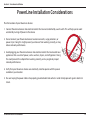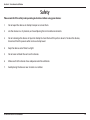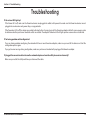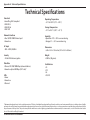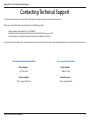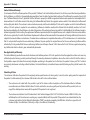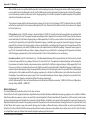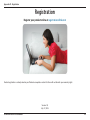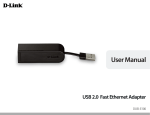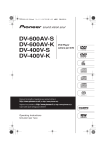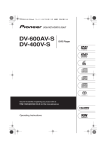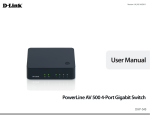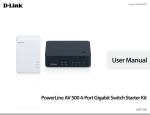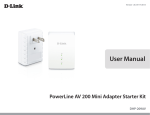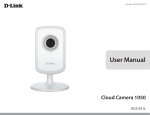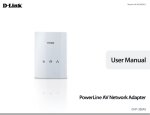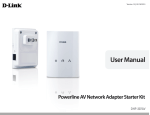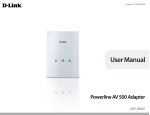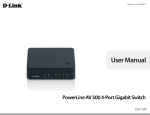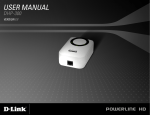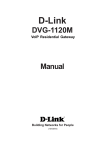Download D-Link PowerLine AV2
Transcript
Version 1.0 | 07/17/2013 User Manual PowerLine AV2 600 Gigabit Starter Kit DHP-601AV Preface D-Link reserves the right to revise this publication and to make changes in the content hereof without obligation to notify any person or organization of such revisions or changes. Manual Revisions Revision Date 1.0 July 17, 2013 Description • Initial release for hardware A1 Trademarks D-Link and the D-Link logo are trademarks or registered trademarks of D-Link Corporation or its subsidiaries in the United States or other countries. All other company or product names mentioned herein are trademarks or registered trademarks of their respective companies. Copyright © 2013 by D-Link Systems, Inc. All rights reserved. This publication may not be reproduced, in whole or in part, without prior expressed written permission from D-Link Systems, Inc. D-Link DHP-601AV User Manual 2 Table of Contents Table of Contents Preface................................................................................. 2 Manual Revisions........................................................................... 2 Trademarks...................................................................................... 2 Product Overview............................................................... 4 Package Contents.......................................................................... 4 Minimum Requirements............................................................. 4 Introduction.................................................................................... 5 Features............................................................................................. 5 Hardware Overview...................................................................... 6 LEDs............................................................................................ 6 Connection.............................................................................. 7 Hardware Installation........................................................ 8 Push Button Security..................................................................11 PowerLine Installation Considerations................................13 Safety...............................................................................................14 Troubleshooting...............................................................15 Technical Specifications...................................................16 Contacting Technical Support.........................................17 Warranty............................................................................18 Registration......................................................................23 D-Link DHP-601AV User Manual 3 Section 1 - Product Overview Product PackageOverview Contents Two PowerLine AV2 600 Gigabit Adapters (DHP-600AV) Two Ethernet Cables Quick Install Guide If any of the above items are missing, please contact your reseller. Minimum Requirements Network Requirements • Windows® 7, Vista® or XP (with Service Pack 3) • Ethernet Network Interface (10/100/1000 Mbps) • PC with 1.5GHz Processor • Router with Internet Connection • An available electrical outlet D-Link DHP-601AV User Manual 4 Section 1 - Product Overview Introduction The DHP-601AV is D-Link’s PowerLine AV2 600 Gigabit Starter Kit. It contains two DHP-600AV adapters. The DHP-600AV is a fast, 600Mbps* PowerLine AV2 600 Gigabit Adapter, which allows you to connect your home computers, networking devices, and video game consoles using the most pervasive medium in your home - the existing electrical wiring. Features • Transforms Your Home’s Electrical Wiring into a Home Network Using Existing Power Outlets • Fast Data Transfer Rate of Up to 600Mbps* • One Gigabit Ethernet Port • Plug & Play, Easy Installation • Push Button Security Note: Power outlets and electrical wiring must all be part of the same electrical system. Certain electrical conditions in your home, such as wiring condition and configuration, may affect the performance of this product. Additional D-Link PowerLine AV series products are required to add new devices to the network. A minimum of two D-Link PowerLine AV series products are required to create a network. Connecting this product to a power strip with a surge protector may adversely affect the performance of this product. For best results, plug the adapter directly into a wall outlet. * Maximum throughput based on theoretical transmission PHY rate. Actual data throughput will vary. Network conditions and environmental factors, including volume of traffic and network overhead, may lower actual data throughput rate. Interference from devices that emit electrical noise, such as vacuum cleaners and hair dryers, may adversely affect the performance of this product. This product may interfere with devices such as lighting systems that have a dimmer switch, short wave radios, or other PowerLine devices that do not follow the HomePlug AV standard. D-Link DHP-601AV User Manual 5 Section 1 - Product Overview Hardware Overview LEDs 1 2 Power LED PowerLine LED • Solid Green: The device is receiving electrical power. • Blinking Green (1time/1 second): The Simple Connect button was pressed. • Blinking Green (1 time/2 seconds): The device is in Power Saving Mode • Off: The device is not receiving electrical power. • Solid: The device is connected to a PowerLine network. • Off: The link is not established with another PowerLine device. The color indicates the PowerLine link rate: • Green: The PowerLine link rate is best. • Amber: The PowerLine link rate is better. • Red: The PowerLine link rate is good. 1 3 Ethernet LED •Solid Green: The Ethernet port is linked. • Off: There is no Ethernet connection. D-Link DHP-601AV User Manual 1 3 2 6 Section 1 - Product Overview Hardware Overview Connection 1 2 1 2 Connect to an Ethernet device such as a router, computer, video game console, network storage device, or a media player. Press and hold the button for two seconds to secure your network. Simple Connect Button/Reset (Refer to “Push Button Security” on page 11 for more information.) Button Hold the button for 10 seconds to reset the device back to the factory default settings. Gigabit Ethernet Port D-Link DHP-601AV User Manual 7 Section 2 - Hardware Installation Hardware Installation Recommendations • For best results, use in a regular wall outlet without any other devices plugged in. Connecting this product to a power strip or a surge protector may adversely affect the performance of this device. • Avoid using the PowerLine adapters in an electrical outlet that is located near an appliance that uses a lot of power such as a washer, dryer, refrigerator, microwave, hair dryer, or air conditioning unit. • If you are having connection problems, plug in both adapters within the same room to determine whether your home’s electrical wiring is contributing to the issue. The adapters’ PowerLine LED indicators will illuminate if the connection is established. Once configured, you may move an adapter to another location. Installation 1. Plug in one of the DHP-600AV adapters and connect to your router with an Ethernet cable. The Power and Ethernet LEDs should both light up. DHP-600AV DHP-600AV Router USB WPS 1 2 Internet 3 4 INTERNET POWER 5V 2.5A D-Link DHP-601AV User Manual 8 Section 2 - Hardware Installation 2. Plug in the other DHP-600AV adapter in the room that you want to extend your network to. The Power LED will light up. DHP-600AV 3. Verify that the PowerLine LEDs on both adapters are lit. If they are, the adapters are connected. If not, try another wall outlet (closer to the other PowerLine adapter). DHP-600AV DHP-600AV 4. To secure your network, press the Simple Connect button for two seconds on one of the adapters. The Power LED will start to blink. Then, within two minutes, press the Simple Connect button on the other adapter for two seconds. Once the Power LEDs stop blinking, verify that the PowerLine LEDs on both adapters are lit (as in Step 3). This indicates that your adapters are properly connected to each other. DHP-600AV DHP-600AV Simple Connect Button D-Link DHP-601AV User Manual DHP-600AV DHP-600AV Simple Connect Button 9 Section 2 - Hardware Installation 5. You may now connect another device to the DHP-600AV adapter, using an Ethernet cable. Verify that the Ethernet LED is lit. Your hardware installation is complete. Power Saving Mode The DHP-600AV will automatically go into Power Saving Mode when there is no activity for five minutes. The Power LED will blink intermittently while the device is in Power Saving Mode. Note: D-Link PowerLine devices can not be configured while in Power Saving Mode. D-Link DHP-601AV User Manual 10 Section 2 - Hardware Installation Push Button Security Understanding PowerLine AV2 600 Gigabit Adapter Security PowerLine AV 600 Gigabit Adapters on the same network must use an identical encryption key. The default encryption key of each DHP-600AV is HomePlug AV. All PowerLine AV2 600 Gigabit Adapters with default encryption keys can communicate with each other. It’s recommended that you create a private encryption key for network security purposes. The private encryption key allows you to protect your network from unauthorized access via the PowerLine network. To create a private encryption key instead of the default encryption key, follow the steps below: 1. All Adapters Plug in all the adapters to be configured, making sure each device’s encryption key is set to HomePlug AV. If the encryption key is not set to the default value, press the Simple Connect button for 10 seconds to reset to the default value. 2. First Adapter Press the Simple Connect button of the first adapter for no more than three seconds. The Power LED will start blinking after you release the button. The adapter will create a private, randomly generated encryption key that each PowerLine AV2 600 Gigabit Adapter will use. 3. Second Adapter Within two minutes of pushing the Simple Connect button of the first adapter, press the Simple Connect button of the second adapter in your PowerLine network for no more than three seconds. The Power LED will start blinking after you release the button. Note: Both Simple Connect buttons must be pressed within two minutes. 4. PowerLine Network After above Push Button Security setup steps, your PowerLine network will be securely configured with the same network encryption key. The adapters will memorize the security settings even if they are unplugged. Note: To change the private encryption key, please reset the adapter back to its default value by pressing the Reset button for one second and then follow the security setup procedure above. D-Link DHP-601AV User Manual 11 Section 2 - Hardware Installation 5. Adding More Adapters (Optional) If you would like to add more than two adapters, press the Simple Connect button of the additional adapter for no more than three seconds. The Power LED will start blinking after you release the button. Then press the Simple Connect button of any adapter in your existing PowerLine network for no more than three seconds. The Power LED will start blinking after you release the button. Note: Both Simple Connect buttons must be pressed within two minutes. After performing the above Push Button Security Setup steps, your PowerLine network will be securely configured using the same network encryption key for all PowerLine adapters. D-Link DHP-601AV User Manual 12 Section 2 - Hardware Installation PowerLine Installation Considerations Plan the location of your PowerLine devices: 1. Connect PowerLine devices into electrical outlets that are not controlled by a wall switch. This will help you to avoid accidentally turning off power to the device. 2. Do not connect your PowerLine devices to extension cords, surge protectors, or power strips. Doing this might prevent your devices from working correctly, or may reduce network performance. 3. Avoid plugging your PowerLine devices into electrical outlets that are located near appliances that use a lot of power, such as washers, dryers, and refrigerators. Doing this could prevent the adapter from working correctly, or may negatively impact network performance. 4. Verify that your PowerLine devices are electrically rated to operate with the power available in your location. 5. Be sure to plug the power cables into properly grounded electrical outlets in order to help prevent against electrical shock. D-Link DHP-601AV User Manual 13 Section 2 - Hardware Installation Safety Please read all of the safety and operating instructions before using your devices: 1. Do not open the devices or attempt to repair or service them. 2. Use the devices in a dry location, and avoid placing them in humid environments. 3. Do not submerge the devices in liquid or attempt to clean them with liquids or solvents. To clean the devices, disconnect from the power outlet and use a damp towel. 4. Keep the devices out of direct sunlight. 5. Do not cover or block the vents on the devices. 6. Make sure that the devices have adequate room for ventilation. 7. Avoid placing the devices near a heater or a radiator. D-Link DHP-601AV User Manual 14 Section 3 - Troubleshooting Troubleshooting If I do not see LEDs light up? If the Power LED is off, make sure the PowerLine devices are plugged into outlets with power. Also make sure the PowerLine devices are not plugged into an extension cord, power strip, or surge protector. If the PowerLine LED is off, the devices are unable to find each other. You can plug in all the PowerLine adapters within the same room in order to determine whether your home’s electrical outlets are suitable. The adapters’ PowerLine LED will light up when a connection is established. If I’m having problems with configuration? If you are having problems configuring the network with two or more PowerLine adapters, make sure you reset all the devices and start the configuration process again. If you get an error message during configuration, make sure you have not inadvertently unplugged the PowerLine adapter. If I plugged the connection cable into another network adapter and now the utility does not work correctly? Make sure you restart the utility each time you disconnect the cable. D-Link DHP-601AV User Manual 15 Appendix A - Technical Specifications Technical Specifications Standards • HomePlug AV2 Compliant • IEEE 802.3 • IEEE 802.3x • IEEE 1901 Operating Temperature • 32° F to 104° F (0° C ~ 40° C) Network Interfaces • One 10/100/1000 Ethernet port • PowerLine Humidity • Operation: 10% ~ 90% non-condensing • Storage: 5% ~ 95% non-condensing AC Input • 100 ~ 240V, 50/60Hz Dimensions • 3.44 x 2.44 x 1.18 inches (87.4 x 62.2 x 30 mm) Security • 128 bit AES data encryption Weight • 0.20 lbs (90 grams) Data Rate • Ethernet 10/100/1000 Mbps (autonetotiation) • PowerLine Up to 600 Mbps (PHY rate)* Certifications • CE • FCC • UL • CE/LVD LEDs • Power • PowerLine • Ethernet Storage Temperature • -4° F to 149° F (-20° C ~ 65° C) * Maximum throughput based on theoretical transmission PHY rate. Actual data throughput will vary. Network conditions and environmental factors, including volume of traffic and network overhead, may lower actual data throughput rate. Interference from devices that emit electrical noise, such as vacuum cleaners and hair dryers, may adversely affect the performance of this product. This product may interfere with devices such as lighting systems that have a dimmer switch, short wave radios, or other PowerLine devices that do not follow the HomePlug AV standard. D-Link DHP-601AV User Manual 16 Appendix B - Contacting Technical Support Contacting Technical Support U.S. and Canadian customers can contact D-Link technical support through our web site or by phone. Before you contact technical support, please have the following ready: • Model number of the product (e.g. DHP-600AV) • Hardware Revision (located on the label on the bottom of the box (e.g. rev A1)) • Serial Number (s/n number located on the label on the bottom of the box). You can find software updates and user documentation on the D-Link website as well as frequently asked questions and answers to technical issues. For customers within the United States: For customers within Canada: Phone Support: (877) 453-5465 Internet Support: http://support.dlink.com Phone Support: (800) 361-5265 Internet Support: http://support.dlink.ca D-Link DHP-601AV User Manual 17 Appendix C - Warranty Warranty Subject to the terms and conditions set forth herein, D-Link Systems, Inc. (“D-Link”) provides this Limited Warranty: • Only to the person or entity that originally purchased the product from D-Link or its authorized reseller or distributor, and • Only for products purchased and delivered within the fifty states of the United States, the District of Columbia, U.S. Possessions or Protectorates, U.S. Military Installations, or addresses with an APO or FPO. Limited Warranty: D-Link warrants that the hardware portion of the D-Link product described below (“Hardware”) will be free from material defects in workmanship and materials under normal use from the date of original retail purchase of the product, for the period set forth below (“Warranty Period”), except as otherwise stated herein. • Hardware (excluding power supplies and fans): One (1) year • Power supplies and fans: One (1) year • Spare parts and spare kits: Ninety (90) days The customer’s sole and exclusive remedy and the entire liability of D-Link and its suppliers under this Limited Warranty will be, at D-Link’s option, to repair or replace the defective Hardware during the Warranty Period at no charge to the original owner or to refund the actual purchase price paid. Any repair or replacement will be rendered by D-Link at an Authorized D-Link Service Office. The replacement hardware need not be new or have an identical make, model or part. D-Link may, at its option, replace the defective Hardware or any part thereof with any reconditioned product that D-Link reasonably determines is substantially equivalent (or superior) in all material respects to the defective Hardware. Repaired or replacement hardware will be warranted for the remainder of the original Warranty Period or ninety (90) days, whichever is longer, and is subject to the same limitations and exclusions. If a material defect is incapable of correction, or if D-Link determines that it is not practical to repair or replace the defective Hardware, the actual price paid by the original purchaser for the defective Hardware will be refunded by D-Link upon return to D-Link of the defective Hardware. All Hardware or part thereof that is replaced by D-Link, or for which the purchase price is refunded, shall become the property of D-Link upon replacement or refund. D-Link DHP-601AV User Manual 18 Appendix C - Warranty Limited Software Warranty: D-Link warrants that the software portion of the product (“Software”) will substantially conform to D-Link’s then current functional specifications for the Software, as set forth in the applicable documentation, from the date of original retail purchase of the Software for a period of ninety (90) days (“Software Warranty Period”), provided that the Software is properly installed on approved hardware and operated as contemplated in its documentation. D-Link further warrants that, during the Software Warranty Period, the magnetic media on which D-Link delivers the Software will be free of physical defects. The customer’s sole and exclusive remedy and the entire liability of D-Link and its suppliers under this Limited Warranty will be, at D-Link’s option, to replace the non-conforming Software (or defective media) with software that substantially conforms to D-Link’s functional specifications for the Software or to refund the portion of the actual purchase price paid that is attributable to the Software. Except as otherwise agreed by DLink in writing, the replacement Software is provided only to the original licensee, and is subject to the terms and conditions of the license granted by D-Link for the Software. Replacement Software will be warranted for the remainder of the original Warranty Period and is subject to the same limitations and exclusions. If a material non-conformance is incapable of correction, or if D-Link determines in its sole discretion that it is not practical to replace the non-conforming Software, the price paid by the original licensee for the non-conforming Software will be refunded by D-Link; provided that the non-conforming Software (and all copies thereof ) is first returned to D-Link. The license granted respecting any Software for which a refund is given automatically terminates. Non-Applicability of Warranty: The Limited Warranty provided hereunder for Hardware and Software portions of D-Link’s products will not be applied to and does not cover any refurbished product and any product purchased through the inventory clearance or liquidation sale or other sales in which D-Link, the sellers, or the liquidators expressly disclaim their warranty obligation pertaining to the product and in that case, the product is being sold “As-Is” without any warranty whatsoever including, without limitation, the Limited Warranty as described herein, notwithstanding anything stated herein to the contrary. Submitting A Claim: The customer shall return the product to the original purchase point based on its return policy. In case the return policy period has expired and the product is within warranty, the customer shall submit a claim to D-Link as outlined below: • The customer must submit with the product as part of the claim a written description of the Hardware defect or Software nonconformance in sufficient detail to allow D-Link to confirm the same, along with proof of purchase of the product (such as a copy of the dated purchase invoice for the product) if the product is not registered. • The customer must obtain a Case ID Number from D-Link Technical Support (USA 1-877-453-5465 or Canada 1-800-361-5265), who will attempt to assist the customer in resolving any suspected defects with the product. If the product is considered defective, the customer must obtain a Return Material Authorization (“RMA”) number by completing the RMA form. Enter the assigned Case ID Number at https://rma.dlink.com/ (USA only) or https://rma.dlink.ca (Canada only). D-Link DHP-601AV User Manual 19 Appendix C - Warranty • After an RMA number is issued, the defective product must be packaged securely in the original or other suitable shipping package o ensure that it will not be damaged in transit, and the RMA number must be prominently marked on the outside of the package. Do not include any manuals or accessories in the shipping package. D-Link will only replace the defective portion of the product and will not ship back any accessories. • The customer is responsible for all in-bound shipping charges to D-Link. No Cash on Delivery (“COD”) is allowed. Products sent COD will either be rejected by D-Link or become the property of D-Link. Products shall be fully insured by the customer and shipped to D-Link Systems, Inc. • USA residents send to 17595 Mt. Herrmann, Fountain Valley, CA 92708. D-Link will not be held responsible for any packages that are lost in transit to D-Link. The repaired or replaced packages will be shipped to the customer via UPS Ground or any common carrier selected by D-Link. Return shipping charges shall be prepaid by D-Link if you use an address in the United States, otherwise we will ship the product to you freight collect. Expedited shipping is available upon request and provided shipping charges are prepaid by the customer. D-Link may reject or return any product that is not packaged and shipped in strict compliance with the foregoing requirements, or for which an RMA number is not visible from the outside of the package. The product owner agrees to pay D-Link’s reasonable handling and return shipping charges for any product that is not packaged and shipped in accordance with the foregoing requirements, or that is determined by D-Link not to be defective or non-conforming. • Canadian residents send to D-Link Networks, Inc., 2525 Meadowvale Boulevard Mississauga, Ontario, L5N 5S2 Canada. D-Link will not be held responsible for any packages that are lost in transit to D-Link. The repaired or replaced packages will be shipped to the customer via Purolator Canada or any common carrier selected by D-Link. Return shipping charges shall be prepaid by D-Link if you use an address in Canada, otherwise we will ship the product to you freight collect. Expedited shipping is available upon request and provided shipping charges are prepaid by the customer. D-Link may reject or return any product that is not packaged and shipped in strict compliance with the foregoing requirements, or for which an RMA number is not visible from the outside of the package. The product owner agrees to pay D-Link’s reasonable handling and return shipping charges for any product that is not packaged and shipped in accordance with the foregoing requirements, or that is determined by D-Link not to be defective or non-conforming. RMA phone number: 1-800-361-5265 Hours of Operation: Monday-Friday, 9:00AM – 9:00PM EST. What Is Not Covered: The Limited Warranty provided herein by D-Link does not cover: Products that, in D-Link’s judgment, have been subjected to abuse, accident, alteration, modification, tampering, negligence, misuse, faulty installation, lack of reasonable care, repair or service in any way that is not contemplated in the documentation for the product, or if the model or serial number has been altered, tampered with, defaced or removed; Initial installation, installation and removal of the product for repair, and shipping costs; Operational adjustments covered in the operating manual for the product, and normal maintenance; Damage that occurs in shipment, due to act of God, failures due to power surge, and cosmetic damage; Any hardware, software, firmware or other products or services provided by anyone other than D-Link; and Products that have been purchased from inventory clearance or liquidation sales or other sales in which D-Link, the sellers, or the liquidators expressly disclaim their warranty obligation pertaining to the product. D-Link DHP-601AV User Manual 20 Appendix C - Warranty While necessary maintenance or repairs on your Product can be performed by any company, we recommend that you use only an Authorized D-Link Service Office. Improper or incorrectly performed maintenance or repair voids this Limited Warranty. Disclaimer of Other Warranties: EXCEPT FOR THE LIMITED WARRANTY SPECIFIED HEREIN, THE PRODUCT IS PROVIDED “AS-IS” WITHOUT ANY WARRANTY OF ANY KIND WHATSOEVER INCLUDING, WITHOUT LIMITATION, ANY WARRANTY OF MERCHANTABILITY, FITNESS FOR A PARTICULAR PURPOSE AND NONINFRINGEMENT. IF ANY IMPLIED WARRANTY CANNOT BE DISCLAIMED IN ANY TERRITORY WHERE A PRODUCT IS SOLD, THE DURATION OF SUCH IMPLIED WARRANTY SHALL BE LIMITED TO THE DURATION OF THE APPLICABLE WARRANTY PERIOD SET FORTH ABOVE. EXCEPT AS EXPRESSLY COVERED UNDER THE LIMITED WARRANTY PROVIDED HEREIN, THE ENTIRE RISK AS TO THE QUALITY, SELECTION AND PERFORMANCE OF THE PRODUCT IS WITH THE PURCHASER OF THE PRODUCT. Limitation of Liability: TO THE MAXIMUM EXTENT PERMITTED BY LAW, D-LINK IS NOT LIABLE UNDER ANY CONTRACT, NEGLIGENCE, STRICT LIABILITY OR OTHER LEGAL OR EQUITABLE THEORY FOR ANY LOSS OF USE OF THE PRODUCT, INCONVENIENCE OR DAMAGES OF ANY CHARACTER, WHETHER DIRECT, SPECIAL, INCIDENTAL OR CONSEQUENTIAL (INCLUDING, BUT NOT LIMITED TO, DAMAGES FOR LOSS OF GOODWILL, LOSS OF REVENUE OR PROFIT, WORK STOPPAGE, COMPUTER FAILURE OR MALFUNCTION, FAILURE OF OTHER EQUIPMENT OR COMPUTER PROGRAMS TO WHICH D-LINK’S PRODUCT IS CONNECTED WITH, LOSS OF INFORMATION OR DATA CONTAINED IN, STORED ON, OR INTEGRATED WITH ANY PRODUCT RETURNED TO D-LINK FOR WARRANTY SERVICE) RESULTING FROM THE USE OF THE PRODUCT, RELATING TO WARRANTY SERVICE, OR ARISING OUT OF ANY BREACH OF THIS LIMITED WARRANTY, EVEN IF D-LINK HAS BEEN ADVISED OF THE POSSIBILITY OF SUCH DAMAGES. THE SOLE REMEDY FOR A BREACH OF THE FOREGOING LIMITED WARRANTY IS REPAIR, REPLACEMENT OR REFUND OF THE DEFECTIVE OR NONCONFORMING PRODUCT. THE MAXIMUM LIABILITY OF D-LINK UNDER THIS WARRANTY IS LIMITED TO THE PURCHASE PRICE OF THE PRODUCT COVERED BY THE WARRANTY. THE FOREGOING EXPRESS WRITTEN WARRANTIES AND REMEDIES ARE EXCLUSIVE AND ARE IN LIEU OF ANY OTHER WARRANTIES OR REMEDIES, EXPRESS, IMPLIED OR STATUTORY. Governing Law: This Limited Warranty shall be governed by the laws of the State of California. Some states do not allow exclusion or limitation of incidental or consequential damages, or limitations on how long an implied warranty lasts, so the foregoing limitations and exclusions may not apply. This Limited Warranty provides specific legal rights and you may also have other rights which vary from state to state. Trademarks: D-Link is a registered trademark of D-Link Systems, Inc. Other trademarks or registered trademarks are the property of their respective owners. D-Link DHP-601AV User Manual 21 Appendix C - Warranty Copyright Statement: No part of this publication or documentation accompanying this product may be reproduced in any form or by any means or used to make any derivative such as translation, transformation, or adaptation without permission from D-Link Corporation/D-Link Systems, Inc., as stipulated by the United States Copyright Act of 1976 and any amendments thereto. Contents are subject to change without prior notice. Copyright ©2013 by D-Link Corporation/D-Link Systems, Inc. All rights reserved. CE Mark Warning: This is a Class B product. In a domestic environment, this product may cause radio interference, in which case the user may be required to take adequate measures. FCC Statement: This equipment has been tested and found to comply with the limits for a Class B digital device, pursuant to part 15 of the FCC Rules. These limits are designed to provide reasonable protection against harmful interference in a residential installation. This equipment generates, uses, and can radiate radio frequency energy and, if not installed and used in accordance with the instructions, may cause harmful interference to radio communication. However, there is no guarantee that interference will not occur in a particular installation. If this equipment does cause harmful interference to radio or television reception, which can be determined by turning the equipment off and on, the user is encouraged to try to correct the interference by one or more of the following measures: • Reorient or relocate the receiving antenna. • Increase the separation between the equipment and receiver. • Connect the equipment into an outlet on a circuit different from that to which the receiver is connected. • Consult the dealer or an experienced radio/TV technician for help. For detailed warranty information applicable to products purchased outside the United States, please contact the corresponding local D-Link office. D-Link DHP-601AV User Manual 22 Appendix D - Registration Registration Register your product online at registration.dlink.com Product registration is entirely voluntary and failure to complete or return this form will not diminish your warranty rights. Version 1.0 July 17, 2013 D-Link DHP-601AV User Manual 23