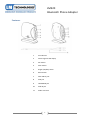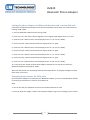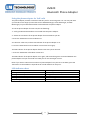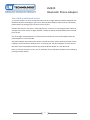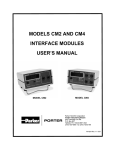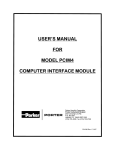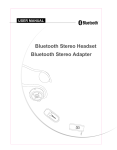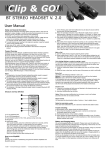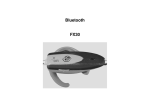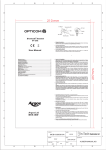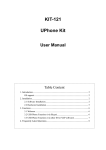Download LM Technologies LM320
Transcript
LM320 Bluetooth
Telephone Adapter
LM320
Bluetooth Phone Adapter
Features
1.
LED indicator
2.
Seven-segment LED display
3.
Pair button
4.
Enter button
5.
Ringer (ON/OFF) switch
6.
Reset button
7.
Mini USB DC jack
8.
LINE jack
9.
TELEPHONE jack
10.
LINE IN jack
11.
Audio connector
1
LM320
Bluetooth Phone Adapter
Getting Started
Connecting the phone adapter with your telephone
1. Plug one end of the telephone cord into the "LINE" jack of the phone adapter and the other end
into the wall jack.
2. Plug one end of the extension cord into the "TELEPHONE" jack of the phone adapter and the
other end into the telephone itself.
Connecting the phone adapter with the PC
1. Plug the black end of the audio connector into the “LINE IN” jack of the phone adapter.
2. Plug the orange end of the audio connector into the microphone jack of your PC.
3. Plug the green end of the audio connector into the speaker jack of your PC.
Powering on the phone adapter
1. Connect one end of the power adapter to the mini USB DC jack of the phone adapter.
2. Connect the other end of the power adapter to a wall outlet (wall socket).
Pairing the phone adapter and your Bluetooth headset
For the first time when you want the phone adapter to work with your Bluetooth headset, you must
pair them. The phone adapter has four default PINs: 0000, 1234, 6666 and 8888. To know what PIN
your Bluetooth headset adopts, please refer to its user guide.
If the PIN of your Bluetooth headset is one of the four defaults, do as follows:
1. Put your Bluetooth headset into the pairing mode by following the instructions in its user guide.
2. Press and hold the Pair button of the phone adapter for 2 seconds, until you see the LED indicator
flashes quickly. The phone adapter attempts to pair and connect with your Bluetooth headset
automatically.
Note: In some circumstances the pairing process can take up to 2 minutes.
3. When the two devices are successfully connected, the LED indicator on the phone adapter will
flash twice every one second.
If pairing fails, repeat the steps above.
Note: If you want to pair the phone adapter in the connected mode and another Bluetooth headset,
press the “Pair” and “Enter” buttons together to disconnect it from the previous headset first.
2
LM320
Bluetooth Phone Adapter
Pairing the phone adapter and Bluetooth headset with a custom PIN code
If the PIN of your Bluetooth headset is none of the four defaults, please refer to the steps below of
entering a PIN "5678":
1. Put your Bluetooth headset into the pairing mode.
2. Press the “Pair” and “Enter” buttons together. The 7-segment LED display shows “0” at first. 3. Press the “Pair” button 5 times until the display shows “5” ("5" for the "5678").
4. Press the “Enter” button and thereafter the display shows “0” again.
5. Press the “Pair” button 6 times until the display shows “6” ("6" for the "5678").
6. Press the “Enter” button and thereafter the display shows “0” again.
7. Press the “Pair” button 7 times until the display shows “7” ("7" for the "5678").
8. Press the “Enter” button and thereafter the display shows “0” again.
9. Press the “Pair” button 8 times until the display shows “8” ("8" for the "5678").
10. Press the “Enter” button and the phone adapter attempts to pair and connect with your
Bluetooth headset having a PIN of “5678”. When the two devices are successfully connected, the LED indicator on the phone adapter will flash
twice every one second.
Using the phone adapter for PSTN calls
Once the phone adapter is connected to your Bluetooth headset, you can use the Bluetooth headset
by pressing its Talk button to receive or end a PSTN call.
Note:
1. You can also use your telephone to receive and answer PSTN calls as usual.
2. You may adjust the “Ringer” switch to let the phone adapter ring or not according to your interest.
3
LM320
Bluetooth Phone Adapter
Using the phone adapter for VoIP calls
The phone adapter provides a standard “LINE IN” jack for connecting with a PC. You may talk with
your friends on the Skype (or other IMs such as MSN Messenger, Yahoo Messenger, and AOL
Messenger) via your Bluetooth headset connected with the phone adapter.
To use the phone adapter for VoIP calls, do the following:
1. Verify your Bluetooth headset is connected with the phone adapter.
2. Switch the connection of the phone adapter from the PSTN to your PC.
a. Press the TALK button on the headset once.
You will hear a dial tone, and the LED indicator of the phone adapter is on.
b. Press the TALK button on the headset a second time to hang up.
The LED indicator of the phone adapter flashes twice every three seconds.
c. Press the TALK button of headset a three time.
The LED indicator of the phone adapter is on again, and the audio signal is connected between the
phone adapter and your PC sound card. Now you can use the Skype as usual.
Note: If you wish to switch the connection of phone adapter from your PC to the PSTN, press the
Talk button on the headset to suspend the PC sound and do from step 1 on.
LED indicator chart
LED indicator
Flashing once every three seconds
Flashing once every one second
Flashing twice every one second
Flashing five times every one second
On (steadily)
Phone adapter status
Idle mode (Powered on)
Pairing mode
Connected mode
A call incoming
Call active mode
4
LM320
Bluetooth Phone Adapter
Paired link to additional devices
Your phone adapter can store pairing information for up to eight different headsets equipped with
Bluetooth wireless technology. If you want to pair the phone adapter and more than one headset,
please follow the pairing process to pair them one by one.
Headset information is stored in a “Paired Device List” in memory in chronological order. When an
attempt to pair with more than eight headsets is made, the oldest paired headset will be removed
from the list.
Any of the eight paired headsets can initiate a paired connection to the phone adapter while the
phone adapter is in the idle mode.
The phone adapter will automatically initiate a paired connection (when powered on) with the last
headset it was connected to. When there is an incoming call, the phone adapter can also connect
the latest connected headset automatically while the phone adapter is in the idle mode.
Note: In case the connection is lost, you can manually connect the phone adapter to the headset by
pressing the Enter button.
5
LM320
Bluetooth Phone Adapter
Warranty and Disposal notice
One (1) Year International warranty
Your LM Technologies LM320 is warranted by your supplier for a period of one (1) year from the
original data of purchase under the terms and conditions of this warranty. This warranty covers
materials and manufacturing defects. Your supplier will require proof of purchase before replacing
the defective product.
Important Notice
DISPOSAL OF OLD ELECTRICAL AND ELECTRONIC EQUIPMENT
The symbol indicates that this product shall not be mixed with unsorted municipal waste when
disposed of. There is separate collection system for waste electrical and electronic equipment.
Usually old electrical and electronic equipment can be returned free of charge. For further
information please contact the competent municipal authorities or shop where you purchased the
product. Correct disposal ensures that waste electrical and electronic equipment is recycled and
reused appropriately. It helps avoid potential damage for the environment and human health and
to preserve natural resources.
6
LM320
Bluetooth Phone Adapter
Copyright © LM Technologies Ltd – 2009
7