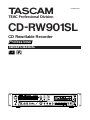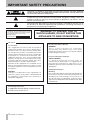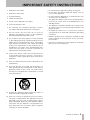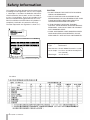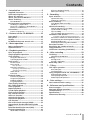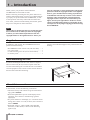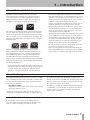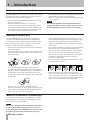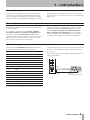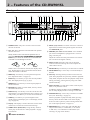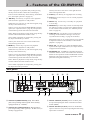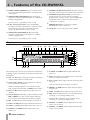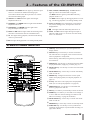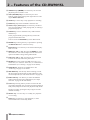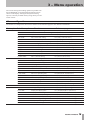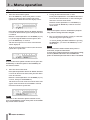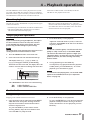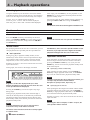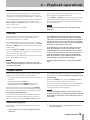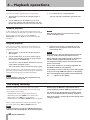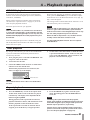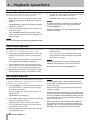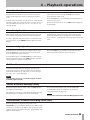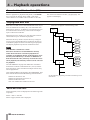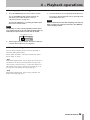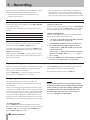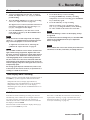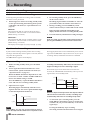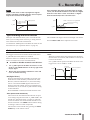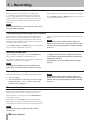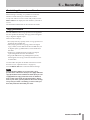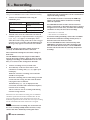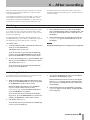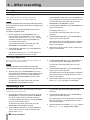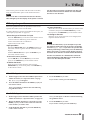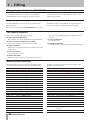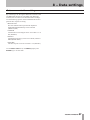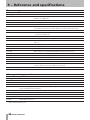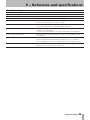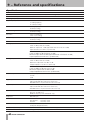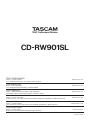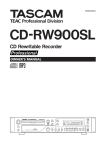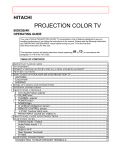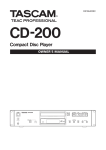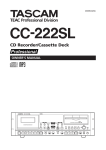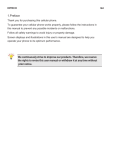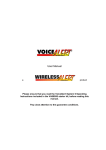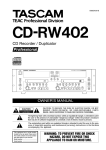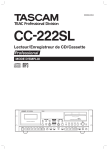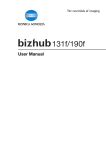Download Tascam CD-RW901SL
Transcript
»
D00964520A
CD-RW901SL
CD Rewritable Recorder
Professional
OWNER'S MANUAL
IMPORTANT SAFETY PRECAUTIONS
CAUTION: TO REDUCE THE RISK OF ELECTRIC SHOCK, DO NOT REMOVE
COVER (OR BACK). NO USER-SERVICEABLE PARTS INSIDE. REFER SERVICING
TO QUALIFIED SERVICE PERSONNEL.
The lightning flash with arrowhead symbol, within equilateral triangle, is intended
to alert the user to the presence of uninsulated “dangerous voltage” within the
product’s enclosure that may be of sufficient magnitude to constitute a risk of
electric shock to persons.
The exclamation point within an equilateral triangle is intended to alert the user to
the presence of important operating and maintenance (servicing) instructions in
the literature accompanying the appliance.
This appliance has a se rial numbe r
located on the rear panel. Please record
the model number and serial number
and retain them for your records.
Model number
Serial number
WARNING: TO PREVENT FIRE OR
SHOCK HAZARD, DO NOT EXPOSE THIS
APPLIANCE TO RAIN OR MOISTURE.
For U.S.A.
TO THE USER
This equipment has been tested and found to
comply with the limits for a Class A digital device,
pursuant to Part 15 of the FCC Rules. These limits
are designed to provide reasonable protection
against harmful interference when the equipment
is operated in a commercial environment. This
equipment generates, uses, and can radiate radio
frequency energy and, if not installed and used in
accordance with the instruction manual, may cause
harmful interference to radio communications.
Operation of this equipment in a residential area is
likely to cause harmful interference in which case the
user will be required to correct the interference at his
own expense.
CAUTION
Changes or modifications to this equipment not
exp re s sly a pp rove d by TE AC COR POR ATION
for compliance could void the user's authority to
operate this equipment.
CE Marking Information
a) Applicable electromagnetic environment: E4
b) Peak inrush current: 5.5 A
TASCAM
CD-RW901SL
For the customers in Europe
WARNING
This is a Class A product. In a domestic
environment, this product may cause radio
interference in which case the user may be required
to take adequate measures.
Pour les utilisateurs en Europe
AVERTISSEMENT
I l s'a g i t d 'u n p r o d u i t d e C l a s s e A . D a n s u n
environnement domestique, cet appareil peut
provoquer des interférences radio, dans ce cas
l'utilisateur peut être amené à prendre des mesures
appropriées.
Für Kunden in Europa
Warnung
Dies ist eine Einrichtung, welche die Funk-Entstörung
nach Klasse A besitzt. Diese Einrichtung kann im
Wohnbereich Funkstörungen versursachen ; in
diesem Fall kann vom Betrieber verlang werden,
angemessene Maßnahmen durchzuführen und dafür
aufzukommen.
IMPORTANT SAFETY INSTRUCTIONS
1 Read these instructions.
• Do not expose this apparatus to drips or splashes.
2 Keep these instructions.
• Do not place any objects filled with liquids, such as
vases, on the apparatus.
3 Heed all warnings.
4 Follow all instructions.
5 Do not use this apparatus near water.
6 Clean only with dry cloth.
7 Do not block any ventilation openings. Install in
accordance with the manufacturer's instructions.
8 D o not install nea r any heat source s such a s
radiators, heat registers, stoves, or other apparatus
(including amplifiers) that produce heat.
9 Do not defeat the safety purpose of the polarized
or grounding-type plug. A polarized plug has two
blades with one wider than the other. A grounding
type plug has two blades and a third grounding
p rong. T he wide blade or the third prong a re
provided for your safety. If the provided plug does
not fit into your outlet, consult an electrician for
replacement of the obsolete outlet.
• Do not install this apparatus in a confined space such
as a book case or similar unit.
• The apparatus draws nominal non-operating power
from the AC outlet with its STANDBY/ ON in the
Standby position.
• The apparatus should be located close enough to the
AC outlet so that you can easily grasp the power cord
plug at any time.
• An apparatus with Class I construction shall be
connected to an AC outlet with a protective grounding
connection.
• Batteries (battery pack or batteries installed) should
not be exposed to excessive heat such as sunshine,
fire or the like.
• Excessive sound pressure from earphones and headphones can cause hearing loss.
10 Protect the power cord from being walked on
or pinched par ticularly at plugs, convenience
receptacles, and the point where they exit from the
apparatus.
11 Only use attachments/accessories specified by the
manufacturer.
12 Use only with the cart, stand, tripod, bracket, or
table specified by the manufacturer, or sold with the
apparatus. When a cart is used, use caution when
moving the cart/apparatus combination to avoid
injury from tip-over.
13 Unplug this apparatus during lightning storms or
when unused for long periods of time.
14 Refer all servicing to qualified service personnel.
Servicing is required when the apparatus has been
damaged in any way, such as power-supply cord or
plug is damaged, liquid has been spilled or objects
have fallen into the apparatus, the apparatus has
been exposed to rain or moisture, does not operate
normally, or has been dropped.
TASCAM CD-RW901SL
Safety Information
This product has been designed and manufactured
according to FDA regulations "title 21, CFR, chapter
1, subchapter J, based on the Radiation Control for
Health and Safety Act of 1968", and is classified as
a class 1 laser product. There is no hazardous invisible laser radiation during operation because invisible laser radiation emitted inside of this product is
completely confined in the protective housings.
The label required in this regulation is shown at 1.
1
For USA
CAUTION
•DO NOT REMOVE THE PROTECTIVE HOUSING
USING A SCREWDRIVER.
•USE OF CONTROLS OR ADJUSTMENTS OR
PERFORMANCE OF PROCEDURES OTHER THAN
THOSE SPECIFIED HEREIN MAY RESULT IN
HAZARDOUS RADIATION EXPOSURE.
•IF THIS PRODUCT DEVELOPS TROUBLE,
CONTACT YOUR NEAREST QUALIFIED SERVICE
PERSONNEL, AND DO NOT USE THE PRODUCT
IN ITS DAMAGED STATE.
•CLASS 1M INVISIBLE LASER RADIATION WHEN
OPEN AND INTERLOCKS DEFEATED. DO NOT
VIEW DIRECTLY WITH OPTICAL INSTRUMENTS.
Optical pickup:
Type
:HOP-6201T
Manufacturer:Hitachi Media Electronics Co,Ltd.
Laser output :Less than 75 mW on the objective
lens (record)
Wavelength :777 to 787 nm
For China
TASCAM
CD-RW901SL
Contents
1 − Introduction.......................................... 6
Supplied accessories........................................ 6
Rack-mounting the unit................................... 6
About this manual........................................... 6
About CD-R and CD-RW discs......................... 7
About finalizing............................................... 7
Recordable discs.....................................................7
Environmental considerations........................ 8
Handling of compact discs.....................................8
Never use a stabilizer or printable discs...............8
Beware of condensation........................................9
Connections...................................................... 9
Control connections...............................................9
2 − Features of the CD-RW901SL..............10
Front panel..................................................... 10
Rear panel....................................................... 11
Display............................................................ 12
RC-RW901SL Remote control unit................. 13
3 − Menu operation...................................15
Menu configuration....................................... 15
Operation basics............................................ 16
4 − Playback operations.............................17
Discs for playback.......................................... 17
Simple playback operations.......................... 17
Track selection................................................ 17
Using the skip function........................................17
Selecting by track number...................................18
Track search.................................................... 18
Normal search.......................................................18
Direct search.........................................................18
Directory playback setting..................................25
MP3 action setting...............................................25
5 − Recording............................................ 26
Input selection................................................ 26
Input monitoring..................................................26
Frequency conversion..........................................26
Basic recording............................................... 27
Time display while recording..............................27
Full disc..................................................................27
Advanced recording....................................... 28
Fade-in and fade-out recording..........................28
Synchronized recording.......................................28
Sync recording......................................................28
Sync recording with trim function......................29
Automatic track division................................ 29
To enable or disable automatic track division...........29
Automatic track division with trim function.....30
Automatically Incrementing index numbers.....30
Manually divide track...........................................30
Manually incrementing index numbers.............30
Rec mute function.......................................... 30
Restricting the number of tracks.................. 31
Copy-protection............................................. 31
Continuous recording (CONT REC)................ 32
6 − After recording....................................33
Finalizing......................................................... 33
Unfinalizing CD-RW discs....................................33
Erasing............................................................ 34
Erasing tracks........................................................34
Erasing a whole disc.............................................34
Refreshing a disc............................................ 34
Basic operation.............................................................18
7 − Titling....................................................35
Operation variations............................................18
Title input operation...................................... 35
Specifying a track number only..................................18
Specifying to the minute.............................................18
Index search..........................................................19
Time skip...............................................................19
Playback modes.............................................. 19
Continuous playback............................................19
Single-track playback...........................................20
Random playback.................................................20
Program playback.................................................20
Time display switching.................................. 20
EXT SYNC playback........................................ 21
Timer playback............................................... 21
Repeat playback............................................. 21
A to B repeat playback.................................. 22
Pitch control function.................................... 22
Key control function...................................... 22
Auto Cue function.......................................... 23
Auto Ready function...................................... 23
Incremental playback..................................... 23
Call function................................................... 23
End of disc/track message (EOM)................. 23
International Standard Recording Code
(ISRC)............................................................... 23
Recorder Identification Data (RID)................ 24
Playing back MP3 files................................... 24
Disc title input.......................................................35
Track title input.....................................................35
Using a keyboard with the CD-RW901SL..... 36
Keyboard type setting.........................................36
Title input by keyboard........................................36
Other keyboard operations.................................36
8 − Data settings........................................37
Data communication setting......................... 37
9 − Reference and specifications.............. 38
Error messages............................................... 38
Messages during operations......................... 38
Troublshooting............................................... 39
Specifications................................................. 40
Dimensional drawing..................................... 41
About MP3 track data..........................................24
TASCAM CD-RW901SL
1IMPORTANT
− Introduction
SAFETY PRECAUTIONS
Thank you for your purchase of the TASCAM
CD-RW901SL CD rewritable recorder.
Before connecting and using the unit, please take time to
read this manual thoroughly to ensure you understand how
to properly set up and connect the CD-RW901SL, as well
as the operation of its many useful and convenient functions. After you have finished reading this manual, please
keep it in a safe place for future reference.
own the copyright, or have obtained the appropriate
permission from the copyright holder or the rightful
licensor, your unauthorized recording, reproduction
or distribution thereof may result in severe criminal
penalties under copyright laws and international
copyright treaties. If you are uncertain about your
rights, contact your legal advisor. Under no circumstances will TEAC Corporation be responsible for the
consequences of any illegal copying performed using
the CD-RW901SL.
NOTE
This product is designed to help you record and reproduce sound works to which you own the copyright,
or where you have obtained permission from the
copyright holder or the rightful licensor. Unless you
Supplied accessories
In addition to this manual, the CD-RW901SL has been
packed with the following:
•
•
•
•
RC-RW901SL remote control unit (with 5m cable)........1
AC power cable................................................................1
A rack-mounting screw kit (screws and washers)...........1
A waranty card................................................................1
Rack-mounting the unit
If you are mounting the unit in a rack, leave 1U of space
above it and 4 inch (10 cm) or more of space at the rear.
Use the rack-mounting kit to mount the unit in a standard
19-inch equipment rack, as shown in this section. Remove
the feet of the unit before mounting.
About this manual
In this manual, we use the following conventions:
• The names of keys and controls are given in the following typeface: ERASE.
• When the alphanumeric portion of the display shows
a message, this is shown in the following typeface:
Complete.
• If a preset indicator in the display (i.e. one which cannot
change, but is either on or off) is shown, this is shown as
follows: RANDOM.
• Selectable value (i.e. values of dB) or ON and OFF
selection (i.e. SRC>XXX) is shown in the following
typface: XXX.
TASCAM
CD-RW901SL
Contact your TASCAM supplier if any of these items are
missing.
1−
Introduction
IMPORTANT SAFETY
INSTRUCTIONS
About CD-R and CD-RW discs
CD-R discs can be recorded once only. Once they
have been used for recording, they cannot be erased or
re-recorded. However, if space is available on the disc,
additional material can be recorded. The pack-aging of
CD-R discs will include one of the following logos:
HighSpeed
By contrast, a CD-RW disc can be used in much the same
way as a CD-R disc, but the last track or tracks recorded
can be erased before the disc has been “finalized”, and the
space on the disc can be re- used for other recordings. The
packaging of CD-RW discs will include the logo one of the
following logos:
However, you should note that an audio CD created
using a CD-RW disc may not play back satisfactorily on
every audio CD player. It will, naturally, be playable on
the CD-RW901SL. This is in no way a limitation of the
CD-RW901SL itself, but of the difference between the
different types of media and the methods used to read them.
• CD-R and CD-RW discs are sensitive to the effects of
heat and ultraviolet rays. It is important that they are not
stored in a location where direct sunlight will fall on
them, and which is away from sources of heat such as
radiators or heat-generating electrical devices.
• Always store CD-R and CD-RW discs in their cases to
avoid dirt and dust accumulating on their surfaces.
• When labeling CD-R and CD-RW discs, always use a
soft oil-based felt-tipped pen to write the information.
Never use a ball-point or hard-tipped pen, as this may
cause damage to the recorded side.
• Always keep the recording sides of the discs away from
grime and dust to avoid a reduction in sound quality.
To clean a disc, wipe gently with a soft dry cloth from
the center towards the outside edge. Do not use thinner,
gasoline, benzene or LP cleaning fluid, as these will
damage the disc and cause the disc unplayable.
• Do not put labels or protective sheets on the discs and
do not use any protective coating spray.
• If you are in any doubt as to the care and handling of a
CD-R and CD-RW discs, read the precautions supplied
with the disc, or contact the disc manufacturer directly.
There are precautions that you should take when handling
CD-R and CD-RW discs.
• Avoid touching the recording (non-label) side of a disc on
which you will be recording. Recording on a disc requires
a cleaner surface than playing back, and fingerprints,
grease, etc. can cause errors in the recording process.
About finalizing
Although audio data may be written on a CD-R or CD-RW
disc, a standard CD player will not be able to read the data
(i.e. play back the audio) until a final *TOC has been written at the start of the disc.
be written to the disc. See “Finalizing” on page 33 for
details. In the case of a CD-RW disc which has been finalized, the whole of the disc may be erased, or the disc may
be “refreshed”, and the disc re-used.
����������������������
*TOC:Table of contents
Information of recorded data, which contains titles, starting
and ending addresses, and etc..
In addition, a CD-RW disc that has been finalized may be
“unfinalized”, i.e. only the TOC is removed. This allows
further tracks to be recorded to the disc, provided that
there is space on the disc.
The process of writing this table of contents is known as
“finalizing”. Once this has been done, no further data can
Recordable discs
In this manual, we use the term “recordable” disc to
describe a CD-R or CD-RW disc that has not been finalized, i.e. further recording is possible on the disc.
TASCAM CD-RW901SL
1IMPORTANT
− Introduction
SAFETY PRECAUTIONS
Environmental considerations
The CD-RW901SL may be used in most areas, but to maintain top performance, and prolong operating life, observe
the following environmental conditions:
• The nominal temperature should be between 5°C and
35°C (41°F and 95°F).
• Relative humidity should be 30 to 90 percent.
• As the unit may become hot during operation, always
leave sufficient space above the unit for ventilation. Do
not install this unit in a confined space such as a bookcase, and do not put anything on top of the unit.
• Avoid installing this unit on top of any heat-generating
electrical device such as a power amplifier.
• Make sure that the unit is mounted in a level position for
correct operation.
NOTE
The voltage supplied to the unit should match the
voltage as printed on the rear panel. If you are in any
doubt regarding this matter, consult an electrician.
Handling of compact discs
The CD-RW901SL has been designed for the playback
of CD-DA (standard audio) format discs and MP3 files
recorded on the discs using the ISO9660 format: In addition to ordinary 5-inch and 3-inch CDs, it can also play
properly recorded CD-R and CD-RW discs.
• Always insert the compact discs into the unit with their
label facing upward.
• To remove a disc from its case, press down on the center
of the disc holder, then lift the disc out, holding it carefully by the edges.
• Discs should be returned to their cases after use to avoid
serious scratches that could cause the laser pickup to “skip.”
• Keep discs away from direct sunlight, and places of
high heat and humidity. If left in such places, warping
could result.
• Do not affix any labels or stickers to the label side of the
disc. Do not write on the disc with a ballpoint pen.
• Do not insert discs that have adhesive remaining from
tape or stickers that have been removed. If they are
inserted into the player, they could stick to the internal
mechanism, requiring removal by a technician.
• Do not use cracked discs.
• Only use circular compact discs. Avoid using non-circular promotional, etc. discs.
• Avoid getting fingerprints on the signal side (the
non-label side). Grime and dust may cause skipping, so
keep discs clean and store them in their cases when not
being played. To clean the signal side of a disc, wipe
gently with a soft dry cloth from the center towards the
outside edge.
• Do not use any record spray, anti-static solutions,
benzene, paint thinner or other chemical agents to clean
CDs as they could damage the delicate playing surface.
It may cause CDs to become unplayable.
Never use a stabilizer or printable discs
Using commercially available CD stabilizers or printable
recordable discs with this player will damage the mechanism and cause it to malfunction.
NOTE
Never use a disc that has had a stabilizer mounted to
it. The residual adhesive may cause the disc to stick
to the turntable of the CD-RW901SL. If it sticks to the
turntable, you will need a technician to get it out.
TASCAM
CD-RW901SL
• Music discs with copy control, a copy-protection
system, have been released from several record companies in an attempt to protect the copyright. Since some
of these discs do not comply with the CD specifications,
they may not be playable on the CD-RW901SL.
1−
Introduction
IMPORTANT SAFETY
INSTRUCTIONS
Beware of condensation
If the unit (or a compact disc) is moved from a cold to a
warm place, or used after a sudden temperature change,
there is a danger of condensation; vapor in the air could
condense on the internal mechanism, making correct oper-
ation impossible. To prevent this, or if this occurs, let the
player sit for one or two hours at the new room temperature
before using.
Connections
The following should be noted when you connect the unit
to other equipment.
It is possible to connect the unit’s DIGITAL COAXIAL
IN, DIGITAL OPTICAL IN, DIGITAL IN (AES/EBU), and
balanced or unbalanced ANALOG INs (L, R) to other
equipment at the same time. However, the unit can receive
signals from only one digital input at a time. Currently
selected input jack is shown on the display.
Audio signals output from the unit are output from the
balanced or unbalanced ANALOG OUT jacks, as well as
from the DIGITAL COAXIAL OUT, DIGITAL OPTICAL
OUT and DIGITAL OUT (AES/EBU) connector simultaneously (but not from the digital outputs in stop mode).
Currently selected input jack is shown on the display.
Control connections
The pinouts of the CONTROL I/O (parallel) terminal on
the rear panel (see “Rear panel” on page 11) are:
Pin
Function
1
STOP TALLY OUT
2
REC TALLY OUT
3
SKIP (forward) IN
4
SKIP (back) IN
5
EOM TALLY OUT
6
REC IN
7
CALL IN
8
GND
9
PLAY TALLY OUT
10
READY TALLY OUT
11
FADER START/STOP
12
STOP IN
13
PLAY IN
14
READY IN
15
+5V a
Tall signals are open collector, with a maximum current
of 50 mA. Input signals are active when low (ground)
for ≥ 30 ms.
A fader start/stop control should be wired according to the
following schematic:
STOP
Pin 8 GND
START
Pin 11
FADER START/STOP
a: The maximum current supplied from this terminal is 50 mA.
TASCAM CD-RW901SL
2IMPORTANT
− FeaturesSAFETY
of the CD-RW901SL
PRECAUTIONS
Front panel
1
w
2
e r t y
34 56 7 8
u i o p a
1
POWER switch The power switch is used to switch
the unit on and off.
2 Disc slot Discs should be inserted label side upwards
into the unit’s slot.
Gently slide in a disc until the unit pulls the disc in.
Note that �������������������������������������������������
if the unit does n�������������������������������
ot pull the disc in, press the
EJECT key to cancel the action. Do not force the disc
in further to avoid damage to the unit.
9
s d f g
0 q
h j
k
q INPUT (L,R) controls Use these concentric controls to
adjust the level of the analog audio signals received at
the ANALOG IN jacks.
w PHONES jack and the level control Use a standard
pair of stereo headphones, equipped with a 1/4-inch
plug, with this jack.
Adjust the volume from the jack with the level control
(turn clockwise for higher volume).
e PITCH control Push this control to set the Pitch
Control on and off. Turning this control adjusts the
value within ±16.0%.
When a disc is inserted into the unit, the display shows
TOC Reading for a short period while the unit determines the contents of the disc.
3 MENU key Use this key to call up the menu options
(see “Operation basics” on page 16).
4 EJECT key Use this key to eject the currently loaded
disc. The display shows Disc Eject.
5 REPEAT key Use this key to set the repeat playback
mode on and off.
6 ESCAPE key When in a menu mode, this key cancels
the menu item selected.
7 DISPLAY key Use this key to see the current disc title
when the disc is stopped. When the disc is playing or in
ready mode, press this key to see the current track title.
8 TIME key Use this key to cycle through the time
modes shown on the display (see “Time display switching” on page 20).
9 Display The display is used to show the current status
of the unit, as well as the current menu settings.
0 TIMER switch (PLAY, OFF) Using this key switches
Timer play on and off. See “Timer playback” on page
21 for details.
10 TASCAM
CD-RW901SL
r AUTO CUE key Use this key to set Auto Cue on and off.
t AUTO READY key Use this key to set Auto Ready on
and off.
y CALL key Pressing this key locates a track to the last
point where playback was previously started in playback
ready mode, and puts the unit into playback ready mode.
During recording, pressing this key assigns an index
number manually.
u MULTI JOG dial Use this dial to select tracks for playback, to set parameter values.
In addition, pushing the dial acts like an ENTER key, i.e.
the currently-displayed value or setting is confirmed.
i FINALIZE/INS key Use this key to finalize recordable
discs (see “Finalizing” on page 33).
When in playback or playback ready mode, pressing
this key shows the disc’s ISRC code on the display.
It also acts like a space key when entering TEXT data
(see “Title input operation” on page 35).
o ERASE/DEL key Use this key (with CD-RW discs
only) to erase tracks, or a whole disc, or to refresh
a “bad” disc, or to unfinalize a finalized disc (see
“Erasing” on page 34 for details).
2 − Features
of the
CD-RW901SL
IMPORTANT
SAFETY
INSTRUCTIONS
When in playback or playback ready mode, pressing
this key shows the disc’s RID code on the display.
It also acts like a delete key when entering TEXT data
(see “Title input operation” on page 35).
s STOP key Use this key to stop playback or recording.
d PLAY key Use this key to start or resume playback
or recording.
p
∆/˙ key Use this key to operate review playback
(search) while in playback or ready modes.
When Directory search is on, and when stopped, using
this key selects the directory.
This key can be used with the SKIP MODE sub-menu
option (see “Operation basics” page 16), and operated
in the following modes selected in the sub-menu.
Index: When in playback or ready mode, using this key
searches indexes backwards within a track.
Time: When in playback or ready mode, pressing this
key skips backwards by a minute.
f READY key Use this key to standby for playback
or recording.
g RECORD key Use this key to enter record ready mode
(see “Basic recording” on page 27 for details) and also
to enter manual track divisions (see “Manually divide
track” on page 30).
h SYNC REC key Use this key to turn synchronized
recording on and off before starting to record (see
“Synchronized recording” on page 28 for details).
This key also moves the cursor in the left direction
when entering TEXT data.
When Directory search is on, and when stopped, using
this key selects the directory.
This key can be used with the SKIP MODE sub-menu
option (see “Operation basics” page 16), and operated
in the following modes selected in the sub-menu.
Index: When in playback or ready mode, using this key
searches indexes forwards within a track..
Time: When in playback or ready mode, pressing this
key skips forwards by a minute.
When EXT SYNC is on, pressing this key turns the 48k
Fs adjustment function on and off (see “EXT SYNC
playback” on page 21).
j INPUT SEL Use this key to select the different audio
inputs and the input combinations (see “Input selection”
on page 26 for full details).
a ˚/¥key Use this key to operate cue playback
(search) while in playback or ready modes.
This key also moves the cursor in the right direction
when entering TEXT data.
k KEYBOARD jack An IBM PC-compatible keyboard
with PS/2 interface can be connected to this terminal to
enable certain operations of the CD-RW901SL with the
keyboard. Title input operations, in particular, can be
performed with greater efficiency.
Rear panel
l ; z
x
c
,
l ANALOG IN (UNBALANCED) (L, R) These RCA
jacks accept analog audio signals from suitablyequipped units (at –10 dBV).
; ANALOG OUT (UNBALANCED) (L, R) These RCA
jacks output analog audio signals (at –10 dBV levels) to
suitably-equipped units.
v
.
/
b
n
m
!
z DIGITAL COAXIAL (IN, OUT) These two RCA jacks
accept and output digital audio in standard consumer
format (SPDIF).
x DIGITAL OPTICAL (IN, OUT) These two TOSLINK
optical connectors accept and output digital audio using
optical fiber connectors.
TASCAM CD-RW901SL
11
2IMPORTANT
− FeaturesSAFETY
of the CD-RW901SL
PRECAUTIONS
, CONTROL I/O (RS-232C) terminal RS-232C compatible serial control from an external PC can be performed.
c DIGITAL IN/OUT (AES/EBU) These two XLR connectors accept and output digital audio in standard professional format.
. CONTROL I/O (parallel) terminal Use this 15-pin
D-sub connector to connect the unit to suitablyequipped units, allowing control of the CD-RW901SL.
The pinouts of this connector are described (see
Connections” on page 9).
v ANALOG INPUT (BALANCED) (L, R) These XLR
connectors accept analog audio signals at +4 dBu from
suitably-equipped units.
The wirings are: 1=grounding, 2=hot, 3=cold.
/ REMOTE IN terminal Connects the supplied
RC-RW901SL remote control unit.
bmATT control right and left Use a small Phillips
screwdriver with these attenuators to reduce the output
level from either the right or left balanced analog
output. The adjustable level is up to -10 dB.
! AC IN jack Connects the power cable supplied.
n ANALOG OUT (BALANCED) (L, R) These XLR
connectors output analog audio signals at +4 dBu to
suitably-equipped units.
The wirings are: 1=grounding, 2=hot, 3=cold.
Display
@ #$ %
^ &
*
(
)Q
W
E
Y
U
I
O
P
A
S
R
T
DF G
This display shows various types of operation information,
including CD disc information, deck operation modes, and
menu status.
@
TOC The TOC indicator lights up red when a loaded disc
contains TOC (Table of Contents) data.
#
Track number display During playback or selection,
the track number is displayed.
H
JK
)
A. TRACK The A.TRACK indicator lights when the Auto
Track is on.
Q
Meter This displays the playback level, as well as the
input level of the source device.
W
A-B The A-B indicator lights when the A-B repeat function is on.
Also, this flashes until a “B-point” is entered.
When Incremental playback is on, and when in playback or playback ready mode, the TRACK indicator blinks.
E
REPEAT The REPEAT indicator lights when the Repeat
function is on.
$
MP3 The MP3 indicator lights when a MP3 disc is in
the deck.
R
SYNC The SYNC indicator lights up when SYNC is on.
%
Counter display Depending on the time display mode,
TOTAL or REMAIN are lit. The counter display indication
are in minutes (three digits) and seconds (two digits).
^
KEY The KEY indicator lights when Key Control is on.
&
PITCH The PITCH indicator lights when Pitch Control is on.
*
A.CUE The A.CUE indicator lights when Auto Cue is on.
(
A.READY The A.READY indicator lights when Auto
Ready is on.
12 TASCAM
CD-RW901SL
T
REC When the SRC function is on, this lights during
recording, or in recording standby mode.
When the SRC function is off, this flashes during
recording, or in recording standby mode.
Y
OPTICAL The OPTICAL indicator lights when the input
source is set to optical.
U
COAXIAL The COAXIAL indicator lights when the input
source is set to coaxial.
2 − Features
of the
CD-RW901SL
IMPORTANT
SAFETY
INSTRUCTIONS
I
ANALOG The ANALOG indicator lights up when the input
source is connected to unbalanced analog input.
G
DISC, GROUP, TRACK display The DISC indicator
lights up when a disc loaded and is stopped.
The GROUP indicator lights up when MP3 Directory
playback mode is on.
O
SINGLE The SINGLE indicator lights when Single
Playback mode is set.
The TRACK indicator lights up during playback or recording , also during playback or recording standby mode.
P
RANDOM This RANDOM indicator lights when Random
Playback mode is set.
H
Character display Disc information, track information, menu, message, time, and operation status are
displayed here.
The indicator blinks when the input source is connected to balanced analog input.
A
PROGRAM The PROGRAM indicator lights when
Program Playback mode is set.
J
S
EOM The EOM indicator lights when the remaining track/
disc time is less than the value set in EOM function.
D
¥ This lights during playback, and also blinks during
Auto Cue point search.
This lights when the Timer Play function is on.
K
CAPS The CAPS indicator lights during title input to
indicate CAPS mode is on. In lower case letter mode,
there is no indication.
F
π This lights during playback or recording standby mode.
RC-RW901SL Remote control unit
1
TIME key Press this key to cycle through the time
display modes.
2
DISPLAY key Press this key to see the current disc
title when the disc is stopped, or the current track title
while in playback or ready mode.
1
2
u
When entering TEXT data, using this key switches the
text characters.
3
P.MODE key Use this key to choose between the differ-
3
4
5
6
7
8
9
0
q
w
e
r
t
y
i
o
p
a
s
d
f
g
h
j
k
l
;
ent playback modes (single play, continue play, etc.).
4AUTO CUE key Use this key to switch Auto Cue mode
on and off
5AUTO READY key Use this key to switch Auto Ready
mode on and off.
6
REPEAT key Changes between the various repeat
modes when playing back (see “Repeat playback” on
page 21).
7
A-B key Sets the A to B repeat points and playback
mode (see “A to B repeat playback” on page 22).
8
DIRECTORY key Use this key to switch MP3 file
directory playback on and off.
9KEY key Use this key to switch Key Control on and off.
0
FADER key Use this key to start fade-in recordings or
to start a fade-out when recording (see “Fade-in and
fade-out recording” on page 28 for details).
qAUTO TRACK key Use this key to switch Auto Track
mode on and off.
w
RECORD key Use this key to enter record ready mode.
e
SYNC REC key Use this key to turn synchronized
recording on and off (see “Synchronized recording” on
page 28 for details).
TASCAM CD-RW901SL
13
2IMPORTANT
− FeaturesSAFETY
of the CD-RW901SL
PRECAUTIONS
r
SEARCH keys (∆/˚) Use these keys to move the
playback position inside a track.
t
SKIP (Â/¯) keys Use these keys to move
between tracks when playing back (equivalent to rotating the MULTI JOG dial).
y
STOP key Use this key to stop playback or recording.
u
EJECT key Ejects the loaded disc from the unit.
i
Number keys (0 through 9) Use these keys for direct
entry of track numbers when playing back, or making a
programmed play list.
o
CLEAR key Clears a mistaken entry made with the
number keys.
In the program mode, pressing this key cancels the
program entered at the last.
It also acts like the ESCAPE key in the Menu mode.
p
ENTER key Pressing this key is equivalent to pressing
the MULTI JOG dial to confirm an entry.
aINC PLAY key Use this key to switch Incrementl playback on or off.
s
MENU key and +/– key Pressing the MENU key turns
the mode on or off. The +/– key is used to select menu
options and make settings during Menu mode.
d
PITCH key and +/– key Use this key to switch Pitch
Control on and off, and set the pitch value.
f
ERASE key Erases tracks (CD-RW discs only), or a
whole disc, or to refresh a “bad” disc, or to unfinalize a
finalized disc (see “Erasing” on page 34 for details).
g
FINALIZE key Finalizes recordable discs. See
“Finalizing” on page 33 for details.
h
REC MUTE key Use this key when recording, to mute
the input signal for about four seconds and then to enter
record ready mode (see “Rec mute function” on page 30).
jINPUT SEL key Use this key to select the different
audio inputs and the input combinations (see “Input
selection” on page 26 for full details).
kCALL key Pressing this key locates a track to the last
point where playback was previously started in playback
ready mode, and puts the unit into playback ready mode.
During recording, pressing this key assigns an index
number manually.
l
READY key Use this key to standby for playback
or recording.
;PLAY key Use this key to start playback, or enter
record mode from record ready mode.
14 TASCAM
CD-RW901SL
3 − Menu
operation
IMPORTANT SAFETY
INSTRUCTIONS
The various settings and editing operations possible with
the CD-RW901SL are performed through menu options
shown on the display. Among the many menu setting
options, some may be made directly using the keys on the
remote control.
Menu configuration
The menus are configured as shown below. Please see the reference page for more details of each menu.
Menu option Sub-Menu option Function
PLAY
REC
Reference page
PLAY MODE
Playback mode settings
P19 (“Playback modes”)
PITCH STEP
Pitch control variable pitch setting
P22 (“Pitch control function”)
KEY
Key control mode on/off
P22 (“Key control function”)
KEY LEVEL
Key control level setting
P22 (“Key control function”)
DIRECTORY
MP3 disc directory mode on/off
P24 (“Playing back MP3 files”)
MP3 ACTION
MP3 disc playback error setting
P25 (“MP3 action settings“)
READ SPEED
data reading speed setting
P17 (“Simple playback operations“)
INC PLAY
Incremental playback on/off
P23 (“Incremental playback”)
EOM_TRK
Track EOM setting P23 (“End of disc/track message”)
EOM_DISC
Disc EOM setting
P23 (“End of disc/track message”)
SKIP MODE
Skip mode setting
P18 (“track search“)
EXT_SYNC
External sync playback on/off
P21 (“EXT SYNC playback”)
A_CUE LEVEL
Auto Cue level setting
P23 (“Auto Cue function”)
VOLUME
Input level setting
P26 (“Input selection”)
FADE IN
Fade-in time setting
P28 (“Fade-in and fade-out recording”)
FADE OUT
Fade-out time setting
P28 (“Fade-in and fade-out recording”)
SRC
Sampling rate converter on/off
P26 (“Frequency conversion”)
SYNC LEVEL
Sync recording operating level P28 (“Sync recording”)
A_TRK
Auto track on/off
P29 (“Automatic track division”)
A_TRK LEVEL
Auto track operating level
P29 (“Automatic track division”)
A_TRK TIME
Auto track operating time
P29 (“Automatic track division”)
SYNC TRIM
Sync recording operating time
P29 (“Synch recording with trim function”)
A_TRK TRIM
Auto track operating time
P30 (“Automatic track division with trim function”)
CONT REC
Cont rec setting
P32 (“Continuos recording“)
COPY ID
Copy ID setting
P31 (“Copy protection”)
INDEX INC
Index increment on/off
P30 (“Automatically incrementing index numbers”)
TEXT
TEXT EDIT
Text setting
P35 (“Title input operation”)
SYSTEM
KEYBOARD
setting for keyboard type
P36 (“Keyboard type setting”)
PLAY TIME
Display total playing time
P17 (“Simple playback operations”)
REC TIME
Display total recording time
P27 (“Basic recording”)
F_PRESET
Reset to the factory setting
P16 (“Operation basics“)
BAUD RATE
data transmission speed setting
P37 (“Data communication setting”)
LENGTH
data word length setting
P37 (“Data communication setting”)
PARITY
data parity bit setting
P37 (“Data communication setting”)
STOP BIT
data stop bit setting
P37 (“Data communication setting”)
TASCAM CD-RW901SL
15
3IMPORTANT
− Menu operation
SAFETY PRECAUTIONS
Operation basics
1. Select the desired menu option.
3. Setting the desired menu item or value.
Front panel operation: Use the MULTI JOG dial to
select the desired menu item or value. Pushing the
dial enters and exits menu mode.
Remote control operation: Use the MENU (+/-)
key. Pressing the ENTER key confirms and exits
menu mode.
Press the MENU key on the front panel or remote
control to call up the desired menu. The menu
option PLAY will be shown on the display at first.
NOTE
Front panel operation: Rotate the MULTI JOG dial
to select the desired menu option, then push the dial
to confirm.
Remote control operation: Use the MENU (+/-) key
to cycle through the different menu options, then
press the ENTER key to confirm.
The sub-menu option screen of the selected menu
will be displayed.
If the PLAY menu option is selected, the sub-menu
option shows up like this:
Some menu options exist for confirmation purposes
only, and the setting cannot be changed.
4. How to exit menu mode after setting (or confirmation), during menu option display.
As well as pushing the MULTI JOG dial or pressing
the ENTER key, you can use the MENU key to exit
menu mode.
NOTE
The selected menu mode remains after power is
turned off, except the TEXT menu.
To reset all the settings and return to the factory setting,
use the F_PRESET sub-menu in the SYSTEM menu
option. It should only be used when a disc is not loaded.
NOTE
Return to the menu option selection screen, press the
ESCAPE key on the front panel or the CLEAR key on
the remote control.
2. Select the desired sub-menu.
Front panel operation: Rotate the MULTI JOG dial
to select the desired sub-menu, then push the dial to
enter the selection.
Remote control operation: Use the MENU (+/-) key
to select, then press the ENTER key.
The menu item screen of the selected sub-menu will
appear. If the sub-menu PLAY MODE is selected,
the menu item shows up like this:
NOTE
To return to the sub-menu option selection screen,
press the ESCAPE key on the front panel or the CLEAR
key on the remote control.
16 TASCAM
CD-RW901SL
4 SAFETY
− Playback
operations
IMPORTANT
INSTRUCTIONS
The CD-RW901SL can be used to play back CDs (including CD-R and CD-RW discs that have been recorded and
finalized on other types of recorder), as well as CD-R discs
and CD-RW discs that have been recorded on the unit.
Audio files in MP3 format on CD-ROM, CD-R and
CD-RW are also playable on the unit.
Discs for playback
• MP3 files recorded in ISO9660 level 1 and level 2
The CD discs in the CD-RW901SL can play back the types
of discs listed below.
format on CD-R and CD-RW discs, and properly finalized. MP3 files that are recorded to a disc with Joliet
format extensions are also playable.
• Commercial pre-recorded CDs recorded in CD-DA format.
• CD-R and CD-RW discs that have been recorded in
CD-DA format and finalized properly.
Simple playback operations
WARNING
If you are monitoring using headphones, first adjust
the level control to low on the unit, then connect
to the PHONES jack before playing back. This will
prevent any possible damage to your hearing.
The explanation in this manual will assume the user is
starting from the normal Continuous mode.
1. Press the POWER switch to turn on the unit.
2. Insert a disc into the unit with the label side up.
The display shows Disc Loading. Then TOC
Reading will appear with the period flashing.
Adjust the connected monitor system, or the level
control for the PHONES on the unit to set the listening level you desire.
NOTE
NOTE
3. Press the PLAY key to start playback.
When the TOC has been read, the display shows the
number of tracks and total running time of the disc.
If a disc has scratch or grime, it could cause the laser
pickup to “skip.” In this case, set the READ SPEED
sub-menu in the PLAY menu option to “High“ (see
“Operation basics” on page 16). This may resolve the
problem, however, the unit’s running sound may
become louder.
4. To stop playback, press the STOP key.
Disc type
To temporarily stop playback and enter playback
standby mode, press the READY key. To resume
playback, press the PLAY key again.
NOTE
To confirm the total playing time, use the PLAY TIME
option in the SYSTEM sub-menu (see “Operation
basics” on page 16).
Total number of tracks
Total running time
The CD-RW901SL also shows one of the following:
TOC
MP3
A disc finalized
A disc contains MP3 files
Track selection
Using the skip function
Skipping track numbers backward or forward.
2. Press the PLAY key to start playback.
1. Select desired tracks for playback with the MULTI
JOG dial on the front panel. Turning clockwise
skips the track number backward and counterclockwise skips forward.
Or, press the READY key to cue the track and enter
playback standby mode after moving to the head
of the selected track. To start playback, press the
PLAY key.
Or, press the SKIP key on the remote control.
Pressing  key skips the track number backward and ¯ key skips forward.
TASCAM CD-RW901SL
17
4IMPORTANT
− PlaybackSAFETY
operations
PRECAUTIONS
Selecting by track number
Using the number keys on the remote control, the number
of the desired track can be entered directory. Even numbers
with two or three digits can be entered easily. For example:
After input, press the PLAY key to start playback. Or, the
READY key to cue the track at its head position and enter
playback standby mode.
Track 9: press ‘9’ and 009 will be displayed.
Track 12: press ‘1’ and ‘2’ and 012 will be displayed.
Track 103: press ‘1’ and ‘0’ and ‘3’ and 103 will be displayed.
You can also enter the track number and start playback by
pushing the MULTI JOG dial or using the ENTER key.
NOTE
This function cannot be used in Program or Random mode.
Track search
Normal search
Press the ∆/˚ search key continuously on the front
panel, or the SEARCH ∆/˚ key on the remote control.
To stop the search function, simply release the ∆/˚ or
the SEARCH key.
NOTE
The search function does not operate with MP3 discs.
Direct search
By specifying time from the start of a certain track, you can
start playback from a specified point of a specified track.
ª
Basic operation
During stop, play or playback standby modes, use the
number keys on the remote control to input the three-digit
track number (such as 002 for track 2), then the desired
elapsed time (***min **sec) from the start of that track.
Example: To specify 1 min 30 sec from the start of track 2,
input “002 001 30.”
During input, the counter in the display will flash.
For MP3 discs, time cannot be specified within a track.
However, if you input the three-digit track number,
playback will begin from the start of that track.
Operation variations
Even if the final “seconds” time value is not input, playback will begin from the selected “minutes” time after
pressing the ENTER or PLAY key. Or, if you press the
READY key, the unit will enter the playback standby mode
at the selected point.
ª
Specifying a track number only
After inputting the track number, press the ENTER or
PLAY key to begin playback of that track, or the READY
key to cue the track and enter playback standby mode.
NOTE
NOTE
Regardless of the time display mode (see “Time
display switching on page 20), the time from the start
of the specified track is displayed.
Pressing the CLEAR key cancels the input at any stage
during input.
During stop or playback modes, when the final digit is
entered, the desired position is automatically located and
playback will begin from the desired point. During playback standby mode, at the desired point the unit will enter
playback standby mode.
NOTE
If a point which does not exist is entered, Direct
Search time entry mode will be cancelled.
The direct search function cannot be used in program
or random mode.
18 TASCAM
CD-RW901SL
Instead of inputting the three-digit track number, you
can input only the desired track number.
Example: To specify track 3, input only “3”.
ª
Specifying to the minute
After inputting the three-digit track number and the number
of minutes after the start of the track, press the ENTER or
PLAY key to begin playback of that track, or the READY key
to cue the track and enter playback standby mode.
Example: To specify 1 min 00 sec from the start of track 2,
input “002 001.”
NOTE
Following the above example, if “0021” is input, the
same position will be located.
4 SAFETY
− Playback
operations
IMPORTANT
INSTRUCTIONS
Index search
This Index search function allows you to search indexes
within a track that were assigned during recording (see
“Automatically Incrementing index numbers” on page 29).
Use the SKIP MODE in the PLAY menu (see “Operation
basics” on page 16) and select the item “Index”. The
MULTI JOG dial or MENU (+/-) key on the remote control
can be used to select.
Index XX appears on the display.
Select a track you want to assign indexes to, and put the
unit in playback or playback ready mode.
Use the ˚/¥ or ∆/˙ key to search through the indexes.
The unit locates to the index selected, and starts playback at that point, or goes into playback ready mode after
moving to that point.
NOTE
The Index search function does not operate with
MP3 discs.
Time skip
While in playback or playback ready mode, Time skip
function allows you to move the playback position
forwards or backwards by a minute.
Use the SKIP MODE in the PLAY menu (see “Operation
basics” on page 16) and select the item “Time”. The MULTI
JOG dial or MENU (+/-) key on the remote control can be
used to select.
Pressing the ˚/¥ or ∆/˙ key moves the playback position one minute forwards or backwards. The unit locates
and starts playback at that point.
When the key is pressed in playback ready mode, the unit
locates and standbys at that point.
NOTE
If the ∆/˙ key is pressed at a time less than one
minute from the begging of a track, the unit skips to
the head of the track.
If the ˚/¥ key is pressed at less than one minute
from the end of a track, the unit skips to the beginning of the next track. However, if the current track is
the last track on a disc or is the last track in program
playback mode, the unit stops and goes into playback
ready mode when the last track ends.
If the ∆/˙ key is pressed at less than one second
from the begging of a track, the unit skips to one
minute before the end of the previous track. However, if the current track is the first track on a disc or in
program playback, and also when in random playback, the unit skips to the beginning of the current
track, and goes into playback ready mode.
The Time skip function does not operate with MP3
discs.
Playback modes
There are four different playback modes. The selected
mode will be indicated on the left of the display.
• Continuous playback mode (default setting): no indication lamp
• Single playback mode: SINGLE is lit
• Program playback mode: PROGRAM red lamp is lit
• Random playback mode: RANDOM red lamp is lit
The playback mode can be selected using the P.MODE
key on the remote control unit. Pressing the key changes
the playback mode on the display in the following order:
Continue®Single®Program®Random
You can also select the playback mode using the PLAY
MODE option in the PLAY sub-menu (see “Operation
basics” on page 16). Turning the MULTI JOG dial clock-
wise changes the playback mode shown on the display in
the following order: Mode>Cont®Mode>Single®Mode>Program
®Mode>Random
Pressing the MENU key or pushing the MULTI JOG dial
returns to normal mode from the menu mode.
While the mode can be changed from any playback mode,
the explanation in this manual will assume the user is
starting from the Continuous mode.
NOTE
The selected playback mode remains after power is
turned off. However, the program playback mode will
be cleared to “Continuous” mode when the power is
turned off.
Continuous playback
Programing is cancelled, and playback continues in the
normal order.
2. Press the PLAY key to begin playback in order of
the track number.
1. When stopped, set the mode to display Continue or
Mode>Cont.
TASCAM CD-RW901SL
19
4IMPORTANT
− PlaybackSAFETY
operations
PRECAUTIONS
Single-track playback
This function enables playback of just a single track.
3. Press the PLAY key to begin playback.
1. When stopped, set the mode to display Single or
Mode>Single.
After the selected track finishes, playback stops.
2. Use the SKIP keys or the number keys (0~9) on
the remote control to select the desired track. The
MULTI JOG dial can be used to select the track also.
Random playback
In this mode, the unit will play back all the tracks on the
disc in completely random order, regardless of track number.
When stopped, set the mode to display Random or
Mode>Random. Press the PLAY key and random playback
will begin.
NOTE
Even when the power is turned off, the unit will
remain in Random mode.
Program playback
This function enables playback of selected tracks in
any desired order. Up to 99 tracks can be selected for
program playback.
1. When stopped, set the mode to display Program or
Mode>Program.
2. Use the number keys (0~9) on the remote control
unit to select each desired track for program playback, then press the ENTER key.
3. When program setting is completed, press the
PLAY key to begin playback of the tracks in the
programmed order.
NOTE
If the STOP key is pressed without first pressing the
PLAY key, all the program data will be erased.
When stopped, if the playback mode is switched to
another, all the program data will be erased.
You can also rotate the MULTI JOG dial to select the
track number and push to enter.
The programmed play order is not memorized when
power is turned off.
The track number will be entered into the program.
In this mode, if there are no tracks programed, the
CD-RW901SL will not start playback.
Repeat the above step 2 until the desired program is completed. As the program is being created, the program number and
total program playing time is revised on the display.
NOTE
If an attempt is made to enter more than 100 program
steps, the message PGM Full! appears on the display.
If the total program playing time exceeds 999 min 59
sec, --- : -- appears on the display.
If the CLEAR key is pressed, the programmed track
will be deleted from the last.
Time display switching
When the TIME key on the front panel or the remote
control is pressed, the time display will switch through
several modes on the display.
• Elapsed track time (no display light indication)
• Remaining track time (REMAIN is lit in the display)
• Elapsed disc time (TOTAL is lit in the display)
• Remaining disc time (TOTAL and REMAIN are lit in the display)
When stopped, the total recording time is shown, regardless of the status of the TOTAL and REMAIN indicators.
NOTE
In program mode, pressing the TIME key displays the
elapsed and the remaining time of the whole program.
20 TASCAM
CD-RW901SL
When playing an MP3 disc, elapsed track time is
always displayed, and the TIME key cannot be used.
For details on time display during recording, please
refer to “Time display while recording” on page 27.
Even when power is turned off, the time display mode
setting is retained.
4 SAFETY
− Playback
operations
IMPORTANT
INSTRUCTIONS
EXT SYNC playback
In this mode, the unit will play back in synchronization
with the clock selected as digital input source (OPTICAL,
COAXIAL, AES/EBU).
When stopped, use the EXT SYNC option in the PLAY
sub-menu (see “Operation basics” on page 16) to set the
external synch playback mode on.
Select the input source for sync playback.
NOTE
When the EXT SYNC is on, and when the unit detects
a signal other than 44.1kHz, synchronization with the
clock of the selected digital input source may fail, and
EXT CLK Err! will be displayed. The audio playback may also
be affected.
If the selected digital input source is at 48kHz, using the
48k Fs adjustment function allows the audio to be played
back at the correct pitch.
When stopped, and when in playback or playback ready
mode, press the SYNC REC key to turn the 48k Fs adjustment function on or off. When the function is on, 48k Fs
Adj will be displayed.
The setting remains until the EXT SYNC function is set to
off, and even the power is turned off.
NOTE
When the 48k Fs Adjustment is on, and when the unit
detects a signal other than 48kHz, synchronization
with the clock of the selected digital input source may
fail. The audio playback may also be affected.
When the 48k Fs adjustment is on, the Pitch control
and Key control functions cannot be used.
The EXT SYNC playback function does not operate
with MP3 discs.
Timer playback
By using an external timer, you can set the CD-RW901SL
to play the loaded disc automatically when the unit is
turned on by the timer.
1. First, plug the power cord of the CD-RW901SL into
the power outlet of the timer.
4. Set the timer to the desired time. Consult the timer’
s operation manual for details. At the set time, the
power to the CD-RW901SL will be turned on, and
playback will automatically begin.
2. Load a disc into the unit.
3. Switch the TIMER switch on PLAY to enable timer
function on for the desired deck.
When Timer playback has been turned on, the
timer icon lights up in the display.
Timer indicator
NOTE
The indicator flashes when a disc is not loaded into
the unit.
Repeat playback
1. Press the REPEAT key to turn on the repeat mode.
In this mode, all the tracks on the disc are played
continuously. The display shows Repeat ON and the
indicator lights up REPEAT.
During playback, if the repeat mode is turned on,
playback continues as before, and when the last track
finishes, playback resumes from the first track.
If the repeat mode is turned on when the deck is
stopped, press the PLAY key to begin operation.
2. Press the REPEAT key again to turn off repeat
mode. Repeat OFF appears then the REPEAT indicator
turns off.
NOTE
Combining the repeat mode with the program,
Single-track playback and Random playback functions
will enable Program repeat, Single-track repeat and
Random repeat operations, respectively.
Settings for the repeat playback mode remain after
power is turned off, except the specified A-B section
(see “A to B repeat playback” on page 22).
TASCAM CD-RW901SL
21
4IMPORTANT
− PlaybackSAFETY
operations
PRECAUTIONS
A to B repeat playback
If a specific portion between two points on the disc is specified, that portion can be played back repeatedly.
3. To cancel the A-B repeat mode and resume normal
playback, press the A-B key once again.
1. During playback, press the A-B key on the remote
control at the beginning of the desired portion on
the disc.
The REPEAT indicator lights up in the display and the
A- indicator will flash.
2. At the end of the desired portion on the disc, press
the A-B key again.
The REPEAT and A-B indicators will turn off.
NOTE
A-B repeat cannot be used when the specified A-B
section spans more than one track, and cannot be
used with MP3 discs.
When the STOP key is pressed, the specified A-B
section is cancelled.
Then, the REPEAT and A-B indicators light up in the
display, and the desired A-B section will be played
back repeatedly.
NOTE
You can also operate this function during playback standby.
Pitch control function
When playing back an audio CD, the pitch (or speed) of the
playback can be varied. Pitch can be varied +/- 16%.
1. When stopped, push the PITCH control or press the
PITCH key on the remote control to turn the function on.
The current pitch value appears on the display for
seconds and the PITCH indicator will light up.
2. Turn the PITCH control or use the PITCH (+/-) key
on the remote control to adjust the pitch value from
0.1% to 1.0% in 0.1% increments (default: 0.1%).
remote control or push the PITCH control to turn
the function off.
Pitch>OFF appears on the display and the pitch
control playback will be off temporarily, until the
function is re-set again.
NOTE
When turning the pitch control on and off during
playback, sound output is cut for a short instant.
Pitch control cannot be used with MP3 discs.
3. During playback, the pitch control playback can be
disabled temporarily. Press the PITCH key on the
Key control function
The key of the music can be changed during stop, playback
or playback standby modes. However, please note that this
feature does not work with MP3 discs.
1. Press the MENU key to select the KEY option in the
PLAY sub-menu (see “Operation basics” on page
16) to enter the function.
Or, press the KEY key on the remote control to set
the function on.
The KEY indicator will light up.
2. Use the KEY LEVEL option in the PLAY sub-menu
to adjust the playback key level.
The playback key can be raised or lowered 1/2
octave in half-tone increments. Selection values: 0
(no change), â1 to â6, ã1 to ã6.
3. Rotate the MULTI JOG dial to select the desired key
level and push to enter.
22 TASCAM
CD-RW901SL
NOTE
In this condition, when a CD is played back, the key
of the music is changed while the speed of the music
remains the same.
Even when the power is turned off, the key change
setting is retained.
When the Key control function is on, even if the Pitch
control function is used to change the playback speed,
the key of playback will remain fixed at the preset key
{even if the key level is 0 (zero)}, the Key control function can be turned on.
When using the key control function, the volume of
the playback sound may occasionally sound like it is
vibrating. This is a result of the key control algorithm
working on the CD playback sound and is normal.
4 SAFETY
− Playback
operations
IMPORTANT
INSTRUCTIONS
Auto Cue function
Using the auto cue function, you can select a cue point
where sound begins (not where a track begins) within a
track.
Turn the auto cue function on and use the A_CUE LEVEL
sub-menu option (see “Operation basics” on page 16) to set
the sound detection level (-24, -30, -36, -42, -48, -54, -60,
-66 and -72 dB).
Then, select a track and press the PLAY key. The unit
enters playback ready mode.
When the PLAY key is pressed again, playback begins at
exactly the cue point.
While the auto function is on, the A.CUE indicator lights up
on the display.
Auto Ready function
This function allows the playing back a single track, and
the automatic cuing of the next track ready for playback.
Use the A_READY sub-menu option to turn the function
on or off. When on, the A.READY indicator lights up on the
display.
Combined with Auto Cue function, the unit enters playback ready mode at the point where the sound detection
level is set in A_CUE LEVEL sub-menu option of the next
track.
Incremental playback
In this function, when the unit is in playback mode, and
when the PLAY key is pressed, the unit starts playback
from the beginning of the next track.
When the STOP key is pressed, the unit will enter playback ready mode at the start of the next track.
Use the Menu option or the INC PLAY key on the remote
control to set this mode on. The TRACK indicator will blink
during playback or playback ready mode.
Call function
Call function allows the unit’s playback position to be
returned to the point at which playback last started from
ready mode. If there is no “call point”, an error message
No Call PT!! will be displayed.
NOTE
This function cannot be used with program, random
and MP3 playback mode.
End of disc/track message (EOM)
When nearing the end of a track or disc, the EOM indicator
will light up on the display.
The number of seconds (1 to 99) before the track/disc end
that the indicator is displayed can be set beforehand.
To set the message display time, use the EOM TRK
or EOM DISC options on the PLAY sub-menu (see
“Operation basics” on page 16).
NOTE
This function cannot be used with MP3 playback mode.
International Standard Recording Code (ISRC)
When in playback or playback ready mode, if the
FAINALIZE key is pressed, the display shows “ISRC” code
on the screen. If there is no “ISRC” code on the disc or the
code has not been recorded on the disc, Incomplete! will
appears on the display.
TASCAM CD-RW901SL
23
4IMPORTANT
− PlaybackSAFETY
operations
PRECAUTIONS
Recorder Identification Data (RID)
When in playback or playback ready mode, if the ERASE
key is pressed, the display shows “RID” code on the
screen. If there is no “RID” code on the disc or the code
has not been recorded on the disc, Incomplete! will
appears on the display.
Playing back MP3 files
MP3 files recorded onto a CD are handled the same way as
files are handled in an ordinary PC, with some MP3 files
held within a directory. In addition, several directories can
be combined into one directory. This results in multiple
layers of directories and files.
When the Directory mode is on, only those files within a
selected directory are available for playback.
MP3 files are played in the following order
Disc
Directory
A
Directory
B
When the directory mode is off, the directory configuration is ignored, and all MP3 files recorded on the disc are
available for playback. Please note that Program playback
and Repeat playback only function within directories.
mp3. 1
mp3. 2
mp3. 3
NOTE
Each MP3 file is handled as a track.
Directories that do not contain MP3 files directly
under them cannot be selected for playback. For
example, in the diagram below, under directory A are
directory B and directory C. If there are MP3 files in
both directories B and C, directory A cannot be selected for playback, but directory B and C can be selected
for playback.
The CD-RW901SL can play back MP3 files recorded in
formats that conform to ISO9660 level 1, level 2, and the
Joliet extensions. Discs recorded in multiple sessions may
also be played back.
CDs containing MP3s to be played by the CD-RW901SL, have
their contents must be within the following maximum limits:
Number of directories: 255
Number of hierarchical structures: 8
Number of MP3 files: 999
Title size of MP3 files and directories: 255
About MP3 track data
During playback, titles are displayed in the following order
of priority:
ID3v2 > ID3v1 > file title
When stopped, the file title is displayed.
24 TASCAM
MP3 files
CD-RW901SL
mp3. 4
Directory
C
mp3. 5
mp3. 6
Directory
D
mp3. 7
mp3. 8
mp3. 9
In this manner, playback proceeds from the top level
directories.
4 SAFETY
− Playback
operations
IMPORTANT
INSTRUCTIONS
Directory playback setting
1. Press the DIRECTORY key on the remote control.
3. Press the PLAY key to start playback in the directory.
Or, use the DIRECTORY option in the PLAY
sub-menu to turn this mode on or off (see
“Operation basics” on page 16).
Pressing the MENU key or pushing the MULTI JOG
dial exits to normal mode.
MP3 file formatted at 44,1 kHz sampling rate and 128
kbps or higher are required, otherwise, that MP3 file
cannot be played back.
NOTE
Program or Repeat playback can be operated in the
selected directory also.
NOTE
All MP3 files in a disc can be played back when directory playback mode is off. The indicator MP3 lights up
and only the total number of track will be shown.
Total number of tracks
2. When stopped, use the MULTI JOG dial or SKIP key
to select desired directory for playback.
MP3 action setting
You can choose whether the unit continues playback or
stop when MP3 playback fails.
Select “MP3 ACTION?” sub-menu on the PLAY option.
Select “Skip” or “Stop.”
Skip
When MP3 playback fails, the unit skips the current track
and advances to the next track. Playback will stop if the
current track is the last track (i.e., if the repeat function is
off and the current track is the last track on the disc or in
the program). The display shows Decode Err!.
Stop
When MP3 playback fails, the unit stops playback. The
display shows Decode Err!.
TASCAM CD-RW901SL
25
5IMPORTANT
− Recording
SAFETY PRECAUTIONS
• You can add tracks to an unfinalized recordable disc.
Before you start recording using the CD-RW901SL, make
sure that you understand the following key points:
Once finalized, a CD-R disc is “fixed” and behaves in
the same way as a pre-recorded disc. Finalized CD-RW
discs, however, can be erased, refreshed and re-recorded.
• Once you have recorded on a CD-R disc, the data
cannot be erased from it.
Input selection
To select the input to be recorded, press the INPUT SELECT
key on the main unit.
Repeated presses of the key cycle through the following
options:
ANALOG
OPTICAL
Balanced/Unbalanced
COAXIAL
Coaxial digital in
AES/EBU
AES/EBU digital in
Optical digital in
In the case of either the coaxial or optical inputs being
selected, the indicator COAXIAL or OPTICAL lights up.
If the balanced analog signal is selected, the ANALOG indicator blinks. If the unbalanced analog signal is selected, the
ANALOG indicator lights up.
When the digital input AES/EBU is selected, there is no indicator lights up, instead, the word AES/EBU will appear on
the screen for a while.
Analog recording level:
The level of the analog signals received at the ANALOG IN
jacks are controlled with the INPUT (L.R) controls. When
recording analog signals, set the digital volume to 0 dB.
Digital recording level:
The level of the digital signal may be controlled using the
digital volume menu, as described below.
1. Call up the VOLUME option in the REC sub-menu
(see “Operation basics” on page 16).
Push the MULTI JOG dial to enter the function on.
2. Rotate the MULTI JOG dial to adjust the input
volume between -54dB and +18 dB (relative to the
original input level).
There is also a -‹ setting which represents a complete
signal cut. The display shows Vol> ---dB for
the -‹ setting.
3. Press the MENU key or push the MULTI JOG dial to
enter the setting and return to normal mode.
Input monitoring
When the unit is in record ready, or record mode, the input
signal is output from the OUT jacks (digital and analog),
allowing you to hear the input signal.
The word Monitor appears on the display to show that the
output signal is an echo of the input signal(s).
Exit the monitor mode by using the STOP key.
Press the RECORD key on the front panel or the remote
control when a recordable disc is not inserted.
Frequency conversion
The sampling frequency for CDs is 44.1 kHz. The
CD-RW901SL will always record (and play back) CDs at
this frequency.
However, if recording through a digital connection (coaxial, optical or AES/EBU) and the source has been recorded
at a frequency other than 44.1 kHz, or is being played back
at a non-standard speed using a varispeed unit (more than
1% away from the standard), the CD-RW901SL’s internal
frequency converter: SRC (Sampling Rate Convertor) will
automatically convert the incoming frequency to 44.1 kHz.
To enable the SRC
Press the MENU key and select the SRC? option in the
REC sub-menu (see “Operation basics” on page 16). Rotate
the MULTI JOG dial to select ON. Press the MENU key or
push the MULTI JOG dial to enter.
26 TASCAM
CD-RW901SL
NOTE
When the SRC function is off, and a digital signal is
received, the display shows the REC indicator flashing
while recording or when in recording standby mode.
The digital signals other than 44.1kHz cannot be
recorded when SRC is off. The error message Not
Fs44.1k! will appear on the display.
5 − Recording
IMPORTANT SAFETY INSTRUCTIONS
Basic recording
1. Load a recordable disc into the unit. As the disc
loaded, the display shows TOC Reading, with the
period flashing.
2. Press the INPUT SELECT key to select a recording
source (see “Input selection” on page 26).
If a digital source is selected, and the connection or
the signal are improper, the error message D-IN
UNLOCK! will appear on the display.
3. Press the RECORD key. The unit enters record
ready mode, as shown by the REC and READY indicators on the display.
NOTE
As the unit enters record ready mode, the display
shows Now OPC (Optimum Power Control) occasionally, as the unit prepares to record on the disc.
To adjust the level of the source, following the
guidelines in “Input selection” on page 26.
NOTE
4. Press the PLAY key to start recording.
Pressing the READY key stands by recording
temporarily. To restart recording, press the READY
key or PLAY key again.
5. Press the STOP key to stop recording.
When recording stops, the display shows
PMA Writing (Program Memory Area) flashing
for a few seconds as the unit writes to the disc.
NOTE
When PMA Writing is shown on the display, all keys
are ignored.
To confirm the total recording time, use the REC TIME
option in the SYSTEM sub-menu (see “Operation
basics” on page 16).
NOTE
Do not vibrate the unit or turn off the power when the
unit writes to the disc, otherwise, recording will fail.
The red “OVER” indicators on the meters should never
light. Unlike analog equipment, digital audio units
pro-duce extremely unpleasant sounds when distorted, and there is no“ headroom” after the 0 mark. If
recording digitally from a commercially-produced
CD, the volume set in the menu should be 0 dB. This
will maintain all the dynamic range of the source CD
without clipping. Only boost the signal if the source is
exceptionally quiet.
An analog signal input at nominal level, with no cut
or boost from the volume controls, is equivalent to a
reading of −16 dB on the meters.
Time display while recording
When in record or record ready mode, repeated presses of
the TIME key cycle through four different time modes:
• Elapsed track time (no display light indication)
• Remaining track time (REMAIN is lit in the display)
• Elapsed disc time (TOTAL is lit in the display)
• Remaining disc time (TOTAL and REMAIN are lit in
the display)
Full disc
If the disc becomes full during recording, the unit will
automatically insert a fade-out. For example: When recording a long program, just before the end of the disc is
reached, the unit starts a fade-out over four seconds and
the display will show Fade Out.
If the disc is a CD-RW, the final track can be erased, if
required (see “Erasing” on page 34) and the disc then
finalized. If the disc is a CD-R, it must be finalized prior
to use (see “Finalizing” on page 33).
When the fade-out has finished, the display shows Disc
Full!. Press the STOP key to exit.
TASCAM CD-RW901SL
27
5IMPORTANT
− Recording
SAFETY PRECAUTIONS
Advanced recording
Fade-in and fade-out recording
At the beginning and end of recording, fade-in and fadeout effects can be performed.
2. In recording standby mode, press the FADER key
on the remote control.
1. When stopped or when in recording standby mode,
set the operation using the following menu options
on the REC sub-menu (see “Operation basics” on
page 16).
FADE IN?
The length of the fade in to the normal level can be
set between 1 and 30 seconds in 1-second increments
(default setting: 3 seconds).
FADE OUT?
The length of the fade out into complete silence can be
set between 1 and 30 seconds in 1-second incre-ments
(default setting: 3 seconds).
The display shows Fade Out>XXs or Fade In>XXs.
Recording begins and the sound fades in. After the
preset fade-in time, the sound is at normal level.
3. During recording, press the FADER key on the
remote control when you wish to fade-out the sound.
Fade-out begins with Fade Out flashing on the
display then the unit enters recording standby mode.
4. Press the STOP key and the PMA writing will begin.
NOTE
Fade-in or fade-out function can be operated only by
pressing the FADER key on the remote control unit.
Synchronized recording
Synchronized recording basically means that recording
will begin automatically when a signal is received, and will
stop when the signal ends.
Starting playback of the source automatically starts recording on the CD-RW901SL if Sync function is on (see “Sync
recording” below) and manual record start is disabled.
The SYNC indicator appears on the display.
Sync recording
1. While recording standby mode, press the SYNC
REC key.
2. Set the signal detection threshold level. Use the
SYNC LEVEL option in the REC sub-menu (see
“Operation basics” on page 16).
recording automatically. Otherwise, the unit does not
begin recording even if it is detecting a signal.
When audio signal is not detected for more than five
seconds, the CD-RW901SL automatically will stop recording and enter record standby mode.
Rotate the MULTI JOG dial to adjust the level. The
level can be set from -72 dB to -24 dB in 6 dB increments. The default setting is -54 dB.
level
Press the MENU key or push the MULTI JOG dial to
enter and return to recording standby mode.
S_LVL
3. Input the source signal.
Recording begins automatically when the source
signal is detected. The source signal should be higher than the adjusted threshold level.
level
S_LVL
Noise level
time
NOTE
After SYNC is set, over one second of silence which is
under the adjusted threshold level is required to start
CD-RW901SL
time
NOTE
When the input level drops below the adjusted threshold level for more than five seconds, recording stops
automatically and enters in recording ready mode.
Start of recording
28 TASCAM
REC ready
Five seconds
3. To cancel the Sync recording mode, press the
SYNC REC key. Recording returns to normal and
continues till you press the STOP key or the source
signal stops.
Pressing the STOP key stops recording.
The setting remains when the function is set on again.
5 − Recording
IMPORTANT SAFETY INSTRUCTIONS
NOTE
If you set the value so that only high-level signals
trigger recording, remember that the start of a piece
may not be record as in the diagram.
level
S_LVL
Recordsing starts
This part of the
track may not be
recorded
Also remember that when recording from an analog
source, the threshold should be set so that it is higher
than the “noise floor”. If the “noise floor” is higher
than the threshold, a false start will occur:
level
S_LVL
Start of track is not registered
Noise is higher
than threshold
time
time
Sync recording with trim function
This Sync trim function allows you to override the automatic sync recording where necessary, to chang the start
time of the track forwards or backwards.
The available trim range is from -125 through +125 frames.
Turn the MULTI JOG dial to adjust the trim value.
Use the SYNC TRIM option in the REC sub-menu to turn
the function on (see “Operation basics” on page 16).
Automatic track division
The trigger level can also be used to divide tracks if the
A_TRACK (auto track) function is enabled.
When this function is enabled, the unit automatically
inserts a track division in the recorded material.
ª
To enable or disable automatic track division:
1. Use A_TRK option in the REC sub-menu to set the
mode on. The A.TRACK indicator at the top right of the
display lights.
Level
When the sound level has dropped below the threshold
for more than two seconds, and sound has re-started, the
track will be divided.
Use A_TRK LEVEL option in the REC sub-menu. The
trigger level is set to -24dB to -72 dB.
level
At least
2 seconds Track increment
2. Rotate and push the MULTI JOG dial to select and
enter the modes following:
DD (digital direct)
When recording digitally from MD, CD or DAT, this
mode detects a track boundary and divides the track.
However, when the DD mode is on, and if the analog
source or non-DAT/CD/MD digital connections are
detected, the track number will be incremented using
level detection, as set with the A_TRK LEVEL setting
as described here.
When AES/EBU is selected, this mode cannot be used.
A_LVL
time
Time (Time track increment)
The track will be incremented when the time set prior
to recording using the menu item “A_TRK TIME?” has
passed (see “Operation basics” on page 16). The time
can be set between one minute and ten minutes in one
minute increments. The A.TRACK indicator blinks during
recording or when in record ready mode.
This function can be turned on by pressing the AUTO
TRACK key on the remote control.
TASCAM CD-RW901SL
29
5IMPORTANT
− Recording
SAFETY PRECAUTIONS
Automatic track division with trim function
When Auto Track is set to either Level or DD mode,
it is possible to trim the automatic track division point
using A_TRK TRIM option in the REC sub-menu (see
“Operation basics” on page 16). This function allows you
to slip the start time of the track increment forwards or
backwards.
The available trim value is from -125 through +125 frames.
Use the MULTI JOG dial or MENU (+/-) keys on the remote
control to adjust the trim value.
NOTE
When Auto Track mode is set to Time, the value set in
Auto Track Trim is ignored.
Automatically Incrementing index numbers
When recording with auto track function, when INDEX
INC is set to on (see “Operation basics” on page 16), the
unit overrides the setting of the automatic track division,
and instead of incrementing track numbers, it increments
the index numbers within a track.
Use the MULTI JOG dial or MENU (+/-) keys on the remote
control to switch INDEX INC on or off.
Index XX where XX is index numbers will appear on the
display.
NOTE
The maximum index number within a track is 99.
When the unit reaches 99, it will increment the track
number and start assigning index numbers counting
from one.
Manually divide track
While recording is taking place, press the RECORD key.
The current track number is incremented by one.
For details of automatic track division while recording, see
“Automatic track division” on page 29.
NOTE
in length, and there can be a maximum of 99 tracks
on an audio CD. Bear these limitations in mind when
adding track divisions.
This operation can not be applied while recording
track 99.
According to the “Red Book” (the specification for
audio CDs), a track cannot be less than four seconds
Manually incrementing index numbers
This function allows you to manually assign index numbers.
1. Start recording.
2. Press the CALL key at the point you want to assign
an index number. Index XX where XX shows the
number, will be displayed.
Rec mute function
The Rec mute function allows instant cut-off of the input
signal, and records four seconds of silence on the disc.
While recording is in progress, press the REC MUTE key
on the remote control.
The display shows the Rec Mute flashing, the meters stop
displaying the current level and the monitored sound is cut.
After about four seconds, the unit enters record ready mode.
NOTE
This function is only available from the remote
control unit.
30 TASCAM
CD-RW901SL
NOTE
The maximum index number within a track is 99.
When the unit reaches 99, it will increment the track
number and start assigning index numbers counting
from one.
5 − Recording
IMPORTANT SAFETY INSTRUCTIONS
Restricting the number of tracks
When making a recording, it is possible to restrict the
number of tracks that nay be recorded at one time.
At any time within record or record ready mode, turn the
MULTI JOG dial to display the track numbers you want to
record.
The maximum number that can be entered is 99 tracks.
Copy-protection
The CD-RW901SL allows copy-protection to be applied to
the discs produced. Naturally, the copy-protection applies
only to digital-to-digital copies.
There are three settings:
• Free (may be freely copied), where no copy-protection is
applied to the recorded disc.
• 1Gen (single-generation copying), where one digital
copy (“child”) can be made from the recorded disc, but
no digital copies (“grandchildren”) can be made from
the child.
• Prohi (copy prohibited) which prevents any digital
copies being made from the recorded disc.
• Origin (SCMS:Serial Copy Management system)
which applies CCI (Copy Control Information) to the
recorded disc.
Use the COPY ID option in the REC sub-menu to set the
function on (see “Operation basics” on page 16).
Turn the MULTI JOG dial to select the desired settings.
NOTE
Copy-protection applies on a “per-track”, not a
per-disc basis. This means that you can apply different
copy-protection levels to different tracks (but you can’
t apply different copy-protection levels to different
parts of the same track). If copy-protection is important to your work, you may want to check this setting
every time you make a recording, to ensure that you
have the protection level that you want.
TASCAM CD-RW901SL
31
5IMPORTANT
− Recording
SAFETY PRECAUTIONS
Continuous recording (CONT REC)
Using two CD-RW901SL units to make continuous recording.
1 Connect two CD-RW901SL units using the
PARALLEL ports.
Unit 1
EOM TALLY (5 pins)
FADER START/STOP
(11 pins)
GND (8 pins)
Unit 2
FADER START/STOP
(11pins)
EOM TALLY (5 pins)
GND (8 pins)
2 On both units, select the CONT REC sub-menu in
the REC option (see “Operation basics” on page 16).
Cont Rec> XXX appears on the display where
XXX shows time setting of 30s, 60s or 90s to trigger
the units to start recording when the EOM (End of
Message) tally signal is received one after another.
NOTE
OFF is also shown in the time setting, however if
selected, the CONT REC function is canceled.
We recommend selecting the same time setting on
both units.
The CD-RW901SL may take longer for OPC calibration for discs with scratches, grime or dust. To avoid
clipping a recording, we recommend not to use such
discs, or to select a time setting more than 30s.
3 Connect recording source(s) to both units.
4 Press REC key on the one of the units to start
continuous recording, and Cont Rec lights up in
the display.
While the one unit is recording, the second unit
should be in stop mode.
When the remaining time on a disc being recorded reaches the time setting, the unit sends the EOM
tally signal to the second unit.
Simultaneously, Now OPC is displayed on the
second unit, and when OPC calibration completes,
the unit starts recording.
The two units are now in recording mode during
the time setting selected.
When the first unit finishes recording, the recorded disc
should be replaced with another recordable disc for the
next recording which starts when the unit receives the
EOM tally signal from the second unit. This loop recording
will be continued until either of the units is stopped.
NOTE
While the first unit is recording, the second unit can
be set in recording standby mode. However, it may
shorten the unit’s lifetime by running the motor
32 TASCAM
CD-RW901SL
continuously. We recommend to set the second unit in
stop mode during stand by.
If the number of tracks is restricted, the EOM tally
signal is not output and the continuous recording
cannot be operated.
The CONT REC function remains selected even the
power is turned off, so that when the power is turned
on again on one of the units, and when the following
conditions are met, the unit starts recording:
• Both units are connected
• The unit has a recordable disc
To avoid recording accidently, remove the recordable
disc from the unit before turning off the power, or
disconnect the units from each other.
Use two CD-RW901SL units connected only when
CONT REC is operated. In any other operation, two
units should be disconnected, or set the CONT REC
function off on both units to avoid any unexpected
recording.
6 − After
recording
IMPORTANT SAFETY
INSTRUCTIONS
This section deals with the actions taken after record-ing:
finalizing for CD-R and CD-RW discs, and erase operations for CD-RW discs.
recorded on them. Even if the disc is full, tracks can be
erased following the unfinalize process, and new material
can be recorded.
Once finalized, CD-R discs are truly final—no more can
be recorded on them. By contrast, CD-RW discs can be
“unfinalized” using the CD-RW901SL, i.e. their TOC can
be deleted, and if there is space, further material can be
Finalizing
As has been explained earlier (“About Finalizing” on page
7), in order for a disc to become a standard CD, it must
have a Table of Contents (TOC) written to it. This process
is known as finalizing.
3. When finalization has been chosen, the display
shows the TOC flashing and the remaining time. The
unit starts counting down from a time shown on
the display.
An unfinalized disc can always be distinguished on the
CD-RW901SL by the TOC indicator under the disc type on
the display being un-lit when the disc is inserted.
4. When finalization has been finished successfully,
Complete appears and the TOC will be lit on
the display.
To finalize a disc:
1. Load the unfinalized disc, and with the unit in stop
mode, press the FINALIZE key.
The display shows FINALIZE?
If you do not want to proceed with the finalizing
process, press the FINALIZE/INS key on the front
panel or the FINALIZE key on the remote control.
NOTE
During the finalizing process, all key presses are ignored.
2. To start the finalizing process, push the MULTI JOG
dial or press the ENTER key on the remote control.
The display shows Sure?
If you do not want to proceed with the finalizing
process, press the STOP key.
Unfinalizing CD-RW discs
If a CD-RW disc has been finalized, it is possible to erase
the Table of Contents in the following way:
1. With the finalized disc loaded and the unit in stop
mode, press the ERASE/DEL key on the front panel
or the ERASE key on the remote control.
Rotate the MULTI JOG dial or press the MENU
(+/-) keys on the remote control to select
UNFINALIZE?. Push the MULTI JOG dial or
press the ENTER key to confirm.
If you do not want to proceed with the unfinalizing process, press the ERASE/DEL key on the front
panel or the ERASE key on the remote control.
3. To start the unfinalizing process, press the MULTI
JOG dial or the ENTER key again.
When unfinalization has been chosen, the display
shows Erase flashing and the remaining time.
The unit starts counting down from a time shown
on the display.
4. When finalization has been finished successfully,
Complete appears on the display, and the TOC indicator will go off.
2. The display shows Sure?
If you do not want to proceed with the unfinalizing
process, press the STOP key.
TASCAM CD-RW901SL
33
6IMPORTANT
− After recording
SAFETY PRECAUTIONS
Erasing
Erasing tracks
This operation erases the specified track and all
sub-sequent tracks from a recorded CD-RW disc.
NOTE
Once this operation has started, the STOP key cannot
be used to cancel it. Please check the track range to be
deleted first.
Erasing a track is only possible when the unit is in
continuous playback mode.
3. Push the MULTI JOG dial or press the ENTER key to
operate the function.
2. Push the MULTI JOG dial or press the ENTER key to enter the function.
The display shows Sure?
To cancel the operation at this point, press the
STOP key.
4. Push the MULTI JOG dial or press the ENTER key
again to proceed the operation.
To cancel the operation at this point, press the
ERASE/DEL or the ERASE key again.
To cancel the operation at this point, press the
ERASE/DEL or the ERASE key again.
1. While stopped, press the ERASE/DEL key on
the front panel or the ERASE key on the remote
control. Select the ERASE TRACK? rotating
the MULTI JOG dial or pressing the MENU (+/-)
keys on the remote control.
Rotate the MULTI JOG dial or press the MENU (+/-)
key to change the track numbers you desire to erase.
The display shows Erase flashing and the remaining
time. The unit starts counting down from a time
shown on the display.
5. When the tracks have been erased, Complete will
appears on the display.
The display shows Erase XX-XX (the number of
the first track and last track to be erased).
Erasing a whole disc
When you want to erase a whole disc (all the tracks on a
disc), follow the procedure below:
NOTE
Once the operation is proceeded, the STOP key
cannot function. Please confirm before the operation.
1. While stopped, press the ERASE/DEL key on the
front panel or the ERASE key on the remote control.
Select the ERASE DISC? by rotating the MULTI
JOG dial or pressing the MENU (+/-) keys on the
remote control.
2. Push the MULTI JOG dial or press the ENTER key to enter the function. The display shows Sure?
To cancel the operation at this point, press the
To cancel the operation at this point, press the
STOP key.
3. Push the MULTI JOG dial or press the ENTER key
again to proceed the operation.
The display shows Erase flashing and the remaining
time. The unit starts counting down from a time
shown on the display.
4. When the disc has been erased, Complete appears
then Blank Disc will appear on the display.
ERASE/DEL or the ERASE key again.
Refreshing a disc
Refreshing the disc makes a disc usable again. This operation destroys all data on the disc.
1. Load the disc, and the unit in stop mode, press the
ERASE/DEL key on the front panel or the ERASE
key on the remote control. Select the REFRESH?
rotating the MULTI JOG dial or pressing the MENU
(+/-) keys on the remote control.
3. Push the MULTI JOG dial or press the ENTER key
again to proceed the operation.
To cancel the operation at this point, press the
ERASE/DEL or the ERASE key again.
2. Push the MULTI JOG dial or press the ENTER key
on the remote control to enter the function. The
display shows Sure?
34 TASCAM
CD-RW901SL
To cancel the operation at this point, press the
STOP key.
The display shows Erase flashing and the remaining
time. The unit starts counting down from a time
shown on the display.
4. When the disc has been refreshed, Complete appears
then Blank Disc will appear on the display.
7 − Titling
IMPORTANT SAFETY INSTRUCTIONS
Titles can be given to the disc and the tracks on the disc,
using the TEXT EDIT option on the TEXT sub-menu.
NOTE
off, the TOC has not been recorded on the disc and
the titles will not have be added. You must finalize
the disc to save the titles.
After a new title is selected and entered on the disc,
TOC will light up on the display. If the power is turned
Title input operation
To insert characters
Move the cursor to the location where you wish to insert
a character, and press the FINALIZE/INS key on the
front panel or the FINALIZE key on the remote control.
Follow the guidelines below to input titles on the screen.
Operate them when in the text edit mode.
It is more efficient to connect a keyboard for title input ( see
“Title input by keyboard” on page 36).
Select the type of character for input
Press the DISPLAY key on the unit or the remote control
to select from two different types of characters.
Lower case letters/code: no indication
Capital letters/code: CAPS
Input procedure
Rotate the MULTI JOG dial or the MENU (+/-) keys on
the remote control to get the desired characters on the
display.
Push the MULTI JOG dial or press the ENTER key on
the remote control to enter.
To move the cursor position
Use the ∆/˙ key and the ˚/¥ key on the front
panel, or the SEARCH key on the remote control.
To change a character
Place the cursor on the character to be changed, then
input the desired character.
NOTE
As with the TEXT menu, if you attempt to eject the
disc without writing the TOC to the disc, the display
will show Sure? Text!. If you want to eject the disc
without performing a TOC write, press the EJECT key
while “Sure Text!” is shown on the display. The text
that have been edited or entered will be abandoned.
The disc or track title on a finalized disc cannot be
edited. Unfinalizing (CD-RW only) is needed in this
case to use the title input function.
To delete characters
Place the cursor on the character, then press the
ERASE/DEL key on the front panel, or the ERASE key
on the remote control.
Disc title input
1. While stopped, select the TEXT EDIT option in the
TEXT sub-menu (see “Operation basic” on page
16). Text> Disc will appear.
3. Press the MENU key to enter.
If you want to cancel, press the STOP key.
1. While stopped, select the TEXT EDIT option in the
TEXT sub-menu (see “Operation basic” on page 16).
Now, you can input or edit the track title following
the guidelines above.
2. Rotate the MULTI JOG dial or repeatedly press the
MENU (+/-) keys on the remote control to select the
track number you wish to title.
4. Press the MENU key to enter.
2. Press the MULTI JOG dial or the MENU (+/-) key on
the remote control.
Now, you can input or edit the disc title following
the guidelines above.
Track title input
If you want to cancel, press the STOP key.
3. Push the MULTI JOG dial or press the ENTER key
on the remote control.
TASCAM CD-RW901SL
35
7IMPORTANT
− Titling SAFETY PRECAUTIONS
Using a keyboard with the CD-RW901SL
A computer keyboard can be connected to the IBM PC
compatible PS/2 interface on the front panel to operate
certain functions of the CD-RW901SL. It is particularly
efficient for title input.
Keyboard type setting
The CD-RW901SL must be set for the type of keyboard
being connected.
SYSTEM sub-menu. Select US for an English-language
keyboard, or JP for a Japanese-language keyboard.
Set the type using the sub-menu KEYBOARD option on the
Title input by keyboard
Titles can be input just like typing on a PC.
To enter the Title Edit menu
Press SHIFT + F8 to enter the Disc/Track Title Edit Menu.
To select the type of characters for input
Press CAPS to select or cancel upper case letters
To input characters
Character input is performed directly with the letter and
number keys.
Back space key: deletes the character before the cursor
position
To insert a character
Use the Insert key.
To change a character
Put the cursor on its position and input the desired character.
To move the cursor
Use the cursor arrow keys
To delete characters
Delete key: deletes the character in the cursor position
Other keyboard operations
The keyboard can be used not only for title input, but also
to control the deck transports, perform editing functions
and other operations. The list below shows the keys that
perform various operations.
Keyboard key
F1
F2
F3
F4
F5
F6
F7 F8
F9 F10
F11
F12
SHIFT + F1
SHIFT + F2
SHIFT + F3
SHIFT + F4 SHIFT + F5 SHIFT + F6 SHIFT + F7 SHIFT + F8 SHIFT + F9 SHIFT + 10 Keyboard key
SHIFT + F11
SHIFT + F12
CTRL + F1
CTRL + F2
CTRL + F3
CTRL + F4
CTRL + F5
CTRL + F6
CTRL + F7
CTRL + F8
CTRL + F9
CTRL + F10
CTRL + F11
CTRL + F12
CAPS
å/œ
Delete
Back space
Insert
ESC
Enter
Operation
same as pressing the µ key
same as pressing the ≤ key
same as pressing the Key key
same as pressing the STOP key
same as pressing the PLAY key
same as pressing the READY key
same as pressing the AUTO CUE key
same as pressing the RECORD key
same as pressing the AUTO READY key
same as pressing the REPEAT key
same as pressing the P.MODE key
same as pressing the PITCH key
direct to “ERASE TRACK?”
direct to “ERASE DISC?”
direct to “REFRESH?”
direct to “TEXT EDIT?”
36 TASCAM
CD-RW901SL
Operation
direct to “UNFINALIZE?”
direct to “FINALIZE?”
Direct track search TRACK 1
Direct track search TRACK 2
Direct track search TRACK 3
Direct track search TRACK 4
Direct track search TRACK 5
Direct track search TRACK 6
Direct track search TRACK 7
Direct track search TRACK 8
Direct track search TRACK 9
Direct track search TRACK 10
Direct track search TRACK 11
Direct track search TRACK 12
select or cancel upper case letters
to move the cursor
same as the DEL or CLEAR key
deletes the character before the cursor
same as the FINALIZE/INS key
cancel edit or title edit and finis Menu
mode
same as the ENTER key
8 −INSTRUCTIONS
Data settings
IMPORTANT SAFETY
Data communication setting
By connecting a PC through its RS-232C terminal to the
CD-RW901SL through its CONTROL I/O (RS-232C)
terminal, the two units can be linked for data exchange.
Use the following options on the SYSTEM sub-menu to
perform their respective setting.
• BAUD RATE
Sets the communication speed of the keyboard.
4800/9600/19200/38400 bps can be selected
(default:19,200).
• LENGTH
Commnication word lengrh can be set to either 7 or 8
bits (default:8).
• PARITY
Communication partity can be set to NON, EVEN or
ODD (default:NON).
• STOP BIT
The data stop bit can be set to either 1 or 2 (default:1).
Use the MULTI JOG dial (or the MENU (+/-) key and
ENTER key) to set the value.
TASCAM CD-RW901SL
37
9IMPORTANT
− Reference
and specifications
SAFETY
PRECAUTIONS
Error messages
Message Details / response
Can’t Rec!
Cannot record. Either erase the contents of the disc (for a CD-RW), or use a
different recordable disc.
Disc Error! The disc has malfunctioned. Please replace with a new disc.
Disc Full! No recording time remaining, or no recordable track is left on the disc.
Text Full! No space to input the letters.
Sure? Text! The text data is not written on the disc yet. Eject the disc to cancel the text
you entered or perform the finalize operation to write the data to the disc.
Drive Error! There is a problem in the drive.
D-IN UNLOCK!
The digital input is not connected. Turn on the power of the equipment
connected to DIGITAL IN.
Not Audio! There is no audio signal from DIGITAL IN.
Erase Error! An error occurred while erasing.
Not Fs44.1k! The sampling frequency of the digital input is not 44.1 kHz. Please turn the
SRC on.
PGM Empty! There is no program.
PGM Full! No new programs can be created.
Can’t Edit! Editing cannot be performed due to operational restrictions.
Can’t Sel! Menu selection cannot be performed due to selection restrictions.
Rec Error! There was an error during recording. Please re-record.
OPC Error! There was an error during OPC. Please re-record.
No DIR!
There is no directory that contains a file.
Decode Err! The MP3 file cannot be played back.
Format Err!
The disc is in a format that the CD-RW901SL cannot read.
EXT CLK Err!
Can not synchronize with the digital input clock from the selected source. Check the connection with the source unit.
No Call PT!!! There is no call point. Please set a call point.
Messages during operations
Message
Statement
Blank Disc
A blank recordable disc has been inserted.
Complete
An operation such as finalize or erase has been successfully completed.
Now OPC* Calibration is being performed to operate recording properly.
Disc Repair
The disc is being repaired, and this operation will take a long time. Please do not turn off the power of the CD-RW901SL until it finishes.
PMA Writing*
The recorded content is being written to the disc.
TOC Reading
The table of contents data is being read.
Incomplete!
ISRC or RID codes have not been read by the unit, or there is no code on the disc.
48k Fs Adj
The 48k Fs adjustment function is on.
Cont Rec
CONT REC function is on.
*OPC=Optimum power Control
*PMA=Program memory Area
38 TASCAM
CD-RW901SL
9 − Reference
andINSTRUCTIONS
specifications
IMPORTANT
SAFETY
Troublshooting
Symptom
Possible cause and remedy
There is no power to the unit.
Please check the power cord is properly plugged in.
“Disc Error!”, or “OPC Error!” is displayed.
The disc may be dirty. Please replace the disc.
Playback is not possible.
This may be due to condensation. In this case, remove the disc, turn the
power on and wait a few hours, then try again.
No sound is output.
• Confirm the connections with the audio system.
• Check the volume level, and proper amplifier operation.
Recording is not possible.
• Confirm the connections with the audio system.
• Adjust the recording level.
• The disc may be for playback only. Please replace with a recordable disc.
Noise or static can be heard.
Please re-position the unit away from strong source of magnetism such
as a television.
The unit does not retain settings.
While settings are retained each time they are made, in some case they
will not be retained when the power is turned off too soon. To prevent
this from happening, do not turn off the power right after making a seting.
Can’t insert a disc.
Take the disc out and press the EJECT key to reset. Then try again.
Never use force to insert the disc into the slot.
TASCAM CD-RW901SL
39
9IMPORTANT
− Reference
and specifications
SAFETY
PRECAUTIONS
Specifications
Recordable discs
CD-R, CD-R-DA, CD-RW, CD-RW-DA (High speed CD-RW is supported)
Quantization bit depth
16 bit
Sampling frequency
44.1 kHz
Frequency response
20 Hz~20 KHz
±0.8 dB (playback)
±1.0 dB (recording)
S/N
95 dB (playback)
90 dB (recording)
Dynamic range
95 dB (playback)
90 dB (recording)
Distortion
0.006 % (playback)
0.008 % (recording)
Channel separation
90 dB (playback)
80 dB (recording)
Wow and flutter
Analog inputs
< 0.001 % (unmeasurable)
Balanced XLR-3-31
Level +4 dBu (Full Scale -16 dB)
Minimum input level -5 dBu (adjustable level at Full Scale -16 dB)
Input impedance 14 KØ ±5 % (balanced)
Unbalanced RCA pin
Level -10 dBV ±2 dB (Full Scale -16 dB)
Minimum input level -19 dBV (adjustable level at Full Scale -16 dB)
Input impedance 22 K Ø ±10% (unbalanced)
Analog outputs
Balanced XLR-3-32
Level +4 dBu (Full Scale -16 dB)
Maximum output level +20 dBu ±2 dB
Output impedance 75 Ø ±5 % (balanced)
Unbalanced RCA pin
Level -10 dBV ±2 dB (Full Scale -16 dB)
Maximum output level +6 dBV ±2 dB
Output impedance 600 Ø ±10% (unbalanced)
Phones output
Stereo (6.3 ø)
20 mW
32 Ø
Digital input
Coaxial RCA pin jack (IEC-60958 Consumer use)
Optical TOSLINK (IEC-60958 Consumer use)
AES/EBU XLR-3-31 (IEC-60958 Professional use)
Digital output
Coaxial RCA pin jack (IEC-60958 Consumer use)
Optical TOSLINK (IEC-60958 Consumer use)
AES/EBU XLR-3-32 (IEC-60958 Professional use)
CONTROL I/O
PARALLEL D-SUB 15 pin
RS-232C D-SUB 9 Pin
REMOTE IN jack (for RC-RW901SL only)
Keyboard
Mini DIN 6 pin
Power
U.S.A./Canada 120 VAC, 60Hz
U.K./Europe
230 VAC, 50Hz
Australia
240 VAC, 50Hz
Power consumption
17 W (U.S.A./Canada)
19 W (U.K./Europe/Australia)
Dimensions (d x w x h)
308.7 x 482.6 x 94 (mm) / 12.2 x 19.0 x 3.7 (in)
Weight 4.7 kg (10.4 lb)
40 TASCAM
CD-RW901SL
9 − Reference
andINSTRUCTIONS
specifications
IMPORTANT
SAFETY
Dimensional drawing
6.0mm
76.2mm
88.0mm
94.0mm
482.6mm
465.6mm
435.0mm
17.7mm
307.6mm
284.6mm
6.4mm
TASCAM CD-RW901SL
41
»
CD-RW901SL
TEAC CORPORATION
Phone: +81-422-52-5082
3-7-3, Nakacho, Musashino-shi, Tokyo 180-8550, Japan
www.tascam.com
TEAC AMERICA, INC.
Phone: +1-323-726-0303
7733 Telegraph Road, Montebello, California 90640
www.tascam.com
TEAC CANADA LTD.
Phone: +1905-890-8008 Facsimile: +1905-890-9888
5939 Wallace Street, Mississauga, Ontario L4Z 1Z8, Canada
www.tascam.com
TEAC MEXICO, S.A. De C.V
Phone: +52-555-581-5500
Campesinos No. 184, Colonia Granjes Esmeralda, Delegacion Iztapalapa CP 09810, Mexico DF
www.tascam.com
TEAC UK LIMITED
Phone: +44-8451-302511
Unit 19 & 20, The Courtyards Hatters Lane, Watford, Hertfordshire. WD18 8TE, U.K.
www.tascam.co.uk
TEAC EUROPE GmbH
Phone: +49-611-71580
Bahnstrasse 12, 65205 Wiesbaden-Erbenheim, Germany
www.tascam.de
Printed in China