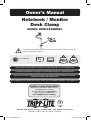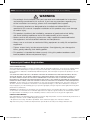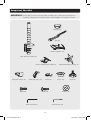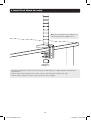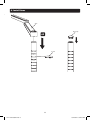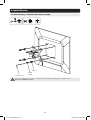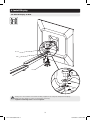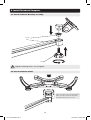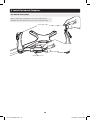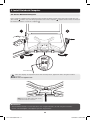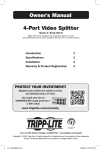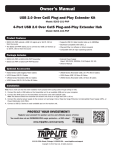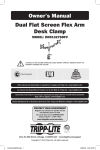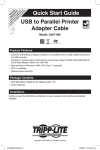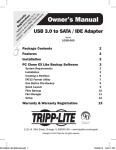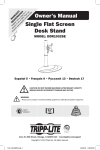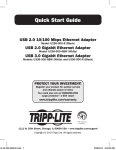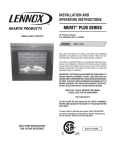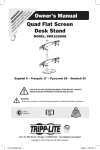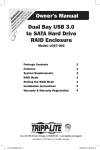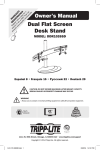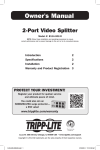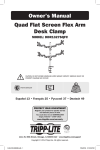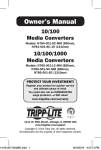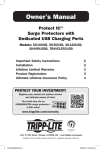Download Tripp Lite DDR1327NBMSC flat panel desk mount
Transcript
Owner’s Manual Notebook / Monitor Desk Clamp MODEL: DDR1327NBMSC CAUTION: DO NOT EXCEED MAXIMUM LISTED WEIGHT CAPACITY. SERIOUS INJURY OR PROPERTY DAMAGE MAY OCCUR! 75x75/100x100 27” MAX 10”-15” MONITOR 10kg (22lbs) MAX LAPTOP 5kg (11lbs) MAX Este manual esta disponible en español en la página de Tripp Lite: www.tripplite.com Ce manuel est disponible en français sur le site Web de Tripp Lite : www.tripplite.com Русскоязычная версия настоящего руководства представлена на веб-сайте компании Tripp Lite по адресу: www.tripplite.com Dieses Handbuch ist in deutscher Sprache auf der Tripp Lite-Website verfügbar: www.tripplite.com PROTECT YOUR INVESTMENT! Register your product for quicker service and ultimate peace of mind. You could also win an ISOBAR6ULTRA surge protector—a $50 value! www.tripplite.com/warranty 1111 W. 35th Street, Chicago, IL 60609 USA • www.tripplite.com/support Copyright © 2014 Tripp1Lite. All rights reserved. 14-12-199-9333D5.indd 1 12/22/2014 9:30:52 AM NOTE: Read the entire instruction manual before you start installation and assembly. WARNING • Do not begin the installation until you have read and understood the instructions and warnings contained in this manual. If you have any questions regarding any of the instructions or warnings, please visit www.tripplite.com/support. • This mounting bracket was designed to be installed and utilized ONLY as specified in this manual. Improper installation of this product may cause damage or serious injury. • This product should only be installed by someone of good mechanical ability, with basic building experience and a full understanding of this manual. • Make sure that the mounting surface can safely support the combined load of the equipment and all attached hardware and components. • Always use an assistant or mechanical lifting equipment to safely lift and position equipment. • Tighten screws firmly, but do not over-tighten. Over-tightening can damage the items, greatly reducing their holding power. • This product is intended for indoor use only. Using this product outdoors could lead to product failure and personal injury. Warranty & Product Registration 5-Year Limited Warranty Seller warrants this product, if used in accordance with all applicable instructions, to be free from original defects in material and workmanship for a period of 5 years from the date of initial purchase. If the product should prove defective in material or workmanship within that period, Seller will repair or replace the product, in its sole discretion. THIS WARRANTY DOES NOT APPLY TO NORMAL WEAR OR TO DAMAGE RESULTING FROM ACCIDENT, MISUSE, ABUSE OR NEGLECT. SELLER MAKES NO EXPRESS WARRANTIES OTHER THAN THE WARRANTY EXPRESSLY SET FORTH HEREIN. EXCEPT TO THE EXTENT PROHIBITED BY APPLICABLE LAW, ALL IMPLIED WARRANTIES, INCLUDING ALL WARRANTIES OF MERCHANTABILITY OR FITNESS, ARE LIMITED IN DURATION TO THE WARRANTY PERIOD SET FORTH ABOVE; AND THIS WARRANTY EXPRESSLY EXCLUDES ALL INCIDENTAL AND CONSEQUENTIAL DAMAGES. (Some states do not allow limitations on how long an implied warranty lasts, and some states do not allow the exclusion or limitation of incidental or consequential damages, so the above limitations or exclusions may not apply to you. This warranty gives you specific legal rights, and you may have other rights which vary from jurisdiction to jurisdiction). WARNING: The individual user should take care to determine prior to use whether this device is suitable, adequate or safe for the use intended. Since individual applications are subject to great variation, the manufacturer makes no representation or warranty as to the suitability or fitness of these devices for any specific application. PRODUCT REGISTRATION Visit www.tripplite.com/warranty today to register your new Tripp Lite product. You’ll be automatically entered into a drawing for a chance to win a FREE Tripp Lite product!* * No purchase necessary. Void where prohibited. Some restrictions apply. See website for details. Tripp Lite has a policy of continuous improvement. Specifications are subject to change without notice. 2 14-12-199-9333D5.indd 2 12/22/2014 9:30:52 AM Component Checklist IMPORTANT: Ensure that you have received all parts according to the component checklist prior to installing. If any parts are missing or faulty, visit www.tripplite.com/support for service. End Cap (x1) Arm (x2) Notebook Holder (x1) Desk Mount Assembly (x1) Notebook Mounting Assembly (1) Safety Clip (Front) (x2) Safety Clip (Side) (x2) M4X8 (x4) Collar (x3) M5X8 (x4) 6mm Hex Key (x1) Monitor Mounting Assembly (1) Sleeve (x2) Knob (x2) Washer (x4) 4mm Hex Key (x1) 3 14-12-199-9333D5.indd 3 12/22/2014 9:30:52 AM 1. Install Desk Mount Assembly Note: min. desktop thickness=10mm (.4”) max. desktop thickness=60mm (2.4”) • Determine approximate location for mount, keeping in mind display size, height adjustment and pitch/roll requirements. • Slip the desk mount assembly over the edge of desk so that clamp fully contacts desk edge. • Turn the knob to adjust the clamp to edge of desk and secure it tightly. 4 14-12-199-9333D5.indd 4 12/22/2014 9:30:52 AM 2. Install Arms Arm End Cap x2 Collar 5 14-12-199-9333D5.indd 5 12/22/2014 9:30:52 AM 3. Install Display 3-1 Attach Display to Monitor Mounting Assembly TV TV TV Washer 4mm Hex Key M4X8 M5X8 Attach the display to the monitor mounting assembly with the appropriate included screws. Do not over-tighten screws. 6 14-12-199-9333D5.indd 6 12/22/2014 9:30:52 AM 3. Install Display 3-2 Attach Display to Arm Sleeve Arm Knob Sleeve Arm Always use an assistant or mechanical lifting equipment to safely lift and position displays. Make sure the display is safely secured before releasing. Tighten knob firmly, but do not over-tighten. 7 14-12-199-9333D5.indd 7 12/22/2014 9:30:52 AM 4. Adjustment 360° 180° +90° – 80° Tighten 6mm Hex Key 4mm Hex Key Once the displays are adjusted to their final desired position, tighten the bolts using the included hex keys. Do not over-tighten bolts. 8 14-12-199-9333D5.indd 8 12/22/2014 9:30:53 AM 5. Install Notebook Computer 5-1 Attach Notebook Mounting Assembly Sleeve Arm Knob Tighten knob firmly, but do not over-tighten. 5-2 Attach Notebook Holder Slide the back of the notebook holder down onto the notebook mounting assembly until you hear a click. 9 14-12-199-9333D5.indd 9 12/22/2014 9:30:53 AM 5. Install Notebook Computer 5-3 Attach Safety Clips Attach safety clips by sliding them onto rails located on the rotatable side arms and front section of the notebook holder. Safety Clip (Side) Safety Clip (Front) 10 14-12-199-9333D5.indd 10 12/22/2014 9:30:53 AM 5. Install Notebook Computer 5-4 Secure Notebook Computer Place notebook computer in the notebook holder, ensuring it’s firmly seated on the front clips. Rotate the side arms inward until the clips rest firmly against the sides of the computer . Tighten the two knobs on the back the notebook holder to secure the computer 3 . 3 Tighten 4mm Hex Key Once the displays are adjusted to their final desired position, tighten the bolts using the included hex keys. Do not over-tighten bolts. Note: Press the tab on the back of the notebook holder to release it. Maintenance • Check that the bracket is secure and safe to use at regular intervals (at least every three months). • Please visit www.tripplite.com/support if you have any questions. 11 14-12-199-9333D5.indd 11 12/22/2014 9:30:53 AM 1111 W. 35th Street, Chicago, IL 60609 USA • www.tripplite.com/support 12 14-12-199-9333D5.indd 12 14-12-199 • 93-33D5_RevB 12/22/2014 9:30:53 AM