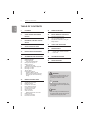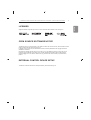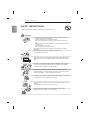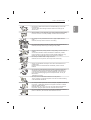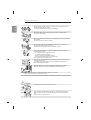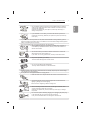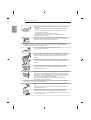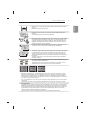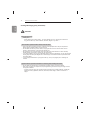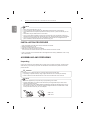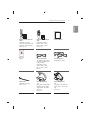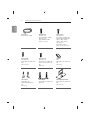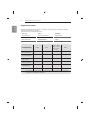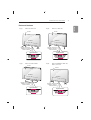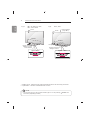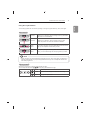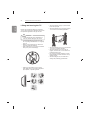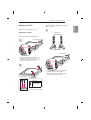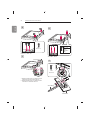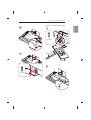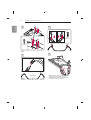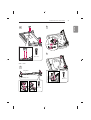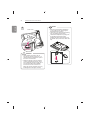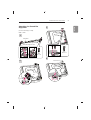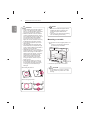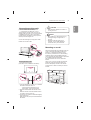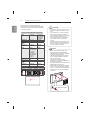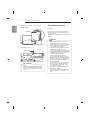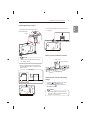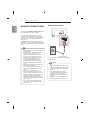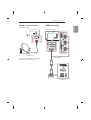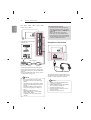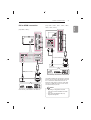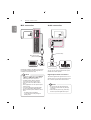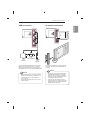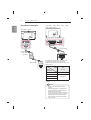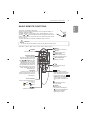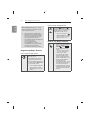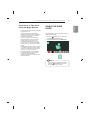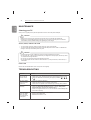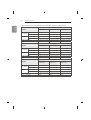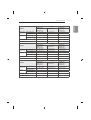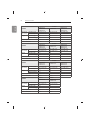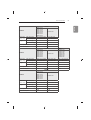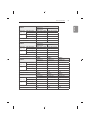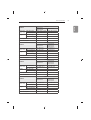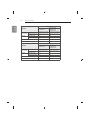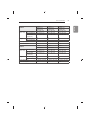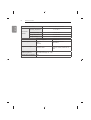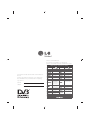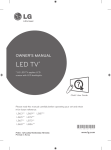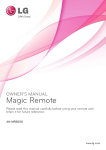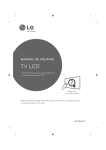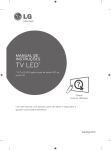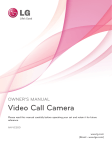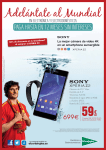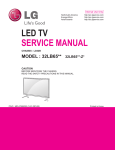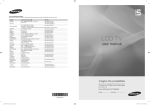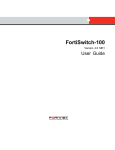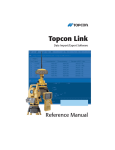Download LG 42LB650 42" Full HD 3D compatibility Smart TV Wi-Fi Black LED TV
Transcript
OWNER’S MANUAL LED TV* * LG LED TVs are LCD TVs with LED backlighting. Click! User Guide Please read this manual carefully before operating your set and retain it for future reference. LB63** LB68** LB72** LB87** LB65** LB69** LB73** LB67** LB70** LB86** *MFL68027018* www.lg.com P/NO : MFL68027018(1407-REV03) Printed in Korea 2 TABLE OF CONTENTS ENGLISH TABLE OF CONTENTS 3 3 3 LICENSES 43 REMOTE CONTROL OPEN SOURCE SOFTWARE 45 MAGIC REMOTE FUNCTIONS NOTICE 46 Registering Magic Remote 46 47 How to use Magic Remote Precautions to Take when Using the Magic Remote 47 USING THE USER GUIDE EXTERNAL CONTROL DEVICE SETUP 4 SAFETY INSTRUCTIONS 10 - Viewing 3D Imaging (Only 3D models) 48 MAINTENANCE 12 INSTALLATION PROCEDURE 48 48 48 Cleaning your TV - Screen, frame, cabinet and stand - Power cord 12 ASSEMBLING AND PREPARING 48 TROUBLESHOOTING 12 16 17 19 20 21 21 27 28 29 31 32 33 33 33 Unpacking Separate purchase Parts and buttons - Using the Joystick button Lifting and moving the TV Setting up the TV - Attaching the stand Attaching the Sound Bar Supporter Mounting on a table Mounting on a wall Tidying cables Using Built-in Camera - Preparing Built-in Camera - Name of Parts of Built-in Camera - Checking the Camera’s Shooting Range 49 SPECIFICATIONS 34 MAKING CONNECTIONS 34 35 35 36 37 38 39 40 40 40 41 41 42 Antenna connection Satellite dish connection HDMI connection Headphone connection DVI to HDMI connection Component connection Composite connection MHL connection Audio connection - Digital optical audio connection USB connection CI module connection Euro Scart connection WARNING y If you ignore the warning message, you may be seriously injured or there is a possibility of accident or death. CAUTION y If you ignore the caution message, you may be slightly injured or the product may be damaged. NOTE y The note helps you understand and use the product safely. Please read the note carefully before using the product. LICENSES / OPEN SOURCE SOFTWARE NOTICE / EXTERNAL CONTROL DEVICE SETUP 3 Supported licenses may differ by model. For more information about licenses, visit www.lg.com. OPEN SOURCE SOFTWARE NOTICE To obtain the source code under GPL, LGPL, MPL and other open source licenses, that is contained in this product, please visit http://opensource.lge.com. In addition to the source code, all referred license terms, warranty disclaimers and copyright notices are available for download. LG Electronics will also provide open source code to you on CD-ROM for a charge covering the cost of performing such distribution (such as the cost of media, shipping and handling) upon email request to [email protected]. This offer is valid for three (3) years from the date on which you purchased the product. EXTERNAL CONTROL DEVICE SETUP To obtain the external control device setup information, please visit www.lg.com. ENGLISH LICENSES 4 SAFETY INSTRUCTIONS ENGLISH SAFETY INSTRUCTIONS Please read these safety precautions carefully before using the product. WARNING y Do not place the TV and/or remote control in the following environments: - A location exposed to direct sunlight - An area with high humidity such as a bathroom - Near any heat source such as stoves and other devices that produce heat - Near kitchen counters or humidifiers where they can easily be exposed to steam or oil - An area exposed to rain or wind - Near containers of water such as vases Otherwise, this may result in fire, electric shock, malfunction or product deformation. y Do not place the product where it might be exposed to dust. This may cause a fire hazard. y Mains Plug is the TV connecting/disconnecting device to AC mains electric supply.This plug must remain readily attached and operable when TV is in use. y Do not touch the power plug with wet hands. Additionally, if the cord pin is wet or covered with dust, dry the power plug completely or wipe dust off. You may be electrocuted due to excess moisture. y Make sure to connect Mains cable to compliant AC mains socket with Grounded earth pin. (Except for devices which are not grounded on earth.) Otherwise possibility you may be electrocuted or injured. y Insert power cable plug completely into wall socket otherwise if not secured completely into socket, fire ignition may break out. y Ensure the power cord does not come into contact with hot objects such as a heater. This may cause a fire or an electric shock hazard. y Do not place a heavy object, or the product itself, on power cables. Otherwise, this may result in fire or electric shock. SAFETY INSTRUCTIONS y When mounting TV onto wall make sure to neatly install and isolate cabling from rear of TV as to not create possibility of electric shock /fire hazard. y Do not plug too many electrical devices into a single multiple electrical outlet. Otherwise, this may result in fire due to over-heating. y Do not drop the product or let it fall over when connecting external devices. Otherwise, this may result in injury or damage to the product. Des icca nt y Keep the anti-moisture packing material or vinyl packing out of the reach of children. Anti-moisture material is harmful if swallowed. If swallowed by mistake, force the patient to vomit and visit the nearest hospital. Additionally, vinyl packing can cause suffocation. Keep it out of the reach of children. y Do not let your children climb or cling onto the TV. Otherwise, the TV may fall over, which may cause serious injury. y Dispose of used batteries carefully to ensure that a small child does not consume them. Please seek Doctor- Medical Attention immediately if child consumes batteries. y Do not insert any metal objects/conductors (like a metal chopstick/cutlery/ screwdriver) between power cable plug and input Wall Socket while it is connected to the input terminal on the wall. Additionally, do not touch the power cable right after plugging into the wall input terminal. You may be electrocuted. (Depending on model) y Do not put or store inflammable substances near the product. There is a danger of combustion/explosion or fire due to careless handling of the inflammable substances. y Do not drop metallic objects such as coins, hair pins, chopsticks or wire into the product, or inflammable objects such as paper and matches. Children must pay particular attention. Electrical shock, fire or injury can occur. If a foreign object is dropped into the product, unplug the power cord and contact the service centre. y Do not spray water on the product or scrub with an inflammable substance (thinner or benzene). Fire or electric shock accident can occur. ENGLISH y Bend antenna cable between inside and outside building to prevent rain from flowing in. This may cause water damaged inside the Product and could give an electric shock. 5 6 SAFETY INSTRUCTIONS ENGLISH y Do not allow any impact, shock or any objects to fall into the unit, and do not drop anything onto the screen. You may be injured or the product can be damaged. y Never touch this product or antenna during a thunder or lighting storm. You may be electrocuted. y Never touch the wall outlet when there is leakage of gas, open the windows and ventilate. It may cause a fire or a burn by a spark. y Do not disassemble, repair or modify the product at your own discretion. Fire or electric shock accident can occur. Contact the service centre for check, calibration or repair. y If any of the following occur, unplug the product immediately and contact your local service centre. - The product has been impacted by shock - The product has been damaged - Foreign objects have entered the product - The product produced smoke or a strange smell This may result in fire or electric shock. y Unplug the TV from AC mains wall socket if you do not intend to use the TV for a long period of time. Accumulated dust can cause fire hazard and insulation deterioration can cause electric leakage/shock/fire. y Apparatus shall not be exposed to dripping or splashing and no objects filled with liquids, such as vases, shall be placed on the apparatus. y Do not install this product on a wall if it could be exposed to oil or oil mist. This may damage the product and cause it to fall. CAUTION y Install the product where no radio wave occurs. y There should be enough distance between an outside antenna and power lines to keep the former from touching the latter even when the antenna falls. This may cause an electric shock. SAFETY INSTRUCTIONS y If you install the TV on a stand, you need to take actions to prevent the product from overturning. Otherwise, the product may fall over, which may cause injury. y If you intend to mount the product to a wall, attach VESA standard mounting interface (optional parts) to the back of the product. When you install the set to use the wall mounting bracket (optional parts), fix it carefully so as not to drop. y Only use the attachments / accessories specified by the manufacturer. y When installing the antenna, consult with a qualified service technician. If not installed by a qualified technician, this may create a fire hazard or an electric shock hazard. y We recommend that you maintain a distance of at least 2 to 7 times the diagonal screen size when watching TV. If you watch TV for a long period of time, this may cause blurred vision. y Only use the specified type of battery. This could cause damage to the remote control. y Do not mix new batteries with old batteries. This may cause the batteries to overheat and leak. y Batteries should not be exposed to excessive heat. For example, keep away from direct Sunlight , open fireplace and electric heaters . y Do not place non-rechargeable batteries in charging device. y Make sure there are no objects between the remote control and its sensor. y Signal from Remote Control can be interrupted due to external/internal lighting eg Sunlight, fluorescent lighting. If this occurs turn off lighting or darken viewing area. y When connecting external devices such as video game consoles, make sure the connecting cables are long enough. Otherwise, the product may fall over, which may cause injury or damage the product. y Do not turn the product On/Off by plugging-in or unplugging the power plug to the wall outlet. (Do not use the power plug for switch.) It may cause mechanical failure or could give an electric shock. ENGLISH y Do not install the product on places such as unstable shelves or inclined surfaces. Also avoid places where there is vibration or where the product cannot be fully supported. Otherwise, the product may fall or flip over, which may cause injury or damage to the product. 7 8 SAFETY INSTRUCTIONS ENGLISH y Please follow the installation instructions below to prevent the product from overheating. - The distance between the product and the wall should be more than 10 cm. - Do not install the product in a place with no ventilation (e.g., on a bookshelf or in a cupboard). - Do not install the product on a carpet or cushion. - Make sure the air vent is not blocked by a tablecloth or curtain. Otherwise, this may result in fire. y Take care not to touch the ventilation openings when watching the TV for long periods as the ventilation openings may become hot. This does not affect the operation or performance of the product. y Periodically examine the cord of your appliance, and if its appearance indicates damage or deterioration, unplug it, discontinue use of the appliance, and have the cord replaced with an exact replacement part by an authorized servicer. y Prevent dust collecting on the power plug pins or outlet. This may cause a fire hazard. y Protect the power cord from physical or mechanical abuse, such as being twisted, kinked, pinched, closed in a door, or walked upon. Pay particular attention to plugs, wall outlets, and the point where the cord exits the appliance. y Do not press strongly upon the panel with a hand or sharp object such as nail, pencil or pen, or make a scratch on it, as it may cause damage to screen. y Avoid touching the screen or holding your finger(s) against it for long periods of time. Doing so may produce some temporary or permanent distortion/damage to screen. y When cleaning the product and its components, unplug the power first and wipe it with a soft cloth. Applying excessive force may cause scratches or discolouration. Do not spray with water or wipe with a wet cloth. Never use glass cleaner, car or industrial shiner, abrasives or wax, benzene, alcohol etc., which can damage the product and its panel. Otherwise, this may result in fire, electric shock or product damage (deformation, corrosion or breakage). y As long as this unit is connected to the AC wall outlet, it is not disconnected from the AC power source even if you turn off this unit by SWITCH. y When unplugging the cable, grab the plug and unplug it, by pulling at the plug. Don’t pull at the cord to unplug the power cord from the power board, as this could be hazardous. y When moving the product, make sure you turn the power off first. Then, unplug the power cables, antenna cables and all connecting cables. The TV set or power cord may be damaged, which may create a fire hazard or cause electric shock. SAFETY INSTRUCTIONS y Contact the service centre once a year to clean the internal parts of the product. Accumulated dust can cause mechanical failure. y Refer all servicing to qualified service personnel. Servicing is required when the apparatus has been damaged in any way, such as power supply cord or plug is damaged, liquid has been spilled or objects have fallen into the apparatus, the apparatus has been exposed to rain or moisture, does not operate normally, or has been dropped. y If the product feels cold to the touch, there may be a small “flicker” when it is turned on. This is normal, there is nothing wrong with product. y The panel is a high technology display product with resolution of two million to six million pixels. You may see tiny black dots and/or brightly coloured dots (red, blue or green) at a size of 1 ppm on the panel. This does not indicate a malfunction and does not affect the performance and reliability of the product. This phenomenon also occurs in third-party products and is not subject to exchange or refund. y You may find different brightness and color of the panel depending on your viewing position(left/right/top/down). This phenomenon occurs due to the characteristic of the panel. It is not related with the product performance, and it is not malfunction. y Displaying a still image (e.g., broadcasting channel logo, on-screen menu, scene from a video game) for a prolonged time may cause damage to the screen, resulting in retention of the image, which is known as image sticking. The warranty does not cover the product for image sticking. Avoid displaying a fixed image on your television’s screen for a prolonged period (2 or more hours for LCD, 1 or more hours for Plasma). Also, if you watch the TV at a ratio of 4:3 for a long time, image sticking may occur on the borders of the panel. This phenomenon also occurs in third-party products and is not subject to exchange or refund. y Generated Sound “Cracking” noise: A cracking noise that occurs when watching or turning off the TV is generated by plastic thermal contraction due to tempera-ture and humidity. This noise is common for products where thermal deformation is required. Electrical circuit humming/panel buzzing: A low level noise is generated from a high-speed switching circuit, which supplies a large amount of current to operate a product. It varies depending on the product. This generated sound does not affect the performance and reliability of the product. ENGLISH y When moving or unpacking the product, work in pairs because the product is heavy. Otherwise, this may result in injury. 9 10 SAFETY INSTRUCTIONS ENGLISH Viewing 3D Imaging (Only 3D models) WARNING Viewing Environment y Viewing Time - When watching 3D contents, take 5 - 15 minute breaks every hour. Viewing 3D contents for a long period of time may cause headache, dizziness, fatigue or eye strain. Those that have a photosensitive seizure or chronic illness y Some users may experience a seizure or other abnormal symptoms when they are exposed to a ÀDVKLQJOLJKWRUSDUWLFXODUSDWWHUQIURP'FRQWHQWV y Do not watch 3D videos if you feel nausea, are pregnant and/ or have a chronic illness such as epilepsy, cardiac disorder, or blood pressure disease, etc. y 3D Contents are not recommended to those who suffer from stereo blindness or stereo anomaly. Double images or discomfort in viewing may be experienced. y If you have strabismus (cross-eyed), amblyopia (weak eyesight) or astigmatism, you may have trouble sensing depth and easily feel fatigue due to double images. It is advised to take frequent breaks than the average adult. y If your eyesight varies between your right and left eye, revise your eyesight prior to watching 3D contents. Symptoms which require discontinuation or refraining from watching 3D contents y Do not watch 3D contents when you feel fatigue from lack of sleep, overwork or drinking. y When these symptoms are experienced, stop using/watching 3D contents and get enough rest until the symptom subsides. - Consult your doctor when the symptoms persist. Symptoms may include headache, eyeball pain, dizziness, nausea, palpitation, blurriness, discomfort, double image, visual inconvenience or fatigue. SAFETY INSTRUCTIONS 11 Viewing Environment y Viewing Distance - Maintain a distance of at least twice the screen diagonal length when watching 3D contents. If you feel discomfort in viewing 3D contents, move further away from the TV. Viewing Age y Infants/Children - Usage/ Viewing 3D contents for children under the age of 6 are prohibited. - Children under the age of 10 may overreact and become overly excited because their vision is in development (for example: trying to touch the screen or trying to jump into it. Special monitoring and extra attention is required for children watching 3D contents. - Children have greater binocular disparity of 3D presentations than adults because the distance between the eyes is shorter than that of adults. Therefore they will perceive more stereoscopic depth compared to adults for the same 3D image. y Teenagers - Teenagers under the age of 19 may react with sensitivity due to stimulation from light in 3D contents. Advise them to refrain from watching 3D contens for a long time when they are tired. y Elderly - The elderly may perceive less 3D effect compared to the young. Do not sit closer to the TV than the recommended distance. Cautions when using the 3D glasses y y y y y Make sure to use LG 3D glasses. Otherwise, you may not be able to view 3D videos properly. Do not use 3D glasses instead of your normal glasses, sunglasses or protective goggles. 8VLQJPRGL¿HG'JODVVHVPD\FDXVHH\HVWUDLQRULPDJHGLVWRUWLRQ Do not keep your 3D glasses in extremely high or low temperatures. It will cause deformation. The 3D glasses are fragile and are easily scratched. Always use a soft, clean piece of cloth when wiping the lenses. Do not scratch the lenses of the 3D glasses with sharp objects or clean/wipe them with chemicals. ENGLISH CAUTION 12 INSTALLATION PROCEDURE / ASSEMBLING AND PREPARING ENGLISH NOTE y Image shown may differ from your TV. y Your TV’s OSD (On Screen Display) may differ slightly from that shown in this manual. y The available menus and options may differ from the input source or product model that you are using. y New features may be added to this TV in the future. y The TV can be placed in standby mode in order to reduce the power consumption. And the TV should be turned off if it will not be watched for some time, as this will reduce energy consumption. y The energy consumed during use can be significantly reduced if the level of brightness of the picture is reduced, and this will reduce the overall running cost. INSTALLATION PROCEDURE 1 2 3 4 Open the package and make sure all the accessories are included. Attach the stand to the TV set. Connect an external device to the TV set. Make sure the network connection is available. You can use the TV network functions only when the network connection is made. * ,IWKH79LVWXUQHGRQIRUWKH¿UVWWLPHDIWHULWZDVVKLSSHGIURPWKHIDFWRU\LQLWLDOL]DWLRQRIWKH79PD\ take a few minutes. ASSEMBLING AND PREPARING Unpacking Check your product box for the following items. If there are any missing accessories, contact the local dealer where you purchased your product. The illustrations in this manual may differ from the actual product and item. CAUTION y Do not use any unapproved items to ensure the safety and product life span. y Any damage or injuries caused by using unapproved items are not covered by the warranty. y Some models have a thin film attached on to the screen and this must not be removed. NOTE y The items supplied with your product may vary depending on the model. y Product specifications or contents of this manual may be changed without prior notice due to upgrade of product functions. y For an optimal connection, HDMI cables and USB devices should have bezels less than 10 mm thick and 18 mm width. Use an extension cable that supports USB 2.0 if the USB cable or USB memory stick does not fit into your TV’s USB port. B B A *A < = 10 mm A *B < = 18 mm ASSEMBLING AND PREPARING 13 ENGLISH ENERGY AV MODE INPUT TV SAVING 1 2 4 5 7 8 9 0 FLASHBK 3 6 LIST MARK FAV VOL 3D CH P A G E MUTE MENU INFO Q.MENU ENTER BACK EXIT L/R SELECT FREEZE RATIO Remote Control, Batteries (AAA) (Depending on model) The remote control will not be included for all sales market. (See p. 43, 44) Magic Remote, Batteries (AA) (Only LB67**, LB68**, LB69**, LB70**, LB72**, LB73**, LB86**, LB87**) (See p. 45) Owner’s Manual Tag on Cinema 3D Glasses The number of 3D glasses may differ depending on the model or country. (Only LB65**, LB67**, LB68**, LB69**, LB70**, LB72**, LB73**, LB86**, LB87**) Dual Play Glasses (Depending on model) Cable Holder (Depending on model) (See p. 31, 32) Cable Managements 2EA (Only LB63**-ZA/ZL, LB65**ZA/ZK/ZL, LB67**-ZA/ZB/ ZC/ZF, LB68**-ZD, LB69**, LB73**-ZA) (See p. 31) Cable Managements 2EA (Only LB67**-ZH, LB68**-ZF, LB70**, LB72**, LB73**-ZD/ ZE) (See p. 32) Tag On 14 ASSEMBLING AND PREPARING ENGLISH Power Cord (Depending on model) Stand Screws 2EA, M4 x L20 (Only 32/39LB65**-ZE/ZN) 4EA, M4 x L20 (Only 32LB65**-ZA/ZK) (See p. 21, 22, 23) Stand Screws 4EA, M4 x L14 (Only LB63**, 39LB65**-ZA/ ZK, 42/47/50/55/60/70LB65**, LB67**, LB68**, LB69**, LB70**, LB72**, LB73**) 8EA, M4 x L14 (Only LB86**, LB87**) (See p. 21, 22, 24, 25, 27) Stand Screws 4EA, M4 x L20 (Only LB63**-ZU, LB65**-ZE/ ZN) (See p. 22, 23) Stand Screws 4EA, M4 x L10 (Only LB67**-ZH, LB68**-ZF, LB70**, LB72**, LB73**-ZD/ ZE) (See p. 24) Rubbers 2EA (Only LB63**-ZU, LB65**-ZE/ ZN) (See p. 26) Stand Bases (Only LB63**-ZA, 32/39/42/47/50/55LB65**ZA) (See p. 21) Stand Bases (Only LB63**-ZL, LB65**-ZK) (See p. 22) Stand Base/Stand Body (Only LB63**-ZU, LB65**-ZE/ ZN) (See p. 22, 23) ASSEMBLING AND PREPARING 15 ENGLISH Stand Assys (Stand Base/Stand Body) (Only 70LB65**-ZA, LB67**ZA/ZB/ZC/ZF, LB68**-ZD, LB69**, LB73**-ZA) (See p. 21) Stand Front (Only LB67**-ZH, LB68**-ZF, LB70**, LB72**, LB73**-ZD/ ZE) (See p. 24) Stand Supporters (Only LB67**-ZH, LB68**-ZF, LB70**, LB72**, LB73**-ZD/ ZE) (See p. 24) Stand Assys (Only LB86**, LB87**) (See p. 25) Sound Bar (Only LB86**, LB87**) (See p. 25, 27) Sound Bar Supporters (Only LB86**, LB87**) (See p. 27) Screw Covers (Only LB86**, LB87**) (See p. 26, 27) Component Gender Cable (Only LB86**, LB87**) (See p. 38) Composite Gender Cable (Only LB86**, LB87**) (See p. 38, 39) Scart Gender Cable (Only LB86**, LB87**) (See p. 42) Wall Mount Spacers 2EA (Only 42LB63**, 42LB65**) (See p. 30) 16 ASSEMBLING AND PREPARING ENGLISH Separate purchase 6HSDUDWHSXUFKDVHLWHPVFDQEHFKDQJHGRUPRGL¿HGIRUTXDOLW\LPSURYHPHQWZLWKRXWDQ\QRWL¿FDWLRQ Contact your dealer to buy these items. These devices only work with certain models. AG-F***DP Dual Play Glasses AG-F*** Cinema 3D Glasses AN-MR500 Magic Remote AN-VC5** Video Call Camera LG Audio Device Tag on LB65** LB67**, LB68**, LB69**, LB70**, LB72**, LB73**, LB86** LB87** AG-F***DP Dual Play Glasses AG-F*** Cinema 3D Glasses Compatibility LB63** AN-MR500 Magic Remote AN-VC5** Video Call Camera LG Audio Device Tag On The model name or design may be changed depending on the upgrade of product functions, manufacturer’s circumstances or policies. ASSEMBLING AND PREPARING 17 A type : LB63**-ZA, LB65**-ZA B type : Screen Screen Speakers Speakers Remote control and Intelligent1 sensors Power Indicator Remote control and Intelligent1 sensors Power Indicator Joystick Button2 Joystick Button2 C type : LB63**-ZU, LB65**-ZE/ZN LB63**-ZL, LB65**-ZK D type : LB67**-ZA/ZB/ZC/ZF, LB68**-ZD, LB69**, LB73**-ZA Screen Screen Speakers Speakers Remote control and Intelligent1 sensors Power Indicator Joystick Button2 Remote control and Intelligent1 sensors Power Indicator Joystick Button2 ENGLISH Parts and buttons 18 ASSEMBLING AND PREPARING ENGLISH E type : LB67**-ZH, LB68**-ZF, LB70**, LB72**, LB73**-ZE/ZD F type : LB86**, LB87** Screen Screen Built-in Camera (Only LB87**) Speakers Speakers Remote control and Intelligent1 sensors Power Indicator Joystick Button2 LG Logo light Remote control and Intelligent1 sensors Joystick Button2 1 Intelligent sensor - Adjusts the image quality and brightness based on the surrounding environment. 2 Joystick Button - This button is located below the TV screen. NOTE y You can set the LG Logo Light or Power Indicator Light to on or off by selecting main menus. (Depending on model) General in the ASSEMBLING AND PREPARING 19 You can simply operate the TV functions, pressing or moving the joystick button up, down, left or right. Basic Functions Power On When the TV is turned off, place your finger on the joystick button and press it once and release it. Power Off When the TV is turned on, place your finger on the joystick button and press it once for a few seconds and release it. Volume Control If you place your finger over the joystick button and move it left or right, you can adjust the volume level you want. Programmes Control If you place your finger over the joystick button and move it up or down, you can scrolls through the saved programmes you want. NOTE y When your finger over the joystick button and push it to the up, down, left or right, be careful not to press the joystick button. If you press the joystick button first, you can not adjust the volume level and saved programmes. Adjusting the Menu When the TV is turned on, press the joystick button one time. )moving the joystick button left or right. You can adjust the Menu items( , , TV OFF Turns the power off. CLOSE Clears on-screen displays and returns to TV viewing. INPUT Changes the input source. ENGLISH Using the Joystick button 20 ASSEMBLING AND PREPARING ENGLISH Lifting and moving the TV Please note the following advice to prevent the TV from being scratched or damaged and for safe transportation regardless of its type and size. y When transporting a large TV, there should be at least 2 people. y When transporting the TV by hand, hold the TV as shown in the following illustration. CAUTION y Avoid touching the screen at all times, as this may result in damage to the screen. y It is recommended to move the TV in the box or packing material that the TV originally came in. y Before moving or lifting the TV, disconnect the power cord and all cables. y When holding the TV, the screen should face away from you to avoid damage. y Hold the top and bottom of the TV frame ¿UPO\0DNHVXUHQRWWRKROGWKHWUDQVSDUHQW part, speaker, or speaker grill area. y When transporting the TV, do not expose the TV to jolts or excessive vibration. y When transporting the TV, keep the TV upright, never turn the TV on its side or tilt towards the left or right. y Do not apply excessive pressure to cause ÀH[LQJEHQGLQJRIIUDPHFKDVVLVDVLWPD\ damage screen. y When handling the TV, be careful not to damage the protruding joystick button. ASSEMBLING AND PREPARING 70LB65**-ZA, LB67**-ZA/ZB/ZC/ZF, LB68**-ZD, LB69**, LB73**-ZA Image shown may differ from your TV. 1 Attaching the stand Stand Body LB63**-ZA, 32/39/42/47/50/55LB65**-ZA A stand base 1 B stand base 1 2 Stand Base A stand Assy 1 Attach the stand to the TV using the upper mounting hole on the back of the TV. 2 Attach the stand to the TV using the lower connection on the back of the TV. B stand Assy 1 2 2 1 Attach the stand to the TV using the upper mounting hole on the back of the TV. 2 Attach the stand to the TV using the lower connection on the back of the TV. M4 x L14 4EA M4 x L20 (Only 32LB65**ZA) ENGLISH Setting up the TV 21 22 ASSEMBLING AND PREPARING ENGLISH 2 2 M4 x L14 4EA M4 x L14 4EA M4 x L20 (Only 32LB65**ZK) LB63**-ZL, LB65**-ZK 1 32/39LB65**-ZE/ZN A stand base 1 B stand base 1 2 4EA M4 x L20 1 1 Attach the stand to the TV using the upper mounting hole on the back of the TV. 2 Attach the stand to the TV using the lower connection on the back of the TV. Stand Body Stand Base ASSEMBLING AND PREPARING LB63**-ZU, 42/47/50/55/60LB65**-ZE/ZN ENGLISH 2 1 4EA M4 x L20 1 3 Stand Body Stand Base 2 2EA M4 x L20 23 24 ASSEMBLING AND PREPARING ENGLISH 2 3 4EA M4 x L10 4EA M4 x L14 LB67**-ZH, LB68**-ZF, LB70**, LB72**, LB73**ZD/ZE 3 1 1 2 Stand Front B Stand Supporter A Stand Supporter 1 Attach the stand to the TV using the upper mounting hole on the back of the TV. 2 Attach the stand to the TV using the lower connection on the back of the TV. ASSEMBLING AND PREPARING ENGLISH 2 4 3 4EA M4 x L14 LB86**, LB87** 1 Sound Bar Stand Assy Right Stand Assy Left 4EA M4 x L14 4EA M4 x L14 25 26 ASSEMBLING AND PREPARING ENGLISH NOTE 4 Screw Cover y Remove the stand before installing the TV on a wall mount by performing the stand attachment in reverse. y The Screw Cover will protect the opening from accumulating dust and dirty. y The Rubber will protect the opening from accumulating dust and dirt. When installing the wall mounting bracket, use the Rubber. (Only LB63**-ZU, LB65**-ZE/ ZN) CAUTION y When attaching the stand to the TV set, place the screen facing down on a cushioned table or flat surface to protect the screen from scratches. y Make sure that the screws are inserted correctly and fastened securely. (If they are not fastened securely enough, the TV may tilt forward after being installed.) Do not use too much force and over tighten the screws; otherwise screw may be damaged and not tighten correctly. Rubber ASSEMBLING AND PREPARING 3 ENGLISH Attaching the Sound Bar Supporter (In case of mounting on a wall) LB86**, LB87** 1 Sound Bar Sound Bar Supporter Right Sound Bar Supporter Left 4EA M4 x L14 4EA M4 x L14 4 2 27 Screw Cover 28 ASSEMBLING AND PREPARING ENGLISH CAUTION y When attaching the sound bar supporter to the TV set, place the screen facing down on a cushioned table or flat surface to protect the screen from scratches. y Make sure that the screws are inserted correctly and fastened securely. (If they are not fastened securely enough, the TV may tilt forward after being installed.) Do not use too much force and over tighten the screws; otherwise screw may be damaged and not tighten correctly. y The sound bar supporter only uses for wall mounting. y After assembling the Sound Bar Wall Mount Brackets, do not adjust the angle of the TV while holding the Sound Bar or hanging onto the Sound Bar. y When lifting the product, or moving it, make sure that two or more people safely lift it and set it upright on a flat surface. When there are two people, one person should stand on the right side of the product and the other person should stand on the left side to lift it. When moving the product, hold the top and bottom corners. y When lifting the product, or moving it, do not hold the Sound Bar. If you hold the Sound Bar when lifting the product, or moving it, the Sound Bar may be damaged. <When lifting the product> NOTE y Remove the sound bar supporter before installing the stand by performing the sound bar supporter attachment in reverse. y The Screw Cover will protect the opening from accumulating dust and dirty. Mounting on a table 1 Lift and tilt the TV into its upright position on a table. - Leave a 10 cm (minimum) space from the wall for proper ventilation. 10 cm m 10 c 10 cm 10 cm 10 cm 2 Connect the power cord to a wall outlet. CAUTION y Do not place the TV near or on sources of heat, as this may result in fire or other damage. <When moving the product> ASSEMBLING AND PREPARING Connect the Kensington security system cable between the TV and a table. CAUTION y Make sure that children do not climb on or hang on the TV. NOTE y Use a platform or cabinet that is strong and large enough to support the TV securely. y Brackets, bolts and ropes are not provided. You can obtain additional accessories from your local dealer. Mounting on a wall Securing the TV to a wall (This feature is not available for all models.) Attach an optional wall mount bracket at the rear of the TV carefully and install the wall mount bracket on a solid wall perpendicular to the ÀRRU:KHQ\RXDWWDFKWKH79WRRWKHUEXLOGLQJ PDWHULDOVSOHDVHFRQWDFWTXDOL¿HGSHUVRQQHO LG recommends that wall mounting be performed E\DTXDOL¿HGSURIHVVLRQDOLQVWDOOHU We recommend the use of LG’s wall mount bracket. When you do not use LG’s wall mount bracket, please use a wall mount bracket where the device is adequately secured to the wall with enough space to allow connectivity to external devices. 10 cm 10 cm 10 cm 10 cm 1 Insert and tighten the eye-bolts, or TV brackets and bolts on the back of the TV. - If there are bolts inserted at the eyebolts position, remove the bolts first. 2 Mount the wall brackets with the bolts to the wall. Match the location of the wall bracket and the eye-bolts on the rear of the TV. 3 Connect the eye-bolts and wall brackets tightly with a sturdy rope. Make sure to keep the rope horizontal with the ÀDWVXUIDFH ENGLISH Using the Kensington security system (This not available for all models.) y Image shown may differ from your TV. The Kensington security system connector is located at the rear of the TV. For more information of installation and using, refer to the manual provided with the Kensington security system or visit http://www.kensington.com. 29 30 ASSEMBLING AND PREPARING ENGLISH Make sure to use screws and wall mount bracket that meet the VESA standard. Standard dimensions for the wall mount kits are described in the following table. Separate purchase(Wall Mounting Bracket) Model 32/39LB65** VESA (A x B) Standard screw Number of screws Wall mount bracket 200 x 200 M6 4 42/47/55LB63** 42/47/50/55LB65** 49/55LB86** 49/55LB87** 400 x 400 M6 4 LSW240B MSW240 LSW440B MSW240 VESA (A x B) 60LB65** 70LB65** 42/47/50/55LB67** 42/47/55/60/65LB68** 42/47/55LB69** 42/47/55LB70** 42/47/55/60/65LB72** 42/47/55/60/65LB73** 60LB86** 60LB87** 400 x 400 600 x 400 Standard screw M6 M8 Number of screws Wall mount bracket 4 4 LSW440B LSW640B Model Wall mount bracket MSW240 LSW240B LSW440B LSW640B CAUTION y Disconnect the power first, and then move or install the TV. Otherwise electric shock may occur. y If you install the TV on a ceiling or slanted wall, it may fall and result in severe injury. Use an authorised LG wall mount and contact the local dealer or qualified personnel. y Do not over tighten the screws as this may cause damage to the TV and void your warranty. y Use the screws and wall mounts that meet the VESA standard. Any damages or injuries by misuse or using an improper accessory are not covered by the warranty. NOTE y Use the screws that are listed on the VESA standard screw specifications. y The wall mount kit includes an installation manual and necessary parts. y The wall mount bracket is not provided. You can obtain additional accessories from your local dealer. y The length of screws may differ depending on the wall mount. Make sure to use the proper length. y For more information, refer to the manual supplied with the wall mount. y When attaching a wall mounting bracket to the TV, insert the wall mount spacers into the TV wall mount holes to adjust the vertical angle of the TV. (Only 42LB63**, 42LB65**) A B Wall Mount Spacer ASSEMBLING AND PREPARING Cable Holder Image shown may differ from your TV. 1 2 Gather and bind the cables with the Cable Holder. (Depending on model) Fix the Cable Management¿UPO\WRWKH79 (Only 32LB65**-ZA) Cable Management (Only LB63**-ZU, LB65**-ZE/ZN) Cable Management (Only LB63**-ZA, 39/42/47/50/55/60LB65**ZA, LB67**-ZA/ZB/ZC/ZF, LB68**-ZD, LB69**, LB73**-ZA) Cable Holder Cable Holder (Only 70LB65**) Cable Holder Cable Management (Only 32LB65**-ZK) Cable Management Cable Management ENGLISH (Only LB63**-ZL, 39/42/47/50/55/60/70LB65**ZK/ZL) Tidying cables 31 32 ASSEMBLING AND PREPARING ENGLISH (Only LB67**-ZH, LB68**-ZF, LB70**, LB72**, LB73**-ZD/ZE) Using Built-in Camera (Only LB87**) You can make a Skype video call or use the motion recognition function using the built-in camera of the TV. This TV does not support the use of an external camera. Cable Holder NOTE Cable Management (Only LB86**, LB87**) Cable Holder Cable Management CAUTION y Do not move the TV by holding the cable holders, as the cable holders may break, and injuries and damage to the TV may occur. y Before using the built-in camera, you must recognize the fact that you are legally responsible for the use or misuse of the camera by the relevant national laws including the criminal law. y The relevant laws include the Personal Information Protection law which regulates the processing and transferring of personal information and the law which regulates the monitoring by camera in a workplace and other places. y When using the built-in camera, avoid questionable, illegal, or immoral situations. Other than at public places or events, consent to be photographed may be required. We suggest avoiding the following situations: (1) Using the camera in areas where the use of camera is generally prohibited such as restroom, locker room, fitting room and security area. (2) Using the camera while causing the infringement of privacy. (3) Using the camera while causing the violation of the relevant regulations or laws. ASSEMBLING AND PREPARING 33 3 Push down the built-in camera when you are not using it. 1 Pull up the slide at the back of the TV. Angle Adjustment Lever Slide Name of Parts of Built-in Camera NOTE y Remove the protective film before using Camera Lens the built-in camera. Protective Film 2 You can adjust the angle of the camera with the angle adjustment lever on the back of the built-in camera. <Side View> Microphones 7 5 Checking the Camera’s Shooting Range Lever Lens 1 Press the (Home) button on the remote control to display the Home menu. 2 Select CAMERA and then press the Wheel(OK) button. NOTE y The optimal distance from the camera to use the motion recognition function is between 1.5 m and 4.5 m. ENGLISH Preparing Built-in Camera 34 MAKING CONNECTIONS ENGLISH MAKING CONNECTIONS Antenna connection This section on MAKING CONNECTIONS mainly uses diagrams for the LB67** models. Connect various external devices to the TV and switch input modes to select an external device. For more information of external device’s connection, refer to the manual provided with each device. Available external devices are: HD receivers, DVD players, VCRs, audio systems, USB storage devices, PC, gaming devices, and other external devices. ANTENNA / CABLE IN NOTE y The external device connection may differ from the model. (LB86**/LB87** : HDMI/DVI IN 1/2/3/4) y Connect external devices to the TV regardless of the order of the TV port. y If you record a TV program on a DVD recorder or VCR, make sure to connect the TV signal input cable to the TV through a DVD recorder or VCR. For more information of recording, refer to the manual provided with the connected device. y Refer to the external equipment’s manual for operating instructions. y If you connect a gaming device to the TV, use the cable supplied with the gaming device. y In PC mode, there may be noise associated with the resolution, vertical pattern, contrast or brightness. If noise is present, change the PC output to another resolution, change the refresh rate to another rate or adjust the brightness and contrast on the PICTURE menu until the picture is clear. y In PC mode, some resolution settings may not work properly depending on the graphics card. (*Not Provided) Connect the TV to a wall antenna socket with an RF cable (75 ). NOTE y Use a signal splitter to use more than 2 TVs. y If the image quality is poor, install a signal amplifier properly to improve the image quality. y If the image quality is poor with an antenna connected, try to realign the antenna in the correct direction. y An antenna cable and converter are not supplied. y Supported DTV Audio: MPEG, Dolby Digital, Dolby Digital Plus, HE-AAC MAKING CONNECTIONS HDMI connection (Only satellite models) (Only LB86**, LB87**) 13/18V 700mA Max LNB Satellite IN (*Not Provided) (*Not Provided) Connect the TV to a satellite dish to a satellite socket with a satellite RF cable (75 ). HDMI DVD / Blu-Ray / HD Cable Box / HD STB / PC ENGLISH Satellite dish connection 35 36 MAKING CONNECTIONS ENGLISH (Only LB63**, LB65**, LB67**, LB68**, LB69**, LB70**, LB72**, LB73**) DVD / Blu-Ray / HD Cable Box / HD STB / PC ARC (Audio Return Channel) y An external audio device that supports SIMPLINK and ARC must be connected using HDMI IN 1 (ARC) or HDMI/DVI IN 1 (ARC) port. y When connected with a high-speed HDMI cable, the external audio device that supports ARC outputs optical SPDIF without additional optical audio cable and supports the SIMPLINK function. Headphone connection Ext.Speaker / H/P OUT (*Not Provided) HDMI Transmits the digital video and audio signals from an external device to the TV. Connect the external device and the TV with the HDMI cable as shown. Choose any HDMI input port to connect. It does not matter which port you use. NOTE y It is recommended to use the TV with the HDMI connection for the best image quality. y Use the latest High Speed HDMI™ Cable with CEC (Customer Electronics Control) function. y High Speed HDMI™ Cables are tested to carry an HD signal up to 1080p and higher. y Supported HDMI Audio format : Dolby Digital (32Khz, 44.1Khz, 48Khz), DTS (44.1Khz, 48Khz), PCM (32Khz, 44.1Khz, 48Khz, 96Khz, 192Khz) (*Not Provided) Transmits the headphone signal from the TV to an external device. Connect the external device and the TV with the headphone as shown. NOTE y AUDIO menu items are disabled when connecting a headphone. y Optical Digital Audio Out is not available when connecting a headphone. y Headphone impedance: 16 y Max audio output of headphone: 0.627 mW to 1.334 mW y Headphone jack size: 0.35 cm MAKING CONNECTIONS (Only LB63**, LB65**, LB67**, LB68**, LB69**, LB70**, LB72**, LB73**) (Only LB86**, LB87**) RED WHITE (*Not Provided) AUDIO OUT DVI OUT (*Not Provided) DVD / Blu-Ray / HD Cable Box / HD STB / PC Transmits the digital video signal from an external device to the TV. Connect the external device and the TV with the DVI-HDMI cable as shown. To transmit an audio signal, connect an audio cable. Choose any HDMI input port to connect. It does not matter which port you use. NOTE DVD / Blu-Ray / HD Cable Box / HD STB / PC y Depending on the graphics card, DOS mode may not work if a HDMI to DVI Cable is in use. y When using the HDMI/DVI cable, only Single link is supported. ENGLISH DVI to HDMI connection 37 38 MAKING CONNECTIONS ENGLISH (Only LB63**, LB65**, LB67**, LB68**, LB69**, LB70**, LB72**, LB73**) Component connection (Only LB86**, LB87**) AV2 VIDEO IN COMPONENT AUDIO PR PB Y RED WHITE RED BLUE GREEN (*Not Provided) WHITE RED RED BLUE GREEN WHITE RED RED BLUE GREEN YELLOW L VIDEO RED WHITE RED BLUE GREEN (Use the component gender cable provided.) GREEN YELLOW (Use the composite gender cable provided.) R AUDIO (*Not Provided) DVD / Blu-Ray / HD Cable Box GREEN BLUE RED RED WHITE L Transmits analog video and audio signals from an external device to the TV. Connect the external device and the TV with a component cable as shown. R AUDIO VIDEO DVD / Blu-Ray / HD Cable Box NOTE y If cables are not installed correctly, it could cause this image to display in black and white or with distorted colours. 39 MAKING CONNECTIONS (Only LB63**, LB65**, LB67**, LB68**, LB69**, LB70**, LB72**, LB73**) (Only LB86**, LB87**) AV2 VIDEO IN COMPONENT AUDIO PR PB Y RED WHITE YELLOW (*Not Provided) RED RED RED WHITE VIDEO WHITE WHITE YELLOW YELLOW YELLOW YELLOW (Use the composite gender cable provided.) L (MONO) AUDIO R (*Not Provided) RED DVD / Blu-Ray / HD Cable Box / VCR WHITE YELLOW VIDEO L (MONO) AUDIO R DVD / Blu-Ray / HD Cable Box / VCR Transmits analog video and audio signals from an external device to the TV. Connect the external device and the TV with the composite cable as shown. ENGLISH Composite connection 40 MAKING CONNECTIONS ENGLISH MHL connection Audio connection /P OUT (*Not Provided) MHL passive cable (*Not Provided) Mobile phone OPTICAL AUDIO IN Digital Audio System Mobile High-definition Link (MHL) is an interface for transmitting digital audiovisual signals from mobile phones to television sets. NOTE y Connect the mobile phone to the HDMI IN 3 (MHL) or HDMI/DVI IN 4 (MHL) port to view the phone screen on the TV. y The MHL passive cable is needed to connect the TV and a mobile phone. y This only works for the MHL-enabled phone. y Some applications can be operated by the remote control. y For some mobile phones supporting MHL, you can control with the Magic Remote. y Remove the MHL passive cable from the TV when: - the MHL function is disabled - your mobile device is fully charged in standby mode You may use an optional external audio system instead of the built-in speaker. Digital optical audio connection Transmits a digital audio signal from the TV to an external device. Connect the external device and the TV with the optical audio cable as shown. NOTE y Do not look into the optical output port. Looking at the laser beam may damage your vision. y Audio with ACP (Audio Copy Protection) function may block digital audio output. MAKING CONNECTIONS CI module connection (*Not Provided) HDD (*Not Provided) HUB (*Not Provided) USB (*Not Provided) Connect a USB storage device such as a USB flash memory, external hard drive, or a USB memory card reader to the TV and access the SmartShare menu to use various multimedia files. View the encrypted (pay) services in digital TV mode. This feature is not available in all countries. NOTE NOTE y Some USB Hubs may not work. If a USB device connected using a USB Hub is not detected, connect it to the USB port on the TV directly. y Connect the external power source if your USB is needed. y Check if the CI module is inserted into the PCMCIA CARD SLOT in the right direction. If the module is not inserted properly, this can cause damage to the TV and the PCMCIA card slot. y If the TV does not display any video and audio when CI+ CAM is connected, please contact to the Terrestrial/Cable/ Satellite Service Operator. ENGLISH USB connection 41 42 MAKING CONNECTIONS (Only LB63**, LB65**, LB67**, LB68**, LB69**, LB70**, LB72**, LB73**) (Only LB86**, LB87**) AV1 IN/OUT ENGLISH Euro Scart connection (*Not Provided) (Use the Scart gender cable provided.) (*Not Provided) Transmits the video and audio signals from an external device to the TV set. Connect the external device and the TV set with the euro scart cable as shown. Output Type Current input mode Digital TV AV1 (TV Out1) Digital TV Analogue TV, AV Component Analogue TV HDMI 1 TV Out : Outputs Analogue TV or Digital TV signals. NOTE y Any Euro scart cable used must be signal shielded. y When watching digital TV in 3D imaging mode, only 2D out signals can be output through the SCART cable. (Only 3D models) y If you set the 3D mode to On while a scheduled recording is performed on digital TV, monitor out signals cannot be output through the SCART cable, and the recording cannot be performed. (Only 3D models) REMOTE CONTROL 43 The descriptions in this manual are based on the buttons on the remote control. Please read this manual carefully and use the TV correctly. To replace batteries, open the battery cover, replace batteries (1.5 V AAA) matching and ends to the label inside the compartment, and close the battery the cover. To remove the batteries, perform the installation actions in reverse. ENGLISH REMOTE CONTROL or CAUTION y y Do not mix old and new batteries, as this may damage the remote control. The remote control will not be included for all sales market. Make sure to point the remote control toward the remote control sensor on the TV. (Depending on model) TV/RAD Selects Radio, TV and DTV programme. INPUT Changes the input source. SETTINGS Accesses the main menus. Q. MENU Accesses the quick menus. 1.@ 2 abc 3 def 4 ghi 5 jkl 7pqrs 8 tuv 9wxyz INFO Views the information of the current programme and screen. SUBTITLE Recalls your preferred subtitle in digital mode. 6 mno GUIDE Shows programme guide. (Space) Opens an empty space on the screen keyboard. (Depending on model) Q.VIEW Returns to the previously viewed programme. FAV Accesses your favourite programme list. 3D Used for viewing 3D video. PAGE Moves to the previous or next screen. 0 RECENT Shows the previous history. SMART Accesses the Home menus. 1 1 LIVE MENU Shows the list of Recommended, Programmes, Search and Recorded. 1 TELETEXT BUTTONS These buttons are used for teletext. Navigation buttons (up/down/left/right) Scrolls through menus or options. OK 2 Selects menus or options and confirms your input. BACK Returns to the previous level. EXIT Clears on-screen displays and returns to TV viewing. AD By Pressing AD button, audio descriptions function will be enabled. REC/ Starts to record and displays record menu. (Only Time Machine Ready supported model) ) Controls the Premium contents, Control buttons ( Time MachineReady or SmartShare menus or the SIMPLINK compatible devices (USB or SIMPLINK or Time MachineReady). 2 Colour buttons These access special functions in some menus. : Red, : Green, : Yellow, : Blue) ( 44 REMOTE CONTROL (Depending on model) ENGLISH INPUT INPUT Changes the input source. SETTINGS Accesses the main menus. Q. MENU Accesses the quick menus. 1 RATIO Resizes an image. (Depending on model) Views the information of the current programme and screen. 1 INFO (Depending on model) (User Guide) Sees user-guide. Q.MENU 1 SETTINGS 1.,;@ 2 abc 3 def 4 ghi 5 jkl 6 mno 7pqrs 8 tuv 9wxyz GUIDE 0 Q.VIEW FAV P A G E 2 MUTE RECENT SMART MY APPS OK BACK LIVE MENU EXIT 3 4 TEXT T.OPT APP/ LIVE TV REC/ SUBTITLE AD TV/RAD GUIDE Shows programme guide. (Space) Opens an empty space on the screen keyboard. (Depending on model) Q.VIEW Returns to the previously viewed programme. FAV Accesses your favourite programme list. 2 INFO Views the information of the current programme and screen. (Depending on model) 2 3D Used for viewing 3D video. (Depending on model) PAGE Moves to the previous or next screen. RECENT Shows the previous history. SMART Accesses the Home menus. MY APPS Shows the list of Apps. Navigation buttons (up/down/left/right) Scrolls through menus or options. OK Selects menus or options and confirms your input. BACK Returns to the previous level. LIVE MENU Shows the list of Recommended, Programmes, Search and Recorded. EXIT Clears on-screen displays and returns to TV viewing. 3 Colour buttons These access special functions in some menus. : Red, : Green, : Yellow, : Blue) ( 4 TELETEXT BUTTONS These buttons are used for teletext. LIVE TV Returns to LIVE TV. APP/ Selects the MHP TV menu source. (Only Italy.) (Depending on model) ) Controls the Premium contents, Time Control buttons ( MachineReady or SmartShare menus or the SIMPLINK compatible devices (USB or SIMPLINK or Time MachineReady). REC/ Starts to record and displays record menu. (Only Time Machine Ready supported model) SUBTITLE Recalls your preferred subtitle in digital mode. AD By Pressing AD button, audio descriptions function will be enabled. TV/RAD Selects Radio, TV and DTV programme. MAGIC REMOTE FUNCTIONS 45 ENGLISH MAGIC REMOTE FUNCTIONS This item is not included for all models. When the message “Magic Remote battery is low. Change the battery.” is displayed, replace the battery. To replace batteries, open the battery cover, replace batteries (1.5 V AA) matching and ends to the label inside the compartment, and close the battery cover. Be sure to point the remote control toward the remote control sensor on the TV. To remove the batteries, perform the installation actions in reverse. CAUTION y Do not mix old and new batteries, as this may damage the remote control. (Only LB67**, LB68**, LB69**, LB70**, LB72**, LB73**, LB86**, LB87**) (POWER) Turns the TV on or off. Navigation buttons (up/down/left/right) Press the up, down, left or right button to scroll the menu.If you press , , or buttons while the pointer is in use, the pointer will disappear from the screen and Magic Remote will operate like a general remote control. To display the pointer on the screen again, shake Magic Remote to the left and right. Wheel(OK) Press the center of the Wheel button to select a menu. You can change programmes by using the wheel button. Coloured buttons These access special functions in some menus. ( : Red, : Green, : Yellow, : Blue) Adjusts the volume level. (BACK) Returns to the previous level. (Home) Accesses the Home menu. (EXIT to LIVE) Swiches among broadcast (antenna) and various inputs. (Voice recognition) (Depending on model) P Scrolls through the saved programmes. / INPUT Displays the Screen Remote. * Accesses the Universal Control Menu. (Depending on model) * Pressing and holding the / INPUT button will display a menu to select an external device that is connected to the TV. Used for viewing 3D video. (Only 3D models) (MUTE) Mutes all sounds. * By Pressing and holding the button, audio descriptions function will be enabled. (Depending on model) 46 MAGIC REMOTE FUNCTIONS How to deregister the Magic Remote ENGLISH Voice recognition(Depending on model) Network connection is required to use the voice recognition function. (BACK) 1. 2. (Home) Press the Voice recognition button. Speak when the voice display window appears on the left of the TV screen. The voice recognition may fail when you speak too fast or too slow. Use the Magic Remote no further than 10 cm from your face. The recognition rate may vary depending on the user’s characteristics (voice, pronunciation, intonation and speed) and the environment (noise and TV volume). Registering Magic Remote How to register the Magic Remote To use the Magic Remote, first pair it with your TV. 1 Put batteries into the Magic Remote and turn the TV on. 2 Point the Magic Remote at your TV and press the Wheel (OK) on the remote control. » If the TV fails to register the Magic Remote, try again after turning the TV off and back on. Press the (BACK) and (Home) buttons at the same time, for five seconds, to unpair the Magic Remote with your TV. » Pressing and holding the (EXIT to LIVE) button will let you cancel and re-register Magic Remote at once. How to use Magic Remote y Shake the Magic Remote slightly to the right and left or press (Home), / INPUT, buttons to make the pointer appear on the screen. » The pointer will appear when you turn the Wheel button. (Depending on model) y If the pointer has not been used for a certain period of time or Magic Remote is SODFHGRQDÀDWVXUIDFHWKHQ the pointer will disappear. y If the pointer is not responding smoothly, you can reset the pointer by moving it to the edge of the screen. y The Magic Remote depletes batteries faster than a normal remote due to the additional features. MAGIC REMOTE FUNCTIONS / USING THE USER GUIDE User Guide allows you to more easily access the detailed TV information. 1 Press the (Home) button on the remote control to display the Home menu. 2 Select User Guide and press Wheel(OK). Ö y Use the remote control within the specified range (within 10 m). You may experience communication failures when using the device outside the coverage area or if there are obstacles within the coverage area. y You may experience communication failures depending on the accessories. Devices such as a microwave oven and wireless LAN operate in the same frequency band (2.4 GHz) as the Magic Remote. This may cause communication failures. y The Magic Remote may not work properly if a wireless router (AP) is within 1 meter of the TV. Your wireless router should be more than 1 m away from the TV. y Do not disassemble or heat the battery. y Do not drop the battery. Avoid avoid extreme shocks to the battery. y Inserting the battery the wrong way may result in explosion. USING THE USER GUIDE NOTE y You can also access the User Guide by pressing (User Guide) in the remote control. (Depending on model) ENGLISH Precautions to Take when Using the Magic Remote 47 48 MAINTENANCE / TROUBLESHOOTING ENGLISH MAINTENANCE Cleaning your TV Clean your TV regularly to keep the best performance and to extend the product lifespan. CAUTION y Make sure to turn the power off and disconnect the power cord and all other cables first. y When the TV is left unattended and unused for a long time, disconnect the power cord from the wall outlet to prevent possible damage from lightning or power surges. Screen, frame, cabinet and stand y To remove dust or light dirt, wipe the surface with a dry, clean, and soft cloth. y To remove major dirt, wipe the surface with a soft cloth dampened in clean water or a diluted mild detergent. Then wipe immediately with a dry cloth. CAUTION y Avoid touching the screen at all times, as this may result in damage to the screen. y Do not push, rub, or hit the screen surface with your fingernail or a sharp object, as this may result in scratches and image distortions. y Do not use any chemicals as this may damage the product. y Do not spray liquid onto the surface. If water enters the TV, it may result in fire, electric shock, or malfunction. Power cord Remove the accumulated dust or dirt on the power cord regularly. TROUBLESHOOTING Problem Solution Cannot control the TV with the remote control. y Check the remote control sensor on the product and try again. y Check if there is any obstacle between the product and the remote control. to , y Check if the batteries are still working and properly installed ( to ). No image display and no sound is produced. y Check if the product is turned on. y Check if the power cord is connected to a wall outlet. y Check if there is a problem in the wall outlet by connecting other products. The TV turns off suddenly. When connecting to the PC (HDMI/ DVI), ‘No signal’ or ‘Invalid Format’ is displayed. y Check the power control settings. The power supply may be interrupted. y Check if the Automatic Standby(Depending on model) / Sleep Timer / Timer Power Off is activated in the Timers settings. y If there is no signal while the TV is on, the TV will turn off automatically after 15 minutes of inactivity. y Turn the TV off/on using the remote control. y Reconnect the HDMI cable. y Restart the PC with the TV on. SPECIFICATIONS 49 ENGLISH SPECIFICATIONS Wireless module(LGSBW41) Specifications Wireless LAN Standard IEEE 802.11a/b/g/n Bluetooth Standard Bluetooth Version 3.0 Frequency Range 2400 to 2483.5MHz 5150 to 5250 MHz 5725 to 5850 MHz(for Non EU) Frequency Range 2400 to 2483.5MHz Output Power (Max.) 802.11a: 13 dBm 802.11b: 15 dBm 802.11g: 14 dBm 802.11n - 2.4GHz: 16 dBm 802.11n - 5GHz: 16 dBm Output Power (Max.) 10dBm or Lower y Because band channel used by the country could be different, the user can not change or adjust the operating frequency and this product is set for the regional frequency table. y This device should be installed and operated with minimum distance 20 cm between the device and your body. And this phrase is for the general statement for consideration of user environment. 0197 50 SPECIFICATIONS Product specifications may be changed without prior notice due to upgrade of product functions. ENGLISH 42LB63** MODELS Dimensions (W x H x D) Weight 42LB630V-ZA 42LB631V-ZL 42LB639V-ZU 960 x 610 x 218 960 x 612 x 193 960 x 606 x 238 Without stand(mm) 960 x 567 x 54.5 960 x 567 x 54.5 960 x 567 x 54.5 9.9 9.9 12.1 9.6 9.6 9.6 With stand (mm) With stand (kg) Without stand (kg) Power requirement AC 100-240 V~ 50 / 60 Hz AC 100-240 V~ 50 / 60 Hz AC 100-240 V~ 50 / 60 Hz Power consumption 100 W 100 W 100 W 47LB63** MODELS 47LB630V-ZA 47LB631V-ZL 47LB639V-ZU 1072 x 677 x 247 1072 x 675 x 230 1072 x 669 x 267 Without stand(mm) 1072 x 629 x 54.5 1072 x 629 x 54.5 1072 x 629 x 54.5 Dimensions (W x H x D) With stand (mm) Weight With stand (kg) 13.4 13.3 16.2 Without stand (kg) 13.0 13.0 13.0 Power requirement AC 100-240 V~ 50 / 60 Hz AC 100-240 V~ 50 / 60 Hz AC 100-240 V~ 50 / 60 Hz Power consumption 110 W 110 W 110 W 55LB63** MODELS 55LB630V-ZA 55LB631V-ZL 55LB639V-ZU 1241 x 772 x 247 1241 x 769 x 230 1241 x 765 x 293 Without stand(mm) 1241 x 725 x 55.5 1241 x 725 x 55.5 1241 x 725 x 55.5 Dimensions (W x H x D) With stand (mm) Weight With stand (kg) 18.7 18.6 22.8 Without stand (kg) 18.3 18.3 18.3 Power requirement AC 100-240 V~ 50 / 60 Hz AC 100-240 V~ 50 / 60 Hz AC 100-240 V~ 50 / 60 Hz Power consumption 130 W 130 W 130 W SPECIFICATIONS 51 32LB653V-ZK 32LB650V-ZE 32LB650V-ZN 32LB658V-ZE 731 x 484 x 207 731 x 475 x 185 731 x 474 x 233 Without stand(mm) 731 x 437 x 54.5 731 x 437 x 54.5 731 x 437 x 54.5 MODELS Dimensions (W x H x D) With stand (mm) Weight With stand (kg) 6.5 6.5 8.4 Without stand (kg) 6.3 6.3 6.3 Power requirement AC 100-240 V~ 50 / 60 Hz AC 100-240 V~ 50 / 60 Hz AC 100-240 V~ 50 / 60 Hz Power consumption 65 W MODELS 39LB650V-ZA 39LB651V-ZA 39LB652V-ZA 65 W 65 W 39LB65** Dimensions (W x H x D) With stand (mm) Weight With stand (kg) Without stand (kg) 884 x 569 x 218 39LB653V-ZK 39LB650V-ZE 39LB650V-ZN 39LB658V-ZE 884 x 570 x 193 884 x 564 x 238 884 x 524 x 54.5 884 x 524 x 54.5 8.6 8.6 10.8 8.3 8.3 8.3 Without stand(mm) 884 x 524 x 54.5 Power requirement AC 100-240 V~ 50 / 60 Hz AC 100-240 V~ 50 / 60 Hz AC 100-240 V~ 50 / 60 Hz Power consumption 90 W MODELS 42LB650V-ZA 42LB651V-ZA 42LB652V-ZA 42LB653V-ZK 42LB650V-ZE 42LB650V-ZN 42LB658V-ZE 960 x 610 x 218 960 x 612 x 193 960 x 606 x 238 Without stand(mm) 960 x 567 x 54.5 960 x 567 x 54.5 960 x 567 x 54.5 90 W 90 W 42LB65** Dimensions (W x H x D) With stand (mm) Weight With stand (kg) 9.9 9.9 12.1 Without stand (kg) 9.6 9.6 9.6 Power requirement AC 100-240 V~ 50 / 60 Hz AC 100-240 V~ 50 / 60 Hz AC 100-240 V~ 50 / 60 Hz Power consumption 100 W 100 W 100 W ENGLISH 32LB65** 32LB650V-ZA 32LB651V-ZA 32LB652V-ZA 52 SPECIFICATIONS ENGLISH 47LB65** 47LB650V-ZA 47LB651V-ZA 47LB652V-ZA 47LB653V-ZK 47LB650V-ZE 47LB650V-ZN 47LB658V-ZE 1072 x 677 x 247 1072 x 675 x 230 1072 x 669 x 267 Without stand(mm) 1072 x 629 x 54.5 1072 x 629 x 54.5 1072 x 629 x 54.5 MODELS Dimensions (W x H x D) With stand (mm) Weight With stand (kg) 13.4 13.3 16.2 Without stand (kg) 13.0 13.0 13.0 Power requirement AC 100-240 V~ 50 / 60 Hz AC 100-240 V~ 50 / 60 Hz AC 100-240 V~ 50 / 60 Hz Power consumption 110 W MODELS 50LB650V-ZA 50LB651V-ZA 50LB652V-ZA 50LB653V-ZK 50LB650V-ZE 50LB650V-ZN 50LB658V-ZE 1127 x 710 x 247 1127 x 706 x 230 1127 x 699 x 267 Without stand(mm) 1127 x 660 x 54.5 1127 x 660 x 54.5 1127 x 660 x 54.5 110 W 110 W 50LB65** Dimensions (W x H x D) With stand (mm) Weight With stand (kg) 14.7 14.6 17.5 Without stand (kg) 14.3 14.3 14.3 Power requirement AC 100-240 V~ 50 / 60 Hz AC 100-240 V~ 50 / 60 Hz AC 100-240 V~ 50 / 60 Hz Power consumption 120 W 120 W 120 W 55LB65** 55LB650V-ZA 55LB651V-ZA 55LB652V-ZA 55LB653V-ZK 55LB650V-ZE 55LB650V-ZN 55LB658V-ZE 1241 x 772 x 247 1241 x 769 x 230 1241 x 765 x 293 Without stand(mm) 1241 x 725 x 55.5 1241 x 725 x 55.5 1241 x 725 x 55.5 MODELS Dimensions (W x H x D) With stand (mm) Weight With stand (kg) 18.7 18.6 22.8 Without stand (kg) 18.3 18.3 18.3 Power requirement AC 100-240 V~ 50 / 60 Hz AC 100-240 V~ 50 / 60 Hz AC 100-240 V~ 50 / 60 Hz 130 W 130 W 60LB65** 70LB65** 60LB650V-ZN 70LB650V-ZA 70LB650V-ZB 1351 x 828 x 293 1574 x 970 x 314 Without stand(mm) 1351 x 788 x 57.5 1574 x 919 x 60.2 Power consumption MODELS Dimensions (W x H x D) With stand (mm) Weight With stand (kg) 26.3 31.6 Without stand (kg) 21.8 30.1 Power requirement AC 100-240 V~ 50 / 60 Hz AC 100-240 V~ 50 / 60 Hz Power consumption 130 W 260 W 130 W SPECIFICATIONS 53 MODELS Dimensions (W x H x D) Weight With stand (mm) 42LB679V-ZH 948.2 x 606.9 x 210.9 948.2 x 608 x 213 Without stand(mm) 948.2 x 558.2 x 55.1 With stand (kg) Without stand (kg) 948.2 x 558.2 x 55.1 10.4 10.8 10.0 10 Power requirement AC 100-240 V~ 50 / 60 Hz AC 100-240 V~ 50 / 60 Hz Power consumption 95 W 95 W 47LB67** 47LB670V-ZA 47LB671V-ZB 47LB671V-ZF 47LB673V-ZB 47LB675V-ZA 47LB677V-ZC 47LB679V-ZF MODELS Dimensions (W x H x D) With stand (mm) Weight With stand (kg) Without stand (kg) ENGLISH 42LB67** 42LB670V-ZA 42LB671V-ZB 42LB671V-ZF 42LB673V-ZB 42LB675V-ZA 42LB677V-ZC 42LB679V-ZF 47LB679V-ZH 1059.9 x 671.9 x 247.5 1059.9 x 666 x 227 Without stand(mm) 1059.9 x 621 x 55.1 50LB67** 50LB670V-ZA 50LB671V-ZB 50LB671V-ZF 50LB673V-ZB 50LB675V-ZA 50LB677V-ZC 50LB679V-ZF 1116.1 x 704.9 x 247.5 1059.9 x 621 x 55.1 1116.1 x 652.9 x 55.1 13.2 13.6 14.6 12.7 12.7 14.1 Power requirement AC 100-240 V~ 50 / 60 Hz AC 100-240 V~ 50 / 60 Hz AC 100-240 V~ 50 / 60 Hz Power consumption 100 W 100 W 55LB67** 55LB670V-ZA 55LB671V-ZB 55LB671V-ZF 55LB673V-ZB 55LB675V-ZA 55LB677V-ZC 55LB679V-ZF MODELS Dimensions (W x H x D) Weight With stand (mm) 55LB679V-ZH 1229.8 x 767.5 x 247.5 1229.8 x 761 x 244 Without stand(mm) 1229.8 x 716.6 x 55.1 1229.8 x 716.6 x 55.1 With stand (kg) 18.5 19.1 Without stand (kg) 18 18 Power requirement AC 100-240 V~ 50 / 60 Hz AC 100-240 V~ 50 / 60 Hz Power consumption 130 W 130 W 110 W 54 SPECIFICATIONS ENGLISH 42LB68** MODELS 42LB680V-ZA 42LB680V-ZD 42LB689V-ZF 949 x 608 x 211 949 x 608 x 213 Dimensions (W x H x D) With stand (mm) Weight With stand (kg) 10.4 10.7 Without stand (kg) 10 10 Without stand(mm) 949 x 560 x 55.1 949 x 560 x 55.1 Power requirement AC 100-240 V~ 50 / 60 Hz AC 100-240 V~ 50 / 60 Hz Power consumption 95 W 95 W 47LB68** MODELS 47LB680V-ZA 47LB680V-ZD 47LB689V-ZF 1061 x 670 x 247 1061 x 666 x 227 Without stand(mm) 1061 x 623 x 55.1 1061 x 623 x 55.1 Dimensions (W x H x D) With stand (mm) Weight With stand (kg) 13.3 13.7 Without stand (kg) 12.8 12.8 Power requirement AC 100-240 V~ 50 / 60 Hz AC 100-240 V~ 50 / 60 Hz Power consumption 100 W 100 W 55LB68** MODELS 55LB680V-ZA 55LB680V-ZD 55LB689V-ZF 1231 x 769 x 247 1231 x 766 x 237 Without stand(mm) 1231 x 718 x 55.1 1231 x 718 x 55.1 Dimensions (W x H x D) With stand (mm) Weight With stand (kg) 19 19.6 Without stand (kg) 18.5 18.5 Power requirement AC 100-240 V~ 50 / 60 Hz AC 100-240 V~ 50 / 60 Hz Power consumption 130 W 130 W SPECIFICATIONS 55 Dimensions (W x H x D) Weight 60LB680V-ZA 60LB680V-ZD With stand (mm) ENGLISH 60LB68** MODELS 60LB689V-ZF 1338.4 x 834.7 x 288.9 1338.4 x 826.2 x 268.4 Without stand(mm) 1338.4 x 778.8 x 58.1 1338.4 x 778.8 x 58.1 With stand (kg) 22.2 22.6 Without stand (kg) 21.3 21.3 Power requirement AC 100-240 V~ 50 / 60 Hz AC 100-240 V~ 50 / 60 Hz Power consumption 140 W 140 W 65LB68** MODELS 65LB680V-ZA 65LB680V-ZD 65LB689V-ZF 1449.5 x 883.7 x 313.9 1449.5 x 894.4 x 293.1 Dimensions (W x H x D) With stand (mm) Weight With stand (kg) 27.9 27.9 Without stand (kg) 26.5 26.5 Without stand(mm) 1449.5 x 840.8 x 58.1 Power requirement Power consumption MODELS 1449.5 x 840.8 x 58.1 AC 100-240 V~ 50 / 60 Hz AC 100-240 V~ 50 / 60 Hz 160 W 160 W 42LB69** 47LB69** 55LB69** 42LB690V-ZA 42LB690V-ZC 47LB690V-ZA 47LB690V-ZC 55LB690V-ZA 55LB690V-ZC 949 x 608 x 211 1061 x 670 x 247 1231 x 769 x 247 1061 x 623 x 55.1 1231 x 718 x 55.1 Dimensions (W x H x D) With stand (mm) Weight With stand (kg) 10.4 13.3 19 Without stand (kg) 10 12.8 18.5 Without stand(mm) 949 x 560 x 55.1 Power requirement Power consumption MODELS Dimensions (W x H x D) Weight With stand (mm) AC 100-240 V~ 50 / 60 Hz AC 100-240 V~ 50 / 60 Hz AC 100-240 V~ 50 / 60 Hz 95 W 100 W 130 W 42LB70** 47LB70** 55LB70** 42LB700V-ZG 47LB700V-ZG 55LB700V-ZG 948.2 x 608 x 213 1059.9 x 666 x 227 1229.8 x 761 x 244 1059.9 x 621 x 55.1 1229.8 x 716.6 x 55.1 Without stand(mm) 948.2 x 558.2 x 55.1 With stand (kg) 10.8 13.6 19.1 Without stand (kg) 10 12.7 18 Power requirement AC 100-240 V~ 50 / 60 Hz AC 100-240 V~ 50 / 60 Hz AC 100-240 V~ 50 / 60 Hz Power consumption 95 W 100 W 130 W 56 SPECIFICATIONS ENGLISH 42LB72** MODELS Dimensions (W x H x D) Weight With stand (mm) 42LB720V-ZA 42LB720V-ZB 42LB720V-ZG 949 x 608 x 211 949 x 608 x 213 Without stand(mm) 949 x 560 x 55.1 With stand (kg) Without stand (kg) 949 x 560 x 55.1 10.4 10.7 10 10 Power requirement AC 100-240 V~ 50 / 60 Hz AC 100-240 V~ 50 / 60 Hz Power consumption 95 W MODELS 47LB720V-ZA 47LB720V-ZB 47LB720V-ZG 1061 x 670 x 247 1061 x 666 x 227 Without stand(mm) 1061 x 623 x 55.1 1061 x 623 x 55.1 95 W 47LB72** Dimensions (W x H x D) Weight With stand (mm) With stand (kg) Without stand (kg) 13.3 13.7 12.8 12.8 Power requirement AC 100-240 V~ 50 / 60 Hz AC 100-240 V~ 50 / 60 Hz Power consumption 100 W MODELS 55LB720V-ZA 55LB720V-ZB 55LB720V-ZG 1231 x 769 x 247 1231 x 766 x 237 Without stand(mm) 1231 x 718 x 55.1 1231 x 718 x 55.1 100 W 55LB72** Dimensions (W x H x D) Weight With stand (mm) With stand (kg) Without stand (kg) 19 19.6 18.5 18.5 Power requirement AC 100-240 V~ 50 / 60 Hz AC 100-240 V~ 50 / 60 Hz Power consumption 130 W MODELS 60LB720V-ZA 60LB720V-ZB 130 W 60LB72** Dimensions (W x H x D) With stand (mm) Weight With stand (kg) 60LB720V-ZG 1338.4 x 834.7 x 288.9 1338.4 x 826.2 x 268.4 Without stand(mm) 1338.4 x 778.8 x 58.1 1338.4 x 778.8 x 58.1 Without stand (kg) 22.2 22.6 21.3 21.3 Power requirement AC 100-240 V~ 50 / 60 Hz AC 100-240 V~ 50 / 60 Hz Power consumption 140 W 140 W SPECIFICATIONS Dimensions (W x H x D) Weight 65LB720V-ZA 65LB720V-ZB With stand (mm) 65LB720V-ZG 1449.5 x 883.7 x 313.9 1449.5 x 894.4 x 293.1 Without stand(mm) 1449.5 x 840.8 x 58.1 1449.5 x 840.8 x 58.1 With stand (kg) 27.9 27.9 Without stand (kg) 26.5 26.5 Power requirement AC 100-240 V~ 50 / 60 Hz AC 100-240 V~ 50 / 60 Hz Power consumption 160 W 160 W 42LB73** MODELS Dimensions (W x H x D) Weight With stand (mm) 42LB730V-ZA 42LB730V-ZD 42LB730V-ZE 42LB731V-ZE 949 x 608 x 211 949 x 608 x 213 Without stand(mm) 949 x 560 x 55.1 949 x 560 x 55.1 With stand (kg) 10.4 10.7 Without stand (kg) 10 10 Power requirement AC 100-240 V~ 50 / 60 Hz AC 100-240 V~ 50 / 60 Hz Power consumption 95 W 95 W 47LB73** MODELS Dimensions (W x H x D) Weight With stand (mm) 47LB730V-ZA 47LB730V-ZD 47LB730V-ZE 47LB731V-ZE 1061 x 670 x 247 1061 x 666 x 227 Without stand(mm) 1061 x 623 x 55.1 With stand (kg) Without stand (kg) 1061 x 623 x 55.1 13.3 13.7 12.8 12.8 Power requirement AC 100-240 V~ 50 / 60 Hz AC 100-240 V~ 50 / 60 Hz Power consumption 100 W 100 W 55LB73** MODELS Dimensions (W x H x D) Weight With stand (mm) 55LB730V-ZA 55LB730V-ZD 55LB730V-ZE 55LB731V-ZE 1231 x 769 x 247 1231 x 766 x 237 Without stand(mm) 1231 x 718 x 55.1 With stand (kg) Without stand (kg) 1231 x 718 x 55.1 19 19.6 18.5 18.5 Power requirement AC 100-240 V~ 50 / 60 Hz AC 100-240 V~ 50 / 60 Hz Power consumption 130 W 130 W ENGLISH 65LB72** MODELS 57 58 SPECIFICATIONS ENGLISH 60LB73** MODELS 60LB730V-ZD 60LB730V-ZE 60LB731V-ZE 60LB730V-ZA 1338.4 x 834.7 x 288.9 1338.4 x 826.2 x 268.4 Dimensions (W x H x D) With stand (mm) Weight With stand (kg) 22.2 22.6 Without stand (kg) 21.3 21.3 Without stand(mm) 1338.4 x 778.8 x 58.1 1338.4 x 778.8 x 58.1 Power requirement AC 100-240 V~ 50 / 60 Hz AC 100-240 V~ 50 / 60 Hz Power consumption 140 W 140 W 65LB73** MODELS 65LB730V-ZA 65LB730V-ZD 65LB730V-ZE 65LB731V-ZE 1449.5 x 883.7 x 313.9 1449.5 x 894.4 x 293.1 Dimensions (W x H x D) With stand (mm) Weight With stand (kg) 27.9 27.9 Without stand (kg) 26.5 26.5 Without stand(mm) 1449.5 x 840.8 x 58.1 1449.5 x 840.8 x 58.1 Power requirement AC 100-240 V~ 50 / 60 Hz AC 100-240 V~ 50 / 60 Hz Power consumption 160 W 160 W SPECIFICATIONS 55LB86** 60LB86** 55LB860V-ZA 55LB860V-ZB 60LB860V-ZA 60LB860V-ZB Dimensions (W x H x D) 1091 x 690 x 229 1227 x 769 x 229 1335 x 830 x 261 Without stand(mm) 1091 x 632 x 34.7 1227 x 709 x 34.7 1335 x 770 x 35.7 With Sound Bar Supporter(mm) 1091 x 688 x 34.7 1227 x 765 x 34.7 1335 x 826 x 35.7 Weight With stand (kg) 17.4 22.6 27.1 Without stand (kg) 16.7 21.9 26.2 With stand (mm) Power requirement 120 W 130 W 140 W 49LB87** 55LB87** 60LB87** 49LB870V-ZA 55LB870V-ZA 60LB870V-ZA 1091 x 690 x 229 1227 x 769 x 229 1335 x 830 x 261 Without stand(mm) 1091 x 632 x 34.7 1227 x 709 x 34.7 1335 x 770 x 35.7 With Sound Bar Supporter(mm) 1091 x 688 x 34.7 1227 x 765 x 34.7 1335 x 826 x 35.7 With stand (kg) 17.4 22.6 27.1 Without stand (kg) 16.7 21.9 26.2 Power consumption MODELS Dimensions (W x H x D) Weight AC 100-240 V~ 50 / 60 Hz AC 100-240 V~ 50 / 60 Hz AC 100-240 V~ 50 / 60 Hz With stand (mm) Power requirement AC 100-240 V~ 50 / 60 Hz AC 100-240 V~ 50 / 60 Hz AC 100-240 V~ 50 / 60 Hz Power consumption 120 W 130 W 140 W ENGLISH 49LB86** 49LB860V-ZA 49LB860V-ZB MODELS 59 60 SPECIFICATIONS ENGLISH CI Module Size (W x H x D) 100.0 mm x 55.0 mm x 5.0 mm 0 °C to 40 °C Operating Temperature Environment condition Operating Humidity Less than 80 % Storage Temperature -20 °C to 60 °C Storage Humidity Less than 85 % Digital TV Analogue TV Television system DVB-T/T2 DVB-C DVB-S/S2 PAL/SECAM B/G/I/D/K SECAM L/L’ Programme coverage VHF, UHF C-Band, Ku-Band VHF: E2 to E12, UHF : E21 to E69, CATV: S1 to S20, HYPER: S21 to S47 Maximum number of storable programmes DVB-S/S2 : 6,000 DVB-T/T2/C & Analogue TV : 1,500 External antenna impedance Please contact LG First. If you have any inquiries or comments, please contact LG customer information centre. LG Customer Information Centre Country Record the model number and serial number of the TV. Refer to the label on the back cover and quote this information to your dealer when requiring any service. Country Service Service 0 810 144 131 0900 543 5454 015 200 255 800 187 40 0032 15 200255 801 54 54 54 07001 54 54 808 78 54 54 810 555 810 031 228 3542 8088 5758 0850 111 154 0800 0 54 54 3220 902 500 234 54 0770 54 54 54 01806-11-54-11 (0,20€ pro Anruf aus dem Festnetz der DTAG; Mobilfunk: max. 0,60€ pro Anruf.) MODEL SERIAL Latvija 0848 543 543 801 11 200 900, 210 4800 564 0344 847 5454 06 40 54 54 54 800 9990 01 686 9454 0 800 303 000 199600099 8 820 0071 1111 8 8000 805 805, 2255(GSM) 80200201 8 800 120 2222 880008081 8 0000 710 005 8 800 200 7676