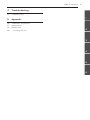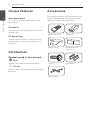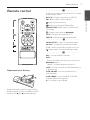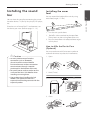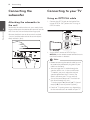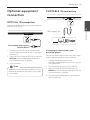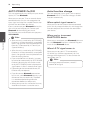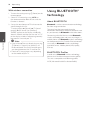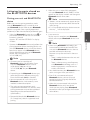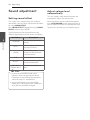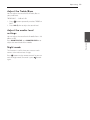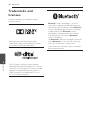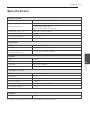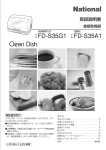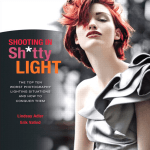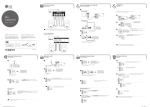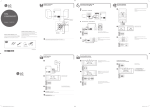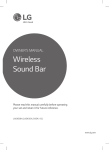Download LG LAS350B soundbar speaker
Transcript
OWNER’S MANUAL Sound Bar Please read this manual carefully before operating your set and retain it for future reference. LAS350B (LAS350B, S35A1-W) www.lg.com 2 Getting Started Safety Information 1 CAUTION Getting Started RISK OF ELECTRIC SHOCK DO NOT OPEN CAUTION: TO REDUCE THE RISK OF ELECTRIC SHOCK DO NOT REMOVE COVER (OR BACK) NO USER-SERVICEABLE PARTS INSIDE REFER SERVICING TO QUALIFIED SERVICE PERSONNEL. This lightning flash with arrowhead symbol within an equilateral triangle is intended to alert the user to the presence of uninsulated dangerous voltage within the product’s enclosure that may be of sufficient magnitude to constitute a risk of electric shock to persons. The exclamation point within an equilateral triangle is intended to alert the user to the presence of important operating and maintenance (servicing) instructions in the literature accompanying the product. WARNING: TO PREVENT FIRE OR ELECTRIC SHOCK HAZARD, DO NOT EXPOSE THIS PRODUCT TO RAIN OR MOISTURE. CAUTION: The apparatus shall not be exposed to water (dripping or splashing) and no objects filled with liquids, such as vases, shall be placed on the apparatus. WARNING: Do not install this equipment in a confined space such as a book case or similar unit. CAUTION: Do not use high voltage products around this product. (ex. Electrical swatter) This product may malfunction due to electrical shock. CAUTION: Do not block any ventilation openings. Install in accordance with the manufacturer’s instructions. Slots and openings in the cabinet are provided for ventilation and to ensure reliable operation of the product and to protect it from over heating. The openings shall be never be blocked by placing the product on a bed, sofa, rug or other similar surface. This product shall not be placed in a builtin installation such as a bookcase or rack unless proper ventilation is provided or the manufacturer’s instruction has been adhered to. CAUTION concerning the Power Cord Most appliances recommend they be placed upon a dedicated circuit; That is, a single outlet circuit which powers only that appliance and has no additional outlets or branch circuits. Check the specification page of this owner’s manual to be certain. Do not overload wall outlets. Overloaded wall outlets, loose or damaged wall outlets, extension cords, frayed power cords, or damaged or cracked wire insulation are dangerous. Any of these conditions could result in electric shock or fire. Periodically examine the cord of your appliance, and if its appearance indicates damage or deterioration, unplug it, discontinue use of the appliance, and have the cord replaced with an exact replacement part by an authorized service center. Protect the power cord from physical or mechanical abuse, such as being twisted, kinked, pinched, closed in a door, or walked upon. Pay particular attention to plugs, wall outlets, and the point where the cord exits the appliance. The Power Plug is the disconnecting device. In case of an emergency, the Power Plug must remain readily accessible NOTICE: For Product Identification and Compliance/Safety labeling information please refer to Main Label on the bottom of Unit. Getting Started This device is equipped with a portable battery or accumulator. RF Radiation Exposure Statement This equipment should be installed and operated with minimum distance 20 cm between the radiator and your body. yy The appliance is not intended for use by young children or infirm persons without supervision. yy Young Children should be supervised to ensure that they do not play with appliance. yy f the appliance is supplied from a cord extension set or an electrical portable outlet device, the cord extension set on electrical portable outlet device must be positioned so that it is not subject to splashing (of water or any form of liquid) or ingress of moisture. 1 Getting Started Safety way to remove the battery from the equipment: Remove the old battery or battery pack, follow the steps in reverse order than the assembly. To prevent contamination of the environment and bring on possible threat to human and animal health, the old battery or the battery put it in the appropriate container at designated collection points. Do not dispose of batteries or battery together with other waste. It is recommended that you use local, free reimbursement systems batteries and accumulators. The battery should not be exposed to excessive heat such as sunshine, fire or the like. 3 4 Table of Contents Table of Contents 1 Getting Started 2 Safety Information 6 Unique features 6Introduction 6 – Symbols used in this manual 6Accessories 7 Remote control 8 Front panel 8 Rear panel 9 Installing the sound bar 9 – Installing the cover foot 10 Mounting the main unit on a wall 2Connecting 12 12 12 12 13 13 13 Connecting the subwoofer – Attaching the subwoofer to the unit Connecting to your TV – Using an OPTICAL cable Optional equipment connection – OPTICAL IN connection – PORTABLE IN connection 3Operating 14Operations 14 – DRC (Dynamic Range Control) 14 – Turn off the sound temporarily 14 – AV Sync 14 – Displaying input information 14 – Sleep timer setting 14 – Adjusting the brightness of the display window 15 – Using your TV remote control 16 – AUTO POWER On/Off 16 – Auto function change 17 – LG Sound Sync 18 Using BLUETOOTH® technology 19 – Listening to music stored on the BLUETOOTH devices 20Using BLUETOOTH App 20 – Install “Music Flow Bluetooth” App onto Your BLUETOOTH Device 21 – Activate BLUETOOTH with “Music Flow Bluetooth” App 22 Sound adjustment 22 – Setting sound effect 22 – Adjust volume level automatically 23 – Adjust the Treble/Bass 23 – Adjust the woofer level settings 23 – Night mode Table of Contents 5 4Troubleshooting 24Troubleshooting 5Appendix 26 Trademarks and licenses 27Specifications 28Maintenance 28 – Handling the unit 1 2 3 4 5 6 6 Getting Started Unique features 1 Auto power down Getting Started This unit will turn off by itself for energy saving consumption. Accessories Please check and identify the supplied accessories. Designs and specifications of the accessories are subject to change without prior notice. Portable In Listens to music from your portable device. (MP3, Notebook, etc) Remote control (1) Batteries (2) Wall bracket (2) Wall bracket install guide (1) Screws (2) Cover foot (2) LG Sound Sync Controls volume level of this unit by the remote control of your LG TV that is compatible with LG Sound Sync. Introduction Symbols used in this manual ,,Note Indicates special notes and operating features. >>Caution Indicates cautions for preventing possible damages from abuse. Optical cable (1) Getting Started Remote control 7 • • • • • • • • • • a • • • • • • • • • • 1 (Power) : Switches the unit ON or OFF. / Switches to the standby mode. OPTICAL : Changes input source to OPTICAL. VOL o/p : Adjusts speaker volume. : Adjusts sound level of Treble or Bass. WOOFER LEVEL W/S : Adjusts sound level of Sub-woofer. h: Changes input source to Bluetooth. LG TV : Changes input source to LG TV PORT.IN : Changes input source to Portable. • • • • • • • • • • b • • • • • • • • • • SOUND EFFECT : Selects a sound effect mode. AV SYNC : Synchronizes the audio and video. A/D : Selects Sound Effects or adjusts AV sync. (Night mode) : Turns on or off Night mode. • • • • • • • • • • c • • • • • • • • • • DRC : Turns on or off DRC function. INFO : - Displays the information of an input source and Bluetooth address. - Controls TV remote (Refer to the page 15) Replacement of battery SLEEP : Sets the system to turn off automatically at a specified time. AUTO VOLUME : Turns on and off the AUTO VOLUME mode. AUTO POWER : Turns on or off AUTO POWER function. (Refer to the page 16.) ? : This button is not available. Remove the battery cover on the rear of the Remote Control, and insert two R03 (size AAA) batteries with and matched correctly. Getting Started (Mute) : Mutes the sound. 1 8 Getting Started Front panel 1 Getting Started ARemote sensor C1/! (Standby/On) BDisplay window DF (Function) Selects the function and input source. Standby LED It lights up in red on standby mode. Ep/o (Volume) Adjusts volume level. Rear panel APower cord COPT. IN : Optical input BSUB WOOFER(4Ω) Connector DPORT. IN : Portable input Getting Started Installing the sound bar Installing the cover foot You can extend the height of the unit by using cover foot (height : 17 mm) Place the unit in front of the TV and connect it to the device you want. (Refer to pages 12 - 13.) 1. Turn the unit upside down. 2. Peel off a sticker attached to the cover foot. Then place it on the existing foot of the unit. 3. Press the cover foot with adequate force to get it firmly fixed. How to Affix the Ferrite Core (Optional) You may need to attach Ferrite core in order to reduce or eliminate any electrical interference. >>Caution yy For best performance of wireless connection such as Bluetooth, do not install the unit on Metallic furniture because wireless connection communicates through a module positioned on the bottom of the unit. yy Be careful not to make scratches on the surface of the Unit /Sub-Woofer when installing or moving them. 1.Open 2. Wind (Twice) yy Use caution when handling the Sub Woofer. The speaker on the rear is exposed. Avoid making contact with the exposed speaker. 3.Close 1 Getting Started You can hear the sound by connecting the unit to the other device : TV, Blu-ray disc player, DVD player, etc. 9 10 Getting Started Mounting the main unit on a wall 1 1. Match the TV’s BOTTOM EDGE of Wall bracket install guide with the bottom of TV and attach to the position. TV You can mount the main unit on a wall. Getting Started 2. When you mount it on a wall (concrete), use the wall plugs. You should drill some holes. A guide sheet (Wall bracket install guide) is supplied to drill. Use the sheet to check the point to drill. >>Caution Because it is difficult to make a connection after installing this unit, you should connect the cables before installation. Preparation materials Unit Wall bracket install guide 3. Remove the Wall bracket install guide. Wall bracket Screws (Not supplied) Screws (A) Wall plug Getting Started 4. Fix the brackets with screws (A) as shown in the illustration below. 11 6. Fix the unit with the screws firmly. 1 ,,Note Screws (A) and Wall Plugs are not supplied for mounting the unit. We recommend the Hilti (HUD-1 6 x 30) for the mounting. 5. Put the unit on the brackets to match screw holes on the bottom of the unit. >>Caution yy Do not install this unit upside down. It can damage the parts of this unit or be the cause of personal injury. yy Do not hang onto the installed unit and avoid any impact to the unit. yy Secure the unit firmly to the wall so that it does not fall off. If the unit falls off, it may result in an injury or damage to the product. yy When the unit is installed on a wall, please make sure that a child does not pull any of connecting cables, as it may cause it to fall. Getting Started ,,Note To detach the unit, perform it in reverse order. 12 Connecting Connecting the subwoofer Connecting to your TV Using an OPTICAL cable Attaching the subwoofer to the unit 2 1. Connect the OPT. IN jack on the back of the unit to OPTICAL OUT jack on the TV using an OPTICAL cable. Connecting To connect the cable to the unit, press each plastic finger pad to open the connection terminals on the unit. Insert the wire and release the finger pad. Connect the black wire to the terminals marked - (minus) and the other end to the terminals(red tube) marked + (plus). Optical cable 2. Set the INPUT source to OPTICAL. Press OPTICAL on the remote control or F on the unit until the function is selected. ,,Note yy Before connecting the optical cable, be sure to remove the protection plug cover if your cable has the cover. yy You can enjoy the TV audio through the speakers of this unit. In the case of some TV models, you must select the external speaker option from the TV menu. (For details, reference your TV user manual.) yy Set up the sound output of TV to listen to the sound through this unit : TV setting menu [ [Sound] [ [TV Sound output] [ [External speaker (Optical)] yy Details of TV setting menu vary depending on the manufacturers or models of your TV. Connecting Optional equipment connection 13 PORTABLE IN connection OPTICAL IN connection Connect an optical output jack of external devices to the OPTICAL IN jack. To the optical output jack of external device 1. Connect the OPTICAL IN jack on the back of the unit to optical out jack of your TV (or digital device etc.) 2. Select the input source to OPTICAL by pressing OPTICAL on the remote control or F on the unit until the function is selected. 3. Listen to sound. ,,Note Before connecting the optical cable, be sure to remove the protection plug cover if your cable has the cover. Listening to music from your portable player The unit can be used to play the music from many types of portable players or external devices. 1. Connect the portable player to the PORTABLE IN connector of the unit by using 3.5 mm stereo cable. 2. Turn the power on by pressing 1 (Power). 3. Select the PORTABLE function by pressing PORT.IN on the remote control or F on the unit until the function is selected. 4. Turn on the portable player or external device and start playing it. 2 Connecting MP3 player, etc... 14 Operating Operations Sleep timer setting DRC (Dynamic Range Control) Press SLEEP repeatedly to select the desired time period options (in minutes): Make the sound clear when the volume is turned down and prevent sudden increase of sound (Dolby Digital only). Set to [DRC ON] by using DRC. Turn off the sound temporarily Press 3 (Mute) to mute your unit. You can mute your unit, for example, to answer the telephone, “MUTE” is displayed in the display window. Operating To cancel it, press (Mute) again on the remote control or change the volume level. AV Sync When receiving audio signals from TV, sound and images may not be matched. In the case, this function can adjust the delay time. 1.Press AV SYNC. 2.Use A/D to scroll up and down through the delay amount, which you can set at anything between 0 and 300 ms. Displaying input information You can display various information by pressing INFO. OPTICAL: Audio format, Audio channel Bluetooth: Address of connected Bluetooth device This unit will be turned off automatically by your timer set. DISPLAY OFF (display window will turns off ) -> DIMMER (display window will be darkened by half ) -> Sleep timer value (180 ~ 10) -> Display on To check the remaining time, press SLEEP. To cancel the sleep function, press SLEEP repeatedly until “SLEEP 10” appears, and then press SLEEP once again while “SLEEP 10” is displayed. ,,Note You can check the remaining time before the unit turns off . Press SLEEP the remaining time appears in the display window. Adjusting the brightness of the display window It helps you to watch TV without interruptions due to the light from the display window of this unit. DISPLAY OFF Select DISPLAY OFF to turn off the display window of this unit. If you input the buttons of the unit or the remote control, display shows the status of the unit and then turns off again after several seconds. DIMMER Select DIMMER to dim the display window. Operating 15 Using your TV remote control Auto power down You can control some functions of this unit by your TV remote control even by other company’s product. Controllable functions are volume up/down and mute. This unit will be off itself to save electric consumption in the case main unit is not connected to external device and is not used for 20 minutes. Press and hold INFO on the remote control for about 3 seconds. “ON - TV REMOTE” appears and you can control this unit by your TV remote control. To check the status of this function, press and hold INFO. To turn off this function, press and hold INFO and press it once again while “ON - TV REMOTE” is scrolled. LG Panasonic Philips Samsung Sharp Sony Toshiba Vizio yy Make sure that the sound output of your TV is set to [External speaker]. yy Depending on the remote control, this function may not work well. yy This function may not work well when you use LG Sound Sync. How to disconnect the wireless network connection or the wireless device Set up the AUTO POWER ON/OFF function to off and turn off the unit. 3 Operating ,,Note yy Supported TV brands So does this unit after six hours since Main unit has been connected to other device using analog input. (Ex : Portable, etc..) 16 Operating AUTO POWER On/Off Auto function change This unit automatically turns on by an input source : Optical, LG TV or Bluetooth. This unit recognizes input signals such as optical, Bluetooth and LG TV and then changes suitable function automatically. When you turn on your TV or an external device connected to this unit, this unit recognizes the input signal and select the suitable function. You can hear the sound from your device. If you try to connect your Bluetooth device, this unit turns on and ready to pair. Connect your Bluetooth device and play your music. This function turns on or off each time you press AUTO POWER. 3 ,,Note Operating yy After the unit is turned on by AUTO POWER function, it will be automatically turned off if there is no signal for a certain period of time from the TV connected by LG Sound Sync (Optical/Wireless). yy After the unit is turned on by AUTO POWER function, it will be automatically turned off if there is no signal for a certain period of time from the external device. yy If you turned off the unit directly, it cannot be turned on automatically by AUTO POWER function. However the unit can be turned on by AUTO POWER function when optical signal comes in after 5 seconds of no signal. yy Depending on the connected device, this function may not operate. yy If you disconnect Bluetooth connection by this unit, some Bluetooth devices try to connect to the unit continually. Therefore it is recommended to disconnect the connection before turn off the unit. yy When you turn on this unit for the first time, Auto Power function is turned on status. When optical signal comes in When you turn on the external device connected to this unit by an optical cable, this unit change the function to optical. You can hear the sound from your device. When you try to connect BLUETOOTH device When you try to connect your Bluetooth device to this unit, Bluetooth function is selected. Play your music on the Bluetooth device. When LG TV signal comes in When you turn on your LG TV connected by LG Sound Sync (Wireless connection), this unit changes the function to LG TV. You can hear the sound from your TV. ,,Note To change to optical function, it needs 5 seconds of no signal. Operating LG Sound Sync 17 With wired connection 1. Connect your LG TV to the unit by using an optical cable. You can control some functions of this unit by your TV's remote control with LG Sound Sync. It is compatible with the LG TV that is supported LG Sound Sync. Make sure of the LG Sound Sync logo on your TV. Optical cable Controllable function by LG TV's remote control : Volume up/down, mute Refer to the TV's instruction manual for the details of LG Sound Sync. Make one of the following connections, depending on the capabilities of your equipment. yy You can also use the remote control of this unit while using LG Sound Sync. If you use TV's remote control again, the unit synchronizes with the TV. yy When the connection fails, make sure of the condition of the TV and power. yy Make sure of the condition of this unit and the connection in the cases below when using LG Sound Sync. -- Turn off the unit. -- Changing the function to the others. -- Disconnecting the optical cable. -- Disconnecting the wireless connection caused by interference or a distance. yy The amount of time to turn off this unit is different depending on your TV when you set AUTO POWER function to ON. yy Details of TV setting menu vary depending on the models of your TV. 2. Set up the sound output of TV to listen to the sound through this unit : TV setting menu [ [Sound] [ [TV Sound output] [ [LG Sound Sync (Optical)] 3. Turn on the unit by pressing 1 (Power) on the remote control. 4. Select OPTICAL function by using OPTICAL on the remote control or F on the unit until the function is selected. You can see "LG OPT" on the display window if connecting normally between this unit and your TV. Operating ,,Note 3 18 Operating 1. Turn on the unit by pressing 1 (Power) on the remote control. Using BLUETOOTH® technology 2. Select LG TV function by using LG TV on the remote control or F on the unit until the function is selected. About BLUETOOTH With wireless connection 3. Set up the sound output of TV to listen to the sound through this unit : TV setting menu [ [Sound] [ [TV Sound output] [ [LG Sound Sync (Wireless)] 3 "PAIRED" appears on the display window for about 3 seconds and then you can see "LG TV" on the display window if connecting normally between this unit and your TV. Operating ,,Note yy If you turned off the unit directly by pressing 1 (Power), LG Sound Sync (Wireless) will be disconnected. To use this function again, you should reconnect the TV and the unit. yy Details of TV setting menu vary depending on the models of your TV. Bluetooth is wireless communication technology for short range connection. The sound may be interrupted when the connection interfered by the other electronic wave or you connect the Bluetooth in the other rooms. Connecting individual devices under Bluetooth wireless technology does not incur any charges. A mobile phone with Bluetooth wireless technology can be operated via the Cascade if the connection was made via Bluetooth wireless technology. Available Devices : Mobile phone, MP3, Laptop, PDA etc. BLUETOOTH Profiles In order to use Bluetooth wireless technology, devices must be able to interpret certain profiles. This unit is compatible with following profile. A2DP (Advanced Audio Distribution Profile) Operating Listening to music stored on the BLUETOOTH devices Pairing your unit and BLUETOOTH device Before you start the pairing procedure, make sure the Bluetooth feature is turned on in to your Bluetooth device. Refer to your Bluetooth device’s user guide. Once a pairing operation is performed, it does not need to be performed again. 2. Operate the Bluetooth device and perform the pairing operation. When searching for this unit with the Bluetooth device, a list of the devices found may appear in the Bluetooth device display depending on the type of Bluetooth device. Your unit appears as “LG LAS350B (XX)”. ,,Note yy XX means the last two digits of Bluetooth address. For example, if your unit has a Bluetooth address such as 9C:02:98:4A:F7:08, you will see “LG LAS350B (08)” on your Bluetooth device. yy Depending on the Bluetooth device type, some device have a different pairing way. Enter the PIN code (0000) as needed. yy You can connect this unit with up to 3 Bluetooth device simultaneously same method as above description. yy The multi pairing connection is only supported on Android or iOS devices. (Multi pairing connection may not be supported depending on the connected device specifications.) yy Removable/detachable Bluetooth device (Ex : Dongle etc..) doesn't supported multi pairing. 3. When this unit is successfully connected with your Bluetooth device, “PAIRED” will be appear on the display window and change to Bluetooth device name soon. ,,Note yy "PAIRED" will be momentarily appear on the display when you connect other devices for multi pairing. yy If it is unavailable to display device name on the unit, "_" will be displayed. 4. Listen to music. To play a music stored on your Bluetooth device, refer to your Bluetooth device’s user guide. ,,Note yy When using Bluetooth technology, you have to make a connection between the unit and the Bluetooth device as close as possible and keep the distance. However it may not work well in the case below : -- There is a obstacle between the unit and the Bluetooth device. -- There is a device using same frequency with Bluetooth technology such as a medical equipment, a microwave or a wireless LAN device. yy You should connect your Bluetooth device to this unit again when you restart it. yy Even if this unit connected up to 3 Bluetooth devices, you can play and control music by using only one of the connected devices. yy When this unit connected with multiple Bluetooth devices, only one device which you are playing keeps Bluetooth connection when you change the function to the others. 3 Operating 1. Select the Bluetooth function by using h on the remote control or F on the unit until the function is selected. Appears “BT” and then “BT READY” in display window. 19 20 Operating ,,Note yy The sound may be interrupted when the connection interfered by the other electronic wave. Install “Music Flow Bluetooth” App onto Your BLUETOOTH Device yy You may not control the Bluetooth device with this unit. There are two ways to install “Music Flow Bluetooth” App onto Your Bluetooth Device. yy Depending on the type of the device, you may not be able to use the Bluetooth function. yy You can enjoy wireless system using phone, MP3, Notebook, etc.. 3 yy The more distance between the unit and the Bluetooth device, the lower the sound quality becomes. Install “Music Flow Bluetooth” App through QR code 1. Install “Music Flow Bluetooth” app through QR code. Use the scanning software to scan the QR code. Operating yy Bluetooth connection will be disconnected when the unit is turned off or the Bluetooth device gets far from the unit. yy When Bluetooth connection is disconnected, connect the Bluetooth device to the unit again. yy When not connected the Bluetooth, “BT READY” appears on the display window. yy When you connect Bluetooth device (iOS device etc.) to this unit or operate the device, the volume level can be synchronized with each other. Using BLUETOOTH App ,,Note Only Android OS is available to use “Music Flow Bluetooth” app with this unit. About “Music Flow Bluetooth” App “Music Flow Bluetooth” app brings a suite of new features to this unit. To enjoy more features, you are recommended to download and install free “Music Flow Bluetooth” app. 2. Tap an icon for installation. 3. Tap an icon for downloading. ,,Note yy Make sure that your Bluetooth device is connected to the Internet. yy Make sure that your Bluetooth device has a scanning software application. If you don’t have one, download one from “Google Android Market (Google Play Store)”. yy Depending on area, QR code may not work. Operating Install “Music Flow Bluetooth” App through “Google Android Market (Google Play Store)” 1. Tap the “Google Android Market (Google Play Store)” icon. 2. In the search bar, type in the “Music Flow Bluetooth” and search it. 3. In the search result list, find and tap “Music Flow Bluetooth” to start downloading Bluetooth app. 4. Tap an icon for installation. 5. Tap an icon for downloading. ,,Note yy Make sure that your Bluetooth device is equipped with “Google Android Market (Google Play Store)”. Activate BLUETOOTH with “Music Flow Bluetooth” App “Music Flow Bluetooth” app helps to connect your Bluetooth device to this unit. 1. Tap “Music Flow Bluetooth” app icon on the home screen to open “Music Flow Bluetooth” app, and go to the main menu. 2. Tap [Menu] and select the unit you want. 3. If you want to get more information to operate, tap [Setting] and turn on the User guide. ,,Note yy “Music Flow Bluetooth ” app will be available in the software version as follow; -- Android O/S : Ver 4.0.3 (or later) yy If you use “Music Flow Bluetooth ” app for operation, there would be some differences between “Music Flow Bluetooth ” app and the supplied remote control. Use the supplied remote control as necessary. yy Depending on the Bluetooth device, “Music Flow Bluetooth ” app may not work. yy After connection of “Music Flow Bluetooth” app, music may be output from your device. In this case, try connecting procedure again. yy If you operate the other applications or change the settings on your Bluetooth device while using “Music Flow Bluetooth ” app, “Music Flow Bluetooth ” app may operate abnormally. yy When “Music Flow Bluetooth ” app operates abnormally, check your Bluetooth device and the connection of “Music Flow Bluetooth ” app and then try to connect again. yy Depending on the smart phone's operating system, you have some differences for “Music Flow Bluetooth ” operation. yy Even though Bluetooth connection will be disconnected, you can use “Music Flow Bluetooth ” app when you change the function. 3 Operating yy Make sure that your Bluetooth device is connected to the Internet. 21 22 Operating Sound adjustment Setting sound effect This unit supports Auto volume function that automatically adjusts the volume level. This system has a number of pre-set surround sound fields. You can select a desired sound mode by using SOUND EFFECT. When the output sound is too loud or too low, press AUTO VOLUME on the remote control. So you can enjoy the sound with appropriate levels. Press SOUND EFFECT repeatedly or press SOUND EFFECT and then, press A/D. To cancel this function, press the button again. The displayed items for the equalizer may be different depending on sound sources and effects. On Display 3 Adjust volume level automatically STANDARD Description Operating You can enjoy optimized sound. MUSIC You can enjoy comfortable and natural sound. CINEMA You can enjoy more immersive and cinematic surround sound. FLAT Provides balanced sound. BOOST Boosts the mid-range for sound reinforcement. TRE / BASS (TREBLE / BASS) Reinforces the treble and bass. ,,Note yy In some of sound effect mode, some speakers, there’s no sound or low sound. It depends on the mode of sound and the source of audio, it is not defective. yy You may need to reset the sound effect mode, after switching the input, sometimes even after the sound file changed. Operating 23 Adjust the Treble/Bass You can adjust the sound level of Treble, Bass as your preference. TREBLE/BASS : - 5 dB to 5 dB 1.Press BASS button repeatedly to select TREBLE or 2.Press VOL o/p to adjust the sound level. Adjust the woofer level settings You can adjust the sound level of woofer from - 20 dB to + 6 dB. Night mode This function is useful when you want to watch movies at low volume late at night. Press button on the remote control. So you can activate Night mode. To cancel it, press button again. 3 Operating Press WOOFER LEVEL W or WOOFER LEVEL S to adjust the sound level of the woofer. 24 Troubleshooting Troubleshooting PROBLEM CAUSE & CORRECTION yy Turn off the power of this unit and the connected external device (TV, Woofer, DVD-player, Amplifier, etc.) and turn it on again. The unit does not work properly. yy Disconnect the power cord of this unit and the connected external device (TV, Woofer, DVD-player, Amplifier, etc.) and then try connecting again. yy Previous setting may not be saved when device power is shut off. No Power yy The power cord is unplugged. Plug in the power cord. yy Check the condition by operating other electronic devices. yy Incorrect input source is selected. Check the input source and select the correct input source. No sound 4 yy The mute function is activated. Press (Mute) or adjust the volume level to cancel the mute function. Troubleshooting yy When you are using connection with a external device (set top box, Bluetooth device etc.), adjust volume level of the device. No woofer sound No display yy Connect the unit and the subwoofer. (Refer to the page 12) yy The DISPLAY OFF function is activated. Press SLEEP repeatedly to cancel the function. (Refer to the page 14) yy The remote control is too far from the unit. Operate the remote control within about 7 m. The remote control does not work properly. yy There is an obstacle in the path of the remote control and the unit. Remove the obstacle. The AUTO POWER function does not work. yy Check connection of the external device such as TV, DVD/Blu-Ray player or Bluetooth device. yy The batteries in the remote control is exhausted. Replace the batteries with new one. yy Depending on the connected device, this function may not operate. yy Check whether your LG TV supports LG Sound Sync. LG Sound Sync does not work. yy Check connection of LG Sound Sync (Optical or wireless). yy Check sound setting of your TV and this unit. Troubleshooting 25 PROBLEM CAUSE & CORRECTION Check the details below and adjust the unit according to them. yy Switch [ON] state of DRC function to [OFF] by using remote controller. When you feel the output sound of the unit is low. yy With the sound bar connected with TV, change the AUDIO DIGITAL OUT setting on TV Setup Menu from [PCM] to [AUTO] or [BITSTREAM]. yy With the sound bar connected with Player, change the AUDIO DIGITAL OUT setting on Player Setup Menu from [PCM] to [PRIMARY PASS-THROUGH] or [BITSTREAM]. yy Change Audio DRC setting on Player setup menu to [OFF] state. 4 Troubleshooting 26 Appendix Trademarks and licenses All other trademarks are trademarks of their respective owners. Bluetooth® wireless technology is a system which allows radio contact between electronic. Connecting individual devices under Bluetooth® wireless technology does not incur any charges. A mobile phone with Bluetooth® wireless technology can be operated via the Cascade if the connection was made via Bluetooth® wireless technology. Manufactured under license from Dolby Laboratories. Dolby and the double-D symbol are trademarks of Dolby Laboratories. 5 Appendix For DTS patents, see http://patents.dts.com. Manufactured under license from DTS Licensing Limited. DTS, the Symbol, & DTS and the Symbol together are registered trademarks, and DTS Digital Surround is a trademark of DTS, Inc. © DTS, Inc. All Rights Reserved. The Bluetooth® word mark and logos are owned by the Bluetooth® SIG, Inc. and any use of such marks by LG Electronics is under license. Other trademarks and trade names are those of their respective owners. Appendix 27 Specifications General (LAS350B) Power requirements Refer to the main label on the unit. Refer to the main label on the unit. Power consumption Networked standby : 0.5 W (If all network ports are activated.) Dimensions (W x H x D) 880 mm x 59 mm x 90 mm Net Weight (Approx.) 1.9 kg Operating temperature 5 °C to 35 °C Operating humidity 5 % to 90 % Input/Output OPT. IN 3 V (p-p), Optical jack x 1 PORT. IN 0.5 Vrms (3.5 mm stereo jack) x 1 Available Digital Input Audio Sampling Frequency 32 kHz, 44.1 kHz, 48 kHz, 96 kHz Amplifier 120 W Front 25 W x 2 (6 Ω at 1 kHz) Subwoofer 70 W (4 Ω at 100 Hz) THD 10 % Subwoofer (S35A1-W) Type 1 Way 1 Speaker Impedance 4Ω Rated Input Power 70 W Max. Input Power 140 W Dimensions (W x H x D) 156 mm x 300 mm x 288 mm Net Weight (Approx.) 2.9 kg Bluetooth Codec SBC yy Designs and specifications are subject to change without prior notice. 5 Appendix Total 28 Appendix Maintenance Handling the unit When shipping the unit Please save the original shipping carton and packing materials. If you need to ship the unit, for maximum protection, re-pack the unit as it was originally packed at the factory. Keeping the exterior surfaces clean yy Do not use volatile liquids such as insecticide spray near the unit. yy Wiping with strong pressure may damage the surface. yy Do not leave rubber or plastic products in contact with the unit for a long period of time. Cleaning the unit 5 Appendix To clean the player, use a soft, dry cloth. If the surfaces are extremely dirty, use a soft cloth lightly moistened with a mild detergent solution. Do not use strong solvents such as alcohol, benzine, or thinner, as these might damage the surface of the unit.