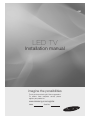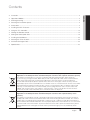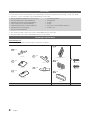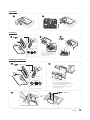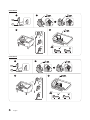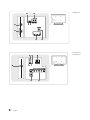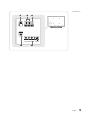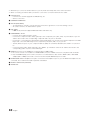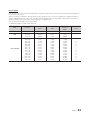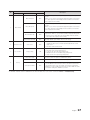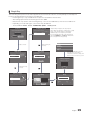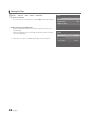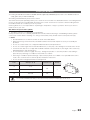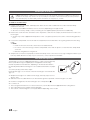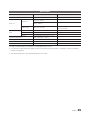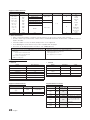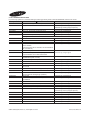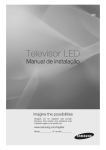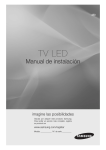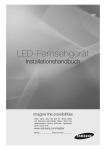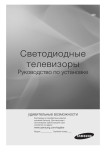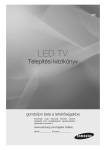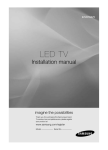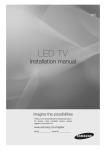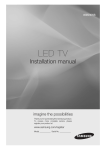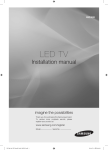Download Samsung HG40ED450BW 40" Full HD Black LED TV
Transcript
450
LED TV
Installation manual
imagine the possibilities
Thank you for purchasing this Samsung product.
To receive more complete service, please
register your product at
www.samsung.com/register
Model
Serial No.
Figures and illustrations in this User Manual are provided for reference only and may differ from actual product
appearance. Product design and specifications may be changed without notice.
Instruction
This TV B2B (Business to Business) model is designed for hotels or the other hospitality businesses, supports a variety of special
functions, and lets you limit some user (guest) controls.
Operational Modes
This TV has two modes : Interactive and Stand-alone mode.
• Stand-alone mode : In this mode, this TV works alone without an external SBB or the STB.
The TV has a Hotel (Hospitality) Menu that lets you easily set its various hospitality functions. Please see pages 16 to 17.
The Menu also lets you activate or de-activate some TV and hospitality functions so you can create your optimal hospitality
configuration.
Still image warning
Avoid displaying still images (like jpeg picture files) or still image elements (like TV Programme such as TV Programmeme logos,
the panorama or 4:3 image format, stock or news bars at the bottom of the screen etc.) on the screen. Constantly displaying still
pictures can cause uneven wear of the screen phosphor, which will affect the image quality. To reduce risk of this effect, please
follow the recommendations below:
• Avoid displaying the same TV channel for long periods.
• Always try do display any image over the full screen, use the TV set picture format menu for the best possible match.
• Reduce the brightness and contrast values to the minimum require values to achieve the desired picture quality. Exceeding
these values may speed up the burnout process.
• Frequently use all TV features designed to reduce image retention and screen burnout, refer to the appropriate user manual
section for more details.
Securing the Installation Space
Keep the required distances between the product and other objects (e.g. walls) to ensure proper ventilation.
Failing to do so may result in fire or a problem with the product due to an increase in the internal temperature of the product.
✎✎ When using a stand or wall-mount, use parts provided by Samsung Electronics only.
• If you use parts provided by other manufacturers, it may result in a problem with the product or an injury due to the product falling.
✎✎ The appearance may differ depending on the product.
Installation with a stand.
Installation with a wall-mount.
10 cm
10 cm
10 cm
10 cm
10 cm
10 cm
10 cm
Contents
yy Operational Modes....................................................................................................................................... 2
yy Still image warning........................................................................................................................................ 2
yy Securing the Installation Space..................................................................................................................... 2
yy Accessories.................................................................................................................................................. 4
yy Installing the LED TV Stand.......................................................................................................................... 4
yy Using the TV's Controller............................................................................................................................ 13
yy Viewing the Remote Control....................................................................................................................... 14
yy Setting the Hotel Option Data..................................................................................................................... 16
yy Installing the Wall Mount............................................................................................................................. 23
yy Securing the TV to the Wall......................................................................................................................... 24
yy Anti-theft Kensington Lock......................................................................................................................... 24
yy Specifications............................................................................................................................................. 25
Correct Disposal of This Product (Waste Electrical & Electronic Equipment)
(Applicable in the European Union and other European countries with separate collection systems)
This marking on the product, accessories or literature indicates that the product and its electronic
accessories (e.g. charger, headset, USB cable) should not be disposed of with other household waste
at the end of their working life. To prevent possible harm to the environment or human health from
uncontrolled waste disposal, please separate these items from other types of waste and recycle them
responsibly to promote the sustainable reuse of material resources. Household users should contact either
the retailer where they purchased this product, or their local government office, for details of where and
how they can take these items for environmentally safe recycling. Business users should contact their
supplier and check the terms and conditions of the purchase contract. This product and its electronic
accessories should not be mixed with other commercial wastes for disposal.
Correct disposal of batteries in this product
(Applicable in the European Union and other European countries with separate battery return
systems.)
This marking on the battery, manual or packaging indicates that the batteries in this product should not
be disposed of with other household waste at the end of their working life. Where marked, the chemical
symbols Hg, Cd or Pb indicate that the battery contains mercury, cadmium or lead above the reference
levels in EC Directive 2006/66. If batteries are not properly disposed of, these substances can cause harm
to human health or the environment. To protect natural resources and to promote material reuse, please
separate batteries from other types of waste and recycle them through your local, free battery return
system.
English
3
ENGLISH
yy Instruction.................................................................................................................................................... 2
Accessories
✎✎ Please make sure the following items are included with your LED TV. If any items are missing, contact your dealer.
✎✎ The items’ colours and shapes may vary depending on the model.
•
•
•
•
•
•
Safety Guide (Not available in some locations)
Bracket-Wall (Only for HG24/28AD450)
Wall-Mount Kit (Only for HG24/28AD450)
Spacer-Felt (Only for HG24/28AD450)
VESA Standard (Only for HG24/28AD450)
Wall Mount Quick setup guide
(Only for HG24/28AD450)
•
•
•
•
•
•
Quick Setup Guide
Guide Stand
Screws
Stand
Remote Control & Batteries (AAA x 2)
Power Cord
✎✎ The stand and stand screws may not be included depending on the model.
✎✎ The Data Cable may not be included depending on the SI Vendor.
Installing the LED TV Stand
Stand Components
When installing the stand, use the provided components and parts.
B-1 1 EA
A-1 1 EA
A-2 1 EA
HG24AD450
HG**ED450, HG40AD450
C
B-2 1 EA
A-3 1 EA
M4 X L12
HG28AD450
A-5 1 EA
HG24ED450
HG24AD450
A-4 1 EA
HG*D450
M4 x L14
B-3 1 EA
HG28ED450
HG28AD450
Stand
4
English
Guide Stand
Screws
HG24ED450
1
2
HG28ED450
1
2
x 4 (M4 X L12)
C
3
C
X3 (M4 X L12)
B-1
A-4
Front
TOP View
ATTENTION
DO NOT USE
CHEMICALS
DO NOT USE
GREASE
✎✎ Place a soft cloth over the table to
protect the TV, and then place the TV
on the cloth screen-side down.
DO NOT USE
OIL
✎✎ Insert the Stand Guide into the slot on
the bottom of the TV.
HG40ED450 / HG40AD450
1
C
2
x 4 (M4×L14)
B-1
A-4
Front
TOP View
ATTENTION
DO NOT USE
CHEMICALS
DO NOT USE
GREASE
DO NOT USE
OIL
✎✎ Place a soft cloth over the table to
protect the TV, and then place the TV on
the cloth screen-side down.
✎✎ Insert the Stand Guide into the slot on
the bottom of the TV.
3
C
×4 (M4×L14)
English
5
HG24AD450
1
2
C
C
X 2 (M4 X L12)
X 1 (M4 X L12)
B-2
A-1
3
4
C
X 3 (M4 X L12)
!
HG28AD450
1
2
C
C
X 2 (M4 X L12)
X 1 (M4 X L12)
B-3
A-2
3
C
4
X 4 (M4 X L12)
!
6
English
Viewing the Connection Panel
HG24ED450
8 7
6
1 (STB)
2 (DVI)
HDMI IN
1
USB
(5V 0.5A)
2
COMMON
INTERFACE
EXT (RGB)
AIR/CABLE
ANT IN
3
4
HG28ED450
8 7
6
1 (STB)
5
2 (DVI)
HDMI IN
1
USB
(5V 0.5A)
AUDIO
2
COMMON
INTERFACE
AIR/CABLE
ANT IN
3
EXT (RGB)
4
English
7
HG40ED450
6
8
HDMI IN
1 (STB)
USB
(5V 0.5A)
1
HDMI IN
2 (DVI)
ANT IN
AIR/CABLE
COMMON
INTERFACE
2
EXT (RGB)
4
9 8
3
HG24AD450
HG28AD450
6
AUDIO OUT
1 (STB)
2 (DVI)
HDMI IN
1
USB
(5V 0.5A)
AUDIO
ANT IN
3
8
English
5
HG40AD450
8
6
HDMI IN
1 (STB)
HDMI IN
2 (DVI)
1
USB
(5V 0.5A)
ANT IN
AUDIO
3
5
English
9
✎✎ Whenever you connect an external device to your TV, make sure that power on the unit is turned off.
✎✎ When connecting an external device, match the colour of the connection terminal to the cable.
1USB (5V 0.5A)
–– Connector for software upgrades and Media Play, etc.
–– Service connection.
2COMMON INTERFACE
3ANT IN (AIR/CABLE)
–– To view television channels correctly, the TV must receive a signal from one of the following sources:
–– An outdoor antenna / A cable television system
4EXT (RGB)
–– In Ext. mode, DTV Out supports MPEG SD Video and Audio only.
5COMPONENT / AV IN
–– Connects the Component video / audio.
–– Connect the component video cables (optional) to the component jacks ("PR", "PB", "Y") at the back of your TV
and the other ends to the corresponding component video out jacks on the DVD.
–– If you wish to connect both the Set-Top Box and the DVD player, you should connect the Set-Top Box to the DVD
Player and connect the DVD Player to the component jacks ("PR", "PB", "Y") on your TV.
–– The PR, PB and Y jacks on your component devices (DVD) are sometimes labeled Y, B-Y and R-Y or Y, Cb and
Cr.
–– Connect the RCA audio cables (optional) to [R - AUDIO - L] at the back of the TV set and the other ends to the
corresponding audio out jacks on the DVD Player.
6HDMI IN: Connects to the HDMI jack of a device with an HDMI output.
✎✎ No sound connection is needed for an HDMI-HDMI connection. HDMI connections carry both audio and video.
✎✎ Use the HDMI IN (DVI) jack for a DVI connection to an external device. Use a DVI to HDMI cable or DVI-HDMI
adapter (DVI to HDMI) for the video connection and the PC/DVI AUDIO IN jacks for audio.
7HEADPHONE JACK: Headphones may be connected to the headphone jack on your TV. While the headphones are
connected, the sound from the built-in speakers is disabled.
8DIGITAL AUDIO OUT (OPTICAL)
9AUDIO OUT
10
English
Display Modes
You can also select one of the standard resolutions listed in the Resolution column. The TV will automatically adjust to
the resolution you choose.
After connecting a computer to the TV, set the screen resolution for the TV on the computer. The optimal resolution is
1920 x 1080 @ 60 Hz. If it is set to any other than in the table below, the TV may display nothing. Set the resolution
properly, referring to the user guide of the computer or its graphic card.
The resolutions in the table are recommended.
✎✎ Optimal resolution is 1366 X 768 @ 60 Hz.
Mode
Resolution
Horizontal Frequency
(KHz)
Vertical Frequency
(Hz)
Pixel Clock
Frequency
(MHz)
Sync Polarity
(H / V)
IBM
720 x 400
31.469
70.087
28.322
-/+
MAC
640 x 480
832 x 624
1152 x 870
35.000
49.726
68,681
66.667
74.551
75,062
30.240
57.284
100,000
-/-/-/-
VESA CVT/DMT
640 x 480
640 x 480
640 x 480
800 x 600
800 x 600
800 x 600
1024 x 768
1024 x 768
1024 x 768
1152 x 864
1280 x 720
1280 x 800
1280 x 1024
1280 x 1024
1366 x 768
31,469
37,861
37,500
37,879
48,077
46,875
48,363
56,476
60,023
67,500
45,000
49,702
63,981
79,976
47,712
59,940
72,809
75,000
60,317
72,188
75,000
60,004
70,069
75,029
75,000
60,000
59,810
60,020
75,025
59,790
25,175
31,500
31,500
40,000
50,000
49,500
65,000
75,000
78,750
108,000
74,250
83,500
108,000
135,000
85,500
-/-/-/+/+
+/+
+/+
-/-/+/+
+/+
+/+
-/+
+/+
+/+
+/+
English
11
✎✎ Optimal resolution is 1920 X 1080 @ 60 Hz.
Mode
Resolution
Horizontal Frequency
(KHz)
Vertical Frequency
(Hz)
Pixel Clock Frequency
(MHz)
Sync Polarity
(H / V)
IBM
720 x 400
31.469
70.087
28.322
-/+
MAC
640 x 480
832 x 624
1152 x 870
35.000
49.726
68.681
66.667
74.551
75.062
30.240
57.284
100.000
-/-/-/-
VESA CVT
720 x 576
1152 x 864
1280 x 720
1280 x 960
35,910
53,783
56,456
75,231
59,950
59,959
74,777
74,857
32,750
81,750
95,750
130,000
-/+
-/+
-/+
-/+
VESA DMT
640 x 480
640 x 480
640 x 480
800 x 600
800 x 600
800 x 600
1024 x 768
1024 x 768
1024 x 768
1152 x 864
1280 x 1024
1280 x 1024
1280 x 720
1280 x 800
1280 x 800
1360 x 768
1440 x 900
1440 x 900
1680 x 1050
31,469
37,861
37,500
37,879
48,077
46,875
48,363
56,476
60,023
67,500
63,981
79,976
45,000
49,702
62,795
47,712
55,935
70,635
65,290
59,940
72,809
75,000
60,317
72,188
75,000
60,004
70,069
75,029
75,000
60,020
75,025
60,000
59,810
74,934
60,015
59,887
74,984
59,954
25,175
31,500
31,500
40,000
50,000
49,500
65,000
75,000
78,750
108,000
108,000
135,000
74,250
83,500
106,500
85,500
106,500
136,750
146,250
-/-/-/+/+
+/+
+/+
-/-/+/+
+/+
+/+
+/+
+/+
-/+
-/+
+/+
-/+
-/+
-/+
VESA GTF
1280 x 720
1280 x 1024
52,500
74,620
70,000
70,000
89,040
128,943
-/+
-/-
VESA DMT / DTV CEA
1920 x 1080p
67,500
60,000
148,500
+/+
✎✎ When using an HDMI/DVI cable connection, you must use the HDMI IN (DVI) jack.
✎✎ The interlace mode is not supported.
✎✎ The set might operate abnormally if a non-standard video format is selected.
✎✎ Separate and Composite modes are supported. SOG is not supported.
12
English
Using the TV's Controller
The TV Controller, which is a small joystick like button at the right back of the TV, lets you control the TV without the
remote control.
Selecting Media Play
Selecting a
Source
Selecting
the Menu
Function menu
Remote control sensor
Power off
TV Controller
The image is drawn
by facing the front
side of the TV.
✎✎ Some functions which require a PIN code may not be available.
✎✎ The product colour and shape may vary depending on the model.
✎✎ Exits the menu when pressing the controller for longer than 1 second.
✎✎ When selecting the function by moving the controller in the up/down/left/ right directions, be sure not to press the
controller. If you press it first, you cannot move it in the up/down/left/right directions.
Standby mode
Your TV enters Standby mode when you turn it off and continues to consume a small amount of electric power. To be
safe and to decrease power consumption, do not leave your TV in standby mode for long periods of time (when you are
away on vacation, for example). It is best to unplug the power cord.
English
13
Viewing the Remote Control
✎✎ This remote control has Braille points on the Power, Channel, and Volume buttons and can be used by visually
impaired persons.
Display and select available video
sources.
Turns the TV on and off.
Have direct access to channels.
Alternately selects Teletext, Double or Mix.
GUIDE
TTX/MIX
Cut off the sound temporarily.
Adjust the volume.
GUIDE
Electronic Programme Guide (EPG)
display.
Change channels.
CH LIST
Display channel list on the screen.
Swich to the HOME Screen.
CONTENT
HOME
Display the main on-screen menu.
CLOCK
CONTENT
CLOCK
Quickly select frequently used functions.
Return to the previous menu.
ALARM: Enter the hour you want the TV
to turn on.
Press to display information on the TV
screen.
CLOCK: When you press INFO key
in standby mode, TV screen displays
the time.
Select on-screen menu items and
change menu values.
Buttons in the Channel list, Contents
Home menu, etc.
View the Contents Home.
Exit the menu.
A
ALARM
B
C
D
SUBT.
Use these buttons in the Contents
Home.
W: Turns the 3D image on or off. ( Not
available )
SUBT.: Displays digital subtitles.
Installing batteries (Battery size: AAA)
Rear of the Remote
✎✎ NOTE
• Use the remote control within 23 feet of the TV.
• Bright light may affect the performance of the remote
control. Avoid using nearby special fluorescent light
or neon signs.
• The colour and shape may vary depending on the
model.
✎✎ After you have intalled the batteries, use a screwdriver to
• Remote control button 'ALARM' & '3D' are not
screw in the screw that holds the battey cover closed.
supported. When pressing these buttons, the TV unit
does not respond.
14
English
¦¦ Using the Football Mode
Football Mode t
✎✎ MENU m → Applications → Football Mode → ENTER E
This mode provides optimized condition for watching sports games.
• a (Zoom): Pause playback and divide the picture into 9 parts. Select a part to zoom it in. Press this button again to
resume.
✎✎ When the Football Mode is on, the picture and sound modes are set to Stadium automatically.
✎✎ If you turn the TV off while watching Football Mode, the Football Mode will be disable.
✎✎ When the Data Service is running, the Zoom is not available.
English
15
Setting the Hotel Option Data
To Enter: Press the MUTE → 1 → 1 → 9 → ENTERE buttons in order. (From the Hospitality mode, the Standalone mode is set.)
To Exit from this menu : power off and turn on again.
No
1
2
Hotel TV Function
Category
Item
Set the default values that will be applied when the TV is turned on.
• User Defined : Lets you set Power On Channel and Channel Type
manually. See Power On Channel Number and Channel Type below.
• Last Saved : If you select this item, when the TV is turned on, it displays the channel it was displaying when it was turned off.
Power On Channel
Last Saved
Power On Channel
Num
…
When the TV is turned on, it switches automatically to this channel.
Power On Channel
Type
…
• Select channel band : ATV (analog air band), DTV (digital air band),
CATV(analog cable band), CDTV (digital cable band)
Power On Volume
Last Saved
• User Defined : Lets you set the Power On Volume manually. See
Power On Volume Number below.
• Last Saved : When the TV is turned on, it returns to the volume that
had been set when the power had been turned off.
Power On Volume
Num
…
The TV turns on with this Volume Level.
Min Volume
0
The minimum Volume Level the user can set in Stand Alone Hospitality
mode.
Max Volume
100
The maximum Volume Level the user can set.
Power On Source
TV
Select the input source the TV displays when turns on.
Power On
Menu OSD
Last Option
Picture Menu Lock
OFF
Enable or disable the Picture Menu.
Menu Display
ON
• On : The Main Menu is displayed.
• Off : The Main Menu is not displayed.
Channel Menu Display
OFF
• On : The Channel Menu is displayed.
• Off: The Channel Menu is not displayed.
Panel Button Lock
Unlock
Home Menu Display
ON
Home Menu Auto
Start
English
Determines the TV's state when power returns after a power failure or
after you have unplugged the TV and then plugged it in again.
• Last Option : Returns to its last Power state. If it was in Stand-by, it
returns to Stand-by. If it was on, it turns on.
• Power On : When the power returns, the TV turns on.
• Standby : When the power returns, the TV enters the Standby mode.
Power On Option
Turning the front panel (local key) operations on/off.
• Unlock : Unlocks all panel keys.
• Lock : Locks all panel keys.
• OnlyPower : Locks all panel keys except the Power panel key.
• Menu/Source : Locks the Menu and Source panel keys.
OFF:The Home Menu is not displayed.
ON:The Home Menu is displayed.
Edit Home Menu.
Home Menu Editor
16
Description
initial value
ON
ON:The Home Menu is Auto Start.
OFF:The Home Menu is not Auto Start.
No
Hotel TV Function
Category
Item
4
5
6
Music Mode
External Source
Eco Solution
Description
OFF
To get music output from an mp3/audio player through an AV Input
Source.
When on, you can hear sound from the player through the TV even there
is no video signal. The TV’s backlight, however, remains on. And add a
video signal, it works normally.
Music Mode PC
…
To get music output from an mp3/audio player through a PC Input
Source.
When on, you can hear sound from the player through the TV even there
is no video signal. The TV’s backlight, however, remains on. And add a
video signal, it works normally.
Music Mode Comp
OFF
To get music output from an mp3/audio player through an Component
Input Source. When on, you can hear sound from the player through the
TV even there is no video signal. The TV’s backlight, however, remains
on. And add a video signal, it works normally.
Music Mode Backlight
OFF
Backlight On/Off option in Music mode to save energy
OFF
• On : When an external input source is connected to the TV, the TV
identifies the input source, and then automatically switches to that
input source.
• Off : Auto Source function is Off.
Energy saving
Off
Adjusts the brightness of the TV to reduce power consumption.
• Off: Turns off the energy saving function.
• Low: Sets the TV to low energy saving mode.
• Medium: Sets the TV to medium energy saving mode.
• High: Sets the TV to high energy saving mode.
Clone TV to USB
-
Clone the current TV options to a USB memory device.
Clone USB to TV
-
Clone the saved TV options on a USB memory device to the TV.
Music Mode AV
3
initial value
Auto source
Cloning
Setting Auto Intialize
OFF
When Setting Auto Initialize is set to On, and the power is turned off and
on or the Master Power is turned off and on, the data is restored to the
cloned values. If there is no cloned value, even when the Setting Auto
Initialize is set to On, it will be ignored and the operation will be the same
as that when Setting Auto Initialize is set to Off.
✎✎ HD450 channel search is different from other models. You can search channel in MENU → Broadcasting.
English
17
¦¦ Cloning
USB Cloning is a function to download user configured settings (Picture, Sound, Input, Channel, Setup, and Hotel
Setup) from one TV set and upload the same settings to other TV sets.
All user-defined settings from the TV (Master Set) can be copied to the USB device.
–– USB Cloning support 2.0 Standard only.
• Cloning from TV to USB: This is an operation that copies the stored data from a
specific area of the TV EEPROM to the USB device.
USB
(5V 0.5A)
1. Insert a USB drive into the USB port on the back of the TV.
2. Enter the Hotel Options by pressing these buttons in the following order.
MUTE → 1 → 1 → 9 → ENTER
3. Press the ▲ or ▼ button to select “Clone TV to USB”, then press the ENTER button.
4. The message “Clone TV to USB” is displayed, then press the ENTER button.
Eco Solution
5. You can check the status of the USB cloning operation.
• In Progress: While copying data to the USB device.
• Completed: The copy operation was finished successfully.
• Failed: The copy operation was not finished successfully.
• No USB: No USB device connected.
Cloning
d
Clone TV to USB
Clone USB to TV
Setting Auto Initialize
OFF
Eco Solution
Cloning
• Clone USB to TV: This is an operation that downloads the stored data to the USB
device to the TV set.
1. Insert a USB drive into the USB port at the back of the TV.
2. Enter the Hotel Options by pressing these buttons in the following order.
MUTE → 1 → 1 → 9 → ENTER
d
Clone TV to USB
Clone USB to TV
Setting Auto Initialize
OFF
3. Press the ▲ or ▼ button to select “Clone USB to TV”, then press the ENTER button.
4. The message “Clone USB to TV” is displayed, then press the ENTER button.
5. You can check the status of the USB cloning operation
• In Progress: While copying data to the USB device.
• Completed: The copy operation was finished successfully.
• Failed: The copy operation was not finished successfully.
• No USB: No USB device connected.
• No File: There is no file to copy on the USB device.
✎✎ Activate copying from USB to TV by pressing ENTER key for 5 seconds.
✎✎ The CLONE function only supports the same model series. (It does not work properly for different model series.)
For fast, instant cloning during installation,
insert a USB drive with master settings from the first TV and press the Enter key for 5 seconds.
18
English
¦¦ Plug & Play
The Hotel Plug & Play function automatically performs the Hotel mode selection, Country Setup, Clock Setup and
Picture mode Setup when the TV starts for the first time.
–– Hotel Plug & Play is only available when the power is turned ON for the first time.
–– After setting up the TV first and running Clone TV to USB.
–– Next, the TV only needs to exit Hotel Plug & Play, connect to the USB device, then run Clone USB to TV.
–– Depending on model and region, some menus may be different.
–– TV reset: INFO - MENU - MUTE - POWER ON, Option → factory reset.
Local Set
Configure your TV
Change Local Set if Located in North America Latin America and Europe.
Select your information in the categories below.
In other regions, Please press SKIP button move to the next step.
Current Localset : EU
Change
Select the country that
you’re in now.
Country
Bulgaria
Picture Mode
Standard
Skip
<Depending on Region, this step may not
exist.> After selecting the country in the country
menu, some models may proceed with an
additional option to setup the pin number.
If you forget the PIN code, in the Hotel menu,
select the SERVICE → TV Reset. And set the
pin code again in the Plug & Play.
Power On
After Searching the
channels.
If Skip is selected
Menu OSD
Music Mode
External Source
Eco Solution
Cloning
Easy Set up
Standalone Setup
c
(Continue Setup)
Standalone Only
If you select this, Easy
setup will be started.
There are Essential
Details, Channel Scan,
Clock and Terms in
Easy setup.
Auto Tuning
To receive channels, configure the options
below then select Scan.
Aerial
When pressing OK button, the hotel
menu appears as shown above.
Complete the hotel menu settings, and
then reset the TV. You can use your TV.
Select the connected
aerial that you want to
use to get channels.
Air
Channel Type
Digital & Analogue
TV Setup Complete!
(End Setup)
Your Samsung TV is now ready to use.
Scan
If Standalone Setup
is selected
OK
Select your Language
c
English
Eesti
Suomi
Français
Deutsch
Press the arrow buttons
to move around the
screen.
Press the Enter button to
select an option.
Clock
Auto Tuning
Auto Tuning not Completed.
Select your language to start the on screen setup.
Digital
TV
Radio
Data/Other
0
0
0
0
Analogue
0
You can adjust your time to set DST, Time Zone and
clock mode
Clock Mode
Date
Change settings
Scan Again
--/--/----
Time
--:--
Time Zone
Auto
DST
Set current date and time
Auto
Off
--:--
English
19
1.LocalSet
–– Check the Current Localset.
–– If you want to change the localset, select the Change.
–– If you select the Skip, the Start screen appears.
2. Start - Easy Set Up
–– If you select the Standalone Only, the Standalone hotel mode is set by default.
–– When you select the Interactive, Interactive Setup Menu is displayed. Press the power off button to exit from the
Interactive menu.
–– Select the Standalone Plug & Play to go next step.
3. Select the Language
–– Select the OSD (On Screen Display) language.
–– Display time: The OSD timeouts and operations are the same as all of Samsung's consumer TV models.
4. Select the Country and Picture Mode
–– Select the appropriate country and picture mode.
–– Depending on model and region, some country may not exist.
5. Auto Tuning
–– Select the antenna source and channel type. Configure the settings and select the Scan.
–– The Auto Tuning operation starts searching for channels
–– When the Auto Tuning operation is completed, the channel information is displayed.
6.Clock
–– Set the right time by setting the DST (Daylight Savings Time) and Time Zone.
7. TV Setup Complete
20
English
¦¦ HD Plug & Play – Local Set (Only Europe)
• Local Set is very important software setting value such as Languages, Broadcast frequencies, etc.
• TV might not function, if Local Set is not correctly configured. Select correct Local Set with country list provided.
Local Set change option on the
first page of HD plug&play
Select right Local Set with
country list
TV will reboot automatically to
apply new Local Set
Local Set
Local Set
Local Set
Change Locat Set if Located in North America, Latin America and Europe.
In other regions, Please press SKIP button move to the next step.
When Local Set is Changed, TV will turn off automatically to apply it.
When Local Set is Changed, TV will restart automatically to apply it.
Turn and reboot automatically
as Local Set is changed
EU
Current Localset : EU
Change
Region
Europe
Countries List
Bulgaria, Croatia, Czech, Estonia, Greece, Hungary, Latvia, Lithuania
Romania, Serbia, Slovakia, Slovenia, EU-Others
Skip
Country
Local Set
Bulgaria
Croatia
Czech
Estonia
Greece
Hungary
Latvia
Lithuania
Romania
Serbia
Slovakia
Slovenia
EU-Others
EU
Italy
EU_ITALY
Austria
Germany
Switzerland
EU_GER
France
EU_FRANCE
Belgium
Luxembourg
Netherlands
EU_BELELUX
Portugal
Spain
EU_SPAIN
OK
Countries List
Bulgria, Croatia, Czech, Estonia, Greece, Hungary, Latvia, Lithuania
Romania, Serbia, Slovakia, Slovenia, EU-Others
Local Set
When Local Set is Changed, TV will turn off automatically to apply it.
EU_FRANCE
After reboot, updated Local Set
is shown
Countries List
France
Local Set
Change Locat Set if Located in North America, Latin America and Europe.
In other regions, Please press SKIP button move to the next step.
Local Set
Current Localset : EU_FRANCE
When Local Set is Changed, TV will turn off automatically to apply it.
Change
Countries List
Austria, Germany, Switzerland
Local Set
When Local Set is Changed, TV will turn off automatically to apply it.
Press Skip, general HD
plug&play will be continued
Local Set
NORDIC
Change Locat Set if Located in North America, Latin America and Europe.
In other regions, Please press SKIP button move to the next step.
Countries List
Denmark, Finland, Norway, Sweden
United Kingdom EU_UK
Ireland
CIS
Skip
EU_GER
Denmark
Finland
Norway
Sweden
NORDIC
Turkey
EU_TURKEY
Poland
EU_POLAND
Kazakhstan
CIS_RUSSIA
Current Localset : EU_FRANCE
Change
Skip
Russia
Ukraine
Start
If you need to change Local Set after
HD plug&play, click TV Reset function
on Factory mode, you can progress HD
plug&play including Local Set change.
Interactive
(Hotel Menu)
Standalone Plug & Play
If you select this, the
setup process will be
completed and go to
hotel menu.
(Continue Setup)
Standalone Only
(End Setup)
English
21
¦¦ Setting the Time
OMENU → System → Time → Clock → Clock Set
• The time is entered
–– Press the remote control button to select Clock and set up the time.
Time
Clock
Sleep Timer
Off
Wake-up Timer
• Setting the Interactive Mode Time
–– If the Hotel System transmits the time information, the time is set
automatically.
–– If the Hotel System does not transmit the time information, the time
cannot be displayed.
✎✎ If the time is set, the clock will be displayed on the front panel.
22
English
Clcok
Clock Mode
Manual
•Clock Set
•Time Zone
Auto
Installing the Wall Mount
1. Installing the Wall Mount kit with the GUIDE-STAND supplied by SAMSUNG, please refer to the “Wall Mount Quick
setup guide” (Only for HG24/28AD450)
2. Installing other Wall Mount, please refer as follow:
The wall mount kit (sold separately) allows you to mount the TV on the wall. For detailed information on installing the wall
mount, see the instructions provided with the wall mount. Contact a technician for assistance when installing the wall
mount bracket. We do not advise you to do it yourself.
Samsung Electronics is not responsible for any damage to the product or injury to yourself or others if you select to
install the TV on your own.
Wall Mount Kit Specifications (VESA)
✎✎ The Wall mount kit is not supplied but sold separately.
Install your wall mount on a solid wall, perpendicular to the floor. When attaching to other building materials, please
contact your nearest dealer. If installing on a ceiling or slanted wall, it may fall and result in severe personal injury.
✎✎ NOTE
• Standard dimensions for wall mount kits are shown in the table below.
• When purchasing our wall mount kit, a detailed installation manual and all parts necessary for assembly are
provided.
• Do not use screws that do not comply with VESA standard screw specifications.
• Do not use screws longer than the standard dimensions, as they may cause damage to the inside of the TV set.
• For wall mounts that do not comply with the VESA standard screw specifications, the length of the screws may
differ depending on their specifications.
• Do not fasten the screws too tightly. This may... damage the product or cause the product to fall, leading to
personal injury. Samsung is not liable for these kinds of accidents.
• Samsung is not liable for product damage or personal injury when a non-VESA or non-specified wall mount is
used or the consumer fails to follow the product installation instructions.
• Do not exceed a 15 degrees tilt when mounting this TV.
inches
VESA Spec. (A * B)
24
75 x 75
28
100 x 100
40
200 X 200
Standard Screw
Quantity
M4
4
M8
Do not install your Wall Mount Kit while your TV is turned on. It may result in personal injury due to electric shock.
English
23
Securing the TV to the Wall
[
Caution: Pulling, pushing, or climbing onto the TV may cause the TV to fall. In particular, ensure that your children do not hang over or
destabilize the TV; doing so may cause the TV to tip over, resulting in serious injuries or death. Follow all safety precautions provided on
the included Safety Flyer. For added stability, install the anti-fall device for safety purposes, as follows.
To avoid the TV from falling
1. Put the screws into the clamps and firmly fasten them onto the wall. Confirm that the screws have been firmly
installed onto the wall.
✎✎ You may need additional material, such as an anchor, depending on the type of wall.
✎✎ Since the necessary clamps, screws, and string are not supplied, please purchase these additionally.
2. Remove the screws from the centre back of the TV, put the screws into the clamps, and then fasten the screws onto
the TV again.
✎✎ Screws may not be supplied with the product. In this case, please purchase the screws of the following specifications.
3. Connect the clamps fixed onto the TV and the clamps fixed onto the wall with a strong string and then tie the string
tightly.
✎✎ NOTE
• Install the TV near to the wall so that it does not fall backwards.
• It is safe to connect the string so that the clamps fixed on the wall are equal to or lower than the clamps fixed
on the TV.
• Untie the string before moving the TV.
4. Verify that all connections are properly secured. Periodically check connections for any sign of fatigue for failure. If you
have any doubt about the security of your connections, contact a professional installer.
Anti-theft Kensington Lock
The Kensington Lock is not supplied by Samsung. It is a device used to physically
fix the system when using it in a public place. The appearance and locking
method may differ from the illustration, depending on the manufacturer. Refer to
the manual provided with the Kensington Lock for additional information on proper
use.
To lock the product, follow these steps:
Please find the “K” icon on the rear of the TV. A kensington slot is beside the
“K” icon.
1
<Optional>
1. Wrap the Kensington lock cable around a large, stationary object such as
desk or chair.
2. Slide the end of the cable with the lock attached through the looped end of the Kensington lock cable.
3. Insert the locking device into the Kensington slot on the product (1).
4. Lock the lock.
✎✎ These are general instructions. For exact instructions, see the User manual supplied with the locking device.
✎✎ The locking device has to be purchased separately.
✎✎ The location of the Kensington Lock may be different depending on the model.
24
English
Specifications
Items
TV System
Specification
Comment
SECAM DVB-TC
24-28 inch : 5W X 2
Speaker out
40inch : 10W X 2
Audio out
Input
Variable Audio
4W mono 8 ohm SPK'
EXT(RGB)
Scart Jack
HDMI
Compatible with the HDMI Specifications
Antenna
Phone Jack output
BTL Sound output
75 ohm Unbalanced, Din Jack , F Jack
Operating temperature
10°C ~ 40°C (50°F ~ 104°F)
Operating Humidity
10% ~ 80%
Storage Temperature
-20°C ~ 45°C (-4°F ~ 113°F)
Storage Humidity
5% ~ 95%
non-condensing
non-condensing
✎✎ Design and specifications are subject to change without prior notice.
✎✎ For information about the power supply, and more information about the power consumption, refer to the label attached to the product.
✎✎ The above specifications may differ depending on the model.
English
25
Supported Video Formats
File Extention
Container
Video Codec
DivX 3.11/4.x/5.x/6.x
*.avi / *.mkv
*.asf / *.wmv
*.mp4 / *.3gp
*.vro / *.mpg
*.mpeg / *.ts
*.tp / *.trp
*.mov / *.flv
*.vob / *.svi
*.divx
AVI
MKV
ASF
MP4
3GP
MOV
FLV
VRO
VOB
PS
TS
*.webm
WebM
MPEG4 SP/ASP
Resolution
Frame rate(fps)
Bit rate(Mbps)
1920 x 1080
30
640 x 480
8
Audio Codec
AC3
LPCM
ADPCM
(IMA, MS)
AAC
HE-AAC
WMA
DD+
MPEG (MP3)
DTS (Core)
G.711(A-Law,
μ-Law)
Vorbis
H.264 BP/MP/HP
Motion JPEG
Window Media Video v9
MPEG2
MPEG1
6~30
30
1920 x 1080
VP8
20
✎✎ Other Restrictions
• Video content will not play, or not play correctly, if there is an error in the content or the container.
• Sound or video may not work if the contents have a standard bit rate/frame rate above the compatible Frame/sec
listed in the table.
• If the Index Table is in error, the Seek (Jump) function is not supported.
• Some USB/digital camera devices may not be compatible with the player.
• The menu can be displayed late if the video is over 10Mbps(bit rate).
Video decoder
Audio decoder
• Supports up to H.264, Level 4.1 (FMO/ASO/RS are not supported.)
• frame rate :
−− Below 1280 x 720: 60 frame max
−− Above 1280 x 720: 30 frame max
• VC1 AP L4 is not supported.
• GMC is not supported.
•
•
•
•
WMA 10 Pro supports up to 5.1 channel and M2 profile.
WMA lossless audio is not supported.
Vorbis supports up to 2ch.
DD+ supports up to 5.1 channel.
Supported Subtitle Formats
• Internal
• External
Name
File extension
Name
Container
ormat
MPEG-4 timed text
.ttxt
Xsub
AVI
Picture Format
SAMI
.smi
SubStation Alpha
MKV
Text Format
SubRip
.srt
SubViewer
.sub
Advanced SubStation
Alpha
MKV
Text Format
Micro DVD
.sub or .txt
SubRip
MKV
Text Format
SubStation Alpha
.ssa
MPEG-4 timed text
MP4
Text Format
Advanced SubStation Alpha
.ass
Powerdivx
.psb
Supported Music Formats
Supported Photo Formats
File Extension
Type
Resolution
*.jpg
*.jpeg
JPEG
15360 X 8640
*.bmp
BMP
4096 X 4096
*.mpo
MPO
15360 X 8640
File Extension
Type
*.mp3
MPEG
*.m4a
*.mpa
*.aac
*.flac
*.ogg
*.wma
*.wav
*.mid
*.midi
26
English
Codec
MPEG1 Audio
Layer 3
MPEG4
AAC
FLAC
OGG
FLAC
Vorbis
WMA
WMA
wav
wav
midi
midi
Remark
Can support up to 2channel
Can support up to 2channel
WMA 10 Pro supports up to
5.1 channel and M2 profile.
(WMA lossless audio is not
supported.)
Can not support seeking
Contact SAMSUNG WORLD WIDE
If you have any questions or comments relating to Samsung products, please contact the SAMSUNG customer care centre.
Country
Web Site
AUSTRIA
BELGIUM
Customer Care Centre
0800 - SAMSUNG (0800 - 7267864)
02-201-24-18
BOSNIA
BULGARIA
CROATIA
051 331 999
800 111 31 , Безплатна телефонна линия
072 726 786
CZECH
800 - SAMSUNG (800-726786)
www.samsung.com/cz/support
Samsung Electronics Czech and Slovak, s.r.o. V Parku 2343/24, 148 00 - Praha 4
70 70 19 70
www.samsung.com/dk/support
030-6227 515
www.samsung.com/fi/support
01 48 63 00 00
www.samsung.com/fr/support
0180 6 SAMSUNG bzw.
www.samsung.com/de/support
0180 6 7267864*
(*0,20 €/Anruf aus dem dt. Festnetz, aus dem Mobilfunk
max. 0,60 €/Anruf)
8009 4000 only from landline, toll free
80111-SAMSUNG (80111 726 7864) only from land line www.samsung.com/gr/support
(+30) 210 6897691 from mobile and land line
0680SAMSUNG (0680-726-786)
http://www.samsung.com/hu/support
0680PREMIUM (0680-773-648)
800-SAMSUNG (726-7864)
www.samsung.com/it/support
261 03 710
www.samsung.com/support
020 405 888
www.samsung.com/support
080 697 267
www.samsung.com/si/support
090 726 786
0900-SAMSUNG (0900-7267864) (€ 0,10/Min)
www.samsung.com/nl/support
815 56480
www.samsung.com/no/support
0 801-172-678* lub +48 22 607-93-33 *
www.samsung.com/pl/support
* (koszt połączenia według taryfy operatora)
808 20 7267
www.samsung.com/pt/support
08008 726 78 64 (08008 SAMSUNG)
www.samsung.com/ro/support
Apel GRATUIT
011 321 6899
www.samsung.com/rs/support
0800 - SAMSUNG (0800-726 786)
www.samsung.com/sk/support
0034902172678
www.samsung.com/es/support
0771 726 7864 (SAMSUNG)
www.samsung.com/se/support
0800 726 78 64 (0800-SAMSUNG)
www.samsung.com/ch/support (German)
www.samsung.com/ch_fr/support (French)
DENMARK
FINLAND
FRANCE
GERMANY
CYPRUS
GREECE
HUNGARY
ITALIA
LUXEMBURG
MONTENEGRO
SLOVENIA
NETHERLANDS
NORWAY
POLAND
PORTUGAL
ROMANIA
SERBIA
SLOVAKIA
SPAIN
SWEDEN
SWITZERLAND
UK
EIRE
LITHUANIA
LATVIA
ESTONIA
TURKEY
0330 SAMSUNG (7267864)
0818 717100
8-800-77777
8000-7267
800-7267
444 77 11
© 2015 Samsung Electronics Co., Ltd. All rights reserved.
www.samsung.com/at/support
www.samsung.com/be/support (Dutch)
www.samsung.com/be_fr/support (French)
www.samsung.com/support
www.samsung.com/bg/support
www.samsung.com/hr/support
www.samsung.com/uk/support
www.samsung.com/ie/support
www.samsung.com/lt/support
www.samsung.com/lv/support
www.samsung.com/ee/support
www.samsung.com/tr/support
HD450-EU-ENG-X2