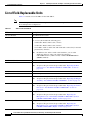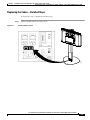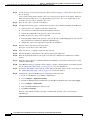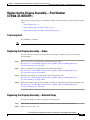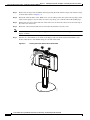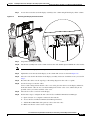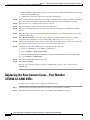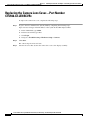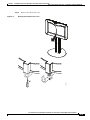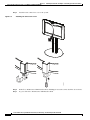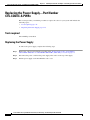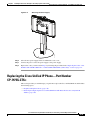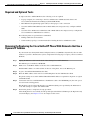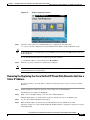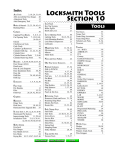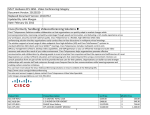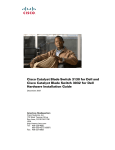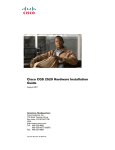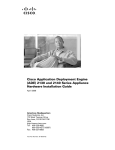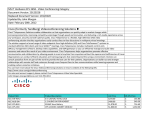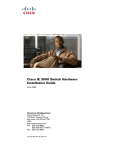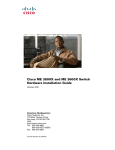Download Cisco PWR-CORD-G2A-AP= power cable
Transcript
CH A P T E R 5 Field-Replaceable Units and Region- and Country-Specific Power Cables June 5, 2013, OL-23420-01 This chapter describes the tasks you perform to replace the Field-Replaceable Units (FRUs) for your Cisco TelePresence System 500-32 (CTS-500-32) for first time use. This chapter also includes a list of FRUs for the TelePresence system and region- and country-specific power cord information and includes the following sections: Note • List of Field-Replaceable Units, page 5-2 • Finding the Serial Number Location, page 5-3 • Replacing the Codec—Part Number CTS-CODEC-SING-G1= or CTS-CODEC-SING1CH= (China Only), page 5-4 • Replacing the Display Assembly—Part Number CTS500-32-INTDISP=, page 5-9 • Replacing the Rear Camera Cover—Part Number CTS500-32-CAM-CVR=, page 5-12 • Replacing the Camera Lens Cover—Part Number CTS500-32-LENSCVR=, page 5-14 • Replacing the Microphone Cover—Part Number CTS500-32-MICCVRL= (Left) or CTS500-32-MICCVRR= (Right), page 5-17 • Replacing the Power Supply—Part Number CTS-CODEC-S-PWR=, page 5-18 • Region-and Country-Specific Power Cables, page 5-24 The display used in this product contains mercury. Dispose of according to local, state, and federal laws. Cisco TelePresence System 500-32 Installation, First-Time Setup, and Field-Replaceable Unit Guide OL-23420-01 5-1 Chapter 5 Field-Replaceable Units and Region- and Country-Specific Power Cables List of Field-Replaceable Units List of Field-Replaceable Units Table 5-1 contains a list of the FRUs for the CTS-500-32. Note Table 5-1 Most FRUs replace lost or broken items; optional items are listed as “Optional” and do not come with the standard product configuration. FRUs for the CTS-500-32 FRU Description CP-7975G-CTS= Cisco IP Phone CP-7975G CTS500-32-ACC-KIT= Accessory kit The accessory kit includes the following parts: • 37-0887-02—RJ45-to-RJ45 cable, 3 meters • 37-1025-01—RJ45-to-RJ45 cable, 8 meters • 37-1210-01—VGA-to-VGA cable with 3mm audio connection (for external presentations), 6 meters Note In addition to the VGA-to-VGA cable listed here, you can order additional cables for video-only external presentations: CTS-CABL-VGA-2= (VGA-to-VGA) or CTS-CAB-HDMIDVID2= (HDMI-to-DVI-D) CTS500-32-CABCVR= Cable Sheath CTS500-32-CAM-CVR= Rear camera cover Note To replace this part, follow the procedure in the “Replacing the Rear Camera Cover—Part Number CTS500-32-CAM-CVR=” section on page 5-12. CTS500-32-COD-CVR= Codec cover CTS500-32-CVRDOOR= Codec cover port access door CTS500-32-INTDISP= Cisco TelePresence Integrated 32in Display without codec Note CTS500-32-LENSCVR= Camera lens cover Note CTS500-32-MICCVRL= To replace this part, follow the procedure in the “Replacing the Camera Lens Cover—Part Number CTS500-32-LENSCVR=” section on page 5-14. Microphone cover, left Note CTS500-32-MICCVRR= To replace this part, follow the procedure in the “Replacing the Display Assembly—Part Number CTS500-32-INTDISP=” section on page 5-9. To replace this part, follow the procedure in the “Replacing the Microphone Cover—Part Number CTS500-32-MICCVRL= (Left) or CTS500-32-MICCVRR= (Right)” section on page 5-17. Microphone cover, right Note To replace this part, follow the procedure in the “Replacing the Microphone Cover—Part Number CTS500-32-MICCVRL= (Left) or CTS500-32-MICCVRR= (Right)” section on page 5-17. Cisco TelePresence System 500-32 Installation, First-Time Setup, and Field-Replaceable Unit Guide 5-2 OL-23420-01 Chapter 5 Field-Replaceable Units and Region- and Country-Specific Power Cables Finding the Serial Number Location Table 5-1 FRUs for the CTS-500-32 (continued) FRU Description CTS500-32-PED= Pedestal (Stand-Mount only) CTS500-32-PEDCOL= Column for table stand (Table-Mounted systems only) CTS500-32-TABMT= Table mount Note Order this FRU to convert your system from a pedestal-mounted to a table-mounted system. CTS-CABCVR-FLR= Cable cover floor mat (Optional) CTS-CAB-HDMIDVID2= HDMI to DVI-D external presentation cable, 2 meters (Optional) CTS-CABL-VGA-2= VGA-to-VGA external presentation cable, 2 meters CTS-CAB-MGMTCUP= External presentation cable holder (table-mounted cable cup) (Optional) CTS-CAM-TOOL-G2= Camera targets (small and large) (Optional) CTS-CODEC-SING1CH= Codec (China only) Note CTS-CODEC-SING-G1= Codec Note CTS-CODEC-S-PWR= To replace this part, follow the procedure in the “Replacing the Codec—Part Number CTS-CODEC-SING-G1= or CTS-CODEC-SING1CH= (China Only)” section on page 5-4. To replace this part, follow the procedure in the “Replacing the Codec—Part Number CTS-CODEC-SING-G1= or CTS-CODEC-SING1CH= (China Only)” section on page 5-4. Power supply Finding the Serial Number Location You might need the serial number of your CTS 500-32 to order FRUs. The serial number is located on the rear of the display as shown in Figure 5-1. Cisco TelePresence System 500-32 Installation, First-Time Setup, and Field-Replaceable Unit Guide OL-23420-01 5-3 Chapter 5 Field-Replaceable Units and Region- and Country-Specific Power Cables Replacing the Codec—Part Number CTS-CODEC-SING-G1= or CTS-CODEC-SING1CH= (China Only) Figure 5-1 Serial Number Location 343340 SN: XXXNNNNXXXX Replacing the Codec—Part Number CTS-CODEC-SING-G1= or CTS-CODEC-SING1CH= (China Only) This section provides you with the procedure to replace the codec for your system and includes the following topics: • Tools required, page 5-4 • Replacing the Codec—Video, page 5-4 • Replacing the Codec—Detailed Steps, page 5-5 Tools required One #2 Phillips screwdriver Replacing the Codec—Video For videos that show removal and replacement of the codec, refer to the following URLs: http://www.cisco.com/en/US/docs/telepresence/cts_500/cts_500_32/assembly/guide/video/ fru_videos/removing_the_codec.html http://www.cisco.com/en/US/docs/telepresence/cts_500/cts_500_32/assembly/guide/video/ fru_videos/installing_the_codec.html Cisco TelePresence System 500-32 Installation, First-Time Setup, and Field-Replaceable Unit Guide 5-4 OL-23420-01 Chapter 5 Field-Replaceable Units and Region- and Country-Specific Power Cables Replacing the Codec—Part Number CTS-CODEC-SING-G1= or CTS-CODEC-SING1CH= (China Only) Replacing the Codec—Detailed Steps To replace the codec, complete the following steps. Step 1 Figure 5-2 Turn the On/Off switch to the Off position. On/Off Switch Location Aux PC 208933 INPUT: 100-240V~, 5A, 50/50Hz Cisco TelePresence System 500-32 Installation, First-Time Setup, and Field-Replaceable Unit Guide OL-23420-01 5-5 Chapter 5 Field-Replaceable Units and Region- and Country-Specific Power Cables Replacing the Codec—Part Number CTS-CODEC-SING-G1= or CTS-CODEC-SING1CH= (China Only) Step 2 Removing the Codec Cover 209093 Figure 5-3 Remove the rear codec cover. Cisco TelePresence System 500-32 Installation, First-Time Setup, and Field-Replaceable Unit Guide 5-6 OL-23420-01 Chapter 5 Field-Replaceable Units and Region- and Country-Specific Power Cables Replacing the Codec—Part Number CTS-CODEC-SING-G1= or CTS-CODEC-SING1CH= (China Only) Step 3 Figure 5-4 Remove the tie-wraps from around the cables by pressing the latch on the tie-wraps and removing them. One of the tie-wraps is shown with callout 1 in Figure 5-4. Removing the Tie Wraps around the Cable Bundles 209094 1 Step 4 Detach the cables from the codec. Make a note of each cable connection. You can use the tape flags on the cables for this purpose. If your cables do not have tape flags, you can make some with masking tape. Step 5 Remove the two screws from each side of the codec (one on each side). These screws are at the top of the codec. Save the screws. Step 6 Rotate the codec backward and remove it from the metal bracket. Step 7 Unpack the new codec. Step 8 Determine the placement of the diagram on the codec and make sure that it is oriented correctly and on the correct side of the codec and that it will not be upside-down. Note The new codec comes with a wiring diagram with a self-adhesive backing. Step 9 Peel off the adhesive backing on the diagram and place it on the codec. Step 10 Place the codec in the bracket in the display assembly and secure it with the screws you saved in Step 5. Step 11 Reconnect the cables. Use the tape flags or the wiring diagram on the codec as a guide. Cisco TelePresence System 500-32 Installation, First-Time Setup, and Field-Replaceable Unit Guide OL-23420-01 5-7 Chapter 5 Field-Replaceable Units and Region- and Country-Specific Power Cables Replacing the Codec—Part Number CTS-CODEC-SING-G1= or CTS-CODEC-SING1CH= (China Only) Step 12 Use the tie-wraps to route and rearrange the cables. Callout 1 in Figure 5-4 shows the location of one of the two tie-wrap. Correct cable routing ensures that the codec cover can be placed on the rear of the display. Therefore, make sure that the cables do not cover the mounting holes for the codec cover, and that they do not protrude so that you cannot attach the codec cover. Step 13 Place the rear codec cover back on the display. Step 14 Complete the following steps to configure the new codec in Cisco Unified Communications Manager: Step 15 a. Open a browser on a computer connected to the network. b. Access the Cisco Unified Communications Manager interface. c. Add the Room Email ID of the previous codec to the new codec. d. Make sure the new codec's status is registered. e. Delete the MAC address of the previous codec from the Cisco Unified CM application user profile that is used in Cisco TelePresence Manager (CTS-Manager). f. Add the new codec to the application user profile and click Save. Turn the codec power switch to the On position. See Figure 5-2 for the location of this switch. Step 16 Open a browser on a computer connected to the network. Step 17 Type the IP address of the primary codec unit into the browser address bar. Step 18 Enter the required information at the login screen. The Cisco TelePresence Administrator window appears. Step 19 Verify the status of the Cisco Unified Communications Manager (seen in the lower left portion of the window) is Enabled/Up. Step 20 Select Hardware Setup to verify the cameras, displays, speakers, and microphones are working properly. See the “Manual First-Time Setup” section on page 4-31 for more information. Step 21 Perform the Auto Adjust camera setup procedure. This sets the white balance to the correct levels. See the “Manual First-Time Setup” section on page 4-31 for more information. Step 22 Configure the codec in CTS-Manager by completing the following steps: a. Log in to CTS-Manager as SysAdmin or Administrator. b. Go to Configure > Application Settings. c. Disable the Meeting Notification Email by selecting No for Enable Feature and clicking Apply. d. Go to Configure > Unified CM. e. Select the Unified CM that has the new codec. f. Click Discover Rooms. The new codec with the existing room name is added and the previous codec is removed from CTS-Manager. Cisco TelePresence System 500-32 Installation, First-Time Setup, and Field-Replaceable Unit Guide 5-8 OL-23420-01 Chapter 5 Field-Replaceable Units and Region- and Country-Specific Power Cables Replacing the Display Assembly—Part Number CTS500-32-INTDISP= Replacing the Display Assembly—Part Number CTS500-32-INTDISP= The following section provides you with the procedure to replace the display and includes the following topics: • Tools required, page 5-9 • Replacing the Display Assembly—Video, page 5-9 • Replacing the Display Assembly—Detailed Steps, page 5-9 Tools required One #2 Phillips screwdriver Note Two people are required for installation to remove the display assembly from the column. Replacing the Display Assembly—Video For videos that show removal and replacement of the display, complete the tasks as shown in the following URL. Step 1 Remove the codec by completing the tasks in the following video: http://www.cisco.com/en/US/docs/telepresence/cts_500/cts_500_32/assembly/guide/video/ fru_videos/removing_the_codec.html Step 2 Remove the display by completing the tasks in the following video: http://www.cisco.com/en/US/docs/telepresence/cts_500/cts_500_32/assembly/guide/video/ fru_videos/removing_the_display.html Step 3 Install the new display by completing the tasks in the following video: http://www.cisco.com/en/US/docs/telepresence/cts_500/cts_500_32/assembly/guide/video/ fru_videos/installing_the_display.html Step 4 Replace the existing codec into the new display assembly by completing the tasks in the following video: http://www.cisco.com/en/US/docs/telepresence/cts_500/cts_500_32/assembly/guide/video/ fru_videos/installing_the_codec.html Replacing the Display Assembly—Detailed Steps To replace the display assembly, complete the following steps: Step 1 Turn off the system using the on/off switch on the bottom of the column (near the floor). Step 2 Remove the rear codec cover. Cisco TelePresence System 500-32 Installation, First-Time Setup, and Field-Replaceable Unit Guide OL-23420-01 5-9 Chapter 5 Replacing the Display Assembly—Part Number CTS500-32-INTDISP= Field-Replaceable Units and Region- and Country-Specific Power Cables Step 3 Remove the tie-wraps from around the cables by pressing the latch on the tie-wraps. One of the tie-wraps is shown with callout 1 in Figure 5-4. Step 4 Detach the cables from the codec. Make a note of each cable position. You can use the tape flags on the cables for this purpose. If your cables do not have tape flags, you can make some with masking tape. Step 5 Remove the two screws from each side of the codec (one on each side). These screws are at the top of the codec. Save the screws. Step 6 Rotate the codec backward and remove it from the metal bracket. Save the codec. Note Step 7 You do NOT have to remove the power supply behind the codec; another one is supplied with the new display assembly. Take the two cable bundles on each side of the display and route them downward behind the codec bracket, until the two cable bundles hang on each side of the stand. Routing the Cables Behind the Codec Bracket 209095 Figure 5-5 Cisco TelePresence System 500-32 Installation, First-Time Setup, and Field-Replaceable Unit Guide 5-10 OL-23420-01 Chapter 5 Field-Replaceable Units and Region- and Country-Specific Power Cables Replacing the Display Assembly—Part Number CTS500-32-INTDISP= Step 8 Figure 5-6 Loosen the screws that attach the display assembly to the column and pull the display off the column. Removing the Display From the Column 510802 Step 9 Unpack the new display assembly. Step 10 Put the new assembly back on the column and route the cable bundles upward behind the codec bracket. Note Attachment of the display is the same procedure as removal, with the steps performed in reverse. Step 11 Tighten the screws that attach the display to the column. The screws are shown in Figure 5-6. Step 12 Place the codec back in the bracket in the display assembly and secure it with the screws you saved in Step 5. Step 13 Reconnect the cables. Use the tape flags or the wiring diagram on the codec as a guide. Step 14 Use the tie-wraps to route the cables. Correct cable routing ensures that the codec cover can be placed on the rear of the display. Therefore, make sure that the cables do not cover the mounting holes for the codec cover, and that they do not protrude so that you cannot attach the codec cover. Step 15 Place the rear codec cover back on the display. Step 16 Follow these steps to configure the new codec in Cisco Unified Communications Manager: a. Open a browser on a computer connected to the network. b. Access the Cisco Unified Communications Manager interface. c. Add the Room Email ID of the previous codec to the new codec. d. Make sure the new codec's status is registered. Cisco TelePresence System 500-32 Installation, First-Time Setup, and Field-Replaceable Unit Guide OL-23420-01 5-11 Chapter 5 Replacing the Rear Camera Cover—Part Number CTS500-32-CAM-CVR= Field-Replaceable Units and Region- and Country-Specific Power Cables e. Delete the MAC address of the previous codec from the Cisco Unified CM application user profile that is used in CTS-Manager. f. Add the new codec to the application user profile and click Save. Step 17 Power on the system by turning the power switches to the On position on the two left PDUs, single right PDU, and (if present) auxiliary control unit or PDU on the rear center of the display assembly. Step 18 Open a browser on a computer connected to the network. Step 19 Type the IP address of the codec into the browser address bar. Step 20 Enter the required information at the login screen. The Cisco TelePresence Administrator window appears. Step 21 Verify the status of the Cisco Unified Communications Manager (seen in the lower left portion of the window) is Enabled/Up. Step 22 Select Hardware Setup to verify the cameras, displays, speakers, and microphones are working properly. For more information, see the “Manual First-Time Setup” section on page 4-31 Step 23 Perform the Auto Adjust camera setup procedure. This sets the white balance to the correct levels. See the “Setting Up the Camera” section on page 4-33 for detailed instructions. Step 24 Configure the codec in CTS-Manager by completing the following steps: a. Log in to CTS-Manager as SysAdmin or Administrator. b. Go to Configure > Application Settings. c. Disable the Meeting Notification Email by selecting No for Enable Feature and clicking Apply. d. Go to Configure > Unified CM. Step 25 Select the Unified CM that has the new codec. Step 26 Click Discover Rooms. The new codec with the existing room name is added and the previous codec is removed from CTS-Manager. Replacing the Rear Camera Cover—Part Number CTS500-32-CAM-CVR= To replace the rear camera cover, complete the following steps: Step 1 Unscrew the two screws that secure the rear camera cover to the display assembly. Step 2 Unlatch the latch on the underside of the cover and lift it off the display assembly. Cisco TelePresence System 500-32 Installation, First-Time Setup, and Field-Replaceable Unit Guide 5-12 OL-23420-01 Chapter 5 Field-Replaceable Units and Region- and Country-Specific Power Cables Replacing the Rear Camera Cover—Part Number CTS500-32-CAM-CVR= Removing the Rear Camera Cover 209096 Figure 5-7 Step 3 Attachment of the new rear camera cover is the opposite of removal. Place the cover on the display assembly and secure it with the screws. Cisco TelePresence System 500-32 Installation, First-Time Setup, and Field-Replaceable Unit Guide OL-23420-01 5-13 Chapter 5 Replacing the Camera Lens Cover—Part Number CTS500-32-LENSCVR= Field-Replaceable Units and Region- and Country-Specific Power Cables Replacing the Camera Lens Cover—Part Number CTS500-32-LENSCVR= To replace the camera lens cover, complete the following steps: Step 1 Log in to the Cisco TelePresence System (CTS) by completing the following steps: Open a browser and type in the IP address of the system in the URL and press Enter. Step 2 a. In the Admin field, type admin. b. In the Password field, type cisco. c. Click Login. d. Navigate to Troubleshooting > Hardware Setup > Cameras. Click Start. The camera drops from its enclosure. Step 3 Unscrew the screw that attaches the camera lens cover to the display assembly. Cisco TelePresence System 500-32 Installation, First-Time Setup, and Field-Replaceable Unit Guide 5-14 OL-23420-01 Chapter 5 Field-Replaceable Units and Region- and Country-Specific Power Cables Replacing the Camera Lens Cover—Part Number CTS500-32-LENSCVR= Step 4 Removing the Camera Lens Cover 209103 Figure 5-8 Remove the camera lens cover. Cisco TelePresence System 500-32 Installation, First-Time Setup, and Field-Replaceable Unit Guide OL-23420-01 5-15 Chapter 5 Replacing the Camera Lens Cover—Part Number CTS500-32-LENSCVR= Step 5 Attach the new camera lens cover to the system. Attaching the Camera Lens Cover 209097 Figure 5-9 Field-Replaceable Units and Region- and Country-Specific Power Cables Step 6 In the Cisco TelePresence Administrative GUI, click Stop to retract the camera back into its enclosure. Step 7 Log out of the Cisco TelePresence Administrative GUI. Cisco TelePresence System 500-32 Installation, First-Time Setup, and Field-Replaceable Unit Guide 5-16 OL-23420-01 Chapter 5 Field-Replaceable Units and Region- and Country-Specific Power Cables Replacing the Microphone Cover—Part Number CTS500-32-MICCVRL= (Left) or CTS500-32-MICCVRR= (Right) Replacing the Microphone Cover—Part Number CTS500-32-MICCVRL= (Left) or CTS500-32-MICCVRR= (Right) To remove the microphone cover, grasp the microphone cover by its edges near the camera lens and pull outward. Installation is the opposite of removal. Removing the Speaker Cover 209098 Figure 5-10 Cisco TelePresence System 500-32 Installation, First-Time Setup, and Field-Replaceable Unit Guide OL-23420-01 5-17 Chapter 5 Field-Replaceable Units and Region- and Country-Specific Power Cables Replacing the Power Supply—Part Number CTS-CODEC-S-PWR= Replacing the Power Supply—Part Number CTS-CODEC-S-PWR= This section provides you with the procedure to replace the codec for your system and includes the following topics: • Tools required, page 5-18 • Replacing the Power Supply, page 5-18 Tools required One #2 Phillips screwdriver Replacing the Power Supply To remove the power supply, complete the following steps: Step 1 Remove the codec by following the procedure in the “Replacing the Codec—Part Number CTS-CODEC-SING-G1= or CTS-CODEC-SING1CH= (China Only)” section on page 5-4. Step 2 Disconnect the power cord from the power supply. The cord is on the top of the supply. Step 3 Pull the power supply out from behind the codec cover. Cisco TelePresence System 500-32 Installation, First-Time Setup, and Field-Replaceable Unit Guide 5-18 OL-23420-01 Chapter 5 Field-Replaceable Units and Region- and Country-Specific Power Cables Replacing the Cisco Unified IP Phone—Part Number CP-7975G-CTS= Removing the Power Supply 209270 Figure 5-11 Step 4 Place the new power supply in the slot behind the codec cover. Step 5 Connect the power cord to the power supply to the power supply. Step 6 Replace the codec you removed in Step 1 by following the procedure in the “Replacing the Codec—Part Number CTS-CODEC-SING-G1= or CTS-CODEC-SING1CH= (China Only)” section on page 5-4. Replacing the Cisco Unified IP Phone—Part Number CP-7975G-CTS= This section provides you with the steps you perform to replace the Cisco Unified IP Phone and includes the following topics: • Required and Optional Tools, page 5-20 • Removing the Replacing the Cisco Unified IP Phone With Networks that Use a Dynamic IP Address, page 5-20 Cisco TelePresence System 500-32 Installation, First-Time Setup, and Field-Replaceable Unit Guide OL-23420-01 5-19 Chapter 5 Replacing the Cisco Unified IP Phone—Part Number CP-7975G-CTS= Field-Replaceable Units and Region- and Country-Specific Power Cables Required and Optional Tools To replace the Cisco Unified IP Phone, the following tools are required: • Laptop computer (for connecting to the Cisco TelePresence Administration Software and Cisco Unified Communications Manager (Unified CM) GUIs) • RJ45 Ethernet straight through patch cable (for the laptop-to-codec connection • Customer Unified CM administrator IP or DNS address, ID, and password (to configure Unified CM) • Customer Cisco TelePresence administrator IP or DNS address, ID, and password (to configure the Cisco TelePresence Administration software) The following items are optional but recommended: • Phillips and flat head screwdrivers • Cable marker (tape flags or another method) for labeling the device and Ethernet cables Removing the Replacing the Cisco Unified IP Phone With Networks that Use a Dynamic IP Address If your network uses the Dynamic Host Configuration Protocol (DHCP) to dynamically allocate an IP address for your Cisco TelePresence system, complete the following steps to replace your Cisco Unified IP Phone. Step 1 Unplug the Ethernet cable from the back of the existing Cisco Unified IP Phone. The Ethernet port is marked as 10/100 SW. Step 2 Make a note of the MAC Address of the new Cisco Unified IP Phone. Find the MAC address on a white sticker on the rear of the phone, next to the Ethernet port. Step 3 Log in to the Unified CM Administrative GUI. Step 4 Enter the MAC address of the new Cisco Unified IP phone into the Administrative GUI. The phone settings are stored in Unified CM and the MAC address is required for the phone to register with Unified CM. Step 5 Connect the new Cisco Unified IP Phone to the Ethernet cable to the 10/100 SW port (the same port as was used on the existing phone). The IP phone starts booting with the Power over Ethernet (PoE) power provided by the TelePresence codec and attempts to register with Unified CM. Step 6 Wait for the phone to complete its bootup procedure. After the IP phone has successfully booted up and registered with the Call Manager, the IP phone ready screen will display. See Figure 5-12 for an example of this screen. Cisco TelePresence System 500-32 Installation, First-Time Setup, and Field-Replaceable Unit Guide 5-20 OL-23420-01 Chapter 5 Field-Replaceable Units and Region- and Country-Specific Power Cables Replacing the Cisco Unified IP Phone—Part Number CP-7975G-CTS= Figure 5-12 Step 7 Check the status of the Cisco Unified IP Phone by completing the following steps: a. Tip Step 8 Note IP Phone TelePresence Screen Log in to the Cisco Telepresence System Administration GUI to verify the IP Phone status. To find TelePresence system IP address, press the More softkey, then press the Info softkey on the Cisco Unified IP Phone. b. Look in the System Status area on the lower left of the window. c. Determine if there is a check mark next to Room Phone. Perform a test call to another Cisco TelePresence endpoint. If the IP phone fails registering with Unified CM, contact your Unified CM administrator or your authorized TelePresence representative. Removing the Replacing the Cisco Unified IP Phone With Networks that Use a Static IP Address If your network uses a static IP address complete the following steps to replace your Cisco Unified IP Phone. Step 1 Unplug the Ethernet cable from the back of the existing Cisco Unified IP Phone. The Ethernet port is marked as 10/100 SW. Step 2 Make a note of the MAC Address of the new Cisco Unified IP Phone. Find the MAC address on a white sticker on the rear of the phone, next to the Ethernet port. Step 3 Log in to the Unified CM Administrative GUI. Step 4 Enter the MAC address of the new Cisco Unified IP phone into the Administrative GUI. The phone settings are stored in Unified CM and the MAC address is required for the phone to register with Unified CM. Cisco TelePresence System 500-32 Installation, First-Time Setup, and Field-Replaceable Unit Guide OL-23420-01 5-21 Chapter 5 Replacing the Cisco Unified IP Phone—Part Number CP-7975G-CTS= Step 5 Field-Replaceable Units and Region- and Country-Specific Power Cables Connect the new Cisco Unified IP Phone to the Ethernet cable to the 10/100 SW port (the same port as was used on the existing phone). The IP phone starts booting with the PoE provided by the TelePresence codec and attempts to register with Unified CM. Wait for the phone to become active. Step 6 Press the Settings button on your Cisco Unified IP Phone. Figure 5-13 Step 7 Note Settings Button Using the Up and Down arrows on the phone, scroll down until you highlight the Network Configuration option. Do not press the Select softkey yet. Step 8 Press **# (Star-Star-Pound) to unlock the network setting parameter. Step 9 The phone displays the following message on bottom of the screen. Settings Unlocked! In addition, an unlocked icon appears on the top right of the screen. Step 10 Press the Select softkey. Step 11 Select IPv4 configuration and press the Select softkey. Step 12 Using the up and down arrows on the phone, scroll to the DHCP selection. ‘ Step 13 Press the No softkey. Step 14 Press the Save softkey. Step 15 Scroll to the IP address selection and press the Edit softkey. Step 16 Enter the static IP address for the Cisco Unified IP phone. Step 17 Press the Validate softkey. Step 18 Scroll to the Subnet Mask selection and press the Edit softkey. Step 19 Enter the subnet mask for your static IP address. Step 20 Press the Validate softkey. Step 21 Scroll to the Default Router selection and press the Edit softkey. Step 22 Enter the IP address of the IP gateway (default router). Step 23 Press the Validate softkey. Step 24 Scroll to the TFTP server 1 selection and press the Edit softkey. Step 25 Enter the IP address of the TFTP server. Step 26 Press the Validate softkey. Step 27 (Optional) scroll to the TFTP server 2 selection and press the Edit softkey. Step 28 Enter the IP address of the alternate TFTP server. Step 29 Press the Validate softkey. Cisco TelePresence System 500-32 Installation, First-Time Setup, and Field-Replaceable Unit Guide 5-22 OL-23420-01 Chapter 5 Field-Replaceable Units and Region- and Country-Specific Power Cables Replacing the Cisco Unified IP Phone—Part Number CP-7975G-CTS= Step 30 Press the Save softkey to save your changes. After the configuration is saved, the IP phone will display the following text: Updating CTL Step 31 Press **# (Star-Star-Pound) to lock your phone configuration. The Cisco Unified IP Phone reloads and bring up the Cisco TelePresence screen. Step 32 Wait for the phone to complete its bootup procedure. After the IP phone has successfully booted up and registered with the Call Manager, the IP phone ready screen will display. See Figure 5-12 for an example of this screen. Figure 5-14 Step 33 Check the status of the Cisco Unified IP Phone by completing the following steps: a. Tip IP Phone TelePresence Screen Log in to the Cisco Telepresence System Administration GUI to verify the IP Phone status. To find TelePresence system IP address, press the More softkey, then press the Info softkey on the Cisco Unified IP Phone. b. Look in the System Status area on the lower left of the window. c. Determine if there is a check mark next to Room Phone. Cisco TelePresence System 500-32 Installation, First-Time Setup, and Field-Replaceable Unit Guide OL-23420-01 5-23 Chapter 5 Field-Replaceable Units and Region- and Country-Specific Power Cables Region-and Country-Specific Power Cables Region-and Country-Specific Power Cables Table 5-2 provides you with a list of the region- and country-specific power cables. Table 5-2 Region- and Country-Specific Power Cables Power Cord ID Description PWR-CORD-G2A-AP= TelePresence G2A Power Cords - Asia Pacific PWR-CORD-G2A-AR= TelePresence G2A Power Cords - Argentina PWR-CORD-G2A-AU= TelePresence G2A Power Cords - Australia PWR-CORD-G2A-CE= TelePresence G2A Power Cords - Central Europe PWR-CORD-G2A-CN= TelePresence G2A Power Cords - China PWR-CORD-G2A-ID= TelePresence G2A Power Cords - India PWR-CORD-G2A-ISR= TelePresence G2A Power Cords - Israel PWR-CORD-G2A-ITA= TelePresence G2A Power Cords - Italy PWR-CORD-G2A-JP= TelePresence G2A Power Cords - Japan PWR-CORD-G2A-NA= TelePresence G2A Power Cords - North America PWR-CORD-G2A-SA= TelePresence G2A Power Cords - South Africa PWR-CORD-G2A-SWI= TelePresence G2A Power Cords - Switzerland PWR-CORD-G2A-UK= TelePresence G2A Power Cords - United Kingdom and United Arab Emirates Cisco TelePresence System 500-32 Installation, First-Time Setup, and Field-Replaceable Unit Guide 5-24 OL-23420-01