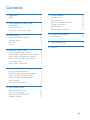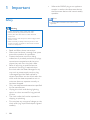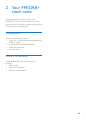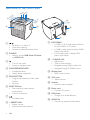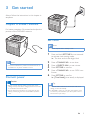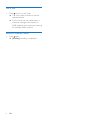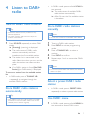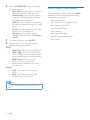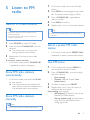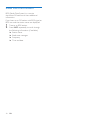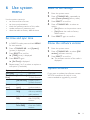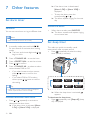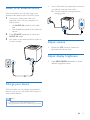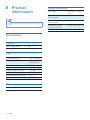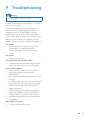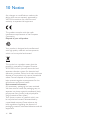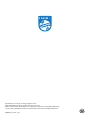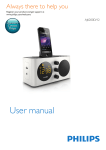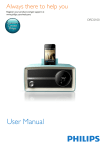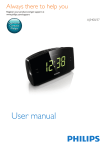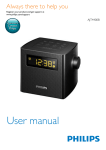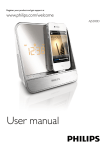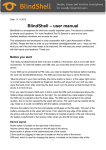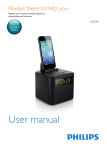Download Philips AJB4300W
Transcript
Always there to help you Register your product and get support at www.philips.com/support AJB4300 Question? Contact Philips User manual Contents 1Important 2 Safety2 2 Your FM/DAB+ clock radio 3 Introduction3 What's in the box 3 Overview of the clock radio 4 3 Get started Prepare FM/DAB+ antenna Connect power Set clock Turn on 5 5 5 5 6 4 Listen to DAB+ radio 7 Tune to DAB+ radio stations 7 Store DAB+ radio stations automatically 7 Store DAB+ radio stations manually 7 Select a preset DAB+ radio station 7 Use DAB+ menu 7 Show DAB+ information 8 5 Listen to FM radio 9 9 9 9 9 9 10 6 Use system menu 11 11 11 11 11 Tune to FM radio stations Store FM radio stations automatically Store FM radio stations manually Select a preset FM radio station Use FM menu Show RDS information Set time and sync time Reset all the settings Know the software version Update software 7 Other features 12 12 12 13 13 13 13 8 Product information 14 14 9Troubleshooting 15 10Notice 16 Set alarm timer Set sleep timer Listen to an external device Charge your device Adjust volume Adjust display brightness Specifications EN 1 1Important Safety • Where the MAINS plug or an appliance coupler is used as the disconnect device, the disconnect device shall remain readily operable. Note •• The type plate is located on the bottom of the apparatus. Warning •• Never remove the casing of this clock radio. •• Never lubricate any part of this clock radio. •• Never place this clock radio on other electrical equipment. •• Keep this clock radio away from direct sunlight, naked flames or heat. •• Make sure that you always have easy access to the power cord, plug or adaptor to disconnect the clock radio from the power. • • • • • • • • 2 Read and follow these instructions. Make sure that there is enough free space around the product for ventilation. Protect the power cord from being walked on or pinched, particularly at plugs, convenience receptacles, and the point where they exit from the clock radio. Refer all servicing to qualified service personnel. Servicing is required when the clock radio has been damaged in any way, such as power-supply cord or plug is damaged, liquid has been spilled or objects have fallen into the clock radio, the clock radio has been exposed to rain or moisture, does not operate normally, or has been dropped. Only use attachments/accessories specified by the manufacturer. Unplug this clock radio during lightning storms or when unused for long periods of time. The clock radio shall not be exposed to dripping or splashing. Do not place any sources of danger on the clock radio (e.g. liquid filled objects, lighted candles). EN 2 Your FM/DAB+ clock radio Congratulations on your purchase, and welcome to Philips! To fully benefit from the support that Philips offers, register your product at www.philips.com/welcome. Introduction With this clock radio, you can: • listen to FM and Digital Audio Broadcasting (DAB+) radio; • enjoy audio from external devices; • know the time; and • set two alarms. What's in the box Check and identify the contents of your package: • Clock radio • Short User Manual • Safety & notice leaflet EN 3 Overview of the clock radio i g j h d a b c a f e k p o l n m a / • Set Alarm 1 or Alarm 2. • View alarm settings. • Activate or deactivate alarm timer. b SOURCE • Select a source: DAB Mode, FM Mode, or AUDIO IN. c • Turn on the radio. • Switch to standby mode. d SNOOZE/BRIGHTNESS • Snooze the alarm. • Adjust display brightness. e PROG/SET TIME • Program the sequence of the radio stations. • Set time. f SELECT/SCAN • Scan and store radio stations automatically. • Confirm a selection. g • Set sleep timer. h + PRESET/ MIN • Adjust minute. • Select preset radio stations. 4 EN i INFO/MENU • In DAB+ or FM mode, press and hold to enter DAB+ or FM menu. • In DAB+ mode, press to display DAB+ station information. • In FM mode, press to display RDS station information. j + TUNING/ HR • Adjust hour. • Tune to radio stations. • Navigate through DAB+ station list. • Navigate through FM/DAB+ menu. k Display panel • Show current status. l VOL knob • Adjust volume. m Antenna • Improve radio reception. n Power cord • Connect AC power. o USB socket • Charge your mobile devices. p AUDIO IN • Connect an external audio device. 3 Get started Always follow the instructions in this chapter in sequence. Prepare FM/DAB+ antenna For better reception, fully extend and adjust the position of the FM/DAB+ antenna. Set clock Note •• You can only set time in standby mode. 1 Note •• To prevent interference, position the antenna as far as possible from any other radiation sources. Connect power Caution •• Risk of product damage! Make sure that the power voltage corresponds to the voltage printed on the back or underside of the clock radio. •• Risk of electric shock! When you unplug the AC plug, always pull the plug from the socket. Never pull the cord. 2 3 4 5 6 Press and hold SET TIME for two seconds to activate clock setting mode. »» The hour and minute digits blink. Press + TUNING/ HR - to set hour. Press + PRESET/ MIN - to set minute. Press SET TIME to confirm. Press + TUNING/ HR - to set 12/24 hour format. Press SET TIME to confirm. »» [Time Saved] (time saved) is displayed. Tip •• When the radio is idle for 10 seconds, it exits clock setting mode automatically. •• In FM/DAB+ mode, you can enter the "System" menu to set time synchronization (see "Use system menu" > "Set time and sync time"). EN 5 Turn on • Press to turn on the radio. »» The clock radio switches to the last selected source. »» For first-time use, the radio shows a welcome message and switches to DAB mode to start automatic scanning for available DAB+ stations. Switch to standby mode • Press again. »» [Standby] (standby) is displayed. 6 EN 4 Listen to DAB+ radio • In DAB+ mode, press and hold SCAN for two seconds. »» The radio stores all available DAB+ radio stations automatically. »» After full scan, the first available station is broadcast. Tune to DAB+ radio stations Tip Store DAB+ radio stations manually •• Position the antenna as far as possible from any Note electrical appliances. •• For better reception, fully extend and adjust the position of the antenna. 1 Press SOURCE repeatedly to select DAB mode. »» [Scanning] (scanning) is displayed. »» The radio stores all DAB+ radio stations automatically, and then broadcasts the first available station. »» The station list is memorized in the radio. Next time when you turn on the radio, the station scan does not take place. »» If no DAB+ station is found, [No DAB Station] (no DAB station) is displayed. To tune to a station from the available station list: • In DAB mode, press + TUNING/ HR - repeatedly to navigate through the available DAB+ stations. Store DAB+ radio stations automatically Tip •• New stations and services will be added in the DAB+ broadcast. To make new DAB+ stations and services available, perform full scan regularly. •• You can store a maximum of 20 DAB+ radio stations. 1 2 3 4 5 Tune to a DAB+ radio station. Press PROG to activate programming mode. Press + TUNING/ HR - to select a number. Press PROG to confirm. Repeat steps 1 to 4 to store other DAB+ stations. Note •• To remove a preset DAB+ radio station, store another station in its place. Select a preset DAB+ radio station • In DAB+ mode, press + PRESET/ MIN repeatedly to select a preset radio station. Use DAB+ menu 1 In DAB+ mode, press and hold MENU for two seconds to access DAB+ menu. EN 7 2 3 4 Press + TUNING/ HR - to scroll through the menu options: • [Full scan] (full scan): scan and store all the available DAB+ radio stations. • [Manual tune] (manual tune): tune to a specific channel/frequency manually and add it to the station list. • [DRC] (Dynamic Range Compression): compress the dynamic range of a radio signal. • [Prune] (Prune): remove all the invalid stations from the station list. • [System] (System): adjust system settings (see the Chapter "Use system menu"). To select an option, press SELECT. Repeat steps 2 to 3 if any sub-option is available under one option. [DRC] • [DRC off] (DRC off): switch DRC off. • [DRC high] (DRC high): switch DRC on to the high level (the default option recommended for noisy environment). • [DRC low] (DRC low): switch DRC on to the low level (the option recommended for less noisy environment). [Prune] • [No] (no): return to the previous menu. • [Yes] (yes): remove all the invalid stations from the station list. Note •• If no button is pressed within 10 seconds, the menu exits. 8 EN Show DAB+ information While listening to DAB+ radio, press INFO repeatedly to scroll through the following information (if available): »» Station name »» Dynamic Label Segment (DLS) »» Program type (PTY) »» Ensemble Name »» Frequency »» Signal error rate »» Bit rate and audio status »» Codec 5 Listen to FM radio 1 2 3 Tune to FM radio stations 4 5 Tip •• Position the antenna as far as possible from any electrical appliances. In FM tuner mode, tune to an FM radio station. Press PROG to enter programming mode. »» The preset number begins to blink. Press + TUNING/ HR - repeatedly to select a number. Press PROG to confirm. Repeat steps 1 to 4 to store other stations. Tip •• To remove a pre-stored station, store another station in its place. •• For better reception, fully extend and adjust the position of the antenna. 1 2 3 Press SOURCE to select FM mode. Press and hold + TUNING/ HR - for two seconds. »» The radio tunes to a station with strong reception automatically. Repeat step 2 to tune to more radio stations. To tune to a station manually: • In FM tuner mode, press + TUNING/ HR - repeatedly to select a frequency. Store FM radio stations automatically • In FM tuner mode, press and hold SCAN for two seconds. »» The radio stores all the available FM radio stations, and then broadcasts the first available station automatically. Store FM radio stations manually Note Select a preset FM radio station • In FM tuner mode, press + PRESET/ MIN repeatedly to select a preset radio station. Use FM menu 1 2 3 4 In FM mode, press and hold MENU for two seconds to access FM menu. Press + TUNING/ HR - to scroll through the menu options: • [Scan setting] • [System] (see the Chapter "Use system menu") To select an option, press SELECT. Repeat steps 2 to 3 if any sub-option is available under one option. [Scan setting] (scan setting) • [All stations] (all stations): scan all the available FM radio stations. • [Strong stations only] (strong stations only): scan FM radio stations with strong signals only. •• You can store a maximum of 20 FM radio stations. EN 9 Show RDS information RDS (Radio Data System) is a service that allows FM stations to show additional information. If you listen to an FM station with RDS signal, an RDS icon and the station name are displayed. 1 2 Tune to an RDS station. Press INFO repeatedly to scroll through the following information (if available): »» Station name »» Radio text messages »» Frequency »» Time and date 10 EN 6 Use system menu Use the system menus to • set time and hour format; • set time synchronization; • check the software version of this radio; • update software if necessary; and • reset the radio to factory default status. Set time and sync time 1 2 3 4 5 In DAB/FM mode, press and hold MENU for two seconds. Press + TUNING/ HR - until [System] (system) is displayed. Press SELECT to confirm. »» [TIME] (time) is displayed. Press SELECT again. »» [Set Time] is displayed. Repeat steps 2 to 3 to select an option or sub-option (if available). Options [Set Time] [Set 12/24 hour] Sub-option [Set 12 hour] [Set 24 hour] [Auto time sync] [No time sync] [Update from Any] [Update from FM] [Update from DAB] Function Set time. Display time in 12-hour format. Display time in 24-hour format. Deactivate time synchronization. Synchronize time with any available radio stations. Synchronize time with FM (RDS) stations. Synchronize time with DAB+ stations. Reset all the settings 1 2 3 4 5 Enter the system menu. Press + TUNING/ HR - repeatedly to select [Factory Reset] (factory reset). Press SELECT to confirm. Press + TUNING/ HR - to select an option. • [No]: Return to the previous menu. • [Yes]: Reset the radio to factory default status. Press SELECT again to confirm. Know the software version 1 2 3 Enter the system menu. Press + TUNING/ HR - to select [SW version] (software version). Press SELECT to confirm. »» The software version of the radio is displayed. Update software If you want to update the software, contact WOOX Innovations for help. It is not recommended to upgrade by yourself. EN 11 7 Other features »» If the alarm timer is deactivated, [Alarm 1:Off] or [Alarm 2:Off] is displayed. • To stop the alarm, press the corresponding or . »» The alarm repeats ringing for the next day. Set alarm timer Snooze the alarm Set alarm You can set two alarms to ring at different time. • When alarm sounds, press SNOOZE. »» The alarm snoozes and repeats ringing nine minutes later. Note •• Make sure that the clock is set correctly. 1 2 3 4 5 In standby mode, press and hold / for two seconds to activate alarm setting mode. »» The hour and minute digits and / begin to blink. Set sleep timer This radio can switch to standby mode automatically after a preset period. • Press repeatedly to select the sleep timer period (in minutes). Press + TUNING/ HR - to set the hour. Press + PRESET/ MIN - to set the minute. Press / to confirm. Press + TUNING/ HR - to select an alarm source: buzzer, DAB, or FM. • If you select buzzer as alarm source, press / once to confirm the setting. • If you select DAB or FM as alarm source, press / twice to confirm the setting. Tip •• When alarm sounds, volume increases gradually. You cannot adjust the alarm volume manually. Activate/deactivate alarm timer • Press or repeatedly to activate or deactivate the alarm timer. »» If the alarm timer is activated, [Alarm 1:On] or [Alarm 2:On] is displayed. 12 EN »» When the sleep timer is activated, appears. To deactivate the sleep timer: • Press repeatedly until [Sleep off] (sleep off) is displayed. Listen to an external device • With this product, you can also listen to an external audio device such as an MP3 player. 1 2 3 Use a USB cable (not supplied) to connect your device with the clock radio. »» Once the device is recognized, the charging starts. Connect an audio input cable (not supplied) with a 3.5 mm connector on both ends to • the AUDIO IN socket on this radio, and • the headphone socket on the external device. Press SOURCE repeatedly to select the AUDIO IN mode. Play audio on the external device (refer to its user manual). Adjust volume • Rotate the VOL knob to increase or decrease the volume level. Adjust display brightness • Press BRIGHTNESS repeatedly to select different brightness levels. Charge your device With this radio, you can charge your external devices, such as your cell phone, MP3 player or other mobile devices. Note •• The maximum current for USB charging is 1A. •• Charging all devices with this product is not guaranteed. EN 13 8Product information Note •• Product information is subject to change without prior notice. Specifications Amplifier Total Output Power 2W Tuner Tuning Range (FM) Tuning Range (DAB+) Tuning Grid - Mono, 26dB S/N Ratio - Stereo, 46dB S/N Ratio Search Selectivity Total Harmonic Distortion Signal to Noise Ratio 87.5 - 108 MHz 174.928 239.200 MHz 50 KHz <22 dBf <43 dBf <28 dBf <2 % >55 dB USB Charging Support 14 EN 5 V, 1 A General information AC Power Operation Power Consumption Standby Power Consumption Dimensions - Main Unit (W x H x D) Weight - Main Unit 100-240V ~, 50/60 Hz <10 W <1 W 129 x 104 x 105 mm 0.6 kg 9Troubleshooting Warning •• Never remove the casing of this device. To keep the warranty valid, never try to repair the system yourself. If you encounter problems when using this device, check the following points before requesting service. If the problem remains unsolved, go to the Philips Web page (www. philips.com/support). When you contact Philips, make sure that the device is nearby and the model number and serial number are available. No power •• Ensure that the AC power plug of the clock radio is connected properly. •• Ensure that there is power at the AC outlet. No sound •• Adjust the volume. No response from the clock radio •• Disconnect and reconnect the AC power plug, then turn on the clock radio again. Poor radio reception •• Keep the clock radio away from other electronic devices to avoid radio interference. •• Fully extend and adjust the position of the antenna. •• In DAB mode, if the error rate is above 50, the sound may be intermittent or muted. Adjust the position of the antenna for better reception. •• When charging your devices or enjoying audio from external devices, keep the USB or AUDIO IN cable as far away as possible from the antenna to avoid noise interference. Alarm does not work •• Set the clock/alarm correctly. EN 15 10Notice Any changes or modifications made to this device that are not expressly approved by WOOX Innovations may void the user’s authority to operate the equipment. This product complies with the radio interference requirements of the European Community. Disposal of your old product Your product is designed and manufactured with high quality materials and components, which can be recycled and reused. This symbol on a product means that the product is covered by European Directive 2012/19/EU. Inform yourself about the local separate collection system for electrical and electronic products. Follow local rules and never dispose of the product with normal household waste. Correct disposal of old products helps prevent negative consequences for the environment and human health. Environmental information All unnecessary packaging has been omitted. We have tried to make the packaging easy to separate into three materials: cardboard (box), polystyrene foam (buffer) and polyethylene (bags, protective foam sheet.) Your system consists of materials which can be recycled and reused if disassembled by a specialized company. Please observe the local regulations regarding the disposal of packaging materials, exhausted batteries and old equipment. 16 EN Specifications are subject to change without notice. 2015 © WOOX Innovations Limited. All rights reserved. Philips and the Philips’ Shield Emblem are registered trademarks of Koninklijke Philips N.V. and are used by WOOX Innovations Limited under license from Koninklijke Philips N.V. AJB4300_12_UM_V1.0