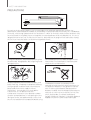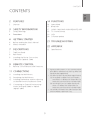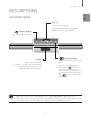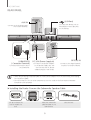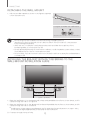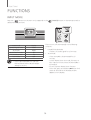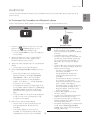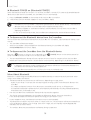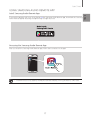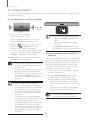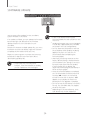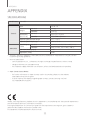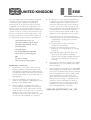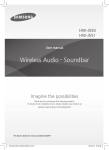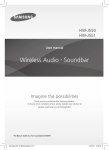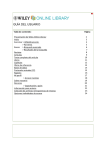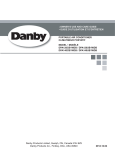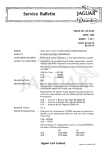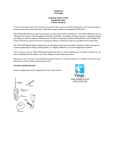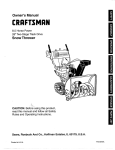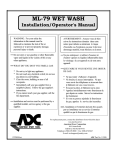Download Samsung HW-J355 soundbar speaker
Transcript
HW-J355 User manual Wireless Audio - Soundbar Imagine the possibilities Thank you for purchasing this Samsung product. To receive more complete service, please register your product at www.samsung.com/register 'This Nanum Gothic Eco font is provided by NAVER' FEATURES FEATURES TV SoundConnect TV SoundConnect lets you listen to audio from your TV on your Soundbar via a Bluetooth connection and lets you control the sound. SURROUND SOUND The SURROUND SOUND feature adds depth and spaciousness to your listening experience. Special Sound Effects You can select different Sound Effects -STANDARD(Original Sound) / MUSIC / VOICE / SPORTS / CINEMA / NIGHT MODE - depending on the type of content you want to enjoy. Multi-function Remote Control You can use the supplied remote control to control various operations with the simple press of a button. USB Host Support You can connect and play music files from external USB storage devices such as MP3 players, USB flash memory, etc. using the Soundbar's USB HOST function. Bluetooth Function You can connect a Bluetooth device to the Soundbar and enjoy music with high quality stereo sound, all without wires! Using Samsung Audio Remote App To control the product with your Smart Device via the Samsung Audio Remote app, download the Samsung Audio Remote App by accessing the app through Google Play store. LICENSES Manufactured under license from Dolby Laboratories. Dolby and the double-D symbol are trademarks of Dolby Laboratories. For DTS patents, see http://patents.dts.com. Manufactured under license from DTS Licensing Limited. DTS, the Symbol, & DTS and the Symbol together are registered trademarks, and DTS 2.0 Channel is a trademark of DTS, Inc. © DTS, Inc. All Rights Reserved. 2 SAFETY INFORMATION SAFETY INFORMATION TO REDUCE THE RISK OF ELECTRIC SHOCK, DO NOT REMOVE THE COVER (OR BACK). NO USER-SERVICEABLE PARTS ARE INSIDE. REFER SERVICING TO QUALIFIED SERVICE PERSONNEL. This symbol indicates “dangerous voltage” inside the product that presents a risk of electric shock or personal injury. CAUTION RISK OF ELECTRIC SHOCK DO NOT OPEN This symbol indicates important instructions accompanying the product. WARNING : To reduce the risk of fire or electric shock, do not expose this appliance to rain or moisture. CAUTION : TO PREVENT ELECTRIC SHOCK, MATCH WIDE BLADE OF PLUG TO WIDE SLOT, FULLY INSERT. •This apparatus shall always be connected to a AC outlet with a protective grounding connection. •To disconnect the apparatus from the mains, the plug must be pulled out from the mains socket, therefore the mains plug shall be readily operable. CAUTION •Do not expose this apparatus to dripping or splashing. Do not put objects filled with liquids, such as vases on the apparatus. •To turn this apparatus off completely, you must pull the power plug out of the wall socket. Consequently, the power plug must be easily and readily accessible at all times. Wiring the Main Power Supply Plug (UK Only) IMPORTANT NOTICE The mains lead on this equipment is supplied with a moulded plug incorporating a fuse. The value of the fuse is indicated on the pin face of the plug and if it requires replacing, a fuse approved to BS1362 of the same rating must be used. Never use the plug with the fuse cover removed. If the cover is detachable and a replacement is required, it must be of the same colour as the fuse fitted in the plug. Replacement covers are available from your dealer. If the fitted plug is not suitable for the power points in your house or the cable is not long enough to reach a power point, you should obtain a suitable safety approved extension lead or consult your dealer for assistance. However, if there is no alternative to cutting off the plug, remove the fuse and then safely dispose of the plug. Do not connect the plug to a mains socket as there is a risk of shock hazard from the bared flexible cord. Never attempt to insert bare wires directly into a mains socket. A plug and fuse must be used at all times. IMPORTANT The wires in the mains lead are coloured in accordance with the following code:– BLUE = NEUTRAL BROWN = LIVE As these colours may not correspond to the coloured markings identifying the terminals in your plug, proceed as follows:– The wire coloured BLUE must be connected to the terminal marked with the letter N or coloured BLUE or BLACK. The wire coloured BROWN must be connected to the terminal marked with the letter L or coloured BROWN or RED. WARNING : DO NOT CONNECT EITHER WIRE TO THE EARTH TERMINAL WHICH IS MARKED WITH THE LETTER E OR BY THE EARTH SYMBOL , OR COLOURED GREEN OR GREEN AND YELLOW. 3 ENG SAFETY WARNINGS SAFETY INFORMATION PRECAUTIONS 68.6 mm 99.1mm 99.1mm 99.1mm Ensure that the AC power supply in your house complies with the power requirements listed on the identification sticker located on the back of your product. Install your product horizontally, on a suitable base (furniture), with enough space around it for ventilation 7~10 cm (3~4 inches). Make sure the ventilation slots are not covered. Do not place the unit on amplifiers or other equipment which may become hot. This unit is designed for continuous use. To fully turn off the unit, disconnect the AC plug from the wall outlet. Unplug the unit if you intend to leave it unused for a long period of time. During thunderstorms, disconnect the AC plug from the wall outlet. Voltage peaks due to lightning could damage the unit. Do not expose the unit to direct sunlight or other heat sources. This could lead to overheating and cause the unit to malfunction. Protect the product from moisture (i.e. vases), and excess heat (e.g. a fireplace) or equipment creating strong magnetic or electric fields. Disconnect the power cable from the AC supply if the unit malfunctions. Your product is not intended for industrial use. It is for personal use only. Condensation may occur if your product has been stored in cold temperatures. If transporting the unit during the winter, wait approximately 2 hours until the unit has reached room temperature before using. The batteries used with this product contain chemicals that are harmful to the environment. Do not dispose of batteries in the general household trash. A warning that batteries (battery pack or batteries installed) shall not be exposed to excessive heat such as sunshine, fire or the like. Do not short circuit, disassemble, or overheat the batteries. Danger of explosion if battery is incorrectly replaced. Replace only with the same or equivalent type. 4 CONTENTS CONTENTS ENG 2 FEATURES 14 FUNCTIONS 2 14 Input Mode Licenses 15 Bluetooth 3 SAFETY INFORMATION 17 USING SAMSUNG AUDIO REMOTE APP 3 Safety Warnings 18 TV SoundConnect 4 Precautions 19 USB 20 Software update 6 GETTING STARTED 6 Before reading the User’s Manual 6 What’s Included 21 TROUBLESHOOTING 22 APPENDIX 7 DESCRIPTIONS 7 Top/Front Panel 8 Rear Panel 8 Installing the Ferrite Core on the Subwoofer Speaker Cable 22 Specifications 9 REMOTE CONTROL 9 Remote Control Buttons and Functions ●● 11 CONNECTIONS 11 Installing the Wall Mount ●● 12 Detaching the Wall Mount 12 Installing the bracket without referring to the Wall-mount Installation Guide 13 Connecting an External Device using Audio (analogue) cable or Optical (digital) cable ●● 5 Figures and illustrations in this User Manual are provided for reference only and may differ from actual product appearance. An administration fee may be charged if either (a)An engineer is called out at your request and there is no defect with the product (i.e. where the user manual has not been read). (b)You bring the unit to a repair centre and there is no defect with the product (i.e. where the user manual has not been read). You will be informed of the administration fee amount before a technician visits. GETTING STARTED GETTING STARTED BEFORE READING THE USER’S MANUAL Note the following terms before reading the user manual. ▶▶Icons used in this manual Icon Term Definition Caution Indicates a situation where a function does not operate or settings may be canceled. Note Indicates tips or instructions on the page that help you operate a function. ▶▶Safety Instructions and Troubleshooting 1) Be sure to familiarize yourself with the Safety Instructions before using this product. (See page 3) 2) If a problem occurs, check Troubleshooting. (See page 21) ▶▶Copyright ©2015 Samsung Electronics Co.,Ltd. All rights reserved; no part of this user’s manual may be reproduced or copied without the prior written permission of Samsung Electronics Co.,Ltd. WHAT’S INCLUDED Check for the supplied accessories shown below. (Wall Mount L: 1EA) (Wall Mount R: 1EA) Remote Control / Lithium Battery (3V : CR2032) User Manual /Quick Guide Bracket-Wall Mount Holder-screw Power Cord DC Adapter USB Cable Wall Mount Guide Toroidal Ferrite core (Holder-screw1: 2EA) (Holder-screw2: 2EA) ●● ●● The appearance of the accessories may differ slightly from the illustrations above. Use the dedicated USB cable to connect external USB devices to the unit. 6 DESCRIPTIONS DESCRIPTIONS ENG TOP/FRONT PANEL VOL -/+ Controls the volume level. The numeric value of the volume level appears in the front panel display. (Power) Button Turns the power on and off. (Source) Button Display Selects the D.IN, AUX, BT, TV, USB input. Displays the current mode. ●● If there is no input from the product or remote control for 25 seconds, the display will dimmer automatically. ●● ●● While the unit is powered on, ) button for pressing the ( more than 3 seconds sets the button to act as MUTE button. To cancel MUTE button setup, press ) button for more than 3 the ( seconds again. When you turn on this unit, there will be a 4 to 5 second delay before it produces sound. If you want to enjoy the sound only from the Soundbar, you must turn off the TV's speakers in the Audio Setup menu of your TV. Refer to the owner's manual supplied with your TV. 7 DESCRIPTIONS REAR PANEL (USB Port) AUX IN AUX IN Connect USB devices such as MP3 players here to play files on the devices. OPTICAL IN Connect to the Analog output of an external device. SUBWOOFER ( Connector Terminal) Connect the connector jack of the Subwoofer. ●● ●● DC 24V (Power Supply In) OPTICAL IN Connect the DC power adaptor to the power supply jack, and then connect the AC power adaptor plug to a wall outlet. Connect to the digital (optical) output of an external device. When disconnecting the power cable of the AC power adaptor from the wall outlet, pull the plug. Do not pull the cable. Do not connect this unit or other components to an AC outlet until all connections between components are complete. ▶▶Installing the Ferrite Core on the Subwoofer Speaker Cable Lift up to release the lock and open the core. Place the Subwoofer speaker cable on the opened core. 8 Close the lock. REMOTE CONTROL REMOTE CONTROL SOURCE Press to select a source connected to the Soundbar. MUTE You can turn the volume down to 0 with the push of a button. Press again to restore the sound to the previous volume level. REPEAT Press to set the REPEAT function during music playback from a USB device. OFF-REPEAT : Cancels Repeat Playback. TRACK-REPEAT : Repeatedly play a track. ALL-REPEAT : Repeatedly play all tracks. RANDOM-REPEAT : Plays tracks in random order. (A track that has already been played may be played again.) Skip Forward If there is more than one file on the device you are playing, and you press the ] button, the next file is selected. SOUND CONTROL (*Use the [,] buttons to adjust level.) Press to select TREBLE, BASS, or AUDIO SYNC. Then, use the [,] buttons to adjust the Treble, Bass volume from -6 to +6. If the Soundbar is connected to a digital TV and the video appears out of sync with the audio, press the SOUND CONTROL button to sync the audio with the video. Use the [,] buttons to set the audio delay between 0 ms and 300 ms. In USB mode, TV mode, and BT mode, the Audio Sync function may not work. Press and hold the SOUND CONTROL button for about 5 seconds to adjust the sound for each frequency band. 150Hz, 300Hz, 600Hz, 1.2KHz, 2.5KHz, 5KHz and 10KHz are selectable and each can be adjusted to a setting between -6 and +6. AUTO POWER Press the AUTO POWER button. Each time the button is pressed, the selection changes as follows : OFF-POWER LINK ON-POWER LINK. ON-POWER LINK: Synchronizes the Soundbar to a connected Optical source via the Optical jack so it turns on automatically when you turn on your TV. WOOFER (* Use the [,] button to adjust the Volume.) You can control the woofer volume. Press the [, ] button to increase or decrease the subwoofer volume. You can select SW (-12, -6, -5, -4, -3, -2, -1, 0, +1, +2, +3, +4, +5, +6). ●● ●● Soundbar is a Samsung proprietary name. Operate the TV using the TV's remote control. 9 ENG REMOTE CONTROL BUTTONS AND FUNCTIONS REMOTE CONTROL POWER Turns the Soundbar on and off. VOLUME Adjusts the volume level of the unit. Play/Pause Press the +# button to pause playing the file temporarily. Press the +# button again to play the selected file. Skip Back If there is more than one file on the device you are playing, and you press the [ button, the previous file is selected. SOUND EFFECT You can select different sound modes - STANDARD, MUSIC, VOICE, SPORTS, CINEMA, and NIGHT MODE - depending on the type of sources you want to enjoy. Press the SOUND EFFECT button on the remote control. Select the STANDARD mode if you want to enjoy the original sound. * Night Mode This will regulate and stabilize the volume level against a drastic volume change caused by a channel change or scene transition. Bluetooth POWER Press the Bluetooth POWER button on the remote to turn the Bluetooth POWER on function on and off. See pages 16 and 18 for details. SOUND Press the SOUND button on the remote to add depth and spaciousness to the sound. Press the SOUND on the remote control. Each time the button is pressed, the selection changes as follows : OFF-SURROUND SOUND ON-SURROUND SOUND ▶▶Installing the Battery in the Remote Control 1. Use a suitable coin to turn the remote control's battery cover counter clockwise to remove it as shown in the figure above. 2. Insert a 3V lithium battery. Keep the positive (+) pole facing up when inserting the battery. Put the battery cover on and align the '●' marks side by side as shown in the figure above. 10 3. Use a suitable coin to turn the remote control battery cover clockwise as far as it will go to fix it in place. CONNECTIONS CONNECTIONS ENG INSTALLING THE WALL MOUNT You can use the wall mount bracket to mount this unit on a wall. ▶▶Installation Precautions ●● ●● ●● ●● ●● Install on a vertical wall only. For the installation, avoid a location with high temperature or humidity, or a wall that cannot sustain the weight of the set. Check the strength of the wall. If the wall is not strong enough to support the unit, reinforce the wall or install the unit on a different wall that can support the unit's weight. Purchase and use the fixing screws or anchors appropriate for the kind of wall you have (plaster board, iron board, wood, etc.). If possible, fix the support screws into wall studs. 2 inches (5 cm) or more Purchase wall mounting screws according to the type and thickness of the wall you will mount the Soundbar on. --Diameter : M5 --Length: 1 3/8 inches (35 mm) or longer recommended. ●● ●● Connect cables from the unit to external devices before you install it on the wall. Make sure the unit is turned off and unplugged before you install it. Otherwise, it may cause an electric shock. 1. Place the installation guide against the wall surface. ęę ęę The installation guide must be level. Install at least 2 inches (5 cm) below the TV, if the TV is mounted on the wall. 2. Mark the location where the screws will go through on the wall using a pen, and then remove the installation guide. 3. Fasten the wall mounts and screws to the marked locations. ęę The left and right mounts are different shapes. Using the Soundbar with Wall Mount 4. Secure the two holder screws to the screw holes on the back of the Soundbar's main body, one on the left and one on the right. 5. Insert the USB cable into the back of the Soundbar before installing it on the wall. [Wall Mounting the Soundbar] 6. Set the holder screws on the back of the Soundbar into the grooves of the wall mount. For safe installation, make sure to push the holder screws all the way to the bottom of the grooves. 11 CONNECTIONS DETACHING THE WALL MOUNT 1. Pull the Soundbar upwards as shown in the figure to separate it from the wall mount. Using the Soundbar with Wall Mount [Detaching the Soundbar from the Wall Mount] ●● ●● ●● ●● ●● Do not hang onto the installed unit and avoid striking or dropping the unit. Secure the unit firmly to the wall so that it does not fall off. If the unit falls off, it may cause an injury or damage the product. When the unit is installed on a wall, please make sure that children do not pull any of the connecting cables, as it may cause it to fall. For the optimal performance of a wall mount installation, install the speaker system at least 2 inches (5 cm) below the TV, if the TV is mounted on the wall. For your safety, if you do not mount the unit on the wall, install it on a secure, flat surface where it is unlikely to fall. INSTALLING THE BRACKET WITHOUT REFERRING TO THE WALL-MOUNT INSTALLATION GUIDE 2 inches (5 cm) or more 2 inches (5 cm) or more 4.6 inches 5.1 inches (11.6 cm) (13 cm) Minimum 9.4 ~ 9.7 inches (23.9 ~ 24.6 cm) 1. Place the “Wall Mount L” on the desired wall surface while paralleled to the floor as shown above, and fix a screw through the hole on its right end. 2. Place the “Wall Mount R” on the desired wall surface while paralleled to the floor as shown above, and fix a screw through the hole on its left end. ęę If Wall Mount L/R are to be mounted beneath the TV, check their fixing hole positions in steps 1 and 2, so that they are aligned appropriately to the center of the TV’s bottom. 3. Fix screws through the rest of holes. 12 CONNECTIONS CONNECTING AN EXTERNAL DEVICE USING AUDIO (ANALOG) CABLE OR OPTICAL (DIGITAL) CABLE Audio Cable (not supplied) Optical Cable (not supplied) BD/ DVD player/ Set-top box/ Game console AUX IN ●● Connect AUX IN (Audio) on the main unit to the AUDIO OUT jack of the TV or Source Device. Change the function to AUX. ●● or, OPTICAL IN Connect OPTICAL IN (Audio) on the main unit to the OPTICAL OUT jack of the TV or Source Device. Change the function to D.IN. 13 Do not connect the power cord of this product or your TV to the wall outlet until all connections between components are complete. Before moving or installing this product, be sure to turn off the power and disconnect the power cord. ENG This unit comes equipped with one optical in digital jack and one audio analog in jack, giving you two ways to connect it to a TV. FUNCTIONS FUNCTIONS INPUT MODE Press the ( ) button on the main unit’s top panel or the select the mode you want. Input mode Display Optical Digital input D.IN AUX input AUX BLUETOOTH mode BT TV SoundConnect TV USB mode USB ●● (SOURCE) button on the remote control to The unit turns off automatically in the following situations: ●● D.IN/BT/TV/USB Mode -- If there is no audio signal for 25 minutes. ●● AUX Mode -- If the AUX cable is disconnected for 25 minutes. -- In Auto Power Down On mode, If there is no KEY input for 8 hours when the AUX cable is connected. Use the provided cable if a USB flash memory device cannot be connected directly to the unit. -- To turn the Auto Power Down function ON or OFF, press and hold the p button for 5 seconds. OFF/ON-AUTO POWER DOWN appears on the display. 14 FUNCTIONS BLUETOOTH ▶▶To connect the Soundbar to a Bluetooth device Check if the Bluetooth device supports the Bluetooth compliant stereo headset function. Connect Bluetooth device 1. Press the ( ) button on the main unit’s top panel or the (SOURCE) button on the remote control to select the BT mode. ●● You will see BT READY on the front display of the Soundbar. ●● ●● ●● 2. Select the Bluetooth menu on the Bluetooth device you want to connect. (Refer to the Bluetooth device's user manual.) ●● 3. Select the Stereo headset menu on the Bluetooth device. ●● You will see a list of scanned devices. 4. Select "[Samsung] Soundbar J-Series" from the list. ●● When the Soundbar is connected to the Bluetooth device, it will display [Bluetooth Device Name] BT on the front display. ●● The device name can only be displayed in English. An underline " _ " will be displayed if the name is not in English. ●● If the Bluetooth device has failed to pair with the Soundbar, delete the previous "[Samsung] Soundbar J-Series" found by the Bluetooth device and have it search for the Soundbar again. ●● If the Soundbar is in another mode (except TV mode), you can shift it to Bluetooth mode using your smart device. 5. Play music on the connected device. ●● You can listen to the music playing on the connected Bluetooth device over the Soundbar. ●● In BT mode, Repeat functions are not available. For some Bluetooth device, Play/ Stop/Next/Prev function are not available. ●● ●● ●● ●● ●● 15 If asked for PIN code when connecting a Bluetooth device, enter <0000>. Only one Bluetooth device can be paired at a time. The AVRCP feature is supported. Once you have turned off Soundbar and the pairing is disconnected, the pairing will not be restored automatically. To reconnect, you must pair the device again. The Soundbar may not perform Bluetooth search or connection correctly under the following circumstances: -If there is a strong electrical field around the Soundbar. -If several Bluetooth devices are simultaneously paired with the Soundbar. -If the Bluetooth device is turned off, not in place, or malfunctions. -Note that such devices as microwave ovens, wireless LAN adaptors, fluorescent lights, and gas stoves use the same frequency range as the Bluetooth device, which can cause electric interference. The Soundbar supports SBC data (44.1kHz, 48kHz). Connect only to a Bluetooth device that supports the A2DP (AV) function. You cannot connect the Soundbar to a Bluetooth device that supports only the HF (Hands Free) function. Once paired the device, on D.IN/AUX/USB mode, select "[Samsung] Soundbar J-Series" from the list will automatically change to BT mode. ENG You can connect a Bluetooth device to the Soundbar and enjoy music with high quality stereo sound, all without wires! FUNCTIONS ▶▶Bluetooth POWER on (Bluetooth POWER) When the Bluetooth Power On function is on and the Soundbar is turned off, if a previously paired Bluetooth device tries to pair with the Soundbar, the Soundbar turns on automatically. 1. Press the Bluetooth POWER on the remote while the Soundbar is turned on. 2. "ON/OFF-BLUETOOTH POWER" appears on the Soundbar's display. ●● ●● ●● Available only if the Soundbar is listed among the Bluetooth device’s paired devices. (The Bluetooth device and the Soundbar must have been previously paired at least once.) Soundbar will appear in the Bluetooth device’s searched devices list only when the Soundbar is displaying [BT READY]. In the TV SoundConnect mode, the Soundbar cannot be paired to another Bluetooth device. ▶▶To disconnect the Bluetooth device from the Soundbar You can disconnect the Bluetooth device from the Soundbar. For instructions, see the Bluetooth device's user manual. ●● The Soundbar will be disconnected. ●● When the Soundbar is disconnected from the Bluetooth device, the Soundbar will display BT DISCONNECTED on the front display. ▶▶To disconnect the Soundbar from the Bluetooth device Press the ( ) button on the main unit’s top panel or the switch from BT to another mode or turn off the Soundbar. ●● (SOURCE) button on the remote control to The connected Bluetooth device will wait a certain amount of time for a response from the Soundbar before terminating the connection. (Disconnection time may differ, depending on the Bluetooth device) ●● ●● In Bluetooth connection mode, the Bluetooth connection will be lost if the distance between the Soundbar and the Bluetooth device exceeds 5m. The Soundbar automatically turns off after 25 minutes in the Ready state. More About Bluetooth Bluetooth is a technology that enables Bluetooth-compliant devices to interconnect easily with each other using a short wireless connection. ●● A Bluetooth device may cause noise or malfunction, depending on usage, when: -- A part of your body is in contact with the receiving/transmitting system of the Bluetooth device or the Soundbar. -- It is subject to electrical variation from obstructions caused by a wall, corner, or office partition. -- It is exposed to electrical interference from same frequency-band devices including medical equipment, microwave ovens, and wireless LANs. ●● Pair the Soundbar with the Bluetooth device while they are close together. ●● The further the distance between the Soundbar and Bluetooth device, the worse the quality is. If the distance exceeds the Bluetooth operational range, the connection is lost. ●● In poor reception areas, the Bluetooth connection may not work properly. ●● The Bluetooth connection only works when it is close to the unit. The connection will be automatically cut off if the Bluetooth device is out of range. Even within range, the sound quality may be degraded by obstacles such as walls or doors. ●● This wireless device may cause electric interference during its operation. 16 FUNCTIONS USING SAMSUNG AUDIO REMOTE APP Install Samsung Audio Remote App Accessing the Samsung Audio Remote App After you install the Samsung Audio Remote app, follow the instructions in the app. ●● The APP function only supports mobile phone Android devices running Android OS 3.0 or later. 17 ENG To control the product with your Smart Device via the Samsung Audio Remote app, download the Samsung Audio Remote App by accessing the app through Google Play store. FUNCTIONS TV SOUNDCONNECT You can enjoy TV sound through your Soundbar when it is connected to a Samsung TV that supports the TV SoundConnect function. ▶▶Connecting a TV to the Soundbar Connect 1. Turn on the TV and Soundbar. Turn on the menu of the TV. ●● ●● Move to Speaker Settings on "Sound" tab. ●● Set the "Add New Device" menu to "On". ●● 2. Press the ( ) button on the main unit’s top panel or the (SOURCE) button on the remote control to select the TV mode. 3. On the TV, a message asking whether to enable the TV SoundConnect function. "[Samsung] Soundbar" is displayed on the TV screen. 4. Select <Yes> to finish connecting the TV and Soundbar by TV remote control. ●● ●● ●● ●● ●● ●● Switching the Soundbar’s mode from TV to another mode automatically terminates TV SoundConnect. To connect the Soundbar to another TV, the existing connection must be terminated. Terminate the connection to the existing TV, and then press the +# button on the remote control for 5 seconds to connect to another TV. The TV SoundConnect (SoundShare) function is supported by some Samsung TVs released from 2012 on. Check whether your TV supports the TV SoundConnect (SoundShare) function before you begin. (For further information, refer to the TV’s user manual.) If your Samsung TV was released before 2014, check the SoundShare setting menu. If the distance between the TV and Soundbar exceeds 5m, the connection may not be stable or the audio may stutter. If this occurs, relocate the TV or Soundbar so that they are within operational range, and then re-establish the TV SoundConnect connection. ●● TV SoundConnect Operational Ranges: -- Recommended pairing range: within 50cm. -- Recommended operational range: within 5m. The Play/Pause, Next, Prev buttons are not operable in TV SoundConnect mode. ▶▶Using the Bluetooth POWER On function The Bluetooth POWER On function is available after you have successfully connected the Soundbar to a Bluetooth compatible TV using TV SoundConnect. When the Bluetooth POWER On function is ON, turning the connected TV on or off will turn the Soundbar's power on and off as well. 1. Connect the TV to your Soundbar using the TV SoundConnect function. 2. Press the Bluetooth POWER button on the Soundbar remote. "ON/OFF-BLUETOOTH POWER" appears on the Soundbar's display. ●● ON-BLUETOOTH POWER : The Soundbar turns on and off when you turn the TV on or off. ●● OFF-BLUETOOTH POWER : The Soundbar only turns off when you turn the TV off. ●● 18 This function is supported by some Samsung TVs released from 2013 on. FUNCTIONS USB You can play music files located on USB storage devices through the Soundbar. 1. Connect the USB device to the USB port of the product. ●● 2. Press the ( ) button on the main unit’s top panel or the (SOURCE) button on the remote control to select the USB mode. ●● Do not connect multiple storage devices to the product via a multi-card reader. It may not operate properly. ●● Digital camera PTP protocols are not supported. ●● Do not remove the USB device while it is transferring files. 3. USB appears on the display screen. ●● DRM-protected music files (MP3, WMA) from commercial web sites cannot be played. The Soundbar connection to the USB device is complete. ●● The Soundbar automatically turns off (Auto Power Off) if no USB device has been connected for more than 25 minutes. ●● External HDDs are not supported. ●● Mobile phone devices are not supported. ●● File Format Type Compatibility list: Format ▶▶Before you connect a USB device ●● ●● Sampling Rate Bitrate MPEG 1 Layer3 If the file name of a file or folder on a USB device exceeds 10 characters, it is not displayed on the Soundbar's display. This product may not be compatible with certain types of USB storage media. *.mp3 *.wma The Soundbar supports the FAT16 and FAT32 file systems. Connect USB devices directly to the USB port of the product. Otherwise, you may encounter a USB compatibility problem. 48KHz 56kbps~128kbps Wave_Format_ MSAudio2 AAC-LC HE-AAC 19 16KHz ~ Wave_Format_ MSAudio1 AAC *.aac 80kbps~320kbps MPEG 2 Layer3 MPEG 2.5 Layer3 --The NTFS file system is not supported. ●● Codec MPEG 1 Layer2 Be aware of the following: ●● ENG Display USB port 16KHz ~ 96KHz 24KHz ~ 96KHz 48kbps~320kbps 128kbps~192kbps 48kbps~64kbps *.wav - 16KHz ~ up to 3000kbps *.ogg OGG 1.1.0 48KHz 50kbps~500kbps *.flac FLAC 1.1.0, FLAC 1.2.1 16KHz ~ 96KHz up to 3000kbps FUNCTIONS SOFTWARE UPDATE Samsung may offer updates for the Soundbar's system firmware in the future. ●● If an update is offered, you can update the firmware by connecting a USB device with the firmware update stored on it to the USB port on your Soundbar. ●● Note that if there are multiple update files, you must load them onto the USB device singly and use them to update the firmware one file at a time. ●● Please visit samsung.com or contact the Samsung call center to receive more information about downloading updates files. ●● ●● The product has the DUAL BOOT function, if the firmware fails to update, you can update the firmware again. ●● ●● ●● 20 Insert a USB device containing the firmware update into the USB port on the main unit. Updating firmware may not work properly if audio files supported by the Soundbar are stored in the USB storage device. Do not disconnect the power or remove the USB device while updates are being applied. The main unit will turn off automatically after completing the firmware update. After reset, all settings are reset to their factory default settings. We recommend you write down your settings so that you can easily reset them after the update. If the firmware fails to update, we recommend formatting the USB device in FAT16 and trying again. Once the software update is completed, turn off the product and then press and hold the ( p ) button on the remote control for more than 5 seconds. “INIT” appears on the display and the unit is powered off. The upgrade is complete. Do not format the USB device in the NTFS format. The Soundbar does not support the NTFS file system. Depending on the manufacturer, some USB devices may not be supported. TROUBLESHOOTING TROUBLESHOOTING ENG Before requesting service, please check the following. The unit will not turn on. ●● ¼¼Connect the power plug to the outlet. Is the power cord plugged into the outlet? A function does not work when the button is pressed. ●● ¼¼Disconnect the power plug and connect it again. Is there static electricity in the air? Sound is not produced. ●● Is the Mute function on? ¼¼Press the Mute button to cancel the function. ●● Is the volume set to minimum? ¼¼Adjust the Volume. The remote control does not work. ●● ●● Are the batteries drained? ¼¼Replace with new batteries. Is the distance between the remote control and main unit too far? ¼¼Move closer to the unit. The TV SoundConnect (TV pairing) failed. ●● Does your TV support TV SoundConnect? ¼¼TV SoundConnect is supported by some Samsung TVs released from 2012 on. Check your TV to see if it supports TV SoundConnect. ●● Is your TV firmware the latest version? ¼¼Update your TV with the latest firmware. ●● Does an error occur when connecting? ¼¼Contact the Samsung call centre. ●● Reset the TV MODE and connect again. ¼¼Press and hold the +# button for 5 seconds to reset the TV SoundConnect connection. 21 APPENDIX APPENDIX SPECIFICATIONS Model name HW-J355 5 V / 0.5 A USB Weight General AMPLIFIER Dimensions (W x H x D) Main Unit 1.6 Kg Subwoofer 2.84 Kg Main Unit 943 x 58 x 65 mm Subwoofer 152 x 300 x 284 mm Operating Temperature Range +5°C~+35°C Operating Humidity Range 10 % to 75 % Rated Output Main Unit Power Subwoofer 30 W/CH, 8 OHM, THD = 10%, 1 kHz S/N Ratio (Analog Input) 60 dB Separation (1kHz) 50 dB 60 W, 3 OHM, THD = 10%, 100 Hz * S/N ratio, distortion, separation, and usable sensitivity are based on measurements using AES (Audio Engineering Society) guidelines. * Nominal specification -- Samsung Electronics Co., Ltd reserves the right to change the specifications without notice. -- Weight and dimensions are approximate. -- For the power supply and Power Consumption, refer to the label attached to the product. ※※ Open Source License Notice -- For further information on Open Sources used in this product, please visit the website: http://opensource.samsung.com -- To send inquiries and requests regarding open sources, contact Samsung via Email ([email protected]). Hereby, Samsung Electronics, declares that this equipment is in compliance with the essential requirements and other relevant provisions of Directive 1999/5/EC. The original Declaration of Conformity may be found at http://www.samsung.com, go to Support > Search Product Support and enter the model name. This equipment may be operated in all EU countries. 22 UNITED UNITED UNITED KINGDOM KINGDOM KINGDOM EIRE EIRE EIRE beyond beyondthe thecontrol control beyond ofofSamsung. the Samsung. control of S This ThisSamsung SamsungThis product product Samsung isiswarranted warranted product for for isthe the warranted period periodofof fortwelve twelve the period (12) (12)months of months twelve from from (12)the the months origiorigi- from the original naldate dateofofpurchase, purchase, nal date against against of purchase, defective defective against materials materials defective and andworkmanship. materials workmanship. and In workmanship. Inthe theevent eventthat that In the event that 6.6.This Thiswarranty warranty 6. is This isvalid valid warranty for forany anyisperson person valid for wh wh a This Samsung product is warranted for the period 4. This product is not considered to be defective warranty warrantyservice service warranty isisrequired, required, service you you isshould should required, return return youthe the should product product return totothe the theretailer product retailerfrom from to the whom whom retailer itit from whom it possession possession ofofpossession the theproduct productof during during the product the thewa w of twelve (12) months from the original date in materials nor workmanship by 7. reason that rights was waspurchased. purchased. was However, However, purchased. Samsung Samsung However, Authorised Authorised Samsung Dealers Dealers Authorised and andAuthorised Authorised Dealers and Service Service Authorised Centres Centres Service Centres 7.7.The Theconsumers consumers The statutory statutory consumers rightsstatutory ininany anyapp ap ri of purchase, againstwith defective materials and itpurchasers requires in retailer order conform to the ninother otherEC ECCountries Countries in other will will ECcomply comply Countries with will the the comply warranty warranty with on on the the the warranty terms termsissued issued on thetoto terms purchasers issuedadaptation into in purchasers in toarising the the retailer arising the retailer from from the arising purchase purchase fromcon con the he thecountry countryconcerned. concerned. the country InIncase concerned. case ofdifficulty, difficulty, In case details details of difficulty, ofofour our Authorised Authorised details of our Service Service Authorised Centres Centres Service are are warranty. warranty. Unless Unless warranty. there thereisisUnless national national there legislat legisla is n workmanship. In of the event that warranty service national orare local Centres technical or safety standards available availablefrom: from:is available warranty warranty are arethe the warranty consumers consumers sole sole consumer rights rightsan a required,from: you should return the product to the in force in any Country other than the one forare the tors tors shall shallnot notdesigned be be tors liable liable shall for for not indirect indirect be liable ororconse cons for in retailer from whom it was purchased. However, which the product was originally and Samsung Samsung Electronics Electronics Samsung U.K. U.K. Electronics Ltd. Ltd.Customer Customer Ltd. Care Care Customer CentrePO CentrePO Care Box Box CentrePO 479 479 BoxThis 479 compact compactwill discs, discs, compact videos videos discs, audio audio videos taper taperor or oran aa Samsung Authorised Dealers andU.K. Authorised Service manufactured. warranty not cover, oror GATESHEAD GATESHEAD NE9 NE99BJ 9BJ United NE9 Kingdom Kingdom 9BJ CentresGATESHEAD in other EC Countries will United comply with theUnited Kingdom and no re-imbursement will be made for such SAMSUNG SAMSUNG SAMSUNG ELECTR ELECTR warranty United on the terms issued to purchasers adaptation nor any damage which may result. United Kingdom Kingdom United Kingdom in the country concerned. case details of (7267864) Tel Tel: :0330 0330InSAMSUNG SAMSUNG Telof: difficulty, 0330 (7267864) (7267864) SAMSUNG 5. This warranty covers none of the following: our Authorised Service Centres are available from: Fax: Fax:03307260001 03307260001 Fax: 03307260001 a)Periodic check ups, maintenance and repair www.samsung.com www.samsung.com www.samsung.com or replacement of parts due to normal Samsung Electronics U.K. Ltd wear and tear. Eire Eire Eire Support Centre Samsung Customer b)Cost relating to transport, removal or Tel Tel: :0818 0818717100 717100 Tel : 0818S97 717100 Selectapost 38, Sheffield, 3FJ installation of the product. Fax: Fax:+44 +44 117 117915 Fax: 9156736 6736 +44 117 915 6736 United Kingdom www.samsung.com www.samsung.com www.samsung.com c)Misuse, including the faiure to use this product for its normal purposes or incorrect United Kingdom ■WARRANTY ■WARRANTY■WARRANTY CONDITIONS CONDITIONSCONDITIONS installation. Tel : 0330 SAMSUNG (7267864) 1.1.The 1.isisThe Thewarranty warranty only onlywarranty valid validif,if,when is when onlywarranty warranty valid if, service when service warranty isisrequired, required, service the theis warranty warranty required, card card theisis warranty fully fully card is fully d) D amage caused byconfirLightning, Water, Fire, www.samsung.com/uk/support and andproperly properlycompleted completed and properly and andis completed ispresented presented and with with is the presented theoriginal originalwith invoice invoice the original ororsales salesinvoice slip sliporor confiror confirsales slip or Acts of mation, mation,and andthe themation, serial serialnumber number and theon on serial the theproduct number producthas on hasthe not notproduct been beendefaced. defaced. has not been defaced. God, War, Public Disturbances, incorrect mains voltage, EIRE 2.2.Samsung’s Samsung’sobligations 2. obligations Samsung’s are areobligations limited limitedtotothe the arerepair repair limited or, or, toatat the its itsrepair discretion, discretion, or, atreplacement its replacement discretion, ofofreplacement of improper ventilation or any other cause beyond the control of the theproduct productororthe thedefective product defective orpart. part. the defective part. Tel : 0818 717100 3.3.Warranty Warrantyrepairs repairs 3. Warranty must mustbe be repairs carried carried must out outbe by byAuthorised carried Authorised out by Samsung Samsung Authorised Dealers Dealers Samsung oror Dealers or Samsung. www.samsung.com/ie/support Authorised AuthorisedService Service Authorised Centres. Centres. Service No Nore-imbursement re-imbursement Centres. No re-imbursement will willbe bemade madefor for willrepairs repairs be made carried carried for repairs carried 6. This warranty any person who legally out outby bynon nonSamsung Samsung out by non Dealers Dealers Samsung and, and,any Dealers anysuch suchand, repair repair any work work such and and repair damage damage worktoto and the thedamage prodprod-is valid to theforprodacquired possession of the product during the ucts uctscaused causedby by ucts such such caused repair repairby work work such will will repair not notbe be work covered covered will not by bybe this this covered warranty. warranty. by this warranty. ■ WARRANTY CONDITIONS period. by 4.4.This Thisproduct product4.isisThis not notconsidered product considered is not totobe considered bedefective defectiveto ininbe materials materials defective nor nor inworkmanship workmanship materialswarranty norby by workmanship The warranty is only valid if, reason reasonthat thatit1. itrequires requires reason that adaptation adaptation it requires ininorder order adaptation totowhen conform conform inwarranty order totonational national to conform ororlocal local to national technical technical or local statutory technicalrights in any applicable 7. The consumers ororsafety safetystandards standards orservice safety ininforce force ininany anyCountry in Country force in other other anycard than Country than theone other onefor for than which which thethe one theproduct product for legislation which the product isstandards required, the warranty isthe fully national whether against the retailer was wasoriginally originallydesigned was designed and andmanufactured. designed manufactured. This This warranty warrantywith will This willnot not warranty cover, cover,and will andno not nofrom recover, re- theand no re-contract or otherwise andoriginally properly completedand andmanufactured. is presented arising purchase imbursement imbursementwill will imbursement be be made made for for will such such be made adaptation adaptation for such nor nor adaptation any any damage damage nor which which any damage may may result. result. which may result. the original invoice or sales slip or confirmation, are not affected by this warranty. Unless there 5.5.This Thiswarranty warranty 5. covers This covers none none ofof covers the thefollowing: following: none of product the following: andwarranty the serial number on the has not is national a)a)Periodic Periodiccheck check a) Periodic ups, ups,maintenance maintenance check ups,and maintenance andrepair repairororreplacement and replacement repair orofof replacement parts parts due duetotooflegislation parts duetotothe contrary, the been defaced. rights under this warranty are the consumers normal normalwear wearand and normal tear. tear.wear and tear. rights and Samsung, its subsidiaries and b)b)Cost Costrelating relating toCost transport, transport, relating removal removal to transport, oror installation installation removal or the the installation product. product.of the sole product. 2. b)to Samsung’s obligations are limited toofof the distributors shall not be liable for indirect or c)c)Misuse, Misuse,including including c)repair Misuse, the the faiure faiure including use use the this this faiure product product to use for forthis its itsof normal product normal or, at itstoto discretion, replacement the for its normal purposes purposesororincorrect incorrect purposes installation. installation. or installation. consequential loss or any damage to records, product or theincorrect defective part. d)d)Damage Damagecaused caused d) Damage by byLightning, Lightning, causedWater, Water, by Lightning, Fire, Fire,Acts Acts Water, ofofGod, God, Fire,War, War, ActsPublic Public of God, War, Public compact discs, videos or audio taper or any 3. Warranty repairs must be carried out ventilation by Disturbances, Disturbances, incorrect Disturbances, incorrect mains mains incorrect voltage, voltage, mains improper improper voltage, ventilation improper ororany any ventilation other othercause cause or anyequipment other cause other related or material. Authorised Samsung Dealers or Authorised -2-2-2Service Centres. No re-imbursement will be SAMSUNG ELECTRONICS (U.K.) LTD. made for repairs carried out by non Samsung Dealers and, any such repair work and damage to the products caused by such repair work will not be covered by this warranty. Contact SAMSUNG WORLD WIDE If you have any questions or comments relating to Samsung products, please contact the SAMSUNG customer care Centre. Area ` Europe Contact Centre AUSTRIA 0800 - SAMSUNG (0800 7267864) BELGIUM 02-201-24-18 BOSNIA BULGARIA CROATIA CZECH DENMARK FINLAND FRANCE 051 331 999 07001 33 11 , sharing cost 062 726 786 800 - SAMSUNG (800-726786) 70 70 19 70 030-6227 515 01 48 63 00 00 0180 6 SAMSUNG bzw. 0180 6 7267864* (*0,20 €/Anruf aus dem dt. Festnetz, aus dem Mobilfunk max. 0,60 €/Anruf) 8009 4000 only from landline, toll free 80111-SAMSUNG (80111 726 7864) only from land line (+30) 210 6897691 from mobile and land line 0680SAMSUNG (0680-726-786) 0680PREMIUM (0680-773-648) 800-SAMSUNG (800.7267864) GERMANY CYPRUS GREECE HUNGARY ITALIA Web Site www.samsung.com/at/support www.samsung.com/be/support (Dutch) www.samsung.com/be_fr/ support (French) www.samsung.com/support www.samsung.com/bg/support www.samsung.com/hr/support www.samsung.com/cz/support www.samsung.com/dk/support www.samsung.com/fi/support www.samsung.com/fr/support www.samsung.com/de/support www.samsung.com/gr/support http://www.samsung.com/hu/ support www.samsung.com/it/support [Correct disposal of batteries in this product] Area Contact Centre LUXEMBURG 261 03 710 MONTENEGRO 020 405 888 080 697 267 SLOVENIA 090 726 786 0900-SAMSUNG (0900-7267864) NETHERLANDS (€ 0,10/Min) NORWAY 815 56480 0 801-172-678* lub +48 22 607-93-33 ** * (całkowity koszt połączenia jak za POLAND 1 impuls według taryfy operatora ** (koszt połączenia według taryfy operatora) PORTUGAL 808 20 7267 08008 SAMSUNG (08008 726 ROMANIA 7864) TOLL FREE No. SERBIA 011 321 6899 SLOVAKIA 0800 - SAMSUNG(0800-726 786) SPAIN 0034902172678 SWEDEN 0771 726 7864 (SAMSUNG) Web Site www.samsung.com/support www.samsung.com/support www.samsung.com/si/support www.samsung.com/nl/support www.samsung.com/no/support www.samsung.com/pl/support www.samsung.com/pt/support www.samsung.com/ro/support www.samsung.com/rs/support www.samsung.com/sk/support www.samsung.com/es/support www.samsung.com/se/support www.samsung.com/ch/support (German) SWITZERLAND 0848 726 78 64 (0848-SAMSUNG) www.samsung.com/ch_fr/ support (French) U.K 0330 SAMSUNG (7267864) www.samsung.com/uk/support EIRE 0818 717100 www.samsung.com/ie/support LITHUANIA 8-800-77777 www.samsung.com/lt/support LATVIA 8000-7267 www.samsung.com/lv/support ESTONIA 800-7267 www.samsung.com/ee/support Correct Disposal of This Product (Waste Electrical & Electronic Equipment) (Applicable in countries with separate collection systems) (Applicable in countries with separate collection systems) This marking on the battery, manual or packaging indicates that the batteries in this product should not be disposed of with other household waste at the end of their working life. Where marked, the chemical symbols Hg, Cd or Pb indicate that the battery contains mercury, cadmium or lead above the reference levels in EC Directive 2006/66. If batteries are not properly disposed of, these substances can cause harm to human health or the environment. This marking on the product, accessories or literature indicates that the product and its electronic accessories (e.g. charger, headset, USB cable) should not be disposed of with other household waste at the end of their working life. To prevent possible harm to the environment or human health from uncontrolled waste disposal, please separate these items from other types of waste and recycle them responsibly to promote the sustainable reuse of material resources. To protect natural resources and to promote material reuse, please separate batteries from other types of waste and recycle them through your local, free battery return system. Household users should contact either the retailer where they purchased this product, or their local government office, for details of where and how they can take these items for environmentally safe recycling. Business users should contact their supplier and check the terms and conditions of the purchase contract. This product and its electronic accessories should not be mixed with other commercial wastes for disposal. AH68-02823F-00