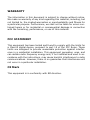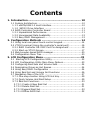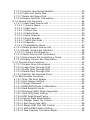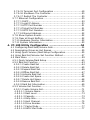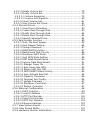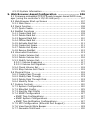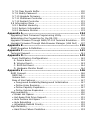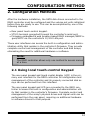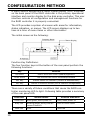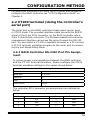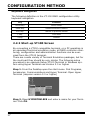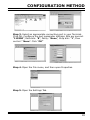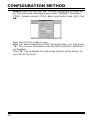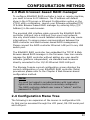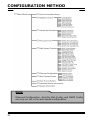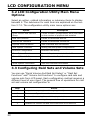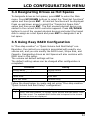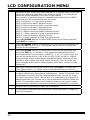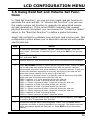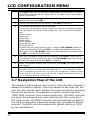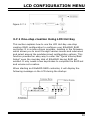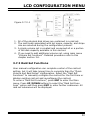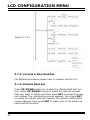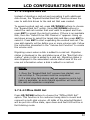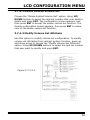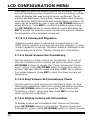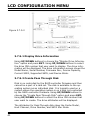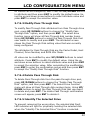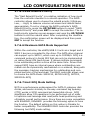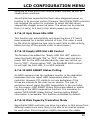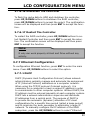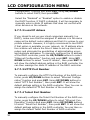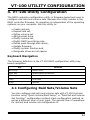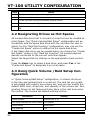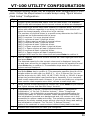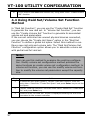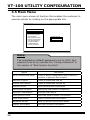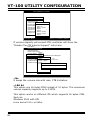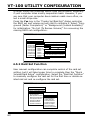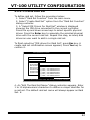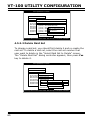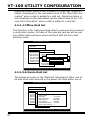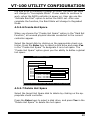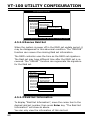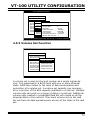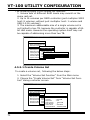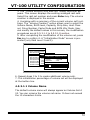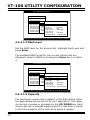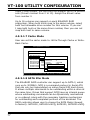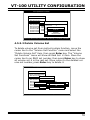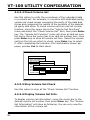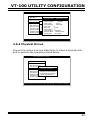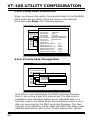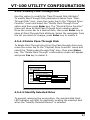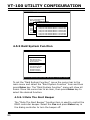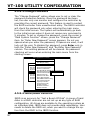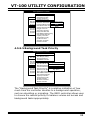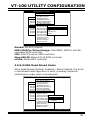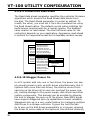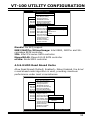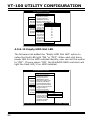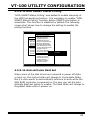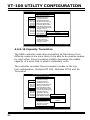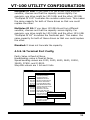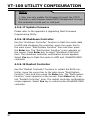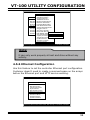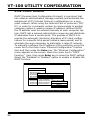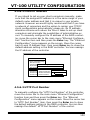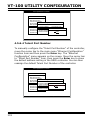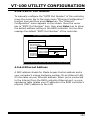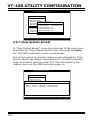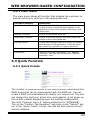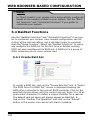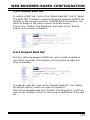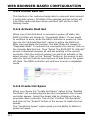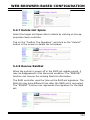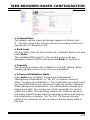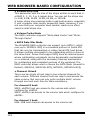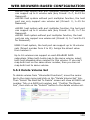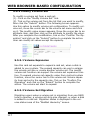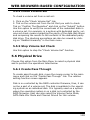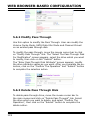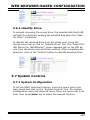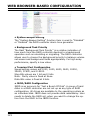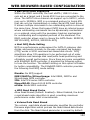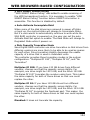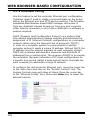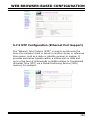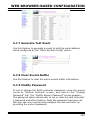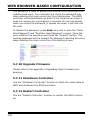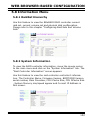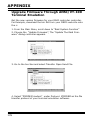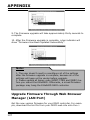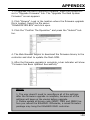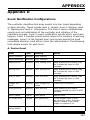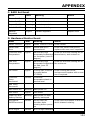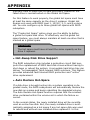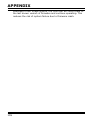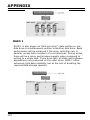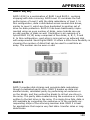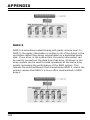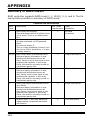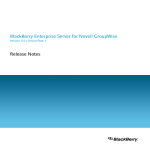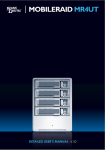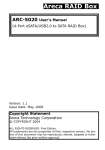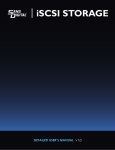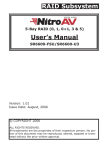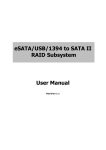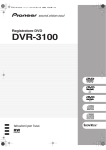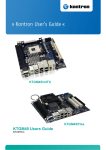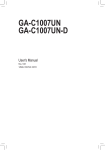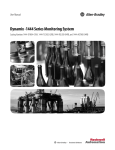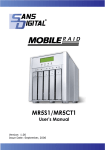Download SANS DIGITAL EliteRAID ER208UT+B
Transcript
ELITERAID ER208UT+B DETAILED USER’S MANUAL v1.0 WARRANTY The information in this document is subject to change without notice. We make no warranty of any kind regarding this material, including, but not limited to, the implied warranties or merchantability and fitness for a particular purpose. Furthermore, we shall not be liable for errors contained herein or for incidental or consequential damage in connection with the furnishing, performance, or use of this material. FCC STATEMENT This equipment has been tested and found to comply with the limits for a Class B digital device, pursuant to part 15 of the FCC Rules. These limits are designed to provide reasonable protection against interference in a residential installation. This equipment generates, uses, and can radiate radio frequency energy and, if not installed and used in accordance with the instructions, may cause harmful interference to radio communications. However, there is no guarantee that interference will not occur in a particular installation. CE Mark This equipment is in conformity with EM directive. Contents 1. Introduction............................................................... 10 1.1 System Architecture.......................................................... 10 1.1.1 eSATA/USB 2.0 Host Interface . ..................................... 10 1.1.2 SATA ll Drive Interface ................................................ 11 1.2 RAID Controller Controller Board ........................................ 11 1.2.1 Unparalleled Performance.............................................. 11 1.2.2 Unsurpassed Data Availability........................................ 12 1.2.3 Easy RAID Management................................................ 12 2. Configuration Methods............................................... 14 2.1 Using local rear panel touch-control keypad..........................14 2.2 VT100 terminal (Using the controller’s serial port).................16 2.2.1 RAID Controller RS-232C Port Pin Assignment..................16 2.2.2 Start-up VT100 Screen..................................................17 2.3 Web browser-based RAID manager......................................20 2.4 Configuration Menu Tree....................................................20 3. LCD Configuration Menu.............................................22 3.1 Starting LCD Configuration Utility.......................................22 3.2 LCD Configuration Utility Main Menu Options.........................23 3.3 Configuring Raid Sets and Volume Sets................................24 3.4 Designating Drives as Hot Spares........................................24 3.5 Using Easy RAID Configuration ..........................................24 3.6 Using Raid Set and Volume Set Functions ............................26 3.7 Navigation Map of the LCD ................................................27 3.7.1 One-step creation Using LCD Hot Key..............................29 3.7.2 Quick Volume And Raid Setup........................................29 3.7.3 Raid Set Functions........................................................30 3.7.3.1 Create A New Raid Set ............................................31 3.7.3.2 Delete Raid Set.......................................................31 3.7.3.3 Expand Raid Set......................................................32 3.7.3.4 Offline RAID Set......................................................32 3.7.3.5 Activate Incomplete RaidSet......................................33 3.7.3.6 Create Hot Spare Disk..............................................33 3.7.3.7 Delete Hot Spare Disk..............................................33 3.7.3.8 Display Raid Set Information.....................................33 3.7.4 Volume Set Functions...................................................34 3.7.4.1 Create Raid Volume Set ...........................................35 3.7.4.1.1 Volume Name......................................................35 3.7.4.1.2 Raid Level .........................................................35 3.7.4.1.3 Stripe Size..........................................................35 3.7.4.1.4 Cache Mode........................................................36 3.7.4.1.5 Host Channel......................................................36 3.7.4.1.6 Drive Number......................................................36 3.7.4.1.7 SATA Xfer Mode...................................................37 3.7.4.1.8 Capacity.............................................................37 3.7.4.1.9 Initialization Mode................................................37 3.7.4.2 Delete Existed Volume Set........................................38 3.7.4.3 Modify Volume Set Attribute......................................38 3.7.3.3.1 Volume Set Migration...........................................39 3.7.4.4 Check Volume Set Consistency..................................39 3.7.4.5 Stop Volume Set Consistency Check...........................39 3.7.4.6 Display Volume Set Information.................................39 3.7.5 Physical Drive Functions ...............................................40 3.7.5.1 Display Drive Information ........................................41 3.7.5.2 Create Pass Through Disk ........................................41 3.7.5.3 Modify Pass Through Disk ........................................42 3.7.5.4 Delete Pass Through Disk.........................................42 3.7.5.5 Identify The Selected Drive.......................................42 3.7.6 Raid System Functions..................................................42 3.7.6.1 Mute The Alert Beeper . ...........................................45 3.7.6.2 Alert Beeper Setting . ..............................................45 3.7.6.3 Change Password....................................................45 3.7.6.4 JBOD/RAID Mode Configuration.................................45 3.7.6.5 Raid Rebuild Priority.................................................46 3.7.6.6 Maximum SATA Mode Supported................................46 3.7.6.7 Host NCQ Mode Setting............................................46 3.7.6.8 HDD Read Ahead Cache............................................47 3.7.6.9 Volume Data Read Ahead..........................................47 3.7.6.10 Stagger Power On Control.......................................47 3.7.6.11 Spin Down Idle HDD...............................................48 3.7.6.12 Empty HDD Slot LED Control...................................48 3.7.6.13 HDD SMART Status Polling......................................48 3.7.6.14 Disk Capacity Truncation Mode................................48 3.7.6.15 Terminal Port Configuration.....................................49 3.7.6.16 Shutdown The Controller........................................50 3.7.6.17 Restart The Controller............................................50 3.7.7 Ethernet Configuration..................................................50 3.7.7.1 DHCP.....................................................................50 3.7.7.2 Local IP Adress........................................................51 3.7.7.3 HTTP Port Number...................................................51 3.7.7.4 Telnet Port Number..................................................51 3.7.7.5 SMTP Port Number...................................................52 3.7.7.6 Ethernet Address.....................................................52 3.7.8 Show System Events....................................................52 3.7.9 Clear all Event Buffers...................................................52 3.7.10 Hardware Monitor Information......................................52 3.7.11 System Information....................................................53 4. VT-100 Utility Configuration ......................................54 4.1 Configuring Raid Sets/Volume Sets......................................54 4.2 Designating Drives as Hot Spares........................................55 4.3 Using Quick Volume /Raid Setup Configuration......................55 4.4 Using Raid Set/Volume Set Function Method.........................57 4.5 Main Menu ......................................................................59 4.5.1 Quick Volume/Raid Setup..............................................60 4.5.2 Raid Set Function.........................................................63 4.5.2.1 Create Raid Set ......................................................64 4.5.2.2 Delete Raid Set.......................................................65 4.5.2.3 Expand Raid Set......................................................66 4.5.2.4 Offline Raid Set.......................................................67 4.5.2.5 Activate Raid Set.....................................................67 4.5.2.6 Create Hot Spare.....................................................68 4.5.2.7 Delete Hot Spare.....................................................68 4.5.2.8 Rescue Raid Set......................................................69 4.5.2.9 Raid Set Information................................................69 4.5.3 Volume Set Function.....................................................70 4.5.3.1 Create Volume Set...................................................71 4.5.3.1.1 Volume Name......................................................72 4.5.3.1.2 Raid Level...........................................................73 4.5.3.1.3 Capacity.............................................................73 4.5.3.1.4 Strip Size............................................................75 4.5.3.1.5 Host Channel......................................................75 4.5.3.1.6 Drive Number......................................................76 4.5.3.1.7 Cache Mode........................................................77 4.5.3.1.8 SATA Xfer Mode...................................................77 4.5.3.2 Delete Volume Set...................................................78 4.5.3.3 Modify Volume Set...................................................79 4.5.3.3.1 Volume Expansion................................................79 4.5.3.3.2 Volume Set Migration...........................................80 4.5.3.4 Check Volume Set....................................................81 4.5.3.5 Stop Volume Set Check............................................81 4.5.4 Physical Drives.............................................................82 4.5.4.1 View Drive Information . ..........................................83 4.5.4.2 Create Pass-Through Disk.........................................83 4.5.4.3 Modify Pass-Through Disk.........................................84 4.5.4.4 Delete Pass-Through Disk.........................................84 4.5.4.5 Identify Selected Drive.............................................84 4.5.5 Raid System Function...................................................85 4.5.5.1 Mute The Alert Beeper . ...........................................85 4.5.5.2 Alert Beeper Setting.................................................86 4.5.5.3 Change Password....................................................87 4.5.5.4 JBOD/RAID Function................................................87 4.5.5.5 Background Task Priority..........................................88 4.5.5.6 Maximum SATA Mode...............................................89 4.5.5.7 Host NCQ Mode Setting............................................89 4.5.5.8 HDD Read Ahead Cache............................................90 4.5.5.9 Volume Data Read Ahead..........................................91 4.5.5.10 Stagger Power On..................................................91 4.5.5.11 Spin Down Idle HDD...............................................92 4.5.5.12 Empty HDD Slot LED..............................................93 4.5.5.13 HDD SMART Status Polling......................................94 4.5.5.14 Auto Activate Raid Set............................................94 4.5.5.15 Capacity Truncation . .............................................95 4.5.5.16 Terminal Port Config...............................................96 4.5.5.17 Update Firmware...................................................97 4.5.5.18 Shutdown Controller...............................................97 4.5.5.19 Restart Controller..................................................97 4.5.6 Ethernet Configuration .................................................98 4.5.6.1 DHCP Function........................................................99 4.5.6.2 Local IP Address.................................................... 100 4.5.6.3 HTTP Port Number................................................. 100 4.5.6.4 Telent Port Number................................................ 101 4.5.6.5 SMTP Port Number................................................. 102 4.5.6.6 Ethernet Address................................................... 102 4.5.7 View System Events................................................... 103 4.5.8 Clear Events Buffer..................................................... 104 4.5.9 Hardware Monitor Information..................................... 104 4.5.10 System Information.................................................. 105 5. Web Browser-based Configuration .......................... 106 5.1 Firmware-embedded TCP/IP & web browser-based RAID manager (using the controller’s 10/100 LAN port)........................... 107 5.2 Web Browser Start-up Screen .......................................... 107 5.2.1 Main Menu ............................................................... 108 5.3 Quick Function................................................................ 108 5.3.1 Quick Create . ........................................................... 108 5.4 RaidSet Functions........................................................... 109 5.4.1 Create Raid Set ......................................................... 109 5.4.2 Delete Raid Set.......................................................... 110 5.4.3 Expand Raid Set......................................................... 110 5.4.4 Offline Raid Set.......................................................... 111 5.4.5 Activate Raid Set........................................................ 111 5.4.6 Create Hot Spare....................................................... 111 5.4.7 Delete Hot Spare........................................................ 112 5.4.8 Rescue RaidSet ........................................................ 112 5.5 VolumeSet Functions....................................................... 113 5.5.1 Create Volume Set .................................................... 113 5.5.2 Delete Volume Set...................................................... 116 5.5.3 Modify Volume Set...................................................... 117 5.5.3.1 Volume Expansion................................................. 117 5.5.3.2 Volume Set Migration............................................. 117 5.5.4 Check Volume Set...................................................... 118 5.5.5 Stop Volume Set Check............................................... 118 5.6 Physical Drive ................................................................ 118 5.6.1 Create Pass Through .................................................. 118 5.6.2 Modify Pass Through................................................... 119 5.6.3 Delete Pass Through Disk............................................ 119 5.6.4 Identify Drive............................................................ 120 5.7 System Controls............................................................. 120 5.7.1 System Configuration.................................................. 120 5.7.2 EtherNet Config ........................................................ 125 5.7.3 Alert By Mail Config ................................................... 126 5.7.4 SNMP Configuration ................................................... 127 • SNMP Trap Configurations............................................... 127 • SNMP System Configurations........................................... 127 • SNMP Trap Notification Configurations............................... 127 5.7.5 NTP Configuration (Ethernet Port Support)..................... 128 5.7.6 View Events/Mute Beeper............................................ 129 5.7.7 Generate Test Event................................................... 130 5.7.8 Clear Events Buffer..................................................... 130 5.7.9 Modify Password........................................................ 130 5.7.10 Upgrade Firmware.................................................... 131 5.7.11 Shutdown Controller................................................. 131 5.7.12 Restart Controller .................................................... 131 5.8 Information Menu........................................................... 132 5.8.1 RaidSet Hierarchy....................................................... 132 5.8.2 System Information.................................................... 132 5.8.3 Hardware Monitor....................................................... 133 Appendix A................................................................... 134 Upgrading Flash Firmware Programming Utility......................... 134 Establishing the Connection for the RS-232.............................. 134 Upgrade Firmware Through ANSI/VT-100 Terminal Emulation..... 135 Upgrade Firmware Through Web Browser Manager (LAN Port).... 137 Appendix B................................................................... 139 SNMP Operation & Definition.................................................. 139 Appendix C................................................................... 141 Technical Support................................................................. 141 Appendix D................................................................... 142 Event Notification Configurations.......................................... 142 A. Device Event................................................................ 142 B. Volume Event............................................................... 143 C. RAID Set Event............................................................ 144 D. Hardware Monitor Event................................................ 144 Appendix E................................................................... 146 RAID Concept...................................................................... 146 RAID Set........................................................................... 146 Volume Set........................................................................ 146 Ease of Use Features........................................................... 147 • Foreground Availability/Background Initialization................ 147 • Online Array Roaming..................................................... 147 • Online Capacity Expansion............................................... 147 • Online Volume Expansion................................................ 150 High availability.................................................................... 150 • Global Hot Spares............................................................ 150 • Hot-Swap Disk Drive Support............................................. 151 • Auto Declare Hot-Spare ................................................... 151 • Auto Rebuilding .............................................................. 152 • Adjustable Rebuild Priority................................................. 152 High Reliability..................................................................... 153 • Hard Drive Failure Prediction.............................................. 153 • Auto Reassign Sector........................................................ 153 • Consistency Check........................................................... 154 Data Protection.................................................................... 154 • Recovery ROM................................................................. 154 Appendix F................................................................... 156 Understanding RAID............................................................ 156 RAID 0.............................................................................. 156 RAID 1.............................................................................. 157 RAID 10(1E)...................................................................... 158 RAID 3.............................................................................. 158 RAID 5.............................................................................. 159 RAID 6.............................................................................. 160 JBOD................................................................................ 160 Single Disk (Pass-Through Disk)........................................... 160 INTRODUCTION 1. Introduction The EliteRAID RAID Storage Subsystem is a high-performance SATA ll drive bus disk array controller. When properly configured, the RAID conntroller can provide non-stop service with a high degree of fault tolerance through the use of RAID technology and advanced array management features. The RAID controller unleashes a truly innovative eSATA (3.0Gbps)/USB2.0 solution for use with your PC and Mac. The HOST interface on the host may be located either on the system board, or on a plug-in host bus adapter (HBA) card. With the host SATA controller supported port multiplier function, eSATA host channel can support multiple volumes (up to 8) per channel. USB2.0 host channel can also support up to 16 volumes. Up to 16 volumes can be created on each EliteRAID RAID Storage Subsystem. The RAID conntroller allows easy scalability from JBOD to RAID. It can be configured to RAID levels 0, 1, 10, 1E, 3, 5, 6, Single Disk or JBOD. The RAID function allows one HDD failure without impact on the existing data and failed drive data can be reconstructed from the remaining data and parity drives. RAID configuration and monitoring can be done through the rear LCD control panel, serial port or LAN port. The controller unit is most cost-effective SATA disk drive RAID conntroller with completely integrated high-performance and data-protection capabilities, which meet the performance and features of a midrange storage product at an entry-level price. 1.1 System Architecture 1.1.1 eSATA/USB 2.0 Host Interface The EliteRAID RAID Subsystem host interface appears to the host system as a SATA ll or UBS2.0 target device. Your EliteRAID RAID subsytem uses the latest eSATA technology, allowing interface (or bus) transfer rates of up to 3.0Gbps. The eSATA was device 10 INTRODUCTION oped for the use of shielded cables outside the PC. The eSATA cable is Fully-shielded cable with separation of the outer shielding (for chassis ground) and signal ground, Hot-plugging supported and Maximum length increased to 2 meters. The USB 2.0 or Hi-Speed USB provides an even greater enhancement in performance—up to 40 times faster than USB 1.1, with a design data rate of 480 Mbps. 1.1.2 SATA ll Drive Interface The EliteRAID RAID conntroller communicates directly with the array’s 16 SATA ll drives via a built-in SATA interface. When the host is directly controlling the drives, the RAID controller board translates all communications between the HOST eSATA/USB2.0 and SATA ll devices. 1.2 RAID Controller Controller Board The EliteRAID RAID conntroller incorporates onboard high performance 400MHz storage processors and on-board DDR2-400 SDRAM memory to deliver true hardware RAID. Designed and leveraged with Sans Digital’s existing high performance solution, this controller delivers high-capacity performance at the best of cost/ performance value. Hardware RAID conntroller have their own local RAID processor onboard, plus dedicated onboard cache for full hardware offloading of RAID-processing functions. The ability of hardware RAID controllers to rebuild an array in the event of a drive failure is superior to what software RAID conntroller offer. 1.2.1 Unparalleled Performance EliteRAID RAID conntroller unleashes the power of 3.0Gbps performance and NCQ support on the eSATA host port. The eSATA port delivers in excess of 210MB/s sustained RAID 5 reads and over 176MB/s RAID 5 sequential writes. The result is superior overall performance compared to other eSATA solution. High transfer rates make EliteRAID RAID conntroller well suited for audio/video application, especially the rapidly growing demand from the Mac Video Editing markets. With the host SATA controller supported port multiplier function, both eSATA and USB2.0 host 11 INTRODUCTION channel can support multiple volumes (up to 8) by Sans Digital ’s target mode multiplier emulation. 1.2.2 Unsurpassed Data Availability The EliteRAID RAID conntroller provides RAID levels 0, 1, 10, 1E, 3, 5, 6, Single Disk or JBOD RAID configurations. Its high data availability and protection derives from the following capabilities: Online RAID Capacity Expansion, Array Roaming, Online RAID Level / Stripe Size Migration, Global Online Spare, Automatic Drive Failure Detection, Automatic Failed Drive Rebuilding, Disk Hot Swap, Online Background Rebuilding, Instant Availability/ Background Initialization, Auto Reassign Sector and Redundant Flash Image. Sans Digital greater than two TB support allows for very large volume set application in 64-bit environment such as datamining and managing large databases. 1.2.3 Easy RAID Management It can be managed either through the LCD control panel, RS232 port or Ethernet port. Manual configuration and monitoring can be done through the LCD control panel. The firmware also contains an embedded terminal emulation via the RS-232 port. The firmware-embedded Web Browser-based RAID manager allows local or remote to access it from any standard internet browser via a LAN port. The controller also supports API library for customer to write its own monitor utility. The Single Admin Portal (SAP) monitor utility can support one application to manage multiple RAID units in the network. The Disk Stress Test (DST) utility kicks out disks meeting marginal spec before the RAID unit is actually put on-line for real business. The hardware monitor can monitor system voltage and temperature. The warning message will show in the LCD, alarm buzzer and respect LED. Adapter Architecture • 400MHz storage I/O processor • Unleash the power of 3.0Gbps and NCQ on the eSATA host port • NVRAM for RAID events log & transaction log • Write-through or write-back cache support • Redundant flash image for controller availability • RAID level 0, 1, 10, 1E, 3, 5, 6, Single Disk or JBOD 12 INTRODUCTION • Multiple RAID selection • Up to 16 volumes per RAID controller (port multiplier SATA host: 8 volumes, without port multiplier SATA host: 1 volume and USB 2.0:16 volumes) • Online array roaming • Online RAID level/stripe size migration • Online capacity expansion and RAID level migration simultaneously • Online dynamic volume set capacity expansion • Offine RAID set and greater 2TB per volume • Instant availability and background initialization • Automatic insertion/removal detection and rebuild • Support SMART, NCQ, and OOB staggered spin-up capable drives Host Interface • 2 x 3Gbps eSATA and USB 2.0 Disk Interface • 8/12/16 x 3.0Gbps SATA ll, hot swappable drives Monitors/Notification • Push Buttons and LCD Display Panel for setup and status • Environment and drive failure indication through LCD, LED and alarm buzzer • Keep silent and adequate air flow and cooling by intelligent cooling fan speed controller RAID Management • Field-upgradeable firmware in flash ROM via RS-232 and LAN port • LCD Hot-Key supports one-step creation RAID configuration • Firmware-embedded manager via RS-232 port • Firmware-embedded Browser-based RAID manager, SMTP manager, SNMP agent and Telnet function via LAN port • Support Out-of-Band API library to design user's AP Mechanical • Operation temperature: • Operation humidity: 0 ~ 40°C 5%~ 95%, Non-condensing 13 CONFIGURATION METHOD 2. Configuration Methods After the hardware installation, the SATA disk drives connected to the RAID controller must be configured and the volume set units initialized before they are ready to use. This can be accomplished by one of the following methods: • Rear panel touch-control keypad. • VT100 terminal connected through the controller’s serial port. • Firmware-embedded & web browser-based RAID manager/SNMP agent/SMTP via the controller’s 10/100 LAN port. Those user interfaces can access the built-in configuration and administration utility that resides in the controller’s firmware. They provide complete control and management of the controller and disk arrays, eliminating the need for additional hardware or software. Note: The RAID controller allows only one method to access menus at a time. 2.1 Using local touch-control Keypad The rear panel keypad and liquid crystal display (LCD) is the primary user interface for the RAID controller. All configuration and management of the controller and its properly connected disk arrays can be performed from this interface. The rear panel keypad and LCD are connected to the RAID controller to access the built-in configuration and administration utility that resides in the controller’s firmware. Complete control and management of the array’s physical drives and logical units can be performed from the rear panel, requiring no additional hardware or software drivers for that purpose. 14 CONFIGURATION METHOD A touch-control keypad and a liquid crystal display (LCD) mounted on the back panel of the RAID controller is the primary operational interface and monitor display for the disk array controller. This user interface controls all configuration and management functions for the RAID controller it is properly connected. The LCD provides a system of screens with areas for information, status indication, or menus. The LCD screen displays up to two lines at a time of menu items or other information. The initial screen as the following: Function Key Definitions: The four function keys at the button of the rear panel perform the following functions: Key Function Up Arrow Use to scroll the cursor Upward/Rightward Down Arrow Use to scroll the cursor Downward/Leftward ENT Key Submit Select ion Function (Confirm a selected Item) ESC Key Return to Previous Screen (Exit a selection configuration) There are a variety of failure conditions that cause the RAID controller monitoring LED to light. Following table provides a summary of the rear panel LED. Panel LED 15 Normal Status Problem Indication Power LED Solid green, when power on Unlit, when power on Busy LED Blinking amber during host accesses EliteRAID Unlit or never flicker Fault LED Unlit Solid red CONFIGURATION METHOD For additional information on using the LCD panel and keypad to configure the RAID controller see ‘‘LCD Configuration Menu” on Chapter 4. 2.2 VT100 terminal (Using the controller’s serial port) The serial port on the RAID controller’s back panel can be used in VT100 mode. The provided interface cable converts the RS232 signal of the 6-pin RJ11 connector on the RAID controller into a 9-pin D-Sub female connector. The firmware-based terminal array management interface can access the array through this RS-232 port. You can attach a VT-100 compatible terminal or a PC running a VT-100 terminal emulation program to the serial port for accessing the text-based Setup Menu. 2.2.1 RAID Controller RS-232C Port Pin Assignment To ensure proper communications between the RAID controller and the VT-100 Terminal Emulation, Please configure the VT100 terminal emulation settings to the values shown below: Terminal requirment Connection Null-modem cable Baud Rate 115,200 Data bits 8 Stop 1 Flow Control None The controller RJ11 connector pin assignments are defined as below. Action Pin Description Pin Description 1 RTS 4 GND 2 RXD 5 GND 3 TXD 6 GND 16 CONFIGURATION METHOD Keyboard Navigation The following definition is the VT-100 RAID configuration utility keyboard navigation. Key Function Arrow Key Move cursor Enter Key Submit selection function ESC Key Return to previous screen L Key Line draw X Key Redraw 2.2.2 Start-up VT100 Screen By connecting a VT100 compatible terminal, or a PC operating in an equivalent terminal emulation mode, all RAID controller monitoring, configuration and administration functions can be exercised from the VT100 terminal. There are a wide variety of Terminal Emulation packages, but for the most part they should be very similar. The following setup procedure is an example Setup VT100 Terminal in Windows system using Hyper Terminal use Version 3.0 or higher. Step 1. From the Desktop open the start menu. Pick Programs, Accessories, Communications and Hyper Terminal. Open Hyper Terminal (requires version 3.0 or higher) Step 2. Open HYPERTRM.EXE and enter a name for your Terminal. Click OK. 17 CONFIGURATION METHOD Step 3. Select an appropriate connecting port in your Terminal. Click OK. Configure the port parameter settings. Bits per second: “115200”, Data bits: “8”, Parity: ”None”, Stop bits: “1”, Flow control:” None”. Click “OK” Step 4. Open the File menu, and then open Properties. Step 5. Open the Settings Tab. 18 CONFIGURATION METHOD Step 6. Open the Settings Tab. Function, arrow and ctrl keys act as: Terminal Keys, Backspace key sends: “Crtl+H”, Emulation: VT100, Telnet terminal: VT100, Back scroll buffer lines: 500. Click OK. Now, the VT100 is ready to use. After you have finished the VT100 Terminal setup, you may press “ X “ key (in your Terminal) to link the RAID controller and Terminal together. Press” X ” key to display the disk array Monitor Utility screen on your VT100 Terminal. 19 CONFIGURATION METHOD 2.3 Web browser-based RAID manager To configure EliteRAID RAID controller a local or remote machine, you need to know its IP Address. The IP address will default show in the LCD screen or Ethernet Configuration option on the VT100 utility configration. Launch your firmware-embedded TCP/ IP & Web Browser-based RAID manager by entering http://[IP Address] in the web browser. The provided LAN interface cable connects the EliteRAID RAID controller LAN port into a LAN port from your local network. Use only shield cable to avoid radiated emission that may cause interruptions. To ensure proper communications between the RAID controller and Web browser-based RAID management, Please connect the RAID controller Ethernet LAN port to any LAN switch port. The EliteRAID RAID controller has embedded the TCP/IP & Web Browser-based RAID manager in the firmware. User can remote manage the RAID controller without adding any user specific software (platform independent) via standard web browsers directly connected to the 10/100 Ethernet RJ45 LAN port. The Storage Console current configuration screen displays the current configuration of your EliteRAID RAID controller. Detail procedures please refer to the Chapter 6 Web Browser-based configuration method. Note: You must be logged in as administrator with local admin rights on the remote machine to remotely configure it. The RAID controller default user name is “admin” and the password is “0000”. 2.4 Configuration Menu Tree The following is an expansion of the menus in configuration Utility that can be accessed through the LCD panel, RS-232 serial port and LAN port. 20 CONFIGURATION METHOD Note: Ethernet Configuration, Alert By Mail Config, and SNMP Config can only be set in the web-based configuration. 21 LCD CONFIGURATION MENU 3. LCD Configuration Menu After the hardware installation, the disk drives connected to the RAID controller must be configured and the volume set units initialized before they are ready to use. This can be also accomplished by the rear panel touch-control keypad. The LCD module on the backside can access the built-in configuration and administration utility that resides in the controller’s firmware. To complete control and management of the array’s physical drives and logical units can be performed from the rear panel, requiring no additional hardware or software drivers for that purpose. The LCD provides a system of screens with areas for information, status indication, or menus. The LCD screen displays up to two lines at a time of menu items or other information. The LCD display back panel function keys are the primary user interface for the RAID controller. Except for the "Firmware update", all configurations can be performed through this interface. Function Key Definitions The four function keys at the back panel of the button perform the following functions: Key Function Up Arrow Use to scroll the cursor Upward/Rightward Down Arrow Use to scroll the cursor Downward/Leftward ENT Key Submit Select ion Function (Confirm a selected Item) ESC Key Return to Previous Screen (Exit a selection configuration) 3.1 Starting LCD Configuration Utility After power on the EliteRAID RAID controller, press ENT to verify password for entering the main menu from LCD panel. Using the UP/DOWN buttons to select the menu item, then press ENT to confirm it. Press ESC to return to the previous screen. 22 LCD CONFIGURATION MENU 3.2 LCD Configuration Utility Main Menu Options Select an option, related information or submenu items to display beneath it. The submenus for each item are explained on the section 3.7.2. The configuration utility main menu options are: Option Description Quick Volume And Raid Set Setup Create a default configurations which are based on the number of physical disk installed Raid Set Functions Create a customized raid set Volume Set Functions Create a customized volume set Physical Drive Functions View individual disk information Raid System Functions Setting the raid system configurations Ethernet Configuration Ethernet LAN setting Show System Events Record all system events in the buffer Clear All Event Buffers Clear all event buffer information Hardware Monitor Information Show all system environment status Show System information View the controller information 3.3 Configuring Raid Sets and Volume Sets You can use “Quick Volume And Raid Set Setup" or "Raid Set Functions" and "Volume Set Functions" to configure raid sets and volume sets from LCD panel. Each configuration method requires a different level of user input. The general flow of operations for raid set and volume set configuration is: Step 23 Action 1 Designate hot spares/pass-through (optional) 2 Choose a configuration method 3 Create raid set using the available physical drives 4 Define volume set using the space in the raid set 5 Initialize the volume set and use volume set in the host OS LCD CONFIGURATION MENU 3.4 Designating Drives as Hot Spares To designate drives as hot spares, press ENT to enter the Main menu. Press UP/DOWN buttons to select the “Raid Set Functions” option and then press ENT. All raid set functions will be displayed. Press up and down arrow to select the “Create Hot Spare Disk” option and then press ENT. The first unused physical device connected to the current RAID controller appears. Press UP/DOWN buttons to scroll the unused physical devices and select the target disk to assign as a Hot Spare and press ENT to designate it as a hot spare. 3.5 Using Easy RAID Configuration In “One-step creation” or “Quick Volume And Raid Setup” configuration, the raid set you create is associated with exactly one volume set, and you can modify the RAID Level, Stripe Size, and Capacity. Designating drives as Hot Spares will also combine with RAID level in this setup. The volume set default settings will be: The default setting values can be changed after configuration is completed. Parameter Setting Volume Name Volume Set#00 Host Channel/ Drive Select SATA/0 Cache Mode Write Back SATA Xfer Mode SATA300+NCQ Follow the steps below to create raid set using ”One-step creation ” “Quick Volume And Raid Setup” configuration: Step Action 1 Using “one-step creation” or choose “Quick Volume And Raid Setup” from the main menu. The available RAID levels with hot spare for the current volume set drive are displayed. 24 LCD CONFIGURATION MENU 25 2 Recommend use drives have same capacity in a specific array. If you use drives with different capacities in an array, all drives in the raid set will select the lowest capacity of the drive in the raid set. The numbers of physical drives in a specific array determine the RAID levels that can be implemented with the array. RAID 0 requires 1 or more physical drives RAID 1 requires at least 2 physical drives RAID 1+Spare requires at least 3 physical drives RAID 3 requires at least 3 physical drives RAID 5 requires at least 3 physical drives RAID 3 +Spare requires at least 4 physical drives RAID 5 + Spare requires at least 4 physical drives RAID 6 requires at least 4 physical drives. RAID 6 + Spare requires at least 5 physical drives. Using UP/DOWN buttons to select RAID level for the volume set and press ENT to confirm it. 3 Using UP/DOWN buttons to create the current volume set capacity size and press ENT to confirm it. The available stripe sizes for the current volume set are displayed. 4 Using UP/DOWN buttons to select the current volume set stripe size and press ENT key to confirm it. This parameter specifies the size of the stripes written to each disk in a RAID 0, 1, 10, or 5 volume set. You can set the stripe size to 4 KB, 8 KB, 16 KB, 32 KB, 64 KB, or 128 KB. A larger stripe size provides better-read performance, especially if your computer does mostly sequential reads. However, if you are sure that your computer does random read requests more often, choose a small stripe size. 5 When you finished defining the volume set, press ENT to confirm the “One-Step Creation“ or “Quick Volume And Raid Set Setup” function. 6 Press ENT to define “FGrnd Init (Foreground initialization)” or press ESC to define “BGrnd Init (Background initialization)“. When “FGrnd Init", the initialization proceeds must be completed before the volume set ready for system accesses. When “BGrnd Init", the initialization proceeds as a background task, the volume set is fully accessible for system reads and writes. The operating system can instantly access to the newly created arrays without requiring a reboot and waiting the initialization complete. 7 Initialize the volume set you have just configured. 8 If you need to add additional volume set, using main menu “Create Volume Set” functions. LCD CONFIGURATION MENU 3.6 Using Raid Set and Volume Set Functions In “Raid Set Function”, you can use the create raid set function to generate the new raid set. In “Volume Set Function”, you can use the create volume set function to generate its associated volume set and parameters. If the current RAID controller has unused physical devices connected, you can choose the “Create Hot Spare” option in the “Raid Set Function” to define a global hot spare. Select this method to configure new raid sets and volume sets. This configuration option allows you to associate volume set with partial and full raid set. Step Action 1 To setup the Hot Spare (option), choose “Raid Set Function” from the main menu. Select the “Create Hot Spare” and press ENT to set the Hot Spare. 2 Choose “Raid Set Function” from the main menu. Select the “Create Raid Set” and press ENT. 3 Select a drive for raid set from the SATA drive connected to the EliteRAID . 4 Press UP/DOWN buttons to select specific physical drives. Press the ENT key to associate the selected physical drive with the current raid set. Recommend use drives has same capacity in a specific raid set. If you use drives with different capacities in an array, all drives in the raid set will select the lowest capacity of the drive in the raid set. The numbers of physical drives in a specific raid set determine the RAID levels that can be implemented with the raid set. RAID 0 requires 1 or more physical drives per raid set. RAID 1 requires at least 2 physical drives per raid set. RAID 1 + Spare requires at least 3 physical drives per raid set. RAID 3 requires at least 3 physical drives per raid set. RAID 5 requires at least 3 physical drives per raid set. RAID 3 + Spare requires at least 4 physical drives per raid set. RAID 5 + Spare requires at least 4 physical drives per raid set. RAID 6 requires at least 4 physical drives. RAID 6 + Spare requires at least 5 physical drives. 5 After adding physical drives to the current raid set as desired, press ENT to confirm the “Create Raid Set” function. 6 An edit the raid set name screen appears. Enter 1 to 15 alphanumeric characters to define a unique identifier for a raid set. The default raid set name will always appear as Raid Set. #. Press ENT to finish the name editing. 26 LCD CONFIGURATION MENU 7 Press ENT when you are finished creating the current raid set. To continue defining another raid set, repeat step 3. To begin volume set configuration, go to step 8. 8 Choose “Volume Set Functions” from the Main menu. Select the “Create Volume Set” and press ENT . 9 Choose one raid set from the screen. Press ENT to confirm it. 10 The volume set attributes screen appears: The volume set attributes screen shows the volume set default configuration value that is currently being configured. The volume set attributes are: Volume Name, Raid Level, Stripe Size, Cache Mode, HOST Channel, Drive Number and SATA Xfer Mode. All value can be changing by the user. Press the UP/DOWN buttons to select the attributes. Press the ENT to modify each attribute of the default value. Using UP/DOWN buttons to select attribute value and press the ENT to accept the default value. 11 After user completed modifying the attribute, press ESC to enter the select capacity for the volume set. Using the UP/DOWN buttons to set the volume set capacity and press ENT to confirm it. 12 When you finished defining the volume set, press ENT to confirm the Create function. 13 Press ENT to define “FGrnd Init (Foreground initialization)” or press ESC to define “BGrnd Init (Background initialization)“. The controller will begin to initialize the volume set, you have just configured. If space remains in the raid set, the next volume set can be configured. Repeat steps 8 to 13 to configure another volume set. 3.7 Navigation Map of the LCD The password option allows user to set or clear the raid controller’s password protection feature. Once the password has been set, the user can only monitor and configure the raid controller by providing the correct password. The password is used to protect the Elite -RAID RAID controller from unauthorized entry. The RAID controller will check the password only when entering the Main menu from the initial screen. The RAID controller will automatically go back to the initial screen when it does not receive any command in twenty seconds. The RAID controller password is default setting at 0000 by the manufacture. 27 LCD CONFIGURATION MENU Figure 3.7-1 3.7.1 One-step creation Using LCD Hot Key This section explains how to use the LCD Hot-Key one-step creation RAID configuration to configure your EliteRAID RAID controller. It is a menu-driven program, residing in the firmware, which allows you to scroll through various menus and submenus and select among the predetermined configuration options. This function provides an easy way to enter the “Quick Volume/Raid Setup” even the member disk of EliteRAID having RAID set existed. It only needs a few keystrokes to complete the RAID set and volume set creation. When starting an EliteRAID RAID controller, it will display the following message on the LCD during the startup: 28 LCD CONFIGURATION MENU The LCD configuration manager starts the Hot-Key one-step creation RAID configuration by pressing DOWN button three times. If you do not use the one-step creation, press ENT to start the main menu of LCD configuration immediately. The figure 3.7.1-1 is the flow chart of the Hot-Key one-step creation RAID configuration. This option creates a RAID set with the following properties: 1. All of the physical disk drives are contained in a RAID set. 2. The RAID levels associated with hot spare, capacity, and stripe size are selected during the configuration process. 3. A single volume set is created and consumed all or a portion of the disk capacity available in this RAID set. 4. If you need to add additional volume set, using main menu “Volume Set functions”. Detailed procedure refer to this chapter section 3.6. Figure 3.7.1-1 3.7.2 Quick Volume And Raid Setup “Quick Volume And Raid Setup” is the fastest way to prepare a raid set and volume set. It only needs a few keystrokes to complete it. Although disk drives of different capacity may be used in the raid set, it will use the smallest capacity of the disk drive as the capacity of all disk drives in the raid set. The “Quick Volume And Raid Setup” option creates a raid set with the following properties: 29 LCD CONFIGURATION MENU Figure 3.7.2-1 1. All of the physical disk drives are contained in a raid set. 2. The raid levels associated with hot spare, capacity, and stripe size are selected during the configuration process. 3. A single volume set is created and consumed all or a portion of the disk capacity available in this raid set. 4. If you need to add additional volume set, using main menu “Volume Set functions”. Detailed procedure refer to this chapter section 3.6. 3.7.3 Raid Set Functions User manual configuration can complete control of the raid set setting, but it will take longer time to complete than the “Quick Volume And Raid Setup” configuration. Select the “Raid Set Functions” to manually configure the raid set for the first time or deletes existing raid set and reconfigures the raid set. To enter a “Raid Set Functions”, press ENT to enter the Main menu. Press UP/DOWN buttons to select the “Raid Set Functions” option and then press ENT to enter further submenus. All raid set submenus will be displayed. 30 LCD CONFIGURATION MENU Figure 3.7.3-1 3.7.3.1 Create A New Raid Set For detailed procedure please refer to chapter section 3.6. 3.7.3.2 Delete Raid Set Press UP/DOWN buttons to choose the “Delete Raid Set” option. Using UP/DOWN buttons to select the raid set number that user want to delete and then press ENT to accept the raid set number. The confirmation screen appears, then press ENT to accept the delete raid set function. The double confirmation screen appears, then press ENT to make sure of the delete existed raid set function. 31 LCD CONFIGURATION MENU 3.7.3.3 Expand Raid Set Instead of deleting a raid set and recreating it with additional disk drives, the “Expand Existed Raid Set” function allows the user to add disk drives to the raid set that was created. To expand existed raid set, press UP/DOWN buttons to choose the “Expand Raid Set” option. Using UP/DOWN buttons to select the raid set number that user want to expand and then press ENT to accept the raid set number. If there is an available disk, then the “Select Drive IDE Channel x” appears. Using up and down arrow to select the target disk and then press ENT to select it. Press ENT to start expanding the existed raid set. The new add capacity will be define one or more volume sets. Follow the instruction presented in the “Volume Set Function” to create the volume sets. Migrating occurs when a disk is added to a raid set. Migration status is displayed in the raid status area of the “Raid Set information” when a disk is added to a raid set. Migrating status is also displayed in the associated volume status area of the volume set information when a disk is added to a raid set. Note: 1. Once the “Expand Raid Set” process has started, user can not stop it. The process must be completed. 2. If a disk drive fails during raid set expansion and a hot spare is available, an auto rebuild operation will occur after the raid set expansion completes. 3.7.3.4 Offline RAID Set Press UP/DOWN buttons to choose the “Offline RAID Set” option. This function is for coutomer being able to mount and remount a multi-disk volume. All Hdds of the selected Raidset will be put into offline state, spun down and fault LED will be in fast blinking mode. 32 LCD CONFIGURATION MENU 3.7.3.5 Activate Incomplete RaidSet When one of the disk drive is removed in power off state, the raid set state will change to Incomplete State. If user wants to continue to work, when the RAID controller is power on. User can use the “Activate Incomplete RaidSet” option to active the raid set. After user completed the function, the Raid State will change to Degraded Mode. 3.7.3.6 Create Hot Spare Disk Please refer to this chapter section 4.4. Designating drives as Hot Spares. 3.7.3.7 Delete Hot Spare Disk To delete hot spare, press UP/DOWN buttons to choose the “Delete Hot Spare Disk” option. Using UP/DOWN buttons to select the hot spare number that user want to delete and then press ENT to select it. The confirmation screens appear and press ENT to delete the hot spare. 3.7.3.8 Display Raid Set Information Choose the “Display Raid Set Information” option and press ENT. Using UP/DOWN buttons to select the raid set number. Then the raid set information will be displayed. Using UP/DOWN buttons to see the raid set information, it will show Raid Set Name, Total Capacity, Free Capacity, Number of Member Disks, Min. Member Disk Capacity, Raid Set State and Raid Power Status. 33 LCD CONFIGURATION MENU 3.7.4 Volume Set Functions A volume set is seen by the host system as a single logical device. It is organized in a RAID level with one or more physical disks. RAID level refers to the level of data performance and protection of a volume set. A volume set capacity can consume all or a portion of the disk capacity available in a raid set. Multiple volume sets can exist on a group of disks in a raid set. Additional volume sets created in a specified raid set will reside on all the physical disks in the raid set. Thus each volume set on the raid set will have its data spread evenly across all the disks in the raid set. To enter a “Volume Set Functions”, press ENT to enter the main menu. Press UP/DOWN buttons to select the “Volume Set Functions” option and then press ENT to enter further submenus. All volume set submenus will be displayed. 3.7.4.1 Create Raid Volume Set To create a volume set, Please refer to this chapter section 4.7. Using “Raid Set and Volume Set” Functions. The volume set attributes screen shows the volume set default configuration value that is currently being configured. The attributes for EliteRAID are Raid Level, Stripe Size, Cache Mode, Host Channel, Drive Number, SATA Xfer Mode, and Volume Name (number). See Figure 4.7.4.1-1 All value can be changed by user. Press the UP/DOWN buttons to select attribute. Press ENT to modify the default value. Using the up and down arrow buttons to select attribute value and press ENT to accept the default value. The following is the attributes descriptions. Please refer to this chapter section 4.7 Using Raid Set and Volume Set Functions to complete the create volume set function. 34 LCD CONFIGURATION MENU Figure 3.7.4.1-1 3.7.4.1.1 Volume Name The default volume name will always appear as Volume Set. #. You can rename the volume set name providing it does not exceed the 15 characters limit. 3.7.4.1.2 Raid Level The RAID controller can support raid level 0, 1, 10, 1E, 3, 5 or 6. 3.7.4.1.3 Stripe Size This parameter sets the size of the segment written to each disk in a RAID 0, 1, 10, or 5 logical drive. You can set the stripe size to 4 KB, 8 KB, 16 KB, 32 KB, 64 KB, or 128 KB. A larger stripe size produces better-read performance, especially if your computer does mostly sequential reads. However, if you are sure that your computer does random reads more often, select a small stripe size. 35 LCD CONFIGURATION MENU 3.7.4.1.4 Cache Mode User can set the cache mode as Write-Through Cache or WriteBack Cache. 3.7.4.1.5 Host Channel There are two kinds of host map to two internal channels for each volume. Different channel host can map to and access the same volume. But user can only write multiple hosts’ volume through one host each time for data consistency For channel 0 host: SATA: eSATA0 host can access to the volume sets which configure for eSATA0. SATA: eSATA1 host can access to the volume sets which configure for eSATA1. For channel 1 host: USB: USB host channel can access to the volume set. 3.7.4.1.6 Drive Number eSATA0 host system with port multiplier function, the host port can support up to 8 volume sets (any Drive#: 0~7, 8~15 for Reserved). eSATA0 host system without port multiplier function, the host port can only support one volume set (Drive#: 0, 1~15 for Reserved). eSATA1 host system with port multiplier function, the host port can support up to 8 volume sets (any Drive#: 8~15, 0~7 for Reserved). eSATA1 host system without port multiplier function, the host port can only support one volume set (Drive#: 8, 0~7 and 9~15 for Reserved). USB2.0 host system, the host port can support up to 16 volume sets (Drive# number from 0 to 15). Assign the drive# value from number 0. 36 LCD CONFIGURATION MENU Up to 16 volumes can support on each EliteRAID RAID controller. When both hosts map to the same volume, select both host allowable drive number for this volume. If you can’ t map both host on the same driver number, then you can not map both host to same volume. 3.7.4.1.7 SATA Xfer Mode The EliteRAID RAID controller can support up to SATA ll, which runs up to 300MB/s. NCQ is a command protocol in Serial ATA that can only be implemented on native Serial ATA hard drives. It allows multiple commands to be outstanding within a drive at the same time. Drives that support NCQ have an internal queue where outstanding commands can be dynamically rescheduled or re-ordered, along with the necessary tracking mechanisms for outstanding and completed portions of the workload. The RAID controller allows user to choose the SATA Mode (slowest to fastest): SATA150, SATA150+NCQ, SATA300, SATA300+NCQ. 3.7.4.1.8 Capacity The maximum volume size is default in the first setting. Enter the appropriate volume size to fit your application. The capacity can also increase or decrease by the UP/DOWN buttons. Each volume set has a selected capacity which is less than or equal to the total capacity of the raid set on which it resides. 3.7.4.1.9 Initialization Mode Press ENT to define “FGrnd Init (Foreground initialization)” or press ESC to define “BGrnd Init (Background initialization)“. When “FGrnd Init", the initialization proceeds must be completed before the volume set ready for system accesses. When “BGrnd Init", the initialization proceeds as a background task, the volume set is fully accessible for system reads and writes. The operating system can instantly access to the newly created arrays without requiring a reboot and waiting the initialization complete. 37 LCD CONFIGURATION MENU 3.7.4.2 Delete Existed Volume Set Choose the "Delete Existed Volume Set" option. Using UP/ DOWN buttons to select the raid set number that user want to delete and press ENT. The confirmation screen appears, and then press ENT to accept the delete volume set function. The double confirmation screen appears, then press ENT to make sure of the delete volume set function. 3.7.4.3 Modify Volume Set Attribute Use this option to modify volume set configuration. To modify volume set attributes from raid set system function, press up and down arrow to choose the “Modify Volume Set Attribute” option. Using UP/DOWN buttons to select the raid set number that user want to modify and press ENT. Figure 3.7.4.2-1 38 LCD CONFIGURATION MENU Press ENT to select the existed volume set attribute. The volume set attributes screen shows the volume set setting configuration attributes that was currently being configured. The attributes are Raid Level, Stripe Size, Cache Mode, Host Channel, Drive Number, SATA Xfer Mode and Volume Name (number). All value can be modified by user. Press the UP/DOWN buttons to select attribute. Press ENT to modify the default value. Using the UP/DOWN buttons to select attribute value and press the ENT to accept the selection value. Choose this option to display the properties of the selected volume set. 3.7.3.3.1 Volume Set Migration Migrating occurs when a volume set is migrating from one RAID level to another, a volume set strip size changes, or when a disk is added to a raid set. Migration status is displayed in the volume state area of the “Display Volume Set” Information. 3.7.4.4 Check Volume Set Consistency Use this option to check volume set consistency. To check volume set consistency from volume set system function, press UP/DOWN buttons to choose the “Check Volume Set Consistency” option. Using UP/DOWN button to select the raid set number that user want to check and press ENT. The confirmation screen appears, press ENT to start the check volume set consistency. 3.7.4.5 Stop Volume Set Consistency Check Use this option to stop volume set consistency check. To stop volume set consistency check from volume set system function, press UP/DOWN buttons to choose the "Stop Volume Set Consistency Check" option and then press ENT to stop the check volume set consistency. 3.7.4.6 Display Volume Set Information To display volume set information from volume set function, press UP/DOWN buttons to choose the "Display Volume Set Information" option. Using UP/DOWN buttons to select the raid 39 LCD CONFIGURATION MENU set number that user wants to show and press ENT. The volume set information will show Volume Set Name, Raid Set Name, Volume Capacity, Volume State, HOST/Drv Setting, Raid Level, Stripe Size, Member Disks, Cache Attribute, SATA Xfer Mode and Current SATA. All value cannot be modifying by this option. 3.7.5 Physical Drive Functions Choose this option from the main menu to select a physical disk and to perform the operations listed below. To enter a physical drive functions, press ENT to enter the main menu. Press UP/ DOWN buttons to select the "Physical Drive Functions" option and then press ENT to enter further submenus. All physical drive submenus will be displayed. Figure 3.7.5-1 40 LCD CONFIGURATION MENU Figure 3.7.5-2 3.7.5.1 Display Drive Information Using UP/DOWN buttons to choose the “Display Drive Information” option and press ENT. Using UP/DOWN buttons to select the drive IDE number that user want to display. The drive information will be displayed. The drive information screen shows the Model Name, Serial Number, Firmware Rev., Device Capacity, Current SATA, Supported SATA, and Device State. 3.7.5.2 Create Pass Through Disk Disk is no controlled by the RAID controller firmware and thus cannot be a part of a raid set. The disk is available to the operating system as an individual disk. It is typically used on a system where the operating system is on a disk not controlled by the RAID controller firmware. Using UP/DOWN buttons to choose the “Create Pass-Through Disk” option and press ENT. Using UP/DOWN buttons to select the drive IDE number that user want to create. The drive attributes will be displayed. The attributes for Pass-Through disk show the Cache Model, Host Channel, Drive Number, and SATA Xfer Mode. 41 LCD CONFIGURATION MENU All values can be changed by user. Press the UP/DOWN buttons to attribute and then press ENT to modify the default value. Using the up and down arrow buttons to select attribute value and press ENT to accept the selection value. 3.7.5.3 Modify Pass Through Disk To modify Pass Through Disk attributes from Pass Through drive pool, press UP/DOWN buttons to choose the “Modify Pass Through Disk” option, and then press ENT. The select drive function menu will show all Pass Through disk number items. Using UP/DOWN buttons to select the Pass Through Disk that user wants to modify and press ENT. The attributes screen shows the Pass Through Disk setting value that was currently being configured. The attributes for Pass-Through Disk are the Cache Model, Host Channel, Drive Number, and SATA Xfer Mode. All value can be modified by user. UP/DOWN buttons to select attribute. Press ENT to modify the default value. Using the up and down arrow buttons to select attribute value and press ENT to accept the selection value. After completing the modification, press ESC to enter the confirmation screen and then press ENT to accept the “Modify Pass Through Disk” function. 3.7.5.4 Delete Pass Through Disk To delete Pass-Through disk from the pass-through drive pool, press UP/DOWN buttons to choose the “Delete Pass Through Disk” option, and then press ENT. The Select Drive Function menu will show all Pass Through disk number items. Using UP/ DOWN buttons to select the Pass Through Disk that user want to delete and press ENT. The delete Pass Through confirmation screen will appear, press ENT to delete it. 3.7.5.5 Identify The Selected Drive To prevent removing the wrong drive, the selected disk Fault LED indicator will light for physically locating the selected disk when the “Identify The Selected Drive” function is selected. 42 LCD CONFIGURATION MENU To identify selected drive from the physical drive pool, press UP/DOWN buttons to choose the “Identify The Selected Drive” option, then press ENT key. The Select Drive function menu will show all physical drive number items. Using UP/DOWN buttons to select the disk that user want to identify and press ENT. The selected disk Fault LED indicator will flash. 3.7.6 Raid System Functions To enter a "Raid System Functions", press ENT to enter the main menu. Press UP/DOWN buttons to select the "Raid System Functions" option and then press ENT to enter further submenus. All raid system submenus will be displayed. Using UP/DOWN buttons to select the submenus option and then press ENT to enter the selection function. 43 LCD CONFIGURATION MENU Figure 3.7.6-1 44 LCD CONFIGURATION MENU 3.7.6.1 Mute The Alert Beeper The “Mute The Alert Beeper” function item is used to control the RAID controller beeper. Select No and press ENT button to turn the beeper off temporarily. The beeper will still activate on the next event. 3.7.6.2 Alert Beeper Setting The “Alert Beeper Setting” function item is used to disabled or enabled the RAID controller alarm tone generator. Using the UP/DOWN buttons to select “Alert beeper Setting” and press ENT to accept the selection. After completed the selection, the confirmation screen will be displayed and then press ENT to accept the function. Select the “Disabled” and press ENT key in the dialog controller to turn the beeper off. 3.7.6.3 Change Password To set or change the RAID controller password, press the UP/ DOWN buttons to select “Change Password” option and then press ENT to accept the selection. The New Password: screen appears and enter new password that user want to change. Using UP/DOWN buttons to set the password value. After completed the modification, the confirmation screen will be displayed and then press ENT to accept the function. Do not use spaces when you enter the password, If spaces are used, it will lock out the user. To disable the password, press ENT only in the New Password: column. The existing password will be cleared. No password checking will occur when entering the main menu from the starting screen. 3.7.6.4 JBOD/RAID Mode Configuration JBOD is an acronym for “Just a Bunch Of Disk”. It represents a volume set that is created by the concatenation of partitions on the disks. User needs to delete the RAID set, when you want to change the option from the RAID to the JBOD function. 45 LCD CONFIGURATION MENU 3.7.6.5 Raid Rebuild Priority The “Raid Rebuild Priority” is a relative indication of how much time the controller devotes to a rebuild operation. The RAID controller allows user to choose the rebuild priority (UltraLow, Low, ... High) to balance volume set access and rebuild tasks appropriately. To set or change the RAID controller’s RAID Rebuild Priority, press the UP/DOWN buttons to select “RAID Rebuild Priority” and press ENT to accept the selection. The rebuild priority selection screen appears and uses the UP/DOWN buttons to set the rebuild value. After completing the modification, the confirmation screen will be displayed and then press ENT to accept the function. 3.7.6.6 Maximum SATA Mode Supported Within the controller, the eSATA/USB 2.0 acts as a target and 4 SATA ll bus are connected to the drive. The SATA drive channel can support up to SATA ll, which runs up to 300MB/s. NCQ is a command protocol in Serial ATA that can only be implemented on native Serial ATA hard drives. It allows multiple commands to be outstanding within a drive at the same time. Drives that support NCQ have an internal queue where outstanding commands can be dynamically rescheduled or re-ordered, along with the necessary tracking mechanisms for outstanding and completed portions of the workload. The RAID controller allows user to choose the SATA Mode: SATA150, SAT150+NCQ, SAT300, SATA300+NCQ. 3.7.6.7 Host NCQ Mode Setting NCQ is a performance enhancement for SATA II-category disk drives, and works similarly to the way command tag queuing (CTQ) works in SCSI command set-based disk drives. NCQ algorithms allow I/O operations to be performed out of order to optimize and leverage disk read/write head positioning and ultimately overall performance. Since there are some compatible with EliteRAID, EliteRAID provides the following option to tune the function. The default setting on this option is Disable for better compatibility. The EliteRAID RAID controller provides the following host NCQ mode setting. 46 LCD CONFIGURATION MENU Disable: No NCQ support ESB2/MACPro/Siliconlimage: Intel ESB2, MACPro and Siliconimage SATA controller ICH: Intel ICH series SATA controller Marvell6145: Marvell 6145 SATA controller nVidia: Nvida SATA controller 3.7.6.8 HDD Read Ahead Cache Allow Read Ahead (Default: Enabled)—When Enabled, the drive’s read ahead cache algorithm is used, providing maximum performance under most circumstances. 3.7.6.9 Volume Data Read Ahead The Read data ahead parameter specifies the controller firmware algorithms which process the Read Ahead data blocks from the disk. The Read Ahead parameter is normal by default. To modify the value, you must set it from the command line using the Read Ahead option. The default normal option satisfies the performance requirements for a typical volume. The disabled value implies no read ahead. The most efficient value for the controllers depends on your application. Aggressive read ahead is optimal for sequential access but it degrades random access. 3.7.6.10 Stagger Power On Control In a PC system with only one or two drives, the power can supply enough power to spin up both drives simultaneously. But in systems with more than two drives, the startup current from spinning up the drives all at once can overload the power supply, causing damage to the power supply, disk drives and other system components. This damage can be avoided by allowing the host to stagger the spin-up of the drives. New SATA drives have support staggered spin-up capabilities to boost reliability. Staggered spin-up is a very useful feature for managing multiple disk drives in a storage controller. It gives the host the ability to spin up the disk drives sequentially or in groups, allowing the drives to come ready at the optimum time without straining the system power supply. Staggering drive spin-up in a multiple drive environment also avoids the extra cost of a power supply 47 LCD CONFIGURATION MENU designed to meet short-term startup power demand as well as steady state conditions. Sans Digital has supported the fixed value staggered power up function in its previous version firmware. Sans Digital RAID controller has included the option for customer to select the disk drives sequentially stagger power up value. The values can be selected from 0.4 sec(s) to 6 sec(s) step which powers up one drive. 3.7.6.11 Spin Down Idle HDD This function can automatically spin down the drive if it hasn't been accessed for a certain amount of time. This value is used by the drive to determine how long to wait (with no disk activity, before turning off the spindle motor to save power.) 3.7.6.12 Empty HDD Slot LED Control The firmware has added the "Empty HDD Slot LED" option to setup the Fault LED light "ON "or "OFF". When each slot has a power LED for the HDD installed identify, user can set this option to "OFF". Choose option "ON", the EliteRAID RAID controller will light the Fault LED; if no HDD installed. 3.7.6.13 HDD SMART Status Polling An RAID enclosure has the hardware monitor in the dedicated backplane that can report HDD temperature status to the controller. However, PCI cards do not use backplanes if the drives are internal to the main server chassis. The type of enclosure cannot report the HDD temperature to the controller. For this reason, HDD SMART Status Polling was added to enable scanning of the HDD temperature function. It is necessary to enable “HDD SMART Status Polling” function before SMART information is accessible. This function is disabled by default. 3.7.6.14 Disk Capacity Truncation Mode Sans Digital RAID controller use drive truncation so that drives from differing vendors are more likely to be able to be used as spares for each other. Drive truncation slightly decreases the usable 48 LCD CONFIGURATION MENU capacity of a drive that is used in redundant units. The RAID controller provides three truncation modes in the system configuration: Multiples Of 10G, Multiples Of 1G and No Truncation. Multiples Of 10G: If you have 120 GB drives from different vendors; chances are that the capacity varies slightly. For example, one drive might be 123.5 GB, and the other 120 GB. “Multiples Of 10G” truncates the number under tens. This makes the same capacity for both of these drives so that one could replace the other. Multiples Of 1G: If you have 123 GB drives from different vendors; chances are that the capacity varies slightly. For example, one drive might be 123.5 GB, and the other 123.4 GB. “Multiples Of 1G” truncates the fractional part. This makes the same capacity for both of these drives so that one could replace the other. Disabled: It does not truncate the capacity. 3.7.6.15 Terminal Port Configuration Parity value is fixed at None. Handshaking value is fixed at None. Speed setting values are 1200, 2400, 4800, 9600, 19200,38400, 57600, and 115200. Stop Bits values are 1 bit and 2 bits. To set or change the RAID controller COMA configuration, press UP/DOWN buttons to select “COMA Configuration” and then press ENT to accept the selection. The baud rate setting or number of stop bit screen appears and uses UP/DOWN buttons to select the setting function. The respect selection screen appears and uses UP/DOWN buttons to set the value. After completing the modification, the confirmation screen will be displayed and then press ENT to accept the function. 49 LCD CONFIGURATION MENU 3.7.6.16 Shutdown The Controller To flash the cache data to HDD and shutdown the controller, press UP/DOWN buttons to shutdown the RAID controller, press UP/DOWN buttons to accept the select. The confirmation screen will be displayed and then press ENT to accept the function. 3.7.6.17 Restart The Controller To restart the RAID controller, press UP/DOWN buttons to select Restart Controller and then press ENT to accept the selection. The confirmation screen will be displayed and then press ENT to accept the function. Note: It only can work properly at Host and Drive without any activity. 3.7.7 Ethernet Configuration To configuration Ethernet function, press ENT to enter the main menu. Press UP/DOWN buttons to select the option. 3.7.7.1 DHCP DHCP (Dynamic Host Configuration Protocol) allows network administrators centrally manage and automate the assignment of IP (Internet Protocol) addresses on a computer network. When using the TCP/IP protocol (Internet protocol), it is necessary for a computer to have a unique IP address in order to communicate to other computer systems. Without DHCP, the IP address must be entered manually at each computer system. DHCP lets a network administrator supervise and distribute IP addresses from a central point. The purpose of DHCP is to provide the automatic (dynamic) allocation of IP client configurations for a specific time period (called a lease period) and to minimize the work necessary to administer a large IP network. To manually configure the IP address of the RAID subsystem, press the UP/DOWN buttons to select “Ethernet 50 LCD CONFIGURATION MENU Configuration" function and press ENT. Using UP/DOWN buttons to select DHCP, then press ENT. Select the “Disabled” or “Enabled” option to enable or disable the DHCP function. If DHCP is disabled, it will be necessary to manually enter a static IP address that does not conflict with other devices on the network. 3.7.7.2 Local IP Adress If you intend to set up your client computers manually (no DHCP), make sure that the assigned IP address is in the same range as the default router address and that it is unique to your private network. However, it is highly recommend to use DHCP if that option is available on your network. An IP address allocation scheme will reduce the time it takes to set-up client computers and eliminate the possibilities of administrative errors and duplicate addresses. To manually configure the IP address of the RAID controller, press the UP/DOWN buttons to select “Ethernet Configuration" function and press ENT. Using UP/ DOWN buttons to select "Local IP Adress", then press ENT. It will show the default address setting in the RAID controller You can then reassign the static IP address of the RAID controller. 3.7.7.3 HTTP Port Number To manually configure the HTTP Port Number of the RAID controller, press UP/DOWN buttons to select “Ethernet Configuration" function and press ENT. Using UP/DOWN buttons to select "HTTP Port Number", then press ENT. It will show the default address setting in the RAID controller. Then You can reassign the default HTTP Port Number of the controller. 3.7.7.4 Telnet Port Number To manually configure the Telent Port Number of the RAID controller, press the UP/DOWN buttons to select “Ethernet Configuration" function and press ENT. Using UP/DOWN buttons to select "Telent Port Number", then press ENT. It will show the default address setting in the RAID controller. You can then reassign the default Telent Port Number of RAID controller. 51 LCD CONFIGURATION MENU 3.7.7.5 SMTP Port Number To manually configure the “SMTP Port Number” of the controller, move the cursor bar to the main menu “Ethernet Configuration” function item and then press Enter key. The “Ethernet Configuration” menu appears on the screen. Move the cursor bar to “SMTP Port Number” item, then press Enter key to show the default address setting in the RAID controller. You can then reassign the default “SMTP Port Number” of the controller. 3.7.7.6 Ethernet Address Each Ethernet port has its unique Mac address, which is also factory assigned. Usually, Ethernet Address is used to uniquely identify a port in the Ethernet network. 3.7.8 Show System Events To view the RAID controller events, press ENT to enter the main menu. Press UP/DOWN buttons to select the “Show System Events” option, and then press ENT. The system events will be displayed. Press UP/DOWN buttons to browse all the system events. 3.7.9 Clear all Event Buffers Use this feature to clear the entire events buffer information. To clear all event buffers, press ENT to enter the main menu. Press UP/DOWN buttons to select the “Clear all Event Buffers” option, and then press ENT. The confirmation message will be displayed and press ENT to clear all event buffers or ESC to abort the action. 3.7.10 Hardware Monitor Information To view the RAID controller’s hardware monitor information, press ENT to enter the main menu. Press UP/DOWN buttons to select the “Hardware Information” option, and then press ENT. All hardware monitor information will be displayed. Press UP/DOWN 52 LCD CONFIGURATION MENU buttons to browse all the hardware information. The hardware information provides the temperature, fan speed (chassis fan) and voltage of the RAID controller. All items are also unchangeable. The warning messages will indicate through the LCM, LED and alarm buzzer. Item Warning Condition Enclosure Board Temperature > 60O Enclosure Fan Speed < 1300 RPM Enclosure Power Supply +12V < 10.5V or > 13.5V Enclosure Power Supply +5V < 4.7V or > 5.3V Enclosure Power Supply +3.3V < 3.0V or > 3.6V CPU Core Voltage +1.2V < 1.08V or > 1.32V SATA PHY +2.5V < 2.25V or > 2.75V DDR ll +1.8V < 1.656V or > 1.944V PEX8505 +1.5V < 1.38V or > 1.62V PEX8505 +1.0V < 0.92V or > 1.08V 3.7.11 System Information Choose this option to display Main processor, CPU Instruction cache and data cache size, firmware version, serial number, controller model name, and the cache memory size. To check the system information, press ENT to enter the main menu. Press UP/DOWN button to select the “Show System Information” option, and then press ENT. All major controller system information will be displayed. Press UP/DOWN buttons to browse all the system information. 53 VT-100 UTILITY CONFIGURATION 4. VT-100 Utility Configuration The RAID controller configuration utility is firmware-based and uses to configure raid sets and volume sets. Because the utility resides in the RAID controller firmware, its operation is independent of the operating systems on your computer. Use this utility to: • • • • • • • • • • Create raid set, Expand raid set, Define volume set, Add physical drive, Modify volume set, Modify RAID level/stripe size, Define pass-through disk drives, Update firmware, Modify system function and, Designate drives as hot spares. Keyboard Navigation The following definition is the VT-100 RAID configuration utility keyboard navigation. Key Function Arrow Key Move Cursor Enter Key Submit selection function ESC Key Return to previous screen L Key Line Draw X Key Redraw 4.1 Configuring Raid Sets/Volume Sets You can configure raid sets and volume sets with VT-100 terminal function using “Quick Volume/Raid Setup”, or “Raid Set and Volume Set Function” configuration method. Each configuration method requires a different level of user input. The general flow of operations for raid set and volume set configuration is: 54 VT-100 UTILITY CONFIGURATION Step Action 1 Designate hot spares/pass-through (optional). 2 Choose a configuration method. 3 Create raid sets using the available physical drives. 4 Define volume sets using the space in the raid set. 5 Initialize the volume sets (logical drives) and use volume sets in the host OS. 4.2 Designating Drives as Hot Spares All unused disk drive that is not part of a raid set can be created as a Hot Spare. The “Quick Volume/Raid Setup” configuration will automatically add the spare disk drive with the raid level for user to select. For the “Raid Set Function” configuration, user can use the “Create Hot Spare” option to define the hot spare disk drive. A Hot Spare disk drive can be created when you choose the “Create Hot Spare” option in the “Raid Set Function”, all unused physical devices connected to the current controller appear: Select the target disk by clicking on the appropriate check controller. Press the Enter key to select a disk drive, and press Yes in the “Create Hot Spare” to designate it as a hot spare. 4.3 Using Quick Volume /Raid Setup Configuration In “Quick Volume/Raid Setup” configuration, it collects all drives in the tray and include them in a raid set. The raid set you create is associated with exactly one volume set, and you can modify the default RAID level, stripe size, and capacity of the volume set. Designating Drives as Hot Spares will also show in the raid level selection option. The volume set default settings will be: Parameter 55 Setting Volume Name Volume Set # 00 IDE Host Channel/IDE Drive Select 0/0-Master Cache Mode Write Back Tag Queuing Yes VT-100 UTILITY CONFIGURATION The default setting values can be changed after configuration is complete. Follow the steps below to create arrays using “Quick Volume /Raid Setup” Configuration: Step Action 1 Choose “Quick Volume/Raid Setup” from the main menu. The available RAID levels with hot spare for the current volume set drive are displayed. 2 Recommend use drives have same capacity in a specific array. If you use drives with different capacities in an array, all drives in the raid set will select the lowest capacity of the drive in the raid set. The numbers of physical drives in a specific array determine the RAID levels that can be implemented with the array. RAID 0 requires 1 or more physical drives. RAID 1 requires at least 2 physical drives. RAID 1+Spare requires at least 3 physical drives. RAID 3 requires at least 3 physical drives. RAID 5 requires at least 3 physical drives. RAID 3 +Spare requires at least 4 physical drives. RAID 5 + Spare requires at least 4 physical drives. RAID 6 requires at least 4 physical drives. RAID 6 + Spare requires at least 5 physical drives. Highlight RAID level for the volume set and press Enter to confirm it. 3 Set the capacity size for the current volume set. After Highlight RAID level and press Enter. The selected capacity for the current volume set is displayed. Using the up and down arrow key to create the current volume set capacity size and press Enter key to confirm it. The available stripe sizes for the current volume set are displayed. 4 Using up and down arrow key to select the current volume set stripe size and press Enter key to confirm it. This parameter specifies the size of the stripes written to each disk in a RAID 0, 1, 10 or 5 Volume Set. You can set the stripe size to 4 KB, 8 KB, 16 KB, 32 KB, 64 KB, or 128 KB. A larger stripe size provides better-read performance, especially if your computer does mostly sequential reads. However, if you are sure that your computer does random read requests more often, choose a small stripe size. 5 When you are finished defining the volume set, press Enter key to confirm the “Quick Volume And Raid Set Setup” function. 6 Press Enter key to define “Foreground Initialization” , ”Background Initialization” or "No Init (To Rescue Volume)". When "Foreground Initialization", the initialization proceeds must be completed before the volume set ready for system accesses. When background Initialization, the initialization proceeds as a background task, the volume set is fully accessible for system reads and writes. The operating system can instantly access to the newly created arrays without requiring a reboot and waiting the initialization complete. The "No Init (To Rescue Volume)" option is for customer to rescue volume without losing data in the disk. 7 Initialize the volume set you have just configured. 56 VT-100 UTILITY CONFIGURATION 8 If you need to add additional volume set, using main menu “Create Volume Set” function 4.4 Using Raid Set/Volume Set Function Method In “Raid Set Function”, you can use the “Create Raid Set” function to generate the new raid set. In “Volume Set Function”, you can use the “Create Volume Set” function to generate its associated volume set and parameters. If the current controller has unused physical devices connected, you can choose the “Create Hot Spare” option in the “Raid Set Function” to define a global hot spare. Select this method to configure new raid sets and volume sets. The “Raid Set/Volume Set Function” configuration option allows you to associate volume set with partial and full raid set. Note: User can use this method to examine the existing configuration. Modify volume set configuration method provides the same functions as create volume set configuration method. In volume set function, you can use the modify volume set function to modify the volume set parameters except the capacity size. 57 Step Action 1 To setup the Hot Spare (option), choose “Raid Set Function” from the main menu. Select the “Create Hot Spare” and press Enter key to set the Hot Spare. 2 Choose “Raid Set Function” from the main menu. Select the “Create Raid Set” and press Enter key. 3 “Select a Drive For Raid Set” screen is displayed showing the IDE drive connected to the current controller. VT-100 UTILITY CONFIGURATION 4 Press UP/DOWN buttons to select specific physical drives. Press the Enter key to associate the selected physical drive with the current raid set. Recommend use drives has same capacity in a specific raid set. If you use drives with different capacities in an array, all drives in the raid set will select the lowest capacity of the drive in the raid set. The numbers of physical drives in a specific raid set determine the RAID levels that can be implemented with the raid set. RAID 0 requires 1 or more physical drives. RAID 1 requires at least 2 physical drives. RAID 1+Spare requires at least 3 physical drives. RAID 3 requires at least 3 physical drives. RAID 5 requires at least 3 physical drives. RAID 3 +Spare requires at least 4 physical drives. RAID 5 + Spare requires at least 4 physical drives. RAID 6 requires at least 4 physical drives. RAID 6 + Spare requires at least 5 physical drives. 5 After adding physical drives to the current raid set as desired, press Yes to confirm the “Create Raid Set” function. 6 An “Edit The Raid Set Name” dialog controller appears. Enter 1 to 15 alphanumeric characters to define a unique identifier for a raid set. The default raid set name will always appear as Raid Set. #. Press Enter to finish the name editing. 7 Press Enter key when you are finished creating the current raid set. To continue defining another raid set, repeat step 3. To begin volume set configuration, go to step 8. 8 Choose “Volume Set Function” from the main menu. Select the “Create Volume Set” and press Enter key. 9 Choose one raid set from the “Create Volume From Raid Set” screen. Press Enter key to confirm it. 10 Press Enter key to define “Foreground Initialization” , ”Background Initialization” or "No Init (To Rescue Volume)". When "Foreground Initialization", the initialization proceeds must be completed before the volume set ready for system accesses. When background Initialization, the initialization proceeds as a background task, the volume set is fully accessible for system reads and writes. The operating system can instantly access to the newly created arrays without requiring a reboot and waiting the initialization complete. The "No Init (To Rescue Volume)" option is for customer to rescue volume without losing data in the disk. 11 If space remains in the raid set, the next volume set can be configured. Repeat steps 8 to 10 to configure another volume set. 58 VT-100 UTILITY CONFIGURATION 4.5 Main Menu The main menu shows all function that enables the customer to execute actions by clicking on the appropriate link. Sans Digital RAID Controller Main Menu Quick Quick Volume/Raid Volume/Raid Setup Setup Raid Set Function Volume Set Function Physical Drives Raid System Function Ethernet Configuration View System Events Clear Event Buffer Hardware Monitor System information Verify Passworderi Arrow Key Move Cursor, Enter: Select, ESC: Escape, L:Line Draw, X: Redraw Note: The manufacture default password is set to 0000, this password can be by selected the “Change Password” in the section of “Raid System Function”. Option 58 Description Quick Volume/Raid Setup Create a default configuration which based on numbers of physical disk installed Raid Set Function Create a customized raid set Volume Set Function Create a customized volume set Physical Drives View individual disk information Raid System Function Setting the raid system configuration Ethernet Configuration Ethernet LAN Setting View System Events Record all system events in the buffer Clear Event Buffer Clear all event buffer information Hardware Monitor Show all system environment status System Information View the controller information VT-100 UTILITY CONFIGURATION This password option allows user to set or clear the raid controller’s password protection feature. Once the password has been set, user can only monitor and configure the raid controller by providing the correct password. The password is used to protect the EliteRAID RAID controller from unauthorized entry. The EliteRAID RAID controller will check the password only when entering the main menu from the initial screen. The RAID controller will automatically go back to the initial screen when it does not receive any command in twenty seconds. 4.5.1 Quick Volume/Raid Setup “Quick Volume/Raid Setup” is the fastest way to setup a raid set and volume set. It only needs a few keystrokes to complete it. Although disk drives have different capacity may be used in the raid set, it will use the smallest capacity of disk drive as the capacity of all disk drives in the raid set. The “Quick Volume/Raid Setup” option creates a raid set with the following properties: 1. All of the physical drives are contained in a raid set. 2. The raid levels associated with hot spare, capacity, and stripe size are selected during the configuration process. 3. A single volume set is created and consumed all or a portion of the disk capacity available in this raid set. 4. If you need to add additional volume set, using main menu “Create Volume Set” function. The total number of physical drives in a specific raid set determine the RAID levels that can be implemented with the raid set. Press the “Quick Volume/RAID Setup” from the main menu; all possible RAID levels screen will be displayed. 60 VT-100 UTILITY CONFIGURATION Sans Digital RAID Controller Main Menu Quick Volume/Raid Volume/Raid Setup Setup Quick Raid Set Function Total Volume Set Function 5 Drives Physical Drives Raid 0 Raid System Function Raid 1+0 Ethernet Configuration Raid 1 + Spare View System Events Raid 3 Clear Event Buffer Raid 5 Hardware Monitor Raid 3 + Spare System information Raid 5 + Spare Raid 6 Raid 6 + Spare Arrow Key: Move cursor, Enter: Select, ESC: Escape, L:Line Draw, X: Redraw Sans Digital RAID Controller If volume capacity will exceed 2TB, controller will show the “Greater Two TB Volume Support” sub-menu. Main Menu Quick Volume/Raid Volume/Raid Setup Setup Quick Raid Set Function Total 5 Drives Volume Set Function Raid 0 Physical Drives Raid 1+0 Raid System Function Raid 1 + Spare Greater Two TB Support Ethernet Configuration Raid 3 View System Events Raid 5 No Clear Event Buffer Raid 3 + Spare Use 64bit LBA Hardware Monitor Raid 5 + Spare System informationRaid 6 Raid 6 + Spare Arrow Key: Move cursor, Enter: Select, ESC: Escape, L:Line Draw, X: Redraw • No It keeps the volume size with max. 2TB limitation. • LBA 64 This option use 16 bytes CDB instead of 10 bytes. The maximum volume capacity supports up to 512TB. This option works on different OS which supports 16 bytes CDB. Such as: Windows 2003 with SP1 Linux kernel 2.6.x or latter 61 VT-100 UTILITY CONFIGURATION A single volume set is created and consumed all or a portion of the disk capacity available in this raid set. Define the capacity of volume set in the “Available Capacity” popup. The default value for the volume set is displayed in the selected capacity. To enter a value less than the available capacity, type the value and press the Enter key to accept this value. If it only use part of the raid set capacity, you can use the “Create Volume Set” option to define another volume sets. Sans Digital RAID Controller Main Menu Quick Volume/Raid Volume/Raid Setup Setup Quick Total 5 Drives Raid Set Function Volume Set Function Raid 0 Physical Drives Raid 1+0 Raid System FunctionRaid 1 + Spare Ethernet Configuration Raid 3 View System Events Raid 5 Available Capacity : 1000.0GB Clear Event Buffer Raid 3 + Spare Selected Capacity : 1000.0GB Hardware Monitor Raid 5 + Spare System information Raid 6 Raid 6 + Spare Arrow Key: Move cursor, Enter: Select, ESC: Escape, L:Line Draw, X: Redraw Stripe size This parameter sets the size of the stripe written to each disk in a RAID 0, 1, 10, 5 or 6 logical drive. You can set the stripe size to 4 KB, 8 KB, 16 KB, 32 KB, 64 KB, or 128 KB. Sans Digital RAID Controller Main Menu Quick Volume/Raid Volume/Raid Setup Setup Quick Total 5 Drives Raid Set Function Volume Set Function Raid 0 Physical Drives Raid 1+0 Select Strip Size Raid System FunctionRaid 1 + Spare Ethernet Configuration 4K Raid 3 View System Events Raid 5 Available Capacity : 8K 1000.0GB Clear Event Buffer Raid 3 + Spare 16K Selected Capacity : 32K 1000.0GB Hardware Monitor Raid 5 + Spare 64K System information Raid 6 64K 128K Raid 6 + Spare Arrow Key: Move cursor, Enter: Select, ESC: Escape, L:Line Draw, X: Redraw 62 VT-100 UTILITY CONFIGURATION A larger stripe size produces better-read performance, especially if your computer does mostly sequential reads. However, if you are sure that your computer does random reads more often, select a small stripe size. Press the Yes key in the “Create Vol/Raid Set” dialog controller, the RAID set and volume set will start to initialize it. Select “Foreground (Faster Completion)” or “Background (Instant Available)” for initialization. “No Init (To Rescue Volume)” for recovering the missing RAID set configuration. Sans Digital RAID Controller Main Menu Quick Volume/Raid Volume/Raid Setup Setup Quick Available Capacity : 800.0GB Raid Set Function Total 4 Drives Volume Set Function Selected Capacity 800.0GB Select :Strip Size Physical Drives Raid 0 Raid System Function 4K Raid 1+0 Initialization Mode Ethernet Configuration 8K Raid 1 + Spare View System Events 16K Raid 3 Foreground Initialization Foreground (Faster Completion) Clear Event Buffer 32K Raid 5 Background Initialization 64K Hardware MonitorRaid 3 + Spare 64K No Init (To Rescue Volume) System information 128K Raid 5 + Spare Raid 6 Arrow Key: Move cursor, Enter: Select, ESC: Escape, L:Line Draw, X: Redraw 4.5.2 Raid Set Function User manual configuration can complete control of the raid set setting, but it will take longer time to complete than the “Quick Volume/Raid Setup” configuration. Select the “Raid Set Function” to manually configure the raid set for the first time or delete existed raid set and re-configure the raid set. Sans Digital RAID Controller Main Menu Quick Volume/Raid Setup Raid Raid Set Set Function Function Raid Set Function Volume Set Function Physical Drives Create Raid Set Raid System Function Delete Raid Set Ethernet Configuration Expand Raid Set View System Events Offline Raid Set Clear Event Buffer Activate Raid Set Hardware Monitor Create Hot Spare System information Delete Hot Spare Rescue Raid Set Raid Set Information Arrow Key: Move Cursor, Enter: Select, ESC: Escape, L:Line Draw, X: Redraw 63 VT-100 UTILITY CONFIGURATION 4.5.2.1 Create Raid Set To define raid set, follow the procedure below: 1. Select “Raid Set Function” from the main menu. 2. Select “Create Raid Set” option from the “Raid Set Function” dialog controller. 3. A “Select IDE Drives For Raid Set” window is displayed showing the IDE drive connected to the current controller. Press the up and down arrow keys to select specific physical drives. Press the Enter key to associate the selected physical drive with the current raid set. Repeat this step, as many disk drives as user want to add in a single raid set. To finish selecting “IDE drives For Raid Set”, press Esc key. A create raid set confirmation screen appears, Press Yes key to confirm it. Sans Digital RAID Controller Main Menu Quick Volume/Raid Setup Raid Raid Set Set Function Function Raid Set Function Volume Set Function Select IDE Drives For Raid Set Physical Drives Create Raid Set [*]Ch01| [*]Ch01| 500.1GBST380013AS 80.0GBST380013AS Raid System Function Delete Raid500.1GBST380023AS Set [ ]Ch02| Ethernet Configuration Expand Raid Set [ ]Ch03| 500.1GBST450013AS View System Events Offline Raid Set [ ]Ch04| 500.1GBST895013AS Clear Event BufferActivate Raid Set [ ]Ch05| 500.1GBST665013AS Hardware MonitorCreate Hot Spare [ ]Ch06| 500.1GBST380435AS System information Delete Hot Spare [ ]Ch07| 500.1GBST370875AS Rescue Set [ ]Ch08|Raid 500.1GBST156413AS Raid Set Information Arrow Key: Move Cursor, Enter: Select, ESC: Escape, L:Line Draw, X: Redraw 4. An “Edit The Raid Set Name” dialog controller appears. Enter 1 to 15 alphanumeric characters to define a unique identifier for a raid set. The default raid set name will always appear as Raid Set. #. 64 VT-100 UTILITY CONFIGURATION Sans Digital RAID Controller Main Menu Quick Volume/Raid Setup Select IDE Drives For Raid Set Raid Raid Set Set Function Function Raid Set80.0GBST380013AS Function [*]Ch01| Volume Set Function 500.1GBST380023AS [ ]Ch02| 500.1GBST380023AS Physical Drives[*]Ch02| Create Raid Set [ ]Ch03| 500.1GBST450013AS Raid System Function Delete Raid Set [ ]Ch04| 500.1GBST895013AS Ethernet Configuration Expand Raid Set [ ]Ch05| 500.1GBST665013AS View System Events Offline Raid SetEdit The Raid Set Name Create Raid Set [ ]Ch06| Clear Event Buffer Activate500.1GBST380435AS Raid Set R aid Set # 01 [ ]Ch07| 500.1GBST370875AS Hardware Monitor Create Hot Spare Yes Yes [ ]Ch08| 500.1GBST156413AS System information Delete Hot Spare No Rescue Raid Set Raid Set Information Arrow Key: Move Cursor, Enter: Select, ESC: Escape, L:Line Draw, X: Redraw 4.5.2.2 Delete Raid Set To change a raid set, you should first delete it and re-create the raid set. To delete a raid set, select the raid set number that user want to delete in the “Select Raid Set to Delete” screen. The “Delete Raid Set” dialog controller appears, then press Yes key to delete it. Sans Digital RAID Controller Main Menu Quick Volume/Raid Setup Raid Raid Set Set Function Function Raid Set Function Volume Set Function Physical Drives Create Raid Set Raid System Function Delete Raid Set Ethernet Configuration Expand Raid Set View System Events Offline Raid Set Are you Sure? Clear Event BufferActivate Raid Select Set Raid Set to Delete Hardware MonitorCreate Hot Spare Delete Raid Set? Yes Raid Set Set ## 01 01 : 2/2 Disks:Normal Raid System information Delete Hot Spare No Yes Rescue Raid Set No Raid Set Information Arrow Key: Move Cursor, Enter: Select, ESC: Escape, L:Line Draw, X: Redraw 65 VT-100 UTILITY CONFIGURATION 4.5.2.3 Expand Raid Set Instead of deleting a raid set and recreating it with additional disk drives, the “Expand Raid Set” function allows the users to add disk drive to the raid set that was created. Sans Digital RAID Controller Main Menu Quick Volume/Raid Setup Raid Raid Set Set Function Function Raid Set Function Volume Set Function Create Raid Set Physical Drives Select IDE Drives For Raid Set Delete Raid Set Expand Raid Set Raid System Function Expand Raid Expand500.1GBST450013AS Raid Set Set [*]Ch03| Ethernet Configuration Yes Offline 500.1GBST895013AS Raid Set [*]Ch04| [ ]Ch04| 500.1GBST895013AS View System Events Yes Activate500.1GBST665013AS Raid Set [ ]Ch05| Clear Event Buffer No Are you Sure? Create 500.1GBST380435AS Hot Spare [ ]Ch06| Hardware Monitor Yes Delete Hot Spare [ ]Ch07| 500.1GBST370875AS System information No Rescue500.1GBST156413AS Raid Set [ ]Ch08| Raid Set Information Arrow Key: Move Cursor, Enter: Select, ESC: Escape, L:Line Draw, X: Redraw To expand a raid set: Click on “Expand Raid Set” option. If there is an available disk, then the “Select IDE Drives For Raid Set Expansion” screen appears. Select the target raid set by clicking on the appropriate radial button. Select the target disk by clicking on the appropriate check controller. Press Yes to start expand the raid set. The new add capacity will be define one or more volume sets. Follow the instruction presented in the “Volume Set Function” to create the volume set. • Migrating Sans Digital RAID Controller Main Menu Quick Volume/Raid Setup Raid Raid Set Set Function Function The Raid Information Raid Set Set Function Volume Set Function Physical Drives Raid SetRaid Name : Raid Set # 01 Create Set Raid System Function Member DisksSet : 2 Delete Raid Ethernet ConfigurationRaid State : Migrating Expand Raid Set View System Events Select:Raid Set To Display Raid Power Operating Offline RaidState Set Clear Event Buffer Total Capacity : Raid 1000.0GB Activate Raid Set Raid Set # #00 Set 01 Hardware Monitor Free Capacity : 1000.0GB Create Hot Spare System information Min Member Disk Size : 1000.0GB Delete Hot Spare Member : 2 Rescue Disk Raid Channels Set Raid Set Set Information Information Raid Arrow Key: Move Cursor, Enter: Select, ESC: Escape, L:Line Draw, X: Redraw 66 VT-100 UTILITY CONFIGURATION Migrating occurs when a disk is added to a raid Set. Migration status is displayed in the raid status area of the “Raid Set information” when a disk is added to a raid set. Migrating status is also displayed in the associated volume status area of the “Volume Set Information” when a disk is added to a raid set. 4.5.2.4 Offline Raid Set This function is for customer being able to unmount and remount a multi-disk volume. All hdds of the selected raid set will be put into offline state and spun down and fault LED will be in fast blinking mode. Sans Digital RAID Controller Main Menu Quick Volume/Raid Setup Raid Raid Set Set Function Function Raid Set Function Volume Set Function Physical Drives Create Raid Set Raid System Function Delete Raid Set Offline Raid Set Ethernet Configuration Expand Raid Set Yesto Offline View System EventsOffline Offline Raid RaidSelect Set Raid Set Set Clear Event Buffer Activate Raid Set Are you Sure? Raid Set Set ## 01 01 : 2/2No Disks:Normal Raid Hardware Monitor Create Hot Spare Yes System information Delete Hot Spare Rescue Raid Set No Raid Set Information Arrow Key: Move Cursor, Enter: Select, ESC: Escape, L:Line Draw, X: Redraw 4.5.2.5 Activate Raid Set The following screen is the “Raid Set Information” after one of its disk drive has removed in the power off state.When one of Sans Digital RAID Controller Main Menu Quick Volume/Raid Setup Raid RaidThe SetRaid Function Raid Set Set Function Function Set Information Volume Set Function Create Raid Raid SetSet Name : Raid Set # 01 Physical Drives Raid Set Member Disks : 1 Raid SystemDelete Function Expand Raid Set Raid State : Incomplete Ethernet Configuration Offline Raid Set State Raid Power : Operating View System Events Activate Raid Set Total Capacity : 1000.0GB Clear Event Buffer Create Spare FreeHot Capacity : 500.0GB Hardware Monitor Delete SpareDisk Size : 500.0GB MinHot Member System information Rescue Raid Set Member Disk Channels : 1 Raid Set Information Arrow Key: Move Cursor, Enter: Select, ESC: Escape, L:Line Draw, X: Redraw 67 VT-100 UTILITY CONFIGURATION the disk drive is removed in power off state, the RAID set state will change to “Incomplete State”. If user wants to continue to work, when the RAID controller is power on. User can use the “Activate Raid Set” option to active the RAID set. After user complete the function, the Raid State will change to Degraded Mode. 4.5.2.6 Create Hot Spare When you choose the “Create Hot Spare” option in the “Raid Set Function”, all unused physical devices connected to the current controller appear. Select the target disk by clicking on the appropriate check controller. Press the Enter key to select a disk drive and press Yes in the “Create Hot Spare” to designate it as a hot spare. The “Create Hot Spare” option gives you the ability to define a global hot spare. Sans Digital RAID Controller Main Menu Quick Volume/Raid Setup Raid Set Set Function FunctionRaid Set Function Raid Volume Set Function CreateFor Raid Set Physical Drives Select Drives HotSpare, Max 3 HotSpare Supported Delete Raid Set Raid System Function [*]Ch03| 500.1GBST450013AS Expand Raid Set Ethernet Configuration Create Hot Spare? [*]Ch04| 500.1GBST895013AS [ ]Ch04| 500.1GBST895013AS Offline Raid Set View System Events ]Ch05| 500.1GBST665013AS Activate Raid Set Yes Clear Event[ Buffer [ ]Ch06| 500.1GBST380435AS Creat Hot Create HotSpare Spare No Hardware Monitor [ ]Ch07| 500.1GBST370875AS Delete Hot Spare System information [ ]Ch08| 500.1GBST156413AS Rescue Raid Set Raid Set Information Arrow Key: Move Cursor, Enter: Select, ESC: Escape, L:Line Draw, X: Redraw 4.5.2.7 Delete Hot Spare Select the target Hot Spare disk to delete by clicking on the appropriate check controller. Press the Enter keys to select a disk drive, and press Yes in the “Delete Hot Spare” to delete the hot spare. 68 VT-100 UTILITY CONFIGURATION Sans Diglital RAID Controller Main Menu Quick Volume/Raid Setup Raid Raid Set Set Function FunctionRaid Set Function Volume Set Function Physical Drives Create Raid Set Delete Raid Set Raid System Function Expand Raid Set Ethernet Configuration Offline Raid SetDelete Hot Spare? View System Events Activate RaidHotSpare Set Select Drives Drive To Be Deleted Clear Event Buffer Yes Hardware MonitorCreate Hot Spare No [*]Ch03| 400.1GBST380013AS Delete Hot Spare System information Rescue Raid Set [ ]Ch04| 400.1GBST380013AS Raid Set Information Arrow Key: Move Cursor, Enter: Select, ESC: Escape, L:Line Draw, X: Redraw 4.5.2.8 Rescue Raid Set When the system is power off in the RAID set update period, it may be disappeared in this abnormal condition. The “RESCUE” function can recover the missing Raid set information. The RAID controller uses the time as the RAID set signature. The Raid set may have different time after the RAID set is recovered. The “SIGANT” function can regenerate the signature for the Raid set. Sans Digital RAID Controller Main Menu Quick Volume/Raid Setup Raid Set Function Raid Raid Set Set Function Function Create Raid Set Volume Set Function Physical Drives Delete Raid Set Expand Raid Set Raid System Function Offline Raid Set Ethernet Configuration EnterSet the Operation Key Activate Raid View System Events Clear Event BufferCreate Hot Spare Hardware MonitorDelete Hot Spare Rescure RaidSet Set Rescue Raid System information Raid Set Information Arrow Key: Move Cursor, Enter: Select, ESC: Escape, L:Line Draw, X: Redraw 4.5.2.9 Raid Set Information To display “Raid Set Information”, move the cursor bar to the desired raid set number, then press Enter key. “The Raid Set Information” will show as above. You can only view the information of this raid set. 69 VT-100 UTILITY CONFIGURATION Sans Digital RAID Controller Main Menu Quick Volume/Raid Setup Raid Raid Set Set Function Function Set Function Volume SetRaid Function The Raid Set Information Physical Drives Create Raid Set Raid System Function Delete RaidRaid Set Set Name : Raid Set # 01 Ethernet ConfigurationSelect Raid To Display : 2 Expand RaidMember Set SetDisks View System Events Offline RaidRaid Set State : Normal Raid 00 Disks: Normal RaidRaid Set Set #Set 01 #:2/2 Clear EventActivate Buffer Raid Power State : Operating Hardware Monitor Create Hot Spare Total Capacity : 1000.0GB System information Delete Hot Spare Free Capacity : 1000.0GB Rescue RaidMin SetMember Disk Size : 1000.0GB Raid Raid Set Set Information Information Member Disk Channels : 2 Arrow Key: Move Cursor, Enter: Select, ESC: Escape, L:Line Draw, X: Redraw 4.5.3 Volume Set Function Sans Digital RAID Controller Main Menu Quick Volume/Raid Setup Raid Set Function Volume Set Function Volume Volume Set Set Function Function Physical Drives Create Volume Set Raid System Function Delete Volume Set Ethernet Configuration Modify Volume Set View System EventsCheck Volume Set Clear Event Buffer Stop Volume Check Hardware Monitor Display Volume Info. System information Arrow Key: Move Cursor, Enter: Select, ESC: Escape, L:Line Draw, X: Redraw A volume vet is seen by the host system as a single logical device. It is organized in a RAID level with one or more physical disks. RAID level refers to the level of data performance and protection of a volume set. A volume set capacity can consume all or a portion of the disk capacity available in a raid set. Multiple volume sets can exist on a group of disks in a raid set. Additional volume sets created in a specified Raid Set will reside on all the physical disks in the raid set. Thus each volume set on the raid set will have its data spread evenly across all the disks in the raid set. 70 VT-100 UTILITY CONFIGURATION The following steps is the volume set features: 1. Volume sets of different RAID levels may coexist on the same raid set. 2. Up to 16 volumes per RAID controller (port multiplier SATA host: 8 volumes, without port multiplier host: 1 volume and USB 2.0:16 volumes) 3. The maximum addressable size of a single volume set is not limited to two TB, because the controller is capable of 64bit LBA mode. However the operating system itself may not be capable of addressing more than two TB. Sans Digital RAID Controller Main Menu Quick Volume/Raid Setup Raid Set Function Volume Set Function Volume Volume Set Set Function Function Physical Drives Create Volume Set Raid System Function Delete Volume Set Ethernet Configuration Modify Volume CreateSet Volume From Raid Set View System EventsCheck Volume Set Clear Event Buffer Stop Volume Raid SetCheck 01 :2/2 :2/2 Disks: Disks: Normal Normal Raid Set ## 01 Hardware Monitor Display Volume Info. System information Arrow Key: Move Cursor, Enter: Select, ESC: Escape, L:Line Draw, X: Redraw 4.5.3.1 Create Volume Set To create a volume set, following the below steps: 1. Select the “Volume Set Function” from the Main menu. 2. Choose the “Create Volume Set” from “Volume Set Function” dialog controller screen. Sans Digital RAID Controller Main Menu Quick Volume/Raid Setup Raid Set Function Volume Set Function Volume Volume Creation Volume Set Set Function Function Create Volume Set Physical Drives Volume Name : EliteRAID-VOL # 01 Raid System Function Delete Volume Set Raid Level : 5 Ethernet ConfigurationModify Volume Set Capacity : 1000.0GB Create Volume From Raid Set View System EventsCheck Volume Set Stripe Size : 64K Clear Event Buffer StopVolume Check Host Channel : #SATA/USB Raid Set 00 Hardware Monitor Display Volume Info. Drive Number Raid Set :# 1 01 Cache Mode : Write Back SATA Xfer Mode : SATA300+NCQ Arrow Key: Move Cursor, Enter: Select, ESC: Escape, L:Line Draw, X: Redraw 71 VT-100 UTILITY CONFIGURATION 3. The “Create Volume From Raid Set” dialog controller appears. This screen displays the existing arranged raid sets. Select the raid set number and press Enter key. The volume creation is displayed in the screen. 4. A window with a summary of the current volume set’s settings. The “Volume Creation” option allows user to select the Volume Name, RAID level, Capacity, Strip Size, Host Channel, Drive Number, Cache Mode and SATA Xfer Mode. User can modify the default values in this screen; the modification procedures are at 5.5.3.1.1 to 5.5.3.1.8 section. 5. After completing the modification of the volume set, press Esc key to confirm it. A “Initialization Mode” screen is presented (only Raid Level 3 and 5). Sans Digital RAID Controller Main Menu Quick Volume/Raid Setup Raid Set Function Volume Set Function Volume Volume Set Set Function Function Volume Creation Physical Drives Create Volume Set Volume Name : EliteRAID-VOL # 01 Raid System Function Delete Volume Set Raid Level : 5 Ethernet ConfigurationModify Volume Set Capacity : 1000.0GB View System EventsCheck Volume Set Create Volume From Raid Set Stripe Size : 64K Clear Event Buffer StopVolume Check Host Channel : SATA/139 Edit The Volume Hardware Monitor Display Volume Raid 00 Info. Set # Name Drive Number System information Raid Set :# 1 01 CacheliteRAI Write Back# 01 A LiteRAID-VOL SATA Xfer Mode : SATA300+NCQ Arrow Key: Move Cursor, Enter: Select, ESC: Escape, L:Line Draw, X: Redraw 6. Repeat steps 3 to 5 to create additional volume sets. 7. The initialization percentage of volume set will be displayed at the button line. 4.5.3.1.1 Volume Name The default volume name will always appear as Volume Set # 00. You can rename the volume set name. It does not exceed the 15 characters limite. 72 VT-100 UTILITY CONFIGURATION Sans Digital RAID Controller Main Menu Quick Volume/Raid Setup Raid Set Function Volume Set Function Volume Volume Set Set Function Function Volume Creation Physical Drives Create Volume Set : EliteRAID-VOL # 00 Volume Volume Name Name : ARC-5060-VOL # 01 Raid System Function Delete Volume Set Raid Level : 5 Ethernet ConfigurationModify Volume Set Capacity : 1000.0GB View System EventsCheck Volume Set Create Volume From Raid Set Stripe Size : 64K Clear Event Buffer StopVolume Check Channel : SATA/USB Hardware Monitor Display Host Volume Raid Info. Set # 00 Drive Number System information Raid Set :# 1 01 Cache Mode : Write Back SATA Xfer Mode : SATA300+NCQ Arrow Key: Move Cursor, Enter: Select, ESC: Escape, L:Line Draw, X: Redraw 4.5.3.1.2 Raid Level Set the RAID level for the Volume Set. Highlight Raid Level and press Enter. The available RAID levels for the current Volume Set are displayed. Select a RAID level and press Enter key to confirm it. Sans Digital RAID Controller Main Menu Quick Volume/Raid Setup Raid Set Function Volume Set Function Volume Volume Set Set Function Function Volume Creation Physical Drives Create Volume Set Volume Name : EliteRAID-VOL # 00 Raid System Function Delete Volume Set Raid Level Level Raid :: 55 Ethernet ConfigurationModify Volume Set Capacity : 1000.0GB View System EventsCheck Volume Set Create Volume From Raid Set Stripe Size : 64K Clear Event Buffer StopVolume Check ChannelSet : #SATA/USB Hardware Monitor Display Host 00 Volume Raid Info. Drive Number System information Raid Set :# 1 01 Cache Mode : Write Back SATA Xfer Mode : SATA300+NCQ Arrow Key: Move Cursor, Enter: Select, ESC: Escape, L:Line Draw, X: Redraw 5.5.3.1.3 Capacity The maximum volume size is default in the first setting. Enter the appropriate volume size to fit your application. The capacity can also increase or decrease by the UP/DOWN key. Each volume set has a selected capacity which is less than or equal to the total capacity of the raid set on which it resides. 73 VT-100 UTILITY CONFIGURATION Sans Digital RAID Controller Main Menu Quick Volume/Raid Setup Raid Set Function Volume Set Function Volume Volume Set Set Function Function Volume Creation Physical Drives Create Volume Set Volume Name : EliteRAID-VOL # 00 Raid System Function Delete Volume Set Raid Level : 5 Ethernet ConfigurationModify Volume Set Capacity 1000.0GB Capacity :: 1000.0GB View System EventsCheck Volume Set Create Volume From Raid Set Stripe Size : 64K Clear Event Buffer StopVolume Available Check Capacity: 1000.0 GB Channel : SATA/139 Hardware Monitor Display Host Volume Raid Info. Set # 00 Edit TheCapacity: Capacity: 1000.0 Drive Number Selected GBGB System information Raid Set :# 1 400.0 01 Cache Mode : Write Back SATA Xfer Mode : SATA300+NCQ Arrow Key: Move Cursor, Enter: Select, ESC: Escape, L:Line Draw, X: Redraw If volume capacity will exceed 2TB, controller will show the "Greater Two TB Volume Support" sub-menu. Sans Digital RAID Controller Main Menu Quick Volume/Raid Volume/Raid Setup Setup Quick Raid Set Function Total 5 Drives Volume Set Function Physical Drives Raid 0 Raid System Function Raid 1+0 Ethernet Configuration Raid 1 + Spare View System Events Raid 3 Greater Two TB Support Clear Event Buffer Raid 5 Hardware Monitor No Raid 3 + Spare System information Use 64bit LBA Raid 5 + Spare Raid 6 Raid 6 +Spare Arrow Key: Move cursor, Enter: Select, ESC: Escape, L:Line Draw, X: Redraw • No It keeps the volume size with max. 2TB limitation. • LBA 64 This option uses 16 bytes CDB instead of 10 bytes. The maximum volume capacity supports up to 512TB. This option works on different OS which supports 16 bytes CDB. Such as: Windows 2003 with SP1 Linux kernel 2.6.x or latter 74 VT-100 UTILITY CONFIGURATION 4.5.3.1.4 Strip Size This parameter sets the size of the stripe written to each disk in a RAID 0, 1, 10, 5 or 6 logical drive. You can set the stripe size to 4 KB, 8 KB, 16 KB, 32 KB, 64 KB or 128 KB. Sans Digital RAID Controller Main Menu Quick Volume/Raid Setup Raid Set Function Volume Set Function Volume Volume Set Set Function Function Volume Creation Physical Drives Create Volume Set Volume NameSelect : ARC-5060-VOL Raid System Function Strip Size # 00 Delete Volume Set Raid Level : 5 Ethernet ConfigurationModify Volume Set Capacity : 1000.0GB 4K View System EventsCheck Volume Set Create Volume From Raid Set Stripe 64k StripeSize Size :: 64K 8K Clear Event Buffer StopVolume Check ChannelSet : #16K SATA/139 Hardware Monitor Display Host 00 Volume Raid Info. Drive Number 1 01 System information Raid Set :#32K 64K Back Cache Mode : Write SATA Xfer Mode :128K SATA300+NCQ Arrow Key: Move Cursor, Enter: Select, ESC: Escape, L:Line Draw, X: Redraw A larger stripe size produces better-read performance, especially if your computer does mostly sequential reads. However, if you are sure that your computer does random reads more often, select a small stripe size. 4.5.3.1.5 Host Channel There are two kinds of host map to two internal channels for each volume. Different channel host can map to and access the same volume. But user can only write multiple hosts’ volume through one host each time for data consistency For channel 0 host: SATA: eSATA0 host can access to the volume sets which configure for eSATA0 host. SATA: eSATA1 host can access to the volume sets which configure for eSATA1. For channel 1 host: USB: USB host channel can access to the volume set. 75 VT-100 UTILITY CONFIGURATION Sans Digital RAID Controller Main Menu Quick Volume/Raid Setup Raid Set Function Volume Set Function Volume Volume Set Set Function Function Volume Creation Physical Drives Create Volume Set Volume Name : EliteRAID-VOL # 00 Raid System Function Delete Volume Set Raid Level : 5 Ethernet ConfigurationModify Volume Set Capacity : 1000.0GB Host View System EventsCheck Volume Set Select Create Volume From RaidChannel Set Stripe Size : 64K Clear Event Buffer StopVolume Check :SATA SATA/USB SATA HostChannel Channel : SATA/139 Hardware Monitor DisplayHost Volume Raid Info. Set # 00 Drive Number System information Raid Set :# 1USB 01 SATA&USB Cache Mode : Write Back SATA Xfer Mode : SATA300+NCQ Arrow Key: Move Cursor, Enter: Select, ESC: Escape, L:Line Draw, X: Redraw 4.5.3.1.6 Drive Number eSATA0 host system with port multiplier function, the host port can support up to 8 volume sets (any Drive#: 0~7, 8~15 for Reserved). Sans Digital RAID Controller Select IDE Drv# Main Menu 0 1 Quick Volume/Raid Setup 2 Raid Set Function 3 Volume Set Function Volume Volume Set Set Function Function Volume Creation 4 5 Physical Drives Create Volume Set Volume Name : ARC-5060-VOL # 00 6 Raid System Function Delete Volume Set 75 Raid Level : Ethernet ConfigurationModify Volume Set 8 Capacity : 1000.0GB View System EventsCheck Volume Set Create Volume From Raid Set Stripe Size :9 64K Clear Event Buffer StopVolume 10 Check ChannelSet 11: #SATA/139 Hardware Monitor Display Host 00 Volume Raid Info. Drive Number Number Drive 1 System information Raid Set 12:# 1: 01 13 Cache Mode : Write Back SATA Xfer Mode 14: SATA300+NCQ 15 Arrow Key: Move Cursor, Enter: Select, ESC: Escape, L:Line Draw, X: Redraw eSATA0 host system without port multiplier function, the host port can only support one volume set (Drive#: 0, 1~15 for Reserved). eSATA1 host system with port multiplier function, the host port can support up to 8 volume sets (any Drive#: 8~15, 0~7 for Reserved). eSATA1 host system without port multiplier function, the host port can only support one volume set (Drive#: 8, 0~7 and 9~15 for Reserved). 76 VT-100 UTILITY CONFIGURATION USB2.0 host system, the host port can support up to 16 volume sets (Drive# number from 0 to 15). Assign the drive# value from number 0. Up to 16 volumes can support on each EliteRAID RAID subsystem. When both hosts map to the same volume, select both host allowable drive number for this volume. If you can’ t map both host on the same driver number, then you can not map both host to same volume. 4.5.3.1.7 Cache Mode User can set the cache mode to: Write-Through Cache or WriteBack Cache. Sans Digital RAID Controller Main Menu Quick Volume/Raid Setup Raid Set Function Volume Set Function Volume Volume Set Set Function Function Volume Creation Physical Drives Create Volume Set Volume Name : EliteRAID-VOL # 00 Raid System Function Delete Volume Set Raid Level : 5 Ethernet ConfigurationModify Volume Set Capacity : 1000.0GB View System EventsCheck Volume Set Create Volume From Raid Set Stripe Size : 64K Clear Event Buffer StopVolume Volume Cache Mode Check Host Channel : SATA/139 Hardware Monitor Display Volume Raid Info. Set # 00 Drive Number : 1 Write Through System information Raid Set # 01 Cache Mode ModeWrite::Write WriteBack Back Back Cache SATA Xfer Mode : SATA300+NCQ Arrow Key: Move Cursor, Enter: Select, ESC: Escape, L:Line Draw, X: Redraw 4.5.3.1.8 SATA Xfer Mode The EliteRAID RAID controller can support up to SATA ll, which runs up to 300MB/s. NCQ is a command protocol in Serial ATA that can only be implemented on native Serial ATA hard drives. It allows multiple commands to be outstanding within a drive at the same time. Drives that support NCQ have an internal queue where outstanding commands can be dynamically rescheduled or re-ordered, along with the necessary tracking mechanisms for outstanding and completed portions of the workload. The RAID controller allows user to choose the SATA Mode (slowest to fastest): SATA150, SATA150+NCQ, SATA300, SATA300+NCQ. 77 VT-100 UTILITY CONFIGURATION Sans Digital RAID Controller Main Menu Quick Volume/Raid Setup Raid Set Function Volume Set Function Volume Volume Set Set Function Function Volume Creation Physical Drives Create Volume Set Volume Name : EliteRAID-VOL # 00 Raid System Function Delete Volume Set Raid Level : 5 Ethernet ConfigurationModify Volume Set Capacity 1000.0GB Host SATA: Xfer Mode View System EventsCheck Volume Set Create Volume From Raid Set Stripe Size : 64K Clear Event Buffer StopVolume Check SATA150 ChannelSet : #SATA/139 Hardware Monitor Display Host 00 Volume Raid Info. SATA150+NCQ Drive Number System information Raid Set :# 1 01 Cache Mode SATA300 : Write Back SATA XferSATA300+NCQ Mode : SATA300+NCQ Arrow Key: Move Cursor, Enter: Select, ESC: Escape, L:Line Draw, X: Redraw 4.5.3.2 Delete Volume Set To delete volume set from raid set system function, move the cursor bar to the “Volume Set Function” menu and select the “Delete Volume Set” item, then press Enter key. The “Volume Set Functions” menu will show all Raid Set # item. Move the cursor bar to an RAID set number, then press Enter key to show all volume set # in the raid set. Move cursor to the deleted volume set number, press Enter key to delete it. Sans Digital RAID Controller Main Menu Quick Volume/Raid Setup Raid Set Function Volume Set Function Volume Volume Set Set Function Function Physical Drives Create Volume Set Raid System Function Delete Volume Set Ethernet Configuration Modify Volume SetRaid Delete Volume From Set Volume Set Delete View System EventsCheck Volume Set Volume Select Delete Are youTo Sure? Raid 00 RaidStopVolume Set #Set 01 #:2/2 Disks: Normal Clear Event Buffer Check Yes Yes Hardware Monitor Display VolumeARC-5060-VOL Info. No # 01 System information No Arrow Key: Move Cursor, Enter: Select, ESC: Escape, L:Line Draw, X: Redraw 78 VT-100 UTILITY CONFIGURATION 4.5.3.3 Modify Volume Set Sans Digital RAID Controller Main Menu Quick Volume/Raid Setup Raid Set Function Volume Set Function Volume Volume Set Set Function Function Physical Drives Create Volume Set Raid System Function Delete Volume Modify Volume FromSet Raid Set Ethernet Configuration Modify Volume Set View System Events #:2/2 00Select Raid Raid Set #Set 01Volume Disks: Normal to Modify Check Set Volume Clear Event Buffer StopVolume Check Hardware Monitor Display Volume Info. EliteRAID-VOL # 01 System information Arrow Key: Move Cursor, Enter: Select, ESC: Escape, L:Line Draw, X: Redraw Use this option to modify volume set configuration. To modify volume set values from “Volume Set Function”, move the cursor bar to the “Volume Set Functions” menu and select the “Modify Volume Set” item, then press Enter key. The “Volume Set Functions” menu will show all Raid set number items. Move the cursor bar to an raid set number item, then press Enter key to show all volume set item. Select the volume set from the list you which to change, press Enter key to modify it. 4.5.3.3.1 Volume Expansion Use the raid set expands to expand a raid set, when a disk is added to your system. The expand capacity can use to enlarge the volume set size or create another volume set. The “Modify Volume Set” function can support the volume set expansion function. To expand volume set capacity value from raid set system function, move the cursor bar to the volume set Volume capacity item and entry the capacity size. After you confirm it., the volume set start to expand. 79 VT-100 UTILITY CONFIGURATION Sans Digital RAID Controller Main Menu Quick Volume/Raid Setup Raid Set Function VolumeVolume Set Function Modification Volume Volume Set Set Function Function Physical Drives CreateVolume VolumeName Set : EliteRAID-VOL # 01 Raid System Function Delete Volume Set Raid Level : 5 Modify Volume From Raid Set Ethernet Configuration ModifyCapacity Volume Set : 1000.0GB View System Events #:2/2 00 Raid Raid Set #Set 01 Disks: Normal Check Volume Set Volume Select Stripe Size : 64Kto Modify Clear Event Buffer StopVolume Check Host Channel : SATA Hardware Monitor DisplayDrive ARC-5060-VOL # 01 Volume Info. Number : 1 System information Cache Mode : Write Back SATA Xfer Mode : SATA300+NCQ Arrow Key: Move Cursor, Enter: Select, ESC: Escape, L:Line Draw, X: Redraw As shown in the above can be modified at this screen. Choose this option to display the properties of the selected Volume set. 4.5.3.3.2 Volume Set Migration Migrating occurs when a volume set is migrating from one RAID level to another, a volume set strip size changes, or when a disk is added to a raid set. Migration status is displayed in the volume status area of the “Volume Set Information”. Sans Digital RAID Controller Main Menu The Volume Set Information VolumeSet SetName Name: Volume : EliteRAID-VOL#01 Volum Set # 00 Quick Volume/Raid Setup Raid Set Name : Raid Set # 01 Raid Set Function Volume Set Function Volume Capacity : 1000.0GB Volume Volume Set Set Function Function Volume State : Migrating Physical Drives Create Volume Set Channel/Drive# : SATA/USB Raid System Function Delete Volume RAID LevelSet : 5 Ethernet Configuration Modify Volume Set Stripe Size : 64 KB View System EventsCheck VolumeDisks Set : 2 Member Clear Event Buffer StopVolume Check Cache Attribute : Write-Back Hardware Monitor Display Volume Info. SATA Xfer Mode : SATA300+NCQ System information Current SATA : Not Linked Arrow Key: Move Cursor, Enter: Select, ESC: Escape, L:Line Draw, X: Redraw 80 VT-100 UTILITY CONFIGURATION 4.5.3.4 Check Volume Set Use this option to verify the correctness of the redundant data in a volume set. For example, in a system with dedicated parity, volume set check means computing the parity of the data disk drives and comparing the results to the contents of the dedicated parity disk drive. To check volume set from raid set system function, move the cursor bar to the “Volume Set Functions” menu and select the “Check Volume Set” item, then press Enter key. The “Volume Set Function” menu will show all raid set number items. Move the cursor bar to an raid set number item, then press Enter key to show all volume set item. Select the volume set from the list you which to check, press Enter key to select it. After completing the selection, the confirmation screen appears, presses Yes to start check. Sans Digital RAID Controller Main Menu Quick Volume/Raid Setup Raid Set Function Volume Set Function Volume Volume Set Set Function Function Physical Drives Create Volume Set Raid System Function Volume CheckDelete Volume From Set Raid Set Ethernet Configuration Modify Volume Set Select Volume to Modify View System Events Volume Set #:2/2 00 Raid Raid Set #Set 01Volume Disks: Normal Check SetCheck Clear Event Buffer StopVolume Check # 01 Yes Hardware Monitor Display VolumeARC-5060-VOL Info. No System information Arrow Key: Move Cursor, Enter: Select, ESC: Escape, L:Line Draw, X: Redraw 4.5.3.5 Stop Volume Set Check Use this option to stop all the “Check Volume Set” function. 4.5.3.6 Display Volume Set Info. To display volume set information, move the cursor bar to the desired volume set number, then press Enter key. The “Volume Set Information” will show as following. You can only view the information of this volume set. 81 VT-100 UTILITY CONFIGURATION Sans Digital RAID Controller Main Menu The Volume Set Information VolumeSet SetName Name: Volume : EliteRAID-VOL#01 Volum S00 Quick Volume/Raid Setup Raid Set Name : Raid Set # 01 Raid Set Function Volume Set Function Volume Capacity : 1000.0GB Volume Volume Set Set Function Function Volume State : Normal Physical Drives Create Volume Set Channel/Drive# : SATA/USB Raid System Function Delete Volume RAID LevelSet : 5 Ethernet Configuration Modify Volume Set Stripe Size : 64 KB View System EventsCheck VolumeDisks Set : 2 Member Clear Event Buffer StopVolume Check Cache Attribute : Write-Back Hardware Monitor Display Volume Info. SATA Xfer Mode : SATA300+NCQ System information Current SATA : Not Linked Arrow Key: Move Cursor, Enter: Select, ESC: Escape, L:Line Draw, X: Redraw 4.5.4 Physical Drives Choose this option from the Main Menu to select a physical disk and to perform the operations listed below. Sans Digital RAID Controller Main Menu Quick Volume/Raid Setup Raid Set Function Physical Drive Function Volume Set Function Physical PhysicalDrives Drives View Drive Information Raid System Function Create Pass-Through Disk Ethernet Configuration Modify Pass-Through Disk View System Events Delete Pass-Through Disk Clear Event Buffer Identify Selected Drive Hardware Monitor System information Arrow Key: Move Cursor, Enter: Select, ESC: Escape, L:Line Draw, X: Redraw 82 VT-100 UTILITY CONFIGURATION 4.5.4.1 View Drive Information When you choose this option, the physical disks in the EliteRAID RAID controller are listed. Move the cursor to the desired drive and press Enter. The following appears: Sans Digital RAID Controller CH01 Model Name : 500.1GBST380013AS Serial Number : 5QD1RRT0 Quick Volume/RaidFirmware Setup Rev. : 3.AEG Raid Set Function Disk Capacity : 1000.2GB Volume Set Function Physical Drive Function Current SATA IDE :Drives SATA300+NCQ(Depth32) Select For Raid Set PhysicalDrives Drives Supported Physical SATA : SATA300+NCQ(Depth32) ViewFunction Drive Information Raid System [*]Ch01| 500.1GBST380013AS Device State : RaidSet Member [*]Ch01| 80.0GBST380013AS Create Pass-Through Disk Ethernet Configuration Timeout [Pass-Through ]Ch02| Count 500.1GBST380023AS Modify Disk : 0 View System Events Media :0 [Pass-Through ]Ch03|Errors 500.1GBST450013AS Delete Disk Clear Event Buffer SMART Errors Rate : 117(6) [ Selected ]Ch04| Read 500.1GBST895013AS Drive HardwareIdentify Monitor Time : 95(0) [ SMART ]Ch05| Spinup 500.1GBST665013AS System information Count : 100(36) [ SMART ]Ch06| Reallocation 500.1GBST380435AS Errors Rate : 88(30) [ SMART ]Ch07| Seek 500.1GBST370875AS Retries : 100(97) [ SMART ]Ch08| Spinup 500.1GBST156413AS SMART Calibration Retries : 100(0) Main Menu Arrow Key: Move Cursor, Enter: Select, ESC: Escape, L:Line Draw, X: Redraw 4.5.4.2 Create Pass-Through Disk Sans Digital RAID Controller Main Menu Quick Volume/Raid Setup Raid Set Function Pass-Through Physical Drive Function Disk Attribute Volume Set Function Physical Host Channel Channel SATA/139 PhysicalDrives Drives Host :: SATA View Drive Information Create Pass-Through Raid System Function Drive Number Create Pass-Through Disk : 2 Select The Drive Ethernet Configuration Cache ModeDisk : Write Back Modify Pass-Through Yes View System Events SATA Xfer Mode : SATA300+NCQ Delete Pass-Through Disk ST380013AS Ch03| 500.1GB| Free ST450013AS No 400.1GB| Clear Event Buffer Identify Selected Drive Ch04| 500.1GB| Free ST895013AS Hardware Monitor System information Arrow Key: Move Cursor, Enter: Select, ESC: Escape, L:Line Draw, X: Redraw Disk drive is not controlled by the RAID controller firmware, thus, it can not be a part of a volume set. The disk drive is available to the operating system as an individual disk. It is typically used on a system where the operating system is on a disk not controlled by the RAID controller firmware. The Host Channel, Drive Number, Cache Mode and SATA Xfer Mode items detailed descriptioin refer to the “Create Volume Set” section. 83 VT-100 UTILITY CONFIGURATION 4.5.4.3 Modify Pass-Through Disk Use this option to modify the “Pass-Through Disk Attribute”. To modify Pass-Through Disk parameters values from “PassThrough Disk” pool, move the cursor bar to the “Physical Drive Function” menu and select the “Modify Pass-Through Drive” option and then press Enter key. The “Physical Drive Function” menu will show all Raid Pass-Through Drive number option. Move the cursor bar to a desired item, then press Enter key to show all Pass-Through Disk attribute. Select the parameter from the list you which to change, press Enter key to modify it. 4.5.4.4 Delete Pass-Through Disk To delete Pass-Through drive from the Pass-through drive pool, move the cursor bar to the "Physical Drive Function" menu and select the "Delete pass-through Disk" item, then press Enter key. The "Delete Pass-Through" confirmation screen will appear and press Yes key to delete it. Sans Digital RAID Controller Main Menu Quick Volume/Raid Setup Raid Set Function Physical Drive Function Volume Set Function Physical PhysicalDrives Drives View Drive Information Raid System Function Create Pass-Through Disk Select The Drive Ethernet Configuration Modify Pass-Through Disk View System EventsDelete Pass-Through Are you Sure? Pass Through 013AST38 Delete Pass-Through Disk Ch01| 400.1GB| RaidSet Member ST380013AS Yes YesT380013AS Clear Event Buffer Identify Selected Drive Yes No Hardware Monitor System information No Arrow Key: Move Cursor, Enter: Select, ESC: Escape, L:Line Draw, X: Redraw 4.5.4.5 Identify Selected Drive To prevent removing the wrong drive, the selected disk Fault LED Indicator will light for physically locating the selected disk when the “Identify Selected Device” is selected. 84 VT-100 UTILITY CONFIGURATION Sans Digital RAID Controller Main Menu Quick Volume/Raid Setup Raid Set Function Physical Drive Function Select The Drives Volume Set Function Physical PhysicalDrives DrivesCh01| 500.1GB: Pass Through : ST380013AS View Drive Information [*]Ch01| 80.0GBST380013AS Raid System Function Create Pass-Through Ch02| 500.1GB: Disk RaidSet Member :ST380023AS Ethernet Configuration ModifyCh03| Pass-Through 500.1GB: Disk RaidSet Member :ST450013AS View System Events DeleteCh04| Pass-Through 500.1GB: Disk RaidSet Member :ST895013AS Clear Event BufferSelect Drive Identify Selected DriveRaidSet Member :ST665013AS Ch05| 500.1GB: Hardware Monitor Ch06| 500.1GB: RaidSet Member :ST380435AS System information Ch07| 500.1GB: RaidSet Member :ST370875AS Ch08| 500.1GB: RaidSet Member :ST156413AS Arrow Key: Move Cursor, Enter: Select, ESC: Escape, L:Line Draw, X: Redraw 4.5.5 Raid System Function Sans Digital RAID Controller Main Menu Quick Volume/Raid Setup Raid Set Function Volume Set Function Physical Drives Raid System Function Ethernet Configuration View System Events Clear Event Buffer Hardware Monitor System information Arrow Key: Move Cursor, Enter: Select, ESC: Escape, L:Line Draw, X: Redraw To set the “Raid System Function”, move the cursor bar to the main menu and select the “Raid System Function” item and then press Enter key. The “Raid System Function” menu will show all items. Move the cursor bar to an item, then press Enter key to select the desired function. 4.5.5.1 Mute The Alert Beeper The “Mute The Alert Beeper” function item is used to control the RAID controller beeper. Select the Yes and press Enter key in the dialog controller to turn the beeper off. 85 VT-100 UTILITY CONFIGURATION Sans Digital RAID Controller Raid System Function Mute The Alert Beeper Alert Beeper Setting Change Password Quick Volume/Raid Setup Function JBOD/RAID Mute The Alert Beeper Raid Set Function Background Task Priority Volume Set Function Maximum SATA Mode Yes Physical Drives Host NCQ Mode Setting No Raid System Function HDD Read Ahead Cache Ethernet Configuration Volume Data Read Ahead View System Events Stagger Power On Clear Event Buffer Spin Down Idle HDD Hardware Monitor Empty HDD Slot LED System information HDD SMART Status Polling Auto Activate Raid Set Capacity Truncation Terminal Port Config Update Firmware Shutdown Controller Restart Controller Main Menu Arrow Key: Move Cursor, Enter: Select, ESC: Escape, L:Line Draw, X: Redraw 4.5.5.2 Alert Beeper Setting The “Alert Beeper Setting” function item is used to control the RAID controller beeper. Select “Disabled” and press Enter key in the dialog controller to turn the beeper off. Sans Digital RAID Controller Raid System Function Mute The Alert Beeper Alert Beeper Setting Main Menu Change Password JBOD/RAID Function Quick Volume/Raid Setup Background Task Priority Raid Set Function Volume SetMaximum Function SATA Mode Host NCQ Mode Setting Alert Beeper Setting Physical Drives Read Ahead Cache Raid SystemHDD Function Disabled Volume Data Read Ahead Ethernet Configuration Enabled Enabled Stagger View System EventsPower On Down Idle HDD Clear EventSpin Buffer Empty HDD Slot LED Hardware Monitor HDD SMART Status Polling System information Auto Activate Raid Set Capacity Truncation Terminal Port Config Update Firmware Shutdown Controller Restart Controller Arrow Key: Move Cursor, Enter: Select, ESC: Escape, L:Line Draw, X: Redraw 86 VT-100 UTILITY CONFIGURATION 4.5.5.3 Change Password The "Change Password" option allows user to set or clear the password protection feature. Once the password has been set, the user only can monitor and configure the controller by providing the correct password. This feature is used to protect the RAID controller from unauthorized entry. The RAID controller will check the password only when entering the main menu from the initial screen. The system will automatically go back to the initial screen when it does not receive any command in 5 minutes. To set or change the password, move the cursor to "Raid System Function" screen, press the "Change Password" item. An "Enter New Password" screen appears. Do not use spaces when you enter the password, If spaces are used, it will lock out the user. To disable the password, press Enter only in both the "Enter New Password" and "Re-Enter New Password" column. The existing password will be cleared. No password checking will occur when entering the main menu from the starting screen. Sans Digital RAID Controller Raid System Function Mute The Alert Beeper Main Menu Alert Beeper Setting Change Change Password Password Quick Volume/Raid SetupFunction JBOD/RAID Raid Set Function Background Task Priority Volume Set Function Maximum SATA Mode Physical Drives Host NCQ Mode Setting Enter New Password Raid SystemHDD Function Read Ahead Cache Ethernet Configuration Volume Data Read Ahead View SystemStagger Events Power On Clear Event Spin BufferDown Idle HDD Hardware Monitor Empty HDD Slot LED System information HDD SMART Status Polling Auto Activate Raid Set Capacity Truncation Terminal Port Config Update Firmware Shutdown Controller Restart Controller Arrow Key: Move Cursor, Enter: Select, ESC: Escape, L:Line Draw, X: Redraw 4.5.5.4 JBOD/RAID Function JBOD is an acronym for “Just a Bunch Of Disk”. A group of hard disks in a RAID controller are not set up as any type of RAID configuration. All drives are available to the operating system as an individual disk. JBOD does not provide data redundancy. User needs to delete the RAID set, when you want to change the option from the RAID to the JBOD function. 87 VT-100 UTILITY CONFIGURATION Sans Digital RAID Controller Raid System Function Mute The Alert Beeper Main Menu Alert Beeper Setting Change Password Quick Volume/Raid SetupFunction JBOD/RAID Raid Set Function Background Task PriorityJBOD/RAID Function Volume Set Maximum Function SATA Mode Physical Drives RAID Host NCQ Mode Setting RAID Raid SystemHDD Function Read Ahead Cache JBOD Ethernet ConfigurationVolume Data Read Ahead View SystemStagger Events Power On Clear Event Spin Buffer Down Idle HDD Hardware Monitor Empty HDD Slot LED System information HDD SMART Status Polling Auto Activate Raid Set Capacity Truncation Terminal Port Config Update Firmware Shutdown Controller Restart Controller Arrow Key: Move Cursor, Enter: Select, ESC: Escape, L:Line Draw, X: Redraw 4.5.5.5 Background Task Priority Sans Digital RAID Controller Raid System Function Mute The Alert Beeper Main Menu Alert Beeper Setting Change Password Quick Volume/Raid SetupFunction JBOD/RAID Background Task Priority Raid Set Function Volume Set Function Maximum SATA ModeBackground Task Priority Physical Drives Host NCQ Mode Setting Raid SystemHDD Function Read Ahead Cache Ultra Low (5%) Ethernet Configuration Volume Data Read Ahead Low (20%) Medium(50%) View SystemStagger Events Power On High (80%) Clear Event Spin BufferDown Idle HDD Hardware Monitor Empty HDD Slot LED System information HDD SMART Status Polling Auto Activate Raid Set Capacity Truncation Terminal Port Config Update Firmware Shutdown Controller Restart Controller Arrow Key: Move Cursor, Enter: Select, ESC: Escape, L:Line Draw, X: Redraw The “Background Task Priority” is a relative indication of how much time the controller devotes to a background operation, such as rebuilding or migrating. The RAID controller allows user to choose the rebuild priority to balance volume set access and background tasks appropriately. 88 VT-100 UTILITY CONFIGURATION 4.5.5.6 Maximum SATA Mode Within the RAID controller, the eSATA/USB2.0 acts as a target and 4 SATA ll bus are connected to the drive. The SATA drive channel can support up to SATA ll, which runs up to 300MB/ s. NCQ is a command protocol in Serial ATA that can only be implemented on native Serial ATA hard drives. It allows multiple commands to be outstanding within a drive at the same time. Drives that support NCQ have an internal queue where outstanding commands can be dynamically rescheduled or re-ordered, along with the necessary tracking mechanisms for outstanding and completed portions of the workload. The RAID controller allows user to choose the SATA Mode: SATA150, SAT150+NCQ, SAT300, SATA300+NCQ. Sans Digital RAID Controller Raid System Function Mute The Alert Beeper Main Menu Alert Beeper Setting Change Password Quick Volume/Raid SetupFunction JBOD/RAID Raid Set Function Background Task Priority Volume Set Function Maximum SATA Mode Physical Drives Host NCQ Mode Setting Raid SystemHDD Function Read Ahead Cache Ethernet Configuration Volume Data Read Ahead Maximum SATA Mode View SystemStagger Events Power On SATA 150 ATA33 Clear Event Buffer Spin Down Idle HDD SATA 150+NCQ Hardware Monitor Empty HDD Slot LED SATA 300 System information HDD SMART Status Polling SATA 300+NCQ Auto Activate Raid Set Capacity Truncation Terminal Port Config Update Firmware Shutdown Controller Restart Controller Arrow Key: Move Cursor, Enter: Select, ESC: Escape, L:Line Draw, X: Redraw 4.5.5.7 Host NCQ Mode Setting NCQ is a performance enhancement for SATA II-category disk drives, and works similarly to the way command tag queuing (CTQ) works in SCSI command set-based disk drives. NCQ algorithms allow I/O operations to be performed out of order to optimize and leverage disk read/write head positioning and ultimately overall performance. Since there are some compatible with EliteRAID, It provides the following option to tune the function. The default setting on this option is Disable for better compatibility. The EliteRAID RAID controller provides the following host NCQ mode setting. 89 VT-100 UTILITY CONFIGURATION Sans Digital RAID Controller Raid System Function Mute The Alert Beeper Main Menu Alert Beeper Setting Change Password JBOD/RAID Quick Volume/Raid SetupFunction Background Task Priority Raid Set Function Maximum SATA Mode Volume Set Function Host NCQ Mode Setting Physical Drives Host NCQ Mode Setting Raid SystemHDD Function Read Ahead Cache Volume Data Read Ahead Ethernet ConfigurationDisabled View SystemStagger Events Power On ESB2/MACPro/SiliconImage Clear Event Spin BufferDown Idle HDD ICH Empty Hardware Monitor HDD Slot LED Marvell 6145 HDD SMART Status Polling System information nVidia Auto Activate Raid Set Capacity Truncation Terminal Port Config Update Firmware Shutdown Controller Restart Controller Arrow Key: Move Cursor, Enter: Select, ESC: Escape, L:Line Draw, X: Redraw Disable: No NCQ support ESB2/MACPro/Siliconlimage: Intel ESB2, MACPro and Siliconimage SATA controller. ICH: Intel ICH series SATA controller Marvell6145: Marvell 6145 SATA controller nVidia: Nvida SATA controller 4.5.5.8 HDD Read Ahead Cache Allow Read Ahead (Default: Enabled)—When Enabled, the drive’ s read ahead cache algorithm is used, providing maximum performance under most circumstances. Sans Digital RAID Controller Raid System Function Mute The Alert Beeper Main Menu Alert Beeper Setting Change Password Quick Volume/Raid SetupFunction JBOD/RAID Raid Set Function Background Task Priority Volume Set Maximum Function SATA Mode Physical Drives Host NCQ Mode Setting Raid SystemHDD Function Read Ahead Cache Ethernet Configuration Volume Data Read Ahead View SystemStagger EventsPower On Clear Event Spin Buffer Down Idle HDDHDD Read Ahead Cache Hardware Monitor Empty HDD Slot LED Enabled System information HDD SMART Status Polling Auto Activate Raid Set Disable Maxtor Disabled Capacity Truncation Terminal Port Config Update Firmware Shutdown Controller Restart Controller Arrow Key: Move Cursor, Enter: Select, ESC: Escape, L:Line Draw, X: Redraw 90 VT-100 UTILITY CONFIGURATION 4.5.5.9 Volume Data Read Ahead The Read data ahead parameter specifies the controller firmware algorithms which process the Read Ahead data blocks from the disk. The Read Ahead parameter is normal by default. To modify the value, you must set it from the command line using the Read Ahead option. The default normal option satisfies the performance requirements for a typical volume. The disabled value implies no read ahead. The most efficient value for the controllers depends on your application. Aggressive read ahead is optimal for sequential access but it degrades random access. Sans Digital RAID Controller Raid System Function Mute The Alert Beeper Main Menu Alert Beeper Setting Change Password Quick Volume/Raid SetupFunction JBOD/RAID Raid Set Function Background Task Priority Volume Set Maximum Function SATA Mode Physical Drives Host NCQ Mode Setting Raid SystemHDD Function Read Ahead Cache Ethernet Configuration Volume Data Read Ahead View SystemStagger EventsPower On Clear Event Spin Buffer Down Idle HDDVolume Data Read Ahead Hardware Monitor Empty HDD Slot LED Normal System information HDD SMART Status Polling Aggressive Auto Activate Raid Set Conservative Capacity Truncation Disabled Terminal Port Config Update Firmware Shutdown Controller Restart Controller Arrow Key: Move Cursor, Enter: Select, ESC: Escape, L:Line Draw, X: Redraw 4.5.5.10 Stagger Power On In a PC system with only one or two drives, the power can supply enough power to spin up both drives simultaneously. But in systems with more than two drives, the startup current from spinning up the drives all at once can overload the power supply, causing damage to the power supply, disk drives and other system components. This damage can be avoided by allowing the host to stagger the spin-up of the drives. New SATA drives have support staggered spin-up capabilities to boost reliability. Staggered spin-up is a very useful feature for managing multiple disk drives in a storage controller. It gives the host the ability to spin up the disk drives sequentially or in groups, allowing the drives to come ready at the optimum time without straining 91 VT-100 UTILITY CONFIGURATION Sans Digital RAID Controller Raid System Function Mute The Alert Beeper Main Menu Alert Beeper Setting Change Password JBOD/RAID Quick Volume/Raid SetupFunction Background Task Priority Raid Set Function Maximum SATA Mode Volume Set Function Host NCQ Mode Setting Physical Drives Host NCQ Mode Setting Raid SystemHDD Function Read Ahead Cache Volume Data Read Ahead Ethernet ConfigurationDisabled View SystemStagger Events Power On ESB2/MACPro/SiliconImage Clear Event Spin BufferDown Idle HDD ICH Empty Hardware Monitor HDD Slot LED Marvell 6145 HDD SMART Status Polling System information nVidia Auto Activate Raid Set Capacity Truncation Terminal Port Config Update Firmware Shutdown Controller Restart Controller Arrow Key: Move Cursor, Enter: Select, ESC: Escape, L:Line Draw, X: Redraw Disable: No NCQ support ESB2/MACPro/Siliconlimage: Intel ESB2, MACPro and Siliconimage SATA controller. ICH: Intel ICH series SATA controller Marvell6145: Marvell 6145 SATA controller nVidia: Nvida SATA controller 4.5.5.8 HDD Read Ahead Cache Allow Read Ahead (Default: Enabled)—When Enabled, the drive’ s read ahead cache algorithm is used, providing maximum performance under most circumstances. Sans Digital RAID Controller Raid System Function Mute The Alert Beeper Main Menu Alert Beeper Setting Change Password Quick Volume/Raid SetupFunction JBOD/RAID Raid Set Function Background Task Priority Volume Set Maximum Function SATA Mode Physical Drives Host NCQ Mode Setting Raid SystemHDD Function Read Ahead Cache Ethernet Configuration Volume Data Read Ahead View SystemStagger EventsPower On Clear Event Spin Buffer Down Idle HDDHDD Read Ahead Cache Hardware Monitor Empty HDD Slot LED Enabled System information HDD SMART Status Polling Auto Activate Raid Set Disable Maxtor Disabled Capacity Truncation Terminal Port Config Update Firmware Shutdown Controller Restart Controller Arrow Key: Move Cursor, Enter: Select, ESC: Escape, L:Line Draw, X: Redraw 92 VT-100 UTILITY CONFIGURATION Sans Digital RAID Controller Raid System Function Mute The Alert Beeper Main Menu Alert Beeper Setting Change Password Quick Volume/Raid SetupFunction JBOD/RAID Raid Set Function Background Task Priority Volume Set Maximum Function SATA Mode Spin Down Hdd Physical Drives Disabled Host NCQ Mode Setting Disabled Raid SystemHDD Function Read Ahead Cache 1 Ethernet Configuration Volume Data Read Ahead3 View SystemStagger EventsPower On 5 Clear Event Spin Buffer 10 Down Spin Down Idle Idle HDD HDD Hardware Monitor 15 Empty HDD Slot LED System information 20 HDD SMART Status Polling Auto Activate Raid Set 30 40 Capacity Truncation 60 Terminal Port Config Update Firmware Shutdown Controller Restart Controller Arrow Key: Move Cursor, Enter: Select, ESC: Escape, L:Line Draw, X: Redraw 4.5.5.12 Empty HDD Slot LED The firmware has added the "Empty HDD Slot LED" option to setup the Fault LED light "ON "or "OFF". When each slot has a power LED for the HDD installed identify, user can set this option to "OFF". Choose option "ON", the EliteRAID RAID controller will light the Fault LED; if no HDD installed. Sans Digital RAID Controller Raid System Function Mute The Alert Beeper Main Menu Alert Beeper Setting Change Password Quick Volume/Raid SetupFunction JBOD/RAID Raid Set Function Background Task Priority Volume Set Maximum Function SATA Mode Physical Drives Host NCQ Mode Setting Raid SystemHDD Function Read Ahead Cache Ethernet Configuration Volume Data Read Ahead View SystemStagger EventsPower On Clear Event Spin Buffer Down Idle HDD Hardware Monitor Empty HDD Slot LED System information HDD SMART Status Polling Empty Slot Led Auto Activate Raid Set On Capacity Truncation Off Terminal Port Config Update Firmware Shutdown Controller Restart Controller Arrow Key: Move Cursor, Enter: Select, ESC: Escape, L:Line Draw, X: Redraw 93 VT-100 UTILITY CONFIGURATION 4.5.5.13 HDD SMART Status Polling "HDD SMART Status Polling" was added to enable scanning of the HDD temperature function. It is necessary to enable “HDD SMART Status Polling” function before SMART information is accessible. This function is disabled by default.The following screen shot shows how to change the setting to enable the polling function. Sans Digital RAID Controller Raid System Function Mute The Alert Beeper Main Menu Alert Beeper Setting Change Password Quick Volume/Raid SetupFunction JBOD/RAID Raid Set Function Background Task Priority Volume Set Maximum Function SATA Mode Physical Drives Host NCQ Mode Setting Raid SystemHDD Function Read Ahead Cache Ethernet Configuration Volume Data Read Ahead View SystemStagger EventsPower On Clear Event Spin Buffer Down Idle HDD HDD SMART Stautus Polling Hardware Monitor Empty HDD Slot LED Disabled HDD SMART Status Polling System information Enabled Auto Activate Raid Set Capacity Truncation Terminal Port Config Update Firmware Shutdown Controller Restart Controller Arrow Key: Move Cursor, Enter: Select, ESC: Escape, L:Line Draw, X: Redraw 4.5.5.14 Auto Activate Raid Set When some of the disk drives are removed in power off state or boot up, the raid set state will change to Incomplete State. But if a user wants to automatically continue to work while the SAS RAID controller is powered on, the user can set the auto Activate Raid Set option to enable. The Raid State will change to Degraded Mode while it powers on. 94 VT-100 UTILITY CONFIGURATION Sans Digital RAID Controller Raid System Function Mute The Alert Beeper Main Menu Alert Beeper Setting Change Password Quick Volume/Raid SetupFunction JBOD/RAID Raid Set Function Background Task Priority Volume Set Maximum Function SATA Mode Physical Drives Host NCQ Mode Setting Raid SystemHDD Function Read Ahead Cache Ethernet Configuration Volume Data Read Ahead View SystemStagger EventsPower On Clear Event Spin Buffer Down Idle HDD Auto Activate Raid When Power on Hardware Monitor Empty HDD Slot LED Disabled System information HDD SMART Status Polling Enabled Auto Activate Raid Set Capacity Truncation Terminal Port Config Update Firmware Shutdown Controller Restart Controller Arrow Key: Move Cursor, Enter: Select, ESC: Escape, L:Line Draw, X: Redraw 4.5.5.15 Capacity Truncation The RAID controller uses drive truncation so that drives from differing vendors are more likely to be able to be used as spares for each other. Drive truncation slightly decreases the usable capacity of a drive that is used in redundant units. The controller provides three truncation modes in the system configuration: Multiples Of 10G, Multiples Of 1G and No Truncation. Sans Digital RAID Controller Raid System Function Mute The Alert Beeper Main Menu Alert Beeper Setting Change Password Quick Volume/Raid SetupFunction JBOD/RAID Raid Set Function Background Task Priority Volume Set Maximum Function SATA Mode Physical Drives Host NCQ Mode Setting Raid SystemHDD Function Read Ahead Cache Ethernet Configuration Volume Data Read Ahead View SystemStagger EventsPower On Clear Event Spin Buffer Down Idle HDD Hardware Monitor Empty HDD Slot LED Truncate Disk Capacity System information HDD SMART Status Polling To Multiples Auto Activate Raid Set ATA33 of 10G Capacity Truncation To Multiples of 1G Terminal Port Config Disabled Update Firmware Shutdown Controller Restart Controller Arrow Key: Move Cursor, Enter: Select, ESC: Escape, L:Line Draw, X: Redraw 95 VT-100 UTILITY CONFIGURATION Multiples Of 10G: If you have 120 GB drives from different vendors; chances are that the capacity varies slightly. For example, one drive might be 123.5 GB, and the other 120 GB. “Multiples Of 10G” truncates the number under tens. This makes the same capacity for both of these drives so that one could replace the other. Multiples Of 1G: If you have 123 GB drives from different vendors; chances are that the capacity varies slightly. For example, one drive might be 123.5 GB, and the other 123.4 GB. “Multiples Of 1G” truncates the fractional part. This makes the same capacity for both of these drives so that one could replace the other. Disabled: It does not truncate the capacity. 4.5.5.16 Terminal Port Config Parity Value is fixed at None. Handshaking value is fixed at None. Speed sending values are 1200, 2400, 4800, 9600, 19200, 38400, 57600, and 115200. Stop Bits values are 1 bit and 2 bits. Sans Digital RAID Controller Raid System Function Mute The Alert Beeper Main Menu Alert Beeper Setting Change Password Quick Volume/Raid SetupFunction JBOD/RAID Raid Set Function Background Task Priority Volume Set Maximum Function SATA Mode Physical Drives Host NCQ Mode Setting Raid SystemHDD Function Read Ahead Cache Ethernet Configuration Volume Data Read Ahead View SystemStagger EventsPower On Clear Event Spin Buffer Down Idle HDD Hardware Monitor Empty HDD Slot LED System information HDD SMART Status Polling Terminal Port Config Auto Activate Raid Set Capacity Truncation Baud Rate: 1200 115200 Terminal Port Config Stop Bits : 1 bit Update Firmware Shutdown Controller Restart Controller Arrow Key: Move Cursor, Enter: Select, ESC: Escape, L:Line Draw, X: Redraw 96 VT-100 UTILITY CONFIGURATION Note: 1. User can only update the firmware through the VT100 Terminal or web browser-based RAID Management through the controller’s serial port or LAN port. 4.5.5.17 Update Firmware Please refer to the appendix A Upgrading Flash Firmware Programming Utility. 4.5.5.18 Shutdown Controller Use the “shutdown Controller” function to flash the cache data to HDD and shutdown the controller, move the cursor bar to the main menu “Raid System Function” item and then press the Enter key. The “Raid system Function” menu appears on the screen. Press Enter key to select “Shutdown Controller" item. The shutdown controller confirmation screen appears. Select Yes key to flash the cache to HDD and EliteRAID RAID controller. 4.5.5.19 Restart Controller Use the “Restart Controller” function to restart the RAID controller, move the cursor bar to the main menu “Raid System Function” item and then press the Enter key. The “Raid system Function” menu appears on the screen. Press Enter key to select “Restart Controller" item. The restart controller confirmation screen appears. Select Yes key to restart entire EliteRAID RAID controller. 97 VT-100 UTILITY CONFIGURATION Sans Digital RAID Controller Raid System Function Mute The Alert Beeper Main Menu Alert Beeper Setting Change Password Quick Volume/Raid SetupFunction JBOD/RAID Raid Set Function Background Task Priority Volume Set Maximum Function SATA Mode Physical Drives Host NCQ Mode Setting Raid SystemHDD Function Read Ahead Cache Ethernet Configuration Volume Data Read Ahead View SystemStagger EventsPower On Clear Event Spin Buffer Down Idle HDD Hardware Monitor Empty HDD Slot LED Restart Controller? System information HDD SMART Status Polling Auto Activate Raid Set Yes 1200 Capacity Truncation No Terminal Port Config Update Firmware Shutdown Controller Restart Controller Arrow Key: Move Cursor, Enter: Select, ESC: Escape, L:Line Draw, X: Redraw Note: It can only work properly at host and drive without any activity. 4.5.6 Ethernet Configuration Use this feature to set the controller Ethernet port configuration. Customer doesn’t need to create a reserved space on the arrays before the Ethernet port and HTTP service working. Sans Digital RAID Controller Main Menu Quick Volume/Raid Setup Raid Set Function Volume Set Function Physical Drives Raid System Function Ethernet Configuration View System Events Clear Event Buffer Hardware Monitor System information Arrow Key: Move Cursor, Enter: Select, ESC: Escape, L:Line Draw, X: Redraw 98 VT-100 UTILITY CONFIGURATION 4.5.6.1 DHCP Function DHCP (Dynamic Host Configuration Protocol) is a protocol that lets network administrators manage centrally and automate the assignment of IP (Internet Protocol) configurations on a computer network. When using the Internet’s set of protocols (TCP/ IP), in order for a computer system to communicate to another computer system it needs a unique IP address. Without DHCP, the IP address must be entered manually at each computer system. DHCP lets a network administrator supervise and distribute IP addresses from a central point. The purpose of DHCP is to provide the automatic (dynamic) allocation of IP client configurations for a specific time period (called a lease period) and to eliminate the work necessary to administer a large IP network. To manually configure the IP address of the controller, move the cursor bar to the main menu “Ethernet Configuration” function item and then press the Enter key. The “Ethernet Configuration” menu appears on the screen. Move the cursor bar to “DHCP Function” item, then press Enter key to show the DHCP setting. Select the “Disabled’ or ‘Enabled” option to enable or disable the DHCP function. Sans Digital RAID Controller Main Menu Quick Volume/Raid Setup Raid Set Function Volume Set Function Ethernet Configuration Physical Drives DHCP Function Function :: Enabled DHCP Enable Raid System Function Local IP Address : 192.168.001.100 Ethernet Configuration HTTP Port Number : 80 View System Events Telnet Port Number : 23Select DHCP Setting Clear Event Buffer SMTP Port Number : 25 Hardware Monitor Ethernet Address : 00.04.D9.7F.FF.FF Disabled System information Enabled Arrow Key: Move Cursor, Enter: Select, ESC: Escape, L:Line Draw, X: Redraw 99 VT-100 UTILITY CONFIGURATION 4.5.6.2 Local IP Address If you intend to set up your client computers manually, make sure that the assigned IP address is in the same range of your default router address and that it is unique to your private network. However we would highly recommend that if you have a network of computers and the option to assign your TCP/IP client configurations automatically, please do. An IP address allocation scheme will reduce the time it takes to set-up client computers and eliminate the possibilities of administrative errors. To manually configure the IP address of the RAID controller, move the cursor bar to the main menu “Ethernet Configuration” function item and then press the Enter key. The “Ethernet Configuration” menu appears on the screen. Move the cursor bar to Local IP Address item, then press Enter key to show the default address setting in the RAID controller. You can reassign the IP address of the controller. Sans Digital RAID Controller Main Menu Quick Volume/Raid Setup Raid Set Function Volume Set Function Ethernet Configuration Physical Drives DHCP Function : Enabled Raid System Function 192.168.001.100 Ethernet Configuration Local IP Address : 192.168.001.100� HTTP Port Number : 80 View System Events Edit The local IP Address Telnet Port Number : 23 Clear Event Buffer SMTP Port Number : 25 192.168.001.100 Hardware Monitor Ethernet Address : 00.04.D9.7F.FF.FF System information Arrow Key: Move Cursor, Enter: Select, ESC: Escape, L:Line Draw, X: Redraw 4.5.6.3 HTTP Port Number To manually configure the "HTTP Port Number" of the controller, move the cursor bar to the main menu "Ethernet Configuration" function item and then press the Enter key. The "Ethernet Configuration" menu appears on the screen. Move the cursor bar to "HTTP Port Number" item, then press the Enter key to show the default address setting in the RAID controller. You can then reassign the default" HTTP Port Number" of the control. 100 VT-100 UTILITY CONFIGURATION Sans Digital RAID Controller Main Menu Quick Volume/Raid Setup Raid Set Function Volume Set Function Ethernet Configuration Physical Drives DHCP Function : Enabled Raid System Function Local IP Address : 192.168.001.100 Ethernet Configuration HTTP 80 HTTP Port Port Number Number : : 80 View System Events The HTTP Port Number Telnet Port NumberEdit : 23 Clear Event Buffer SMTP Port Number : 25 Hardware Monitor 0 0080 Ethernet Address : 00.04.D9.7F.FF.FF System information Arrow Key: Move Cursor, Enter: Select, ESC: Escape, L:Line Draw, X: Redraw 4.5.6.4 Telent Port Number To manually configure the "Telent Port Number" of the controller, move the cursor bar to the main menu "Ethernet Configuration" function item and then press the Enter key. The "Ethernet Configuration" menu appears on the screen. Move the cursor bar to "Telent Port Number" item, then press the Enter key to show the default address setting in the RAID controller. You can then reassign the default Telent Port Number of the controller. Sans Digital RAID Controller Main Menu Quick Volume/Raid Setup Raid Set Function Volume Set Function Ethernet Configuration Physical Drives DHCP Function : Enabled Raid System Function Local IP Address Edit: The 192.168.001.100 Ethernet Configuration Telent Port Number HTTP Port Number : 00080 View System Events Telnet Port Number : 0 0023 Telnet Port Number : 00023 Clear Event Buffer SMTP Port Number : 25 Hardware Monitor Ethernet Address : 00.04.D9.7F.FF.FF System information Arrow Key: Move Cursor, Enter: Select, ESC: Escape, L:Line Draw, X: Redraw 101 VT-100 UTILITY CONFIGURATION 4.5.6.5 SMTP Port Number To manually configure the “SMTP Port Number” of the controller, move the cursor bar to the main menu “Ethernet Configuration” function item and then press Enter key. The “Ethernet Configuration” menu appears on the screen. Move the cursor bar to “SMTP Port Number” item, then press Enter key to show the default address setting in the RAID controller. You can then reassign the default “SMTP Port Number” of the controller. Sans Digital RAID Controller Main Menu Quick Volume/Raid Setup Raid Set Function Volume Set Function Ethernet Configuration Physical Drives DHCP Function : Enabled Raid System Function The SMTP Port Number Local IP Address Edit : 192.168.001.100 Ethernet Configuration HTTP Port Number : 00080 View System Events 0 Telnet Port Number : 00023 0025 Clear Event Buffer SMTP Port Number : 25 Hardware Monitor Ethernet Address : 00.04.D9.7F.FF.FF System information Arrow Key: Move Cursor, Enter: Select, ESC: Escape, L:Line Draw, X: Redraw 4.5.6.6 Ethernet Address A MAC address stands for Media Access Control address and is your computer’s unique hardware number. On an Ethernet LAN, it’s the same as your Ethernet address. When you’re connected to the Internet from the RAID controller Ethernet port, a correspondence table relates your IP address to the RAID controller’s physical (MAC) address on the LAN. 102 VT-100 UTILITY CONFIGURATION Sans Digital RAID Controller Main Menu Quick Volume/Raid Setup Raid Set Function Volume Set Function Ethernet Configuration Physical Drives DHCP Function : Enabled Raid System Function Local IP Address : 192.168.001.100 Ethernet Configuration HTTP Port Number : 80 View System Events Telnet Port Number : 25 Clear Event Buffer SMTP Port Number : 25 Hardware Monitor System information Ethernet Address : 00.04.D9.7F.FF.FF Arrow Key: Move Cursor, Enter: Select, ESC: Escape, L:Line Draw, X: Redraw 4.5.7 View System Events To “View System Events”, move the cursor bar to the main menu and select the “View System Events” link, then press the Enter key The RAID controller’s events screen appear. Choose this option to view the system events information: Time, Device, Event type, Elapse Time and Errors. The RAID controller does not built the real time clock. The time information is the relative time from the RAID controller power on. Sans Digital RAID Controller Main Menu Quick Volume/Raid Setup Raid Set Function Volume Set Function Time Device Physical Drives Raid System Function 2004-1-1 12:00:00 H/W Monitor Ethernet Configuration 2004-1-1 12:00:00 H/W Monitor View System View System Events Events 2004-1-1 12:00:00 H/W Monitor Clear Event Buffer Hardware Monitor System information Event Type ElapseTime Errors Raid Powered On Raid Powered On Raid Powered On Arrow Key: Move Cursor, Enter: Select, ESC: Escape, L:Line Draw, X: Redraw 103 VT-100 UTILITY CONFIGURATION 4.5.8 Clear Events Buffer Use this feature to clear the entire events buffer information. 4.5.9 Hardware Monitor Information The “Hardware Monitor Information” provides the temperature, fan speed (chassis fan) and voltage of the RAID controller. The temperature items list the current states of the controller board and backplane. All items are also unchangeable. The warning messages will indicate through the LCM, LED and alarm buzzer. Below screen is “Hardware Monitor Information”. Sans Digital RAID Controller Main Menu Quick Volume/Raid Setup Raid Set Function The Hardware Monitor Information Volume Set Function Physical Drives Ctrl Temperature : 38 (Celsius) Raid System Function Power +12V : 12.220 Ethernet Configuration Power +5 V : 4.999 View System Events Power +3.3V : 3.344 Clear Event Buffer SATA PHY +2.5V : 2.512 Hardware Monitor DDR-ll +1.8V : 1.792 System information PEX8505 +1.5V : 1.504 CPU +1.2V : 1.200 Arrow Key: Move Cursor, Enter: Select, ESC: Escape, L:Line Draw, X: Redraw 104 VT-100 UTILITY CONFIGURATION Item Warning Condition Enclosure Board Temperature > 60O Enclosure Fan Speed < 1300 RPM Enclosure Power Supply +12V < 10.5V or > 13.5V Enclosure Power Supply +5V < 4.7V or > 5.3V Enclosure Power Supply +3.3V < 3.0V or > 3.6V CPU Core Voltage +1.2V < 1.08V or > 1.32V SATA PHY +2.5V < 2.25V or > 2.75V DDR ll +1.8V < 1.656V or > 1.944V PEX8505 +1.5V < 1.38V or > 1.62V PEX8505 +1.0V < 0.92V or > 1.08V 4.5.10 System Information Choose this option to display main processor, CPU Instruction cache and data cache size, firmware version, serial number, controller model name, and the cache memory size. To check the system information, move the cursor bar to “System Information” item, then press Enter key. All major controller system information will be displayed. Sans Digital RAID Controller Main Menu Quick Volume/Raid TheSetup System Information Raid Set Function Main Processor : 400MHz 88F5182 Volume Set Function : 32KB Physical Drives CPU ICache Size CPU DCache Size : 32KB/Write Back Raid System Function System Memory : 128MB/400MHz Ethernet Configuration Firmware Version :V1.47 2009-10-03 View System Events BOOT ROM Version :V1.47 2009-10-03 Clear Event Buffer Serial Number : Y200712255040 Hardware Monitor System Information Unit Serial # : information Controller Name : EliteRAID Current IP Addr. : 192.168.001.100 Arrow Key: Move Cursor, Enter: Select, ESC: Escape, L:Line Draw, X: Redraw 105 WEB BROWSER-BASED CONFIGURATION 5. Web Browser-based Configuration The RAID controller web browser-based configuration utility is firmware-based and uses to configure raid sets and volume sets. Use this utility to: • • • • • • • • • • Create raid set, Expand raid set, Define volume set, Add physical drive, Modify volume set, Modify RAID level/stripe size, Define pass-through disk drives, Modify system function, Update firmware and, Designate drives as hot spares. If you need to boot the operating system from a RAID controller, you must first create a RAID volume by using LCD panel, RS232 or Ethernet LAN port. 5.1 Firmware-embedded TCP/IP & web browser-based RAID manager (using the controller’s 10/100 LAN port) To ensure proper communications between the RAID controller and Web browser-based RAID management, Please connect the RAID system LAN port to any LAN switch port. The RAID controller has embedded the TCP/IP & Web Browserbased RAID manager in the firmware. User can remote manage the RAID controller without adding any user specific software (platform independent) via standard web browsers directly connected to the 10/100 RJ45 LAN port. To configure RAID controller on a local or remote machine, you need to know its IP Address. The IP address will default show in the LCD screen. Launch your firmware-embedded TCP/IP & Web Browser-based RAID manager by entering http://[IP Address] in the web browser. 106 WEB BROWSER-BASED CONFIGURATION You must be logged in as administrator with local admin rights on the remote machine to remotely configure it. The RAID controller default User Name is “admin” and the Password is “0000”. 5.2 Web Browser Start-up Screen The web browser start-up screen will display the current configuration of your RAID controller. It displays the Raid Set List, Volume Set List and Physical Disk List. The raid set information, volume set information and drive information can also be viewed by clicking on the “RaidSet Hierarchy” screen. The current configuration can also be viewed by clicking on “RaidSet Hierarchy” in the menu. To display raid set information, move the mouse cursor to the desired raid set number, then click it. The raid set information will show in the screen. To display volume set information, move the mouse cursor to the desired volume set number, then click it. The volume set information will show in the screen. To display drive information, move the mouse cursor to the desired physical drive number, then click it. The drive information will show in the screen. 107 WEB BROWSER-BASED CONFIGURATION 5.2.1 Main Menu The main menu shows all function that enables the customer to execute actions by clicking on the appropriate link. Individual Category Description Quick Function Create a default configuration, which is based on the number of physical disk installed; it can modify the volume set Capacity, Raid Level, and Stripe Size. RaidSet Functions Create a customized RAID set. VolumeSet Functions Create customized volume sets and modify the existed volume sets parameter. Physical Drives Create pass through disks and modify the existed pass through drives parameter. It also provides the function to identify the respect disk drive. System Controls Setting the RAID system configurations Information View the controller information. The “RaidSet Hierarchy” can also view through the “RaidSet Hierarchy” item. 5.3 Quick Function 5.3.1 Quick Create The number of physical drives in the raid controller determines the RAID levels that can be implemented with the RAID set. You can create a RAID set associated with exactly one volume set. The user can change the raid level, stripe size, and capacity. A hot spare option is also created depending upon the existing configuration. The host “Channel: Drive #” setting default set is “SATA&USB“. Tick on the “Confirm The Operation” and click on the “Submit” button in the “Quick Create” screen, the raid set and volume set will start to initialize. 108 WEB BROWSER-BASED CONFIGURATION Note: In “Quick Create” your volume set is automatically configured based on the number of disks in your system. Use the “RaidSet functions” and “VolumeSet functions” if you prefer to customize your system. 5.4 RaidSet Functions Use the “RaidSet Functions” and “VolumeSet Functions” if you prefer to customize your system. User manual configuration can full control of the raid set setting, but it will take longer to complete than the “Quick Function”. Select the “RaidSet Functions” to manually configure the RAID set for the first time or deletes existing RAID set and reconfigures the RAID set. A RAID set is a group of disks containing one or more volume sets. 5.4.1 Create Raid Set To create a RAID set, click on the “Create Raid Set” link. A “Select The SATA Drive For RAID Set” screen is displayed showing the SATA drive connected to the current RAID controller. Click on the selected physical drives with the current raid set. Enter 1 to 15 alphanumeric characters to define a unique identifier for a raid set. The default raid set name will always appear as Raid Set. #. Tick on the “Confirm The Operation” and click on the “Submit” button in the screen, the raid set will start to initialize. 109 WEB BROWSER-BASED CONFIGURATION 5.4.2 Delete Raid Set To delete a RAID set, click on the "Delete Raid Set" link. A "Select The RAID SET To Delete" screen is displayed showing all RAID set existing in the current controller. Click the RAID set number you which to delete in the select column to delete screen. Tick on the "Confirm The Operation" and click on the "Submit" button in the screen to delete it. 5.4.3 Expand Raid Set Use this option to expand a RAID set, when a disk is added to your RAID controller. This function is active when at least one drive is available. To expand a raid set, click on the "Expand Raid Set" link. Select the target raid set, which you want to expand it. Tick on the available disk and "Confirm The Operation", and then click on the "Submit" button in the screen to add disks to the raid set. 110 WEB BROWSER-BASED CONFIGURATION 5.4.4 Offline Raid Set This function is for customer being able to unmount and remount a multi-disk volume. All Hdds of the selected raid set will be put into offline state and spun down and fault LED will be in fast blinking mode. 5.4.5 Activate Raid Set When one of the disk drive is removed in power off state, the RAID set state will change to “Incomplete State”. If user wants to continue to work, when the RAID controller is power on. User can use the “Activate Raid Set” option to active the RAID set. After user complete the function, the Raid State will change to “Degraded Mode”. To activate the incomplete the raid set, click on the Activate Raid Set link. Then “Select The RAID SET To Activate” screen is displayed showing all raid set existing in the current controller. Click the raid set number you which to activate in the select column. Click on the “Submit” button in the screen to activate the raid set that has removed one of disk drive in the power off state. The RAID controller will continue to work in degraded mode. 5.4.6 Create Hot Spare When you choose the “Create Hot Spare” option in the “RaidSet Functions”, all unused physical devices connected to the current controller appear: Select the target disk by clicking on the appropriate check controller. Tick on the “Confirm The Operation”, and click on the “Submit” button in the screen to create the hot spares. The “Create Hot Spare” option gives you the ability to define a global hot spare. 111 WEB BROWSER-BASED CONFIGURATION 5.4.7 Delete Hot Spare Select the target Hot Spare disk to delete by clicking on the appropriate check controller. Tick on the “Confirm The Operation”, and click on the “Submit” button in the screen to delete the hot spares. 5.4.8 Rescue RaidSet When the system is power off in the RAID set update period, it may be disappeared in this abnormal condition. The “RESCUE” function can recover the missing Raid set information. The RAID controller uses the time as the RAID set signature. The Raid set may have different time after the RAID set is recovered. The “SIGANT” function can regenerate the signature for the Raid set. 112 WEB BROWSER-BASED CONFIGURATION 5.5 VolumeSet Functions A volume set is seen by the host system as a single logical device. It is organized in a RAID level with one or more physical disks. RAID level refers to the level of data performance and protection of a volume set. A volume set capacity can consume all or a portion of the disk capacity available in a raid set. Multiple volume sets can exist on a group of disks in a raid set. Additional volume sets created in a specified raid set will reside on all the physical disks in the raid set. Thus each volume set on the raid set will have its data spread evenly across all the disks in the raid set. 5.5.1 Create Volume Set The following is the volume set features for the EliteRAID RAID controller. 1. Volume sets of different RAID levels may coexist on the same raid set. 2. Up to 16 volumes per RAID controller (port multiplier SATA host: 8 volumes, without port multiplier SATA host: 1 volume and USB 2.0:16 volumes) 3. The maximum addressable size of a single volume set is not limited to two TB, because the controller is capable of 64bit LBA mode. However the operating system itself may not be capable of addressing more than two TB. To create volume set from raid set system, move the cursor bar to the main menu and click on the Create Volume Set link. The Select The Raid Set To Create On It screen will show all raid set number. Tick on a raid set number that you want to create and then click on the “Submit” button. The new create volume set allows user to select the Volume Name, RAID Level, Capacity, Initialization Mode, Strip Size, Cache mode, SATA Data Xfer Mode and Channel: Drive#. 113 WEB BROWSER-BASED CONFIGURATION • Volume Name The default volume name will always appear as Volume Set. #. You can rename the volume set name providing it does not exceed the 15 characters limit. • Raid Level Set the RAID level for the volume set. Highlight Raid Level and press Enter. The available RAID levels for the current volume set are displayed. Select a RAID level and press Enter to confirm it. • Capacity The maximum volume size is default in the first setting. Enter the appropriate volume size to fit your application. • Volume Initialization Mode Press Enter key to define “Foreground Initialization” , ”Background Initialization” or "No Init (To Rescue Volume)". When "Foreground Initialization", the initialization proceeds must be completed before the volume set ready for system accesses. When background Initialization, the initialization proceeds as a background task, the volume set is fully accessible for system reads and writes. The operating system can instantly access to the newly created arrays without requiring a reboot and waiting the initialization complete. The "No Init (To Rescue Volume)" option is for customer to rescue volume without losing data in the disk. 114 WEB BROWSER-BASED CONFIGURATION • Volume Strip Size This parameter sets the size of the stripe written to each disk in a RAID 0, 1, 10, 5 or 6 logical drive. You can set the stripe size to 4 KB, 8 KB, 16 KB, 32 KB, 64 KB, or 128 KB. A larger stripe size produces better-read performance, especially if your computer does mostly sequential reads. However, if you are sure that your computer does random reads more often, select a small stripe size. • Volume Cache Mode The RAID controller supports “Write-Back Cache" and "WriteThrough Cache”. • SATA Data Xfer Mode The EliteRAID RAID controller can support up to SATA ll, which runs up to 300MB/s. NCQ is a command protocol in Serial ATA that can only be implemented on native Serial ATA hard drives. It allows multiple commands to be outstanding within a drive at the same time. Drives that support NCQ have an internal queue where outstanding commands can be dynamically rescheduled or re-ordered, along with the necessary tracking mechanisms for outstanding and completed portions of the workload. The RAID controller allows user to choose the SATA Mode (slowest to fastest): SATA150, SATA150+NCQ, SATA300, SATA300+NCQ. • Channel: Drive# There are two kinds of host map to two internal channels for each volume. Different channel host can map to and access the same volume. But user can only write multiple hosts’ volume through one host each time for data consistency. For channel 0 host: SATA: eSATA0 host can access to the volume sets which configure for eSATA0. SATA: eSATA1 can access to the volume sets which configure for eSATA1. For channel 1 host: USB: USB host channel can access to the volume set. 115 WEB BROWSER-BASED CONFIGURATION eSATA0 host system with port multiplier function, the host port can support up to 8 volume sets (any Drive#: 0~7, 8~15 for Reserved). eSATA0 host system without port multiplier function, the host port can only support one volume set (Drive#: 0, 1~15 for Reserved). eSATA1 host system with port multiplier function, the host port can support up to 8 volume sets (any Drive#: 8~15, 0~7 for Reserved). eSATA1 host system without port multiplier function, the host port can only support one volume set (Drive#: 8, 0~7 and 9~15 for Reserved). USB2.0 host system, the host port can support up to 16 volume sets (Drive# number from 0 to 15). Assign the drive# value from number 0. Up to 16 volumes can support on each EliteRAID RAID subsystem. When both hosts map to the same volume, select both host allowable drive number for this volume. If you can’t map both host on the same driver number, then you can not map both host to same volume. 5.5.2 Delete Volume Set To delete volume from “VolumeSet Functions”, move the cursor bar to the main menu and click on the “Delete Volume Set” link. Then “Select The Raid Set To Delete” screen will show all RAID set number. Tick on a RAID set number, and “Confirm The Operation”, then click on the “Submit” button to the delete volume set. 116 WEB BROWSER-BASED CONFIGURATION 5.5.3 Modify Volume Set To modify a volume set from a raid set: (1). Click on the “Modify Volume Set” link. (2). Tick on the volume set from the list that you want to modify, then click the “Submit” button. The following screen appears. Use this option to modify volume set configuration. To modify volume set, move the cursor bar to the volume set menu and click on it. The modify value screen appears. Move the cursor bar to an attribute item, and then click on the attribute to modify the value. After you complete the modification, tick on the “Confirm The Operation” and click on the “Submit” button to complete the action. User can modify all values except the capacity. 5.5.3.1 Volume Expansion Use this raid set expands to expand a raid set, when a disk is added to your system. The expand capacity can use to enlarge the volume set size or create another volume set. The modify volume set function can support the volume set expansion function. To expand volume set capacity value from raid set system function, move the cursor bar to the volume set Volume capacity item and entry the capacity size. Tick on the “Confirm The Operation” and click on the “Submit” button to complete the action. The volume set start to expand. 6.5.3.2 Volume Set Migration Migrating occurs when a volume set is migrating from one RAID level to another, a volume set strip size changes, or when a disk is added to a raid set. Migration status is displayed in the volume status area of the “RaidSet Hierarchy” screen. 117 WEB BROWSER-BASED CONFIGURATION 5.5.4 Check Volume Set To check a volume set from a raid set: 1. Click on the “Check Volume Set” link. 2. Tick on the volume set from the list that you wish to check. Tick on “Confirm The Operation” and click on the “Submit” button. Use this option to verify the correctness of the redundant data in a volume set. For example, in a system with dedicated parity, volume set check means computing the parity of the data disk drives and comparing the results to the contents of the dedicated parity disk drive. The checking percentage can also be viewed by clicking on “RaidSet Hierarchy” in the main menu. 5.5.5 Stop Volume Set Check Use this option to stop the “Check Volume Set” function. 5.6 Physical Drive Choose this option from the Main Menu to select a physical disk and to perform the operations listed below. 5.6.1 Create Pass Through To create pass-through disk, move the mouse cursor to the main menu and click on the “Create Pass Through” link. The relative setting function screen appears. Disk is no controlled by the RAID controller firmware, thus, it can not be a part of a volume set. The disk is available to the operating system as an individual disk. It is typically used on a system where the operating system is on a disk not controlled by the RAID firmware. User can also select the Volume Cache Mode, SATA Data Xfer Mode and Channel Drive# for this volume. 118 WEB BROWSER-BASED CONFIGURATION 5.6.2 Modify Pass Through Use this option to modify the Pass Through. User can modify the Volume Cache Mode, SATA Data Xfer Mode and Channel:Drive# on an existed pass through disk. To modify the pass through, move the mouse cursor bar to click on “Modify Pass Through” link. The “Select The Pass Through Disk For Modification” screen appears, select the drive which you want to modify, then click on the “Submit” button. The “Enter Pass-Through Disk Attribute” screen appears, modify the drive attribute values as you want. After you complete the selection, click on the “Confirm The Operation” and “Submit” button to complete the selection action. 5.6.3 Delete Pass Through Disk To delete pass-through drive, move the mouse cursor bar to the main menus and click on “Delete Pass Through” link. Select the drive which you want to delete, and select "Confirm The Operation", then click on the “Submit” button to complete the delete action. 119 WEB BROWSER-BASED CONFIGURATION 5.6.4 Identify Drive To prevent removing the wrong drive, the selected disk Fault LED will light for physically locating the selected disk when the “Identify Drive” is selected. To identify the selected drive from the drives pool, move the mouse cursor bar to click on “Identify Drive” link. The “Select The IDE Device For Identification” screen appears tick on the IDE device from the drives pool and Flash method. After completing the selection, click on the “Submit” button to identify selected drive. 5.7 System Controls 5.7.1 System Configuration To set the RAID controller function, move the cursor bar to the main menu and click on the “System Controls” link. The System Configuration menu will show all items. Move the cursor bar to an item, then press Enter key to select the desired function. 120 WEB BROWSER-BASED CONFIGURATION • System Beeper Setting The “System Beeper Setting” function item is used to “Disabled” or “Enabled” the RAID controller alarm tone generator. • Background Task Priority The Raid “Background Task Priority” is a relative indication of how much time the RAID controller devotes to a background operation such as rebuilding or migrating. The RAID controller allows user to choose the background priority to balance volume set access and background tasks appropriately. For high array performance, specify a Low value. • Terminal Port Configuration Speed setting values are 1200, 2400, 4800, 9600, 19200, 38400, 57600, and 115200. Stop Bits values are 1 bit and 2 bits. Note: Parity value is fixed at None. Data Bits value is fixed at 8 bits. • JBOD/RAID Configuration JBOD is an acronym for “Just a Bunch Of Disk”. A group of hard disks in a RAID controller are not set up as any type of RAID configuration. All drives are available to the operating system as an individual disk. JBOD does not provide data redundancy. User needs to delete the RAID set, when you want to change the option from the RAID to the JBOD function. 121 WEB BROWSER-BASED CONFIGURATION • Max SATA Mode Supported Within the RAID controller, the host eSATA / USB 2.0 channels act as a target and 4 Serial ATA ll bus are connected to the drive. The SATA ll drive channel can support up to SATA ll, which runs up to 300MB/s. NCQ is a command protocol in Serial ATA that can only be implemented on native Serial ATA hard drives. It allows multiple commands to be outstanding within a drive at the same time. Drives that support NCQ have an internal queue where outstanding commands can be dynamically rescheduled or re-ordered, along with the necessary tracking mechanisms for outstanding and completed portions of the workload. The RAID controller allows user to choose the SATA Mode: SATA150, SAT150+NCQ, SAT300, SATA300+NCQ. • Host NCQ Mode Setting NCQ is a performance enhancement for SATA II-category disk drives, and works similarly to the way command tag queuing (CTQ) works in SCSI command set-based disk drives. NCQ algorithms allow I/O operations to be performed out of order to optimize and leverage disk read/write head positioning and ultimately overall performance. Since there are some compatible with EliteRAID RAID controller, it provides the following option to tune the function. The default setting on this option is Disable for better compatibility. The EliteRAID RAID controller provides the following host NCQ mode setting. Disable: No NCQ support ESB2/MACPro/Siliconlimage: Intel ESB2, MACPro and Siliconimage SATA controller ICH: Intel ICH series SATA controller Marvell6145: Marvell 6145 SATA controller nVidia: Nvida SATA controller • HDD Read Ahead Cache Allow Read Ahead (Default: Enabled)—When Enabled, the drive’ s read ahead cache algorithm is used, providing maximum performance under most circumstances. • Volume Data Read Ahead The volume ,read data ahead parameter specifies the controller firmware algorithms which process the Read Ahead data blocks from the disk. The Read Ahead parameter is normal by default. 122 WEB BROWSER-BASED CONFIGURATION To modify the value, you must set it from the command line using the Read Ahead option. The default normal option satisfies the performance requirements for a typical volume. The disabled value implies no read ahead. The most efficient value for the controllers depends on your application. Aggressive read ahead is optimal for sequential access but it degrades random access. • Stagger Power On Control In a PC system with only one or two drives, the power can supply enough power to spin up both drives simultaneously. But in systems with more than two drives, the startup current from spinning up the drives all at once can overload the power supply, causing damage to the power supply, disk drives and other system components. This damage can be avoided by allowing the host to stagger the spin-up of the drives. New SATA drives have support staggered spin-up capabilities to boost reliability. Staggered spin-up is a very useful feature for managing multiple disk drives in a storage controller. It gives the host the ability to spin up the disk drives sequentially or in groups, allowing the drives to come ready at the optimum time without straining the system power supply. Staggering drive spin-up in a multiple drive environment also avoids the extra cost of a power supply designed to meet short-term startup power demand as well as steady state conditions. Sans Digital RAID controller has included the option for customer to select the disk drives sequentially stagger power up value. The values can be selected from 0.4s to 6s per step which powers up one drive. • Spin Down Idle HDD (Minutes) This function can automatically spin down the drive if it hasn't been accessed for a certain amount of time. This value is used by the drive to determine how long to wait (with no disk activity, before turning off the spindle motor to save power.) • Empty HDD Slot LED The firmware has added the "Empty HDD Slot LED" option to setup the Fault LED light "ON "or "OFF". When each slot has a power LED for the HDD installed identify, user can set this option to "OFF". Choose option "ON", the EliteRAID RAID controller will light the Fault LED; if no HDD installed. 123 WEB BROWSER-BASED CONFIGURATION • HDD SMART Status Polling “HDD SMART Status Polling” was added to enable scanning of the HDD temperature function. It is necessary to enable “HDD SMART Status Polling” function before SMART information is accessible. This function is disabled by default. • Auto Activate Incomplete Raid When some of the disk drives are removed in power off state or boot up, the raid set state will change to Incomplete State. But if a user wants to automatically continue to work while the SAS RAID controller is powered on, the user can set the auto Activate Raid Set option to enable. The Raid State will change to Degraded Mode while it powers on. • Disk Capacity Truncation Mode Sans Digital RAID controller use drive truncation so that drives from differing vendors are more likely to be able to be used as spares for each other. Drive truncation slightly decreases the usable capacity of a drive that is used in redundant units. The controller provides three truncation modes in the system configuration: “Multiples Of 10G”, “Multiples Of 1G”, and “No Truncation”. Multiples Of 10G: If you have 120 GB drives from different vendors; chances are that the capacity varies slightly. For example, one drive might be 123.5 GB, and the other 120 GB. “Multiples Of 10G” truncates the number under tens. This makes the same capacity for both of these drives so that one could replace the other. Multiples Of 1G: If you have 123 GB drives from different vendors; chances are that the capacity varies slightly. For example, one drive might be 123.5 GB, and the other 123.4 GB. “Multiples Of 1G” truncates the fractional part. This makes the same capacity for both of these drives so that one could replace the other. Disabled: It does not truncate the capacity. 124 WEB BROWSER-BASED CONFIGURATION 5.7.2 EtherNet Config Use this feature to set the controller Ethernet port configuration. Customer doesn’t need to create a reserved space on the arrays before the Ethernet port and HTTP service working. The firmwareembedded Web Browser-based RAID manager can access it from any standard internet browser or from any host computer either directly connected or via a LAN or WAN with no software or patches required. DHCP (Dynamic Host Configuration Protocol) is a protocol that lets network administrators manage centrally and automate the assignment of IP (Internet Protocol) configurations on a computer network. When using the Internet’s set of protocols (TCP/IP), in order for a computer system to communicate to another computer system it needs a unique IP address. Without DHCP, the IP address must be entered manually at each computer system. DHCP lets a network administrator supervise and distribute IP addresses from a central point. The purpose of DHCP is to provide the automatic (dynamic) allocation of IP client configurations for a specific time period (called a lease period) and to eliminate the work necessary to administer a large IP network. To configure the raid controller Ethernet port, move the cursor bar to the main menu and click on the “System Controls” link. The System Controls menu will show all items. Move the cursor bar to the “Ethernet Config” item, then press Enter key to select the desired function. 125 WEB BROWSER-BASED CONFIGURATION 5.7.3 Alert By Mail Config To configure the raid controller mail function, move the cursor bar to the main menu and click on the “System Controls” link. The “System Controls” menu will show all items. Move the cursor bar to the “Alert By Mail Config” item, then press Enter key to select the desired function. This function can only set by the web-based configuration. The firmware contains SMTP manager monitors all system events and user can select either single or multiple user notifications to be sent via “Plain English” e-mails with no software required. When you open the mail configuration page, you will see following settings: SMTP server IP Address: Enter the SMTP server IP address which is not McRAID storage manager IP. Ex: 192.168.0.2 Sender Name: Enter the sender name that will be shown in the outgoing mail. Ex: RaidController_1 Mail address: Enter the sender email that will be shown in the outgoing mail, but don’t type IP to replace domain name. Ex: [email protected] Account: Enter the valid account if your SMTP mail server need authentication. 126 WEB BROWSER-BASED CONFIGURATION Password: Enter the valid password if your SMTP mail server need authentication. 5.7.4 SNMP Configuration To configure the raid controller SNMP function, move the cursor bar to the main menu and click on the “System Controls” link. The “System Controls” menu will show all items. Move the cursor bar to the” SNMP Configuration” item, then press Enter key to select the desired function. This function can only set by the webbased configuration. The firmware contains SNMP Agent manager monitors all system events and user can use the SNMP function from the web setting with no Agent software required. Please refer to Appendix D SNMP operation & Definition for more detail information about the SNMP trap and definition. • SNMP Trap Configurations Enter the SNMP Trap IP Address. • SNMP System Configurations About community, Community name acts as a password to screen accesses to the SNMP agent of a particular network device. Type in the community names of the SNMP agent. Before access is granted to a request station, this station must incorporate a valid community name into its request; otherwise, the SNMP agent will deny access to the system. Most network devices use “public” as default of their community names. This value is case-sensitive. • SNMP Trap Notification Configurations Please refer to Appendix D of Event Notification Table. 127 WEB BROWSER-BASED CONFIGURATION 5.7.5 NTP Configuration (Ethernet Port Support) The “Network Time Protocol (NTP)” is used to synchronize the time of a computer client or server to another server or reference time source, such as a radio or satellite receiver or modem. It provides accuracies typically within a millisecond on LANs and up to a few tens of milliseconds on WANs relative to Coordinated Universal Time (UTC) via a Global Positioning Service (GPS) receiver, for example: 128 WEB BROWSER-BASED CONFIGURATION • NTP Sever Address The most important factor in providing accurate, reliable time is the selection of NTP servers to be used in the configuration file. Typical NTP configurations utilize multiple redundant servers and diverse network paths in order to achieve high accuracy and reliability. Our NTP configuration supports two existing public NTP synchronization subnets. • Time Zone The "Time Zone" conveniently runs in the system tray and allows you to view the date and time in various locations around the world easily. You are also able to add your own personal locations to customize time zone the way you want with great ease and less hassle. • Automatic Daylight Saving The “Automatic Daylight Saving” will normally attempt to automatically adjust the system clock for daylight saving changes based on the computer time zone. This tweak allows you to disable the automatic adjustment. Note: NTP feature works through onboard Ethernet port. So you must make sure that you have connected onboard Ethernet port. 5.7.6 View Events/Mute Beeper To view the RAID controller system events information, move the mouse cursor to the main menu and click on the “View Events/ Mute Beeper” link. The RAID controller “System Events Information” screen appears. Choose this option to view the system events information: Timer, Device, Event type, Elapse Time and Errors. The RAID controller does not built the real time clock. The time information is the relative time from the RAID controller power on. 129 WEB BROWSER-BASED CONFIGURATION 5.7.7 Generate Test Event Use this feature to generate a event to test the email address which configures by the “Altert By Mail Config” option. 5.7.8 Clear Events Buffer Use this feature to clear the entire events buffer information. 5.7.9 Modify Password To set or change the RAID controller password, move the mouse cursor to "System Controls" screen, and click on the "Change Password" link. The "Modify System Password" screen appears. The password option allows user to set or clear the raid controller’ s password protection feature. Once the password has been set, the user can only monitor and configure the raid controller by providing the correct password. 130 WEB BROWSER-BASED CONFIGURATION The password is used to protect the internal RAID controller from unauthorized entry. The controller will check the password only when entering the main menu from the initial screen. The RAID controller will automatically go back to the initial screen when it does not receive any command in 5 miuntes. Do not use spaces when you enter the password, If spaces are used, it will lock out the user. To disable the password, press Enter key only in both the "Enter New Password" and "Re-Enter New Password" column. Once the user confirms the operation and clicks the "Submit" button. The existing password will be cleared. No password checking will occur when entering the main menu from the starting screen. 5.7.10 Upgrade Firmware Please refer to the appendix A Upgrading Flash Firmware programing. 5.7.11 Shutdown Controller Use the “Shutdown Controller” function to flash the cache data to HDD and shutdown the RAID controller. 5.7.12 Restart Controller Use the “Restart Controller” function to restart the RAID controller. 131 WEB BROWSER-BASED CONFIGURATION 5.8 Information Menu 5.8.1 RaidSet Hierarchy Use this feature to view the EliteRAID RAID controller current raid set, current volume set and physical disk configuration. Please refer to this chapter “Configuring Raid Sets and Volume Sets” 5.8.2 System Information To view the RAID controller information, move the mouse cursor to the main menu and click on the “System Information” link. The “Raid Controller Information” screen appears. Use this feature to view the raid controller controller’s information. The Controller Name, Firmware Version, BOOT ROM Version, serial number, Main Processor, CPU ICache Size, CPU DCache Size , System Memory size/speed appear and Current IP Address in this screen. 132 WEB BROWSER-BASED CONFIGURATION 5.8.3 Hardware Monitor To view the RAID controller hardware monitor information, move the mouse cursor to the “Information” and click the “Hardware Monitor” link. The “Hardware Monitor Information” screen appears. The “Hardware Monitor Information” provides the temperature, fan speed (chassis fan) and voltage of the RAID controller. All items are also unchangeable. The warning messages will indicate through the LCM, LED and alarm buzzer. Item 133 Warning Condition Enclosure Board Temperature > 60O Enclosure Fan Speed < 1300 RPM Enclosure Power Supply +12V < 10.5V or > 13.5V Enclosure Power Supply +5V < 4.7V or > 5.3V Enclosure Power Supply +3.3V < 3.0V or > 3.6V CPU Core Voltage +1.2V < 1.08V or > 1.32V SATA PHY +2.5V < 2.25V or > 2.75V DDR ll +1.8V < 1.656V or > 1.944V PEX8505 +1.5V < 1.38V or > 1.62V PEX8585 +1.0V < 0.92V or > 1.08V APPENDIX Appendix A Upgrading Flash Firmware Programming Utility Since the RAID controller features flash firmware, it is not necessary to change the hardware flash chip in order to upgrade the RAID firmware. The user can simply re-program the old firmware through the RS-232 port or Lan Port. New releases of the firmware are available in the form of a DOS file at OEM’s FTP. The file available at the FTP site is usually a self-extracting file that contains the following: EliteRAIDXXXX.BIN Firmware Binary (where “XXXX” refers to the function name:BOOT, FIRM and MBR0) EliteRAIDBOOT.BIN:→ RAID controller hardware initialization in the EliteRAID. EliteRAIDFIRM.BIN:→ RAID kernal program EliteRAIDMBR0.BIN:→ Master Boot Record for supporting Dual Flash Image in the EliteRAID RAID controller. README.TXT it contains the history information of the firmware change. Read this file first before upgrading the firmware. These files must be extracted from the compressed file and copied to one directory in drive A: or C:. Establishing the Connection for the RS-232 The firmware can be downloaded to the RAID controller controller by using an ANSI/VT-100 compatible terminal emulation program or HTTP web browser management. You must complete the appropriate installation procedure before proceeding with this firmware upgrade. Please refer to chapter 4.3, “VT100 terminal (Using the controller’s serial port)” for details on establishing the connection. Whichever terminal emulation program is used must support the ZMODEM file transfer protocol. 134 APPENDIX Upgrade Firmware Through ANSI/VT-100 Terminal Emulation Get the new version firmware for your RAID controller controller. For Example, download the bin file from your OEM’s web site onto the c: 1. From the Main Menu, scroll down to “Raid System Function” 2. Choose the “Update Firmware”, The “Update The Raid Firmware” dialog controller appears. 3. Go to the tool bar and select Transfer. Open Send File. 4. Select “ZMODEM modem” under Protocol. ZMODEM as the file transfer protocol of your terminal emulation software. 135 APPENDIX 5. Click “Browse”. Look in the location where the Firmware upgrade software is located. Select the File name: 6. Click “Send”, to send the Firmware Binary to the controller. 7. When the Firmware completes downloading, the confirmation screen appears. Press Yes to start program the flash ROM. 8. When the Flash programming starts, a bar indicator will show “Start Updating Firmware. Please Wait”. 136 APPENDIX 9. The Firmware upgrade will take approximately thirty seconds to complete. 10. After the Firmware upgrade is complete, a bar indicator will show “Firmware Has Been Updated Successfully”. Note: 1. The user doesn’t need to reconfigure all of the settings after the firmware upgrade is complete, because all of the settings will keep us the vaules before upgrade. 2. Please update all binary code (BOOT, FIRM and MBR0) before you reboot the EliteRAID. Otherwise, a mixed firmware package may hang the EliteRAID RAID controller. Upgrade Firmware Through Web Browser Manager (LAN Port) Get the new version firmware for your RAID controller. For example, download the bin file from your OEM’s web site onto the c: 137 APPENDIX 1. To upgrade the RAID controller firmware, move the mouse cursor to “Upgrade Firmware” link. The “Upgrade The Raid System Firmware” screen appears. 2. Click “Browse”. Look in the location where the firmware upgrade file is located. Select the file name: “EliteRAIDFIRM.BIN” and click open. 3. Click the “Confirm The Operation” and press the “Submit” button. 4. The Web Browser begins to download the firmware binary to the controller and start to update the flash ROM. 5. After the firmware upgrade is complete, a bar indicator will show “Firmware has Been Updated Successfully” Note: 1. The user doesn’t need to reconfigure all of the settings after the firmware upgrade is complete, because all of the settings will keep us the vaules before upgrade. 2. Please update all binary code (BOOT, FIRM and MBR0) before you reboot the EliteRAID. Otherwise, a mixed firmware package may hang the EliteRAID RAID controller. 138 APPENDIX Appendix B SNMP Operation & Definition Overview The Internal RAID controller firmware-embedded Simple Network Management Protocol (SNMP) agent for the connect array. An SNMP-based management application (also known as an SNMP manager) can monitor the disk array. An example of An SNMP management application is Hewlett-Packard’s Open View. The firmware-embedded SNMP agent ca be used to augment the RAID controller if you are already running a SNMP management application at your site. SNMP Definition SNMP, an IP-based protocol, has a set of commands for getting the status of target devices. The SNMP management platform is called the SNMP manager, and the managed devices have the SNMP agent loaded. Management data is organized in a hierarchical data structure called the management Information Base (MIB). These MIBs are defined and sanctioned by various industry associations. The objective is for all vendors to create products in compliance with these MIBs so that inter-vendor interoperability can be achieved. If a vendor wishes to include additional device information that is not specified in a standard MIB, then that is usually done through MIB extensions. 139 APPENDIX SNMP Installation The installation of the SNMP manager is accomplished in several phases: •Installing the Manager software on the client •Placing a copy of the management information base (MIB) in a directory which is accessible to the management application •Compiling the MIB description file with the management application MIB Compilation and Definition File creation Before the manager application accesses the RAID controller, user needs to integrate the MIB into the management application’s database of events and status indicator codes. This process is known as compiling the MIB into the application. This process is highly vendor-specific and should be well-covered in the User’s Guide of your SNMP application. Ensure the compilation process successfully integrates the contents of the SansDigital.MIB file into the traps database. Location for MIB Depending upon the SNMP management application used, the MIB must be placed in a specific directory on the network management station running the management application. The MIB file must be manually copied to this directory. For example: SNMP Management Application MIB Location HP OpenView \OV\MIBS Netware NMS \NMS\SNMPMIBS\CURRENT Your management application may have a different target directory. Consult the management application’s user manual for the correct location. 140 APPENDIX Appendix C Technical Support Sans Digital Technical Support provides several options for users to access information and updates. We encourage you to use one of our web site services, which provide product information updates for the most efficient service and support. If you decide to contact us, please have the information such as Product model and serial number, BIOS and driver version, and a description of the problem. Sans Digital provides online answers to your technical questions. 141 APPENDIX Appendix D Event Notification Configurations The controller classifies disk array events into four levels depending on their severity. These include level 1: Urgent, level 2: Serious, level 3: Warning and level 4: Information. The level 4 covers notificational events such as initialization of the controller and initiation of the rebuilding process; Level 2 covers notification events which once have happen; Level 3 includes events which require the issuance of warning messages; Level 1 is the highest level, and covers events the need immediate attention (and action) from the administrator. The following lists sample events for each level: A. Device Event Event Level Meaning Device Inserted Warning HDD inserted Action Device Removed Warning HDD removed Reading Error Warning HDD reading error Keep Watching HDD status, may be it caused by noise or HDD unstable. Writing Error Warning HDD writing error Keep Watching HDD status, may be it caused by noise or HDD unstable. ATA Ecc Error Warning HDD ECC error Keep Watching HDD status, may be it caused by noise or HDD unstable. Change ATA Mode Warning HDD change ATA mode Check HDD connection Time Out Error Warning HDD time out Keep Watching HDD status, maybe it caused by noise or HDD unstable. Device Failed Urgent HDD failure Replace HDD PCI Parity Error Serious PCI parity error If only happen once, it may be caused by noise. If always happen, please check power supply or contact to us. Device Failed(SMART) Urgent HDD SMART failure Replace HDD 142 APPENDIX PassThrough Disk Created Inform Pass Through Disk created PassThrough Disk Modified Inform Pass Through Disk modified PassThrough Disk Deleted Inform Pass Through Disk deleted B. Volume Event Event Level Meaning Start Initialize Warning Volume initialization has started Start Rebuilding Warning Volume rebuilding has started Start Migrating Warning Volume migration has started Start Checking Warning Volume parity checking has started Complete Init Warning Volume initialization completed Complete Rebuild Warning Volume rebuilding completed Complete Migrate Warning Volume migration completed Complete Check Warning Volume parity checking completed Create Volume Warning New volume created Delete Volume Warning Volume deleted Modify Volume Warning Volume modified Volume Degraded Urgent Volume degraded Volume Failed Urgent Volume failure Failed Volume Revived Urgent Failed Volume revived Abort Initialization Warning Initialization been aborted Abort Rebuilding Warning Rebuilding aborted Abort Migration Warning Migration aborted Abort Checking Warning Parity check aborted Stop Initialization Warning Initialization stopped Stop Rebuilding Warning Rebuilding stopped Stop Migration Warning Migration stopped Stop Checking Warning Parity check stopped 143 Action Replace HDD APPENDIX C. RAID Set Event Event Level Meaning Create RaidSet Warning New raidset created Delete RaidSet Warning Raidset deleted Expand RaidSet Warning Raidset expanded Rebuild RaidSet Warning Raidset rebuilding RaidSet Degraded Urgent Raidset degraded Action Replace HDD D. Hardware Monitor Event Event Level Meaning Action DRAM 1-Bit ECC Urgent DRAM 1-Bit ECC error Check DRAM DRAM Fatal Error Urgent DRAM fatal error encountered Check the DRAM module and replace with new one if required. Controller Over Temperature Urgent Abnormally high temperature detected on controller (over 60 degree) Check air flow and cooling fan of theenclosure, and contact us. Hdd Over Temperature Urgent Abnormally high temperature detected on Hdd (over 55 degree) Check air flow and cooling fan of the enclosure. Fan Failed Urgent Cooling Fan # failure or speed below 1700RPM Check cooling fan of the enclosure and replace with a new one if required. Controller Temp. Recovered Serious Controller temperature back to normal level Raid Power On Warning Raid power on Test Event Urgent Test event Power On With Battery Backup Warning Raid power on with battery backuped Incomplete RAIDDiscovered Serious Some RAID set member disks missing before power on HTTP Log In Serious a HTTP login detected Hdd Temp. Recovered Check disk information to find out which channel missing. 144 APPENDIX Telnet Log Serious a Telnet login detected InVT100 Log In Serious a VT100 login detected API Log In Serious a API login detected Lost Rebuilding/ MigrationLBA Urgent Some rebuilding/ migration raidset member disks missing before power on. Reinserted the missing member disk back, controller will continue the incompleted rebuilding/ migration. Note: It depends on models, not every model will encounter all events. 145 APPENDIX Appendix E RAID Concept RAID Set A RAID set is a group of disks connected to a RAID subsystem. A RAID set contains one or more volume sets. The RAID set itself does not define the RAID level (0, 1, 10, 1E, 3, 5, and 6, etc); the RAID level is defined within each volume set. Therefore, volume sets are contained within RAID sets and RAID Level is defined within the volume set. If physical disks of different capacities are grouped together in a RAID set, then the capacity of the smallest disk will become the effective capacity of all the disks in the RAID set. Volume Set Each volume set is seen by the host system as a single logical device (in other words, a single large virtual hard disk). A volume set will use a specific RAID level, which will require one or more physical disks (depending on the RAID level used). RAID level refers to the level of performance and data protection of a volume set. The capacity of a volume set can consume all or a portion of the available disk capacity in a RAID set. Multiple volume sets can exist in a RAID set. For the RAID subsystem, a volume set must be created either on an existing RAID set or on a group of available individual disks (disks that are about to become part of a RAID set). If there are pre-existing RAID sets with available capacity and enough disks for the desired RAID level, then the volume set can be created in the existing RAID set of the user’s choice. 146 APPENDIX In the illustration, volume 1 can be assigned a RAID level 5 of operation while volume 0 might be assigned a RAID level 1E of operation. Alternatively, the free space can be used to create volume 2, which could then be set to use RAID level 5. Ease of Use Features • Foreground Availability/Background Initialization RAID 0 and RAID 1 volume sets can be used immediately after creation because they do not create parity data. However, RAID 3, 5, and 6 volume sets must be initialized to generate parity information. In Background Initialization, the initialization proceeds as a background task, and the volume set is fully accessible for system reads and writes. The operating system can instantly access the newly created arrays without requiring a reboot and without waiting for initialization to complete. Furthermore, the volume set is protected against disk failures while initialing. If using Foreground Initialization, the initialization process must be completed before the volume set is ready for system accesses. • Online Array Roaming The RAID subsystems store RAID configuration information on the disk drives. The controller therefore protects the configuration settings in the event of controller failure. Online array roaming allows the administrators the ability to move a complete RAID set to another system without losing RAID configuration information or data on that RAID set. Therefore, if a server fails, the RAID set disk drives can be moved to another server with an Sans Digital SAS/SATA RAID controllers and the disks can be inserted in any order. • Online Capacity Expansion Online Capacity Expansion makes it possible to add one or more physical drives to a volume set without interrupting server operation, eliminating the need to backup and restore after reconfiguration of the RAID set. When disks are added to a RAID set, unused capacity is added to the end of the RAID set. Then, data 147 APPENDIX on the existing volume sets (residing on the newly expanded RAID set) is redistributed evenly across all the disks. A contiguous block of unused capacity is made available on the RAID set. The unused capacity can be used to create additional volume sets. A disk, to be added to a RAID set, must be in normal mode (not failed), free (not spare, in a RAID set, or passed through to host) and must have at least the same capacity as the smallest disk capacity already in the RAID set. Capacity expansion is only permitted to proceed if all volumes on the RAID set are in the normal status. During the expansion process, the volume sets being expanded can be accessed by the host system. In addition, the volume sets with RAID level 1, 10, 1E, 3, 5 or 6 are protected against data loss in the event of disk failure(s). In the case of disk failure, the volume set changes from “migrating” state to “migrating+degraded“ state. When the expansion is completed, the volume set would then transition to “degraded” mode. If a global hot spare is present, then it further changes to the “rebuilding” state. The expansion process is illustrated as following figure. The RAID subsystem redistributes the original volume set over the original and newly added disks, using the same fault-tolerance configuration. The unused capacity on the expand RAID set can then be used to create an additional volume set, with a different fault tolerance setting (if required by the user.) 148 APPENDIX • Online RAID Level and Stripe Size Migration For those who wish to later upgrade to any RAID capabilities, a system with Sans Digital online RAID level/stripe size migration allows a simplified upgrade to any supported RAID level without having to reinstall the operating system. The RAID subsystems can migrate both the RAID level and stripe size of an existing volume set, while the server is online and the volume set is in use. Online RAID level/stripe size migration can prove helpful during performance tuning activities as well as when additional physical disks are added to the RAID subsystem. For example, in a system using two drives in RAID level 1, it is possible to add a single drive and add capacity and retain fault tolerance. (Normally, expanding a RAID level 1 array would require the addition of two disks). A third disk can be added to the existing RAID logical drive and the volume set can then be migrated from RAID level 1 to 5. The result would be parity fault tolerance and double the available capacity without taking the system down. A forth disk could be added to migrate to RAID level 6. It is only possible to migrate to a higher RAID level by adding a disk; disks in an existing array can’t be reconfigured for a higher RAID level without adding a disk. Online migration is only permitted to begin, if all volumes to be migrated are in the normal mode. During the migration process, the volume sets being migrated are accessed by the host system. In addition, the volume sets with RAID level 1, 10, 3, 5 or 6 are protected against data loss in the event of disk failure(s). In the case of disk failure, the volume set transitions from migrating state to (migrating+degraded) state. When the migra- 149 APPENDIX tion is completed, the volume set transitions to degraded mode. If a global hot spare is present, then it further transitions to rebuilding state. • Online Volume Expansion Performing a volume expansion on the controller is the process of growing only the size of the latest volume. A more flexible option is for the array to concatenate an additional drive into the RAID set and then expand the volumes on the fly. This happens transparently while the volumes are online, but, at the end of the process, the operating system will detect free space at after the existing volume. Windows, NetWare and other advanced operating systems support volume expansion, which enables you to incorporate the additional free space within the volume into the operating system partition. The operating system partition is extended to incorporate the free space so it can be used by the operating system without creating a new operating system partition. You can use the Diskpart.exe command line utility, included with Windows Server 2003 or the Windows 2000 Resource Kit, to extend an existing partition into free space in the dynamic disk. Third-party software vendors have created utilities that can be used to repartition disks without data loss. Most of these utilities work offline. Partition Magic is one such utility. High availability • Global Hot Spares A Global Hot Spare is an unused online available drive, which is ready for replacing the failure disk. The Global Hot Spare is one of the most important features that RAID subsystems provide to deliver a high degree of fault-tolerance. A Global Hot Spare is a spare physical drive that has been marked as a global hot spare and therefore is not a member of any RAID set. If a disk drive used in a volume set fails, then the Global Hot Spare will auto- 150 APPENDIX matically take its place and he data previously located on the failed drive is reconstructed on the Global Hot Spare. For this feature to work properly, the global hot spare must have at least the same capacity as the drive it replaces. Global Hot Spares only work with RAID level 1, 10(1E), 3, 5, and 6 volume set. You can configure up to three global hot spares with RAID subsystem. The “Create Hot Spare” option gives you the ability to define a global hot spare disk drive. To effectively use the global hot spare feature, you must always maintain at least one drive that is marked as a global spare. Important: The hot spare must have at least the same capacity as the drive it replaces. • Hot-Swap Disk Drive Support The RAID subsystem chip includes a protection circuit that supports the replacement of SATA hard disk drives without having to shut down or reboot the system. A removable hard drive tray can deliver “hot swappable” fault-tolerant RAID solutions. This feature provides advanced fault tolerant RAID protection and “online” drive replacement. • Auto Declare Hot-Spare If a disk drive is brought online into a system operating in degraded mode, the RAID subsystems will automatically declare the new disk as a spare and begin rebuilding the degraded volume. The Auto Declare Hot-Spare function requires that the smallest drive contained within the volume set in which the failure occurred. In the normal status, the newly installed drive will be reconfigured an online free disk. But, the newly-installed drive is automatically assigned as a hot spare if any hot spare disk was used to rebuild and without new installed drive replaced it. In this 151 APPENDIX condition, the Auto Declare Hot-Spare status will be disappeared if the RAID subsystem has since powered off/on. The Hot-Swap function can be used to rebuild disk drives in arrays with data redundancy such as RAID level 1, 10(1E), 3, 5, and 6. • Auto Rebuilding If a hot spare is available, the rebuild starts automatically when a drive fails. The RAID subsystems automatically and transparently rebuild failed drives in the background at user-definable rebuild rates. If a hot spare is not available, the failed disk drive must be replaced with a new disk drive so that the data on the failed drive can be automatically rebuilt and so that fault tolerance can be maintained. The RAID subsystems will automatically restart the system and rebuilding process if the system is shut down or powered off abnormally during a reconstruction procedure condition. When a disk is hot swapped, although the system is functionally operational, the system may no longer be fault tolerant. Fault tolerance will be lost until the removed drive is replaced and the rebuild operation is completed. During the automatic rebuild process, system activity will continue as normal, however, the system performance and fault tolerance will be affected. • Adjustable Rebuild Priority Rebuilding a degraded volume incurs a load on the RAID subsystem. The RAID subsystems allow the user to select the rebuild priority to balance volume access and rebuild tasks appropriately. The Background Task Priority is a relative indication of how much time the controller devotes to a background operation, such as rebuilding or migrating. 152 APPENDIX The RAID subsystem allows user to choose the task priority (Ultra Low (5%), Low (20%), Medium (50%), High (80%)) to balance volume set access and background tasks appropriately. For high array performance, specify an Ultra Low value. Like volume initialization, after a volume rebuilds, it does not require a system reboot. High Reliability • Hard Drive Failure Prediction In an effort to help users avoid data loss, disk manufacturers are now incorporating logic into their drives that acts as an "early warning system" for pending drive problems. This system is called SMART. The disk integrated controller works with multiple sensors to monitor various aspects of the drive's performance, determines from this information if the drive is behaving normally or not, and makes available status information to RAID subsystem firmware that probes the drive and look at it. The SMART can often predict a problem before failure occurs. The controllers will recognize a SMART error code and notify the administer of an impending hard drive failure. • Auto Reassign Sector Under normal operation, even initially defect-free drive media can develop defects. This is a common phenomenon. The bit density and rotational speed of disks is increasing every year, and so are the potential of problems. Usually a drive can internally remap bad sectors without external help using cyclic redundancy check (CRC) checksums stored at the end of each sector. RAID subsystem drives perform automatic defect re-assignment for both read and write errors. Writes are always completed - if a location to be written is found to be defective, the drive will automatically relocate that write command to a new location and map out the defective location. If there is a recoverable read error, the correct data will be transferred to the host and that location will be tested by the drive to be certain the location is not defective. If 153 APPENDIX it is found to have a defect, data will be automatically relocated, and the defective location is mapped out to prevent future write attempts. In the event of an unrecoverable read error, the error will be reported to the host and the location will be flagged as being potentially defective. A subsequent write to that location will initiate a sector test and relocation should that location prove to have a defect. Auto Reassign Sector does not affect disk subsystem performance because it runs as a background task. Auto Reassign Sector discontinues when the operating system makes a request. • Consistency Check A consistency check is a process that verifies the integrity of redundant data. To verify RAID 3, 5, and 6 redundancy, a consistency check reads all associated data blocks, computes parity, reads parity, and verifies that the computed parity matches the read parity. Consistency checks are very important because they detect and correct parity errors or bad disk blocks in the drive. A consistency check forces every block on a volume to be read, and any bad blocks are marked; those blocks are not used again. This is critical and important because a bad disk block can prevent a disk rebuild from completing. We strongly recommend that you run consistency checks on a regular basis—at least once per week. Note that consistency checks degrade performance, so you should run them when the system load can tolerate it. Data Protection • Recovery ROM The RAID subsystem firmware is stored on the flash ROM and is executed by the I/O processor. The firmware can also be updated through the RAID subsystems RS-232 port or Ethernet port without the need to replace any hardware chips. During the controller firmware upgrade flash process, it is possible for a problem to occur resulting in corruption of the controller firmware. With our 154 APPENDIX Redundant Flash Image feature, the controller will revert back to the last known version of firmware and continue operating. This reduces the risk of system failure due to firmware crash. 155 APPENDIX Appendix F Understanding RAID RAID is an acronym for Redundant Array of Independent Disks. It is an array of multiple independent hard disk drives that provides high performance and fault tolerance. The RAID controller implements several levels of the Berkeley RAID technology. An appropriate RAID level is selected when the volume sets are defined or created. This decision should be based on the desired disk capacity, data availability (fault tolerance or redundancy), and disk performance. The following section discusses the RAID levels supported by the RAID controllers. The RAID controllers makes the RAID implementation and the disks’ physical configuration transparent to the host operating system. This means that the host operating system drivers and software utilities are not affected, regardless of the RAID level selected. Correct installation of the disk array and the controller requires a proper understanding of RAID technology and the concepts. RAID 0 RAID 0, also referred to as striping, writes stripes of data across multiple disk drives instead of just one disk drive. RAID 0 does not provide any data redundancy, but does offer the best Highspeed data throughput. RAID 0 breaks up data into smaller blocks and then writes a block to each drive in the array. Disk striping enhances performance because multiple drives are accessed simultaneously; the reliability of RAID level 0 is less because the entire array will fail if any one disk drive fails. 156 APPENDIX RAID 1 RAID 1 is also known as “disk mirroring”; data written on one disk drive is simultaneously written to another disk drive. Read performance will be enhanced if the array controller can, in parallel, access both members of a mirrored pair. During writes, there will be a minor performance penalty when compared to writing to a single disk. If one drive fails, all data (and software applications) are preserved on the other drive. RAID 1 offers extremely high data reliability, but at the cost of doubling the required data storage capacity. 157 APPENDIX RAID 10(1E) RAID 10(1E) is a combination of RAID 0 and RAID 1, combing stripping with disk mirroring. RAID Level 10 combines the fast performance of Level 0 with the data redundancy of level 1. In this configuration, data is distributed across several disk drives, similar to Level 0, which are then duplicated to another set of drive for data protection. RAID 10 has been traditionally implemented using an even number of disks, some hybrids can use an odd number of disks as well. Illustration is an example of a hybrid RAID 10(1E) array comprised of five disks; A, B, C, D and E. In this configuration, each strip is mirrored on an adjacent disk with wrap-around. Sans Digital RAID 10 offers a little more flexibility in choosing the number of disks that can be used to constitute an array. The number can be even or odd. RAID 3 RAID 3 provides disk striping and complete data redundancy though a dedicated parity drive. RAID 3 breaks up data into smaller blocks, calculates parity by performing an exclusive-or on the blocks, and then writes the blocks to all but one drive in the array. The parity data created during the exclusive-or is then written to the last drive in the array. If a single drive fails, data is still available by computing the exclusive-or of the contents corresponding strips of the surviving member disk. RAID 3 is best for applications that require very fast data- transfer rates or long data blocks. 158 APPENDIX RAID 5 RAID 5 is sometimes called striping with parity at byte level. In RAID 5, the parity information is written to all of the drives in the controllers rather than being concentrated on a dedicated parity disk. If one drive in the system fails, the parity information can be used to reconstruct the data from that drive. All drives in the array system can be used for seek operations at the same time, greatly increasing the performance of the RAID system. This relieves the write bottleneck that characterizes RAID 4, and is the primary reason that RAID 5 is more often implemented in RAID arrays. 159 APPENDIX RAID 6 RAID 6 provides the highest reliability. It is similar to RAID 5, but it performs two different parity computations or the same computation on overlapping subsets of the data. RAID 6 can offer fault tolerance greater than RAID 1 or RAID 5 but only consumes the capacity of 2 disk drives for distributed parity data. RAID 6 is an extension of RAID 5 but uses a second, independent distributed parity scheme. Data is striped on a block level across a set of drives, and then a second set of parity is calculated and written across all of the drives. JBOD (Just a Bunch Of Disks) A group of hard disks in a RAID controller are not set up as any type of RAID configuration. All drives are available to the operating system as an individual disk. JBOD does not provide data redundancy. Single Disk (Pass-Through Disk) Pass through disk refers to a drive that is not controlled by the RAID firmware and thus can not be a part of a RAID volume. The drive is available to the operating system as an individual disk. 160 APPENDIX Summary of RAID Levels RAID controller supports RAID Level 0, 1, 10(1E), 3, 5, and 6. The following table provides a summary of RAID levels. Features and Performance RAID Level Description 0 Also known as stripping Data distributed across multiple drives in the array. There is no data protection. 1 No data Protection 1 Also known as mirroring All data replicated on N Separated disks. N is almost always 2. This is a high availability Solution, but due to the 100% duplication, it is also a costly solution. 2 Single-disk failure 10(1E) Also known Block-Interleaved Parity. Data and parity information is subdivided and distributed across all disks. Parity must be the equal to the smallest disk capacity in the array. Parity information normally stored on a dedicated parity disk. 3 Single-disk failure 3 Also known Bit-Interleaved Parity. Data and parity information is subdivided and distributed across all disk. Parity must be the equal to the smallest disk capacity in the array. Parity information normally stored on a dedicated parity disk. 3 single-disk failure 5 Also known Block-Interleaved Distributed Parity. Data and parity information is subdivided and distributed across all disk. Parity must be the equal to the smallest disk capacity in the array. Parity information normally stored on a dedicated parity disk. 3 single-disk failure 6 As RAID level 5, but with additional independently computed redundant information 4 Two-disk failure 161 Min. Disks requirement Data Reliability APPENDIX 162