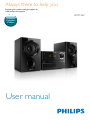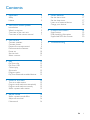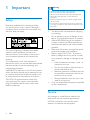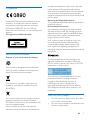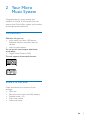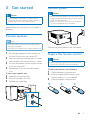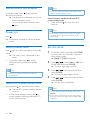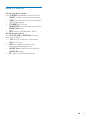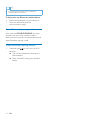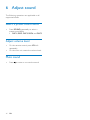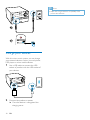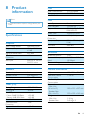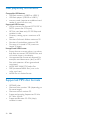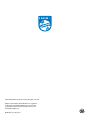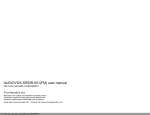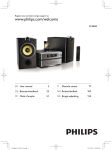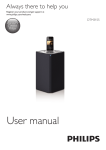Download Philips BTM1360
Transcript
Always there to help you Register your product and get support at www.philips.com/support Question? Contact Philips User manual BTM1360 Contents 1Important 2 Safety2 Notice2 2 Your Micro Music System 5 Introduction5 What's in the box 5 Overview of the main unit 6 Overview of the remote control 7 3 Get started Connect speakers Connect power Prepare the remote control Demonstrate the features Power on Set the clock Select a source 9 9 9 9 10 10 10 11 4Play 12 5 Listen to the radio 15 6 Adjust sound 16 Play from disc Play from USB Control play Skip tracks Program tracks Play from Bluetooth-enabled devices Tune to a radio station Program radio stations automatically Program radio stations manually Select a preset radio station Select a preset sound effect Adjust volume level Mute sound 7 Other features 17 8 Product information 19 9Troubleshooting 21 Set the alarm timer Set the sleep timer Listen to an external device Charge your devices 17 17 17 18 Specifications USB playability information Supported MP3 disc formats 19 20 20 12 12 12 13 13 13 15 15 15 15 16 16 16 EN 1 1Important Safety Read and understand all instructions before you use this micro music system. If damage is caused by failure to follow the instructions, the warranty does not apply. Warning •• Never remove the casing of this apparatus. •• Never lubricate any part of this apparatus. •• Never look into the laser beam inside this apparatus. •• Never place this apparatus on other electrical equipment. •• Keep this apparatus away from direct sunlight, naked flames or heat. •• Ensure that you always have easy access to the power cord, plug or adaptor to disconnect the apparatus from the power. • • • This 'bolt of lightning' indicates uninsulated material within the device may cause an electrical shock. For the safety of everyone in your household, please do not remove the covering. The 'exclamation mark' calls attention to features for which you should read the enclosed literature closely to prevent operating and maintenance problems. WARNING: To reduce the risk of fire or electric shock, the device should not be exposed to rain or moisture and objects filled with liquids, such as vases, should not be placed on the device. CAUTION: To prevent electric shock, fully insert the plug. (For regions with polarized plugs: To prevent electric shock, match wide blade to wide slot.) • • • The device shall not exposed to dripping or splashing. Do no place any source of danger on the device (e.g. liquid filled objects. lit candles). Where the MAINS plug or an appliance coupler is used as the disconnect device, the disconnect device shall remain readily operable. Make sure that there is enough free space around the product for ventilation. Battery usage CAUTION – To prevent battery leakage which may result in bodily injury, property damage, or damage to the unit: • Install all batteries correctly, + and - as marked on the unit. • Do not mix batteries (old and new or carbon and alkaline, etc.). • Batteries (packed or installed) shall not be exposed to excessive heat such as sunshine, fire or the like. • Remove batteries when the unit is not used for a long time. Only use attachments/accessories specified by the manufacturer. Notice Any changes or modifications made to this device that are not expressly approved by WOOX Innovations may void the user’s authority to operate the equipment. 2 EN Compliance Hereby, WOOX Innovations declares that this product is in compliance with the essential requirements and other relevant provisions of Directive 1999/5/EC. You can find the Declaration of Conformity on www.philips.com/ support. This apparatus includes this label: products and batteries. Follow local rules and never dispose of the product and batteries with normal household waste. Correct disposal of old products and batteries helps prevent negative consequences for the environment and human health. Removing the disposable batteries To remove the disposable batteries, see battery installation section. Environmental information All unnecessary packaging has been omitted. We have tried to make the packaging easy to separate into three materials: cardboard (box), polystyrene foam (buffer) and polyethylene (bags, protective foam sheet.) Your system consists of materials which can be recycled and reused if disassembled by a specialized company. Please observe the local regulations regarding the disposal of packaging materials, exhausted batteries and old equipment. Care of the environment Disposal of your old product and battery Your product is designed and manufactured with high quality materials and components, which can be recycled and reused. This symbol on a product means that the product is covered by European Directive 2012/19/EU. This symbol means that the product contains batteries covered by European Directive 2013/56/EU which cannot be disposed of with normal household waste. Inform yourself about the local separate collection system for electrical and electronic The Bluetooth® word mark and logos are registered trademarks owned by Bluetooth SIG, Inc. and any use of such marks by WOOX Innovations is under license. The making of unauthorized copies of copyprotected material, including computer programs, files, broadcasts and sound recordings, may be an infringement of copyrights and constitute a criminal offence. This equipment should not be used for such purposes. Care for your product • • Do not insert any objects other than discs into the disc compartment. Do not insert warped or cracked discs into the disc compartment. EN 3 • • Remove the discs from the disc compartment if you are not using the product for an extended period of time. Only use microfiber cloth to clean the product. Note •• The type plate is located on the back of the product. 4 EN 2 Your Micro Music System Congratulations on your purchase, and welcome to Philips! To fully benefit from the support that Philips offers, register your product at www.philips.com/welcome. Introduction With this unit, you can: • enjoy audio from discs, USB devices, Bluetooth devices, and other external devices; • listen to radio stations. You can enrich sound output with below sound effect: • Digital Sound Control (DSC) The unit supports these media formats: What's in the box Check and identify the contents of your package: • Main unit • Remote control (with one AAA battery) • Speaker boxes (×2) • Short user manual • Safety and notice EN 5 Overview of the main unit a b c lk j a d ef • Turn on the product. • Switch to standby mode or ECO power standby mode. c Display panel • Show current status. e • • • • / Skip to previous/next track. Search within a track/disc. Tune to a radio station. Adjust time. • Start or pause play. f VOLUME knob • Adjust volume. g h 6 n o i Disc compartment b Bluetooth indicator • Indicate the Bluetooth connection status. d m i h g • Open or close the disc compartment. • Stop play. • Erase a program. EN j AUDIO IN • Connect external audio devices. k SOURCE/PAIRING • Press to select a source: DISC, USB, TUNER, AUDIO IN, BT. • In Bluetooth mode, press and hold for three seconds until you hear a beep sound to disconnect the currently connected device and enter pairing mode. l • Connect USB storage devices. m SPEAKER OUT socket • Connect with the speakers. n ANTENNA socket • Connect with the FM antenna. o AC MAINS ~ Overview of the remote control d a e b r c q p d o n e m • Play tracks randomly. f ALBUM/PRESET / • Select a preset radio station. • Skip to previous/next album. g DISPLAY • Adjust display brightness. • During playback, display the play information. h SLEEP/TIMER • Set sleep timer. • Set alarm timer. i CLOCK • Set the clock. • View clock information. k j PROG • Program tracks. • Program radio stations. • Auto store FM radio stations. j h / Skip to the previous/next track. Search within a track/disc/USB. Tune to a radio station. Adjust time. l f g • • • • i k • Mute or restore volume. l SOUND • Enrich sound effect with Digital Sound Control (DSC). a m VOL +/• Adjust volume. • Turn the product on or off. • Switch to standby mode or ECO power standby mode. b CD • Select CD source. c USB • Select USB source. n o p • Play a track or all tracks repeatedly. • Stop play or erase a program. /PAIRING • Press to start, pause, or resume play. • Press and hold for three seconds until you hear a beep sound to enter pairing mode. EN 7 q FM/AUDIO IN • Select FM source. • Select AUDIO IN source. r 8 • Select Bluetooth source. EN 3 Get started Caution •• Use of controls or adjustments or performance of procedures other than herein may result in hazardous radiation exposure or other unsafe operation. Connect power Caution •• Risk of product damage! Ensure that the power supply voltage corresponds to the voltage printed on the back or the underside of the unit. •• Before you connect the AC power cord, ensure that you have completed all other connections. Always follow the instructions in this chapter in sequence. Connect speakers Note •• Insert the stripped portion of each speaker wire into the socket completely. •• For better sound quality, use the supplied speakers only. 1 2 3 4 For the right speaker, find the sockets on the back of the main unit marked "R". Insert the red wire into the red (+) socket, and the black wire into the black (-) socket. For the left speaker, find the sockets on the main unit marked "L". Repeat step 2 to insert the left speaker wire. To insert each speaker wire: 1 2 3 Hold down the socket flap. Insert the speaker wire fully. Release the socket flap. Connect the power cable to the wall socket. Prepare the remote control Caution •• Risk of product damage! When the remote control is not used for long periods, remove the batteries. To insert the remote control battery: 1 2 3 Open the battery compartment. Insert the supplied AAA battery with correct polarity (+/-) as indicated. Close the battery compartment. EN 9 Demonstrate the features In standby mode, press to demonstrate features of this device. »» The features are displayed one by one across the display panel. • To turn off the demonstration, press again. Power on Note •• The product switches to ECO power standby mode after 15 minutes in standby mode. Switch between standby mode and ECO powerstandby mode: • Press and hold for more than two seconds. Note •• If no button is pressed over 15 minutes in standby mode, this product goes to ECO standby mode automatically. Press . »» The product switches to the last selected source. Switch to standby mode Set the clock Press again to switch the product to standby mode. »» The clock (if set) is displayed on the panel. 1 • In standby mode, press to switch between working mode and standby mode. Note 2 3 •• The product switches to standby mode after 15 minutes inactive. Switch to ECO power standby mode Press and hold for more than two seconds. »» The red ECO power standby indicator turns on. • 10 In Eco power standby mode, press to switch between working mode and ECO power standby mode. EN 4 In standby mode, press and hold CLOCK for more than two seconds to enter the clock setting mode. »» [24H] or [12H] is displayed. Press / to select 24H or 12H hour format, and then press CLOCK. »» The hour digits begin to blink. Press / to set the hour, and then press CLOCK. »» The minute digits begin to blink. Press / to set the minute, and then press CLOCK. »» The set clock is displayed. Note •• To view clock information in working mode, press CLOCK. •• If no button is pressed in 90 seconds during setting, the product exits clock setting without saving earlier operations. Select a source On the main music system Press SOURCE repeatedly to select a source. • [DISC]: the disc in the disc compartment • [USB]: .mp3 files stored on the connected USB storage device • [TUNER]: the FM tuner • [AUDIO IN]: the audio input through the AUDIO IN socket • [BT]: audio on the Bluetooth device On the remote control Press CD, FM, USB, orAUDIO IN to select each source directly. • CD: the disc in the disc compartment • FM: the FM tuner • USB: the .mp3 files stored on the connected USB storage device • AUDIO IN:the audio input through the AUDIO IN socket • BT: audio on the Bluetooth device EN 11 4Play Play from disc 1 2 3 4 Press CD to select CD source. Press to open the disc compartment. Insert a disc with the label side up. Press to close the disc compartment. »» Play starts automatically. If not, press . Control play / / Play from USB Note •• Make sure that the USB device contains playable audio content. 1 2 12 Insert a USB device into the socket. Press USB to select the USB source. »» Play starts automatically. If not, press . EN VOL +/SOUND DISPLAY Start, pause, or resume play. Stop play. Select an album or a folder. Press to skip to the previous or next track. Press and hold to search backward/forward within a track. Play a track or all tracks repeatedly. Play tracks randomly. Increase or decrease the volume. Mute or unmute sound. Select a preset sound equalizer. Adjust display brightness. Skip tracks BT When playing a CD: Press / to select tracks. When playing an MP3 disc and USB: 1 2 Press Press / to select an album or a folder. / to select a track or a file. Program tracks 3 This function allows you to program 20 tracks in the desired sequence. 1 2 3 4 5 In stop mode, press PROG to activate the program mode. »» [PROG] (program) and [001 PR 01] are displayed. For MP3 tracks, press album. / to select an Press / to select a track, and then press PROG to confirm. Repeat steps 2 to 3 to program more tracks. Press to play the programmed tracks. »» During play, [PROG] (program) is displayed. Philips BTM1360 Note •• The effective operation range between the unit and your Bluetooth enabled device is approximately 10 meters (30 feet). •• Any obstacle between the system and the device can reduce the operational range. •• Compatibility with all Bluetooth devices is not guaranteed. 0000 3 1 2 3 To erase the program Press twice. Play from Bluetooth-enabled devices PIN 4 Press to select the Bluetooth source. »» [BT] (Bluetooth) is displayed. »» The Bluetooth indicator flashes blue. On your device that supports Advanced Audio Distribution Profile (A2DP), enable Bluetooth and search for Bluetooth devices that can be paired (refer to the user manual of the device). Select 'Philips BTM1360' on your Bluetooth enabled device and if necessary input '0000' as the paring password. »» After successful pairing and connection, the Bluetooth indicator turns solid blue, and the unit beeps twice. Play audio on the connected device. »» Audio streams from your Bluetooth enabled device to this product. • If you fail to search for "Philips BTM1360'' or cannot pair with this product, press and hold SOURCE/PAIRING (or on the remote control) for three seconds until you hear a beep sound to enter pairing mode. EN 13 Tip •• The product can memorize up to 8 previously connected Bluetooth devices. To disconnect the Bluetooth-enabled device: • Deactivate Bluetooth on your device; or • Move the device beyond the communication range. Enter Bluetooth pairing mode Press and hold SOURCE/PAIRING for three seconds until your hear a beep sound to disconnect the currently connected device and enter Bluetooth pairing mode. Clear Bluetooth pairing history • Pressand hold on the main set for 8 seconds. »» The current Bluetooth connection is disconnected. »» After successful clearing, the product beeps. 14 EN 5 Listen to the radio Tune to a radio station Tip •• Position the antenna as far as possible from TV, VCR, or Program radio stations manually 1 2 3 other radiation source. •• For optimal reception, fully extend and adjust the position of the antenna. 1 2 3 Press FM/AUDIO IN repeatedly to select FM source. Press and hold / for more than two seconds. »» The radio tunes to a station with strong reception automatically. Repeat step 2 to tune to more stations. To tune to a weak station: Press / repeatedly until you find optimal reception. Program radio stations automatically 4 Tune to a radio station. Press PROG to activate program mode. »» [PROG] (program) displays on the screen. Press / to allocate a number from 1–20 to this radio station, and then press PROG to confirm. »» The preset number and the frequency of the preset station are displayed. Repeat steps 1-3 to program more stations. Note •• To overwrite a programmed station, store another station in its place. Select a preset radio station In tuner mode, press number. / to select a preset Note •• You can program a maximum of 20 preset radio stations (FM). In tuner mode, press and hold PROG for more than two seconds to activate automatic programming. »» All available stations are programmed in the order of waveband reception strength. »» The first programmed radio station is broadcast automatically. EN 15 6 Adjust sound The following operations are applicable to all supported media. Select a preset sound effect • Press SOUND repeatedly to select a preset sound effect. • DSC1, DSC2, DSC3, DSC4, and DSC5 Adjust volume level • • On the remote control, press VOL +/repeatedly. On the main unit, rotate the volume knob. Mute sound • Press 16 EN to mute or unmute the sound. 7 Other features Set the alarm timer Tip •• Alarm timer is not available in AUDIO IN mode. Note •• If CD/USB source is selected, but no disc is placed or no USB device is connected, the TUNER source is selected automatically. This product can be used as an alarm clock. You can select the disc, FM, or .mp3 files on a USB storage device as alarm source. Note •• Make sure that you have set the clock correctly. •• If the selected alarm source is unavailable, this product switches to FM mode automatically. 1 2 3 4 5 In normal standby mode, press and hold SLEEP/TIMER for two seconds. »» The hour digits blink. »» is displayed. Press / repeatedly to set the hour, and then press SLEEP/TIMER to confirm. »» The minute digits blink. Press / to set the minute, and then press SLEEP/TIMER to confirm. »» The last selected alarm source blinks. Press / to select an alarm source (DISC, USB or Tuner), and then press SLEEP/TIMER to confirm. »» VOL_XX (XX indicates the volume level of alarm) blinks. Set the sleep timer This music system can switch to standby automatically after a set period of time. • When the music system is turned on, press SLEEP/TIMER repeatedly to select a set period of time (in minutes). »» When sleep timer is activated, is displayed. To deactivate sleep timer • Press SLEEP/TIMER repeatedly until [OFF] (sleep off) is displayed. »» When sleep timer is deactivated, disappears. Listen to an external device You can listen to an external device through this unit with an MP3 link cable. 1 Press / to set the alarm volume, and then press SLEEP/TIMER to confirm. Activate/deactivate alarm timer In standby mode, press SLEEP/TIMER repeatedly to activate or deactivate timer. »» If timer is activated, is displayed. 2 3 Connect an MP3 link cable (not supplied) between: • AUDIO IN jack (3.5 mm) on the product, • and the headphone jack on an external device. Press FM/AUDIO IN repeatedly to select AUDIO IN source. Start to play the device (see the device user manual). EN 17 Note •• Philips does not guarantee the compatibility of this product with all devices. AUDIO IN Charge your devices With this micro music system, you can charge your external devices, such as your cell phone, MP3 player or other mobile devices. 1 2 18 Use a USB cable to connect the USB socket of product with the USB socket of your devices. Connect the product to power. »» Once the device is recognized, the charging starts. EN 8Product information Note notice. Amplifier Maximum 30 W 60 Hz - 20 kHz; ±3 dB ≥75 dBA <1% 600 mV ± 100 mV RMS 22 kohm 4 ohm Full range 3.5" 83 ± 3dB/m/W Tuner (FM) Tuning Range Tuning grid Sensitivity - Mono, 26dB S/N Ratio - Stereo, 46dB S/N Ratio Search Selectivity Total Harmonic Distortion Signal to Noise Ratio 2.0 Full Speed 5V, 500mA S/N Ratio Semiconductor 12 cm/8 cm CD-DA, CD-R, CDRW, MP3-CD 24 Bits/44.1 KHz <3% (1 KHz) 20 Hz - 20 kHz (44.1 KHz) ≥80 dBA Bluetooth Bluetooth Version Bluetooth Frequency Band Bluetooth Range V4.0 2.4 GHz ~ 2.48 GHz ISM Band 10 m (free space) General information Speakers Speaker Impedance Speaker Driver Sensitivity Laser Type Disc Diameter Support Disc Audio DAC Total Harmonic Distortion Frequency Response Specifications Signal to Noise Ratio Total Harmonic Distortion Aux Input USB Direct Version Charging support Disc •• Product information is subject to change without prior Total Output Power Frequency Response USB 87.5-108 MHz 50 KHz <22 dBf <45 dBf <30 dBf <3% AC power Operation Power Consumption Eco Standby Power Consumption Dimensions - Main Unit (W x H x D) - Speaker Box (W x H x D) Weight - Main Unit - Speaker Box 100-240 V~, 50/60 Hz < 20 W < 0.5 W 180 x 121 x 227 mm 120 x 195 x 143 mm 1.54 kg 0.81 kg x 2 >45 dB EN 19 USB playability information Compatible USB devices: • USB flash memory (USB2.0 or USB1.1) • USB flash players (USB2.0 or USB1.1) • memory cards (requires an additional card reader to work with this unit) Supported USB formats: • USB or memory file format: FAT12, FAT16, FAT32 (sector size: 512 bytes) • MP3 bit rate (data rate): 32-320 Kbps and variable bit rate • Directory nesting up to a maximum of 8 levels • Number of albums/ folders: maximum 99 • Number of tracks/titles: maximum 999 • File name in Unicode UTF8 (maximum length: 32 bytes) Unsupported USB formats: • Empty albums: an empty album is an album that does not contain MP3/WMA files, and will not be shown in the display. • Unsupported file formats are skipped. For example, word documents (.doc) or MP3 files with extension .dlf are ignored and not played. • WMA, AAC, WAV, PCM audio files • DRM protected WMA files (.wav, .m4a, .m4p, .mp4, .aac) • WMA files in Lossless format Supported MP3 disc formats • • • • • 20 ISO9660, Joliet Maximum title number: 128 (depending on file name length) Maximum album number: 99 Supported sampling frequencies: 32 kHz, 44.1 kHz, 48 kHz Supported Bit-rates: 32~256 (kbps), variable bit rates EN 9Troubleshooting Warning •• Never remove the casing of this device. To keep the warranty valid, never try to repair the system yourself. If you encounter problems when using this device, check the following points before requesting service. If the problem remains unsolved, go to the Philips Web page (www. philips.com/support). When you contact Philips, make sure that the device is nearby and the model number and serial number are available. No power •• Make sure that the AC power cord of the device is connected properly. •• Make sure that there is power at the AC outlet. •• As a power-saving feature, the system switches off automatically 15 minutes after track play reaches the end and no control is operated. No sound or poor sound •• Adjust the volume. •• Check that the speakers are connected correctly. •• Check if the stripped speaker wires are clamped. No response from the unit •• Disconnect and reconnect the AC power plug, then turn on the unit again. •• As a power-saving feature, the system switches off automatically 15 minutes after track play reaches the end and no control is operated. Remote control does not work •• Before you press any function button, first select the correct source with the remote control instead of the main unit. •• Reduce the distance between the remote control and the unit. •• •• •• Insert the battery with its polarities (+/– signs) aligned as indicated. Replace the battery. Aim the remote control directly at the sensor on the front of the unit. No disc detected •• Insert a disc. •• Check if the disc is inserted upside down. •• Wait until the moisture condensation at the lens has cleared. •• Replace or clean the disc. •• Use a finalized CD or correct format disc. Cannot display some files in USB device •• The number of folders or files in the USB device has exceeded a certain limit. This phenomenon is not a malfunction. •• The formats of these files are not supported. USB device not supported •• The USB device is incompatible with the unit. Try another one. Poor radio reception •• Increase the distance between the unit and your TV or other radiation sources. •• Fully extend the FM antenna. Music playback is unavailable on this unit even after successful Bluetooth connection. •• The device cannot be used to play music through this unit wirelessly. The audio quality is poor after connection with a Bluetooth-enabled device. •• The Bluetooth reception is poor. Move the device closer to this unit or remove any obstacle between them. Bluetooth cannot be connected with this unit. •• The device does not support the profiles required for this unit. •• The Bluetooth function of the device is not enabled. Refer to the user manual of the device to find out how to enable the function. •• This unit is not in pairing mode. EN 21 •• This unit is already connected with another Bluetooth-enabled device. Disconnect that device and then try again. The paired mobile device connects and disconnects constantly. •• The Bluetooth reception is poor. Move the device closer to this unit or remove any obstacle between them. •• Some mobile phones may connect and disconnect constantly when you make or end calls. This does not indicate any malfunction of this unit. •• For some devices, the Bluetooth connection may be deactivated automatically as a power-saving feature. This does not indicate any malfunction of this unit. Timer does not work •• Set the clock correctly. •• Switch on the timer. Clock/timer setting erased •• Power has been interrupted or the power cord has been disconnected. •• Reset the clock/timer. 22 EN 2014 © WOOX Innovations Limited. All rights reserved. Philips and the Philips’ Shield Emblem are registered trademarks of Koninklijke Philips N.V. and are used by WOOX Innovations Limited under license from Koninklijke Philips N.V. BTM1360_12_UM_V2.0