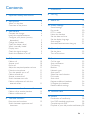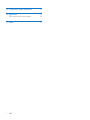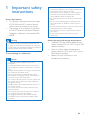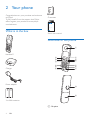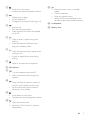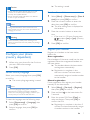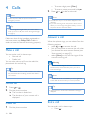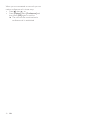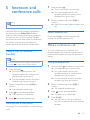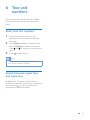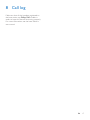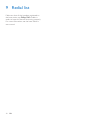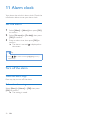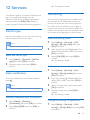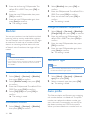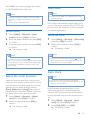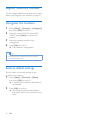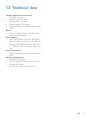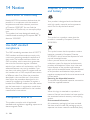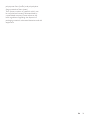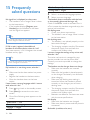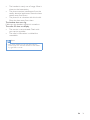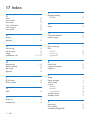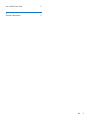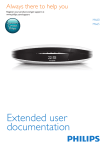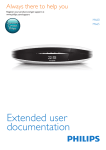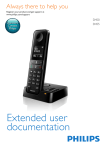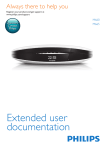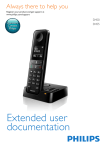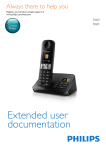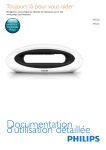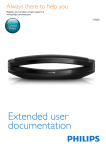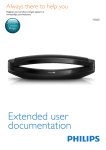Download Philips D4550B
Transcript
Always there to help you
Register your product and get support at
www.philips.com/support
Question?
Contact
Philips
Extended user
documentation
D4550
Contents
1 Important safety instructions
3
2 Your phone
4
4
4
What is in the box
Overview of the phone
3 Get started
6
Connect the charger
6
Install the supplied batteries
6
Configure your phone (country
dependent)7
Charge the handset
8
Check the battery level
8
What is standby mode?
8
Display icons
8
Check the signal strength
9
Switch the handset on or off
9
4Calls
Make a call
Answer a call
End a call
Adjust the earpiece/speaker volume
Mute the microphone
Turn the speaker on or off
Make a second call
Answer a second call
Switch between two calls
Make a conference call with the
external callers
10
10
10
10
11
11
11
11
11
11
11
5 Intercom and conference calls
13
13
13
6 Text and numbers
15
15
Make a call to another handset
Make a conference call
Enter text and numbers
Switch between uppercase and
lowercase15
7Phonebook
16
8 Call log
17
9 Redial list
18
10 Phone settings
19
19
20
20
21
21
21
21
21
11 Alarm clock
22
22
22
Sound settings
Eco mode
ECO+ mode
Name the handset
Set the date and time
Set the display language
Auto answer
Activate/Deactivate auto hang up
Set the alarm
Turn off the alarm
12Services
23
Call list type
23
Auto conference
23
Call barring
23
Blacklist24
Network type
24
Auto prefix
24
Select the recall duration
25
Dial mode
25
Auto clock
25
Register additional handsets
26
Unregister the handsets
26
Restore default settings
26
13 Technical data
27
14Notice
28
Declaration of conformity
28
Use GAP standard compliance
28
Compliance with EMF
28
Disposal of your old product and battery28
EN
1
15 Frequently asked questions
30
16Appendix
32
32
17Index
34
Text and number input tables
2
EN
1 Important safety
instructions
Power requirements
• This product requires an electrical supply
of 100-240 volts AC. In case of power
failure, the communication can be lost.
• The voltage on the network is classified
as TNV-3 (Telecommunication Network
Voltages), as defined in the standard EN
60950.
Warning
•• The Electrical network is classified as hazardous. The
only way to power down the charger is to unplug the
power supply from the electrical outlet. Ensure that the
electrical outlet is always easily accessible.
To avoid damage or malfunction
Caution
•• Handsfree activation could suddenly increase the
volume in the earpiece to a very high level: make sure
the handset is not too close to your ear.
•• This equipment is not designed to make emergency
calls when the power fails. An alternative has to be
made available to allow emergency calls.
•• Do not allow the product to come into contact with
liquids.
•• Do not use any cleaning agents containing alcohol,
ammonia, benzene, or abrasives as these may harm
the set.
•• Do not expose the phone to excessive heat caused by
heating equipment or direct sunlight.
•• Do not drop your phone or allow objects to fall on
your phone.
•• Active mobile phones in the vicinity may cause
interference.
About operating and storage temperatures
• Operate in a place where temperature is
always between 0°C to +40°C (up to 90%
relative humidity).
• Store in a place where temperature is
always between -20°C and +45°C (up to
95% relative humidity).
• Battery life may be shorter in low
temperature conditions.
•• Use only the power supply listed in the user
instructions.
•• Use only the batteries listed in the user instructions.
•• Risk of explosion if battery is replaced by an incorrect
type.
•• Dispose of used batteries according to the instructions.
•• Do not dispose of batteries in fire.
•• Always use the cables provided with the product.
•• Do not allow the charging contacts or the battery to
come into contact with metal objects.
•• Do not let small metal objects come into contact with
the product. This can deteriorate audio quality and
damage the product.
•• Metallic objects may be retained if placed near or on
the handset receiver.
•• Do not use the product in places where there are
explosive hazards.
•• Do not open the handset, base station or charger as
you could be exposed to high voltages.
•• For pluggable equipment, the socket-outlet shall
be installed near the equipment and shall be easily
accessible.
EN
3
2 Your phone
Congratulations on your purchase and welcome
to Philips!
To fully benefit from the support that Philips
offers, register your product at www.philips.
com/welcome.
Guarantee
4XLFNVWDUWJXLGH
What is in the box
Short user manual
Overview of the phone
a
Handset**
m
l
k
j
Charger
i
h
Power adapter
b
c
d
e
f
g
n
o
2 x AAA batteries
a Earpiece
4
EN
b
c
d
e
f
g
• Scroll up on the menu.
• Increase the earpiece/speaker volume.
• Delete text or digits.
• Cancel operation.
• Change the sound profile during a call.
• End the call.
• Exit the menu/operation.
• Press and hold to switch the handset
on or off.
m
• Access the main menu in standby
mode.
• Confirm selection.
• Enter the options menu.
• Select the function displayed on the
handset screen directly above the key.
n Loudspeaker
o Battery door
• Press to enter a space during text
editing.
• Press and hold to lock/unlock the
keypad in standby mode.
• Press and hold to enter a pause when
making a call.
• Switch to upper/lower case during
editing.
• Mute or unmute the microphone.
h Microphone
i
j
k
l
• Turn the speaker phone on/off.
• Make and receive calls through the
speaker.
• Press and hold to make an intercom
call (for multi-handset version only).
• Set the dial mode (pulse mode or
temporary tone mode).
• Scroll down on the menu.
• Decrease the earpiece/speaker volume.
• Make and receive calls.
• Recall key (This function is network
dependent.)
EN
5
3 Get started
Caution
•• Make sure that you have read the safety instructions in
the 'Important safety instructions' section before you
connect and install your handset.
Connect the charger
Warning
•• Risk of product damage! Ensure that the power supply
voltage corresponds to the voltage printed on the back
or the underside of the phone.
•• Use only the supplied power adapter to charge the
batteries.
Install the supplied batteries
1
Note
•• If you subscribe to the digital subscriber line (DSL) high
speed internet service through your telephone line,
ensure you install a DSL filter between the telephone
line cord and the power socket. The filter prevents
noise and caller ID problems caused by the DSL
interference. For more information on the DSL filters,
contact your DSL service provider.
•• The type plate is located on the bottom of the charging
cradle.
Connect each end of the power adapter to:
• the DC input jack at the bottom of the
extra handset charger.
• the power socket on the wall.
6
EN
2
3
»» The setting is saved.
Caution
•• Risk of explosion! Keep batteries away from heat,
sunshine or fire. Never discard batteries in fire.
Set the date and time
brands or types of batteries.
1
•• Use only the supplied batteries.
•• Risk of decreased battery life! Never mix different
Note
•• Charge the batteries for 8 hours before first use.
•• If the handset becomes warm when the batteries are
charging, it is normal.
2
3
Warning
•• Check the battery polarity when inserting in the
battery compartment. Incorrect polarity may damage
the product.
4
Select [Menu] > [Phone setup] > [Date &
time], then press [OK] to confirm.
Press the numeric buttons to enter the
date, then press [OK] to confirm.
»» The time setting menu is displayed on
the handset.
Press the numeric buttons to enter the
time.
• If the time is in 12-hour format, press
/ to select [am] or [pm] (Country
dependent).
Press [OK] to confirm.
Register your handset
Configure your phone
(country dependent)
1
2
When using your phone for the first time,
you see a welcome message.
Press [OK].
Register your handset to the base station
before use.
Auto registration
Extra handsets of the same model can be autoregistered. Place the unregistered handset on
the base station.
»» The handset detects the base station
and registers automatically.
»» Registration is complete in less
than two minutes. The base station
automatically assigns a handset number
to the handset.
Set the country/language
Select your country/language, then press [OK]
to confirm.
»» The country/language setting is saved.
Note
•• The country/language setting option is country
dependent. If no welcome message is displayed, it
means the country/language setting is preset for your
country. Then you can set the date and time.
To reset the language, see the following steps.
1
2
Select [Phone setup] > [Language], then
press [OK] to confirm.
Select a language, then press [OK] to
confirm.
Manual registration
If auto registration fails, register your handset
manually to the base station.
1
2
3
Select [Menu] > [Services] > [Register],
then press [OK] to confirm.
Press and hold
5 seconds.
on the base station for
Enter the system PIN. Press [Clear] to
make corrections. Then press [OK] to
confirm the PIN.
»» Registration is complete in less than 2
minutes. The base automatically assigns
a handset number to the handset.
EN
7
When the handset is off the
base station, the bars indicate the
battery level (full, medium and
low).
When the handset is on the base
station/charger, the bars flash until
charging is complete.
The empty battery icon flashes.
The battery is low and needs
recharging.
Note
•• If the PIN is incorrect or no base is found within a
certain period, your handset displays a notification
message. Repeat the above procedure if registration
fails.
•• The preset PIN is 0000. No change can be made on it.
Charge the handset
Place the handset on the charging cradle to
charge the handset. When the handset is placed
correctly on the charging cradle, you hear a
docking sound.
»» The handset starts charging.
Note
•• Charge the batteries for 8 hours before first use.
•• If the handset becomes warm when the batteries are
being charged, it is normal.
You can activate or deactivate the docking tone
(see 'Set the docking tone' on page 19).
Your phone is now ready to use.
Check the battery level
The handset turns off if the batteries are empty.
If you are on the phone, you hear warning
tones when the batteries are almost empty. The
call gets disconnected after the warning.
What is standby mode?
Your phone is in standby mode when it is idle.
The handset name, date and time, and handset
number are displayed on the standby screen.
Display icons
In standby mode, the icons shown on the main
screen tell you what features are available on
your handset.
Icon
The battery icon displays the current battery
level.
8
EN
Descriptions
When the handset is off the base
station/charger, the bars indicate the
battery level (from full to low).
When the handset is on the base
station/charger, the bars keep scrolling
until charging is complete.
The empty battery icon flashes and
you hear an alert tone.
The battery is low and needs
recharging.
It shows the connection status
between the handset and base station.
The more bars are shown, the better
the signal strength is.
It remains steadily on when browsing
incoming calls in the call log.
It remains steadily on when browsing
outgoing calls in the redial list.
It flashes when there is a new missed
call or when browsing unread missed
calls in call log.
It remains steadily on when only old
call log exists or when browsing the
read missed calls in call log.
It remains steadily on when browsing
blocked calls in call log.
It flashes when receiving incoming call.
It remains steadily on when you are
in a call.
The speaker is on.
The ringer is off.
The silent mode is set and within
active period
(the phone does not ring).
It flashes when there is a new voice
message.
It remains steadily on when the voice
messages are already viewed in the
call log.
The icon is not shown when there is
no voice message.
The silent mode is set, but is outside
of active period.
The alarm is activated.
/
ECO
ECO+
•
•
Make sure the handset is connected to the
base station before you make or receive
calls and carry out the phone functions
and features.
If you hear warning tones when you are
on the phone, the handset is almost out
of battery or the handset is out of range.
Charge the battery or move the handset
nearer to the base station.
Note
•• When ECO+ is on, the signal strength is not displayed.
Switch the handset on or off
Press and hold
off.
to switch the handset on or
It is displayed when you scroll up /
down a list or increase / decrease the
volume.
The Eco mode is activated.
The ECO+ mode is activated.
Check the signal strength
The number of bars indicates
the connection status between
the handset and base station. The
more bars are shown, the better
the connection is.
EN
9
4Calls
Note
•• When the power fails, the phone cannot access
emergency services.
2
• To erase a digit, press [Clear].
• To enter a pause, press and hold
Press
or
.
to dial out the call.
Note
•• The talk time of your current call is displayed on the
call timer.
•• If you hear warning tones, the phone is almost out of
battery or out of range. Charge the battery or move
the phone close to the base station.
Tip
•• Check the signal strength before you make a call or
when you are in a call (see 'Check the signal strength'
on page 9).
Make sure that all the handsets registered to
the base station are Philips D45 models in
order to have this feature functioning properly.
Make a call
You can make a call in these ways:
• Normal call
• Predial call
You can also make a call from the redial list,
phonebook list and call log.
Answer a call
When the phone rings, you can select from the
following options:
• press or
to answer the call.
• pick up the phone to answer the call when
you activate the auto answer feature (see
'Auto answer' on page 21).
• select [Silent] to turn off the ringer of the
current incoming call.
Warning
•• When the handset rings or when the handsfree is
activated, keep the handset away from your ear to
avoid ear damage.
Tip
•• For information of how to make a call from the redial
list, phonebook list and call log, see the base station's
user manual.
Note
•• The caller ID service is available if you have registered
to the caller ID service with your service provider.
Normal call
1
2
Press
or
.
Dial the phone number.
»» The number is dialed out.
Tip
•• When there is a missed call, a notification message is
displayed.
»» The duration of your current call is
displayed.
Predial call
1
Dial the phone number
10
EN
End a call
You can end a call in these ways:
• Press
;
• Place the handset to the charging
cradle.
2
Note
»» The first call is put on hold.
Dial the second number.
»» The number displayed on the screen is
dialed out.
•• Placing the handset to the base station or charging
cradle does not end the call when the auto hangup
feature is turned off (see 'Activate/Deactivate auto
hang up' on page 21).
Answer a second call
Note
Adjust the earpiece/speaker
volume
Press / to adjust the volume during a call.
»» The earpiece/speaker volume is
adjusted and the phone is back to the
call screen.
•• This service is network dependent.
When there is a periodical beep to notify you
of an incoming call, you can answer the call in
these ways:
1
2
Mute the microphone
1
2
Press during a call.
»» [Mute on] is displayed on the handset.
»» The caller cannot hear you, but you
can still hear his voice.
Press again to unmute the microphone.
»» You can now communicate with the
caller.
Turn the speaker on or off
Press
Press and to end the current call and
answer the first call.
Switch between two calls
Note
•• This service is network dependent.
You can switch your calls in these ways:
• Press and
; or
• Press [Option] and select [Switch calls],
then press [OK] again to confirm.
»» The current call is put on hold, and you
are now connected to the other call.
.
Make a second call
•• This service is network dependent.
Press
Make a conference call with
the external callers
Note
Note
1
Press and
to answer the call.
»» The first call is put on hold, and you
are now connected to the second call.
•• This service is network dependent. Check with the
service provider for additional charges.
during a call.
EN
11
When you are connected to two calls, you can
make a conference call in these ways:
• Press , then
; or
• Press [Option], select [Conference] and
then press [OK] again to confirm.
»» The two calls are combined and a
conference call is established.
12
EN
5 Intercom and
conference calls
1
2
Note
•• This feature is available for multi- handset versions only.
Make sure that all the handsets registered to
the base station are Philips D45 models in
order to have this feature functioning properly.
An intercom call is a call to another handset
that shares the same base station. A conference
call involves a conversation between you,
another handset user and the outside callers.
Make a call to another
handset
Note
•• If the base station only has 2 registered handsets, press
and hold
1
2
3
4
to make a call to another handset.
Select a handset, then press [OK] to
confirm.
»» The selected handset rings.
Press on the selected handset.
»» The intercom is established.
Press
to end the intercom call.
While you are on the phone
»» For multi-handset versions, the
handsets available for intercom are
displayed, then go to step 2.
Select a handset, then press [OK] to
confirm.
»» Wait for the other side to answer your
call.
Switch between calls
Press and hold
to switch between the
outside call and the intercom call.
Make a conference call
A 3-way conference call is between you,
another handset user and the outside callers. It
requires two handsets to share the same base
station.
During an external call
1
Press and hold .
»» For multi-handset versions, the
handsets available for intercom are
displayed, then go to step 2.
»» For two-handset versions, the other
handset rings, then go to step 3.
Press and hold .
»» The current caller is put on hold.
Press and hold
to initiate an internal call.
»» The external caller is put on hold.
»» For multi-handset versions, the
handsets available for intercom are
displayed, then go to step 2.
2
3
4
»» For two-handset versions, the other
handset rings, then go to step 3.
Select a handset, then press [OK] to
confirm.
»» The selected handset rings.
Press on the selected handset.
»» The intercom is established.
Press [Conf].
»» You are now in a 3-way conference
call with an external call and a selected
handset.
You can go from one handset to another during
a call:
EN
13
5
Press
to end the conference call and
transfer the existing call to the selected
handset.
Note
•• Press
to join an ongoing conference with another
handset if [Services] > [Conference] is set to [Auto].
During the conference call
1
2
Press [Int.] to put the external call on hold
and go back to the internal call.
»» The external call is put on hold.
Press [Conf] to establish the conference
call again.
Note
•• If a handset hangs up during the conference call, the
other handset remains connected to the external call.
14
EN
6 Text and
numbers
You can enter text and numbers for handset
name, phonebook records, and other menu
items.
Enter text and numbers
1
2
3
Press once or several times on the
alphanumeric key to enter the selected
character.
Press [Clear] to delete a character. Press
and hold [Clear] to delete all characters.
Press and to move the cursor left and
right.
Press
to add a space.
Note
•• For information on key mapping of characters and
numbers, see the chapter 'Appendix'.
Switch between uppercase
and lowercase
By default, the first letter of each word in a
sentence is uppercase and the rest is lowercase.
Press and hold
to switch between the
uppercase and lowercase letters.
EN
15
7Phonebook
Make sure that all the handsets registered to
the base station are Philips D45 models in
order to have this feature functioning properly.
For more information, see the base station's
user manual.
16
EN
8 Call log
Make sure that all the handsets registered to
the base station are Philips D45 models in
order to have this feature functioning properly.
For more information, see the base station's
user manual.
EN
17
9 Redial list
Make sure that all the handsets registered to
the base station are Philips D45 models in
order to have this feature functioning properly.
For more information, see the base station's
user manual.
18
EN
10Phone settings
Note
•• When you press
You can customize the settings to make it your
own phone.
Make sure that all the handsets registered to
the base station are Philips D45 models in
order to have this feature functioning properly.
Sound settings
to find your handset, or when you
activate the alarm, your phone still sends alert even
when the silent mode is activated.
1
2
Set the handset's ringtone volume
3
You can select among 5 ringtone volume levels
or [Off].
4
1
2
Select [Menu] > [Phone setup] >
[Sounds] > [Ring volume], then press
[OK] to confirm.
Select a volume level, then press [OK] to
confirm.
»» The setting is saved.
Set the handset's ringtone
You can select from 10 ringtones.
1
2
Select [Menu] > [Phone setup] >
[Sounds] > [Ring tones], then press [OK]
to confirm.
Select a ringtone, then press [OK] to
confirm.
»» The setting is saved.
Select [Menu] > [Phone setup] >
[Sounds] > [Silent mode], then press
[OK] to confirm.
Select [On/off] > [On]/[Off], then press
[OK] to confirm.
»» The setting is saved.
Select [Start & end], then press [OK] to
confirm.
Set the time, then press [OK] to confirm.
»» The setting is saved.
»»
is displayed.
Set the key tone
Key tone is the sound made when you press a
key on the handset.
1
2
Select [Menu] > [Phone setup] >
[Sounds] > [Key tone], then press [OK]
to confirm.
Select [On]/[Off], then press [OK] to
confirm.
»» The setting is saved.
Set the docking tone
Silent mode
Docking tone is the sound made when you
place the handset on the base station or
charger.
You can set your phone to silent mode and
enable the silent mode for a specified duration.
When the silent mode is turned on, your phone
does not ring or send any alerts or sound.
2
1
Select [Menu] > [Phone setup] >
[Sounds] > [Docking tone], then press
[OK] to confirm.
Select [On]/[Off], then press [OK] to
confirm.
»» The setting is saved.
EN
19
Set the battery tone
Battery tone is the sound made when the
battery is low and needs recharging.
1
2
Select [Menu] > [Phone setup] >
[Sounds] > [Battery tone], then press
[OK] to confirm.
Select [On]/[Off], then press [OK] to
confirm.
»» The setting is saved.
Set the sound profile
You can set the sound in the earpiece among 3
different profiles.
1
2
Select [Menu] > [Phone setup] >
[Sounds] > [MySound], then press [OK]
to confirm.
Select a profile, then press [OK] to
confirm.
»» The setting is saved.
Access the sound profile during a call
Press [Sound] for once or several times to
change the sound profile during a call.
Eco mode
The ECO mode reduces the transmission
power of the handset and base station when
you are on a call or when the phone is in
standby mode.
1
2
Select [Menu] > [Phone setup] > [Eco
mode], then press [OK] to confirm.
Select [On]/[Off], and press [OK] to
confirm.
»» The setting is saved.
»» ECO is displayed in standby mode.
Note
•• When ECO mode is set to [On], the connection
range between the handset and the base station can
be reduced.
20
EN
ECO+ mode
When the ECO+ mode is activated, it
eliminates the radiation of the handset and base
station in standby mode.
1
2
Select [Menu] > [Phone setup] >[ECO+
mode], then press [OK] to confirm.
Select [On]/[Off], and press [OK] to
confirm.
»» The setting is saved.
»» ECO+ is displayed in standby mode
after a while.
Note
•• Make sure that all the handsets registered to the base
station are D450/D455 in order to have the ECO+
feature functioning properly.
•• When ECO+ is activated, the standby time is reduced.
This is because in ECO+ mode the base station is not
transmitting any signal in standby mode; therefore the
handset needs to “listen” more frequently for signals
from the base station to detect incoming calls or other
requests from the base station. The time it takes for the
handset to access features like call setup, call log, paging,
and phonebook browsing is also delayed. The handset
will not alert you to link loss in case of power loss or
moving out of range.
The following table shows you the current
status of the handset screen with different ECO
mode and ECO+ mode settings.
ECO
mode
[Off]
ECO+
mode
[Off]
Handset icon display
[Off]
[On]
is displayed only
after the ECO+ mode is
activated during standby
mode .
[On]
[Off]
[On]
[On]
and
are off.
is displayed.
is displayed and changed
to
when the ECO+
mode is activated in
standby mode.
Name the handset
The name of the handset can be up to 14
characters. It is displayed on the handset screen
in standby mode.
1
2
3
Select [Menu] > [Phone setup] > [Phone
name], then press [OK] to confirm.
Enter or edit the name. To erase a
character, press [Clear].
Press [OK] to confirm.
»» The setting is saved.
Set the date and time
For information, see 'Set the date and time (see
'Set the date and time' on page 7)'.
Set the display language
2
Select [On]/[Off], and select [OK] to
confirm.
»» The setting is saved.
Activate/Deactivate auto hang
up
You can activate the auto hang up function so
that you can end a call by simply placing the
handset on the base station or charge cradle.
1
2
Select [Menu] > [Phone setup] > [Auto
hang-up], then press [OK] to confirm.
Select [On]/[Off], then press [OK] to
confirm.
»» The setting is saved.
Note
•• When auto hang up is deactivated, you can put the
handset to the base station or charging cradle and
continue with your call through the speaker.
Note
•• This feature only applies to models with multiplelanguage support.
•• Languages available vary from country to country.
1
2
Select [Menu] > [Phone setup] >
[Language], then press [OK] to confirm.
Select a language, then press [OK] to
confirm.
»» The setting is saved.
Auto answer
When you activate the auto answer feature, you
can connect to the incoming call automatically
once you pick up the handset. When you
deactivate this feature, you have to press or
to answer the incoming call.
1
Select [Menu] > [Phone setup] > [Auto
answer], then select [OK] to confirm.
EN
21
11Alarm clock
Your phone has a built-in alarm clock. Check the
information below to set your alarm clock.
Set the alarm
1
2
3
Select [Menu] > [Alarm], then press [OK]
to confirm.
Select [On once] or [On daily], then press
[OK] to confirm.
Enter an alarm time, then press [OK] to
confirm.
»» The alarm is set and is displayed on
the screen.
Tip
•• Press
/ to switch between [am]/[pm] (Country
dependent).
Turn off the alarm
When the alarm rings
Press any key to turn off the alarm.
Before the alarm rings
Select [Menu] > [Alarm] > [Off], then press
[OK] to confirm.
»» The setting is saved.
22
EN
12Services
The phone supports a number of features that
help you handle and manage the calls.
Make sure that all the handsets registered to
the base station are Philips D45 models in
order to have this feature functioning properly.
»» The setting is saved.
Call barring
Call list type
You can block outgoing calls to numbers, such
as overseas calls or undesirable hotlines by
barring calls that start with certain digits. You
can create 4 sets of numbers with 4 digits at
maximum for each set of numbers. When you
make a call that starts with one of these 4 sets
of numbers, the outgoing call is then barred.
You can set whether you can view all incoming
calls or missed calls from this menu.
Select the barring mode
Note
•• This is a country dependent feature.
Select the call list type
1
2
Select [Menu] > [Services] > [Call list
type], then press [OK] to confirm.
Select an option, then press [OK] to
confirm.
Auto conference
To join an external call with another handset,
press .
Note
•• This feature is available only for multi-handset versions.
1
2
3
2
Select [Menu] > [Services] >
[Conference], then press [OK] to confirm.
Select [Auto]/[Off], then press [OK] to
confirm.
Enter the call barring PIN/passcode. The
default PIN/passcode is 0000. Then press
[OK] to confirm.
Select [On]/[Off], then press [OK] to
confirm.
»» The setting is saved.
Add new numbers to the barred list
1
2
3
4
Activate/Deactivate auto conference
1
Select [Menu] > [Services] > [Call
barring] > [Barring mode], then press
[OK] to confirm.
Select [Menu] > [Services] > [Call
barring] > [Barring number], then press
[OK] to confirm.
Enter the call barring PIN/passcode. The
default PIN is 0000. Then press [OK] to
confirm.
Select a number from the list, then press
[OK] to confirm.
Edit the number, then press [OK] to
confirm.
»» The setting is saved.
Change the barring PIN/passcode
1
Select [Menu] > [Services] > [Call
barring] > [Change PIN], then press [OK]
to confirm.
EN
23
2
3
4
Enter the old barring PIN/passcode. The
default PIN is 0000. Then press [OK] to
confirm.
Enter the new PIN/passcode, then press
[OK] to confirm.
Enter the new PIN/passcode again, then
press [Save] to confirm.
»» The setting is saved.
2
3
4
Select [Blacklist], then press [OK] to
confirm.
Enter the PIN/passcode. The default PIN is
0000. Then press [OK] to confirm.
Enter the number, then press [OK] to
confirm.
»» The setting is saved.
Change the blacklist PIN/passcode
Blacklist
1
You can put numbers into the blacklist to block
incoming calls to certain undesirable numbers.
You can create 4 sets of numbers with 24 digits
at maximum for each set of numbers. When
there is an incoming call that starts with one
of these 4 sets of numbers, the ringer will be
muted.
2
3
4
Note
•• Make sure you have subscribed to the caller ID service
before you use this feature.
•• The contact's name in phonebook will not be displayed
if this contact's number matches the record saved in
the blacklist.
Select [Menu] > [Services] > [Blacklist]>
[Change PIN], then press [OK] to confirm.
Enter the old barring PIN/passcode. The
default PIN is 0000. Then press [OK] to
confirm.
Enter the new PIN/passcode, then press
[OK] to confirm.
Enter the new PIN/passcode again, then
press [Save] to confirm.
»» The setting is saved.
Network type
Note
•• This is a country dependent feature. It only applies to
Activate/deactivate the blacklist
1
2
3
4
Select [Menu] > [Services] > [Blacklist],
then press [OK] to confirm.
Select [Blacklist mode], then press [OK]
to confirm.
Enter the PIN/passcode. The default PIN is
0000. Then press [OK] to confirm.
Select [On]/[Off], then press [OK] to
confirm.
»» The setting is saved.
Add blacklist numbers
1
24
Select [Menu] > [Services] > [Blacklist],
then press [OK] to confirm.
EN
models with network type support.
1
2
Select [Menu] > [Services] > [Network
type], then press [OK].
Select a network type, then press [OK].
»» The setting is saved.
Auto prefix
This feature checks and formats your outgoing
call number before it is dialed out. The prefix
number can replace the detect number you
set in the menu. For example, you set 604 as
the detect number and 1250 as the prefix.
When you have dialed out a number such as
6043338888, your phone changes the number
to 12503338888 when it dials out.
Dial mode
Note
Note
•• The maximum length of a detect number is 10 digits.
The maximum length of an auto prefix number is 10
digits.
•• This is a country dependent feature.
Set auto prefix
1
2
3
Select [Menu] > [Services] > [Auto
prefix], then press [OK] to confirm.
Enter the detect number, then press [OK]
to confirm.
Enter the prefix number, then press [OK]
to confirm.
»» The setting is saved.
•• This feature only applies to models that support both
tone and pulse dial.
Dial mode is the telephone signal used in your
country. The phone supports tone (DTMF) and
pulse (rotary) dial. Consult the service provider
for detailed information.
Set the dial mode
1
2
Select a dial mode, then press [OK] to
confirm.
»» The setting is saved.
Note
Note
•• To enter a pause, press and hold .
•• If the prefix number is set and the detect number is left
Select [Menu] > [Services] > [Dial mode],
then press [OK] to confirm.
•• If your phone is in pulse dial mode, press
during a
call for temporary tone mode. Digits entered for this
call are then sent out as tone signals.
empty, the prefix number is added to all outgoing calls.
•• The feature is unavailable if the dialed number starts
with * and #.
Auto clock
Select the recall duration
Make sure that the recall time is set correctly
before you can answer a second call. In normal
case, the phone is already preset for the recall
duration. You can select among 3 options:
[Short], [Medium] and [Long]. The number of
available options varies with different countries.
For details, consult your service provider.
1
2
Select [Menu] > [Services] > [Recall
time], then press [OK] to confirm.
Select an option, then press [OK] to
confirm.
»» The setting is saved.
Note
•• This service is country and network dependent.
•• Make sure you have subscribed to the caller ID service
before you use this feature.
It synchronizes the date and time on your
phone with the public switched telephone
network (PSTN) automatically. For the date to
be synchronized, make sure the current year is
set.
1
2
Select [Menu] > [Services] > [Auto
clock], then press [OK] to confirm.
Select [On]/[Off] . Press [OK].
»» The setting is saved.
EN
25
Register additional handsets
You can register additional handsets to the base
station (see 'Register your handset' on page 7).
Unregister the handsets
1
2
3
4
Select [Menu] > [Services] > [Unregister],
then press [OK] to confirm.
Enter the system PIN. (The preset PIN
is 0000). Press [Clear] to remove the
number.
Select the handset number to be
unregistered.
Press [OK] to confirm.
»» The handset is unregistered.
Tip
•• The handset name is displayed beside the handset
number in standby mode.
Restore default settings
You can reset your phone settings to the
original factory settings.
1
2
26
Select [Menu] > [Services] > [Reset],
then press [OK] to confirm.
»» A confirmation request is displayed on
the handset.
Press [OK] to confirm.
»» All settings (except the phonebook
and direct access keys information) are
reset.
EN
13Technical data
General specification and features
• Talk time: 16 hours
• Standby time: 250 hours
• Range indoor: 50 meters
• Range outdoor: 300 meters
• Caller identification standard support: FSK,
DTMF
Battery
• Philips: 2 x AAA Ni-MH 1.2V 550 mAh
rechargeable batteries
Power adapter
• MEIC: MN-A102-E130, input: 100-240 V~,
50/60 Hz 200 mA, output: 6 Vdc 400 mA
• Tenpao: S003IV0600040, input: 100-240
V~, 50/60 Hz 150 mA, output: 6 Vdc 400
mA
Power consumption
• Power consumption in idle mode: around
0.2W
Weight and dimensions
• Handset: 100.2 grams
163.6 x 48.87 x 23.90 mm (H x W x D)
• Charger: 46.0 grams
81.8 x 79.0 x 24.0 mm (H x W x D)
EN
27
14Notice
Disposal of your old product
and battery
Declaration of conformity
Hereby, WOOX Innovations declares that this
product is in compliance with the essential
requirements and other relevant provisions
of Directive 1999/5/EC. You can find the
Declaration of Conformity on www.p4c.philips.
com.
This product has been designed, tested and
manufactured according the European R&TTE
directive 1999/5/EC.
Your product is designed and manufactured
with high quality materials and components,
which can be recycled and reused.
This symbol on a product means that the
product is covered by European Directive
2012/19/EU.
Use GAP standard
compliance
The GAP standard guarantees that all DECT™
GAP handsets and base stations comply with
a minimum operating standard irrespective of
their make. The handset and base station are
GAP compliant, which means they guarantee
the minimum functions: register a handset,
take the line, make a call and receive a call. The
advanced features may not be available if you
use them with other makes. To register and use
this handset with a GAP compliant base station
of different make, first follow the procedure
described in the manufacturer's instructions,
then follow the procedure described in this
manual for registering a handset. To register a
handset from different make to the base station,
put the base station in registration mode, then
follow the procedure described in the handset
manufacturer's instructions.
Compliance with EMF
This product complies with all applicable
standards and regulations regarding exposure to
electromagnetic fields.
28
EN
This symbol means that the product contains
batteries covered by European Directive
2013/56/EU which cannot be disposed of with
normal household waste.
Inform yourself about the local separate
collection system for electrical and electronic
products and batteries. Follow local rules and
never dispose of the product and batteries
with normal household waste. Correct disposal
of old products and batteries helps prevent
negative consequences for the environment and
human health.
Removing the disposable batteries
To remove the disposable batteries, see section
‘Install the supplied batteries’.
When this logo is attached to a product, it
means a financial contribution has been paid to
the associated national recovery and recycling
system.
Environmental information
All unnecessary packaging has been omitted.
We have tried to make the packaging easy to
separate into three materials: cardboard (box),
polystyrene foam (buffer) and polyethylene
(bags, protective foam sheet.)
Your system consists of materials which can
be recycled and reused if disassembled by
a specialized company. Please observe the
local regulations regarding the disposal of
packaging materials, exhausted batteries and old
equipment.
EN
29
15Frequently
asked questions
No signal bar is displayed on the screen.
•• The handset is out of range. Move it closer
to the base station.
•• If the handset displays [Register your
Handset], put the handset on the base
until the signal bar appears.
Tip
•• For further information, see the chapter 'Services',
section 'Register additional handsets'.
If I fail to pair (register) the additional
handsets to the base station, what do I do?
Your base memory is full. Unregister the unused
handsets and try again.
Tip
•• For further information, see the chapter 'Services',
section 'Unregister the handsets'.
My handset is in searching status, what do I
do?
• Make sure that the base station has power
supply.
• Register the handset to the base station.
• Move the handset closer to the base
station.
I have chosen a wrong language which I cannot
read, what do I do?
1
2
3
Press
to go back to the standby screen.
Press [Menu] to access the main menu
screen.
One of the following texts appears on the
screen:
Telefooninst. > Taal
Phone setup > Language
Réglages > Langue
30
EN
Telefon-Setup > Sprache
Config. telef. > Lingua
4
5
Select it to access the language options.
Select your own language.
The handset loses connection with the base
or the sound is distorted during a call.
Check if the ECO+ mode is activated. Turn it
off to increase the handset range and enjoy the
optimal call conditions.
No dialing tone.
•• Check your phone connections.
•• The handset is out of range. Move it closer
to the base station.
No docking tone.
•• The handset is not placed properly on the
base station/charger.
•• The charging contacts are dirty. Disconnect
the power supply first and clean the
contacts with a damp cloth.
I cannot change the settings of my voice mail,
what do I do?
The voice mail service is managed by your
service provider but not the phone itself.
Contact your service provider to change the
settings.
The handset on the charger does not charge.
•• Make sure the batteries are inserted
correctly.
•• Make sure the handset is placed properly
on the charger. The battery icon animates
when charging.
•• Make sure the docking tone setting is
turned on. When the handset is placed
correctly on the charger, you can hear a
docking tone.
•• The charging contacts are dirty. Disconnect
the power supply first and clean the
contacts with a damp cloth.
•• Batteries are defective. Purchase new ones
with the same specifications.
No display.
•• Make sure the batteries are charged.
•• Make sure there is power and the phone is
connected.
Bad audio (crackles, echo, etc.).
••
The handset is nearly out of range. Move it
closer to the base station.
•• The phone receives interference from the
nearby electrical appliances. Move the base
station away from them.
•• The phone is at a location with thick walls.
Move the base away from them.
The handset does not ring.
Make sure the handset ringtone is turned on.
The caller ID does not display.
•• The service is not activated. Check with
your service provider.
•• The caller's information is withheld or
unavailable.
Note
•• If the above solutions do not help, disconnect the
power supply from both the handset and base station.
Try again after 1 minute.
EN
31
16Appendix
Text and number input tables
Key
0
1
2
3
4
5
6
7
8
9
Key
Upper case characters (for English/
French/ German/ Italian/Turkish/
Portuguese/Spanish/Dutch/Danish/
Finnish/Norwegian/ Swedish/Romanian/
Polish/Czech/Hungarian/Slovakian/
Slovenian/Croatian/Lithuanian/Estonian/
Latvian/Bulgarian)
Space . 0 , / : ; " ' ! ¡ ? ¿ * + - % \^ ~|
1 @ _ # = < > ( ) & € £ $ ¥ [ ] { } ¤ § ...
ABC2ÀÂÆÁÃÄÅĄĀÇČ
DEF3ÈÉÊËĖĘĒΔΦ
GHI4ĞÍÏĮĪİΓ
JKL5Λ
MNO6ÑÓÔÕÖ
PQRS7ŞŠΠΘΣ
T UV 8 Ù Ú Ü Ū Ų
W XY Z 9 Ø Ω Ξ Ψ Ž
2
3
4
5
6
7
8
9
Lower case characters (for English/
French/ German/ Italian/Turkish/
Portuguese/Spanish/Dutch/Danish/
Finnish/Norwegian/Swedish)
Space . 0 , / : ; " ' ! ¡ ? ¿ * + - % \ ^ ~ |
1@_#=<>()&€£$¥[]{}¤§
…
abc2àâæáãäåąāçč
d e f 3 è é ê ë ė
ęēΔΦ
ghi4ğíìïįīıΓ
jkl5Λ
mno6ñóôõöò
pqrs7βşšΠΘΣ
tuv8ùúüūųμ
wxyz9øΩΞΨž
Key
0
1
Upper case characters (for Greek)
Space . 0 , / : ; " ' ! ¡ ? ¿ * + - % \^ ~|
1 @ _ # = < > ( ) & € £ $ ¥ [ ] { } ¤ § ...
0
1
32
EN
2
3
4
5
6
7
8
9
ABГ2ABCÆÄÅÇ
ΔΕΖ3DEFÉ
ΗΘΙ4GHI
ΚΛΜ5JKL
ΝΞΟ6MNOÑÖ
ΠΡΣ7PQRS
Τ Υ Φ 8T UV Ü
Χ Ψ Ω 9 W XY Z Ø
Key
0
1
2
3
4
5
6
7
8
9
Lower case characters (for Greek)
Space . 0 , / : ; " ' ! ¡ ? ¿ * + - % \ ^ ~ |
1@_#=<>()&€£$¥[]{}¤§
…
αβγ2abcàæäå
δεζ3defèé
ηθι4ghiì
κλμ5jklΛ
νξο6mnoñöò
πρσς7pqrsß
τυφ8tuvùü
χψω9wxyzø
Key
0
1
2
3
4
5
6
7
8
9
Upper case characters (for Serbian)
Space . 0 , / : ; " ' ! ¡ ? ¿ * + - % \^ ~|
1 @ _ # = < > ( ) & € £ $ ¥ [ ] { } ¤ § ...
ABCЂĆČ2АБВГ
DEFЈĐ3ДЕЖЗΔΦ
GHIЉ4ИЙКЛΓ
JKLЊ5МНОПΛ
MNOЋ6РСТУ
PQRSҖŠ7ФХЦЧΠΘΣß
T UV 8 Ш Щ Ъ Ы
W XY Z Ž 9 Ь Э Ю Я Ω Ξ Ψ
Key
0
1
Lower case characters (for Serbian)
Space . 0 , / : ; " ' ! ¡ ? ¿ * + - % \ ^ ~ |
1@_#=<>()&€£$¥[]{}¤§
…
a b c Ђ Ć Č 2 А Б В Г
defЈĐ3ДЕЖЗ
ghiЉ4ИЙКЛ
jklЊ5МНОП
2
3
4
5
6
7
8
9
mnoЋ6РСТУ
pqrsҖŠ7ФХЦЧΠΘΣß
t u v Lj 8 Ш Щ Ъ Ы
wxyzŽ9ЬЭЮЯΩΞΨ
EN
33
17Index
L
A
alarm
auto answer
auto clock
auto conference
auto hang up
auto prefix
M
mute
N
B
battery
blacklist
6
24
name the handset
network type
P
C
call barring
call list type
calling
conference call
D
date setting
default settings
dial mode
disposal
23
23
10
11, 13, 23
7, 25
26
25
28
phone settings
PIN
blacklist
call barring
registration
R
recall time
register/unregister
ringtone
S
E
ECO mode
ECO+ mode
G
GAP
I
intercom
internal call
34
22
21
25
23
21
25
language setting
handset
EN
20
20
28
13
13
safety
signal strength
silent mode
sounds
docking
keytone
sound profile
speaker phone
standby mode
T
text entry
time setting
troubleshooting/FAQ
21
11
21
24
19
24
23
7
25
26
19
3
9
19
19
19
20
11
8
15
25
30
two calls/call on hold
V
volume adjustment
11
11
EN
35
2015 © WOOX Innovations Limited. All rights reserved.
Philips and the Philips’ Shield Emblem are registered
trademarks of Koninklijke Philips N.V. and are used
by WOOX Innovations Limited under license from
Koninklijke Philips N.V.
UM_D4550_12_EN_V1.0
wk1506
0168