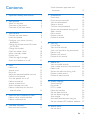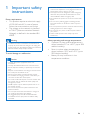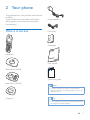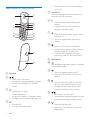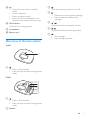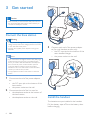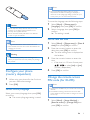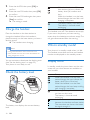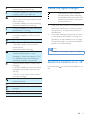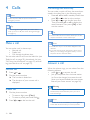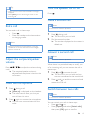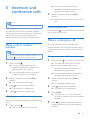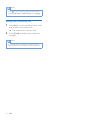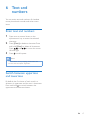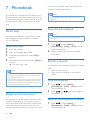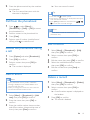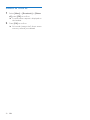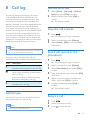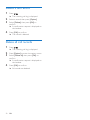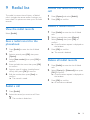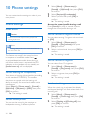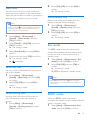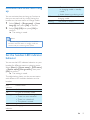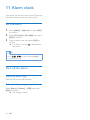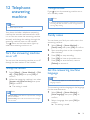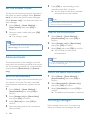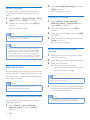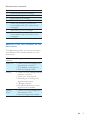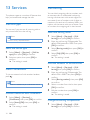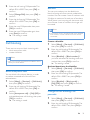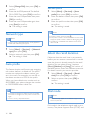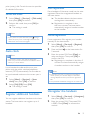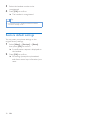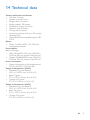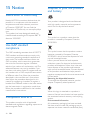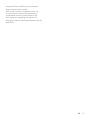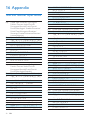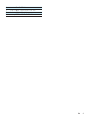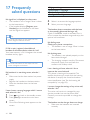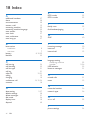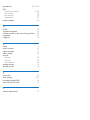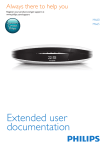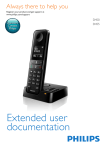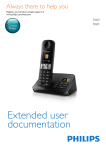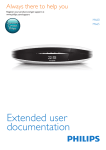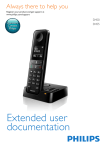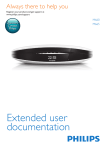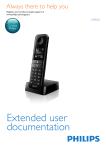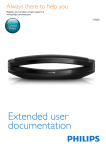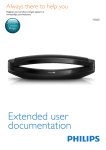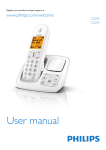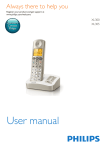Download Philips XL4901S
Transcript
Always there to help you
Register your product and get support at
www.philips.com/support
Question?
Contact
Philips
User manual
XL490
XL495
Contents
1 Important safety instructions
2 Your phone
What is in the box
Overview of the phone
Overview of the base station
Switch between uppercase and
lowercase17
3
5
5
6
7
3 Get started
8
Connect the base station
8
Install the handset
8
Configure your phone (country
dependent)9
Change the remote access PIN code
(for XL495)
9
Charge the handset
10
Check the battery level
10
What is standby mode?
10
Display icons
10
Check the signal strength
11
Switch the handset on or off
11
4Calls
Make a call
Answer a call
End a call
Adjust the earpiece/speaker volume
Mute the microphone
Turn the speaker on or off
Make a second call
Answer a second call
Switch between two calls
Make a conference call with the
external callers
12
12
12
13
13
13
13
13
13
13
14
5 Intercom and conference calls
15
15
15
6 Text and numbers
17
17
Make a call to another handset
Make a conference call
Enter text and numbers
7Phonebook
18
18
18
18
18
19
19
19
19
19
20
8 Call log
21
21
21
21
21
22
22
9 Redial list
23
23
23
23
23
23
23
10 Phone settings
24
24
25
25
26
26
26
26
27
27
11 Alarm clock
28
28
Direct keys
Direct access memories
View the phonebook
Search a record
Call from the phonebook
Access the phonebook during a call
Add a record
Edit a record
Delete a record
Delete all records
Call list type
View the call records
Save a call record to the phonebook
Return a call
Delete a call record
Delete all call records
View the redial records
Save a redial record to the phonebook
Redial a call
Access the redial list during a call
Delete a redial record
Delete all redial records
Sound settings
Eco mode
ECO+ mode
Name the handset
Set the date and time
Set the display language
Auto answer
Activate/Deactivate auto hang up
Set the handset LED indicator behavior
Set the alarm
EN
1
Turn off the alarm
28
12 Telephone answering machine
29
Turn the answering machine on or off 29
Family notes
29
Set the answering machine language
29
Set the answer mode
30
Announcements30
Incoming messages
30
Remote access
32
13Services
34
34
34
34
35
36
36
36
36
37
37
37
38
14 Technical data
39
Call list type
Auto conference
Call barring
Call blocking
Network type
Auto prefix
Select the recall duration
Dial mode
Auto clock
Register additional handsets
Unregister the handsets
Restore default settings
15Notice
40
Declaration of conformity
40
Use GAP standard compliance
40
Compliance with EMF
40
Disposal of your old product and battery40
16Appendix
42
42
17 Frequently asked questions
44
18Index
46
Text and number input tables
2
EN
1 Important safety
instructions
Power requirements
• This product requires an electrical supply
of 100-240 volts AC. In case of power
failure, the communication can be lost.
• The voltage on the network is classified
as TNV-3 (Telecommunication Network
Voltages), as defined in the standard EN
60950.
Warning
•• The Electrical network is classified as hazardous. The
only way to power down the charger is to unplug the
power supply from the electrical outlet. Ensure that the
electrical outlet is always easily accessible.
To avoid damage or malfunction
Caution
•• Handsfree activation could suddenly increase the
volume in the earpiece to a very high level: make sure
the handset is not too close to your ear.
•• This equipment is not designed to make emergency
calls when the power fails. An alternative has to be
made available to allow emergency calls.
•• Do not allow the product to come into contact with
liquids.
•• Do not use any cleaning agents containing alcohol,
ammonia, benzene, or abrasives as these may harm
the set.
•• Do not expose the phone to excessive heat caused by
heating equipment or direct sunlight.
•• Do not drop your phone or allow objects to fall on
your phone.
•• Active mobile phones in the vicinity may cause
interference.
About operating and storage temperatures
• Operate in a place where temperature is
always between 0°C to +40°C (up to 90%
relative humidity).
• Store in a place where temperature is
always between -20°C and +45°C (up to
95% relative humidity).
• Battery life may be shorter in low
temperature conditions.
•• Use only the power supply listed in the user
instructions.
•• Use only the batteries listed in the user instructions.
•• Risk of explosion if battery is replaced by an incorrect
type.
•• Dispose of used batteries according to the instructions.
•• Do not dispose of batteries in fire.
•• Always use the cables provided with the product.
•• Do not allow the charging contacts or the battery to
come into contact with metal objects.
•• Do not let small metal objects come into contact with
the product. This can deteriorate audio quality and
damage the product.
•• Metallic objects may be retained if placed near or on
the handset receiver.
•• Do not use the product in places where there are
explosive hazards.
•• Do not open the handset, base station or charger as
you could be exposed to high voltages.
•• For pluggable equipment, the socket-outlet shall
be installed near the equipment and shall be easily
accessible.
EN
3
•
4
EN
2 Your phone
Congratulations on your purchase and welcome
to Philips!
To fully benefit from the support that Philips
offers, register your product at www.philips.
com/welcome.
Power adapter**
What is in the box
Line cord*
Guarantee
Handset**
User manual
Base station (XL490)
4XLFNVWDUWJXLGH
Quick start guide
Base station (XL495)
Note
•• * In some countries, you have to connect the line
adapter to the line cord, then plug the line cord to the
telephone socket.
Charger**
Tip
•• ** In multi-handset packs, there are additional handsets
and chargers and power adapters.
EN
5
• Press and hold to switch the handset
on or off.
Overview of the phone
a
e m1/m2/m3
Store the emergency phone numbers or
numbers you call frequently.
f
m
l
k
j
b
c
d
e
f
g
h
i
g
h
q
• Press to enter a space during text
editing.
• Press and hold to lock/unlock the
keypad in standby mode.
• Press and hold to enter a pause when
making a call.
• Switch to upper/lower case during
editing.
• Mute or unmute the microphone.
• Access to the answer machine menu in
standby mode (for XL495 only).
• Listen to new messages from the
answering machine (for XL495 only).
i Microphone
r
j
k
a Earpiece
b
c
d
6
• Scroll up on the menu.
• Increase the earpiece/speaker volume.
• Access the phonebook in standby
mode.
•
•
•
•
Delete text or digits.
Cancel operation.
Access the redial list in standby mode.
Change the sound profile during a call.
• End the call.
• Exit the menu/operation.
EN
l
m
n
Activate/deactivate audio boost in earpiece
or handsfree mode.
• Turn the speaker phone on/off.
• Make and receive calls through the
speaker.
• Press and hold to make an intercom
call (for multi-handset version only).
• Change the dial mode (from pulse
mode to temporary tone mode).
• Scroll down on the menu.
• Decrease the earpiece/speaker volume.
• Access the call log in standby mode.
• Make and receive calls.
• Recall key (This function is network
dependent.)
o
• Access the main menu in standby
mode.
• Confirm selection.
• Enter the options menu.
• Select the function displayed on the
handset screen directly above the key.
p LED indicator
View events or charging status.
q Loudspeaker
r Battery door
c
d
• Delete the current playback message.
• Press and hold to delete all old
messages.
e
/
Decrease/increase the speaker volume.
f
/
Skip backward/forward during playback.
g
Overview of the base station
Turn the answering machine on or off.
• Play messages.
• Stop messages playback.
XL490
a
a
• Press to find handsets.
• Press and hold to enter the registration
mode.
XL495
a
b
c
d
e
f
g
a
• Press to find handsets.
• Press and hold to enter the registration
mode.
b Speaker
EN
7
3 Get started
Caution
•• Make sure that you have read the safety instructions in
the 'Important safety instructions' section before you
connect and install your handset.
Connect the base station
Warning
•• Risk of product damage! Ensure that the power supply
voltage corresponds to the voltage printed on the back
or the underside of the phone.
•• Use only the supplied power adapter to charge the
batteries.
Note
3
Connect each end of the power adapter
to (for multi handset version only):
• the DC input jack at the bottom of the
extra handset charger.
• the power socket on the wall.
•• If you subscribe to the digital subscriber line (DSL) high
speed internet service through your telephone line,
ensure you install a DSL filter between the telephone
line cord and the power socket. The filter prevents
noise and caller ID problems caused by the DSL
interference. For more information on the DSL filters,
contact your DSL service provider.
•• The type plate is located on the bottom of the base
station.
1
2
Connect each end of the power adapter
to:
• the DC input jack at the bottom of the
base station;
• the power socket on the wall.
Connect each end of the line cord to:
• the telephone socket at the bottom of
the base station;
• the telephone socket on the wall.
Install the handset
The batteries are pre-installed in the handset.
Pull the battery tape off from the battery door
before charging.
8
EN
Note
•• The country/language setting option is country
dependent. If no welcome message is displayed, it
means the country/language setting is preset for your
country. Then you can set the date and time.
To re-set the language, see the following steps.
Caution
•• Risk of explosion! Keep batteries away from heat,
sunshine or fire. Never discard batteries in fire.
1
2
•• Use only the supplied batteries.
•• Risk of decreased battery life! Never mix different
brands or types of batteries.
Note
•• Charge the batteries for 8 hours before first use.
•• If the handset becomes warm when the batteries are
charging, it is normal.
battery compartment. Incorrect polarity may damage
the product.
Configure your phone
(country dependent)
1
2
When using your phone for the first time,
you see a welcome message.
1
2
3
4
Select your country/language, then press [OK]
to confirm.
»» The country/language setting is saved.
Select [Menu] > [Phone setup] > [Date &
time], then press [OK] to confirm.
Press the numeric buttons to enter the
date, then press [OK] to confirm.
»» The time setting menu is displayed on
the handset.
Press the numeric buttons to enter the
time.
• If the time is in 12-hour format, press
/
to select [am] or [pm]
(Country dependent).
Press [OK] to confirm.
Change the remote access
PIN code (for XL495)
Press [OK].
Set the country/language
Select a language, then press [OK] to
confirm.
»» The setting is saved.
Set the date and time
Warning
•• Check the battery polarity when inserting in the
Select [Menu] > [Phone setup] >
[Language], then press [OK] to confirm.
Note
•• This feature is available only for models with answering
machine.
•• The default answering machine remote access PIN
code is 0000 and it is important to change it to ensure
the security.
1
Select [Menu] > [Answ. Machine] >
[Remote access] > [Change PIN], then
press [OK] to confirm.
EN
9
2
3
4
Enter the old PIN, then press [OK] to
confirm.
When the handset is off the
base station, the bars indicate the
battery level (full, medium and
low).
When the handset is on the base
station/charger, the bars flash until
charging is complete.
The empty battery icon flashes.
The battery is low and needs
recharging.
Enter the new PIN code, then press [OK]
to confirm.
Enter the new PIN code again, then press
[Save] to confirm.
»» The setting is saved.
Charge the handset
Place the handset on the base station to
charge the handset. When the handset is
placed correctly on the base station, you hear a
docking sound.
»» The handset starts charging.
Note
•• Charge the batteries for 8 hours before first use.
•• If the handset becomes warm when the batteries are
being charged, it is normal.
You can activate or deactivate the docking tone
(see 'Set the docking tone' on page 25).
Your phone is now ready to use.
Check the battery level
The handset turns off if the batteries are empty.
If you are on the phone, you hear warning
tones when the batteries are almost empty. The
call gets disconnected after the warning.
What is standby mode?
Your phone is in standby mode when it is idle.
The handset name, date and time, and handset
number are displayed on the standby screen.
Display icons
In standby mode, the icons shown on the main
screen tell you what features are available on
your handset.
Icon
The battery icon displays the current battery
level.
10
EN
Descriptions
When the handset is off the base
station/charger, the bars indicate the
battery level (from full to low).
When the handset is on the base
station/charger, the bars keep scrolling
until charging is complete.
The empty battery icon flashes and
you hear an alert tone.
The battery is low and needs
recharging.
It shows the connection status
between the handset and base station.
The more bars are shown, the better
the signal strength is.
It remains steadily on when browsing
incoming calls in the call log.
It remains steadily on when browsing
outgoing calls in the redial list.
It flashes when there is a new missed
call or when browsing unread missed
calls in call log.
It remains steadily on when browsing
the read missed calls in call log.
It remains steadily on when browsing
blocked calls in call log.
It flashes when receiving incoming call.
It remains steadily on when you are
in a call.
The speaker is on.
The ringer is off.
The silent mode is set and within
active period
(the phone does not ring).
Answering machine (XL495 only):
it flashes when there is a new
message or when the memory is full.
It is displayed when the telephone
answering machine is turned on.
It flashes when there is a new voice
message.
It remains steadily on when the voice
messages are already viewed in the
call log.
The icon is not shown when there is
no voice message.
The silent mode is set, but is outside
of active period.
The alarm is activated.
/
ECO
ECO+
Check the signal strength
The number of bars indicates
the connection status between
the handset and base station. The
more bars are shown, the better
the connection is.
•
•
Make sure the handset is connected to the
base station before you make or receive
calls and carry out the phone functions
and features.
If you hear warning tones when you are
on the phone, the handset is almost out
of battery or the handset is out of range.
Charge the battery or move the handset
nearer to the base station.
Note
•• When ECO+ is on, the signal strength is not displayed.
Switch the handset on or off
Press and hold
off.
to switch the handset on or
It is displayed when you adjust the
volume.
The Eco mode is activated.
The ECO+ mode is activated.
EN
11
4Calls
Call through the direct key
You can make a quick call from the record presaved in the direct key in the following ways:
• Press m1, m2 or m3 in standby mode, then
press or
to dial out the number.
• Press or
to get the dial tone first.
Then press m1, m2 or m3 to display the
record content. Then press [OK] to dial
out the number.
Note
•• When the power fails, the phone cannot access
emergency services.
Tip
•• Check the signal strength before you make a call or
when you are in a call (see 'Check the signal strength'
on page 11).
Tip
•• For information of how to set the direct keys, see the
chapter 'Phonebook', section 'Direct keys'.
Make a call
Note
You can make a call in these ways:
• Normal call.
• Predial call.
• Call through the direct keys
You can also make a call from the redial list (see
'Redial a call' on page 23), phonebook list (see
'Call from the phonebook' on page 19) and call
log (see 'Return a call' on page 21).
Press
or
.
Dial the phone number.
»» The number is dialed out.
»» The duration of your current call is
displayed.
2
Answer a call
•• When the handset rings or when the handsfree is
Dial the phone number
• To erase a digit, press [Clear].
• To enter a pause, press and hold
Press
battery or out of range. Charge the battery or move
the phone close to the base station.
Warning
Predial call
1
call timer.
•• If you hear warning tones, the phone is almost out of
When the phone rings, you can select from the
following options:
• press or
to answer the call.
• pick up the phone from the base station
(or from the charger) to answer the call
when you have activated the auto answer
feature (see 'Auto answer' on page 26).
Normal call
1
2
•• The talk time of your current call is displayed on the
or
to dial out the call.
activated, keep the handset away from your ear to
avoid ear damage.
.
Note
•• The caller ID service is available if you have registered
to the caller ID service with your service provider.
12
EN
Tip
•• When there is a missed call, a notification message is
displayed.
•• Select [Silent] to turn off the ringer of the current
Turn the speaker on or off
Press
.
incoming call.
Make a second call
End a call
You can end a call in these ways:
• Press
;
• Place the handset to the base station
or charging cradle.
Note
•• This service is network dependent.
1
2
Note
•• Placing the handset to the base station or charging
cradle does not end the call when the auto hangup
feature is turned off.
Adjust the earpiece/speaker
volume
Press
/
to adjust the volume during
a call.
»» The earpiece/speaker volume is
adjusted and the phone is back to the
call screen.
1
2
Press during a call.
»» [Mute on] is displayed on the handset.
»» The caller cannot hear you, but you
can still hear his voice.
Press again to unmute the microphone.
»» You can now communicate with the
caller.
Dial the second number.
»» The number displayed on the screen is
dialed out.
Answer a second call
Note
•• This service is network dependent.
When there is a periodical beep to notify you
of an incoming call, you can answer the call in
these ways:
1
2
Mute the microphone
Press during a call.
»» The first call is put on hold.
Press and to answer the call.
»» The first call is put on hold, and you
are now connected to the second call.
Press and to end the current call and
answer the first call.
Switch between two calls
Note
•• This service is network dependent.
You can switch your calls in these ways:
• Press and ; or
• Press [Option] and select [Switch calls],
then press [OK] again to confirm.
EN
13
»» The current call is put on hold, and you
are now connected to the other call.
Make a conference call with
the external callers
Note
•• This service is network dependent. Check with the
service provider for additional charges.
When you are connected to two calls, you can
make a conference call in these ways:
• Press , then ; or
• Press [Option], select [Conference] and
then press [OK] again to confirm.
»» The two calls are combined and a
conference call is established.
14
EN
5 Intercom and
conference calls
2
Note
•• This feature is available for multi- handset versions only.
»» For multi-handset versions, the
handsets available for intercom are
displayed, then go to step 2.
Select a handset, then press [OK] to
confirm.
»» Wait for the other side to answer your
call.
Switch between calls
An intercom call is a call to another handset
that shares the same base station. A conference
call involves a conversation between you,
another handset user and the outside callers.
Press and hold to switch between the outside
call and the intercom call.
Make a call to another
handset
A 3-way conference call is between you,
another handset user and the outside callers. It
requires two handsets to share the same base
station.
Note
•• If the base station only has 2 registered handsets, press
and hold
1
2
3
4
to make a call to another handset.
Press and hold .
»» For multi-handset versions, the
handsets available for intercom are
displayed, then go to step 2.
Make a conference call
During an external call
1
»» For multi-handset versions, the
handsets available for intercom are
displayed, then go to step 2.
»» For two-handset versions, the other
handset rings, then go to step 3.
Select a handset, then press [OK] to
confirm.
»» The selected handset rings.
2
Press on the selected handset.
»» The intercom is established.
3
Press
4
to end the intercom call.
While you are on the phone
You can go from one handset to another during
a call:
1
Press and hold .
»» The current caller is put on hold.
Press and hold to initiate an internal call.
»» The external caller is put on hold.
5
»» For two-handset versions, the other
handset rings, then go to step 3.
Select a handset, then press [OK] to
confirm.
»» The selected handset rings.
Press on the selected handset.
»» The intercom is established.
Press [Conf].
»» You are now in a 3-way conference
call with an external call and a selected
handset.
Press
to end the conference call and
transfer the existing call to the selected
handset.
EN
15
Note
•• Press
to join an ongoing conference with another
handset if [Services] > [Conference] is set to [Auto].
During the conference call
1
2
Press [Int.] to put the external call on hold
and go back to the internal call.
»» The external call is put on hold.
Press [Conf] to establish the conference
call again.
Note
•• If a handset hangs up during the conference call, the
other handset remains connected to the external call.
16
EN
6 Text and
numbers
You can enter text and numbers for handset
name, phonebook records, and other menu
items.
Enter text and numbers
1
2
3
Press once or several times on the
alphanumeric key to enter the selected
character.
Press [Clear] to delete a character. Press
and hold [Clear] to delete all characters.
Press
and
to move the cursor
left and right.
Press
to add a space.
Note
•• For information on key mapping of characters and
numbers, see the chapter 'Appendix'.
Switch between uppercase
and lowercase
By default, the first letter of each word in a
sentence is uppercase and the rest is lowercase.
Press and hold to switch between the
uppercase and lowercase letters.
EN
17
7Phonebook
This phone has a phonebook that stores up to
50 records. Each record can have a name up to
16 characters long. Each record can store up to
2 numbers, with each number up to 24 digits
long.
Direct keys
The phone also features 3 direct keys to store
the emergency phone numbers or numbers
you call frequently.
Set the direct keys
1
2
3
4
Enter the number.
Press and hold m1, m2 or m3.
Note
•• The availability of direct access memory is country
dependent.
View the phonebook
Note
•• You can view the phonebook on one handset only
each time.
1
2
Enter/edit the name, then press [OK] to
confirm.
Enter/edit the number, then press [Save] to
confirm.
»» The direct key is set.
Note
•• If there is already a record saved in the direct key, you
need to confirm whether you want to replace the old
record with the new one.
•• The phonebook records and the direct key records are
saved in the base station. For multiple handset versions,
the same phonebook records and direct key records
are shared among different handsets.
Direct access memories
You have up to 2 direct access memories (Keys
1 and 2). Depending on your country, keys 1
and 2 are preset to the voice mail number and
information service number of your service
provider respectively. When you press and hold
18
on the key in standby mode, the saved phone
number is dialed automatically.
EN
Press
or select [Menu] >
[Phonebook] > [View] > [OK] to access
the phonebook list.
Select a contact and view the available
information.
Search a record
You can search the phonebook records in these
ways:
• Scroll the contacts list.
• Enter the first character of the contact
name.
Scroll the contact list
1
2
Press
or select [Menu] >
[Phonebook] > [View] > [OK] to access
the phonebook list.
Press
and
phonebook list.
to scroll through the
Enter the first character of a contact
1
Press
or select [Menu] >
[Phonebook] > [View] > [OK] to access
the phonebook list.
2
Press the alphanumerical key that matches
the character.
»» The first record that starts with this
character is displayed.
Call from the phonebook
1
2
3
4
Press
or select [Menu] >
[Phonebook] > [View] > [OK] to access
the phonebook list.
Select a contact in the phonebook list.
Select a type of number (mobile/home/
office), press to make the call.
Press [Option] and select [Phonebook].
Press [OK] to confirm.
Select a contact, then press [OK] to
confirm.
»» The number is displayed.
Add a record
Note
•• If your phonebook memory is full, a notification
message is displayed on the handset. Delete some
records to add new ones.
•• When you change the number of a record, the new
number will overwrite the old number.
1
2
3
Tip
•• Press and hold to insert a pause.
•• Press once or several times on the alphanumeric key to
enter the selected character.
•• Press [Clear] to delete the character. Press
Select [Menu] > [Phonebook] > [Add
new], then press [OK] to confirm.
Enter the name, then press [OK] to
confirm.
/
to move the cursor left and right.
Note
•• You can save 2 numbers at maximum per each
phonebook entry.
Press [View].
Access the phonebook during
a call
1
2
3
»» Your new record is saved.
Edit a record
1
2
3
4
5
Select [Menu] > [Phonebook] > [Edit],
then press [OK] to confirm.
Select a contact, then press [OK] to
confirm.
Edit the name, then press [OK] to confirm.
Select the mobile/home/office number,
then press [OK] to confirm.
Edit the number, then press [Save] to
confirm.
Delete a record
1
2
3
Select [Menu] > [Phonebook] > [Delete],
then press [OK] to confirm.
Select a contact, then press [OK] to
confirm.
»» A confirmation request is displayed on
the handset.
Press [OK] to confirm.
»» The record is deleted.
Enter the mobile number, home number
and office number (choose either two of
them), then press [Save] to confirm.
EN
19
Delete all records
1
2
20
Select [Menu] > [Phonebook] > [Delete
all], press [OK] to confirm.
»» A confirmation request is displayed on
the handset.
Press [OK] to confirm.
»» All records (except the 2 direct access
memory records) are deleted.
EN
8 Call log
The call log stores the incoming call history
of all missed, received or blocked calls. The
incoming call history includes the name and
number of the caller, call time and date. This
feature is available if you have registered to the
caller ID service with your service provider.
Your phone can store up to 50 incoming call
records. The call log icon on the handset flashes
to remind you of any unanswered calls. If the
caller allows the display of his identity, you can
view his name or number. The call records are
displayed in chronological order with the most
recent received call at the top of the list.
Select the call list type
1
2
you can call back directly from the call list.
The icons shown on the screen tell you
whether they are missed/received/blocked calls.
Icons
Description
It remains steadily on when browsing
answered incoming calls in the call log.
It flashes when there is a new missed
call or when browsing unread missed
calls in call log.
It remains steady on when browsing
the read missed calls in call log..
It remains steadily on when browsing
blocked calls in call log.
Call list type
You can set if you can see all incoming calls or
only missed calls from the call log.
Note
•• This is a country dependent feature.
Select an option, then press [OK] to
confirm.
»» The setting is saved.
View the call records
1
2
3
Note
•• Make sure that the number in the call list is valid before
Select [Menu] > [Services] > [Call list
type], then press [OK] to confirm.
Press
.
»» The incoming call log is displayed.
Select a record, then press [Option].
Select [View] > [OK] for more available
information.
Save a call record to the
phonebook
1
2
3
4
5
6
Press
.
»» The incoming call log is displayed.
Select a record, then press [Option].
Select [Save number], then press [OK] to
confirm.
Enter and edit the name, then press [OK]
to confirm.
Select a type of number (mobile/home/
office), then press [OK] to confirm.
Edit the number, then press [Save] to
confirm.
»» The record is saved.
Return a call
1
2
3
Press
.
Select a record on the list.
Press
to make the call.
EN
21
Delete a call record
1
2
3
4
Press
.
»» The incoming call log is displayed.
Select a record, then press [Option].
Select [Delete], then press [OK] to
confirm.
»» A confirmation request is displayed on
the handset.
Press [OK] to confirm.
»» The record is deleted.
Delete all call records
1
2
3
4
22
Press
.
»» The incoming call log is displayed.
Press [Option] to enter the options menu.
Select [Delete all], then press [OK] to
confirm.
»» A confirmation request is displayed on
the handset.
Press [OK] to confirm.
»» All records are deleted.
EN
9 Redial list
The redial list stores the call history of dialed
calls. It includes the names and/or numbers you
have called. This phone can store up to 20 redial
records.
View the redial records
Select [Redial].
Save a redial record to the
phonebook
1
2
3
4
5
6
Press [Redial] to enter the list of dialed
calls.
Access the redial list during a
call
1
2
Press [Option] and select [Redial].
Press [OK] to confirm.
Delete a redial record
1
2
3
4
Select a record, press [OK], then press
[Option].
Press [Redial] to enter the list of dialed
calls.
Select a record, then press [Option].
Select [Delete], then press [OK] to
confirm.
»» A confirmation request is displayed on
the handset.
Press [OK] to confirm.
»» The record is deleted.
Select [Save number], then press [OK] to
confirm.
Delete all redial records
Enter and edit the name, then press [OK]
to confirm.
1
Select a type of number (mobile/home/
office), then press [OK] to confirm.
2
Edit the number, then press [Save] to
confirm.
»» The record is saved.
3
Press [Redial] to enter the list of dialed
calls.
Select [Option] > [Delete all], then press
[OK] to confirm.
»» A confirmation request is displayed on
the handset.
Press [OK] to confirm.
»» All records are deleted.
Redial a call
1
2
Press [Redial].
Select the record you want to call. Press
.
»» The number is dialed out.
EN
23
10Phone settings
You can customize the settings to make it your
own phone.
Sound settings
Audio boost
Caution
•• Audio boost should only be used by people with
hearing impairment.
1
2
3
the end of each call.
This feature can amplify the sound volume
in earpiece or handsfree mode. Press
to activate/deactivate audio boost during a
call. When audio boost is activated, the LED
indicator on the handset will stay steadily on.
[Audio boost on] will be displayed.
Set the hearing aid compatibility
Your phone is hearing aid compatible (according
to the standard ETS300381). This enables
the phone to couple with the hearing aid
device to amplify the sound and reduce noise
interference.
Select [Menu] > [Phone setup] > [Sounds] >
[MySound] > [Earpiece] > [HAC], then press
[OK] to confirm.
»» The setting is saved.
Set the sound profile
You can set the sound in the earpiece or
loudspeaker among 3 different profiles.
24
EN
Select [Earpiece]/[Loudspeaker].
Select a profile, then press [OK] to
confirm.
»» The setting is saved.
Access the sound profile during a call
Press [Sound] for once or several times to
change the sound profile during a call.
Set the handset's ringtone volume
You can select among 5 ringtone volume levels
or [Off].
1
Note
•• For hearing safety, audio boost will be deactivated at
Select [Menu] > [Phone setup] >
[Sounds] > [MySound], then press [OK]
to confirm.
2
Select [Menu] > [Phone setup] >
[Sounds] > [Ring volume], then press
[OK] to confirm.
Select a volume level, then press [OK] to
confirm.
»» The setting is saved.
Set the handset's ringtone
You can select from 10 ringtones.
1
2
Select [Menu] > [Phone setup] >
[Sounds] > [Ring tones], then press [OK]
to confirm.
Select a ringtone, then press [OK] to
confirm.
»» The setting is saved.
Set the visual ring
When the visual ring is activated, the display
and keypad backlight will flash when there is an
incoming call.
1
2
Select [Menu] > [Phone setup] >
[Sounds] > [Visual ring], then press [OK]
to confirm.
Select [Flashing on]/[Flashing off], then
press [OK] to confirm.
»» The setting is saved.
Silent mode
You can set your phone to silent mode and
enable the silent mode for a specified duration.
When the silent mode is turned on, your phone
does not ring or send any alerts or sound.
•• When you press
to find your handset, or when you
activate the alarm, your phone still sends alert even
when the silent mode is activated.
2
3
4
Set the battery tone
1
2
Select [Menu] > [Phone setup] >
[Sounds] > [Silent mode], then press
[OK] to confirm.
Select [On/off] > [On]/[Off], then press
[OK] to confirm.
»» The setting is saved.
Select [Start & end], then press [OK] to
confirm.
Set the time, then press [OK] to confirm.
»» The setting is saved.
»»
is displayed.
Set the key tone
2
Select [Menu] > [Phone setup] >
[Sounds] > [Key tone], then press [OK]
to confirm.
Select [On]/[Off], then press [OK] to
confirm.
»» The setting is saved.
Set the docking tone
Docking tone is the sound made when you
place the handset on the base station or
charger.
1
Select [Menu] > [Phone setup] >
[Sounds] > [Docking tone], then press
[OK] to confirm.
Select [Menu] > [Phone setup] >
[Sounds] > [Battery tone], then press
[OK] to confirm.
Select [On]/[Off], then press [OK] to
confirm.
»» The setting is saved.
Eco mode
The ECO mode reduces the transmission
power of the handset and base station when
you are on a call or when the phone is in
standby mode.
1
2
Key tone is the sound made when you press a
key on the handset.
1
Select [On]/[Off], then press [OK] to
confirm.
»» The setting is saved.
Battery tone is the sound made when the
battery is low and needs recharging.
Note
1
2
Select [Menu] > [Phone setup] > [Eco
mode], then press [OK] to confirm.
Select [On]/[Off], and press [OK] to
confirm.
»» The setting is saved.
»» ECO is displayed in standby mode.
Note
•• When ECO mode is set to [On], the connection
range between the handset and the base station can
be reduced.
ECO+ mode
When the ECO+ mode is activated, it
eliminates the radiation of the handset and base
station in standby mode.
1
Select [Menu] > [Phone setup] >Eco+
mode , then press [OK] to confirm.
EN
25
2
Select [On]/[Off], and press [OK] to
confirm.
»» The setting is saved.
»» ECO+ is displayed in standby mode
after a while.
•• Make sure that all the handsets registered to the base
station are XL490/XL495 in order to have the ECO+
feature functioning properly.
•• When ECO+ is activated, the standby time is reduced.
This is because in ECO+ mode the base station is not
transmitting any signal in standby mode; therefore the
handset needs to “listen” more frequently for signals
from the base station to detect incoming calls or other
requests from the base station. The time it takes for the
handset to access features like call setup, call log, paging,
and phonebook browsing is also delayed. The handset
will not alert you to link loss in case of power loss or
moving out of range.
The following table shows you the current
status of the handset screen with different ECO
mode and ECO+ mode settings.
ECO
mode
[Off]
ECO+
mode
[Off]
Handset icon display
[Off]
[On]
is displayed only
after the ECO+ mode is
activated during standby
mode .
[Off]
[On]
[On]
and
is displayed.
is displayed and changed
to
when the ECO+
mode is activated in
standby mode.
The name of the handset can be up to 14
characters. It is displayed on the handset screen
in standby mode.
26
Select [Menu] > [Phone setup] > [Phone
name], then press [OK] to confirm.
EN
Press [OK] to confirm.
»» The setting is saved.
For information, see 'Set the date and time (see
'Set the date and time' on page 9)'.
Set the display language
Note
•• This feature only applies to models with multiplelanguage support.
•• Languages available vary from country to country.
1
2
are off.
Name the handset
1
3
Enter or edit the name. To erase a
character, select [Clear].
Set the date and time
Note
[On]
2
Select [Menu] > [Phone setup] >
[Language], then press [OK] to confirm.
Select a language, then press [OK] to
confirm.
»» The setting is saved.
Auto answer
When you activate the auto answer feature, you
can connect to the incoming call automatically
once you pick up the handset. When you
deactivate this feature, you have to press or
to answer the incoming call.
1
2
Select [Menu] > [Phone setup] > [Auto
answer], then select [OK] to confirm.
Select [On]/[Off], and select [OK] to
confirm.
»» The setting is saved.
Activate/Deactivate auto hang
up
On
You can activate the auto hang up function so
that you can end a call by simply placing the
handset on the base station or charge cradle.
Off
1
2
Select [Menu] > [Phone setup] > [Auto
hang-up], then press [OK] to confirm.
Flashing
• The handset is on the base
or charging cradle in standby
mode.
• Audio boost is on during a call.
The handset is off the base or
charging cradle.
The phone is muted.
Select [On]/[Off], then press [OK] to
confirm.
»» The setting is saved.
Note
•• When auto hang up is deactivated, you can put the
handset to the base station or charging cradle and
continue with your call through the speaker.
Set the handset LED indicator
behavior
You can set the LED indicator behavior on your
handset for different events or charging status.
Select [Menu] > [Phone setup] > [LED status]
> [Events status]/[Charge status ], then press
[OK] to confirm.
»» The setting is saved.
The table below shows you the current status
with different LED indicator behavior on the
handset.
LED
indicator
On
Off
Flashing
Events status
LED
indicator
Charging status
Audio boost is on.
In a call or standby mode.
• There is a new message.
• There is a new voicemail.
• There is a missed call.
• The phone is muted.
EN
27
11Alarm clock
Your phone has a built-in alarm clock. Check the
information below to set your alarm clock.
Set the alarm
1
2
3
Select [Menu] > [Alarm], then press [OK]
to confirm.
Select [On once] or [On daily], then press
[OK] to confirm.
Enter an alarm time, then press [OK] to
confirm.
»» The alarm is set and is displayed on
the screen.
Tip
•• Press
/
to switch between [am]/[pm]
(Country dependent).
Turn off the alarm
When the alarm rings
Press any key to turn off the alarm.
Before the alarm rings
Select [Menu] > [Alarm] > [Off], then press
[OK] to confirm.
»» The setting is saved.
28
EN
12Telephone
answering
machine
Note
Through the base
Press to turn the answering machine on or
off in standby mode.
Note
•• When the answering machine is switched on, it answers
incoming calls after a certain number of rings based on
the ring delay setting.
•• Available only for XL495.
Your phone includes a telephone answering
machine that records unanswered calls when
it is on. You can access the answering machine
remotely and change the settings through the
answering machine menu on the handset.
The button on the base station lights up
when the answering machine is on.
Turn the answering machine
on or off
You can turn the answering machine on or off
through the base station or the handset.
Through the handset
1
2
Select [Menu] > [Answ. Machine] > [On/
off] > [On]/[Off], then press [OK] to
confirm.
When the answering machine is on, select
[Answer only]/[Record also], then press
[OK] to confirm.
»» The setting is saved.
Note
•• [Answer only] means calls are only answered, messages
are not recorded.
•• [Record also] means calls are answered and messages
are recorded.
Family notes
You can leave your family an audio note in the
answering machine.
1
2
3
4
5
Select [Menu] > [Answ. Machine] >
[Family note], then press [OK] to confirm.
Start recording close to the microphone
after the beep.
Press [OK] to stop recording.
Press [OK] to listen to the audio note.
Press [OK] to save the family note or
[Delete] to remove it.
Set the answering machine
language
Note
•• This feature only applies to models with multiplelanguage support.
The answering machine language is the language
for the announcements.
1
2
Select [Menu] > [Answ. Machine] >
[Voice language], then press [OK] to
confirm.
Select a language, then press [OK] to
confirm.
»» The setting is saved.
EN
29
Set the answer mode
You can set the answering machine and select if
the callers can leave messages. Select [Record
also]if you allow the callers to leave messages.
Select [Answer only] if you forbid the callers to
leave messages.
1
2
5
Note
•• Make sure that you speak close to the microphone
when you record an announcement.
Select [Menu] > [Answ. Machine] >
[Voice answer], then press [OK] to
confirm.
Select an answer mode, then press [OK]
to confirm.
»» The setting is saved.
Note
•• If the memory is full, the answering machine switches to
[Answer only] mode automatically.
Listen to the announcement
1
2
3
Announcements
The announcement is the message your caller
hears when the answering machine picks up the
call. The answering machine has 2 pre-recorded
announcements: [Record also] and [Answer
only].
Restore the default announcement
2
3
4
30
Select [Answer only] or [Record also],
then press [OK] to confirm.
Select [Record], then press [OK] to
confirm.
Start recording close to the microphone
after the beep.
EN
Select [Play], then press [OK] to confirm.
»» You can listen to the current
announcement.
you pick up an incoming call.
The maximum length of the announcement you
can record is 3 minutes. The newly recorded
announcement automatically replaces the old
one.
2
Select [Answer only] or [Record also],
then press [OK] to confirm.
•• You can no longer listen to the announcement when
1
Select [Menu] > [Answ. Machine] >
[Announcement], then press [OK] to
confirm.
Select [Menu] > [Answ. Machine] >
[Announcement], then press [OK] to
confirm.
Note
Record an announcement
1
Press [OK] to stop recording or the
recording stops after 3 minutes.
»» You can listen to the newly recorded
announcement on the handset.
3
Select [Menu] > [Answ. Machine] >
[Announcement], then press [OK] to
confirm.
Select [Record also]or [Answer only],
then press [OK] to confirm.
Select [Use default], then press [OK] to
confirm.
»» The default announcement is restored.
Incoming messages
Each message can be up to 3 minutes long.
When you receive new messages, the new
message indicator flashes on the answering
machine and the handset.
Note
•• If you pick up the phone when the caller leaves a
message, the recording stops and you can talk to the
caller directly.
•• If the memory is full, the answering machine switches
to [Answer only] automatically. Delete old messages to
receive new ones.
Listen to the incoming messages
You can listen to the incoming messages in the
sequence they are recorded.
From the base
• To start/stop listening, press .
• To adjust the volume, press / .
• To play the previous message/replay the
current message, press .
• To play the next message, press .
• To delete the current message, press .
Note
•• No deleted messages can be recovered.
From the handset
You can listen to the incoming messages in the
sequence they are recorded.
• If there are new messages, press to
listen. If there is no new message, press ,
then [OK] to listen to old messages.
• Select [Menu] > [Answ. Machine] > [Play],
then press [OK] to confirm.
»» New messages start playing. Old
messages start playing if there is no
new message.
•
•
•
Press [Back] to stop listening.
Press [OK] to enter the options menu.
Press
/
to increase/decrease
the volume.
Delete an incoming message
From the base
Press when you listen to the message.
»» The current message is deleted.
From the handset
1
2
When you listen to the message, press
[Option] to enter the options menu.
Select [Delete], then press [OK] to
confirm.
»» The current message is deleted.
Delete all old incoming messages
Press and hold on the base station in standby
mode.
»» All old messages are permanently
deleted.
From the handset
1
2
Select [Menu] > [Answ. Machine] >
[Delete all], then press [OK] to confirm.
»» A confirmation request is displayed on
the handset.
Press [OK] to confirm.
»» All old messages are permanently
deleted.
Note
•• You can only delete the read messages. No deleted
messages can be recovered.
Call screening
You can hear the caller while he is leaving a
message. Press to answer the call.
From the base
Press /
to adjust the speaker volume
during call screening.
Note
•• If you turn the speaker to the lowest volume level, the
call screening function is off.
EN
31
Set the ring delay
You can set the number of times the phone
rings before the answering machine picks up
the call.
1
2
Select [Menu] > [Answ. Machine] > [Ring
delay], then press [OK] to confirm.
Select a new setting, then press [OK] to
confirm.
»» The setting is saved.
Note
•• Make sure that the answering machine is switched on
before this feature can be applied.
2
Change the PIN code
1
2
3
4
Tip
•• When you access the answering machine remotely,
you are recommended to set the ring delay to [Toll
saver] mode. This is a cost effective way to manage
your messages. When there are new messages, the
answering machine picks up the call after 3 rings; When
there is no messages, it picks up the call after 5 rings.
Remote access
You can operate your answering machine when
you are away from home. Simply make a call to
your phone with a touch tone phone and enter
your 4-digit PIN code.
Select [Activate]/[Deactivate], then press
[OK] to confirm.
»» The setting is saved.
Select [Menu] > [Answ. Machine] >
[Remote access] > [Change PIN], then
press [OK] to confirm.
Enter the old PIN, then press [OK] to
confirm.
Enter the new PIN code, then press [OK]
to confirm.
Enter the new PIN code again, then press
[Save] to confirm.
»» The setting is saved.
Access the answering machine
remotely
1
2
3
Make a call to your home number with a
touch tone phone.
Enter # when you hear the announcement.
Enter your PIN code.
»» You now have access to your
answering machine, and you can now
listen to the new messages.
Note
•• You have 2 chances to enter the correct PIN code
before your phone hangs up.
Note
•• The remote access PIN code is the same as your
system PIN. The preset PIN is 0000.
Activate/deactivate the remote access
You can allow or block remote access to the
answering machine.
1
32
Select [Menu] > [Answ. Machine] >
[Remote access], then press [OK] to
confirm.
EN
4
Press a key to carry out a function. See the
Remote access commands table below for
a list of available functions.
Note
•• When there is no message, the phone hangs up
automatically if no key is pressed for 8 seconds.
Remote access commands
Key
1
2
3
6
7
8
9
Function
Listen to the previous message.
Listen to messages.
Skip to the next message.
Delete the current message.
Switch the answering machine on
(not available when you listen to the
messages).
Stop listening to the message.
Switch the answering machine off.
(not available when you listen to the
messages).
Behavior of the LED indicator on the
base station
The table below shows you the current status
with different LED indicator behavior on the
base station.
LED
indicator
Steady on
Flashing
Flashing
(Fast)
Message status
• There is no new message and
the memory is not full.
• The handset is switched on.
• Enter the paging mode.
• There is a new message and the
memory is not full.
• There is an incoming call.
• Recording an incoming message/announcement.
• Message playback.
• Remote access/listen to messages from the handset.
• There is no new message and
the memory is full.
• Enter the registration mode.
EN
33
13Services
The phone supports a number of features that
help you handle and manage the calls.
Call list type
You can set if you can see all incoming calls or
only missed calls from the call log.
Note
•• This is a country dependent feature.
Call barring
You can block outgoing calls to numbers, such
as overseas calls or undesirable hotlines by
barring calls that start with certain digits. You
can create 4 sets of numbers with 4 digits at
maximum for each set of numbers. When you
make a call that starts with one of these 4 sets
of numbers, the outgoing call is then barred.
Select the barring mode
1
2
Select the call list type
3
1
4
2
Select [Menu] > [Services] > [Call list
type], then press [OK] to confirm.
Select an option, then press [OK] to
confirm.
»» The setting is saved.
Auto conference
To join an external call with another handset,
press .
Note
•• This feature is available only for multi-handset versions.
1
2
3
4
Activate/Deactivate auto conference
2
34
Select [Menu] > [Services] >
[Conference], then press [OK] to confirm.
Select [Auto]/[Off], then press [OK] to
confirm.
»» The setting is saved.
EN
Enter the call barring PIN/passcode. The
default PIN/passcode is 0000. Then press
[OK] to confirm.
Select [Barring mode], then press [OK] to
confirm.
Select [On]/[Off], then press [OK] to
confirm.
»» The setting is saved.
Add new numbers to the barred list
5
1
Select [Menu] > [Services] > [Call
barring], then press [OK] to confirm.
Select [Menu] > [Services] > [Call
barring], then press [OK] to confirm.
Enter the call barring PIN/passcode. The
default PIN is 0000. Then press [OK] to
confirm.
Select [Barring number], then press [OK]
to confirm.
Select a number from the list, then press
[OK] to confirm.
Edit the number, then press [OK] to
confirm.
»» The setting is saved.
Change the barring PIN/passcode
1
Select [Menu] > [Services] > [Call
barring], then press [OK] to confirm.
2
3
4
5
6
Enter the call barring PIN/passcode. The
default PIN is 0000. Then press [OK] to
confirm.
Select [Change PIN], then press [OK] to
confirm.
Enter the old barring PIN/passcode. The
default PIN is 0000. Then press [OK] to
confirm.
Enter the new PIN/passcode, then press
[OK] to confirm.
Enter the new PIN/passcode again, then
press [Save] to confirm.
»» The setting is saved.
Call blocking
There are two ways to block incoming calls:
• block anonymous calls;
• create a blacklist.
Note
Blacklist
You can put numbers into the blacklist to
block incoming calls from certain undesirable
numbers. You can create 4 sets of numbers with
24 digits at maximum for each set of numbers.
When there is an incoming call that starts with
one of these 4 sets of numbers, the ringer will
be muted.
Note
•• The contact's name in phonebook will not be displayed
if this contact's number matches the record saved in
the blacklist.
Create a blacklist
1
2
3
•• Make sure you have subscribed to the caller ID service
before you use this feature.
Select [Menu] > [Services] > [Call block],
then press [OK] to confirm.
Enter the call blocking PIN/passcode. The
default PIN is 0000. Then press [OK] to
confirm.
Select [Blacklist] > [Block number] if
you have activated call blocking, enter the
number, then press [OK] to confirm.
»» The setting is saved.
Activate/deactivate the blacklist
Block anonymous calls
You can block calls without identity in order
to reduce unwanted calls, like calls from
telemarketers.
1
2
3
Select [Menu] > [Services] > [Call block],
then press [OK] to confirm.
Enter the call blocking PIN/passcode. The
default PIN is 0000. Then press [OK] to
confirm.
Select [Anonymous call] > [On]/[Off] to
activate/deactivate call blocking, then press
[OK] to confirm.
»» The setting is saved.
1
2
3
Select [Menu] > [Services] > [Call block],
then press [OK] to confirm.
Enter the call blocking PIN/passcode. The
default PIN is 0000. Then press [OK] to
confirm.
Select [Blacklist] > [Block mode] >
[On]/[Off], then press [OK] to confirm.
»» The setting is saved.
Change the call blocking PIN/
passcode
1
2
Select [Menu] > [Services] > [Call block],
then press [OK] to confirm.
Enter the call blocking PIN/passcode. The
default PIN is 0000. Then press [OK] to
confirm.
EN
35
3
4
5
6
Select [Change PIN], then press [OK] to
confirm.
Enter the old PIN/passcode. The default
PIN is 0000. Then press [OK] to confirm.
Enter the new PIN/passcode, then press
[OK] to confirm.
Enter the new PIN/passcode again, then
press [Save] to confirm.
»» The setting is saved.
Network type
Note
•• This is a country dependent feature. It only applies to
Set auto prefix
1
2
3
2
Select [Menu] > [Services] > [Network
type], then press [OK].
Select a network type, then press [OK].
»» The setting is saved.
Auto prefix
This feature checks and formats your outgoing
call number before it is dialed out. The prefix
number can replace the detect number you
set in the menu. For example, you set 604 as
the detect number and 1250 as the prefix.
When you have dialed out a number such as
6043338888, your phone changes the number
to 12503338888 when it dials out.
Note
•• The maximum length of a detect number is 10 digits.
The maximum length of an auto prefix number is 10
digits.
•• This is a country dependent feature.
Enter the detect number, then press [OK]
to confirm.
Enter the prefix number, then press [OK]
to confirm.
»» The setting is saved.
Note
•• To enter a pause, press and hold .
•• If the prefix number is set and the detect number is left
empty, the prefix number is added to all outgoing calls.
•• The feature is unavailable if the dialed number starts
with * and #.
models with network type support.
1
Select [Menu] > [Services] > [Auto
prefix], then press [OK] to confirm.
Select the recall duration
Make sure that the recall time is set correctly
before you can answer a second call. In normal
case, the phone is already preset for the recall
duration. You can select among 3 options:
[Short], [Medium] and [Long]. The number of
available options varies with different countries.
For details, consult your service provider.
1
2
Select [Menu] > [Services] > [Recall
time], then press [OK] to confirm.
Select an option, then press [OK] to
confirm.
»» The setting is saved.
Dial mode
Note
•• This feature only applies to models that support both
tone and pulse dial.
Dial mode is the telephone signal used in your
country. The phone supports tone (DTMF) and
36
EN
pulse (rotary) dial. Consult the service provider
for detailed information.
Set the dial mode
1
2
Select [Menu] > [Services] > [Dial mode],
then press [OK] to confirm.
Auto registration
Extra handsets of the same model can be autoregistered. Place the unregistered handset on
the base station.
»» The handset detects the base station
and registers automatically.
»» Registration is complete in less
than two minutes. The base station
automatically assigns a handset number
to the handset.
Select a dial mode, then press [OK] to
confirm.
»» The setting is saved.
Note
•• If your phone is in pulse dial mode, press
during a
call for temporary tone mode. Digits entered for this
call are then sent out as tone signals.
Auto clock
Note
Manual registration
If auto registration fails, register your handset
manually to the base station.
1
2
3
•• This service is country and network dependent.
•• Make sure you have subscribed to the caller ID service
before you use this feature.
It synchronizes the date and time on your
phone with the public switched telephone
network (PSTN) automatically. For the date to
be synchronized, make sure the current year is
set.
1
2
Select [Menu] > [Services] > [Auto
clock], then press [OK] to confirm.
Select [Menu] > [Services] > [Register],
then press [OK] to confirm.
Press and hold
5 seconds.
on the base station for
Enter the system PIN. Press [Clear] to
make corrections. Then press [OK] to
confirm the PIN.
»» Registration is complete in less than 2
minutes. The base automatically assigns
a handset number to the handset.
Note
•• If the PIN is incorrect or no base is found within a
certain period, your handset displays a notification
message. Repeat the above procedure if registration
fails.
•• The preset PIN is 0000. No change can be made on it.
Select [On]/[Off]. Press [OK].
»» The setting is saved.
Register additional handsets
You can register additional handsets to the base
station. The base station can register up to 4
handsets.
Unregister the handsets
1
2
Select [Menu] > [Services] > [Unregister],
then press [OK] to confirm.
Enter the system PIN. (The preset PIN
is 0000). Press [Clear] to remove the
number.
EN
37
3
4
Select the handset number to be
unregistered.
Press [OK] to confirm.
»» The handset is unregistered.
Tip
•• The handset name is displayed beside the handset
number in standby mode.
Restore default settings
You can reset your phone settings to the
original factory settings.
1
2
38
Select [Menu] > [Services] > [Reset],
then press [OK] to confirm.
»» A confirmation request is displayed on
the handset.
Press [OK] to confirm.
»» All settings (except the phonebook
and direct access keys information) are
reset.
EN
14Technical data
General specification and features
• Talk time: 16 hours
• Standby time: 250 hours
• Range indoor: 50 meters
• Range outdoor: 300 meters
• Phonebook list with 50 entries
• Redial list with 20 entries
• Call log with 50 entries
• Answering machine with up to 30 minutes
recording time
• Caller identification standard support: FSK,
DTMF
Battery
• Philips: 2 x AAA Ni-MH 1.2V 550 mAh
rechargeable batteries
Power adapter
Base and charger
• MEIC: MN-A102-U130, input: 100-240 V~,
50/60 Hz 200 mA, output: 6 Vdc 400 mA
• Tenpao: S003IB0600040, input: 100-240 V~,
50/60 Hz 150 mA, output: 6 Vdc 400 mA
Power consumption
• Power consumption in idle mode: around
0.70 W (XL490), 0.75 W (XL495)
Weight and dimensions (XL490)
• Handset: 142g (with Battery)
183.5 x 53 x 30.5 mm (H x W x D)
• Base: 87 grams
57.5 x 125.5 x 85 mm (H x W x D)
• Charger: 56.0 grams
57.5 x 94 x 85 mm (H x W x D)
Weight and dimensions (XL495)
• Handset: 142g (with Battery)
183.5 x 53 x 30.5 mm (H x W x D)
• Base: 106 grams
57.5 x 125.5 x 85 mm (H x W x D)
• Charger: 56.0 grams
57.5 x 94 x 85 mm (H x W x D)
EN
39
15Notice
Disposal of your old product
and battery
Declaration of conformity
Hereby, WOOX Innovations declares that this
product is in compliance with the essential
requirements and other relevant provisions
of Directive 1999/5/EC. You can find the
Declaration of Conformity on www.p4c.philips.
com.
This product has been designed, tested and
manufactured according the European R&TTE
directive 1999/5/EC.
Your product is designed and manufactured
with high quality materials and components,
which can be recycled and reused.
This symbol on a product means that the
product is covered by European Directive
2012/19/EU.
Use GAP standard
compliance
The GAP standard guarantees that all DECT™
GAP handsets and base stations comply with
a minimum operating standard irrespective of
their make. The handset and base station are
GAP compliant, which means they guarantee
the minimum functions: register a handset,
take the line, make a call and receive a call. The
advanced features may not be available if you
use them with other makes. To register and use
this handset with a GAP compliant base station
of different make, first follow the procedure
described in the manufacturer's instructions,
then follow the procedure described in this
manual for registering a handset. To register a
handset from different make to the base station,
put the base station in registration mode, then
follow the procedure described in the handset
manufacturer's instructions.
Compliance with EMF
This product complies with all applicable
standards and regulations regarding exposure to
electromagnetic fields.
40
EN
This symbol means that the product contains
batteries covered by European Directive
2013/56/EU which cannot be disposed of with
normal household waste.
Inform yourself about the local separate
collection system for electrical and electronic
products and batteries. Follow local rules and
never dispose of the product and batteries
with normal household waste. Correct disposal
of old products and batteries helps prevent
negative consequences for the environment and
human health.
Removing the disposable batteries
To remove the disposable batteries, see the
chapter "Frequently asked questions".
When this logo is attached to a product, it
means a financial contribution has been paid to
the associated national recovery and recycling
system.
Environmental information
All unnecessary packaging has been omitted.
We have tried to make the packaging easy to
separate into three materials: cardboard (box),
polystyrene foam (buffer) and polyethylene
(bags, protective foam sheet.)
Your system consists of materials which can
be recycled and reused if disassembled by
a specialized company. Please observe the
local regulations regarding the disposal of
packaging materials, exhausted batteries and old
equipment.
EN
41
16Appendix
Text and number input tables
Key
0
1
2
3
4
5
6
7
8
9
Key
Upper case characters (for English/
French/ German/ Italian/Turkish/
Portuguese/Spanish/Dutch/Danish/
Finnish/Norwegian/ Swedish/Romanian/
Polish/Czech/Hungarian/Slovakian/
Slovenian/Croatian/Lithuanian/Estonian/
Latvian/Bulgarian)
Space . 0 , / : ; " ' ! ¡ ? ¿ * + - % \^ ~|
1 @ _ # = < > ( ) & € £ $ ¥ [ ] { } ¤ § ...
ABC2ÀÂÆÁÃÄÅĄĀÇČ
DEF3ÈÉÊËĖĘĒΔΦ
GHI4ĞÍÏĮĪİΓ
JKL5Λ
MNO6ÑÓÔÕÖ
PQRS7ŞŠΠΘΣ
T UV 8 Ù Ú Ü Ū Ų
W XY Z 9 Ø Ω Ξ Ψ Ž
2
3
4
5
6
7
8
9
Lower case characters (for English/
French/ German/ Italian/Turkish/
Portuguese/Spanish/Dutch/Danish/
Finnish/Norwegian/Swedish)
Space . 0 , / : ; " ' ! ¡ ? ¿ * + - % \ ^ ~ |
1@_#=<>()&€£$¥[]{}¤§
…
abc2àâæáãäåąāçč
d e f 3 è é ê ë ė
ęēΔΦ
ghi4ğíìïįīıΓ
jkl5Λ
mno6ñóôõöò
pqrs7βşšΠΘΣ
tuv8ùúüūųμ
wxyz9øΩΞΨž
Key
0
1
Upper case characters (for Greek)
Space . 0 , / : ; " ' ! ¡ ? ¿ * + - % \^ ~|
1 @ _ # = < > ( ) & € £ $ ¥ [ ] { } ¤ § ...
0
1
42
EN
2
3
4
5
6
7
8
9
ABГ2ABCÆÄÅÇ
ΔΕΖ3DEFÉ
ΗΘΙ4GHI
ΚΛΜ5JKL
ΝΞΟ6MNOÑÖ
ΠΡΣ7PQRS
Τ Υ Φ 8T UV Ü
Χ Ψ Ω 9 W XY Z Ø
Key
0
1
2
3
4
5
6
7
8
9
Lower case characters (for Greek)
Space . 0 , / : ; " ' ! ¡ ? ¿ * + - % \ ^ ~ |
1@_#=<>()&€£$¥[]{}¤§
…
αβγ2abcàæäå
δεζ3defèé
ηθι4ghiì
κλμ5jklΛ
νξο6mnoñöò
πρσς7pqrsß
τυφ8tuvùü
χψω9wxyzø
Key
0
1
2
3
4
5
6
7
8
9
Upper case characters (for Serbian)
Space . 0 , / : ; " ' ! ¡ ? ¿ * + - % \^ ~|
1 @ _ # = < > ( ) & € £ $ ¥ [ ] { } ¤ § ...
ABCЂĆČ2АБВГ
DEFЈĐ3ДЕЖЗΔΦ
GHIЉ4ИЙКЛΓ
JKLЊ5МНОПΛ
MNOЋ6РСТУ
PQRSҖŠ7ФХЦЧΠΘΣß
T UV 8 Ш Щ Ъ Ы
W XY Z Ž 9 Ь Э Ю Я Ω Ξ Ψ
Key
0
1
Lower case characters (for Serbian)
Space . 0 , / : ; " ' ! ¡ ? ¿ * + - % \ ^ ~ |
1@_#=<>()&€£$¥[]{}¤§
…
abcЂĆČ2АБВГ
defЈĐ3ДЕЖЗ
ghiЉ4ИЙКЛ
jklЊ5МНОП
2
3
4
5
6
7
8
9
mnoЋ6РСТУ
pqrsҖŠ7ФХЦЧΠΘΣß
t u v Lj 8 Ш Щ Ъ Ы
wxyzŽ9ЬЭЮЯΩΞΨ
EN
43
17Frequently
asked questions
No signal bar is displayed on the screen.
•• The handset is out of range. Move it closer
to the base station.
•• If the handset displays [Register your
Handset], put the handset on the base
until the signal bar appears.
Tip
•• For further information, see the chapter 'Services',
section 'Register additional handsets'.
If I fail to pair (register) the additional
handsets to the base station, what do I do?
Your base memory is full. Unregister the unused
handsets and try again.
Tip
•• For further information, see the chapter 'Services',
section 'Unregister the handsets'.
My handset is in searching status, what do I
do?
• Make sure that the base station has power
supply.
• Register the handset to the base station.
• Move the handset closer to the base
station.
I have chosen a wrong language which I cannot
read, what do I do?
1
2
3
44
Press
to go back to the standby screen.
Press [Menu] to access the main menu
screen.
One of the following texts appears on the
screen:
EN
Réglages > Langue
Phone setup > Language
Telefon-Setup > Sprache
Config. telef. > Lingua
4
5
Select it to access the language options.
Select your own language.
The handset loses connection with the base
or the sound is distorted during a call.
Check if the ECO+ mode is activated. Turn it
off to increase the handset range and enjoy the
optimal call conditions.
No dialing tone.
Check your phone connections.
•• The handset is out of range. Move it closer
to the base station.
No docking tone.
•• The handset is not placed properly on the
base station/charger.
•• The charging contacts are dirty. Disconnect
the power supply first and clean the
contacts with a damp cloth.
I am a hearing aid user, what do I do to
improve the sound volume?
This phone is hearing aid compatible. This
enables the phone to couple with the hearing
aid device to amplify the sound and reduce
noise interference (see 'Set the hearing aid
compatibility' on page 24).
I cannot change the settings of my voice mail,
what do I do?
The voice mail service is managed by your
service provider but not the phone itself.
Contact your service provider to change the
settings.
The handset on the charger does not charge.
•• Make sure the batteries are inserted
correctly.
••
••
••
••
••
Make sure the handset is placed properly
on the charger. The battery icon animates
when charging.
Make sure the docking tone setting is
turned on. When the handset is placed
correctly on the charger, you can hear a
docking tone.
The charging contacts are dirty. Disconnect
the power supply first and clean the
contacts with a damp cloth.
Check the LED indicator of your handset
for the charging status if [Menu] > [Phone
setup] > [Charge status ] is selected.
Batteries are defective. Purchase new ones
with the same specifications. To remove the
battery door, refer to the instruction in the
following picture.
Note
•• If the above solutions do not help, disconnect the
power supply from both the handset and base station.
Try again after 1 minute.
No display.
•• Make sure the batteries are charged.
•• Make sure there is power and the phone is
connected.
Bad audio (crackles, echo, etc.).
•• The handset is nearly out of range. Move it
closer to the base station.
•• The phone receives interference from the
nearby electrical appliances. Move the base
station away from them.
•• The phone is at a location with thick walls.
Move the base away from them.
The handset does not ring.
Make sure the handset ringtone is turned on.
The caller ID does not display.
•• The service is not activated. Check with
your service provider.
•• The caller's information is withheld or
unavailable.
EN
45
18Index
E
A
additional handsets
alarm
announcements
answer a call
answering machine
answering machine language
auto answer
auto clock
auto conference
auto hang up
37
28
30
12
29
29
26
37
34
27
B
base station
installation
overview
battery
blacklist
C
call barring
call blocking
call list type
call log
caller ID
calling
charging
conference call
contacts
ECO mode
ECO+ mode
F
family note
find handsets/paging
G
GAP
I
8
7
8, 10, 39
35
34
35
21
21
12, 21
12
10
14, 15, 34
18
incoming message
intercom
internal call
date setting
default settings
delete messages
dial mode
display icons
disposal
9, 37
38
31
36
10
40
language setting
answering machine
handset
LED behavior
listen to messages
M
missed calls
mute
name the handset
network type
O
on or off
P
phone settings
46
EN
29
7
40
30
15
15
L
N
D
25
25
29
9, 26
33
31
21
13
26
36
29
24
phonebook
PIN
answering machine
call barring
call blocking
registration
power adapter
R
18, 21, 23
redial
register/unregister
remote access to the answering machine
ring delay
ringtone
S
safety
save a number
signal strength
silent mode
sounds
docking
keytone
sound profile
speaker phone
standby mode
T
text entry
time setting
troubleshooting/FAQ
two calls/call on hold
V
volume adjustment
9, 32
34
35
37
39
23
37
32
32
24
3
21
11
25
25
25
24
13
10
17
9, 37
44
13
13
2015 © WOOX Innovations Limited. All rights reserved.
Philips and the Philips’ Shield Emblem are registered
trademarks of Koninklijke Philips N.V. and are used
by WOOX Innovations Limited under license from
Koninklijke Philips N.V.
UM_XL490_495_05_EN_V2.0
WK1503
0168