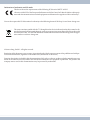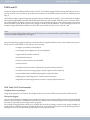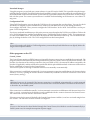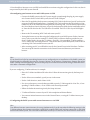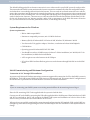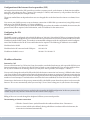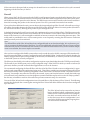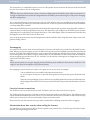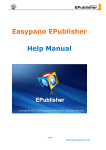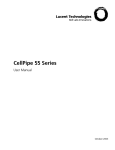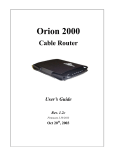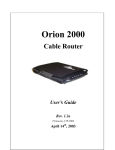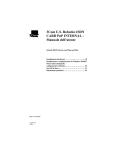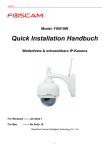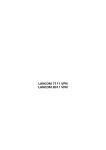Download Bintec-elmeg Elmeg T240
Transcript
elmeg T240 Operating instructions elmeg Router English Declaration of conformity and CE marks This device meets the requirements of the following EC directive R&TTE 6/3/EG: »Directive 1999/5/EC of the European Parliament and of the Council of 9 March 1999 on radio equipment and telecommunications terminal equipment and the mutual recognition of their conformity«. You can also request this EC declaration of conformity at the following Internet URL: http://www.bintec-elmeg.com. The waste container symbol with the "X" through it on the device indicates that the device must be disposed of separately from normal domestic waste at an appropriate waste disposal facility at the end of its useful service life. You will find additional information on an individual returning of the old appliances under www.bintec-elmeg.com. © bintec elmeg GmbH - All rights reserved. Reprinting of this document, even excerpts, is permitted only with the express consent of the publisher and with precise source information, regardless of the media used (mechanical or electronic). Function descriptions included in this documentation which refer to software products of other manufacturers are based on the software used and valid at the date the documentation was prepared or published. The product and company names used in this documentation may be protected by trademarks. Table of contents PABX and PC . . . . . . . . . . . . . . . . . . . . . . . . . . . . . . . . . . . . . . . . . . . . . . 1 WIN-Tools, WIN-Tool Launcher . . . . . . . . . . . . . . . . . . . . . . . . . . . . . . . . . . . . . . . . 1 Other programs on the CD. . . . . . . . . . . . . . . . . . . . . . . . . . . . . . . . . . . . . . . . . . . . 2 Extra Software . . . . . . . . . . . . . . . . . . . . . . . . . . . . . . . . . . . . . . . . . . . . . . . . . . . 3 Setting up the ISDN router and WIN-Tools . . . . . . . . . . . . . . . . . . . . . . . . . . . . . . . . . . 3 Description of the ISDN router functions . . . . . . . . . . . . . . . . . . . . . . . . . . . . . 5 System Requirements for Windows . . . . . . . . . . . . . . . . . . . . . . . . . . . . . . . . . . . . . . 6 Initial Commissioning and Minimum Configuration . . . . . . . . . . . . . . . . . . . . . . . . . . . . 6 Configuration of the Internet Service providers (ISP) . . . . . . . . . . . . . . . . . . . . . . . . . . . . 7 Configuring the PCs . . . . . . . . . . . . . . . . . . . . . . . . . . . . . . . . . . . . . . . . . . . . . . . 7 IP address allocation . . . . . . . . . . . . . . . . . . . . . . . . . . . . . . . . . . . . . . . . . . . . . . . 7 Firewall. . . . . . . . . . . . . . . . . . . . . . . . . . . . . . . . . . . . . . . . . . . . . . . . . . . . . . . 9 Portmapping . . . . . . . . . . . . . . . . . . . . . . . . . . . . . . . . . . . . . . . . . . . . . . . . . . . 10 Costs for Internet connections . . . . . . . . . . . . . . . . . . . . . . . . . . . . . . . . . . . . . . . . . 10 Information about data security when surfing the Internet . . . . . . . . . . . . . . . . . . . . . . . . 10 1 PABX and PC WIN-Tools, WIN-Tool Launcher PABX and PC You do not require an additional ISDN card in your PC. The PABX is equipped with an integrated USB port for connection to the PC. You can then set up an Internet connection via the PABX system from your PC (details given on Page 3). An IP address range is required for proper operation of your PABX system (see Page 7). This could result in conflicts when operating the PABX in parallel with an additional IP network (for example, with DSL routers). You must therefore ensure that the IP address ranges do not overlap, as this would impair proper functioning within the network and of the PABX system. Make any necessary changes to PABX system IP addresses, or to the existing network. For example, change the default IP address for the PABX system from 192.168.1.250 to 192.168.2.250. Note If there is a dedicated firewall installed in your PC, the Internet access for the PABX system IP address must be enabled in the firewall configuration ( see Page 7). After you install the programs and drives contained on the CD supplied with the system, various functions are provided by the PC and the PABX via the USB port. You can then: · configure your PABX via the USB port · searching for and configure your system telephones · register and edit call data on the PC. · edit the phone directory. · Load new system software into the PABX. · surf the Internet. · send and receive data in the Eurofile format (requires add-on software). · send and receive fax messages (group 3 and 4) (requires add-on software). · create mailbox links (an additional program is required for this). · Making phone calls using your PC (requires add-on software). · implement an answering machine via your PC (requires add-on software). WIN-Tools, WIN-Tool Launcher Telephone Directory Manager Using this program you can read out the telephone directory for your PABX system and add or delete entries. Charge data logging You can use the program for logging connection data for reading out or clearing call data records stored in the PABX and user-specific counters. The call data records that are read out can be evaluated using various sorting and filtering functions, or exported for processing in other programs. For example: Sorting functions allow you to compile data records according to internal users, project numbers or numbers that are dialed/transferred. The filtering functions can be used to display data records containing individual properties. You can set these filtering functions to fit your specific needs. 1 Other programs on the CD PABX and PC Download Manager Using this program you can load new system software via your PC into the PABX. This is possible using the integrated USB port of your PABX. If an ISDN card is already installed in your PC you can also update the system software via the internal ISDN connection of the PABX. System software is provided in the directory »Firmware« on the CD supplied with the system. The current system software is available for downloading on the Internet at »www.bintec-elmeg.com«. Configuration TAPI Using TAPI Configuration you can adapt the TAPI driver for a program that uses that driver. You can also check which MSN is assigned to which terminal device, define new line names and can set the dialing parameters. First configure the PABX. Then, you must configure the TAPI interface. In the »WIN-Tool Launcher« use the program »TAPI Configuration«. If you have conducted installation up to this point you must now also update the TAPI driver as follows: Click on the icon »TAPI Configuration« and then in the dialog screen »TAPIConfig« click »Configure TAPI«. This program creates a link to the PABX system. The subscribers are displayed when this link has been set up. You can cancel this display by clicking the button »OK«. The TAPI configuration has then been updated. Note If you wish to make a call while in a TAPI configuration, you must always first dial the line access digit (0) before dialing an external phone number. Other programs on the CD Control_Center The Control Center monitors all ISDN router activites while Internet connections are established or terminated. The program is launched automatically after being installed every time the system is started. It indicates for instance: The provider, the duration of the existing connection, the port (ISDN or DSL), the external IP address assigned by the provider (if applicable), and the volume of the transferred data for upload and download. An Internet connection can also be established or severed via the Control Center. You have the option of selecting to establish Internet access manually or automatically. If the connection is established automatically (»Activate automatic connection establishment with Internet Service Provider« is active), opening the Internet browser automatically establishes an Internet connection via the ISDN router (factory setting ) Note Additional costs may be incurred if the Internet connection is established unintentionally or not disconnected when desired. We recommend that you do not activate the item »Activate Automatic Connection to Internet Service Provider« in your PABX system. If the connection is established manually (»Activate automatic connection establishment with Internet Service Provider« is active), a connection to the Internet is only established with the »connect« button in the Control Center«. The connection is severed with the »disconnect« button. If Internet access for the router is blocked by the Control Center button »inhibit«, it can be re-activated using the button »enable«. The functions are then restored as configured. Note If access to the Internet has been blocked through the Control Center, this inhibit is canceled automatically by a PABX system reset, for example interruption of power supply. 2 PABX and PC Extra Software Using the button »Add B channel« you can activate the second B channel of your ISDN connection when required while connected to the Internet; this will increase your bandwidth for the link. Using the button »De-activate B channel« your can “switch off” one B channel while connected to the Internet over two B channels, for example to use one channel for telephone calls. Neither the Internet connection, nor the data stream is impaired or interrupted in this process. Setting up/Terminating Internet connections from the phone Using a corresponding operating procedure you can terminate an ongoing Internet connection from any phone in the PABX system. The softkey »Info« is provided on the system telephone for monitoring Internet connections. If you have configured a status information key for the system phone, you can terminate ongoing Internet connections and set up new ones using the provider entered in the configuration data at the click of a button. The function key LED indicates the status of an Internet connection (LED off: No connection, LED on: Connection via ISDN). b Lift up the handset of the phone. You will hear the internal dial tone. #66# Dial this code. q You will hear the positive acknowledgement signal followed by the internal dial tone. a Replace the handset. Internet access by the ISDN router is discontinued. Extra Software TAPI driver (Telephony Application Programming Interface) Drivers for programs that enable computer-aided telephony. For example, you can set up a phone call via the PC using the »Windows Dialing Assistant« or similar software. CAPI driver CAPI driver (CAPI=Common ISDN Application Programming Interface) This driver is required for connecting the PABX system to the PC and is used by programs that provide data communications services, such as for fax messages, Euro-Filetransfer and answering machines. Note Important note for CAPI-driver installation Note The CAPI driver is not required for accessing the Internet. Before installing the new driver be sure to remove any existing CAPI drivers in your system (such as the drivers for an installed ISDN card), as Windows only supports one installed CAPI. Refer to the operating instructions for the device concerned, or for the operating system, for details on removing drivers. You can also use other programs that access the CAPI drivers for the PABX system. Refer to the operating instructions for the software packages concerned for detailed information. Setting up the ISDN router and WIN-Tools Please follow the procedure described below when setting up Internet access and configuring the PABX system: 1. You are configuring Internet access and the PABX system for the first time via USB. 2. You already have Internet access via ISDN and would now like to have access via the PABX system and the integrated firewall. 3 Setting up the ISDN router and WIN-Tools PABX and PC 3. You already have Internet access via ISDN and would like to continue using this configuration. In this case, data is not protected by the PABX system firewall. 1. Reconfiguring your Internet access and PABX system via USB · Connect the PABX system to the 230 V power supply system through the plug-in power supply unit. Connect the PC to the PABX system, but not via the USB port. · Place the CD supplied with the system containing WIN-Tools in the drive of your PC and start the program »Professional Configurator«. Configure WIN-Tools and leave the CD in the drive. Now connect the PC to the PABX system using the USB connecting cord. You will then be requested by the »New Hardware Search Assistant« to specify the destination folder for the installation software. Enter the CD drive for this. The USB driver is installed. The LED »USB« of your PABX lights up. · Remove the CD containing WIN-Tools and restart your PC. · Setting the Internet access data using the Configurator for your PABX system. Under »Internet access« select a provider, for example »T-Online (ISDN)« and enter the data provided to your from T-Online under »Access data, T-Online«; »Port ID«, »Corresponding T-Online number«, »User / Suffix« and »Personal password«. Transfer the data to your PABX system, remove the CD containing WIN-Tools and then restart your PC. · After restarting your PC you will find the icon for the Control Center in the Windows »Toolbar«. You can set up the Internet connection via the Control Center and then start your Internet browser. . Note If you already had a dial-up networking Internet access configured prior to installation of the PABX system you should change the following functions for »Internet Options« in the register »Connections«: Remove the entries under »Dial-up networking settings«, deactivate the proxy server under »Local network settings« and delete the entries under »Automatic configuration«. If you are configuring T-Online software, for example · Place the T-Online installation CD in the drive. Follow the instructions given by the Setup Assistant. · Under »Select access method«, specify access via the router. · Under »LAN selection«, mark »Home LAN«. · For »Access data query« enter the data provided to your by T-Online again for »Port ID«, »Corresponding T-Online number«, »User / Suffix« and »Personal password«. · Follow the further instructions given by the Setup Assistant. · T-Online will initiate a restart of your PC after completion of the installation. · You can now initiate Internet access via the Control Center, or using the T-Online icon on your desktop. 2. Configuring the PABX system with current Internet access via ISDN Note Two different Internet connections may be set up simultaneously if you do not make the following settings in the T-Online software. One Internet connection via ISDN (for example ISDN card) and one connection via the ISDN router for the PABX system. This can result in additional costs for you. In this case, the direct Internet connection is 4 Description of the ISDN router functions Setting up the ISDN router and WIN-Tools not protected by the firewall of the ISDN router for your PABX system. · If you already have T-Online installed on your PC and your Internet connection is set up via an ISDN card, you must make a few special settings in T-Online. Configure WIN-Tools and the USB driver as explained in the Section »Installing the ISDN router and WIN-Tools«. · Install the PABX system. Under »Internet access« select »T-Online (ISDN)« as the provider and input the data provided to you by T-Online under »Access data, T-Online«; »Port ID«, »Corresponding T-Online number«, »User / Suffix« and »Personal password«. · In the T-Online program that has already been installed open the tab »Access method«. You will then see the »Setup Wizard«. · Under »Select access method«, specify access via the router. · Under »LAN selection«, mark »Home LAN«. · After your PC has been restarted you will see the Control Center icon in the Windows »Toolbar«. You can now initiate Internet access via the Control Center, or using the T-Online icon on your desktop. 3. Configuring the PABX system with current Internet access via ISDN (e.g. ISDN card) · Connect the PABX system to the 230 V power supply system through the plug-in power supply unit. Do not connect the PABX system to the PC through the USB port. · Place the CD supplied with the system containing WIN-Tools in the drive of your PC and start the program »Professional Configurator«. · Install WIN-Tools on your PC so that you can configure the PABX system. · Remove the CD containing WIN-Tools and restart your PC. · Connect the ISDN card to the internal S0 bus of the PABX system. · Open the PABX Configurator and under »Data exchange« set the port to »ISDN, internal«. · Program the ISDN card as an »Internal S0« subscriber. Note You must enter the dial-up number for your Internet service provider (for example, T-Online 0191011) under »Dialer protection«. You can then continue to use the Internet as you normally do. Description of the ISDN router functions The PABX system provides all functions required for high-performance Internet access for a PC, via ISDN. Security is provided by a firewall integrated into the PABX system, along with NAT (network address translation). Internet access for all of the PCs connected to the PABX system is provided via one single connection (SUA - single user account); only one set of access data is required from your Internet service providers (ISP). You can configure more than one ISP. 5 System Requirements for Windows Description of the ISDN router functions The default holding period for an Internet connection is set to 180 seconds in your PABX system for each provider. That means that the PABX system terminates the Internet connection automatically after this configurable time period when there is no exchange of data from/to the Internet. This can result in increased connection costs with frequent, short excursions into the Internet, for example for picking up e-mails, as the connection is always maintained for the duration of the set holding time. You can change this time setting in PC configuration to meet your personal needs. In the Section »Internet«, »Internet access» select one of the ISPs from the list and then click the button »Edit«. On the tab »Properties for new Internet provider« under »Dial-up parameters« in the field »Disconnect if inactive for« you can activate/de-activate this performance feature, or can change the setting. System Requirements for Windows System requirements: · IBM or 100% compatible PC · Pentium or comparable processor, min. 233 MHz clock rate · Memory (RAM): Windows 98SE / ME min. 64 MB, Windows XP, 2000 min.128 MB · You also need a VGA graphics adapter, 256 colors, a resolution of at least 1024x768pixels · CD ROM drive · Operating system Windows 98SE/ ME /XP / 2000 · You should have at least 15 MB free space (without T-Online installation) or 130 MB (with T-Online installation) available for the installation · A PC can gain access to the Internet via the USB port · PCs with an ISDN card installed can gain access to the Internet through RAS dial-in via the ISDN router Initial Commissioning and Minimum Configuration Connection of a PC through USB installation At present, only Microsoft Windows operating systems are supported for connection of a PC to the PABX system via the USB port. The PABX system USB port also functions as a USB network card. This means that PC configuration of the ISDN router is performed in the same manner as that for an Ethernet installation. Note If you are connecting your PABX system to an existing network follow the instructions given on Page 1. Place the CD containing WIN-Tools supplied with the system in the disk drive. Connect your PC to the PABX system using the USB cable supplied with the PABX system. When both devices (PABX and PC) are switched on, the PC will recognize the linked PABX system and installation of a device driver is then started. Then, just follow the instructions shown on the screen. When you have successfully completed the connection and configuration the LED marked »USB« on the PABX system lights up; when data is being exchanged via the USB Ethernet port this LED will flicker in the rhythm of data exchange. 6 Description of the ISDN router functions Configuration of the Internet Service providers (ISP) Configuration of the Internet Service providers (ISP) An Internet Service Provider (ISP) provides you with an »entrance portal« to the Internet. A distinction is made between ISPs with whom you have a contract (for example T-Online) and Internet-by-call providers that bill you through your phone bill (for example Freenet). The access method does not depend on how rates are charged; this can be done based on time or on volume, for example. You can use your PABX system to set up an Internet connection via ISDN dial-up connections (using PPP protocol, with one or two ISDN B channels, i.e. at 64 or 128 kBit/s). To set up these types of connections you need the following access data: the number to be dialed, the user name, the password and, where required, other information, such as IP address for the name server. Configuring the PCs IP addresses The PABX system is configured with a default IP address of 192.168.1.250 and the DCHP server integrated into the PABX is activated, meaning that any PCs connected to the system must be set so that they automatically receive their IP address from the PABX system. This mode is recommended to dispense with the complicated, manual configuration of the IP addresses for the PC that would otherwise be required. The following IP-addresses are available: IP address for the PABX 192.168.1.250 IP address for the PC connected to the USB-port 192.168.1.50 IP-addresses for RAS-access 1 92.168.1.72-192.168.1.73 IP address allocation Internet-by-Call You can use the Internet-by-Call service if you do not wish to conclude a fixed contract with a provider (ISP) for your Internet connection. Any charges for this will then be listed on your telephone bill. You can also configure Internet-by-Call in addition to an existing contract you may have with a provider (for example, T-Online). You can easily change the order of the ISPs with which the Internet connection is to be set up (»Fallback order« down / up). You can also set the number of and intervals between these attempts at setting up an Internet connection for each ISP that has been configured. When the waiting period between the attempts expires and when the configured number of actual attempts is reached and no connection has been established, the next ISP in the list is selected. Connection to the Internet is always set up automatically by the PABX system when a data packet is to be sent to the Internet. This occurs automatically when you enter http: //www. bintec-elmeg.com in your browser for example. Note Automatic connection to the Internet can also be de-activated in the PABX configuration. In this case you must then initiate setup of every Internet connection via the Control Center (Page 2). Billing of the costs is made through the telephone bill from your network provider. Discontinuing an Internet connection · Click the »Control Center« symbol located in the taskbar and then select »Disconnect«. · After a set time (which can be defined), during which there is no data traffic to the Internet, the connection is terminated automatically. 7 IP address allocation Description of the ISDN router functions Note If you set the parameter »Terminate on inactivity« too high, this may result in considerable costs for time-based charges. Note If you have a flat rate charge with your ISP you can deactivate the parameter »Terminate . on inactivity«. In this case the PABX system will not automatically terminate the Internet connection, but will re-establish the connection if required (for example B: after being disconnected by the ISP). If you have configured several ISPs, make sure that you make this setting for the correct ISP entry in the ISP list. Terminating the connection to the internet If the ISDN router of the PABX system determines that there is incoming data from the Internet the connection will not be terminated automatically when the set inactivity time expires. This can result in considerable costs, even though you are not actually using the Internet connection. This can occur, for example, when a port scan is conducted toward the ISDN router of the PABX (frequently the advance stage of a hacker attack). A further possibility is that peer-to-peer file sharing software has been run using the IP address that was assigned automatically to the ISDN router of the PABX by the ISP. In this case, queries for downloading files from the Internet to the IP address currently being used for your Internet connection can continue to arrive over an extended period of time. Although these queries can not be responded to they can not be technically prevented either. Note To ensure that no costs are charged to you also use the Control Center to terminate the Internet connection, or inhibit the ISDN router against automatic connection to the Internet (see Control Center, Page 2). Also check after you have switched off your PC to ensure that the ISDN LED indicates that the connection has been terminated. Note When you use the manual disconnection method via the Control Center, the Internet connection is terminated immediately when you click the button »Disconnect«. Using a fallback Let’s assume you have an ISDN connection with T-Com and have selected T-Online as your ISP. You have configured two ISPs: · 1. Internet access over ISDN. The PABX system will use an ISDN dial-up connection and the PPP protocol. Enter your access data (mark the ISP in the list, field »Edit«, field »Access data for T-Online«). · 2. Internet access using an Internet-by-call provider. The PABX system will use an ISDN dial-up connection and the PPP protocol. Enter any other required data. When the configured time period (interval) expires the PABX system attempts to set up an Internet connection as often as configured in the field »Connection attempts«. You can define the time between attempts under »Connection attempts« »Interval« under the configuration item »Network« »Internet«, »Internet access«. You can set the »Number« for each ISP that has been configured. After that, the PABX system will use the next ISP configured in the list for attempting to set up a connection. 8 Description of the ISDN router functions Firewall If the connection is disrupted and an attempt is to be made later to re-establish the connection, this cycle is restarted beginning with the first entry in the list. Firewall When you use NAT, the PCs connected to the PABX are well protected against attacks from the Internet. Here, your PC is not linked directly with the Internet, but connected via the ISDN router integrated into the PABX system. Internal IP addresses are not passed on to the Internet. The ISDN router carries out the transfer to the Internet and distributes the incoming data packets in the internal system. Your PC is protected from attacks from outside. If you wish to have additional security you can also use the integrated package Filter Firewall. A firewall acts as a logical wall for data packets between the Internet and the ISDN router which has »holes« for certain packets (firewall rules, also known as filters), allowing these packets to pass through the wall. In the default setting the firewall is active only with a minimum of protection (Netbios filter). This filter prevents the forwarding of Netbios name queries from Windows PCs to the Internet. As the names of the Windows PCs are not known in the Internet, it is not meaningful to establish an Internet connection for forwarding the name query. This could result in considerable costs, as these name queries occur frequently, meaning that the Internet connection would practically never be terminated. Note The defined filters of the Filter Wizard have been configured based on our latest knowledge. We can, however, provide no guarantee for the function of the filters. Use of a firewall should go hand in hand with use of virus scanning software on all your PCs! Firewalls and virus scanners cover different areas of data security and are an ideal compliment to one another, but can not replace one another. After you have configured the PABX system and are ready to send data to the PABX, a message will be issued notifying you that no other filter is currently configured except for the NetBIOS filter. You then have to decide whether you wish to configure the full protection provided by the firewall (recommended), or whether you wish to send the data to the PABX system as currently configured. The filters are described by rules whose configuration requires expert knowledge about the TCP/IP protocol family. The firewall of your PABX system can be easily configured using a Filter Wizard in which you need to indicate (in plain text) whether you wish to allow defined applications access to the Internet. We recommend configuring the firewall filters with the aid of the Filter Wizard to ensure configuration(s) appropriate for and compatible to the applications being used. These filters provide protection against data packets from the Internet that may result in you being charged for certain connections. The function for the “Automatic connection setup”, for example, may otherwise not always be ensured. A port scan from the Internet (usually the initial stage of a hack attack) may sometimes occur; the telephone system firewall then replies to this scan with »Reject packets«. But this may nevertheless result in data traffic that prevents automatic setup of a connection. To start the Filter Wizard in the configuration item »Network filters« click the button »Filter Wizard«. The following mask is then displayed after a warning that starting the Filter Wizard will delete all filters that have been configured up to this time: The Filter Wizard can be restarted at any time to load a modified (edited) configuration into the PABX system. Click the button »Send configuration data« to transfer and activate the filters. After the data is sent the new configuration is activated in the PABX system and any ongoing Internet connection is terminated. 9 Portmapping Description of the ISDN router functions The connection is re-established however as soon as a data packet must be routed to the Internet which the firewall lets pass in accordance with its configuration. Note Note that when you click the button »Send«, the entire configuration for the PABX system will be overwritten. It is strongly recommended to read out the configuration for the PABX system and storing it in a file prior to changing the filter configuration. We recommend following the instructions given by the Filter Wizard, unless you establish that one of the applications you are using can not set up a connection to the Internet. In this case, please check whether the Filter Wizard has a corresponding filter available. Please note that all filters that are generated with the Filter Wizard are based on packets being discarded, with the exception of those for which an appropriate rule exists. The more filters you configure for the PABX system, the more computing time is required for processing of these filters. This could slightly reduce the maximum achievable data throughput rate for the PABX system in some cases. You can call up instructions for manual configuration of the firewall filter rules using the button »Help« in the configuration dialog »Filters«. Portmapping You wish to access your PC from an external location via Internet. Normally, access via the firewall should be prohibited. When you use port mapping, access to an ISDN router port that you have enabled is permitted from an external location. The ISDN router then forwards the access request to the defined port of the PC in the network. When the PC returns data packets the IP address and port number of the PC are replaced by the ISDN router with the number for the port mapping port and the router IP. For “outsiders” on the Internet it then appears as though there is only one connection to the ISDN router. Note Please note that when you use port mapping the firewall for the ports enabled for this function is ineffective. The target PC may then be susceptible to any potential attacks. Port mapping is practical when you wish to run a game server on your own, for example. You can make this server accessible via the Internet to other users. Or, if you require certain peer-to-peer file sharing software that provides greater download bandwidth. When the corresponding PC in your LAN is to be accessible from the Internet (not possible in the standard configuration with NAT). In this case, certain UDP and TCP ports must be rerouted to a PC in the LAN. Costs for Internet connections The PABX can store up to 500 call data records. This data is not lost in the event of a loss of power. The PABX system also generates a call date record for connections made by the ISDN router. The call data records contain detailed information about the call. For ex.: Date and time, duration of call, number of caller and of the party called, type of connection, call costs and number of bytes sent and received. Please note that only the network service provider is authorized for binding connection/call cost logging. Information about data security when surfing the Internet You should use a virus scanner on all LAN clients to protect your personal data. Use of this type of software is indispensable for safeguarding personal data. 10 bintec elmeg GmbH Südwestpark 94 D-90449 Nürnberg For information on support and service offerings please visit our Website at www.bintec-elmeg.com where, you will find a Service / Support area Subject to modifications Ausgabe 6 / 20131218