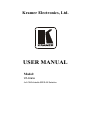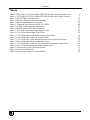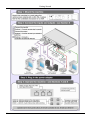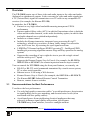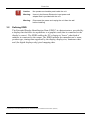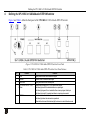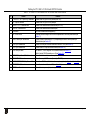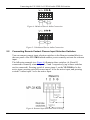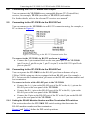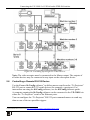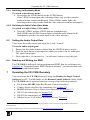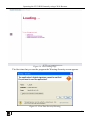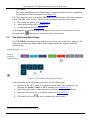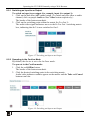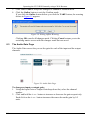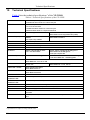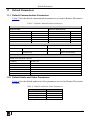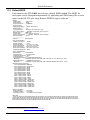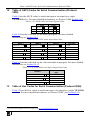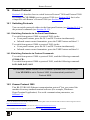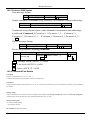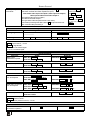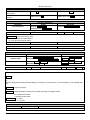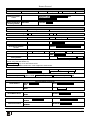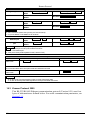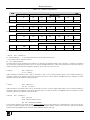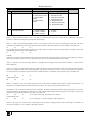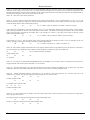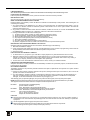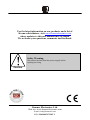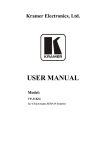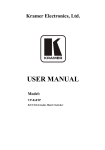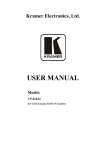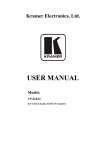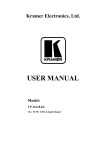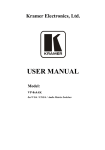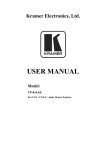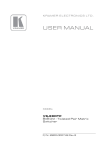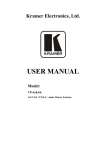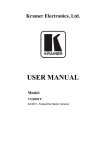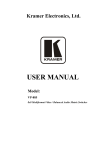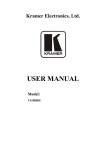Download Kramer Electronics VP-31KSI video switch
Transcript
Kramer Electronics, Ltd.
USER MANUAL
Model:
VP-31KSi
3x1 UXGA/Audio STEP-IN Switcher
Contents
Contents
1
2
2.1
3
3.1
3.2
4
4.1
5
5.1
5.2
5.3
5.4
5.5
5.6
Introduction
Getting Started
Quick Start
Overview
Recommendations for Best Performance
Defining EDID
Defining the VP-31KSi 3x1 UXGA/Audio STEP-IN Switcher
Using the IR Transmitter for the VP-31KSi
Connecting the VP-31KSi 3x1 UXGA/Audio STEP-IN Switcher
Connecting the Balanced/Unbalanced Stereo Audio Output
Connecting Remote Contact Closure Input Selection Switches
Connecting the SI-1VGA Remote Step-in Module
Connecting the CAT 5 Twisted Pair Output
Connecting to the VP-31KSi via the RS-232 Port
Connecting to the VP-31KSi via the RS-485 Port
1
1
1
3
3
4
5
8
8
9
10
11
12
12
12
5.7
5.8
5.9
Cascading Multiple VP-31KSi Devices
Controlling a Remote RS-232 Device
Connecting to the VP-31KSi via the Ethernet Port
14
15
16
6
6.1
6.2
Operating the VP-31KSi Locally via the Front Panel Buttons
Using the Front Panel INPUT SELECTOR Buttons
The Audio-Follow-Video and Breakaway Modes
18
18
18
6.3
6.4
7
8
8.1
8.2
Setting the Audio Output Gain
Reading and Writing the EDID
Operating the VP-31KSi Remotely
Operating the VP-31KSi Remotely using a Web Browser
To Log On to the VP-31KSi Web Pages
The Switching Matrix Page
19
19
19
20
20
22
8.3
8.4
9
The Audio Gain Page
The Configurations Page
Updating the Firmware
24
25
25
5.6.1
5.6.2
5.9.1
5.9.2
5.9.3
6.2.1
6.2.2
8.2.1
8.2.2
Setting the RS-485 Machine Number and Bus Termination DIP-switches
Connecting and Controlling Multiple VP-31KSi Devices
Connecting Directly to the Ethernet Port
Connecting via a Network Hub, Switch, or Router
Configuring the Ethernet Port on the VP-31KSi
Switching to Breakaway Mode
Switching to Audio-Follow-Video Mode
Switching an Input to an Output
Operating in the Confirm Mode
12
13
16
18
18
19
19
23
23
i
Contents
10
11
11.1
11.2
11.3
12
13
14
14.1
Technical Specifications
Default Parameters
Default Communication Parameters
Default Audio and Video Parameters
Default EDID
Table of ASCII Codes for Serial Communication (Protocol 3000)
Table of Hex Codes for Serial Communication (Protocol 2000)
Kramer Protocol
Switching Protocols
26
27
27
27
28
29
29
31
31
14.2
Kramer Protocol 3000
31
14.3
Kramer Protocol 2000
38
14.1.1 Switching Protocols via the Front Panel Buttons
14.1.2 Switching Protocols via Protocol Commands
14.2.1 Protocol 3000 Syntax
14.2.2 Command Part Details
31
31
32
32
Figures
Figure 1: VP-31KSi 3x1 UXGA/Audio STEP-IN Switcher Front Panel
Figure 2: VP-31KSi 3x1 UXGA/Audio STEP-IN Switcher Rear Panel
Figure 3: Connecting the VP-31KSi
Figure 4: Balanced Stereo Audio Connection
Figure 5: Unbalanced Stereo Audio Connection
Figure 6: Remote Input Selection Switch Wiring
Figure 7: Connecting the SI-1VGA
Figure 8: Connecting to the RS-232 Communication Port
Figure 9: RS-485 DIP-switch Default Setting
Figure 10: Cascading up to Eight VP-31KSi Devices
Figure 11: Local Area Connection Properties Window
Figure 12: Internet Protocol (TCP/IP) Properties Window
Figure 13: Java Test Page Success Message
Figure 14: The Loading Page
Figure 15: First Time Security Warning
Figure 16: VP-31KSi Switching Matrix Page
Figure 17: Switching an Input to an Output
Figure 18: Switching an Input to an Output
Figure 19: Exiting Offline Warning
Figure 20: Audio Gain Page
Figure 21: Configurations Page
ii
5
6
8
10
10
10
11
12
13
15
17
17
20
21
21
22
23
23
24
24
25
KRAMER: SIMPLE CREATIVE TECHNOLOGY
Contents
Tables
Table 1: VP-31KSi 3x1 UXGA/Audio STEP-IN Switcher Front Panel Features
Table 2: VP-31KSi 3x1 UXGA/Audio STEP-IN Switcher Rear Panel Features
Table 3: RS-485 DIP-switch Settings
Table 4: Machine Number DIP-switch Settings
Table 5: Button Illumination Descriptions
Table 6: Technical Specifications of the VP-31KSi
Table 7: Default Communication Parameters
Table 8: Default Audio and Video Parameters
Table 9: VP-31KSi Video and Audio Signal Codes
Table 10: VP-31KSi Audio Input Gain Codes
Table 11: VP-31KSi Audio and Audio Output Gain Codes
Table 12: VP-31KSi Hex Codes for Protocol 2000
Table 13: VP-31KSi Hex Codes that Increase/Decrease Audio Input Gain
Table 14: Hex Codes that Set the Audio Input Gain
Table 15: VP-31KSi Hex Codes for Increasing/Decreasing the Output Gain
Table 16: Hex Codes for Setting the Audio Output Gain
Table 17: Instruction Codes for Protocol 3000
Table 18: Protocol Definitions
Table 19: Instruction Codes for Protocol 2000
5
7
13
13
18
26
27
27
29
29
29
30
30
30
30
30
33
39
40
iii
Introduction
1
Introduction
Welcome to Kramer Electronics! Since 1981, Kramer Electronics has been
providing a world of unique, creative, and affordable solutions to the vast range of
problems that confront the video, audio, presentation, and broadcasting
professional on a daily basis. In recent years, we have redesigned and upgraded
most of our line, making the best even better! Our 1,000-plus different models now
appear in 11 groups 1 that are clearly defined by function.
Congratulations on purchasing your Kramer VP-31KSi 3x1 UXGA/Audio STEP-IN
Switcher.
The VP-31KSi is ideal for:
• Display systems requiring simple input selection
• Remote monitoring of computer activity in schools and businesses
• Rental/staging applications
• Multimedia and presentation source selection
The package includes the following items:
• VP-31KSi 3x1 UXGA/Audio STEP-IN Switcher
• Infrared RC-IR3 remote control transmitter (including the required battery
and a separate user manual2)
• This user manual 2
• Power adapter
2
Getting Started
We recommend that you:
• Unpack the equipment carefully and save the original box and packaging
materials for possible future shipment
• Review the contents of this user manual
• Use Kramer high-performance high-resolution cables 3
2.1
Quick Start
This quick start chart summarizes the basic setup and operation steps.
1 GROUP 1: Distribution Amplifiers; GROUP 2: Switchers and Matrix Switchers; GROUP 3: Control Systems; GROUP 4:
Format/Standards Converters; GROUP 5: Range Extenders and Repeaters; GROUP 6: Specialty AV Products; GROUP 7: Scan
Converters and Scalers; GROUP 8: Cables and Connectors; GROUP 9: Room Connectivity; GROUP 10: Accessories and Rack
Adapters; GROUP 11: Sierra Products
2 Download up-to-date Kramer user manuals from http://www.kramerelectronics.com
3 The complete list of Kramer cables is available from http://www.kramerelectronics.com
1
Getting Started
2
KRAMER: SIMPLE CREATIVE TECHNOLOGY
Overview
3
Overview
The VP-31KSi routes one of three video and audio inputs to the video and audio
(balanced or unbalanced) outputs. It also converts the video and audio signals into
a TP (Twisted Pair) signal for transmission over TP cable to any compatible TP
receiver (for example, the Kramer TP-120).
In particular, the VP-31KSi:
• Features a very high video bandwidth ensuring transparent UXGA
performance
• Features audio-follow-video (AFV) in which all operations relate to both the
video and the audio channels, or the audio breakaway option, in which video
and audio channels are switched independently
• Includes a volume control
• Includes the Kramer innovative integrated sync processing Kr-isp™
technology, which lets you achieve a sharp, stable image even when the
sync level is too low, by restoring the sync signal waveform
• I-EDIDPro™ Kramer Intelligent EDID Processing™ – Intelligent EDID
handling & processing algorithm ensures Plug and Play operation for analog
systems
• Supports the cascading of up to eight devices to provide a single virtual
switcher with up to 17 inputs
• Supports the Kramer Remote Step-In Panels (for example, the SI-1VGA,
WSI-1VGA or SI-VGAT) for remote inputs and remote step-in control
You can control the VP-31KSi using the front panel buttons, or remotely via:
• RS-485 or RS-232 serial commands transmitted by a touch screen system,
PC or other serial controller
• Ethernet over a LAN using a Web browser
• Kramer Remote Step-in Panels (for example, the SI-1VGA or SI-VGAT)
• The Kramer RC-IR3 Infrared Remote Control Transmitter
• Remote, contact closure switches
3.1
Recommendations for Best Performance
To achieve the best performance:
• Use only high quality connection cables 1 to avoid interference, deterioration
in signal quality due to poor matching, and elevated noise levels (often
associated with low quality cables).
• Avoid interference from neighboring electrical appliances that may
adversely influence signal quality and position your Kramer
VP-31KSi away from moisture, excessive sunlight and dust
1 Available from Kramer Electronics and listed on our Web site at http://www.kramerelectronics.com
3
Overview
!
3.2
Caution:
No operator serviceable parts inside the unit
Warning:
Use only the Kramer Electronics input power wall
adapter that is provided with the unit
Warning:
Disconnect the power and unplug the unit from the wall
before installing
Defining EDID
The Extended Display Identification Data (EDID 1) is a data-structure, provided by
a display that describes its capabilities to a graphics card (that is connected to the
display’s source). The EDID enables the PC or laptop to “know” what kind of
monitor is connected to the output. The EDID includes the manufacturer’s name,
product type, timing data supported by the display, display size, luminance data
and (for digital displays only) pixel mapping data.
1 Defined by a standard published by the Video Electronics Standards Association (VESA)
4
KRAMER: SIMPLE CREATIVE TECHNOLOGY
Defining the VP-31KSi 3x1 UXGA/Audio STEP-IN Switcher
4
Defining the VP-31KSi 3x1 UXGA/Audio STEP-IN Switcher
Figure 1 and Table 1 define the front panel of the VP-31KSi 3x1 UXGA/Audio STEP-IN Switcher.
Figure 1: VP-31KSi 3x1 UXGA/Audio STEP-IN Switcher Front Panel
Table 1: VP-31KSi 3x1 UXGA/Audio STEP-IN Switcher Front Panel Features
1
2
3
4
5
#
Feature
IR LED
IR Sensor
POWER LED
INPUT SELECTOR IN 1 ~ IN 3
Buttons
AUDIO Button
Function
Lights yellow when the unit receives an IR signal
Receiver for the IR Remote Control signal
Lights green when the unit receives power
Press to select the input (from 1 to 3) to switch to the outputs.
The button lights red if it is selected and there is no input signal.
The button lights green if it is not selected but there is an input signal at that input.
The button lights violet if it is selected and there is an input signal connected
Press to execute audio related actions.
The button lights when the audio mode is operational.
When both the Audio and Video buttons light, the device is in audio follow video mode
5
Defining the VP-31KSi 3x1 UXGA/Audio STEP-IN Switcher
#
6
7
Feature
VIDEO Button
AUDIO GAIN Buttons
+
–
Function
Press to execute video related actions.
The button lights when the video mode is operational.
When both the Audio and Video buttons light, the device is in audio follow video mode
Press to increase the audio output level of the selected input 1
1
Press to decrease the audio output level of the selected input
Figure 2 and Table 2 define the rear panel of the VP-31KSi 3x1 UXGA/Audio STEP-IN Switcher.
Figure 2: VP-31KSi 3x1 UXGA/Audio STEP-IN Switcher Rear Panel
1 While the AUDIO button is lit
6
KRAMER: SIMPLE CREATIVE TECHNOLOGY
Defining the VP-31KSi 3x1 UXGA/Audio STEP-IN Switcher
Table 2: VP-31KSi 3x1 UXGA/Audio STEP-IN Switcher Rear Panel Features
#
1
2
3
4
5
6
Feature
PC VIDEO IN 1 ~ IN 3 15-pin HD (F) Connectors
OUT 15-pin HD Connector
AUDIO IN 1 ~ IN 3 3.5mm Mini Jacks
AUDIO OUT 3.5mm Mini Jack
PROG Button
FACT. RESET Button
7
REMOTE Switch 4-pin Terminal Block
8
9
10
RS-485 3-pin Terminal Block
RS-232 3-pin Terminal Block
SETUP 4-way DIP-switch
11
12
13
14
15
AUDIO OUT 5-pin Terminal Block Connector
CAT 5 OUT RJ-45 Connector
TO PROJECTOR RS-232-2 3-pin Terminal Block
ETHERNET RJ-45 Connector
12V DC Power Connector
Function
Connect to the VGA (up to WUXGA) sources (from 1 to 3)
Connect to the VGA (up to WUXGA) acceptor
Connect to the unbalanced stereo audio sources (from 1 to 3)
Connect to the unbalanced stereo audio acceptor
For the use of Kramer technical support only
Press and hold while turning the unit on to reset all parameters to their factory default values (see
Section 11)
Connect to contact closure switches (1 to 3) for duplicating the function of the front panel Input
Selector buttons (see Section 5.2)
Connect to RS-485 port on a remote controller or another VP-31KSi (see Section 5.6)
Connect to the RS-232 port on a remote controller (see Section 5.5)
DIP-switches: 1, 2 and 3 assign the RS-485 machine number (see Section 5.6.1)
Switch 4 sets the RS-485 termination on or off (see Section 5.6.1)
Connect to the balanced stereo audio acceptor
Connect to a compatible TP receiver (for example, TP-122/N)
Connect to an RS-232 controllable device, for example, a projector (see Figure 3 and Section 5.8)
Connect to a remote controller via a LAN (see Section 5.9)
Connect the mains power adapter (center pin positive)
7
Connecting the VP-31KSi 3x1 UXGA/Audio STEP-IN Switcher
4.1
Using the IR Transmitter for the VP-31KSi
You can use the RC-IR3 IR transmitter to operate the machine via the built-in IR
receiver on the front panel.
5
Connecting the VP-31KSi 3x1 UXGA/Audio STEP-IN Switcher
i
Always switch off the power to each device before connecting it to your
VP-31KSi. After connecting your VP-31KSi, connect its power and then
switch on the power to each device.
Figure 3: Connecting the VP-31KSi
8
KRAMER: SIMPLE CREATIVE TECHNOLOGY
Connecting the VP-31KSi 3x1 UXGA/Audio STEP-IN Switcher
To connect 1 the VP-31KSi, as illustrated in the example in Figure 3:
1. Connect up to three 2 Remote Step-in Panels (for example, the SI-1VGA or
SI-VGAT) to the VP-31KSi 15-pin HD VIDEO INPUT connectors 3 and to
the 3.5mm mini jacks (from 1 to 3).
2. Connect up to three UXGA computer graphics sources to the SI-1VGA
15-pin HD video connectors.
3. Connect up to three unbalanced audio sources to the 3.5mm mini jack audio
connectors on the SI-1VGA panels.
4. Connect the 15-pin HD VIDEO OUTPUT connector to a UXGA acceptor (for
example, a projector).
5. Connect the RJ-45 CAT 5 OUT connector to a compatible TP receiver (for
example, the Kramer TP-120).
6. Connect either, but not both:
the unbalanced audio 3.5mm AUDIO OUTPUT jack to an unbalanced
audio acceptor (for example, power amplifier)
—OR—
the balanced audio 5-pin terminal block (see Section 5.1) to an audio
acceptor (not shown in Figure 3)
7. Connect up to three remote, contact closure input selection switches to the
REMOTE terminal block (see Section 5.2).
8. Connect a PC over a LAN to the Ethernet for remote operation.
9. Set the DIP-switches (see Section 5.6.1) for remote operation. You can
connect a PC and/or controller to the:
RS-232 port (see Section 5.3)
RS-485 port (see Section 5.6.1)
10. Connect the power adapter to the device and to the mains electricity.
5.1
Connecting the Balanced/Unbalanced Stereo Audio Output
This section illustrates how to wire the devices to the balanced audio output:
• A balanced stereo output connection, see Figure 4
• An unbalanced stereo output connection, see Figure 5
1 Be sure that the power is switched off on each device before connecting it to your VP-31KSi. After connecting all the devices to your
VP-31KSi, switch on the power of the VP-31KSi, and then switch on the power of each device
2 You do not have to connect all the inputs
3 The cable used must connect all 15 pins
9
Connecting the VP-31KSi 3x1 UXGA/Audio STEP-IN Switcher
Figure 4: Balanced Stereo Audio Connection
Figure 5: Unbalanced Stereo Audio Connection
5.2
Connecting Remote Contact Closure Input Selection Switches
You can connect remote input selection switches to the Remote terminal block on
the rear panel of the VP-31KSi which enables you to remotely activate the relevant
input.
The following example (see Figure 6) illustrates three switches (A, B and C)
connected to remotely control inputs 1, 2 and 3 respectively (up to three switches
can be connected). Pressing switch A causes input 1 on the VP-31KSi to be the
active input, pressing switch B causes input 2 to be the active input, and pressing
switch C causes input 3 to be the active input.
Figure 6: Remote Input Selection Switch Wiring
10
KRAMER: SIMPLE CREATIVE TECHNOLOGY
Connecting the VP-31KSi 3x1 UXGA/Audio STEP-IN Switcher
To connect remote input selection switches as the example illustrated in
Figure 6:
1. Connect Switch A to pins 1 and G (ground) on the terminal block.
2. Connect Switch B to pins 2 and G on the terminal block.
3. Connect Switch C to pins 3 and G on the terminal block.
5.3
Connecting the SI-1VGA Remote Step-in Module
For detailed instructions refer to the SI-1VGA Step-in Module Installation
Instructions 1.
To connect an SI-1VGA remote step-in module to the VP-31KSi as illustrated
in the example in Figure 7:
1. Mount the SI-1VGA in either the TBUS-10 or the K-POD301.
2. Using a 15-pin HD (male to male) cable 2, connect the 15-pin HD connector
on the rear of the SI-1VGA to the corresponding input on the rear of the
VP-31KSi.
3. Using an audio cable with 3.5mm mini jacks at both ends 3, connect the
3.5mm mini connector on the rear of the SI-1VGA to the corresponding audio
input on the rear of the VP-31KSi.
4. Repeat steps 2 and 3 for each SI-1VGA remote step-in module.
Figure 7: Connecting the SI-1VGA
1 Available for download from http://www.kramerelectronics.com
2 For example, Kramer C-GM/GM
3 For example, Kramer C-A35M/A35M
11
Connecting the VP-31KSi 3x1 UXGA/Audio STEP-IN Switcher
5.4
Connecting the CAT 5 Twisted Pair Output
You can connect the VP-31KSi to any compatible Kramer TP (Twisted Pair)
receiver, for example, TP-120 (no audio) or TP-122/N (with audio).
For further details, refer to the relevant TP receiver user manual1.
5.5
Connecting to the VP-31KSi via the RS-232 Port
You can connect to the VP-31KSi via an RS-232 connection using, for example, a
PC as shown in Figure 8.
Figure 8: Connecting to the RS-232 Communication Port
To connect to the VP-31KSi via RS-232 as shown in Figure 8:
• Connect the 3-pin terminal block on the rear panel port of the VP-31KSi
(pin G to pin 5, pin Rx to pin 3, pin Tx to pin 2) to the RS-232 9-pin D-sub
port on your PC
5.6
Connecting to the VP-31KSi via the RS-485 Port
You can operate the VP-31KSi via the RS-485 port from a distance of up to
1200m (3900ft) using any device equipped with an RS-485 port (for example, a
PC). For successful communication, you must set the RS-485 machine number and
bus termination.
To connect a device with a RS-485 port to the VP-31KSi:
• Connect the A (+) pin on the RS-485 port of the PC to the A (+) pin on the
RS-485 port on the rear panel of the VP-31KSi
• Connect the B (–) pin on the RS-485 port of the PC to the B (–) pin on the
RS-485 port on the rear panel of the VP-31KSi
• Connect the G pin on the RS-485 port of the PC to the G pin on the RS-485
port on the rear panel of the VP-31KSi
5.6.1 Setting the RS-485 Machine Number and Bus Termination DIP-switches
This section describes the VP-31KSi DIP-switch settings that determine the
RS-485 machine number and bus termination.
Figure 9 and Table 3 define the DIP-switch positions.
12
KRAMER: SIMPLE CREATIVE TECHNOLOGY
Connecting the VP-31KSi 3x1 UXGA/Audio STEP-IN Switcher
Figure 9: RS-485 DIP-switch Default Setting
Table 3: RS-485 DIP-switch Settings
DIP-switch Number
Function
1, 2, 3
Machine number (see Table 4)
Default—All off (up), machine number 1
4
RS-485 Bus Termination
Default—Off (up)
DIP-switches 1, 2 and 3 determine the RS-485 machine number of the
VP-31KSi. When several VP-31KSi units are connected, the machine number
determines the unique identity of the VP-31KSi on the bus (see Table 4).
Note:
• When using a stand-alone VP-31KSi unit, set the machine number to 1
(factory default)
• When connecting more than one VP-31KSi, set the first machine (connected
via RS-232) to be machine number 1. The other VP-31KSi units must each
be set to a unique machine number between 2 and 8
Table 4: Machine Number DIP-switch Settings
Machine Number
1
2
3
1 (Default)
OFF
OFF
OFF
2
OFF
OFF
ON
3
OFF
ON
OFF
4
OFF
ON
ON
5
ON
OFF
OFF
6
ON
OFF
ON
7
ON
ON
OFF
8
ON
ON
ON
DIP-switch 4 sets the RS-485 bus termination of the VP-31KSi. Only the first and
last physical units on the RS-485 bus must be terminated, all others must be
unterminated. Moving the DIP-switch up turns the termination off (default),
moving the switch down turns the termination on.
5.6.2 Connecting and Controlling Multiple VP-31KSi Devices
You can daisy-chain up to eight VP-31KSi devices with operation via RS-232
from a PC or serial controller (see Figure 10).
13
Connecting the VP-31KSi 3x1 UXGA/Audio STEP-IN Switcher
To daisy-chain up to eight VP-31KSi devices:
1. Connect the RS-232 port 1 on the first VP-31KSi device to the PC (see
Section 5.5).
2. Connect the RS-485 terminal block port on the first device to the RS-485 port
on the second device, and so on for all devices.
3. Set the DIP-switches (see Section 5.6.1) as follows:
The first device is machine number 1 and the following seven devices
are machine numbers 2 to 8
Terminate the first and last physical devices, that is, in this example
terminate machine numbers 1 and 8. Ensure that all other devices are
unterminated
Terminate the first and last physical devices, that is, terminate machine
numbers 1 and 8. Ensure that all other devices are unterminated
5.7
Cascading Multiple VP-31KSi Devices
You can cascade up to eight VP-31KSi devices to build a single “virtual” switcher
with up to 57 inputs and one output as illustrated in Figure 10.
To cascade up to eight VP-31KSi devices:
1. Connect the output on the Master VP-31KSi to the video acceptor (for
example, a projector).
2. Connect Input 1 on the Master VP-31KSi to the output of the second device.
3. Connect Input 1 on the second VP-31KSi to the output of the third device,
and so on for all devices.
Note: Audio connections must follow the same connection scheme as the video
connections.
4. Set the DIP-switches (see Section 5.6.1) as follows:
The first device is machine number 1 (Master) and the following seven
devices are machine numbers 2 to 8
Terminate the first and last physical devices, that is, terminate machine
numbers 1 and 8. Ensure that all other devices are unterminated
1 Alternatively, the RS-485 port could be used for PC control
14
KRAMER: SIMPLE CREATIVE TECHNOLOGY
Connecting the VP-31KSi 3x1 UXGA/Audio STEP-IN Switcher
Figure 10: Cascading up to Eight VP-31KSi Devices
Note: The video acceptor must be connected to the Master output. The outputs of
all other devices may be connected to any input on the subsequent device.
5.8
Controlling a Remote RS-232 Device
Use the Kramer K-Config software 1 to define macros sent from the “To Projector”
RS-232 port to remote RS-232 serial devices (for example, a projector). For
instructions on using the K-Config software, see the K-Config software guide.
A computer running the K-Config software can be connected to the VP-31KSi via
either the “To Projector” serial or the Ethernet ports.
You can configure the “To Projector” RS-232 port command macros to send any
data on one of the two possible triggers:
1 Download the latest version from http://www.kramerelectronics.com/support/?soft=k-config
15
Connecting the VP-31KSi 3x1 UXGA/Audio STEP-IN Switcher
The “Device startup” trigger. This trigger is generated when one or more signals
are detected on any of the inputs and can be used for example, to activate a
projector connected to the output of the VP-31KSi.
The “Device inactivity” trigger. This trigger is generated when there is no signal
detected on any input during the inactivity timeout period (which is set using the
K-Config software to be between 0 and 180 minutes). This trigger can be used for
example, to deactivate a projector connected to the output of the VP-31KSi.
5.9 Connecting to the VP-31KSi via the Ethernet Port
You can connect the VP-31KSi via the Ethernet in the following ways:
• For direct connection to the PC, use a crossover cable (see Section 5.9.1)
• For connection via a network hub or network router, use a straight through
cable (see Section 5.9.2)
Note: The following instructions are valid only if your PC uses a fixed IP address.
If your PC receives an IP address from a DHCP server, consult your IT department
regarding a suitable IP address.
5.9.1 Connecting Directly to the Ethernet Port
You can connect the Ethernet port of the VP-31KSi to the Ethernet port on your
PC via a crossover cable with RJ-45 connectors.
This type of connection is recommended for identification of the factory
default IP address of the VP-31KSi during the initial configuration
To connect the VP-31KSi directly to a PC:
1. Using a crossover cable, connect the VP-31KSi to the PC via the Ethernet
port on both units.
2. On the PC, click Start > Control Panel.
3. Double-click Network Connections.
4. Right-click, and from the menu select Properties.
The Local Area Connection Properties window appears.
16
KRAMER: SIMPLE CREATIVE TECHNOLOGY
Connecting the VP-31KSi 3x1 UXGA/Audio STEP-IN Switcher
Figure 11: Local Area Connection Properties Window
5. Select Internet Protocol (TCP/IP) (see Figure 11).
6. Click the Properties button.
7. Select Use the following IP address, and fill in the details as shown in
Figure 12.
Figure 12: Internet Protocol (TCP/IP) Properties Window
8. Click OK.
17
Operating the VP-31KSi Locally via the Front Panel Buttons
5.9.2 Connecting via a Network Hub, Switch, or Router
You can connect the Ethernet port of the VP-31KSi to the Ethernet port on a
network hub, switch, or router, via a straight through cable with RJ-45 connectors.
The VP-31KSi Ethernet port has to be configured to be compatible with your
network (see Section 5.9.3).
5.9.3 Configuring the Ethernet Port on the VP-31KSi
To configure the Ethernet port on the VP-31KSi, use the K-Upload software 1. For
instructions on using the K-Upload software, refer to the K-Upload Software
Guide.
6
Operating the VP-31KSi Locally via the Front Panel Buttons
Powering up the VP-31KSi recalls the previous settings (that is, the state of the
unit when it was powered down) from the non-volatile memory.
6.1
Using the Front Panel INPUT SELECTOR Buttons
Table 5 describes the input selector button illumination descriptions.
Table 5: Button Illumination Descriptions
Button Color
Red (video and audio)
Selected Input
Yes
Input Signal Detected
No
Green (video)
No
Yes
Purple (video)
Yes
Yes
Button does not light
No
Yes or no
When a video input signal is detected, the button lights green. No audio signal
detection is performed.
When an input is selected (whether video or audio) and an input signal is detected,
the button lights red.
When a video signal is detected and the input is selected, the button lights purple.
To switch an input to the output, press one of the three front panel INPUT
SELECTOR buttons. The INPUT SELECTOR button lights (see Table 5) and
switches the input simultaneously to both the VGA and CAT 5 TP outputs.
6.2
The Audio-Follow-Video and Breakaway Modes
When the VP-31KSi operates in audio-follow-video mode, all operations relate to
both the video and audio. When in this mode, both the VIDEO and the AUDIO
buttons are lit.
1 Available from http://www.kramerelectronics.com
18
KRAMER: SIMPLE CREATIVE TECHNOLOGY
Operating the VP-31KSi Remotely
6.2.1 Switching to Breakaway Mode
To switch to breakaway mode:
• Press either the VIDEO button or the AUDIO button.
If the VIDEO button lights, the switching relates only to video (and the
audio selection remains unchanged). If the AUDIO button lights, the
switching relates only to audio (and the video selection remains unchanged)
6.2.2 Switching to Audio-Follow-Video Mode
To switch to Audio-Follow-Video mode:
• Press the VIDEO and the AUDIO buttons simultaneously.
Both VIDEO and AUDIO buttons light red and the audio channel will
immediately switch to the same input as the video selection
6.3
Setting the Audio Output Gain
You can set the audio output gain using the + and – buttons 1.
To set the audio output gain:
1. Ensure that the Audio button is lit and that the VIDEO button is not lit.
2. Press the input button of the input for which you want to set the audio gain.
The input button lights.
3. Press either the + (to increase) or – (to decrease) button to vary the gain.
6.4
Reading and Writing the EDID
The VP-31KSi is delivered with preprogrammed EDID data for each input (see
Section 6.4). Using the Kramer EDID Designer software 2 you can read and write
EDID data to individual inputs.
7
Operating the VP-31KSi Remotely
You can operate the VP-31KSi remotely using the Kramer K-Single Control
Software on a PC. For full details, see the Kramer Control Software Online Guide.
The VP-31KSi can be operated remotely via any of the following methods:
• The Kramer RC-IR3 Infra-Red Remote Control transmitter
• Contact closure switches (for connecting, see Section 5.2)
• SI-1VGA Remote Step-in Panel (for connecting, see Section 5.3)
• RS-232 (for connecting, see Section 5.4)
• RS-485 (for connecting, see Section 5.6)
• Ethernet over a LAN using a Web browser (see Section 8)
1 You can set the audio input gain for each input individually using the IR remote control or Protocol 2000/3000 commands via
RS-232/Ethernet
2 The Kramer EDID Designer software can be downloaded from http://www.kramerelectronics.com
19
Operating the VP-31KSi Remotely using a Web Browser
8
Operating the VP-31KSi Remotely using a Web Browser
The embedded Web pages can be used to remotely operate the VP-31KSi using a
Web browser and an Ethernet connection.
Before attempting to connect:
• Perform the procedures in Section 5.9
• Ensure that the Java™ software is installed and functioning correctly on
your computer. If not, download it from www.java.com
• Ensure that your browser is supported—Microsoft IE (V6.0 and higher),
Google Chrome, Firefox (V3.0 and higher)
To check that Java is installed and running correctly, browse to
http://www.java.com/en/download/help/testvm.xml
This page runs a test and displays a Java success (see Figure 13) or failure
message.
Figure 13: Java Test Page Success Message
If you do not see the success message, follow the instructions on the page to:
• Load and enable Java
• Enable Javascript in your browser
8.1
To Log On to the VP-31KSi Web Pages
To log on to VP-31KSi Web pages:
1. Open your Internet browser.
2. Type the unit’s IP number (see Table 7) in the Address bar of your browser.
The Loading page appears.
20
KRAMER: SIMPLE CREATIVE TECHNOLOGY
Operating the VP-31KSi Remotely using a Web Browser
Figure 14: The Loading Page
The first time that you run the program the Warning-Security screen appears.
Figure 15: First Time Security Warning
21
Operating the VP-31KSi Remotely using a Web Browser
3. Click Run.
The main switching control Home page is displayed which shows a graphical
interpretation of the front panel (see Figure 16).
The Web pages let you control the VP-31KSi via the Ethernet. The menu appears
on the left side of the screen. There are three remote operation Web pages:
• The switching matrix (see Section 8.2)
• Audio gain control (See Section 8.3)
• Configuration (See Section 8.4)
A description of each Web page is displayed if you hover your mouse over the
question mark
8.2
that appears on the left side of the screen.
The Switching Matrix Page
The VP-31KSi switching matrix page lets you route any of the three inputs to the
output by clicking the audio and/or video signal indicators (purple and blue,
respectively).
Figure 16: VP-31KSi Switching Matrix Page
You can perform the following operations via this Web page:
• Operate in the AFV mode or switch the audio and video separately, by
clicking the Audio, Video or AFV buttons (see Section 8.2.1)
• Select an audio and/or video signal 1 by clicking that signal indicator
• Operate in the At Once or Confirm mode (see Section 8.2.2)
• Click the lock icon
to lock or unlock the front panel
1 Depending on the operation mode (Audio, Video or AFV)
22
KRAMER: SIMPLE CREATIVE TECHNOLOGY
Operating the VP-31KSi Remotely using a Web Browser
8.2.1 Switching an Input to an Output
To switch an input to an output (for example, input 4 to output 1):
1. Click on the dark blue AFV mode button. (To switch only the video or audio
channel, click on purple Audio or blue Video button respectively.)
The border of the button turns dark.
2. Click on the switching point within the matrix (In 2 to Out 1).
The audio/video signal indicators move to the In 2 to Out 1 switching matrix
box, indicating that In 2 is now switched to Out 1.
Figure 17: Switching an Input to an Output
8.2.2 Operating in the Confirm Mode
By default, the device is set to the At-Once mode.
To operate in the Confirm mode:
1. Click the red Offline button.
The border of the button turns dark.
2. Click the desired switching-point in the switching matrix.
Audio/video indicator outlines appear on the matrix and the Take and Cancel
buttons turn blue.
Figure 18: Switching an Input to an Output
23
Operating the VP-31KSi Remotely using a Web Browser
3. Click either Take to accept the changes or Cancel to abandon them.
4. Click the Online button to exit the Confirm mode.
If you click the Online button before you click the TAKE button, the warning
shown in Figure 19 appears.
Figure 19: Exiting Offline Warning
Clicking OK cancels all changes made. Clicking Cancel returns you to the
switching matrix screen with the changes made but not saved.
8.3
The Audio Gain Page
The Audio Gain screen lets you set the gain for each of the input and the output
channels.
Figure 20: Audio Gain Page
To change an input or output gain:
1. Using the Input Gain or Output Gain drop-down list, select the channel
number.
2. Click and hold the + or – button to increase or decrease the gain respectively.
Each click on the + or – button increases/decreases the audio gain by 0.5
units.
24
KRAMER: SIMPLE CREATIVE TECHNOLOGY
Updating the Firmware
8.4
The Configurations Page
The Configurations page lets you view some Ethernet settings and change others
(see Figure 21). Fields with a white background are editable; fields with a blue
background are read-only.
To change the configuration definitions:
1. Click CONFIGURATIONS.
The Configurations Web page appears.
2. Modify the values as required.
3. Click the blue Submit button to apply changes or Cancel to abandon them.
A confirmation window appears asking if you are sure you want to change the
network settings.
4. Click Yes.
A window appears informing you that the configuration has been successfully
changed.
5. Click OK
6. If the IP address has been changed, close your browser and reload the Web
page using the new IP address.
Figure 21: Configurations Page
9
Updating the Firmware
For instructions on updating the firmware, see the document K-Upload Software
Guide.
The latest version of firmware and accompanying guide can be downloaded from
the Kramer Web site at www.kramerelectronics.com.
25
Technical Specifications
10
Technical Specifications
Table 6 lists the technical specifications 1 of the VP-31KSi.
Table 6: Technical Specifications of the VP-31KSi
INPUTS:
3 XGA on 15-pin HD (F) connectors
3 Unbalanced stereo audio on a 3.5mm mini jack
OUTPUTS:
1 XGA on 15-pin HD connector
1 TP on RJ-45 connector
1 unbalanced stereo audio on a 3.5mm mini jack
1 balanced stereo audio on a 5-pin terminal block
MAX. OUTPUT LEVEL:
VIDEO: 2.2Vpp
BANDWIDTH (-3dB):
VIDEO: Out, Min 411MHz, Max
440MHz
CAT 5 (Rec Out) 150MHz
AUDIO: Stereo Unbalanced 7.9Vpp
Stereo Balanced 15.8Vpp differential (17dBu)
AUDIO: Stereo Unbalanced 20kHz
Stereo Balanced 20kHz
RESOLUTION:
VIDEO: VGA up to WUXGA
DIFF. GAIN:
DIFF. PHASE:
K FACTOR:
S/N RATIO:
VIDEO: XGA 0.06%
VIDEO: UXGA: 0.05Deg
VIDEO: UXGA: <0.05%
VIDEO: UXGA 69.5dB to 5MHz
CAT 5: 69.1dB to 5MHz
CROSSTALK (all hostile):
VIDEO: UXGA –63.2dB @5MHz
VOLUME CONTROL:
AUDIO: Stereo Unbalanced –116.3 to 21.1dB
Stereo Balanced –109.7 to 27.1dB
VIDEO: UXGA—DC
AUDIO: Stereo Unbalanced—In AC, Out AC
TP Out—DC
Stereo Balanced—In AC, Out AC
Stereo Unbalanced 0.026%
Stereo Balanced 0.01%
Stereo Unbalanced 0.002%
Stereo Balanced 0.003%
12V DC 260mA. When connected to TP-122/N or TP124, 750mA
0° to +55°C (32° to 131°F)
COUPLING:
AUDIO THD + NOISE:
AUDIO 2nd HARMONIC:
POWER SOURCE:
OPERATING
TEMPERATURE:
STORAGE
TEMPERATURE:
HUMIDITY:
DIMENSIONS:
AUDIO: Stereo Unbalanced 80.8dB @1KHz
Stereo Balanced 80.8dB @1kHz
CAT5 (Rec Out) 80.1dB
AUDIO: Local Stereo Unbalanced –117.7dB @1kHz
Local Stereo Balanced –108.8dB @1kHz
–45° to +72°C (–49° to 162°F)
10% to 90%, RHL non-condensing
16.9cm x 16.7cm x 3.2cm (6.7” x 6.57” x 1.3”) W, D, H
WEIGHT:
1.1kg (2.43lbs) approx.
ACCESSORIES:
Power cord, Windows®-based Kramer control software, RC-IR3 Infrared Remote Control
transmitter
SI-1VGA, SI-1VGAT, SI-VGAT and WSI-1VGA Remote Step-in modules, Rack Mount Kit
RK-1
OPTIONS:
1 Specifications are subject to change without notice
26
KRAMER: SIMPLE CREATIVE TECHNOLOGY
Default Parameters
11
Default Parameters
11.1 Default Communication Parameters
Table 7 lists the default communication parameters as used in Kramer Electronics
products.
Table 7: Default Communication Parameters
RS-232
Protocol 2000
Baud Rate:
Data Bits:
Stop Bits:
Parity:
Command Format:
Example (Output 1 to Input 1):
Protocol 3000 (Default)
Baud Rate:
Data Bits:
Stop Bits:
Parity:
Command Format:
Example (Output 1 to Input 1):
9600
8
1
None
HEX
0x01, 0x81, 0x81, 0x81
115,200
8
1
None
ASCII
#AV 1>1<CR>
Switching Protocol
P3000 -> P2000
P2000 -> P3000
Command:
0x38, 0x80, 0x83, 0x81
Front Panel:
Press and hold Output 1 and Output 3 Front Panel:
simultaneously
Command:
#P2000<CR>
Press and hold Output 1 and
Output 2 simultaneously
Ethernet
To reset the IP settings to the factory reset values, power cycle the device while holding in the Fact Reset button,
located on the rear panel of the unit
IP Address:
192.168.1.39
Subnet mask:
255.255.255.0
Default gateway:
192.168.1.1
TCP Port #:
5000
UDP Port #:
50000
Maximum UDP Ports:
10
Maximum TCP Ports:
4
11.2 Default Audio and Video Parameters
Table 8 lists the default audio and video parameters as used in Kramer Electronics
products.
Table 8: Default Audio and Video Parameters
Parameter
Default
Audio-follow-video
On
Input audio gain
0dB
Output audio gain
0dB
Switched input
1
27
Default Parameters
11.3 Default EDID
Each input on the VP-31KSi has a factory default EDID loaded. The EDID for
each input can be changed independently by uploading an EDID binary file to each
input via the RS-232 port using Kramer EDID Designer software 1.
Monitor
Model name............... VP-31K-SI
Manufacturer............. KRM
Plug and Play ID......... KRM0808
Serial number............ 2
Manufacture date......... 2009, ISO week 10
------------------------EDID revision............ 1.3
Input signal type........ Analog 0.700,0.000 (0.7V p-p)
Sync input support....... Separate, Composite, Sync-on-green
Display type............. RGB color
Screen size.............. 360 x 290 mm (18.2 in)
Power management......... Standby, Suspend, Active off/sleep
Extension blocs.......... None
------------------------DDC/CI................... Not supported
Color characteristics
Default color space...... sRGB
Display gamma............ 2.00
Red chromaticity......... Rx 0.611 - Ry 0.329
Green chromaticity....... Gx 0.312 - Gy 0.559
Blue chromaticity........ Bx 0.148 - By 0.131
White point (default).... Wx 0.320 - Wy 0.336
Additional descriptors... None
Timing characteristics
Range limits............. Not available
GTF standard............. Not supported
Additional descriptors... None
Preferred timing......... Yes
Native/preferred timing.. 1024x768p at 60Hz (4:3)
Modeline............... "1024x768" 65.000 1024 1048 1184 1344 768 771 777 806 -hsync -vsync
Detailed timing #1....... 1280x800p at 60Hz (1:1)
Modeline............... "1280x800" 71.000 1280 1328 1360 1440 800 803 809 823 +hsync -vsync
Standard timings supported
640 x 480p at 60Hz - IBM VGA
640 x 480p at 67Hz - Apple Mac II
640 x 480p at 72Hz - VESA
640 x 480p at 75Hz - VESA
800 x 600p at 56Hz - VESA
800 x 600p at 60Hz - VESA
800 x 600p at 72Hz - VESA
800 x 600p at 75Hz - VESA
1024 x 768p at 60Hz - VESA
1024 x 768p at 70Hz - VESA
1024 x 768p at 75Hz - VESA
1280 x 1024p at 75Hz - VESA
1280 x 1024p at 60Hz - VESA STD
1280 x 960p at 60Hz - VESA STD
1400 x 1050p at 60Hz - VESA STD
1440 x 900p at 60Hz - VESA STD
1600 x 1200p at 60Hz - VESA STD
1920 x 1200p at 60Hz - VESA STD
1920 x 1080p at 60Hz - VESA STD
Report information
Date generated........... 12/7/2010
Software revision........ 2.43.0.822
Operating system......... 5.1.2600.2.Service Pack 3
Raw data
00,FF,FF,FF,FF,FF,FF,00,2E,4D,08,08,02,00,00,00,0A,13,01,03,6E,24,1D,64,EE,9C,20,9C,54,4F,8F,26,21,52,56,
3F,CF,00,81,80,81,40,90,40,95,00,A9,40,D1,00,D1,C0,01,01,64,19,00,40,41,00,26,30,18,88,36,00,30,E4,10,00,00,
18,BC,1B,00,A0,50,20,17,30,30,20,36,00,20,20,00,00,00,1A,00,00,00,FC,00,56,50,2D,38,31,4B,2D,53,49,0A,20,20,
20,00,00,00,10,00,56,50,2D,38,31,4B,2D,53,49,20,0A,20,20,00,68
1 Available for download from http://www.kramerelectronics.com
28
KRAMER: SIMPLE CREATIVE TECHNOLOGY
Table of ASCII Codes for Serial Communication (Protocol 3000)
12
Table of ASCII Codes for Serial Communication (Protocol
3000)
Table 9 lists the ASCII values to switch an input to an output for a single
VP-31KSi device. For more detailed information, see Protocol 3000 Section 14.2.
Table 9: VP-31KSi Video and Audio Signal Codes
IN 1
Video
#V 1>1 CR
Audio
#A 1>1 CR
IN 2
#V 2>1 CR
#A 2>1 CR
IN 3
#V 3>1 CR
#A 3>1 CR
Table 10 lists the codes that set the audio input gain. For more detailed
information, see Section 14.2.
Table 10: VP-31KSi Audio Input Gain Codes
INPUT 1
INPUT 2
INPUT 3
Level [Rel]
#AUD-LVL 1,1, -63CR
#AUD-LVL 1,2, -63CR
#AUD-LVL 1,3, -63CR
-63dB
#AUD-LVL 1,1, -50CR
#AUD-LVL 1,2, -50CR
#AUD-LVL 1,3, -50CR
-50dB
#AUD-LVL 1,1, 0CR
#AUD-LVL 1,2, 0CR
#AUD-LVL 1,3, 0CR
0dB
#AUD-LVL 1,1, 7CR
#AUD-LVL 1,2, 7CR
#AUD-LVL 1,3, 7CR
+7dB (Max)
Table 11 lists the codes that set the video and audio output gain. For more detailed
information, see Section 14.1.2.
Table 11: VP-31KSi Audio and Audio Output Gain Codes
OUTPUT 1
13
Level
[Rel]
#AUD-LVL 2,1, -30CR
-30dB
#AUD-LVL 2,1, 0CR
0dB
#AUD-LVL 2,1, 20CR
+20dB
Table of Hex Codes for Serial Communication (Protocol 2000)
Table 12 lists the Hex values to switch an input to an output for a single VP-31KSi
machine. For more detailed information, see Protocol 2000 1 (see Section 14.3).
20F
1 Go to the Technical Support section of our Web site at http://www.kramerelectronics.com
29
Table of Hex Codes for Serial Communication (Protocol 2000)
Table 12: VP-31KSi Hex Codes for Protocol 2000
Video
IN 1
IN 2
IN 3
Audio
01, 81, 81, 81
02, 81, 81, 81
01, 82, 81, 81
02, 82, 81, 81
01, 83, 81, 81
02, 83, 81, 81
Table 13 lists the Hex codes that increase or decrease audio input gain.
Table 13: VP-31KSi Hex Codes that Increase/Decrease Audio Input Gain
IN 1
IN 2
IN 3
Increase
18 81 86 81
18 82 86 81
18 83 86 81
Decrease
18 81 87 81
18 82 87 81
18 83 87 81
Table 14 lists the Hex codes that set the audio input gain.
Note: Before sending any of the codes in Table 14, the command 2A 86 80 81
must be sent.
Table 14: Hex Codes that Set the Audio Input Gain
Level
[Rel]
IN 1
IN 2
IN 3
16 81 80* 81
16 82 80* 81
16 83 80* 81
*
16 82 8D 81
*
16 82 BF 81
*
16 82 C6 81
16 81 8D 81
16 81 BF 81
16 81 C6 81
*
16 83 8D 81
*
16 83 BF 81
*
16 83 C6 81
-63dB Mute
*
-50dB
*
0dB
*
+7dB (Max)
* BYTE 3 = 0x80 + Gain Value (0x00-0x46)
Table 15 lists the Hex codes that increase or decrease the audio output gain.
Table 15: VP-31KSi Hex Codes for Increasing/Decreasing the Output Gain
OUT 1
Increase
18 81 80 81
Decrease
18 81 81 81
Table 16 lists the Hex codes that set the audio output gain.
Before sending the any of the codes in Table 16, the command 2A 87 80 81 must
be sent.
Table 16: Hex Codes for Setting the Audio Output Gain
OUT 1
16 81 80* 81
Level [Rel]
-30dB
*
0dB
*
+20dB
16 81 9E 81
16 81 B2 81
*BYTE 3 = 0x80 + Gain Value (0x00-0x32)
30
KRAMER: SIMPLE CREATIVE TECHNOLOGY
Kramer Protocol
14
Kramer Protocol
Section 14.1 describes how to switch between Protocol 1 3000 and Protocol 2000.
By default, the VP-31KSi is set to protocol 3000 (see Section 14.2) but is also
compatible with Kramer’s Protocol 2000 (see Section 14.3).
14.1 Switching Protocols
You can switch protocols either via the front panel buttons (see Section 14.1.1) or
the protocol commands (see Section 14.1.2).
14.1.1 Switching Protocols via the Front Panel Buttons
To switch from protocol 3000 to protocol 2000 via the:
• Front panel buttons, press the IN 1 and IN 2 button simultaneously
• Infrared remote control transmitter, press the TAKE button and then 13
To switch from protocol 2000 to protocol 3000 via the:
• Front panel buttons, press the IN 1 and IN 3 button simultaneously
• Infrared remote control transmitter, press the TAKE button and then 16
14.1.2 Switching Protocols via Protocol Commands
To switch from protocol 3000 to protocol 2000, send the following command:
#P2000<CR>
To switch from protocol 2000 to protocol 3000, send the following command:
0x38, 0x80, 0x83, 0x81
®
2
The Windows -based Kramer control software operates with Protocol 2000.
If the VP-31KSi is set to Protocol 3000, it is automatically switched to
Protocol 2000.
14.2 Kramer Protocol 3000
This RS-232/RS-485/Ethernet communication protocol 3 lets you control the
machine from any standard terminal software (for example, Windows®
HyperTerminal Application). For serial communication parameters, see
Section 11.1.
1 You can download our user-friendly “Software for Calculating Hex Codes for Protocol 2000” from the technical support section at
http://www.kramerelectronics.com
2 Download the latest software from our Web site at http://www.kramerelectronics.com
3 Not available at the time of printing. Refer to our Web site http://www.kramerelectronics.com for details
31
Kramer Protocol
14.2.1 Protocol 3000 Syntax
Host message format:
Start
Address (optional)
#
Destination_id@
Body
message
Delimiter
CR
Simple command (commands string with only one command without addressing):
start
body
Command SP Parameter_1,Parameter_2,…
#
delimiter
CR
Commands string (formal syntax with commands concatenation and addressing):
# Address@ Command_1 Parameter1_1,Parameter1_2,… |Command_2
Parameter2_1,Parameter2_2,… |Command_3 Parameter3_1,Parameter3_2,…
|…CR
Device message format:
Start
~
Address (optional)
Body
Delimiter
message
Sender_id@
CR LF
Device long response (Echoing command):
Start
~
Address (optional)
Sender_id@
Body
Delimiter
command SP [param1 ,param2
result
…]
CR
L
F
CR = Carriage return (ASCII 13 = 0x0D)
LF = Line feed (ASCII 10 = 0x0A)
SP = Space (ASCII 32 = 0x20)
14.2.2 Command Part Details
Command:
Sequence of ASCII letters ('A'-'Z', 'a'-'z' and '-').
Command will separate from parameters with at least single space.
Parameters:
Sequence of Alfa-Numeric ASCII chars ('0'-'9','A'-'Z','a'-'z' and some special chars for specific commands), parameters will be separated
by commas.
Message string:
Every command must to be entered as part of message string that begin with message starting char and end with message closing char,
note that string can contain more then one command separated by pipe ("|") char.
Message starting char:
'#' for host command\query.
'~' for machine response.
Device address (Optional, for Knet):
32
KRAMER: SIMPLE CREATIVE TECHNOLOGY
Kramer Protocol
Knet Device ID follow by '@' char.
Query sign = '?', will follow after some commands to define query request.
Message closing char =
Host messages - Carriage Return (ASCII 13), will be referred to by CR in this document.
Machine messages - Carriage Return (ASCII 13) + Line-Feed (ASCII 10), will be referred to by CRLF.
Spaces between parameters or command parts will be ignored.
Commands chain separator char:
When message string contains more than one command, commands will be separated by pipe ("|").
Commands entering:
If terminal software used to connect over serial \ ethernet \ USB port, that possible to directly enter all commands characters (CR will be
entered by Enter key, that key send also LF, but this char will be ignored by commands parser).
Sending commands from some controllers (like Crestron) require coding some characters in special form (like \X##). Anyway, there is a
way to enter all ASCII characters, so it is possible to send all commands also from controller.
(Similar way can use for URL \ Telnet support that maybe will be added in future).
Commands forms:
Some commands have short name syntax beside the full name to allow faster typing, response is always in long syntax.
Commands chaining:
It is possible to enter multiple commands in same string by '|' char (pipe).
In this case the message starting char and the message closing char will be entered just one time, in the string beginning and at the
end.
All the commands in string will not execute until the closing char will be entered.
Separate response will be sent for every command in the chain.
Input string max length:
64 characters.
Backward support:
Design note: transparent supporting for protocol 2000 will be implemented by switch protocol command from protocol 3000 to protocol
2000, in protocol 2000 there is already such a command to switch protocol to ASCII protocol (#56 : H38 H80 H83 H81).
Table 17: Instruction Codes for Protocol 3000
Help commands
Command
Protocol Handshaking
Syntax
#CR
Response
~OKCRLF
Device initiated messages
Command
Start message
Syntax
Kramer Electronics LTD. , Device Model
Version Software Version
Switcher actions
Audio-video channel has switched (AFV mode)
AV IN>OUT
Video channel has switched (Breakaway mode)
VID IN>OUT
Audio channel has switched (Breakaway mode)
AUD IN>OUT
33
Kramer Protocol
Result codes (errors)
No error. Command running succeeded
Syntax
COMMAND PARAMETERS OK
Protocol Errors
Syntax Error
Command not available for this device
ERR002
Parameter is out of range
ERR003
Unauthorized access (running command without the match login).
ERR004
Command
Switch audio & video
Switch video only
ERR001
Basic routing commands
Syntax
Response
AV IN>OUT, IN>OUT, …
AV IN>OUT, IN>OUT,…RESULT
VID IN>OUT, IN>OUT, …
Short form: V IN>OUT, IN>OUT, …
VID IN>OUT, IN>OUT, …RESULT
Note:
When AFV mode is active, this command will switch also audio. If audio is breakaway – device display mode will change to
show audio connections status.
Switch audio only
AUD IN>OUT, IN>OUT, …
Short form: A IN>OUT, IN>OUT, …
AUD IN>OUT, IN>OUT, …RESULT
Note: When AFV mode is active, this command will switch also video.
Read video connection VID? OUT
Short form: V? OUT
VID? *
VID IN>OUT
Read audio connection AUD? OUT
Short form: A? OUT
AUD? *
AUD IN>OUT
VID IN>1, IN>2, …
AUD IN>1, IN>2, …
Parameters Description:
IN = Input number or '0' to disconnect output.
'>' = Connection character between in and out parameters.
OUT = Output number or '*' for all outputs.
Examples:
Switch Video and Audio input 3 to output 7
#AV 3>7CR
~AV 3>7 OKCRLF
Switch Video input 2 to output 4
#V 2>4CR
~VID 2>4 OKCRLF
Switch Video input 4 to output 2 in machine
number 6
#6@VID 4>2CR
~6@VID 4>2 OKCRLF
Disconnect Video and Audio Output 4
#AV 0>4CR
~AV 0>4 OKCRLF
Switch Video Input 3 to All Outputs
#V 3>*CR
~VID 3>* OKCRLF
34
KRAMER: SIMPLE CREATIVE TECHNOLOGY
Kramer Protocol
Chaining Multiple
commands*
#AV 1>* | V 3>4, 2>2, 82>1, 0>2 |V 82>3| A 0>1 | V? * CR
First switch all Audio and video outputs from input 1,
Then switch video input 3 to output 4, video input 2 to output 2,
video input and disconnect video output 2.
Then switch audio input 3 to output 2,
Then disconnect audio output 1.
Then get status of all links (assume this is 4x4 matrix).
Commands processing start after entering CR, response will sent for
each command after processing it.
Command
Change signal status
Get signal status
-------------------
~AV 1>* OKCRLF
~VID 1>2, 3>4
OKCRLF
~VID 82>3 ERR###
CRLF
~AUD 0>1 OKCRLF
~V 1>1, 0>2, 1>3, 3>4
CRLF
Signal Status commands
Syntax
Response
SIGNAL INPUT, STATUS
SIGNAL? INPUT
SIGNAL INPUT, STATUS
Parameters Description:
INPUT = Input number, ‘*’ for all.
STATUS = Signal state:
"0" or "off" for not existent signal.
"1" or "on" for existent signal.
Command
Store current
connections to preset
Preset commands
Syntax
Response
PRST-STO PRESET
PRST-STO PRESET RESULT
Short form: PSTO PRESET
Recall saved preset
PRST-RCL PRESET
Short form: PRCL PRESET
PRST-RCL PRESET RESULT
Delete saved preset
PRST-DEL PRESET
Short form: PDEL PRESET
PRST-DEL PRESET RESULT
Read video connections
from saved preset
PRST-VID? PRESET,OUT
Short form: PVID? PRESET,OUT
PRST-VID? PRESET, *
PRST-VID PRESET, IN>OUT
PRST-AUD? PRESET,OUT
Short form: PAUD? PRESET,OUT
PRST-AUD? PRESET, *
PRST-AUD PRESET: IN>OUT
PRST-LST?
Short form: PLST?
PRST-LST PRESET, PRESET, …
Read audio connections
from saved preset
Read saved presets list
PRST-VID PRESET, IN>1, IN>2,…
PRST-AUD PRESET: IN>1, IN>2,…
Parameters Description:
PRESET = Preset number.
OUT = Output in preset to show for, '*' for all.
Store current Audio & Video
connections to preset 5
Examples:
#PRST-STR 5CR
~PRST-STR 5 OKCRLF
35
Kramer Protocol
Examples:
Recall Audio & Video connections
from preset 3
#PRCL 3CR
~PRST-RCL 3 OKCRLF
Show source of video output 2 from
preset 3
#PRST-VID? 3,2CR
~PRST-VID 3: 4>2 CRLF
Operation commands
Syntax
LOCK-FP LOCK-MODE
Short form: LCK LOCK-MODE
Response
LOCK-FP LOCK-MODE RESULT
LOCK-FP?
LOCK-FP LOCK-MODE
Command
Lock front panel
Get front panel locking state
Parameters Description:
LOCK-MODE = Front panel locking state:
"0" or "off" to unlock front panel buttons.
"1" or "on" to lock front panel buttons.
Restart device
RESET
RESET OK
Switch to protocol 2000*
P2000
P2000 OK
* Protocol 2000 has command to switch back to ASCII protocol (like protocol 3000)
Command
Set audio level in specific
amplifier stage.
Read audio volume level
Mute audio
Audio parameters commands
Syntax
AUD-LVL STAGE, CHANNEL, VOLUME
Short form: ADL STAGE, CHANNEL, VOLUME
Response
AUD-LVL STAGE, CHANNEL,
VOLUME RESULT
AUD-LVL? STAGE, CHANNEL
Short form: ADL? STAGE
AUD-LVL STAGE, CHANNEL,
VOLUME
MUTE MUTE-MODE
MUTE MUTE-MODE RESULT
Parameters Description:
STAGE =
"In","Out"
or
Numeric value (present audio processing stage). For example: "0" for Input level, "1" for Pre-Amplifier, "2" for Amplifier (Out)
etc.
CHANNEL = Input or Output #
VOLUME = Audio parameter in Kramer units, precede minus sign for negative values.
++ increase current value
-- decrease current value
MUTE MODE = 1 – Mute
0 – Unmute
Machine info commands
Command
Syntax
* Time settings commands require admin authorization
36
Response
KRAMER: SIMPLE CREATIVE TECHNOLOGY
Kramer Protocol
Machine info commands
INFO-IO: IN INPUTS_COUNT, OUT OUTPUTS_COUNT
Read in/outs count
INFO-IO?
Read max presets
count
INFO-PRST?
INFO-PRST: VID PRESET_VIDEO_COUNT, AUD
PRESET_AUDIO_COUNT
FACTORY
FACTORY RESULT
Reset configuration
to factory default
Identification commands
Syntax
Command
Protocol Handshaking
Read device model
Read device serial number
Read device firmware
version
Set machine name
Read machine name
Response
#CR
~OK CRLF
MODEL?
MODEL MACHINE_MODEL
SN?
SN SERIAL_NUMBER
VERSION?
VERSION MAJOR .MINOR .BUILD .REVISION
NAME MACHINE_NAME
NAME MACHINE_NAME RESULT
NAME?
NAME MACHINE_NAME
NAME-RST
Reset machine name to
NAME-RST MACHINE_FACTORY_NAME RESULT
factory default*
*Note: machine name not equal to model name. This name relevance for site viewer identification of specific machine or for
network using (with DNS feature on).
MACHINE_NAME = Up to 14 Alfa-Numeric chars.
* Machine factory name = Model name + last 4 digits from serial number.
Set machine id number
MACH-NUM
MACHINE_NUMBER
MACH-NUM OLD_MACHINE_NUMBER
,NEW_MACHINE_NUMBER RESULT
* Response will send after machine number has been changed. So the replay with header will be:
NEW_MACHINE_NUMBER @MACH-NUM OLD_MACHINE_NUMBER ,NEW_MACHINE_NUMBER OK
Set IP Address
Read IP Address
Read MAC Address
Set subnet mask
Read subnet mask
Network settings commands
NET-IP IP_ADDRESS
NET-IP IP_ADDRESS RESULT
NTIP
NET-IP?
NET-IP IP_ADDRESS
NTIP?
NET-MAC?
NTMC
NET-MAC MAC_ADDRESS
NET-MASK SUBNET_MASK
NTMSK
NET-MASK?
NTMSK?
NET-MASK SUBNET_MASK RESULT
NET-MASK SUBNET_MASK
37
Kramer Protocol
Set gateway address
Read subnet mask
Set DHCP mode
Read subnet mask
Network settings commands
NET-GATE GATEWAY_ADDRESS
NET-GATE GATEWAY_ADDRESS RESULT
NTGT
NET-GATE?
NET-GATE GATEWAY_ADDRESS
NTGT?
NET-DHCP DHCP_MODE
NTDH
NET-DHCP DHCP_MODE RESULT
NET-DHCP?
NTDH?
NET-DHCP DHCP_MODE
DHCP_MODE =
0 – Don't use DHCP (Use IP set by factory or IP set command).
1 – Try to use DHCP, if unavailable use IP as above.
Change protocol
Ethernet port
Read protocol Ethernet
port
ETH-PORT PROTOCOL , PORT
ETHP
ETH-PORT PROTOCOL ,PORT RESULT
ETH-PORT? PROTOCOL
ETHP?
ETH-PORT PROTOCOL , PORT
PROTOCOL = TCP / UDP (transport layer protocol)
PORT = Ethernet port to enter protocol 3000 commands
1-65535 = User defined port
0 - reset port to factory default (50000 for UDP, 5000 for TCP)
Command
Set audio follow
video mode
Advanced switching commands
Syntax
Response
AFV AFV-MODE RESULT
AFV AFV-MODE
Note:
This command effect device front-panel mode and AUD\VID command
Read audio follow
video mode
AFV?
AFV AFV-MODE
AFV-MODE = Front panel AFV mode
"0" or "afv" to set front panel switching buttons in audio-follow-video state
"1" or "brk" to set front panel switching buttons in their previous state when audio
14.3 Kramer Protocol 2000
This RS-232/RS-485/Ethernet communication protocol (Version 0.51) uses four
bytes of information as defined below. For serial communication parameters, see
Section 11.1.
38
KRAMER: SIMPLE CREATIVE TECHNOLOGY
Kramer Protocol
Table 18: Protocol Definitions
MSB
LSB
DESTINATION
INSTRUCTION
D
N5
N4
N3
N2
N1
6
5
4
3
2
1
I6
I5
I4
I3
I2
I1
6
5
4
3
2
1
O5
O4
O3
O2
O1
6
5
4
3
2
1
OVR
X
M4
M3
M2
M1
6
5
4
3
2
1
0
N
0
1st byte
INPUT
0
I
0
2nd byte
OUTPUT
O6
0
O
0
3rd byte
MACHINE NUMBER
0
M
0
4th byte
1st BYTE:
Bit 7 – Defined as 0.
D – “DESTINATION”:
0 - for sending information to the switchers (from the PC);
1 - for sending to the PC (from the switcher).
N5…N0 – “INSTRUCTION”
The function that is to be performed by the switcher(s) is defined by the INSTRUCTION (6 bits). Similarly, if a function is performed
via the machine’s keyboard, then these bits are set with the INSTRUCTION NO., which was performed. The instruction codes are
defined according to the table below (INSTRUCTION NO. is the value to be set for N5…N0).
2nd BYTE:
Bit 7 – Defined as 1.
I6…I0 – “INPUT”.
When switching (ie. instruction codes 1 and 2), the INPUT (7 bits) is set as the input number which is to be switched. Similarly, if
switching is done via the machine’s front-panel, then these bits are set with the INPUT NUMBER which was switched. For other
operations, these bits are defined according to the table.
3rd BYTE:
Bit 7 – Defined as 1.
O6…O0 – “OUTPUT”.
When switching (ie. instruction codes 1 and 2), the OUTPUT (7 bits) is set as the output number which is to be switched. Similarly, if
switching is done via the machine’s front-panel, then these bits are set with the OUTPUT NUMBER which was switched. For other
operations, these bits are defined according to the table.
4th BYTE:
Bit 7 – Defined as 1.
Bit 5 – Don’t care.
OVR – Machine number override.
M4…M0 – MACHINE NUMBER.
Used to address machines in a system via their machine numbers. When several machines are controlled from a single serial port, they
are usually configured together with each machine having an individual machine number. If the OVR bit is set, then all machine
numbers will accept (implement) the command, and the addressed machine will reply.
39
Kramer Protocol
For a single machine controlled via the serial port, always set M4…M0 = 1, and make sure that the machine itself is configured as
MACHINE NUMBER = 1.
Table 19: Instruction Codes for Protocol 2000
Note: All values in the table are decimal, unless otherwise stated.
#
INSTRUCTION
DESCRIPTION
DEFINITION FOR SPECIFIC INSTRUCTION
INPUT
OUTPUT
NOTE
0
RESET VIDEO
0
0
1
1
SWITCH VIDEO
Set equal to video input
which is to be switched
Set equal to video output
which is to be switched
2
(0 = disconnect)
(0 = to all the outputs)
2
SWITCH AUDIO
Set equal to audio input
which is to be switched
(0 = disconnect)
Set equal to audio output
which is to be switched
(0 = to all the outputs)
2
3
STORE VIDEO STATUS
Set as SETUP #
0 - to store
1 - to delete
2, 3
4
RECALL VIDEO STATUS
Set as SETUP #
0
2, 3
5
REQUEST STATUS OF A
VIDEO OUTPUT
Set as SETUP #
Equal to output number whose
status is required
4, 3
6
REQUEST STATUS OF AN
AUDIO OUTPUT
Set as SETUP #
Equal to output number whose
status is required
4, 3
8
BREAKAWAY SETTING
0
0 - audio-follow-video
1 - audio breakaway
2
11
REQUEST BREAKAWAY
SETTING
Set as SETUP #
0 - Request audio breakaway
setting
3, 4, 6
15
REQUEST WHETHER SETUP
IS DEFINED / VALID INPUT IS
DETECTED
SETUP #
or
Input #
0 - for checking if setup is
defined
1 - for checking if input is valid
8
16
ERROR / BUSY
For invalid / valid input
(i.e. OUTPUT byte = 4
or OUTPUT byte = 5),
this byte is set as the
input #
0 - error
1 - invalid instruction
2 - out of range
3 - machine busy
4 - invalid input
5 - valid input
6 - RX buffer overflow
9, 25
22
SET AUDIO PARAMETER
Equal to input / output
number whose
parameter is to be set
(0 = all)
Set as parameter value
2, 24
24
INCREASE / DECREASE
AUDIO PARAMETER
Equal to input / output
number whose
parameter is to be
increased / decreased
(0 = all)
0 - increase output
1 - decrease output
2
25
REQUEST AUDIO
PARAMETER
Equal to input / output
number whose
parameter is requested
0
6, 24
30
LOCK FRONT PANEL
0 - Panel unlocked
1 - Panel locked
0
2
31
REQUEST WHETHER PANEL
IS LOCKED
0
0
16
42
AUDIO PARAMETER
SETTINGS FOR
INSTRUCTIONS 22, 24, 25
INPUT Bit:
I0 - 0=input; 1=output
I1 - Left
I2 - Right
0 - Gain
1 - Bass
2 - Treble
3 - Midrange
4 - Mix On
24
56
CHANGE TO ASCII
0
Kramer protocol 3000
19
40
KRAMER: SIMPLE CREATIVE TECHNOLOGY
Kramer Protocol
#
INSTRUCTION
DESCRIPTION
DEFINITION FOR SPECIFIC INSTRUCTION
INPUT
OUTPUT
NOTE
61
IDENTIFY MACHINE
1 - video machine name
2 - audio machine name
3 - video software
version
4 - audio software
version
0 - Request first 4 digits
1 - Request first suffix
2 - Request second suffix
3 - Request third suffix
10 - Request first prefix
11 - Request second prefix
12 - Request third prefix
13
62
DEFINE MACHINE
1 - number of inputs
2 - number of outputs
1 - for video
2 - for audio
14
3 - number of setups
NOTES on the above table:
NOTE 1 - When the master switcher is reset, (e.g. when it is turned on), the reset code is sent to the PC. If this code is sent to the
switchers, it will reset according to the present power-down settings.
NOTE 2 - These are bi-directional definitions. That is, if the switcher receives the code, it will perform the instruction; and if the
instruction is performed (due to a keystroke operation on the front panel), then these codes are sent. For example, if the HEX code
01
85
88
83
was sent from the PC, then the switcher (machine 3) will switch input 5 to output 8. If the user switched input 1 to output 7 via the front
panel keypad, then the switcher will send HEX codes:
41
81
87
83
to the PC.
When the PC sends one of the commands in this group to the switcher, then, if the instruction is valid, the switcher replies by sending to
the PC the same four bytes that it was sent (except for the first byte, where the DESTINATION bit is set high).
NOTE 3 - SETUP # 0 is the present setting. SETUP # 1 and higher are the settings saved in the switcher's memory, (i.e. those used for
Store and Recall).
NOTE 4 - The reply to a "REQUEST" instruction is as follows: the same instruction and INPUT codes as were sent are returned, and the
OUTPUT is assigned the value of the requested parameter. The replies to instructions 10 and 11 are as per the definitions in instructions
7 and 8 respectively. For example, if the present status of machine number 5 is breakaway setting, then the reply to the HEX code
0B
80
80
85
81
85
would be HEX codes
4B
80
NOTE 6 – If INPUT is set to 127 for these instructions, then, if the function is defined on this machine, it replies with OUTPUT=1. If
the function is not defined, then the machine replies with OUTPUT=0, or with an error (invalid instruction code).
If the INPUT is set to 126 for these instructions, then, if possible, the machine will return the current setting of this function, even for the
case that the function is not defined. For example, for a video switcher which always switches during the VIS of input #1, (and its VIS
setting cannot be programmed otherwise), the reply to the HEX code
0A
FE
80
81 (ie. request VIS setting, with INPUT set as 126dec)
81
81 (ie. VIS setting = 1, which is defined as VIS from input #1).
would be HEX codes
4A
FE
NOTE 8 - The reply is as in TYPE 3 above, except that here the OUTPUT is assigned with the value 0 if the setup is not defined / no
valid input is detected; or 1 if it is defined / valid input is detected.
41
Kramer Protocol
NOTE 9 - An error code is returned to the PC if an invalid instruction code was sent to the switcher, or if a parameter associated with the
instruction is out of range (e.g. trying to save to a setup greater than the highest one, or trying to switch an input or output greater than
the highest one defined). This code is also returned to the PC if an RS-232 instruction is sent while the machine is being programmed via
the front panel. Reception of this code by the switcher is not valid.
NOTE 10 – This code is reserved for internal use.
NOTE 13 - This is a request to identify the switcher/s in the system. If the OUTPUT is set as 0, and the INPUT is set as 1, 2, 5 or 7, the
machine will send its name. The reply is the decimal value of the INPUT and OUTPUT. For example, for a 2216, the reply to the request
to send the audio machine name would be (HEX codes):
7D
96
90
81 (i.e. 128dec+ 22dec for 2nd byte, and 128dec+ 16dec for 3rd byte).
If the request for identification is sent with the INPUT set as 3 or 4, the appropriate machine will send its software version number.
Again, the reply would be the decimal value of the INPUT and OUTPUT - the INPUT representing the number in front of the decimal
point, and the OUTPUT representing the number after it. For example, for version 3.5, the reply to the request to send the version
number would be (HEX codes):
7D
83
85
81 (i.e. 128dec+ 3dec for 2nd byte, 128dec+ 5dec for 3rd byte).
If the OUTPUT is set as 1, then the ASCII coding of the lettering following the machine’s name is sent. For example, for the VS7588YC, the reply to the request to send the first suffix would be (HEX codes):
7D
D9
C3
81 (i.e. 128dec+ ASCII for “Y”; 128dec+ ASCII for “C”).
NOTE 14 - The number of inputs and outputs refers to the specific machine which is being addressed, not to the system. For example, if
six 16X16 matrices are configured to make a 48X32 system (48 inputs, 32 outputs), the reply to the HEX code
3E
82
81
82 (ie. request the number of outputs)
90
82
would be HEX codes
7E
82
ie. 16 outputs
NOTE 16 - The reply to the “REQUEST WHETHER PANEL IS LOCKED” is as in NOTE 4 above, except that here the OUTPUT is
assigned with the value 0 if the panel is unlocked, or 1 if it is locked.
NOTE 19 – After this instruction is sent, the unit will respond to the ASCII command set defined by the OUTPUT byte. The ASCII
command to operate with the HEX command set must be sent in order to return to working with HEX codes.
NOTE 24 – Further information needed in instructions 21, 22, 25 and 26 is sent using instruction 42 – which is sent prior to the
instruction. For example, to request the audio gain value of right input # 9, send hex codes
2A
84
80
81
89
81
81.
and then send HEX codes
19
To set MIX mode, send hex codes
2A
81
84
81
and then send HEX codes
16
NOTE 25 – For units which detect the validity of the video inputs, Instruction 16 will be sent whenever the unit detects a change in the
state of an input (in real-time).
For example, if input 3 is detected as invalid, the unit will send the HEX codes
10
83
84
81
If input 7 is detected as valid, then the unit will send HEX codes
10
42
87
85
81.
KRAMER: SIMPLE CREATIVE TECHNOLOGY
LIMITED WARRANTY
We warrant this product free from defects in material and workmanship under the following terms.
HOW LONG IS THE WARRANTY
Labor and parts are warranted for seven years from the date of the first customer purchase.
WHO IS PROTECTED?
Only the first purchase customer may enforce this warranty.
WHAT IS COVERED AND WHAT IS NOT COVERED
Except as below, this warranty covers all defects in material or workmanship in this product. The following are not
covered by the warranty:
1. Any product which is not distributed by us or which is not purchased from an authorized Kramer dealer. If you are
uncertain as to whether a dealer is authorized, please contact Kramer at one of the agents listed in the Web site
www.kramerelectronics.com.
2. Any product, on which the serial number has been defaced, modified or removed, or on which the WARRANTY VOID
IF TAMPERED sticker has been torn, reattached, removed or otherwise interfered with.
3. Damage, deterioration or malfunction resulting from:
i) Accident, misuse, abuse, neglect, fire, water, lightning or other acts of nature
ii) Product modification, or failure to follow instructions supplied with the product
iii) Repair or attempted repair by anyone not authorized by Kramer
iv) Any shipment of the product (claims must be presented to the carrier)
v) Removal or installation of the product
vi) Any other cause, which does not relate to a product defect
vii) Cartons, equipment enclosures, cables or accessories used in conjunction with the product
WHAT WE WILL PAY FOR AND WHAT WE WILL NOT PAY FOR
We will pay labor and material expenses for covered items. We will not pay for the following:
1. Removal or installations charges.
2. Costs of initial technical adjustments (set-up), including adjustment of user controls or programming. These costs are
the responsibility of the Kramer dealer from whom the product was purchased.
3. Shipping charges.
HOW YOU CAN GET WARRANTY SERVICE
1. To obtain service on you product, you must take or ship it prepaid to any authorized Kramer service center.
2. Whenever warranty service is required, the original dated invoice (or a copy) must be presented as proof of
warranty coverage, and should be included in any shipment of the product. Please also include in any mailing a
contact name, company, address, and a description of the problem(s).
3. For the name of the nearest Kramer authorized service center, consult your authorized dealer.
LIMITATION OF IMPLIED WARRANTIES
All implied warranties, including warranties of merchantability and fitness for a particular purpose, are limited in duration
to the length of this warranty.
EXCLUSION OF DAMAGES
The liability of Kramer for any effective products is limited to the repair or replacement of the product at our option. Kramer
shall not be liable for:
1. Damage to other property caused by defects in this product, damages based upon inconvenience, loss of use of the
product, loss of time, commercial loss; or:
2. Any other damages, whether incidental, consequential or otherwise. Some countries may not allow limitations on
how long an implied warranty lasts and/or do not allow the exclusion or limitation of incidental or consequential
damages, so the above limitations and exclusions may not apply to you.
This warranty gives you specific legal rights, and you may also have other rights, which vary from place to place.
NOTE : All products returned to Kramer for service must have prior approval. This may be obtained from your dealer.
This equipment has been tested to determine compliance with the requirements of:
EN-50081:
EN-50082:
CFR-47:
"Electromagnetic compatibility (EMC);
generic emission standard.
Part 1: Residential, commercial and light industry"
"Electromagnetic compatibility (EMC) generic immunity standard.
Part 1: Residential, commercial and light industry environment".
FCC* Rules and Regulations:
Part 15: “Radio frequency devices
Subpart B Unintentional radiators”
CAUTION!
Servicing the machines can only be done by an authorized Kramer technician. Any user who makes changes or
modifications to the unit without the expressed approval of the manufacturer will void user authority to operate the
equipment.
Use the supplied DC power supply to feed power to the machine.
Please use recommended interconnection cables to connect the machine to other components.
* FCC and CE approved using STP cable (for twisted pair products)
43
For the latest information on our products and a list of
Kramer distributors, visit www.kramerelectronics.com
where updates to this user manual may be found.
We welcome your questions, comments and feedback.
Safety Warning:
Disconnect the unit from the power supply before
opening/servicing.
Caution
Kramer Electronics, Ltd.
Web site: www.kramerelectronics.com
E-mail: [email protected]
P/N: 2900-000767 REV 1