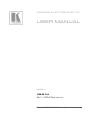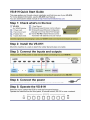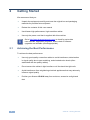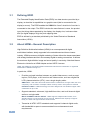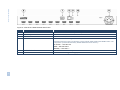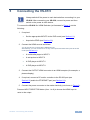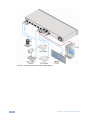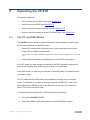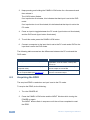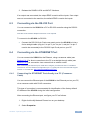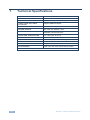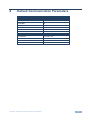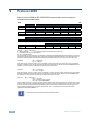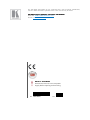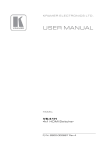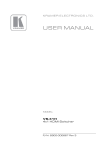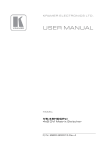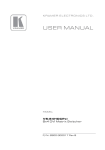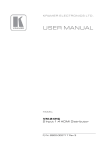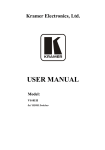Download Kramer Electronics VS-81H video switch
Transcript
KR AMER ELECTRON ICS LT D. USER MANUAL MODEL: VS-81H 8x1 HDMI Switcher P/N: 2900-000670 Rev 3 Contents 1 Introduction 1 2 2.1 Getting Started Achieving the Best Performance 2 2 3 3.1 3.2 3.3 3.4 Overview Defining EDID About HDMI—General Description About HDCP—General Description Defining the VS-81H 8x1 HDMI Switcher 3 4 4 5 5 4 Installing in a Rack 8 5 Connecting the VS-81H 6 6.1 6.2 6.3 6.4 Operating the VS-81H The PC and DVD Modes Acquiring the EDID Connecting via the RS-232 Port Connecting via the ETHERNET Port 11 11 12 13 13 7 Technical Specifications 16 8 Default Communication Parameters 17 9 Protocol 2000 18 9 Figures Figure 1: VS-81H 8x1 HDMI Switcher Front Panel Figure 2: VS-81H 8x1 HDMI Switcher Rear Panel Figure 3: Connecting the VS-81H 8x1 HDMI Switcher Figure 4: Local Area Connection Properties Window Figure 5: Internet Protocol (TCP/IP) Properties Window 6 7 10 14 15 VS-81H – Contents i 1 Introduction Welcome to Kramer Electronics! Since 1981, Kramer Electronics has been providing a world of unique, creative, and affordable solutions to the vast range of problems that confront the video, audio, presentation, and broadcasting professional on a daily basis. In recent years, we have redesigned and upgraded most of our line, making the best even better! Our 1,000-plus different models now appear in 11 groups that are clearly defined by function: GROUP 1: Distribution Amplifiers; GROUP 2: Switchers and Routers; GROUP 3: Control Systems; GROUP 4: Format/Standards Converters; GROUP 5: Range Extenders and Repeaters; GROUP 6: Specialty AV Products; GROUP 7: Scan Converters and Scalers; GROUP 8: Cables and Connectors; GROUP 9: Room Connectivity; GROUP 10: Accessories and Rack Adapters and GROUP 11: Sierra Products. Congratulations on purchasing your Kramer VS-81H 8x1 HDMI Switcher, which is ideal for the following typical applications: • Conference room presentations • Rental and staging VS-81H - Introduction 1 2 Getting Started We recommend that you: • Unpack the equipment carefully and save the original box and packaging materials for possible future shipment • Review the contents of this user manual • Use Kramer high-performance, high-resolution cables • Use only the power cord that is supplied with this machine i 2.1 Go to http://www.kramerelectronics.com to check for up-to-date user manuals, application programs, and to check if firmware upgrades are available (where appropriate). Achieving the Best Performance To achieve the best performance: • Use only good quality connection cables to avoid interference, deterioration in signal quality due to poor matching, and elevated noise levels (often associated with low quality cables) • Do not secure the cables in tight bundles or roll the slack into tight coils • Avoid interference from neighboring electrical appliances that may adversely influence signal quality • Position your Kramer VS-81H away from moisture, excessive sunlight and dust 2 VS-81H - Getting Started 3 Overview The VS-81H is a high-performance switcher for HDMI signals. It reclocks and equalizes the signal and switches one of the 4 inputs to a single HDMI output. In particular, the VS-81H features: • A maximum data rate of 6.75Gbps (2.25Gbps per graphic channel) • HDTV compatibility (suitable for resolutions up to UXGA at 60Hz, and for all HD resolutions) • HDMI support with Deep Color, x.v.Color™, up to 7.1 Uncompressed Audio Channels • HDCP support (High Definition Digital Content Protection) • EDID pass-through that passes EDID/HDCP signals from source to display • 3D pass-through • Kramer Equalization & re-Klocking™ Technology that rebuilds the digital signal to travel longer distances. • Eight input selector buttons • A OFF button to disconnect the output and a PANEL LOCK button to prevent unwanted tampering with the buttons on the front panel • A world-wide power supply 100−240V AC • Installation in one vertical space of a standard 19” professional rack enclosure Control the VS-81H using the front panel buttons, or remotely via: • RS-232 serial commands transmitted by a touch screen system, PC, or other serial controller • The Kramer RC-IR3 infrared remote control transmitter • The Ethernet VS-81H - Overview 3 3.1 Defining EDID The Extended Display Identification Data (EDID) is a data-structure provided by a display, to describe its capabilities to a graphics card (that is connected to the display’s source). The EDID enables the VS-81H to “know” what kind of monitor is connected to the output. The EDID includes the manufacturer’s name, the product type, the timing data supported by the display, the display size, luminance data and (for digital displays only) the pixel mapping data. EDID is defined by a standard published by the Video Electronics Standards Association (VESA). 3.2 About HDMI—General Description High-Definition Multimedia Interface (HDMI) is an uncompressed all-digital audio/video interface, widely supported in the entertainment and home cinema industry. HDMI ensures an all-digital rendering of video without the losses associated with analog interfaces and their unnecessary digital-to-analog conversions. It delivers the maximum high-definition image and sound quality in use today. Note that Kramer Electronics Limited is an HDMI Adopter and an HDCP Licensee. HDMI, the HDMI logo and High-Definition Multimedia Interface are trademarks or registered trademarks of HDMI licensing LLC. In particular, HDMI: • Provides a simple interface between any audio/video source, such as a settop box, DVD player, or AV receiver and video monitor, such as a digital flat LCD / plasma television (DTV), over a single lengthy cable SIMPLICITY - With video and multi-channel audio combined into a single cable, the cost, complexity, and confusion of multiple cables currently used in AV systems is reduced LENGTHY CABLE - HDMI technology has been designed to use standard copper cable construction at up to 15m • Supports standard, enhanced, high-definition video, and multi-channel digital audio on a single cable MULTI-CHANNEL DIGITAL AUDIO - HDMI supports multiple audio formats, from standard stereo to multi-channel surround-sound. HDMI has the capacity to support Dolby 5.1 audio and high-resolution audio formats • Transmits all ATSC HDTV standards and supports 8-channel digital audio, with bandwidth to spare to accommodate future enhancements and requirements 4 VS-81H - Overview • Benefits consumers by providing superior, uncompressed digital video quality via a single cable, and user-friendly connector HDMI provides the quality and functionality of a digital interface while also supporting uncompressed video formats in a simple, cost-effective manner • Is backward-compatible with DVI (Digital Visual Interface) • Supports two-way communication between the video source (such as a DVD player) and the digital television, enabling new functionality such as automatic configuration and one-button play • Has the capacity to support existing high-definition video formats (720p, 1080i and 1080p), standard definition formats such as NTSC or PAL, as well as 480p and 576p 3.3 About HDCP—General Description The High-Bandwidth Digital Content Protection (HDCP) standard developed by Intel, protects digital video and audio signals transmitted over DVI or HDMI connections between two HDCP-enabled devices to eliminate the reproduction of copyrighted material. To protect copyright holders (such as movie studios) from having their programs copied and shared, the HDCP standard provides for the secure and encrypted transmission of digital signals. 3.4 Defining the VS-81H 8x1 HDMI Switcher This section defines the VS-81H. VS-81H - Overview 5 6 Figure 1: VS-81H 8x1 HDMI Switcher Front Panel # Feature Function 1 IR Receiver LED illuminates when receiving signals from the infrared remote control transmitter 2 POWER Switch Illuminated switch for turning the unit ON or OFF 3 OFF Button Press to toggle disconnecting the output Flashes when the EDID of the connected monitor is different from the last EDID that was saved 4 INPUT SELECTOR Buttons Press to select an input (from 1 to 8) 5 PANEL LOCK Button Press to toggle disengaging the front panel buttons and to set to the PC/DVD mode VS-81H – Overview 6 VS-81H - Overview VS-81H – Overview Figure 2: VS-81H 8x1 HDMI Switcher Rear Panel # Feature Function 6 INPUT HDMI Connectors Connect to the HDMI sources (from 1 to 8) 7 RS-232 9-pin D-sub Connector Connects to a PC or an RS-232 remote controller 8 ETHERNET Connector Connects to a PC, Ethernet controller or network 9 RESET Button Press to reset to the factory default definitions: First disconnect the power cord and then connect it again while pressing the RESET button. The unit powers up and loads the factory default definitions into its memory. IP number − 192.168.1.39 Mask – 255.255.255.0 Gateway – 192.168.1.1 10 OUTPUT HDMI Connector Connects to the HDMI acceptor 11 Power Connector with Fuse AC connector enabling power supply to the unit 7 VS-81H - Overview 7 4 Installing in a Rack This section provides instructions for rack mounting the unit. 8 VS-81H - Installing in a Rack 5 Connecting the VS-81H i Always switch off the power to each device before connecting it to your VS-81H. After connecting your VS-81H, connect its power and then switch on the power to each device. To connect the VS-81H 8x1 HDMI Switcher (as illustrated in Figure 3), do the following: 1. If required: Set the appropriate INPUTS to the DVD mode (see Section 6.1) Acquire the EDID (see Section 6.2) 2. Connect the HDMI sources as follows: You do not have to connect all the HDMI sources. Alternatively, you can connect a PC to any of the inputs and set those inputs to the PC mode (see Section 6.1) A multimedia player to INPUT 1 A set top box to INPUT 2 A DVD player to INPUT 6 A DVD player to INPUT 8 3. Connect the OUTPUT HDMI connector to an HDMI acceptor (for example, a plasma display). 4. If required, connect a PC and/or controller to the RS-232 port (see Section6.3) and/or the ETHERNET port (see Section 6.4). 5. Connect the power connector to the mains electricity (not shown in Figure 3). Press an INPUT SELECTOR button (from 1 to 8) to choose the HDMI input to route to the output. VS-81H - Connecting the VS-81H 9 Figure 3: Connecting the VS-81H 8x1 HDMI Switcher 10 VS-81H - Connecting the VS-81H 6 Operating the VS-81H This section describes: 6.1 • The PC mode and the DVD mode (see Section 6.1) • How to acquire the EDID (see Section 6.2) • How to control the machine via RS-232 (see Section 6.3) • How to control the machine via the ETHERNET port (see Section 6.4) The PC and DVD Modes The VS-81H has two operation modes that can be set individually for each input: the PC mode (default) and the DVD mode: • Use the PC mode when connecting one or more computers to the inputs using a DVI-to-HDMI converter cable For example, the Kramer HDMI-DVI gold-plated cable in various lengths (3”, 6”, 10” and 15”). • Use the DVD mode when connecting one or more DVDs to the inputs In the PC mode, an input always has access to the EDID (default or acquired) to prevent the computer from resetting if the output is not connected. In the DVD mode, an input only has access to the EDID when it is switched to the connected output. The PC mode and the DVD mode can be applied to a single unit or to several inputs. For example, if you want to connect computers to INPUTS 1 and 2, and DVD machines to INPUTS 6 and 8, set INPUTS 1 and 2 to the PC mode and INPUTS 6 and 8 to the DVD mode. To set the inputs to either the PC or DVD mode, do the following: 1. Turn off the VS-81H POWER. 2. Press the PANEL LOCK button while turning the POWER on again. VS-81H - Operating the VS-81H 11 3. Keep pressing and holding the PANEL LOCK button for a few seconds and then release it. The LOCK button flashes. If an input button illuminates, this indicates that that input is set to the DVD mode. If an input button is not illuminated, this indicates that that input is set to the PC mode. 4. Press an input to toggle between the PC mode (input button not illuminated) and the DVD mode (input button illuminated). 5. To exit this mode, press the PANEL LOCK button. 6. Connect a computer to the input that is set to the PC mode and a DVD to the input that is set to the DVD mode. The following table summarizes the differences between the PC mode and the DVD mode: PC Mode The input is connected to a computer DVD Mode The input is connected to a multimedia application, such as a DVD, a set top box and so on The EDID is available at all times (to prevent The EDID is available only when the input computer reset) and an output are connected The input EDID source is the default EDID or an acquired EDID (see Section 6.2) 6.2 The input EDID source is acquired directly from the connected output Acquiring the EDID The acquired EDID is used when an input is set to the PC mode. To acquire the EDID, do the following: 1. Turn the POWER off. 2. Press the PANEL LOCK button and the INPUT 8 button while turning the POWER on again. The INPUT buttons flash in sequence until the unit has completed to read the EDID. 12 VS-81H - Operating the VS-81H 3. Release the PANEL LOCK and INPUT 8 buttons. If an output was connected, the output EDID is read to all the inputs. If an output was not connected to the machine, the default EDID is read to the inputs. 6.3 Connecting via the RS-232 Port You can connect to the VS-81H to a PC or RS-232 controller using the RS-232 connection. Note that a null-modem adapter/connection is not required. To connect to the VS-81H via RS-232: • Connect the RS-232 9-pin D-sub rear panel port on the VS-81H unit via a 9-wire straight cable (only pin 2 to pin 2, pin 3 to pin 3, and pin 5 to pin 5 need to be connected) to the RS-232 9-pin D-sub port on your PC 6.4 Connecting via the ETHERNET Port You can connect the VS-81H via the Ethernet, using a crossover cable (see Section 6.4.1) for direct connection to the PC or a straight through cable (see Section 6.4.2) for connection via a network hub or network router. After connecting the Ethernet port, install and configure your Ethernet Port. For detailed instructions, see the “Ethernet Configuration (FC-11) guide.pdf” file in the technical support section on our Web site: http://www.kramerelectronics.com. 6.4.1 Connecting the ETHERNET Port directly to a PC (Crossover Cable) You can connect the Ethernet port of the VS-81H to the Ethernet port on your PC, via a crossover cable with RJ-45 connectors. This type of connection is recommended for identification of the factory default IP Address of the VS-81H during the initial configuration. After connecting the Ethernet port, configure your PC as follows: 1. Right-click the My Network Places icon on your desktop. 2. Select Properties. VS-81H - Operating the VS-81H 13 3. Right-click Local Area Connection Properties. 4. Select Properties. The Local Area Connection Properties window appears. 5. Select the Internet Protocol (TCP/IP) and click the Properties Button (see Figure 4). Figure 4: Local Area Connection Properties Window 6. Select Use the following IP Address, and fill in the details as shown in Figure 5. 7. Click OK. 14 VS-81H - Operating the VS-81H Figure 5: Internet Protocol (TCP/IP) Properties Window 6.4.2 Connecting the ETHERNET Port via a Network Hub (StraightThrough Cable) You can connect the Ethernet port of the VS-81H to the Ethernet port on a network hub or network router, via a straight through cable with RJ-45 connectors. 6.4.3 Configuring Several Units via the Ethernet Port To control several units via the Ethernet, connect each unit via the Ethernet port to the LAN port of your PC. Use your PC to initially configure the settings of each unit (see Section 6.46.4.1). VS-81H - Operating the VS-81H 15 7 Technical Specifications INPUTS: 8 HDMI connectors OUTPUT: 1 HDMI connector MAX. DATA RATE: Up to 6.75Gbps (2.25Gbps per graphic channel) COMPLIANCE WITH HDMI STANDARD: Supports HDMI and HDCP RESOLUTION: Up to UXGA; 1080p, deep color POWER SOURCE: 100−240V AC; 50/60Hz, 12VA CONTROLS: Front panel buttons, infrared remote control transmitter, RS-232, Ethernet OPERATING TEMPERATURE: 0° to +55°C (32° to 131°F) STORAGE TEMPERATURE: -45° to +72°C (-49° to 162°F) HUMIDITY: 10% to 90%, RHL non-condensing DIMENSIONS: 19” x 7” x 1U (W, D, H) WEIGHT: 2.5kg (5.5lbs) approx. ACCESSORIES: Power cord, rack “ears” and IR remote control Specifications are subject to change without notice at http://www.kramerelectronics.com 16 VS-81H - Technical Specifications 8 Default Communication Parameters RS-232 Protocol 2000 Baud Rate: 9600 Data Bits: 8 Stop Bits: 1 Parity: None Command Format: HEX Example (Output 1 to Input 1): 0x01, 0x81, 0x81, 0x81 Ethernet IP Address: 192.168.1.39 TCP Port Number: 5000 Network Mask: 255.255.255.0 Default Gateway: 192.168.1.1 VS-81H - Default Communication Parameters 17 9 Protocol 2000 Kramer Protocol 2000 for RS-232/RS-485 communication uses four bytes of information as defined below. MSB 0 7 1st byte 1 7 2nd byte 1 7 3rd byte 1 7 4th byte LSB DESTINATION D 6 N5 5 INSTRUCTION N4 N3 4 3 N2 2 N1 1 N0 0 INPUT I6 6 I5 5 I4 4 I3 3 I2 2 I1 1 I0 0 OUTPUT O6 6 O5 5 O4 4 O3 3 O2 2 O1 1 O0 0 OVR 6 X 5 MACHINE NUMBER M4 M3 4 3 M2 2 M1 1 M0 0 1st BYTE: Bit 7 – Defined as 0. D – “DESTINATION”: 0 - for sending information to the switchers (from the PC); 1 - for sending to the PC (from the switcher). N5…N0 – “INSTRUCTION” The function that is to be performed by the switcher(s) is defined by the INSTRUCTION (6 bits). Similarly, if a function is performed via the machine’s keyboard, then these bits are set with the INSTRUCTION NO., which was performed. The instruction codes are defined according to the table below (INSTRUCTION NO. is the value to be set for N5…N0). 2nd BYTE: Bit 7 – Defined as 1. I6…I0 – “INPUT”. When switching (ie. instruction codes 1 and 2), the INPUT (7 bits) is set as the input number which is to be switched. Similarly, if switching is done via the machine’s front-panel, then these bits are set with the INPUT NUMBER which was switched. For other operations, these bits are defined according to the table. 3rd BYTE: Bit 7 – Defined as 1. O6…O0 – “OUTPUT”. When switching (ie. instruction codes 1 and 2), the OUTPUT (7 bits) is set as the output number which is to be switched. Similarly, if switching is done via the machine’s front-panel, then these bits are set with the OUTPUT NUMBER which was switched. For other operations, these bits are defined according to the table. 4th BYTE: Bit 7 – Defined as 1. Bit 5 – Don’t care. OVR – Machine number override. M4…M0 – MACHINE NUMBER. Used to address machines in a system via their machine numbers. When several machines are controlled from a single serial port, they are usually configured together with each machine having an individual machine number. If the OVR bit is set, then all machine numbers will accept (implement) the command, and the addressed machine will reply. For a single machine controlled via the serial port, always set M4…M0 = 1, and make sure that the machine itself is configured as MACHINE NUMBER = 1. i 18 All the values in the table are decimal, unless otherwise stated VS-81H - Protocol 2000 Instruction Codes for Protocol 2000 Instruction Definition for Specific Instruction # Input Description 1 SWITCH VIDEO 1 SWITCH VIDEO LOCK FRONT PANEL 31 REQUEST WHETHER PANEL IS LOCKED 61 IDENTIFY MACHINE 30 Notes Output 2, 15 Set equal to video input which is to be switched (0 = disconnect) Set equal to video input which is to be switched (0 = disconnect) 0 - Panel unlocked 1 - Panel locked 0 Set equal to video output which is to be switched (0 = to all the outputs) Set equal to video output which is to be switched (0 = to all the outputs) 0 2 0 16 1 - video machine name 2 - audio machine name 3 - video software version 4 - audio software version 5 – RS-422 controller name 6 – RS-422 controller version 7 - remote control name 8 - remote software version 9 - Protocol 2000 revision 0 - Request first 4 digits 1 - Request first suffix 2 - Request second suffix 3 - Request third suffix 10 - Request first prefix 11 - Request second prefix 12 - Request third prefix 13 2, 15 NOTES on the above table: NOTE 2 – These are bi-directional definitions. That is, if the switcher receives the code, it will perform the instruction; and if the instruction is performed (due to a keystroke operation on the front panel), then these codes are sent. For example, if the HEX code 01 85 88 83 was sent from the PC, then the switcher (machine 3) will switch input 5 to output 8. If the user switched input 1 to output 7 via the front panel keypad, then the switcher will send HEX codes: 41 81 87 83 to the PC. When the PC sends one of the commands in this group to the switcher, then, if the instruction is valid, the switcher replies by sending to the PC the same four bytes that it was sent (except for the first byte, where the DESTINATION bit is set high). NOTE 13 – This is a request to identify the switcher/s in the system. If the OUTPUT is set as 0, and the INPUT is set as 1, 2, 5 or 7, the machine will send its name. The reply is the decimal value of the INPUT and OUTPUT. For example, for a 2216, the reply to the request to send the audio machine name would be (HEX codes): 7D 96 90 81 (i.e. 128dec+ 22dec for 2nd byte, and 128dec+ 16dec for 3rd byte). If the request for identification is sent with the INPUT set as 3 or 4, the appropriate machine will send its software version number. Again, the reply would be the decimal value of the INPUT and OUTPUT - the INPUT representing the number in front of the decimal point, and the OUTPUT representing the number after it. For example, for version 3.5, the reply to the request to send the version number would be (HEX codes): 7D 83 85 81 (i.e. 128dec+ 3dec for 2nd byte, 128dec+ 5dec for 3rd byte). If the OUTPUT is set as 1, then the ASCII coding of the lettering following the machine’s name is sent. For example, for the VS-7588YC, the reply to the request to send the first suffix would be (HEX codes): 7D D9 C3 81 (i.e. 128dec+ ASCII for “Y”; 128dec+ ASCII for “C”). NOTE 15 – When the OVR bit (4th byte) is set, then the “video” commands have universal meaning. For example, instruction 1 (SWITCH VIDEO) will cause all units (including audio, data, etc.) to switch. Similarly, if a machine is in “FOLLOW” mode, it will perform any “video” instruction. NOTE 16 - The reply to the “REQUEST WHETHER PANEL IS LOCKED” is as in NOTE 4 above, except that here the OUTPUT is assigned with the value 0 if the panel is unlocked, or 1 if it is locked. VS-81H - Protocol 2000 19 20 VS-81H - Protocol 2000 ! ! PN: 2900- 000670 " " Rev: 3