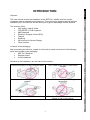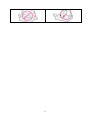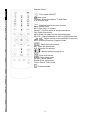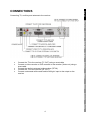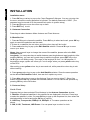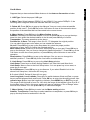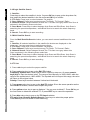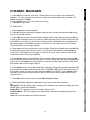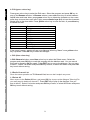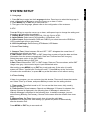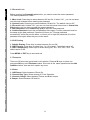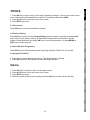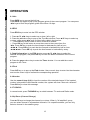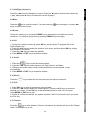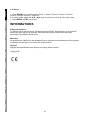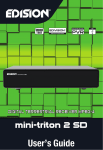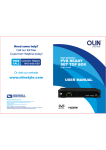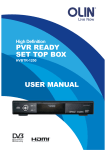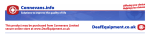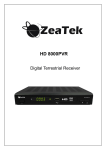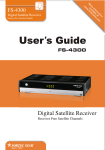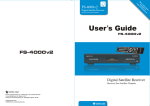Download König SAT-SDFTA11BL TV set-top boxe
Transcript
SDFTA11 FREE TO AIR SATELLITE RECEIVER MANUAL ANLEITUNG MODE D’EMPLOI GEBRUIKSAANWIJZING MANUALE MANUAL DE USO HASZNÁLATI ÚTMUTATÓ KÄYTTÖOHJE BRUKSANVISNING NÁVOD K POUŽITÍ Features: Français This receiver offers: High quality Video & Audio Fully MPEG-2, DVB compliant 4000 channels Electronic Program Guide (EPG) Teletext Subtitling 256 colours On-Screen-Display Timer function Deutsch This user manual covers the installation of the SDFTA11 satellite receiver and the necessary steps to operate various features. This manual also explains special features available only in this receiver and will allow you to get full advantage of these features. English INTRODUCTION Don’t install in the cold or under direct sunlight. Leave a minimum 10cm gap all around the product. Don’t disassemble, repair, or reorganize the product. Don’t place objects on top of the product. Don’t place cups that hold water or other liquids on top of the product. Magyar Place the product in a well-ventilated area. Español Remarks to the installation, use and care of the receiver: Italiano After purchasing the receiver, unpack it and check to make sure that all of the following Items are included in the packaging: SDFTA11 Receiver Remote control 2x AAA batteries Nederlands Contents of the packaging: Suomi Svenska Česky 1 2 Nederlands Français Deutsch English Remote Control: : Turns power ON/OFF : Mute sound TV/Radio: Switches between TV and Radio 0~9: Numeric keys : Switches back to previous channel Menu: Enters menu EXIT: Exits menu or function OK/LIST: Confirms action or shows channel list FAV: Show favourite list INFO: Show info about current channel/program PR+/PR-: Change channels or move to higher/lower item Adjust volume or move left/right in the menu EPG: Show the Electronic Program Guide : Show the Audio window. SAT: Show the satellite list A~Z: Show the find window : Show multi screen SLEEP: Enter sleep mode PAUSE: Pauses picture ZOOM: Enter zoom mode TV/AV: Switch TV/AV mode : Teletext/subtitle Česky Svenska Suomi Magyar Español Italiano : Moves up/down a page in list 3 Connecting TV, auxiliary and antenna to the receiver. English CONNECTIONS Deutsch Français Nederlands Italiano Magyar Connect the TV to the receiver (TV OUT) using a scart cable Connect a video recorder or DVD-recorder to the receiver (Video out) using a scart cable Connect the (active) antenna to the receiver (RF IN) Connect the TV to the receiver (RF OUT) Connect a stereoset with coaxial and/or left/right input to the output on the receiver Español Suomi Svenska Česky 4 English Deutsch INSTALLATION Installation menu 1. Press OK key or ▲ key to pop up the "Input Password" dialogue. You can not enter into the menu unless the correct password is inputted. The default password is "0000". (The password may be turned off in the parental lock option in system setup.) 2. Press ▲/▼ keys to move the cursor up or down. 3. Press EXIT key to exit. Česky Svenska Suomi Magyar Español Italiano Nederlands Français 2.1 Antenna Connection Press keys to select between Motor Antenna and Fixed Antenna. 2.2 Satellite List 1. Press ▲/▼ keys to choose the satellite. Press OK key to select and mark, press OK key again to cancel the selection and the mark. 2. If there is no satellite, the red colour and blue colour keys will be invalid. 3. Press red colour key to pop up the Edit Satellite window. Press ▲/▼ keys to move cursor up or down. Name: User numeric keys to change the name of the satellite, please refer to the Edit Channel Name. Longitude: You can press keys to switch between east longitude and west longitude. After pressing OK key, you can use numeric keys to edit the longitude, press EXIT key or the ▲/▼ keys to exit editing mode. The range of the longitude is from 1 to 180 degrees. If beyond this range, system will inform you "out of range" when you press yellow colour key on the RCU. After setting, press yellow colour key to save and exit, while press blue colour key to exit without saving. 4. Press green colour key to pop up the Add Satellite window. Since the same operation as the above Edit Satellite window, here we don't explain any more. 5. Press blue colour key to pop up the dialogue "Are you sure to delete?". Select Yes button and press OK key to delete the selected satellite. You can cancel this operation by pressing OK key at the NO button. 2.3 Antenna Setup Part A: Fixed Suppose that you have selected Fixed Antenna in the Antenna Connection window. 1. Satellite: All selected satellites in the satellite list are displayed in this item. Press keys to select the satellite in circle. Or press OK key to pop up the dropdown list, then select the desired satellite in the list and press OK key to confirm. 2. LNB Freq, Transponder, DiSEqC1.0, DiSEqC1.1: The same operation as the above. 3. 22K, 0/12V, Toneburst, LNB Power: You can press keys to select in circle. 5 Part B: Moter 1. LNB Type: Select the proper LNB type. 3. Delete All: Press OK key to pop up the dialogue "Are you sure to clear set satellite position of this tuner?". Press OK key at the Yes button to clear all the memories about the position of the satellites that has connected to the current turner. Español Magyar Suomi Svenska 7. Motor Setting: Press OK key to enter into the Motor setting window. Satellite, Transponder: Press keys to select satellite or transponder, or press OK key to pop up the drop-down list and select in the list. Italiano 6. If select USALS, Delete All item will turn grey. Local Longitude, Local Latitude: Press keys to switch between West and East, or press keys to switch between North and South. Press OK key to enter into the editing mode. Use numeric keys (0-9) to input the longitude or latitude, press MENU key or EXIT key to exit. The range of the longitude is from 0 to 180, while the range of the latitude is from 0 to 90. If the inputted value is not in this range, system will pop up a dialogue "Our of Range" when exit from this window. You can press OK key to close this dialogue. Nederlands 5. Limit Setup: Press OK key to pop up the Limit Setup window. Limit Setup: Press keys to switch among Disable Limit, East Limit and West Limit. Limit Setup: Move cursor to the Limit Setup button. You can press key to turn west, or press key to turn east. Go to Reference: Press OK key to go to reference. If you select Disable Limit in the above Limit Setup item, this button will turn grey. Français 4. Motor Setting: Press OK key to the Motor Setting window. Satellite: Press keys to select the satellite in circle. Or press OK key to pop up the dropdown list, then select the desired satellite in the list and press OK key to confirm. Transponder: The same operation as the above. Position No., & Save: The range is from 0 to 63. "0" delegates the original position. You can select the proper value when you has rotated the antenna. Go to X: Press OK key to pop up the drop-down list, select the proper position (reference or from 1to 63) to realize the selected position. West <Save> East: Press key to turn west, while press key to turn east. Press OK key to pop up the dialogue "Are you sure to change this satellite's position?". Press OK key at the Yes button to save the current position, or press OK key at the No button to cancel the operation. Recalculation: Press OK key to pop up the dialogue "Are you sure to change this satellite's position?". Press OK key at the Yes button to recalculation. Deutsch 2. Motor Type: Select between DiSEqC1.2 and USALS. If you select DiSEqC1.2, the following Local Longitude and Local Latitude items will turn grey. English Suppose that you have selected Moter Antenna in the Antenna Connection window. Česky 6 Suomi Magyar Español Italiano Nederlands Français Deutsch English 2.4 Single Satellite Search 1. Satellite : Press keys to select the satellite in circle. Or press OK key to pop up the drop-down list, then select the desired satellite in the list and press OK key to confirm. 2. FTA Only: Press keys to select between Yes and No. 3. Scan Channel: Press keys to select among TV+Radio, TV Channel, Radio. 4. Network Search: Select between No and Yes. This item turns grey when Auto Scan is selected in the following Scan mode item. 5. Scan Mode: Press keys to select between Auto Scan and Blind Scan. Auto Scan is searching the preset transponders, while Blind Scan is to search the whole frequency band. 6. Search: Press OK key to start searching. 2.5 Multi Satellite Search From the Multi Satellite Search window, you can search several satellites at the one time. 1. Satellite: All selected satellites in the satellite list window are displayed on the down part. You can press keys to switch among them. 2. FTA Only: Press keys to select between Yes and No. 3. Scan Channel: Press keys to select among TV+Radio, TV Channel, Radio. 4. Network Search: Select between No and Yes. This item turns grey when Auto Scan is selected in the following Scan mode item. 5. Scan Mode: Press keys to select between Auto Scan and Blind Scan. Auto Scan is searching the preset transponders, while Blind Scan is to search the whole frequency band. 6. Search: Press OK key to start searching. 2.6 TP List 1. Press ◄/► keys to select the proper satellite. 2. Press red colour key to pop up the Edit TP window. Frequency, Symbol rate: Press keys to add or reduce by step one. Or press numeric keys (0-9) to input the desired value. The range of the frequency is 3000-13450, while the range of the symbol rate is 1000~45000. The inputted value is beyond this range, the value will return to the original value. Polarity: Press keys to switch between Vertical and Horizontal. 3. Press green colour key to pop up the Add TP window. Since the same operation as the above Edit TP window, here we don't explain any more. 5. Press blue colour key to pop up the TP Search window. FTA only, Scan Channel, Network Search: Press keys to select the proper option. Press OK key at the OK button to start searching. Česky Svenska 4. Press yellow colour key to pop up dialogue " Are you sure to delete?". Press OK key at the Yes button to delete the selected TP, or press EXIT key to cancel the operation. 7 TV Channel list 7. Press blue colour key to enter into the Edit channel window. Suomi Svenska a . Sort (red colour key) Press red colour key to pop up the Sort dropdown list. Name(A-Z): The ascending order, omitting the $ character, the number is ahead, then the capital letter, at last the lowercase. Name (Z-A): The opposite order of the above Name (A-Z). Free/Scrabmle:: All FTA programs are listed ahead, while all scrambled programs are listed last. Lock: all locked programs are listed at the last. Magyar 6. Press yellow colour key to select the Move manager. Select the program and press OK key to mark this program with the move mark. Press PR+, PR- keys to move the cursor to the position where you want to locate and press OK key to confirm. Press yellow colour key again to exit from the yellow mode, and you will find the yellow button return to the origin position. Español 5. Press green colour key to select the Skip manager. Select the program and press OK key to mark this program with the skip mark. You can cancel this mark by pressing OK key once more. Press green colour key again to exit from the skip mode, and you will find the Skip button return to the origin position. Italiano 4. Press red colour key to select the Lock manager. Select the program and press OK key to mark this program with the Lock mark. You can cancel this mark by pressing OK key once more. Press red colour key again to exit from the lock mode, and you will find the Lock button return to the origin position. Nederlands 3. Press FAV key to select the favourites manager. Select the program and press OK key to pop up the favourite group list. In the list, select the group that you want to add into and press OK key, and then you will find the favorite mark is displayed at the right side of the selected program. Press FAV key again to exit from the fav mode, and you will find the FAV button return to the origin position. Français 1. Press ◄/►keys to select satellite. 2. Press ▲/▼ keys to select the program that you want to play and then press OK key to view it in the small window. Deutsch 1. Press OK key or ▲ key in the Edit Channel menu to pop up the "Input Password" dialogue. You can not enter into the menu unless the correct password is inputted. The default password is "0000". 2. Press ▲/▼ keys to move the cursor up or down. 3. Press EXIT key to exit. English CHANNEL MANAGER Česky 8 Press green colour key to select the Edit menu. Select the program and press OK key to pop up the Rename window. In Rename window, press red colour key to switch between capital letter and lower letter; press green colour key to delete the character on the cursor; press keys to move the cursor left or right; press numeric keys (0-9) to input the character, please refer to the down table. Press yellow colour key to save and exit, or press blue key to cancel and exit. Numeric keys 1 2 3 4 5 6 7 8 9 0 Press numeric key repeatedly .,*?!@1 ABC2 DEF3 GHI4 JKL5 MNO6 PQRS7 TUV8 WXYZ9 [space]_-0 If the name is empty, system will pop up a dialogue informing "Name" once yellow colour key is pressed. Press OK key to close this dialogue. c. Edit (blue colour key) In Edit Channel window, press blue colour key to select the Delete menu. Select the program and press OK key to mark this program with the deletion mark. You can cancel this mark by pressing OK key again. Press EXIT key to pop up the dialogue "Are you sure to save?". Select Yes button and press OK key to save, or select NO button and press OK key to exit without saving. 1.2 Radio Channel List Since the same operation as TV Channel List, here we don't explain any more. 1.3 Delete All Move cursor to the Delete All item, and press OK Key to pop up the dialogue "Warning! Do you really want to delete all channel?". Press EXIT key to pop up the dialogue "Are you sure to save?". Select Yes button and press OK key to save, or select NO button and press OK key to exit without saving. Česky Svenska Suomi Magyar Español Italiano Nederlands Français Deutsch English b. Edit (green colour key) 9 English SYSTEM SETUP 3.1 Language 3.2 TV Español After setting, press MENU key or EXIT key to exit and save. If the value is invalid, system will inform "Invalid input! Continue to edit?". Press OK key at the Yes button to continue the modification, or press OK key at the No button to exit without saving. Italiano 1. Summer Time: Select between ON and OFF. "OFF" delegates the normal time. If select ON, time will add one hour. 2. GMT Offset: When select "ON" in GMT Usage item, system will get the date and time information from the screen automatically. Date and Time two items will turn grey. Select the proper option in the GMT Offset item. The default setting is GMT ON. 3.Date, Time: When select "OFF" in GMT Usage, Date and Time are shown, while GMT Usage turns grey. Use numeric keys to input the desired value. Nederlands 3.3 Local Time Setting Français Press ▲/▼ key to move the cursor up or down, while press keys to change the setting and the setting will take effect immediately. 1. Display Mode: Select among Auto,PAL, PAL-M, PAL-N, NTSC. 2. Aspect Mode: Select among 4:3LetterBox, 4:3PanScan, 16:9. 3. Video Output: Select between RGB and CVBS.If you select the mode of RGB,the VCR Loopthrough will turn grey below. 4. VCR Loopthrough: Select among STB Master,VCR Master. Deutsch 1. Press OK key to enter into the Language window. Press keys to select the language in circle, while press ▲/▼ keys to move the cursor up or down in circle. 2. Press MENU key or EXIT key to save and exit. 3. The types of the language, pleaser refer to the configuration of the customer. Magyar 3.4 Timer Setting If there is no program, you can not enter into this window. There are 8 timers that can be set. Select Timer up or down, and press OK key to enter into the setting window. Suomi Press MENU or EXIT key to save and exit. Česky 10 Svenska 1. Timer mode: The default mode is off. You can set the timer once, daily, weekly, monthly and yearly. 2. Timer Service: Select between Channel and Message. If Channel is selected, the Wakeup Channel is displayed in the following item. If Message is selected, the Wakeup Message is displayed in the following item. In wakeup message, you can select among Birthday, Anniversary, General. At the same time the duration item turns grey. 3. Wakeup Date, On Time: Use numeric keys to input the valid date. Duration: Set the gap time. After waking up, system will power off automatically after the duration time. Before entering the Parental Lock window, you need to enter the correct password. The default password is "0000". 1. Menu Lock: Press keys to select between Off and On. If select "On" , you can not enter into the most windows before entering the password. 2. Channel Lock: Press keys to select between Off and On. The default value is Off. 3.5 Parental Lock: If select "On", you can not view the locked channel set in Chanel List Edit window until you have inputted the correct password. 3. New Password: User numeric key (0-9) to input the new password. 4. Confirm Password: Input the new password once again. Confirm password must be the same as the New password. System will inform you "Change password successfully!" while they are the same, or inform you to input the password of Confirm password once again when they are not the same. 3.6 OSD Setting 1. Subtitle Display: Press keys to select between On and Off. 2. OSD Timeout: Press keys to select from 1 to 10 by step1. The default value is 5. 3. OSD Transparency: Press keys to select among Off, 10%, 20%, 30%, 40%. The default option is Off. Press MENU or EXIT key to save and exit. 3.7 Favourite There are 32 favourites group listed in this window. Press ▲/▼ keys to select one and press OK key to the Rename window. Since this is the same operation as the Add Satellite window, here we don't explain any more. 3.8 Other 1. LNB Power: Select between Off and On. 2. Channel Play Type: Select among All, Free, Scramble. 3. Channel Change: Select between Freeze and Black screen. 4. Beeper: Select between Off and On. Česky Svenska Suomi Magyar Español Italiano Nederlands Français Deutsch English 3.5 Parental Lock 11 4.1 Information Deutsch 1. Press OK key or key to pop up the "Input Password" dialogue. You can not enter into the menu unless the correct password is inputted. The default password is 0000. 2. Press ▲/▼ keys to move the cursor up or down. 3. Press EXIT key to exit. English TOOLS Press OK key to enter the Information window. 4.3 SatcoDX Auto Programing Press OK key at the Start button to start receiving date from RS232 for 10 seconds. 1. Press keys to select among the options. The default option is allcode. 2. Press OK key at the Start button to start checking serial port. Italiano 4.4 Upgrade By RS232 Nederlands Press OK key to enter into the Factory Setting window. Select Yes button and press OK key to return to the factory setting. All searched channels and set information will be erased. Select No button and press OK key to cancel this operation, or press MENU or EXIT key to cancel and exit. Français 4.2 Factory Setting Español Game Magyar 1. Press OK key or ▲ key to enter into the game menu. 2. Press ▲/▼ keys to move the cursor up or down. 3. Press EXIT key to exit. 4. Select the game that you want to play and press OK key to enter into the window. Suomi Svenska Česky 12 English Deutsch OPERATION 6.1 Info Press INFO key to pop up the Info bar. Press INFO key again to pop up the program guide of the current program. You can press ◄/► keys to know the program guide of the future 16 days. 1. Press ▲/▼, ◄/► keys to select up or down, left or right. 2. Press the red colour key to pop up the Time Bar window. Press ▲/▼ keys to select up or down, while press ◄/► keys to select left or right in the time bar. ← : Press OK key at this button to return to the EPG window. ↑ : Press OK key at this button to move the cursor to the current time line. ◄/►: Press OK key to push the time forward or backward by half an hour. ◄◄/►►: Press OK key to push the time forward or backward by half an hour. ◄◄◄/►►►: Press OK key to push the time forward or backward by a day. 3. Detail Information: In the EPG window, press ▲/▼, ◄/► keys to select the channel and program, and press OK key to know the detail information of the current program. Español Nederlands Press EPG key to enter into the EPG window. Italiano Français 6.2 EPG 4. Press the green colour key to enter the Timer window. You can add the current program to the Timer. 6.3 Find Suomi Magyar Press A-Z key on to pop up the Find window. User numeric keys to enter into the character and use the colour keys to realized the corresponding operation. 6.4 Number Use the numeric keys (0-9) to input the number of the desired channel. If the inputted number is beyond the valid channel number, the system will show "No such a channel". Press OK key to close this message. 6.5 TV/RADIO Česky Svenska In normal mode, press TV/RADIO key to switch between TV mode and Radio mode. 6.6 Up/Down (Channel Change) Press ▲/▼ keys to change the channel up or down. When in "all satellites" group, you can select channel in all searched channels. If in a specific satellite, you can only select a channel in the satellite group. 13 6.7 Left/Right (Volume+/-) English Press the ◄/► keys to change the volume. Press the ◄ keys to decrease the volume by 1 step, while press ► key to increase the volume by step1. 6.8 Mute key once again, or press ◄/► Deutsch Press the key to mute the sound. You can press the keys, to restore the volume. 6.9 Pause 6.11 Audio Press the key to switch the current channel to the previous channel. 6.14 Teletext 14 Česky key to enter teletext. If there is no teletext, the system will show "No Teletext Press the Data". Press EXIT key to exit. Svenska 1. Press FAV key to pop up the favorite group window. 2. Press the ◄/► keys to select the favorite group. Press the ▲/▼ keys to select the channel up or down.. Press OK key at the selected channel to view it in full-screen. Press MENU or EXIT key to exit. 3. If there is no favorite channel, the system will show "No FAV Channel!" when you press the FAV key. Suomi 6.13 FAV Magyar 6.12 Recall Español key to enter the Audio window. 1. Press the 2. Press the ◄/► keys to select among Left, Right, Stereo, and Mono. 3. Changing the audio mode is only connected with the current channel, not all the channels. 4. Press MENU or EXIT key to close this window. Italiano 1. During the viewing or listening, press OK key to pop up the TV program list or the Radio program list. 2. Press the ▲/▼ keys to select the channel up or down, and then press OK key to play this channel in full-screen. 3. Press the ◄/► keys to select the satellite. 4. Press MENU or EXIT key to close this window. Nederlands 6.10 OK Français During the viewing, you can press PAUSE key to stop the picture while the volume continues. You can play the picture by pressing PAUSE key once again. Nederlands Français Deutsch English 6.15 Zoom 1. Press ZOOM key to switch among Zoom*1, Zoom*2, Zoom*3, Zoom*4, Zoom*5, Zoom*6, Zoom*8, Zoom*12, Zoom*16. 2. In zoom mode, press the ▲/▼, ◄/► keys to move the cursor up, left, right, down. 3. Press MENU or EXIT key to exit INFORMATIONS Safety precautions: To reduce risk of electric shock, this product should ONLY be opened by an authorized technician when service is required. Disconnect the product from mains and other equipment if a problem should occur. Warranty: No guarantee or liability can be accepted for any changes and modifications of the product or damage caused due to incorrect use of this product. General: Designs and specifications are subject to change without notice. Česky Svenska Suomi Magyar Español Italiano Copyright © 15