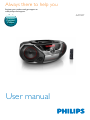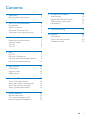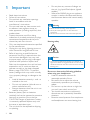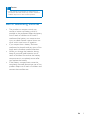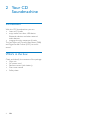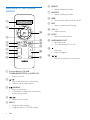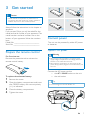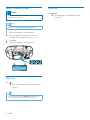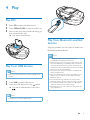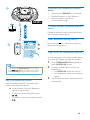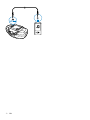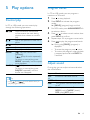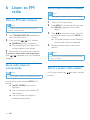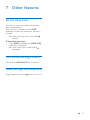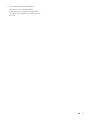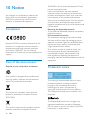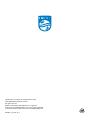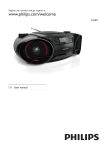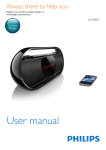Download Philips AZ700T
Transcript
Always there to help you Register your product and get support at www.philips.com/support Question? Contact Philips User manual AZ700T Contents 1Important 2 Risk of swallowing batteries 3 2 Your CD Soundmachine 4 Introduction4 What's in the box 4 Overview of the main unit 5 Overview of the remote control 6 3 Get started 7 4Play 9 Prepare the remote control Connect power Turn on Turn off Play CD Play from USB devices Play from Bluetooth-enabled devices Play from an external device 7 7 8 8 13 6 Listen to FM radio 14 7 Other features 15 Tune to FM radio stations Store radio stations automatically Store radio stations manually Select a preset radio station Set the sleep timer Turn screen backlight on/off Listen through the headphone 16 9Troubleshooting 18 10Notice 20 Specifications 16 Supported MP3 disc formats 16 USB playability information 17 Maintenance17 Compliance20 Care of the environment 20 Trademark notice 20 9 9 9 11 5 Play options Control play Program tracks Adjust sound 8 Product information 13 13 13 14 14 14 14 15 15 15 EN 1 1Important • • • • • • • • • • • • 2 Read these instructions. Follow all instructions. Do not block any ventilation openings. Install in accordance with the manufacturer's instructions. Do not install near any heat sources such as radiators, heat registers, stoves, or other apparatus (including amplifiers) that produce heat. Protect the power cord from being walked on or pinched, particularly at plugs, convenience receptacles, and the point where they exit from the unit. Only use attachments/accessories specified by the manufacturer. Unplug this unit during lightning storms or when unused for long periods of time. Refer all servicing to qualified service personnel. Servicing is required when the unit has been damaged in any way, such as power-supply cord or plug is damaged, liquid has been spilled or objects have fallen into the apparatus, the unit has been exposed to rain or moisture, does not operate normally, or has been dropped. Battery usage CAUTION – To prevent battery leakage which may result in bodily injury, property damage, or damage to the unit: • Install all batteries correctly, + and - as marked on the unit. • Do not mix batteries (old and new or carbon and alkaline, etc.). • Remove batteries when the unit is not used for a long time. Batteries (battery pack or batteries installed) shall not be exposed to excessive heat such as sunshine, fire or the like. CAUTION: Danger of explosion if battery is incorrectly replaced. Replace only with the same or equivalent type. The unit shall not be exposed to dripping or splashing. EN • • Do not place any sources of danger on the unit (e.g. liquid filled objects, lighted candles). Where the MAINS plug or an appliance coupler is used as the disconnect device, the disconnect device shall remain readily operable. Warning •• Never remove the casing of this apparatus. •• Never place this apparatus on other electrical equipment. •• Never look into the laser beam inside this apparatus. Hearing safety Caution •• To prevent possible hearing damage, do not listen at high volume levels for long periods. Set the volume to a safe level. The louder the volume, the shorter is the safe listening time. Be sure to observe the following guidelines when using your headphones. • Listen at reasonable volumes for reasonable periods of time. • Be careful not to adjust the volume continuously upwards as your hearing adapts. • Do not turn up the volume so high that you can’t hear what’s around you. • You should use caution or temporarily discontinue use in potentially hazardous situations. • Excessive sound pressure from earphones and headphones can cause hearing loss. Caution •• Use of controls or adjustments or performance of procedures other than herein may result in hazardous radiation exposure or other unsafe operation. Risk of swallowing batteries • • • • The product or remote control may contain a button cell battery, which is possible to be swallowed. Keep the battery out of reach of children at all times! If swallowed, the battery can cause serious injury or death. Severe internal burns can occur within two hours of ingestion. If you suspect that a battery has been swallowed or placed inside any part of the body, seek immediate medical attention. When you change the batteries, always keep all new and used batteries out of reach of children. Ensure that the battery compartment is completely secure after you replace the battery. If the battery compartment cannot be completely secured, discontinue use of the product. Keep out of reach of children and contact the manufacturer. EN 3 2 Your CD Soundmachine Introduction With this CD Soundmachine, you can: • listen to FM radio; • enjoy audio from discs, USB device, Bluetooth devices, and other external audio devices; • program the play sequence of tracks. The unit offers you Dynamic Bass Boost (DBB) and Digital Sound Control (DSC) to enrich sound. What's in the box Check and identify the contents of the package: • Main unit • AC power cord • Remote control (with battery) • Short user manual • Safety sheet 4 EN Overview of the main unit a b c d q p e f g h o n m l i j k a FM antenna • Improve FM reception. i MODE • Select a play mode: repeat or shuffle. b j SOURCE • Select a source. • Headphone socket. c AUDIO-IN • Connect an external audio device. k d l DBB • Turn dynamic bass boost on or off. e f • Turn the unit on or off. • Stop play. • Erase a program. / TUNING +/• Skip to the previous or next track. • Tune to FM radio stations. • Search within a track. g ALBUM/PRESET -/+ • Select a preset radio station. • Skip to the previous or next album. h PROG • Program tracks. • USB socket. m DSC • Select a preset sound setting. n VOL +/• Adjust volume. o /PAIRING • Press to start or pause the play. • Press and hold to enter pairing mode in Bluetooth source. p Display panel • Display current status. q OPEN•CLOSE • Open the disc compartment. EN 5 f REPEAT • Select repeat play mode. Overview of the remote control USB CD a BT g SHUFFLE • Select shuffle play mode. h DBB • Turn dynamic bass boost on or off. AUDIO IN TUNER i DSC • Select a preset sound setting. b n PAIRING k MUTE • Mute or restore sound. c m l d e PROG SLEEP MUTE BACKLIGHT f REPEAT g SHUFFLE h DBB k VOL j DSC i a Source selector: CD, USB, TUNER,BLUETOOTH, or AUDIO IN • Select a source. b / • Skip to the previous or next album. • Select a preset radio station. c /PAIRING • Start or pause play. • In Bluetooth mode, press and hold to enter pairing mode. d / • Search within a track. e PROG • Program radio stations. • Program tracks in CD/USB mode. 6 EN j VOL +/• Adjust volume. l SLEEP/BACKLIGHT • Set sleep timer. • Turn the backlight on or off. m n • Stop play. • Erase a program. / • Skip to the previous or next track. 3 Get started CR2025 Caution •• Use of controls or adjustments or performance of procedures other than herein may result in hazardous radiation exposure or other unsafe operation. Always follow the instructions in this chapter in sequence. If you contact Philips, you will be asked for the model and serial number of your apparatus. The model number and serial number are on the bottom of your apparatus. Write the numbers here: Model No. __________________________ Serial No. ___________________________ Prepare the remote control For first-time use: Remove the protective tab to activate the remote control battery. To replace the exhausted battery: 1 2 3 4 Remove the screw. Open the battery compartment and insert one CR2025 battery with correct polarity (+/-) as indicated. Connect power The unit can be powered by either AC power or batteries. Option 1: AC power Warning •• Risk of product damage! Make sure that the power supply voltage corresponds to the voltage printed on the back or the underside of the unit. •• Risk of electric shock! When you disconnect the AC power, always pull the plug from the socket. Never pull the cord. Connect the AC power cord to: • the AC~ MAINS socket on the unit. • the wall socket. Tip •• To save energy, turn the unit off after use. Close the battery compartment. Tighten the screw. EN 7 Option 2: Battery power Caution •• Batteries contain chemical substances, so they should be disposed of properly. Note •• Batteries are not supplied with the accessories. 1 2 3 Open the battery compartment. Insert 6 batteries (type: R-20, UM-1 or D-cells) with correct polarity (+/-) as indicated. Close the battery compartment. Turn on Press . »» The unit switches to the last selected source. Tip •• To select a source, press SOURCE repeatedly or the source selection buttons on the remote control. 8 EN Turn off Press again. »» The backlight on the display panel turns off. 4Play Play CD 1 2 3 Press CD to select the disc source. Press OPEN•CLOSE to open the disc tray. Insert a disc with the printed side facing up, then close the disc tray. »» Play starts automatically. Play from Bluetooth-enabled devices With this product, you can listen to audio from Bluetooth-enabled devices. Note •• WOOX Innovations does not guarantee the compatibility with all Bluetooth devices. •• Before pairing a device with this product, read its user Play from USB devices Note •• Make sure that the USB device contains playable audio content. 1 2 Press USB to select USB source. Insert the USB device into the socket. »» Play starts automatically. If not, press . manual for Bluetooth compatibility. Make sure that the connected Bluetooth device supports the Advanced Audio Distribution Profile (A2DP) and the Audio Video Remote Control Profile (AVRCP). •• The product can connect a maximum of 8 Bluetooth devices simultaneously. •• Make sure that Bluetooth function is enabled on your device, and your device is set as visible to all other Bluetooth devices. •• The operational range between this product and a Bluetooth device is approximately 10 meters (33 feet). •• Any obstacle between this product and a Bluetooth device can reduce the operational range. •• Keep away from any other electronic device that may cause interference. Note •• The maximum current for USB is 0.5A. EN 9 Option 1: Pair and connect through NFC Near Field Communication (NFC) is a technology that enables short-range wireless communication between various NFC compatible devices, such as mobile phones and IC tags. With the NFC function, data communication can be achieved easily just by touching the relevant symbol or designated location on NFC compatible devices. 3 On your Bluetooth device, accept the pairing request with "PhilipsAZ700T". If necessary, input "0000" as the pairing password. »» After successful pairing and connection, [CONNECTED](Connected) is displayed. NFC Connect to Philips AZ700T ACCEPT Note •• Compatibility with all NFC devices is not guaranteed. 1 2 Press BT to select Bluetooth source. »» [BLUETOOTH](Bluetooth) is displayed. Enable the NFC feature on your Bluetooth enabled device and touch the NFC tag on the top of the CD sound machine with back of your Bluetooth device. Option 2: Pair and connect manually Note •• The operational range between this product and a Bluetooth device is approximately 10 meters (30 feet). 1 NFC 2 3 10 EN Press BT to select Bluetooth source. »» [BLUETOOTH](Bluetooth) is displayed. »» The CD sound machine enters pairing mode, and [PAIRING] (Pairing) is displayed on the screen. On your Bluetooth device, enable Bluetooth and search for Bluetooth devices (refer to the user manual of the device). Select [Philips AZ700T] on your device for pairing. If necessary, enter default password “0000”. »» After successful pairing and connection, the product beeps twice, and [CONNECTED] (connected ) is displayed on the screen. Disconnect the Bluetooth-enabled device • • • BT USB CD BT Press and hold PAIRING for 2 seconds; Disable Bluetooth on your device; or Move the device beyond the communication range. Connect another Bluetooth-enabled device AUDIO IN TUNER Disable Bluetooth on the current device, and then connect another device. Clear Bluetooth pairing history Press and hold for 7 seconds to clear the Bluetooth pairing history. Philips AZ700T Play from an external device You can also listen to an external audio device such as an MP3 player through this product. 1 Note •• If you cannot find [Philips AZ700T] on your device, 2 press /PAIRING for 2 seconds to enter pairing mode,[PAIRING] (Pairing) is display on the screen. Play from Bluetooth device 3 Press TUNER/AUDIO IN repeatedly to select [AUDIO-IN] source. Connect an audio cable (3.5mm, not supplied) to: • the AUDIO-IN socket on the unit. • the headphone socket on an external device. Play the external device (see the device's user manual). After successful Bluetooth connection, play audio on the Bluetooth device. »» Audio streams from your Bluetooth device to the product. • To skip to previous/next track, press / . • To pause or resume the playback, press . EN 11 12 EN 5 Play options Program tracks In CD or USB mode, you can program a maximum of 20 tracks. Control play In CD or USB mode, you can control play through the following operations. / / / REPEAT SHUFFLE Press and hold to fast-forward or fast-reverse the track during playback, then release to resume play. Skip to the previous or next MP3 album. Skip to the previous or next track. Start or pause play. Stop play. [ ]: Play the current track repeatedly. [ ]: Play all tracks repeatedly. To return to normal play, press REPEAT repeatedly until the repeat icons disappear. [ ]: Play tracks randomly. To return to normal play, press SHUFFLE repeatedly until the shuffle icon disappear. Tip •• Only [ ] and [ ] can be selected when you play the programmed tracks. 1 2 3 4 5 6 Press to stop playback. Press PROG to activate the program mode. »» [PROG] (program) begin to blink. For MP3 tracks, press ALBUM/PRESET +/to select an album. Press / to select a track number, then press PROG to confirm. Repeat steps 3-4 to program more tracks. Press to play the programmed tracks. »» During play, [PROG] (program) is displayed. • To erase the program, press twice. • To review the program, when playback is stopped, press and hold PROG for 2 seconds. Adjust sound During play, you can adjust volume and select the sound effects. Key VOL +/MUTE DBB DSC Function Increase or decrease volume. Mute or resume sound. Turn dynamic bass enhancement on or off. Select a preset sound effect: ROCK (rock); CLASSIC (classic); POP (pop); JAZZ (jazz) EN 13 6 Listen to FM radio Store radio stations manually Note •• You can program a maximum of 30 FM radio stations. Tune to FM radio stations Note 1 2 •• For optimal reception, fully extend and adjust the position of the FM antenna. 1 2 Press TUNER/AUDIO IN repeatedly to select FM radio source. Press and hold / for 2 seconds. »» [SEARCH] (search) is displayed. »» The product tunes to a station with strong reception automatically. 3 Repeat step 2 to tune to more stations. To tune to a radio station with weak signal: Press / repeatedly until you find better reception. Store radio stations automatically Note •• You can program a maximum of 30 FM radio stations. In tuner mode, press and hold PROG for 2 seconds. »» [AUTO STORE] (auto store) is displayed. »» The unit stores all the available FM radio stations. »» The first stored radio station is broadcast automatically. 14 EN 3 4 Tune to an FM radio station. Press PROG to activate the storing mode. »» [PROG] (program) blinks on the display. Press to allocate a number (1 to 30) to this radio station, then press PROG to confirm. »» The preset number and the frequency of the preset station are displayed. Repeat the above steps to store other stations. Note •• To remove a pre-stored FM radio station, store another station in its place. Select a preset radio station In FM tuner mode, press number. to select a preset 7 Other features Set the sleep timer This unit can switch to standby automatically after a preset period. When the unit is turned on, press SLEEP repeatedly to select the sleep timer period (in minutes). »» When the sleep timer is activated, appears. To deactivate sleep timer: • Press SLEEP repeatedly until [SLEEP OFF] (sleep off) is displayed. »» When sleep timer is deactivated, disappears. Turn screen backlight on/off Press and hold BACKLIGHT for 2 seconds. Listen through the headphone Plug a headphone into the socket on the unit. EN 15 8Product information Note •• Product information is subject to change without prior notice. Specifications Search Selectivity Total Harmonic Distortion Signal to Noise Ratio 26dBf <3% >50 dBA Bluetooth Bluetooth Version Range Bluetooth Frequency Band V3.0 + EDR 10 m (Free space) 2.402 GHz ~ 2.48GHz General Amplifier Max Output Power Frequency Response Signal to Noise Ratio Total Harmonic Distortion Audio-in Input 12 W 125 -16000 Hz, -3dB >66 dBA <1 % 650 mV RMS Disc Laser Type Disc Diameter Support Disc Audio DAC Total Harmonic Distortion Frequency Response S/N Ratio 16 EN 220-240V~, 50/60 Hz; DC 9 V, 6 x 1.5 V/R20 /D CELL 15 W < 0.5 W 435 x 170 x 271 mm 2.7 kg Semiconductor 12cm/8cm CD-DA, CD-R, CDRW, MP3-CD 24Bits / 44.1kHz <1% Supported MP3 disc formats 125 -16000 Hz, -3dB >66 dBA • • • • • Tuner Tuning Range Tuning grid Sensitivity: -Mono, 26dB S/N Ratio -Stereo, 46dB S/N Ratio Power supply - AC Power - Battery Operation Power Consumption Standby Power Consumption Dimensions - Main Unit (W x H x D) Weight (Main Unit) 87.5 - 108MHz 50 kHz <22 dBf <43 dBf ISO9660, Joliet Maximum title number: 512 (depending on file name length) Maximum album number: 255 Supported sampling frequencies: 32 kHz, 44.1kHz, 48 kHz Supported Bit-rates: 32~256 (kbps), variable bit rates USB playability information Maintenance Compatible USB devices: • USB flash memory (USB 2.0 or USB1.1) • USB flash players (USB 2.0 or USB1.1) • memory cards (requires an additional card reader to work with this apparatus) Supported formats: • USB or memory file format FAT12, FAT16, FAT32 (sector size: 512 bytes) • MP3 bit rate (data rate): 32-320 Kbps and variable bit rate • Directory nesting up to a maximum of 8 levels • Number of albums/ folders: maximum 99 • Number of tracks/titles: maximum 999 • ID3 tag v2.0 or later • File name in Unicode UTF8 (maximum length: 128 bytes) Unsupported formats: • Empty albums: an empty album is an album that does not contain MP3/ WMA files, and is not be shown in the display. • Unsupported file formats are skipped. For example, Word documents (.doc) or MP3 files with extension .dlf are ignored and not played. • WMA, AAC, WAV, PCM audio files • DRM protected WMA files (.wav, .m4a, .m4p, .mp4, .aac) • WMA files in Lossless format Clean the cabinet • Use a soft cloth slightly moistened with a mild detergent solution. Do not use a solution containing alcohol, spirits, ammonia or abrasives. Clean discs • When a disc becomes dirty, clean it with a cleaning cloth. Wipe the disc from the centre out. • Do not use solvents such as benzene, thinner, commercially available cleaners, or antistatic spray intended for analogue records. Clean the disc lens • After prolonged use, dirt or dust may accumulate at the disc lens. To ensure good play quality, clean the disc lens with Philips CD lens cleaner or any commercially available cleaner. Follow the instructions supplied with cleaner. EN 17 9Troubleshooting Warning •• Never remove the casing of this device. To keep the warranty valid, never try to repair the system yourself. If you encounter problems when using this device, check the following points before requesting service. If the problem remains unsolved, go to the Philips Web page (www. philips.com/support). When you contact Philips, make sure that the device is nearby and the model number and serial number are available. No power •• Ensure that the AC power plug of the unit is connected properly. •• Ensure that there is power at the AC outlet. •• Insert the batteries with their polarities (+/– signs) aligned as indicated. •• Replace the battery. No sound or poor sound •• Adjust the volume. No response from the unit •• Disconnect and reconnect the AC power plug, then turn on the system again. •• As a power-saving feature, the unit switches off automatically 15 minutes after track play reaches the end and no control is operated. Remote control does not work •• Before you press any function button, first select the correct source with the remote control instead of the main unit. •• Reduce the distance between the remote control and the unit. •• Insert the battery with its polarities (+/– signs) aligned as indicated. •• Replace the battery. •• Aim the remote control directly at the sensor on the front of the unit. 18 EN USB device not supported •• The USB device is incompatible with the apparatus. Try another one. No disc detected •• Insert a disc. •• Check if the disc is inserted upside down. •• Wait until the moisture condensation at the lens has cleared. •• Replace or clean the disc. •• Use a finalized CD or correct format disc. Poor radio reception •• Increase the distance between the unit and your TV or VCR. •• Fully extend the FM antenna. Music playback is unavailable on this unit even after successful Bluetooth connection. •• The device cannot be used to play music through this unit wirelessly. The audio quality is poor after connection with a Bluetooth-enabled device. •• The Bluetooth reception is poor. Move the device closer to this unit or remove any obstacle between them. Bluetooth cannot be connected with this unit. •• The device does not support the profiles required for this unit. •• The Bluetooth function of the device is not enabled. Refer to the user manual of the device to find out how to enable the function. •• This unit is not in pairing mode. •• This unit is already connected with another Bluetooth-enabled device. Disconnect that device and then try again. The paired mobile device connects and disconnects constantly. •• The Bluetooth reception is poor. Move the device closer to this unit or remove any obstacle between them. •• Some mobile phones may connect and disconnect constantly when you make or end calls. This does not indicate any malfunction of this unit. •• For some devices, the Bluetooth connection may be deactivated automatically as a power-saving feature. This does not indicate any malfunction of this unit. EN 19 10Notice Any changes or modifications made to this device that are not expressly approved by WOOX Innovations may void the user’s authority to operate the equipment. Compliance Hereby, WOOX Innovations declares that this product is in compliance with the essential requirements and other relevant provisions of Directive 1999/5/EC. You can find the Declaration of Conformity on www.philips.com/ support. Care of the environment Disposal of your old product and battery Your product is designed and manufactured with high quality materials and components, which can be recycled and reused. This symbol on a product means that the product is covered by European Directive 2012/19/EU. This symbol means that the product contains batteries covered by European Directive 20 EN 2013/56/EU which cannot be disposed of with normal household waste. Inform yourself about the local separate collection system for electrical and electronic products and batteries. Follow local rules and never dispose of the product and batteries with normal household waste. Correct disposal of old products and batteries helps prevent negative consequences for the environment and human health. Removing the disposable batteries To remove the disposable batteries, see battery installation section. Environmental information All unnecessary packaging has been omitted. We have tried to make the packaging easy to separate into three materials: cardboard (box), polystyrene foam (buffer) and polyethylene (bags, protective foam sheet.) Your system consists of materials which can be recycled and reused if disassembled by a specialized company. Please observe the local regulations regarding the disposal of packaging materials, exhausted batteries and old equipment. Trademark notice The making of unauthorized copies of copyprotected material, including computer programs, files, broadcasts and sound recordings, may be an infringement of copyrights and constitute a criminal offence. This equipment should not be used for such purposes. The Bluetooth® word mark and logos are registered trademarks owned by Bluetooth SIG, Inc. and any use of such marks by WOOX Innovations is under license. The N Mark is a trademark or registered trademark of NFC Forum, Inc. in the United States and in other countries. This apparatus includes these labels: Class II equipment symbol This symbol indicates that the apparatus has a double insulation system. The USB-IF Logos are trademarks of Universal Serial Bus Implementers Forum, Inc. Note •• The type plate is located on the bottom of the apparatus. Specifications are subject to change without notice. 2014 © WOOX Innovations Limited. All rights reserved. Philips and the Philips’ Shield Emblem are registered trademarks of Koninklijke Philips N.V. and are used by WOOX Innovations Limited under license from Koninklijke Philips N.V. AZ700T_12_UM_V1.0