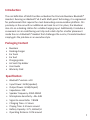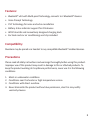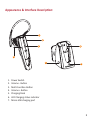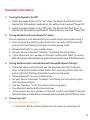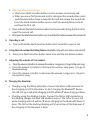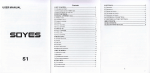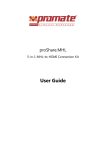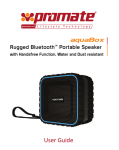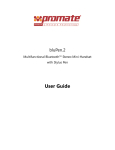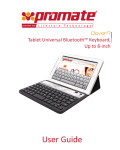Download Promate blueGear
Transcript
blueGear Multifunction Bluetooth v4.0 Multipoint Headset with Voice Prompt Technology & Docking Station ® User Guide Introduction The real definition of Multi-function embodies the Promate blueGear Bluetooth® Headset. Running on Bluetooth® v4.0 with Multi-point Technology, it is engineered for professionals that require the most demanding communication platform. Fits precisely on the ear with an additional ear hook to set it in place, the blueGear also sits on a docking station for a stable charging input. Additionally it includes a convenient car air conditioning vent clip and a dash clip for a better placement inside the car. A Bluetooth® Headset that challenges the norms, Promate blueGear simply gets the job done in an executive style. Packaging Content • • • • • • • • blueGear Docking charger Ear hook Ear bud Charging cable Air Vent Clip Holder User Guide Warranty Card Specification: • • • • • • • • • • • Bluetooth® version: v4.0 Input Power: 3mW (speaker) Output Power: 3mW(chipset) Impedance: 32R Speaker Frequency: 20HZ-20KHZ Microphone Sensitivity: -44+-3dB Signal-to-noise Ratio: >80dB Charging Time: ≤ 2 Hours Playing Time: 5.5 hours around Battery Capacity: 3.7V,≥60mA/H Operating Distance: 10 M around 1 Features: • • • • • • Bluetooth® v4.0 with Multi-point Technology, connects to 2 Bluetooth® devices Voice Prompt Technology CVC Technology for noise and echo cancellation Battery status indicator support for iOS devices With futuristic and innovatively designed charging dock Ear hook and car air conditioning vent clip included Compatibility: blueGear may be paired as a headset to any compatible Bluetooth® enabled devices. Precautions Please read all safety instructions and warnings thoroughly before using this product. Improper use of this product may result in damage to this or attached products. To keep the product working at its optimum performance, never use it in the following conditions: 1. 2. 3. 4. Moist or underwater conditions. Conditions near the heater or high-temperature service. Conditions with direct sunshine. Never dismantle the product without due permission, else this may nullify warranty clauses. 2 Appearance & Interface Description: 1 2 3 5 4 7 1. 2. 3. 4. 5. 6. 7. 6 Power Switch Volume - Button Multi-Function Button Volume + Button Charging Dock LED Charging status indicator Micro-USB charging port 3 Operation Instructions: 1. Turning the blueGear On/Off • Switch the power button to the “On” state. The Blue LED will flash thrice to indicate that the headset is switched on. You will also hear a prompt “Power On”. • Switch the power button to the “Off” state. The Red LED will flash thrice to indicate that the headset is switched off. You will also hear a prompt “Power Off”. 2. Pairing blueGear with your Bluetooth® device You are required to pair Mondo with your mobile phone once before using it. • Press and hold the Multi-function button for 5 seconds until the blue LED and red LED start flashing alternately to enter pairing mode. • Activate Bluetooth® on your mobile phone. • Set your phone to discover ‘blueGear’ and follow the instructions. • If your phone asks for a passkey or PIN code, confirm with ‘0000’ (4 zeroes). When the phone and blueGear are paired and connected, blue LED flashes twice. 3. Pairing blueGear with a second Bluetooth device(Multipoint Pairing): • Follow the above instructions to pair the blueGear with the first device. • Press and hold the Multi-function button for 5 seconds until the blue LED and red LED start flashing alternately to enter pairing mode. • Activate Bluetooth® on your mobile phone. • Set your phone to discover "blueGear" and follow the instructions to pair with the second device. • Find the "blueGear" in the first device and pairing again. • Two bluetooth device both connected now. • If your phone asks for a passkey or PIN code, confirm with ‘0000’ (4 zeroes). When the phone and blueGear are paired and connected, blue LED flashes twice. 4. Answering a call: • With one phone connected • Short press Multi-Function button once to answer an incoming call. 4 • With two phones connected • Short press Multi-Function button once to answer an incoming call. • When you are on first phone and a call is coming on the second phone, press multi-function button twice to keep the first call and unswer the second call. Press the multi-funciton button once to end the second phone call and continue the first call. • Press and hold the Multi-function button for two seconds during the first call to reject the second call. • Short press the Multi-function button once to end the first call and answer the second call. 5. Rejecting a call: • Press and hold the Multi-Function button for 2 seconds to reject a call. 6. Using the Last number Re-Dialing feature (Available only with one phone connected) • Short press Multi-Function button twice to re-dial the last dialed number. 7. Adjusting the volume of the headset • Press the volume (+) button to increase the volume. Long press (+) to go to the next song. • Press the volume (-) button to decrease the volume. Long press (-) to go to the previous song. • Press the volume (-) button to decrease the volume. Long press (-) to go to the previous song. 8. Charging the blueGear • Charging using the Micro-USB cable. Connect the Micro-USB connector to the charging port of the blueGear to start charging the Bluetooth® device. The LED is lit up in red while charging and LED will be off when charging is done. • Charging using the docking charger. Connect the Micro-USB connector on the docking charger and dock the blueGear onto it. The LED is lit up in red while charging and LED will be off when charging on the Bluetooth device is done. The LED on the docking charging will lit up in blue all the time even if the charging on the blueGear is done. 5