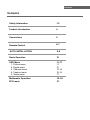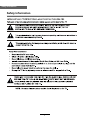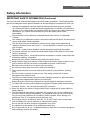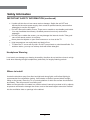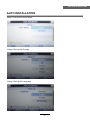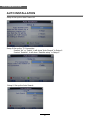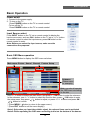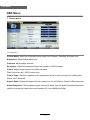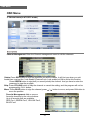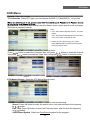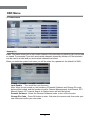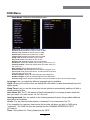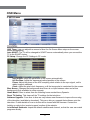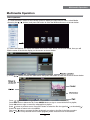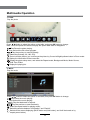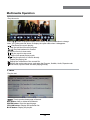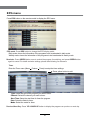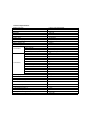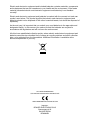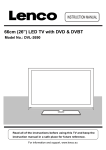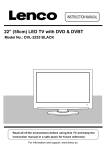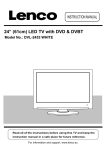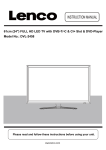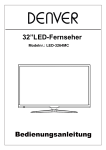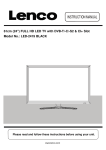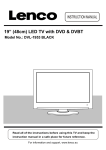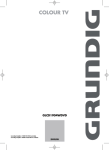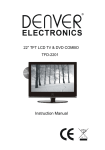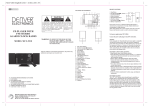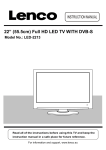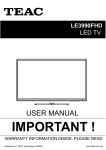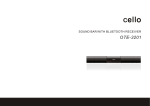Download Denver LED-3264MC 32" HD-ready Black LED TV
Transcript
32”LED TV Model NO.: LED-3264MC Instruction Manual Contents Contents Safety Information 1-3 Product Introduction 4 Connections 5 Remote Control 6-7 AUTO INSTALLATION 8-9 Basic Operation 10 OSD Menu 1. Picture menu 2. Sound menu 3. Channel menu 4. Feature menu 5. Setup menu 11-17 11 12 13-14 15-16 17 Multimedia Operation 18 -20 EPG menu 21 Safty Information Safety Information 1 Safety Information Safety Information IMPORTANT SAFETY INFORMATION (Continued) This unit has been produced according to all current safety regulations. The following safety tips should safeguard users against careless use and the dangers connected with such use. Although this appliance has been carefully manufactured and rigorously checked prior leaving the factory, as with all electrical appliances it is possible for problems to develop. If you notice smoke, an excessive build up of heat or any other unexpected phenomena, you should disconnect the plug from the mains power socket immediately. Ensure that the unit is sufficiently ventilated! Never place next to or underneath curtains! The mains plug or appliance coupler is used as the disconnect device, the disconnect device shall remain readily operarble. This set should only be connected to a mains power supply which matches that stated on the label on the rear of the TV – do not attempt to connect it to any other type of supply. The socket – outlet must be installed near the equipment and easily accessible. To prevent overload, don’t share the same mains supply socket with too many other items of equipment. Apparatus with Class 1 construction shall be connected to a mains socket outlet with a protective earthing connection. Keep away from rodents. Rodents enjoy biting into electric flexes. Always hold the plug when pulling out the plug from the mains supply socket. Do not pull on the flex, the flex can become overloaded and cause a short circuit. Set up the unit so that no one is able to trip over the flex. Do not place heavy items on the flex, which may damage it. Take note that the flex cannot be reached and pulled by young children, avoiding injury. Do not set up the unit near to heat sources. The casing and the flex could be damaged by the impact of heat. The screen is made of plastic and can break if damage is done to it. Be careful when collecting sharp edged plastic splinters to avoid injury. Avoid placing the unit on any surfaces that may be subject to vibrations or shocks. To protect the unit during a thunderstorm unplug the AC power cable and disconnect the aerial. Caution: Do not touch the aerial (RF) connector. When you leave your home for long periods of time, unplug the AC power cable for safety reasons. The unit becomes warm when in operation. Do not place any covers or blankets on the unit in order to prevent overheating. The ventilation holes are not to be blocked. Do not set up near radiators. Do not place in direct sunshine. When placing on a shelf leave 5 cm (2”) free space around the whole unit. Do not allow water or moisture to enter the TV. Do NOT use in wet or moist areas such as Bathrooms, steamy kitchens or near swimming pools. Do not use this unit when moisture condensation may occur Any repairs must be carried out by qualified personnel only. Do not open this unit. A non – expert attempting to repair the unit could be dangerous and potentially cause a fire hazard. 2 Safety Information Safety Information IMPORTANT SAFETY INFORMATION (continued) Liquids spilt into the unit can cause serious damage. Switch the set OFF and disconnect the mains power supply, then consult a qualified service person before attempting to use the unit again. Do NOT remove the safety covers. There are no useable or serviceable parts inside. You may invalidate the warranty. Qualified personnel must only service this apperatus. Do NOT tap or shake the screen, you may damage the internal circuits. Take good care of the remote control, do not drop. Never place hot objects or open flame sources on or close to the TV. High temperatures can melt plastic and lead to fires. To clean the TV use a soft dry cloth. Do NOT use solvents or petrol based fluids. For stubborn stains, you may use a damp cloth with dilute detergent. Headphone Warning Loud music can damage your hearing irreversibly, therefore do not set the volume to a high level when listening through headphones, particularly for lengthy listening periods. Where to install Locate the television away from direct sunlight and strong lights, soft indirect lighting is recommended for comfortable viewing. Use curtains or blinds to prevent direct sunlight falling on the screen. Place the TV on a sturdy platform of which the surface should be flat and steady. This will prevent it from falling over. Make sure the television is located in a position where it cannot be pushed or hit by objects, as pressure will break or damage the screen, and so that small objects cannot be inserted into the ventilation slots or openings in the cabinet. 3 Product Introduction Product Introduction Front View LED indicator Remote Control window(keep clear) INPUT MENU CH- CH+ VOL- VOL+ POWER The functions of the TV buttons are described below. INPUT: Press to select the source. MENU: Press to display the OSD menu, Press again to exit the menu. CH+/CH-: Press to scan through channels. They are also can be used to move down/up in the OSD menu screen. VOL+/VOL-: Press to adjust the volume. They are also can be used to move left/right in the OSD menu screen. VOL+ button can be used to skip forward to next menu. POWER: Turn on/off the TV set. 4 Connections Common Interface MINI YPbPr MINI AV VGA PC - IN USB Connections Headphone HDMI1 HDMI2 HDMI3 SCART RF COAX AC POWER IN AC POWER IN: Connect to power. Headphone: Connect it to your headphone or other audio equipment. HDMI1/2/3: Connect it to the HDMI of DVD or other equipment. SCART: Connect them to the SCART video output terminal of DVD. RF: Connect antenna or cable 75 Ohm coaxial to receive TV signal. Coax: Digital output to AV receiver. Common Interface: CI slot. MINI AV: Connect it to the audio & video output terminal of DVD with the Converter cable. (Audio terminals are shared with YPbPr) MINI YPbPr: Connect it to the YPbPr video output terminal of DVD with the Converter cable. VGA: For PC display.Connect it to the D-Sub 15 pins analog output connector of the PC. PC-IN: Connect it to the audio output terminal of PC. USB: Connect to USB device for multimedia 5 Remote Control Remote Control The remote control is using Infra-Red(IR). Point it towards the front of the TV. The remote control may not work correctly if it is operated out of range or out of angle. POWER PICTURE MUTE SOUND ASPECT SLEEP EPG FAV SUBTITLE CH.LIST TV/RADIO INPUT POWER(red button): Turn the TV on/standby. MUTE: Press to mute the sound, press again or press VOL+ to unmute. PICTURE: Select the picture mode. SOUND: Select the sound mode. ASPECT: Adjust picture size SLEEP: StandbyTimer SUBTITLE: Turn on/off the subtitle display in DTV mode CH.LIST: Display the programs list. EPG: To show the Electronic Program Guide during nomenu state only in DTV mode. FAV: Display the favorite program list. OK MENU EXIT 1 2 3 4 5 6 7 8 DISPLAY 9 Buttons for Basic operating TV/RADIO: Switch to TV/RADIO. INPUT : Display the input source menu. THUMBSTICK( OK): Allows you to navigate the on-screen menus and adjust the system settings to your preference. MENU: Press to display the OSD menu. EXIT: Press to exit the OSD menu. 0 VOL CH NUMBER BUTTONS: Choose channel directly. Press number buttons and press OK button to play the channel. : Return to the previous channel viewed. DISPLAY: Press to display the current mode’s information. TV/TXT INDEX CANCEL REVEAL HOLD SIZE NICAM/A2 SUBPAGE 6 Remote Control Remote Control POWER PICTURE MUTE SOUND ASPECT SLEEP EPG FAV SUBTITLE CH.LIST TV/RADIO INPUT OK MENU EXIT 1 2 3 4 5 6 7 8 DISPLAY 9 0 VOL TV/TXT INDEX CH CANCEL REVEAL HOLD SIZE NICAM/A2 SUBPAGE VOL +/- : Volume +/-. CH / : Channel/Program +/-. : Play/pause program. : Stop program. : Fast reverse. : Fast forward. : Previous chapter. : Next chapter. Colour buttons : Short cuts-follow the coloured links in the text. Buttons for TELETEXT operating You could use the buttons only in TELETEXT . TV/TXT: Turn off/on the Teletext display. CANCEL: Cancel the Teletext display. REVEAL: Reveal any hidden text. NICAM/A2: TV Nicam/A2 select. INDEX: Go to index. HOLD: Hold or carry on the current subpage. SIZE: Press to see top half of page double size. Press again to see the bottom half of page double size. Press again for normal size. SUBPAGE: Press to enter subpages, pressagain to cancel. 7 AUTO INSTALLATION AUTO INSTALLATION Setup 1:Set up the Home Mode Setup 2:Set up the Country Setup 3:Set up the Language 8 AUTO INSTALLATION AUTO INSTALLATION Setup 4:Set up the Auto Power Off Setup 5:Set up the TV Connection If select “Air” or “Cable”, it will show “Auto Search” in Setup 6 If select “Satellite”, it will show “Satellite setup” in Setup 6 Setup 6: Set up the Auto Search 6 9 Basic Operation Basic Operation Power on/off 1. Connect to the power supply. 2. -To turn on the TV Press POWER button on the TV or remote control. -To turn off the TV Press POWER button on the TV or remote control. Input Source select Press INPUT button on the TV set or remote control to display the input source menu, and use CH+/- button on the TV set or Ĥ0ĥ!button on remote control to select the input source, press OK button on the remote control to enter. Note: Before you select the input source, make sure the connections are prepared. Basic OSD Menu operation Press MENU button to display the OSD menu as below: Main menu: Picture Sound Channel Feature Setup Submenu (Picture menu for example) ĥ Hint---you should operate the OSD menu according to the hint. Use Ĥ / ĥ button to select the main menu, and press / OK button to enter the submenu. In the submenu, use Ĥ / ĥ button to select the function item, press / OK button to enter the setup menu, then press / button to adjust, or press Ĥ / ĥ to select and press OK / / button to confirm. * (Press MENU / button to return to the upper menu.) * (Press EXIT button to exit the menu display.) Note1: Only when you input the suitable signal, the relevant items can be activated Note2: Please operating the OSD menu according to hint on the bottom of the banner. 10 OSD Menu OSD Menu 1. Picture menu Description Picture Mode: Select your desired picture mode from Dynamic, Standard, Mild and User. Brightness: Adjust image black level. Contrast: Adjust image contrast. Sharpness: Adjust the sharpness(Gray and invalid in VGA/PC mode). Colour: Adjust image colour from black and white. Tint: Control the tint ( NTSC mode only). Colour Temp.: Select an optimum color temperature mode to suit your eyes for viewing from Warm, Cool, Standard. Aspect Ratio: Change the aspect for the screen from 4:3,16:9,Zoom1,Zoom2 or Panorama etc.... Noise Reduction: If the broadcast signal received is weak, you can select the Noise Reduction option to reduce the video noise level between Off, Low, Middle and High. 11 OSD Menu OSD Menu 2. Sound menu Description Sound Mode: Select your desired sound mode from Standard, Movie, Music, Speech and User. Bass: Adjust the level of the lower-pitched sounds. Treble: Adjust the level of the higherpitched sounds. Balance: Adjust the audio output between left and right speakers. Surround: Turn on/off the surround sound function. Auto Volume Level (AVL): The volumes of all sources will be maintained when the function’s on. SPDIF: Select the spdif mode for the TV from off, PCM and Auto. 12 OSD Menu OSD Menu 3. Channel menu(In ATV/DTV mode) Air OK Channel Management: Enter the Channel management menu to edit the channels. Move Delete: Press RED button to sign the channels you want to delete, it will hint you when you exit. Lock: User must set the “Lock enable”(Feature-Lock- Lock enable) at ON to active this function. Press GREEN button to sign(lock) or cancel(unlock) the channel. And you have to enter the password to view the program. Skip: Press YELLOW button to skip the channel or cancel the setting, and the program will not be programed by CH+/- button. Move: Press BLUE button to sign the channel, press / button to move, and press OK button to move the position. Favorite Management: Add or remove favourite channels by the colour buttons. Up to 4 favourite lists are available, RED-Fav1, GREEN-Fav2, YELLOW-Fav3, BLUE-Fav4. 13 OSD Menu OSD Menu Country: Select the country. TV Connection: Select DTV type, you can choose Air(DVB-T), Cable(DVB-C), as you like. Auto Search: Press OK button to enter the Auto Search menu, select search mode, and press OK button to start auto search. Note: 1. ALL: Auto search channels for DTV, ATV and Radio. DTV: Auto search channels for DTV and radio. ATV: Auto search channels for ATV. 2. When the TV is auto tunning, you could press MENU button to stop auto tunning and return to preview menu. DTV Manual Search : Enter the DTV Manual Search menu. Press button to select the “Channel” item, and press then press button to select the “Start” item, and press DVB-T ATV Manual Search : Enter the ATV Manual Search menu. button to select the channel, button to manual search. DVB-C Current Channel: Select the current channel for manual searching. Search: Press OK button to enter the search menu, and manual search the frequency by button. Fine Tune: Press OK button to enter the Fine tune menu, and fine tune the frequency by button. Color/Sound System: Select the Color/Sound system for the program. 14 OSD Menu OSD Menu 4. Feature menu Lock: This menu allows you to lock certain features of the television so that they can not be used or viewed. For example if you don’t want certain channels viewed by children or if the television is to be used in a hotel and you want certain channels be locked. When you enter the system lock menu you will be asked for a password. As default it is 0000. Lock Enable - Turn on/off the Lock functions. Note: When it is be turned on, the functions of Parental Guidance and Change Pin code below will be locked, and the functions Lock(in Channel Management), Auto Search, DTV Manual Search, ATV manual Search in Channel menu will also be locked. Parental Guidance - Select the Parental Guidance mode, or turn off the function. Change Pin Code – Press OK button to enter , first enter the current code, then enter your new code and confirm your new code. 15 OSD Menu OSD Menu Hotel Mode - Enter the Hotel Setting menu. Hotel Lock: Turn on/off the Hotel Lock function. Channel Lock: Disable the Channel menu in OSD. Picture Lock: Disable the Picture menu in OSD. Sound Lock: Disable the Sound menu in OSD. Feature Lock: Disable the Feature menu in OSD. Setup Lock: Disable the Setup menu in OSD. Key Lock: Disable the buttons on the TV set. Source Lock: Disable the input source you desired. Set Source: Select the default source when you turn on the TV. Channel Number: Select the default channel number when you turn on the TV. Max Volume: Set the Max volume for the TV. Default Volume: Set the default volume when the program is on. Clear Lock: Clear all the locks above, it means set all the locks to OFF and max volume to 100. Database Export: Export all Hotel Settings to the USB device. Database Import: Import all Hotel Settings from the USB device. Previous Page: Select Previous Page items, press the ok button to return to the previous page. Language: Lets you adjust the different language options available. Clock: Allows you to set the clock (as default the information is taken automatically from the digital signal). Sleep Timer: Lets you set the sleep timer so the television automatically switches off after a certain amount of time. Auto Power Off: The TV will switch off itself automatically if no change in status within the time you select. You can choose 1H, 2H, 4H or off. Hearing Impaired: You can switch on the hearing impaired feature, this provides additional information and subtitles CI Info: Pay per view services require a “smartcard” to be inserted into the TV. If you subscribe to a pay per view service the provider will issue you with a ‘CAM’ and a “smartcard”. The CAM can then be inserted into the COMMON INTERFACE PORT (CI Card In). Timer: Set up Menu for Timer, please see the “EPG” . 16 OSD Menu OSD Menu 5. SETUP menu OK OSD Timer: Lets you adjust the amount of time the On Screen Menu stays on the screen before disappearing. Auto SCART: The TV will be changed to SCART source automatically when you connect the TV to the SCART device. PC Setup: Change the PC Settings in PC mode. Auto Adjust: Setup the parameter of the screen automatically. H/V-Position: Adjust the transverse/vertical position of the screen. Phase: Adjust the phase of the ADC sampling clock relative to the sync signal, until a stable image is obtained. Clock: Adjust the pixel clock frequency, until the image size is maximized for the screen. Blue Screen: Changes the background when there is no input between clear and a blue background (Only available in some sources). Home Mode: Press to select from the following home modes:Home,Dynamic. Reset TV Setting: This clears all the TV settings for the television. Software Upgrade: From time to time we may release new firmware to improve the running of the television (available to download). This menu lets you upgrade that software onto the television. Further details of how to do this will be issued with the firmware. Contact the helpline or refer to the ‘product support’ section of the website. Load Default Database: Import the default satellites and channel, so that the user can watch programs directly. 17 Multimedia Operation Multimedia Operation Basic Operation 1). Press the INPUT button on the remote control to display the input source menu, select Media source by the / buttons, and press OK button to enter the Multimedia menu as shown below. 2). Insert USB device, and select the Media mode form Photo, Music, Movie and eBook, then you will find the name of the device display on the screen as shown below. 3). Press / button to select the USB device and press OK button to enter the file list as shown below. Press / buttons to move (press OK button to select the file or unfold the folder); Press RED button to delete the file; Press GREEN button to sign or cancel all the files to playlist; Press OK button to sign or cancel the selected file to playlist. Press button to previous menu, Press EXIT button to select the file view type list( ) or thurnbnail( Press Exit again to veturn to the root MENU. Then press button to program the files (be signed) you select or the files in the fold you select. Press button to stop and exit the full screen program, please notes the hints on the bottom. 18 ). Multimedia Operation Multimedia Operation 1. Photo Play the photo Press / button to select the option on the table, and press OK button to change. Note: You could press OK button to display the option table when it disappears. Play/Pause the photo playing. Stop and exit the full screen program. Play the previous or next file directly. Ratate the picture(0, 90, 180, 270). Zoom in/out the picture, you could move the picture by Cursor left/right/up/down button in Zoom mode. Display the information of the current file. Display the photo setup menu, and select the Repeat mode, Background Music, Music Source, Slide Time, Effect. Display the playing list. 2. Music Play the music Press / button to select the option on the table, and press OK button to change. Play/Pause the music playing. Stop and exit the music playing. Play fast backword or forword. Play the previous or next file directly. ALL Select the repeat mode for playing music. Switch the window between “Information” and “Playlist”. Switch off the screen displaying (BLUE button as quick button), and it will be turned on by exepet power button). 19 Multimedia Operation Multimedia Operation 3. Movie Play the movie Press / button to select the option on the table, and press OK button to change. Note: You could press OK button to display the option table when it disappears. AB Play/Pause the movie playing. Stop and exit the full screen program. Play fast backword or forword. Play the movie in slow mode. Play the movie in step mode. Set the A-B repeat playing mode. Play the previous or next file directly. Display the playing list. Display the information of the current file. Display the movie setup menu, and setup the Program, Subtitle, Audio, Repeat mode. Goto mode, Input the time and start playing directly. 4. eBook Play the text Turn to previous/next page of the text. RED button: Add or delete the bookmark. GREEN button: Goto the appoint page. YELLOW button: Display the bookmark list. BLUE button: Display the playlist. 20 EPG menu EPG menu Press EPG button on the remote control to display the EPG menu. EPG mode: Press RED button to change the EPG display mode. Daily mode: shows the information of the programs to be broadcasted in daily mode. Weekly mode: shows the information of the programs to be broadcasted in weekly mode. Reminder: Press GREEN button once to remind the program for watching, and press GREEN button again to cancel. For detail reminder settings, please take following for reference. Timer Enter the Timer menu (Menu Feature Timer) to setup the timer settings. Press yellow button to add. Type: Select the type of the program you want to timer. Channel: Select the channel you want to timer. Start Time: Setup the start time for timer the program. Date: Select the date for timer. Mode: Select the mode for timer. Previous/Next Day: Press YELLOW/BLUE button to display the programs on previous or next day. 21 Technical Specifications Display technology Screen size, visible Screen format Resolution Minimum contrast ratio Minimum brightness Display colors Minimum viewing angle Maximum response time Picture repetition rate Video color systems TV Functions Connections LCD/TFT with LED-backlight 32Inch 16:9 1366*768 800:1 200cd/m² 16.7M colors 170(horizontal) /160 (vertical) 7ms 50/60Hz PAL / SECAM TV Standard CATV (optional) Chanels (ATV / DVB-T / -C) Videotext (ATV / DTV) AC 100-240 Volt INPUT USB HDMI SCART PC AUDIO IN VGA AV (viar adapter cable) YPBPR (via adapter cable) COAXIAL OUTPUT DVB-T/-C / TVRF ANT. JACK BG, DK, I, L/L’ S1~S41 Kanal, Hyper Band 100 / 1000(T+C) / 5000(S) Total 1000 Pages yes 1 3 1 1 1 1 1 1 1 CI+ SLOT EARPHONE OUTPUT 1 1 OSD language Audio output Gross weight TV weight (incl. Stand) English/German etc. 2x8 Watt 7.43KG 5.65KG Power requirement AC 100-240V~, 50/60Hz Power consumption maximum 75W 36W Power consumption „ON“ for EN 62087 Peak luminance ratio in % <75% Power consumption in stand-by mode Mercury content in mg / contains lead 0.4W 0,00 mg / Yes 100 x 200 VESA Electric and electronic equipment and included batteries contains materials, components and substances that can be hazardous to your health and the environment, if the waste material (discarded electric and electronic equipment and batteries) is not handled correctly. Electric and electronic equipment and batteries is marked with the crossed out trash can symbol, seen below. This symbol signifies that electric and electronic equipment and batteries should not be disposed of with other household waste, but should be disposed of separately. As the end user it is important that you submit your used batteries to the approriate and designated facility. In this manner you make sure that the batteries are recycled in accordance with legislature and will not harm the environment. All cities have established collection points, where electric and electronic equipment and batteries can either be submitted free of charge at recycling stations and other collection sites, or be collected from the households. Additional information is available at the technical department of your city. ALL RIGHTS RESERVED COPYRIGHT DENVER ELECTRONICS A/S WWW.DENVER-ELECTRONICS.COM Importer: DENVER ELECTRONICS A/S Stavneagervej 22 DK-8250 EGAA DENMARK