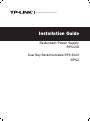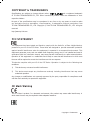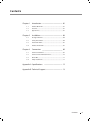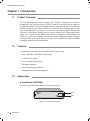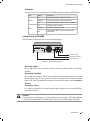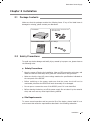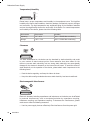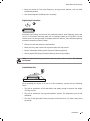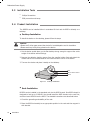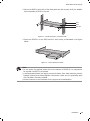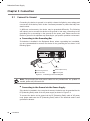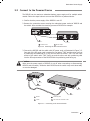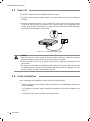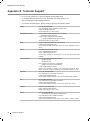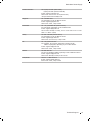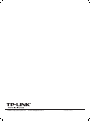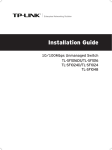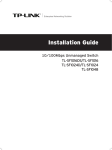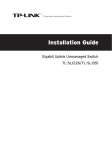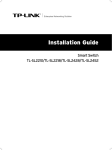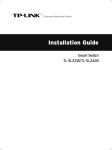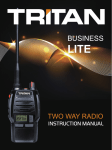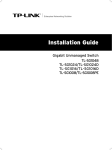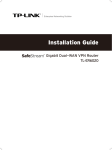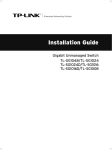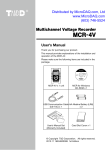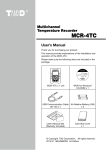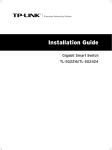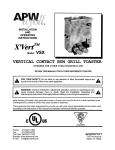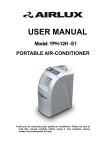Download TP-LINK RPS150
Transcript
Business Networking Solution Installation Guide Redundant Power Supply RPS150 Dual Bay Rackmountable RPS Shelf RPS2 COPYRIGHT & TRADEMARKS Specifications are subject to change without notice. is a registered trademark of TP-LINK TECHNOLOGIES CO., LTD. Other brands and product names are trademarks of their respective holders. No part of the specifications may be reproduced in any form or by any means or used to make any derivative such as translation, transformation, or adaptation without permission from TP-LINK TECHNOLOGIES CO., LTD. Copyright © 2014 TP-LINK TECHNOLOGIES CO., LTD. All rights reserved. http://www.tp-link.com FCC STATEMENT This equipment has been tested and found to comply with the limits for a Class A digital device, pursuant to part 15 of the FCC Rules. These limits are designed to provide reasonable protection against harmful interference when the equipment is operated in a commercial environment. This equipment generates, uses, and can radiate radio frequency energy and, if not installed and used in accordance with the instruction manual, may cause harmful interference to radio communications. Operation of this equipment in a residential area is likely to cause harmful interference in which case the user will be required to correct the interference at his own expense. This device complies with part 15 of the FCC Rules. Operation is subject to the following two conditions: 111 This device may not cause harmful interference. 222 This device must accept any interference received, including interference that may cause undesired operation. Any changes or modifications not expressly approved by the party responsible for compliance could void the user’s authority to operate the equipment. CE Mark Warning This is a Class A product. In a domestic environment, this product may cause radio interference, in which case the user may be required to take adequate measures. Copyright & Trademarks I Related Document This Installation Guide is also available in PDF on our website. To obtain the latest documentation and product information, please visit the official website: http://www.tp-link.com About this Installation Guide This Installation Guide describes the hardware characteristics, installation methods and the points that should be attended to during the installation. This Installation Guide is structured as follows: Chapter 1 Introduction. This chapter describes the features and external components of RPS150 and the appearance of RPS2. Chapter 2 Installation. This chapter illustrates how to install RPS150. Chapter 3 Connection. This chapter illustrates how to do the physical connection of RPS150. Appendix A Specifications. Appendix B Technical Support. Audience This Installation Guide is for: Network Engineer Network Administrator Conventions This Installation Guide is shared by RPS150 and RPS2, considering RPS2 is just a rackmoutable shelf, this Installation Guide will only introduce its appearance in section 1.3 Appearance and installation method in section 2.4 Product Installation, for other parts of the Installation Guide, they are all applicable to RPS150. This Installation Guide uses the specific formats to highlight special messages. The following table lists the notice icons that are used throughout this guide. Remind to be careful. A caution indicates a potential which may result in device damage. Remind to take notice. The note contains the helpful information for a better use of the product. II Related Document Contents Chapter 1 Introduction ——————————— 01 1.1 Product Overview ...................................................................01 1.2 Features ......................................................................................01 1.3 Appearance ...............................................................................01 Chapter 2 Installation ———————————— 04 2.1 Package Contents ...................................................................04 2.2 Safety Precautions ..................................................................04 2.3 Installation Tools......................................................................07 2.4 Product Installation ................................................................07 Chapter 3 Connection ——————————— 09 3.1 Connect to Ground.................................................................09 3.2 Connect to the Powered Device ........................................10 3.3 Power On....................................................................................11 3.4 Verify Installation ....................................................................11 Appendix A Specifications —————————— 12 Appendix B Technical Support ————————— 13 Contents III Redundant Power Supply CCCCCCCCCC Introduction 1111 Product Overview The TP-LINK Redundant Power Supply (RPS) RPS150 is designed to maximize availability for the business network. RPS150 is used as a redundant power supply for TP-LINK RPS capable L2 and L3 Managed switches. When worked with these switches, RPS150 provides a quick failover feature to ensure that the connected switches can work uninterruptedly in the event of an internal power supply failure. Without any necessary configuration, RPS150 can be easily installed as an independent power supply unit, or placed inside RPS2 chassis which is designed to accommodate two RPS150 for rack-mount installation. Overall, the system integration between TP-LINK’s managed switches and RPS devices, provides you a resilient and highly available converged network at an affordable price. 1111 Features ■■ Redundant power supply for the switch’s built-in power supply ■■ 100 to 240 Volts, 50 to 60Hz AC input range ■■ +12V/12.5A DC output ■■ Up to 150 watts output power ■■ LED status indicators ■■ Over current/voltage protection ■■ Independent or rack-mount installation. 1111 Appearance ■■ Front Panel of RPS150 The front panel of RPS150 is shown as the following figure. Power FAN FFFFFFFFFFF Front Panel of RPS150 01 Introduction Redundant Power Supply Indicators You can monitor the running status of RPS150 through the Power and FAN LEDs. LED Power FAN ■■ Status Indication On The system power supply is normal Flashing The system power supply is abnormal Off The system power supply is off or abnormal On The fan works normally Flashing The fan works abnormally Off The power supply is off or the fan works abnormally Rear Panel of RPS150 The rear panel of RPS150 is shown as the following figure. AC Power Input Grounding Terminal Protective Cover FFFFFFFFFFF Rear Panel of RPS150 AC Power Input On the right side of the rear panel, and the input AC power should be 100-240V~ 50/60Hz. Grounding Terminal On the left side of the AC Power Input, please ground the device with the provided Ground Cable. You can also ground the device through the PE (Protecting Earth) cable of AC cord. For detailed information, please refer to section 3.1 Connect to Ground. Protective Cover It is used to protect the DC Power Output Socket. Remove it to connect RPS150 to the powered device. Caution: Please use the provided power cord and verify the power supply is 100-240V~50/60Hz. The electrical outlet shall be installed near the device and shall be easily accessible. ■■ ■■ Introduction 02 Redundant Power Supply ■■ Apearance of RPS2 The appearance of RPS2 is shown as the following figure. RPS Slot FFFFFFFFFFF Appearance of RPS2 RPS Slot To install RPS150 into RPS2, please insert RPS150 into the RPS Slot. Each RPS2 is designed to hold up to 2 RPS150. For detail instructions, please refer to 2.4 Product Installation. 03 Introduction Redundant Power Supply CCCCCCCCCC Installation 2222 Package Contents Make sure that the package contains the following items. If any of the listed items is damaged or missing, please contact your distributor. One DC Power Cord and one AC Power Cord One RPS150 This Installation Guide Four fittings RPS150 RPS2 2222 Safety Precautions To avoid any device damage and bodily injury caused by improper use, please observe the following rules: ■■ ■■ ■■ ■■ ■■ ■■ ■■ Safety Precautions Keep the power off during the installation. Wear an ESD-preventive wrist strap, and make sure that the wrist strap has a good skin contact and is well grounded. Make sure that the input AC power voltage matches the specifications indicated on the rear panel of the RPS150. Before switching on the power, make sure that the power circuit will not be overloaded, otherwise the RPS150 will work abnormally or be damaged. Do not open or remove the cover of the RPS150, even if it is not electrified. Before cleaning the device, cut off the power supply. Do not clean it by the waterish cloth, and never use any other liquid cleaning method. Site Requirements To ensure normal operation and long service life of the device, please install it in an environment that meets the requirements described in the following subsection. Installation 04 Redundant Power Supply Temperature/Humidity 40℃ 0℃ Please keep a proper temperature and humidity in the equipment room. Too high/low humidity may lead to bad insulation, electricity leakage, mechanical property changes and corrosions. Too high temperature may accelerate aging of the insulation materials and can thus significantly shorten the service life of the device. For normal temperature and humidity of the device, please check the following table. Environment Temperature Humidity Operating 0℃ ~ 40℃ 20% ~ 90%RH Non-condensing Storage -40℃ ~ 70℃ 10% ~ 95%RH Non-condensing Clearness The dust accumulated on the device can be absorbed by static electricity and result in poor contact of metal contact points. Some measures have been taken for the device to prevent static electricity, but too strong static electricity can cause deadly damage to the electronic elements on the internal circuit board. To avoid the effect of static electricity on the operation of the device, please attach much importance to the following items: ■■ Dust the device regularly, and keep the indoor air clean. ■■ Keep the device well grounded and ensure static electricity has been transferred. Electromagnetic Interference Electronic elements including capacitance and inductance on the device can be affected by external interferences, such as conducted emission by capacitance coupling, inductance coupling, and impedance coupling. To decrease the interferences, please make sure to take the following measures: ■■ 05 Installation Use the power supply that can effectively filter interference from the power grid. Redundant Power Supply ■■ ■■ Keep the device far from high-frequency, strong-current devices, such as radio transmitting station. Use electromagnetic shielding when necessary. Lightening Protection Extremely high voltage currents can be produced instantly when lightning occurs and the air in the electric discharge path can be instantly heated up to 20,000℃. As this instant current is strong enough to damage electronic devices, more effective lightning protection measures should be taken. ■■ Ensure the rack and device are well earthed. ■■ Make sure the power socket has a good contact with the ground. ■■ Keep a reasonable cabling system and avoid induced lightning. ■■ Use the signal SPD (Surge Protective Device) when wiring outdoor. Note: For detailed lightning protection measures, please refer to section 3.1 Connect to Ground. Installation Site 1.5m When installing the device on a rack or a flat workbench, please note the following items: ■■ ■■ ■■ The rack or workbench is flat and stable, and sturdy enough to support the weight of 5.5kg at least. The rack or workbench has a good ventilation system. The equipment room is well ventilated. The rack is well grounded. Keep the power socket less than 1.5 meters away from the device. Installation 06 Redundant Power Supply 2222 Installation Tools ■■ Phillips Screwdriver ■■ ESD-preventive wrist wrap 2222 Product Installation The RPS150 can be installed either in a standard 19-inch rack via RPS2 or directly on a tabletop. ■■ Desktop Installation To install the device on the desktop, please follow the steps: Caution: Please set 5~10cm gaps around the device for heat dissipation and air circulation. Please avoid any heavy thing placed on the device. ■■ ■■ 111Set the device upside down on the flat desktop strong enough to support the entire weight of the device with all fittings. 222Remove the adhesive backing papers from the supplied rubber feet and attach the rubber feet to the recessed areas on the bottom at each corner of the device. 333Turnover the device and place it stably on the tabletop. Feet Bottom of the Device Notch FFFFFFFFFFF Desktop Installation ■■ Rack Installation RPS150 can be installed in the standard rack via the RPS2 chassis. One RPS2 chassis is designed to hold up to 2 RPS150. You should install the RPS2 chassis to the rack first, and then insert RPS150 into the RPS2. The detailed instructions are described below: 111Check the grounding and stability of the rack. 222Place the RPS2 horizontally to an appropriate position in the rack and then support it with bracket. 07 Installation Redundant Power Supply 333Secure the RPS2 to each side of the fixed guide slot with screws. Verify the stability and horizontality of RPS2 in the rack. Rack RPS2 RPS Slot FFFFFFFFFFF Install the RPS2 to a standard rack 444Insert the RPS150 in to the RPS2 and fix it with screws, as illustrated in the figure below: FFFFFFFFFFF Insert RPS150 into RPS2 Note: Do not attach the supplied rubber feet on the bottom of RPS150 if it is supposed to be inserted into RPS2 in the bracket. A well grounded bracket can largely prevent the device from static electricity, electric leakage, lightning and electromagnetic interference. Make sure the grounding cable of the bracket is correctly installed. Ensure the device is well ventilated for the purpose of heat dissipation. ■■ ■■ ■■ Installation 08 Redundant Power Supply CCCCCCCCCC Connection 3333 Connect to Ground Connecting the device to ground is to quickly release the lightning over-voltage and over-current of the device, which is also a necessary measure to protect the body from electric shock. In different environments, the device may be grounded differently. The following will instruct you to connect the device to the ground in two ways, connecting to the grounding bar or connecting to the ground via the power cord. Please connect the device to ground in the optimum way according to your specific operation environment. ■■ Connecting to the Grounding Bar If the device is installed in the Equipment Room, where a grounding bar is available, you are recommended to connect the device to the grounding bar as shown in the following figure. Grounding Terminal RPS150 (Rear Panel) Ground Cable Grounding Bar FFFFFFFFFFF Connecting to the Grounding Bar Note: The grounding bar and ground cable are not provided with our product. If needed, please self purchase them. ■■ Connecting to the Ground via the Power Supply If the device is installed in the normal environment, the device can be grounded via the PE (Protecting Earth) cable of the AC power supply as shown in Figure 3-4. To connect the device to the ground via the PE (Protecting Earth) cable of AC power cord, please make sure the PE (Protecting Earth) cable in the electrical outlet is well grounded in advance. 09 Connection Redundant Power Supply 3333 Connect to the Powered Device RPS INPUT The RPS150 can be used as a redundant backup power supply unit for multiple switch models. Follow the steps below to connect the RPS150 to a powered device. 111Confirm that the power supply of the RPS150 is cut off. 222Remove the protective covers covering the redundant power socket of RPS150 and the switch. Here we take the removing process of RPS150 for example: RPS INPU T Removing the Protective Cover RPS DC Output Protective Cover FFFFFFFFFFF Removing the RPS Protective Cover 333Connect the RPS150 and the switch with DC power cord, as illustrated in Figure 3-3. One end of the DC power cord is marked by the letters “TOP” and the other end has a positioning card attached to it. Plug the end with the letters “TOP” into the input socket of the switch with “TOP” facing up and the other end with positioning card into the DC output socket of the RPS150 with the positioning card facing up. TOP Caution: Make sure the power supply of RPS150 is cut off when connecting or disconnecting RPS150 and the switch, otherwise both RPS150 and the switch may work abnormally or even be damaged. Module TX432 M1 SFP+ M2 SFP+ CLAS S 1 LASER PROD UCT Power PS OK Fault PSM 150-AC TOP 100-24 0V~ 50/60H z 2.5A 3 4 Positioning Card RPS150 3 Switch 4 One connector with letters “TOP” FFFFFFFFFFF Connecting to the Powered Switch Connection 10 Redundant Power Supply 3333 Power On The RPS150 requires 100-240V~50/60HZ AC power input. 111Confirm that the power supply satisfies the requirement of the input voltage of RPS150; 222Plug the negative connector of the provided AC power cord into the power socket of RPS150, and the positive connector into a power outlet as the following figure shown. After RPS150 is powered on normally, the Power LED and FAN LED indicators on its front panel will light on all the time. FFFFFFFFFFF Connecting to Power Supply Caution: Make sure that the power supply is well grounded. Locate the switch of the power supply in advance, so that you can cut it off in time when needed. Disconnect RPS150 from its AC power supply when plugging or removing the DC power cable. The figure is to illustrate the application and principle. The power cord you get from the package and the socket in your situation will comply with the regulation in your country, so they may differ from the figure above. ■■ ■■ ■■ 3333 Verify Installation After completing the installation, please verify the following items: ■■ ■■ ■■ 11 Connection There is enough room around the sides of RPS150 for heat dissipation and the air flow is adequate; The voltage of the power supply meets the requirement of the input voltage of the device; The power socket, device and rack are well grounded. Redundant Power Supply Appendix A Specifications Item Content AC Power Input 100-240V~ 50/60Hz 2.5A DC Power Output 12V 12.5A Maximum Power Output 150W LEDs Power, FAN Operating Temperature 0℃~40℃ Storage Temperature -40℃~70℃ Operating Humidity 20%~90%RH Non-condensing Storage Humidity 10%~95%RH Non-condensing Specifications 12 Redundant Power Supply Appendix B Technical Support ■■ ■■ For more help, please go to: http://www.tp-link.com/en/support/faq To download the latest Firmware, Driver, Utility and User Guide, please go to: http://www.tp-link.com/en/support/download ■■ 13 For all other technical support, please contact us by using the following details: Global Tel: +86 755 2650 4400 Fee: Depending on rate of different carriers, IDD. E-mail: [email protected] Service time: 24hrs, 7 days a week Australia/New Zealand Tel: AU 1300 87 5465 (Depending on 1300 policy.1 NZ 0800 87 5465 (Toll Free1 E-mail: [email protected] (Australia1 [email protected] (New Zealand1 Service time: 24hrs, 7 days a week Brazil Toll Free: 0800 608 9799 (Portuguese Service1 E-mail: [email protected] Service time: Monday to Saturday, 09:00 to 20:00; Saturday, 09:00 to 15:00 France Tel: 0820 800 860 (French service1 Fee: 0.118 EUR/min from France Email: [email protected] Service time: Monday to Friday 9:00 to 18:00 *Except French Bank holidays Germany/Austria Tel: +49 1805 875 465 (German Service1 +49 1805 TPLINK +49 820 820 360 Fee: Landline from Germany: 0.14EUR/min. Landline from Austria: 0.20EUR/min. E-mail: [email protected] Service time: Monday to Friday, 9:00 to 12:30 and 13:30 to 17:30. GMT+ 1 or GMT+ 2 (DST in Germany1 *Except bank holidays in Hesse Indonesia Tel: (+621 021 6386 1936 Fee: Depending on rate of different carriers. E-mail: [email protected] Service time: Monday to Friday 9:00 to 18:00 *Except public holidays Italy Tel: +39 023 051 9020 Fee: Depending on rate of different carriers. E-mail: [email protected] Service time: Monday to Friday, 9:00 to13:00 and 14:00 to 18:00 Malaysia Toll Free: 1300 88 875 465 Email: [email protected] Service time: 24hrs, 7 days a week Poland Tel: +48 (01 801 080 618 +48 223 606 363 (if calls from mobile phone1 Fee: Depending on rate of different carriers. E-mail: [email protected] Service time: Monday to Friday 9:00 to 17:00. GMT+1 or GMT+2 (DST1 Technical Support Redundant Power Supply Russian Federation Tel: 8 (4991 754 5560 (Moscow NO.1 8 (8001 250 5560 (Toll-free within RF1 E-mail: [email protected] Service time: From 9:00 to 21:00 (Moscow time1 *Except weekends and holidays in RF Singapore Tel: +65 6284 0493 Fee: Depending on rate of different carriers. E-mail: [email protected] Service time: 24hrs, 7 days a week Switzerland Tel: +41 (01 848 800 998 (German Service1 Fee: 4-8 Rp/min, depending on rate of different time. E-mail: [email protected] Service time: Monday to Friday, 9:00 to 12:30 and 13:30 to 17:30. GMT+ 1 or GMT+ 2 (DST1 Turkey Tel: 0850 7244 488 (Turkish Service1 Fee: Depending on rate of different carriers. E-mail: [email protected] Service time: 9:00 to 21:00, 7 days a week UK Tel: +44 (01 845 147 0017 Fee: Landline: 1p-10.5p/min, depending on the time of day. Mobile: 15p-40p/min, depending on your mobile network. E-mail: [email protected] Service time: 24hrs, 7 days a week Ukraine Tel: 0800 505 508 Fee: Free for Landline; Mobile: Depending on rate of different carriers. E-mail: [email protected] Service time: Monday to Friday 10:00 to 22:00 USA/Canada Toll Free: +1 866 225 8139 E-mail: [email protected] Service time: 24hrs, 7 days a week Technical Support 14 Website: http://www.tp-link.com E-mail: [email protected] 7106504299 REV1.0.0