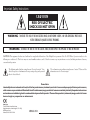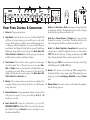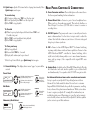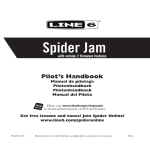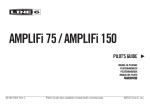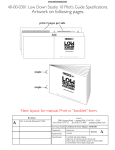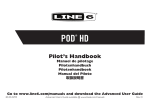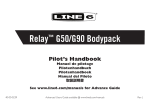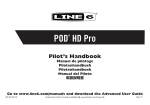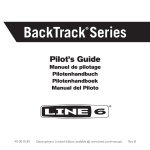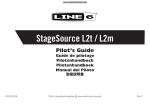Download Line 6 Spider IV 75
Transcript
® Spider IV ® Pilot’s Handbook Manuel de pilotage Pilotenhandbuch Pilotenhandboek Manual del Piloto 取扱説明書 Get free lessons and tones! Join Spider Online! www.line6.com/spideronline 40-00-0186 Pilot’s Handbook available @ www.line6.com/manuals Rev F Important Safety Instructions C AU T IO N RISK OF ELECTRIC SHOCK DO NOT OPEN WARNING : TO REDUCE THE RISK OF FIRE OR ELECTRIC SHOCK, DO NOT REMOVE SCREWS. NO USER-SERVICEABLE PARTS INSIDE. REFER SERVICING TO QUALIFIED SERVICE PERSONNEL. WARNING : TO REDUCE THE RISK OF FIRE OR ELECTRIC SHOCK, DO NOT EXPOSE THE APPLIANCE TO RAIN OR MOISTURE. CAUTION: This equipment has been tested and found to comply with the limits for a Class B digital device pursuant to Part 15 of FCC Rules. Operation is subject to the following two conditions: (1) This device may not cause harmful interference, and (2) this device must accept any interference received, including interference that may cause undesired operation. The lightning symbol within a triangle means “electrical caution!” It indicates the presence of information about operating voltage and potential risks of electrical shock. The exclamation point within a triangle means “caution!” Please read the information next to all caution signs. Please Note: Line 6 and Spider are trademarks of Line 6, Inc. All other product names, trademarks, and artists’ names are the property of their respective owners, which are in no way associated or affiliated with Line 6. Product names, images, and artists’ names are used solely to identify the products whose tones andsoundswerestudiedduringLine6’ssoundmodeldevelopmentforthisproduct.Theuseof theseproducts,trademarks,images,andartists’names does not imply any cooperation or endorsement. Line 6, Inc. The POD, Clifton House, Butler’s leap. Rugby, Warwickshire, United Kingdom, CV 21 3RQ 26580 Agoura Road, Calabasas, CA 91302-1921 USA SERIAL NO: You should read these Important Safety Instructions. Keep these instructions in a safe place • • • • • • • • • • • • • • Read these instructions. Keep these instructions. Heed all warnings. Follow all instructions. Do not use this apparatus near water. Clean only with dry cloth. Do not block any ventilation openings. Install in accordance with the manufacturer’s instructions. Do not install near any heat sources such as radiators, heat registers, stoves, or other apparatus (including amplifiers) that produce heat. This apparatus shall be connected to a MAINS socket outlet with a protective earthing connection. Do not defeat the safety purpose of the polarized or grounding-type plug. A polarized plug has two blades with one wider than the other. A grounding type plug has two blades and a third grounding prong. The wide blade or the third prong are provided for your safety. If the provided plug does not fit into your outlet, consult an electrician for replacement of the obsolete outlet. Protect the power cord from being walked on or pinched particularly at plugs, convenience receptacles, and the point where they exit from the apparatus. Only use attachments/accessories specified by the manufacturer. Use only with the cart, stand, tripod, bracket, or table specified by the manufacturer, or sold with the apparatus. When a cart is used, use caution when moving the cart/apparatus combination to avoid injury from tip-over. Unplug this apparatus during lightning storms or when unused for long periods of time. Refer all servicing to qualified service personnel. Servicing is required when the apparatus has been damaged in any way, such as power-supply cord or plug is damaged, liquid has been spilled or objects have fallen into the apparatus, the apparatus has been exposed to rain or moisture, does not operate normally, or has been dropped. The apparatus shall not be exposed to dripping or splashing and that no objects filled with liquids, such as vases, shall be placed on the apparatus. WARNING: To reduce the risk of fire or electric shock do not expose this apparatus to rain or moisture. The appliance coupler is used as the disconnect device, the disconnect device shall remain readily operable. Connect only to AC power outlets rated: 100/120V 220/240V 50/60Hz (depending on the voltage range of the included power supply). • • Prolonged listening at high volume levels may cause irreparable hearing loss and/or damage. Always be sure to practice “safe listening.” Service is required when the apparatus has been damaged in any way, such as: • power-supply cord or plug is damaged. • liquid has been spilled or objects have fallen into the apparatus. • the unit has been exposed to rain or moisture. • the unit is dropped or the enclosure is damaged. • the unit does not operate normally or changes in performance in a significant way. • • • • • 4 5 7 10 16 POWER A 1 2 3 B C 6 Front Panel Controls & Connections 8 9 will show red or green giving you two model types in each model category. All the guitar tone and FX controls will automatically be set to sound great with that Amp Model, so you can just play! When you turn this knob, the Display will briefly show the currently loaded Amp Model name, along with the current settings of the Drive, Bass, Mid, Treble, Chan Vol and Reverb knobs. Models get progressively heavier and distorted as you turn the model knob clockwise. 3. Tone Controls – Drive is like the volume or gain knob on other amps; controls how much “dirt” or “distortion” you get in your sound. Bass, Mid, and Treble controls are customized for each Amp Model to give you optimal tonal control. When you turn any of these knobs, the display will briefly show the current settings of the Drive, Bass, Mid, Treble, Chan Vol and Reverb knobs. 4. Manual – Press to bypass current presets shown in your display. Now your physical knob positions, where each knob is set, will determine settings and sound. 5. Channel Memories – Four programmable channels come pre loaded with great factory presets. To save a preset hold any A, B, C, or D button for two seconds. 6. Smart Control FX – Spin one of these knobs to get great FX. IMPORTANT NOTE: Each Smart Effect (or swoosh!) has an alternate effect “behind” it. Turn the Presets knob next to the display to access this alternate Smart Effect. 12 13 14 15 Knob A picks Gain, Auto or Pitch with a range of settings “from subtle Knob B picks Chorus, Phaser or Tremolo, with a range of settings Knob C picks Delay, Tape Echo or Sweep Echo, with a range of mix settings from low to high. The display shows the active effect and the TAP LED flashes the delay time. To change the delay time, tap the TAP button. Turning this knob all the way down turns the effect off. 1. Guitar In – Plug your guitar in here. 2. Amp Models – Spin this knob to select one of 16 Amp Models. LED 11 to extreme” for each effect. The display shows the active effect. Turning the knob all the way down turns this effect off. “from subtle to extreme ” for each effect. The display shows the active effect. Turning the knob all the way down turns this effect off. 7. Tap – Tapping the TAP button a few times sets the tempo of your Delay and Modulation effects (A, B & C Knobs). 8. Reverb – Dial up more or less virtual room. While turning the knob, the display will show you the current setting. When displayed you can change your reverb from Lux Spring to Dark Hall by turning the Preset knob. 9. Master Volume – You can choose the overall volume of the amplifier, without affecting your tone. 10.Quick Loop – Spider IV features built in looping functionality. Press Quick Loop to arm looper: 13.Phones/Direct Outs – Connect a pair of stereo headphones here. To Overdub A) When loop is in playback press, hold and release TAP to set Overdub start point B) Press TAP to end overdub and start playback C) Press TAP to stop playback tap tempo, wah/volume control and tuner capabilities. Connect a Line 6 FBV Shortboard MkII™ controller for channel switching, effects on/off control, wah/volume pedals, access to more channel memories, tuner, and tap tempo. (Also compatible with original FBV series controllers) 11. Presets & Editing – The display shows various “pages” as you work the controls. Left/right selects between preset types (Bands, Style, User) PRESETS Knob selects next/previous preset from PUSH TO EDIT current folder Up/down selects next/previous folder of this preset type Edit Mode FeedBk 15% 16. Speaker Outs – Available on the 150 and HD150 models only. Provides an 8 ohm load at each jack, wired in parallel, to give a 4 ohm load if used simultaneously. Use a speaker cable, DO NOT use a guitar cable. Preset Mode FX 3: TAPE ECHO 14.CD/MP3 Inputs – Plug in any audio source to jam with your favorite 15.FBV – Connect a Line 6 FBV Express MkII™ for channel switching, To Exit Loop Control Mode, press Quick Loop button again. USER PRESET NAME When you do so, the speakers are muted. This jack also doubles as a Direct Output. Use a stereo 1/4” TRS cable to connect to a mixer or recording device. music or drum machine. Use the device’s output control to adjust the volume. Start with the volume on your device at it’s lowest setting and bring it up to volume you desire. To Clear your Loop A) Stop loop playback B) Press and hold TAP for 3 seconds C) Display will confirm your loop is cleared. 11A 12. Power Connector and Fuse – The included power cable connects here. See the rear panel markings for fuse information. To record a loop A) To begin recording, press TAP to set the loop start B) To start playback, press TAP to set the loop end C) Press TAP to stop playback USER Rear Panel Controls & Connections Left/right selects between blocks of parameters PRESETS Up/down selects next/previous parameter in this block of parameters Momentary Model Select PRESETS Knob selects alternate Models, while display is shown. ANALOG W/ MOD PUSH TO EDIT Knob adjusts selected parameter PUSH TO EDIT Get Advanced Guide and more online www.line6.com/manuals Get up to speed on your Spider IV deep editing features with our Advanced User Guide available online. Discover how to customize Amp and Effect Model defaults, deep edit effects parameters, enabling boosts, advanced Loop functions and much more. While you’re online be sure to register your Spider IV or simply fill out and mail us your included registration card. Registering gets you all set up for warranty service should you have an issue with your Spider IV, and also qualifies you for contests, special offers and more.