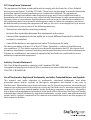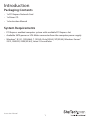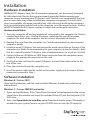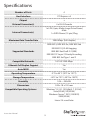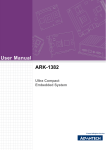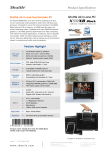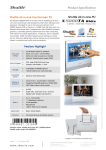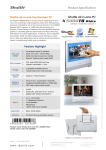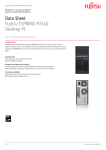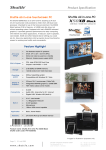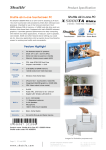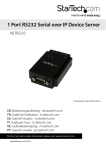Download StarTech.com 4 Port Gigabit Power over Ethernet PCIe Network Card - PSE / PoE PCI Express NIC
Transcript
4 Port PCI Express Gigabit Ethernet PoE PSE Network Card ST4000PEXPSE *actual product may vary from photos DE: Bedienungsanleitung - de.startech.com FR: Guide de l'utilisateur - fr.startech.com ES: Guía del usuario - es.startech.com IT: Guida per l'uso - it.startech.com NL: Gebruiksaanwijzing - nl.startech.com PT: Guia do usuário - pt.startech.com For the most up-to-date information, please visit: www.startech.com Manual Revision: 11/03/2014 FCC Compliance Statement This equipment has been tested and found to comply with the limits for a Class B digital device, pursuant to part 15 of the FCC Rules. These limits are designed to provide reasonable protection against harmful interference in a residential installation. This equipment generates, uses and can radiate radio frequency energy and, if not installed and used in accordance with the instructions, may cause harmful interference to radio communications. However, there is no guarantee that interference will not occur in a particular installation. If this equipment does cause harmful interference to radio or television reception, which can be determined by turning the equipment off and on, the user is encouraged to try to correct the interference by one or more of the following measures: • Reorient or relocate the receiving antenna. • Increase the separation between the equipment and receiver. • Connect the equipment into an outlet on a circuit different from that to which the receiver is connected. • Consult the dealer or an experienced radio/TV technician for help This device complies with part 15 of the FCC Rules. Operation is subject to the following two conditions: (1) This device may not cause harmful interference, and (2) this device must accept any interference received, including interference that may cause undesired operation. Changes or modifications not expressly approved by StarTech.com could void the user’s authority to operate the equipment. Industry Canada Statement This Class B digital apparatus complies with Canadian ICES-003. Cet appareil numérique de la classe [B] est conforme à la norme NMB-003 du Canada. CAN ICES-3 (B)/NMB-3(B) Use of Trademarks, Registered Trademarks, and other Protected Names and Symbols This manual may make reference to trademarks, registered trademarks, and other protected names and/or symbols of third-party companies not related in any way to StarTech.com. Where they occur these references are for illustrative purposes only and do not represent an endorsement of a product or service by StarTech.com, or an endorsement of the product(s) to which this manual applies by the third-party company in question. Regardless of any direct acknowledgement elsewhere in the body of this document, StarTech.com hereby acknowledges that all trademarks, registered trademarks, service marks, and other protected names and/or symbols contained in this manual and related documents are the property of their respective holders. Instruction Manual Table of Contents Introduction.............................................................................................1 Packaging Contents.................................................................................................................................. 1 System Requirements............................................................................................................................... 1 Product Diagram.....................................................................................2 Front View..................................................................................................................................................... 2 LED Indicators............................................................................................................................................. 2 Installation...............................................................................................3 Hardware Installation............................................................................................................................... 3 Software Installation................................................................................................................................. 3 Verifying Installation................................................................................................................................. 4 Specifications...........................................................................................5 Technical Support...................................................................................6 Warranty Information.............................................................................6 Instruction Manual i Introduction Packaging Contents • 1x PCI Express Network Card • 1x Driver CD • 1x Instruction Manual System Requirements • PCI Express enabled computer system with available PCI Express slot • Available SATA power or LP4 Molex connector from the computer power supply • Windows® 8 / 8.1 (32/64bit), 7 (32/64), Vista(32/64), XP(32/64), Windows Server® 2012, 2008 R2, 2003(32/64), Linux 2.4.x and later Instruction Manual 1 Product Diagram Front View LED Indicators LED Color Status Link/Activity Green Solid On: Link detected Flashing: Data transmission Off: No link detected PoE Enabled Yellow Solid On: PoE enabled (Powered Device detected) Off: PoE disabled (Powered Device not detected) Instruction Manual 2 Installation Hardware Installation WARNING! PCI Express cards, like all computer equipment, can be severely damaged by static electricity. Be sure that you are properly grounded before opening your computer case or touching your PCI Express card. StarTech.com recommends that you wear an anti-static strap when installing any computer component. If an anti-static strap is unavailable, discharge yourself of any static electricity build-up by touching a large grounded metal surface (such as the computer case) for several seconds. Also be careful to handle the PCI Express card by its edges and not the gold connectors. Hardware Installation 1. Turn your computer off and any peripherals connected to the computer (i.e. Printers, external hard drives, etc.). Unplug the power cable from the rear of the power supply on the back of the computer and disconnect all peripheral devices. 2. Remove the cover from the computer case. See documentation for your computer system for details. 3. Locate an open PCI Express slot and remove the metal cover plate on the rear of the computer case (Refer to documentation for your computer system for details.). Note that this card will work in PCI Express slots of additional lanes (i.e. x4, x8 or x16 slots). 4. Connect either an LP4 Molex or SATA Power connector from the computer power supply to the appropriate connector on the card. 5. Gently insert the card into the open PCI Express slot and fasten the bracket to the rear of the case. 6. Place the cover back onto the computer case. 7. Insert the power cable into the socket on the power supply and reconnect all other connectors removed in Step 1. Software Installation Windows 8 / Server 2012 Upon starting Windows with the card installed, Windows should auto-install using native drivers. Windows 7 / Server 2008 R2 and earlier 1. Upon starting Windows, if the “Found New Hardware” wizard appears on the screen, cancel/close the window and insert the included Driver CD into the computer’s CD/ DVD drive. 2. Select the Open folder to view files option from the Autoplay menu. If Autoplay is disabled on your system, browse to your CD/DVD drive to view the CD contents. Instruction Manual 3 3. Navigate to the LAN/Realtek/RTL8111B_8111C_8111E folder and then select the appropriate folder for your operating system version. 4. Double-click the file Setup.exe application to start the driver installation program. 5. Follow the on-screen instructions to complete the installation. NOTE: You may be prompted to restart once the install completes. Verifying Installation Windows 1. Open the Device Manager by right-clicking on Computer, and then select Manage. In the new Computer Management window, select Device Manager from the left window panel (For Windows 8, open the Control Panel and select Device Manager). 2. Expand the “Network adapters” section. On a successful install, you should see the following devices in the list with no exclamation points or question marks. Instruction Manual 4 Specifications Number of Ports 4 Host Interface PCI Express x4 Chipset c External Connector(s) 4 x RJ-45 Female Internal Connector(s) 1 x LP4 (4 pin; Molex Large Drive Power) Male 1 x SATA Power (15 pin) Plug Maximum Data Transfer Rate 2000 Mbps (Full-duplex) IEEE 802.3, IEEE 802.3u, IEEE 802.3ab IEEE 802.1Q VLAN tagging Supported Standards IEEE 802.3az Draft 2.2 (EEE) IEEE 802.1P Layer 2 Priority Encoding IEEE 802.3at Type 1 and 2 Compatible Networks 10/100/1000 Mbps Ethernet Full Duplex Support Yes Auto MDIX Yes Operating Temperature 0°C to 55°C (32°F to 131°F) Storage Temperature -40°C to 75°C (-40°F to 158°F) Humidity 10% ~ 90% RH Dimensions 240 x 18 x 120 mm Compatible Operating Systems Windows® 8 / 8.1 (32/64bit), 7 (32/64), Vista(32/64), XP(32/64) Windows Server® 2012, 2008 R2, 2003(32/64) Linux 2.4.x and later Instruction Manual 5 Technical Support StarTech.com’s lifetime technical support is an integral part of our commitment to provide industry-leading solutions. If you ever need help with your product, visit www.startech.com/support and access our comprehensive selection of online tools, documentation, and downloads. For the latest drivers/software, please visit www.startech.com/downloads Warranty Information This product is backed by a two year warranty. In addition, StarTech.com warrants its products against defects in materials and workmanship for the periods noted, following the initial date of purchase. During this period, the products may be returned for repair, or replacement with equivalent products at our discretion. The warranty covers parts and labor costs only. StarTech.com does not warrant its products from defects or damages arising from misuse, abuse, alteration, or normal wear and tear. Limitation of Liability In no event shall the liability of StarTech.com Ltd. and StarTech.com USA LLP (or their officers, directors, employees or agents) for any damages (whether direct or indirect, special, punitive, incidental, consequential, or otherwise), loss of profits, loss of business, or any pecuniary loss, arising out of or related to the use of the product exceed the actual price paid for the product. Some states do not allow the exclusion or limitation of incidental or consequential damages. If such laws apply, the limitations or exclusions contained in this statement may not apply to you. Instruction Manual 6 Hard-to-find made easy. At StarTech.com, that isn’t a slogan. It’s a promise. StarTech.com is your one-stop source for every connectivity part you need. From the latest technology to legacy products — and all the parts that bridge the old and new — we can help you find the parts that connect your solutions. We make it easy to locate the parts, and we quickly deliver them wherever they need to go. Just talk to one of our tech advisors or visit our website. You’ll be connected to the products you need in no time. Visit www.startech.com for complete information on all StarTech.com products and to access exclusive resources and time-saving tools. StarTech.com is an ISO 9001 Registered manufacturer of connectivity and technology parts. StarTech.com was founded in 1985 and has operations in the United States, Canada, the United Kingdom and Taiwan servicing a worldwide market.