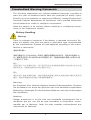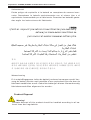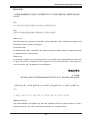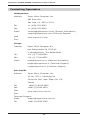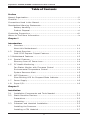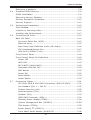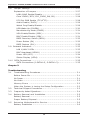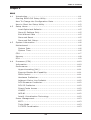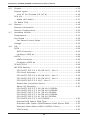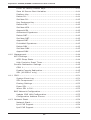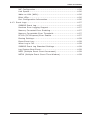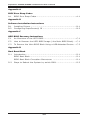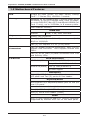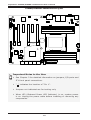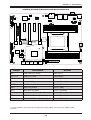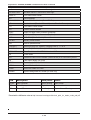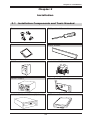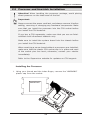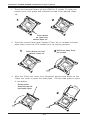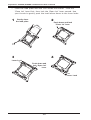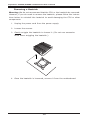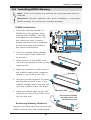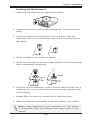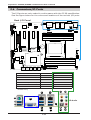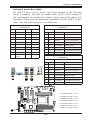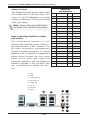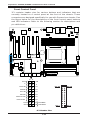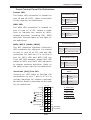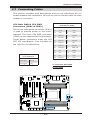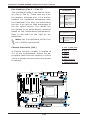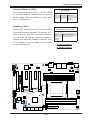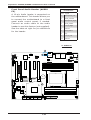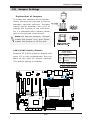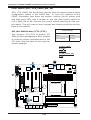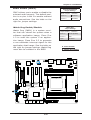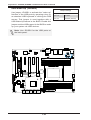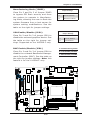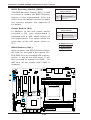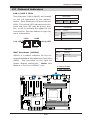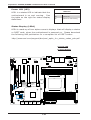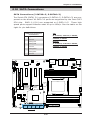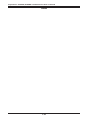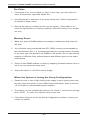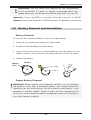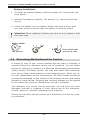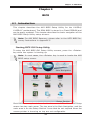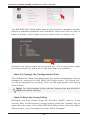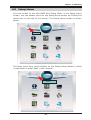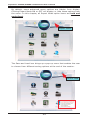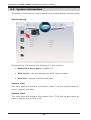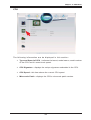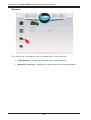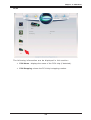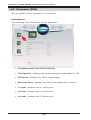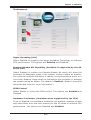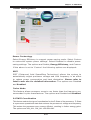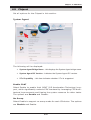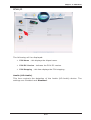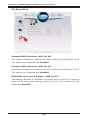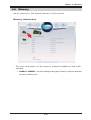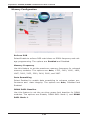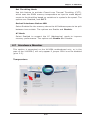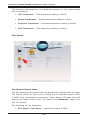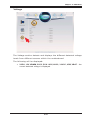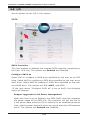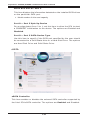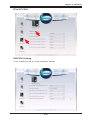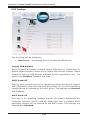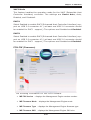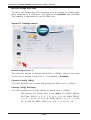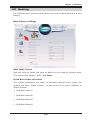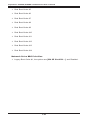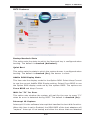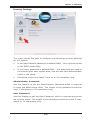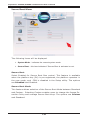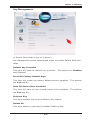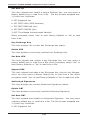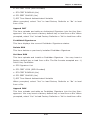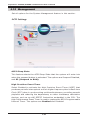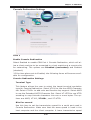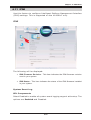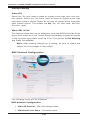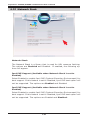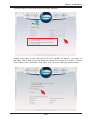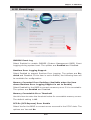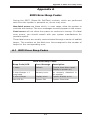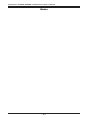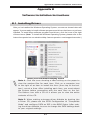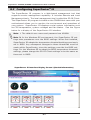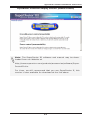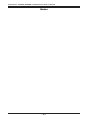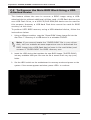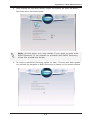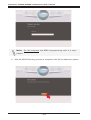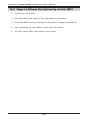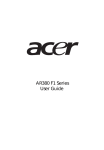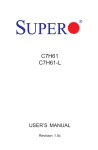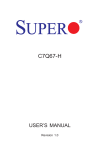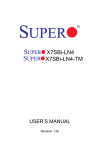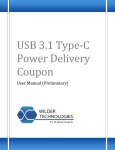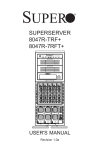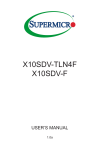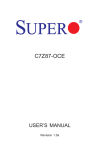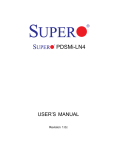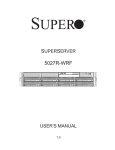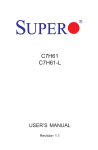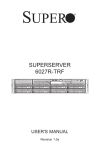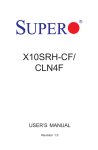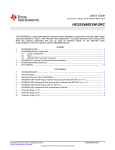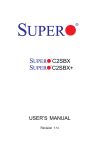Download Supermicro X10SRA
Transcript
X10SRA
X10SRA-F
USER’S MANUAL
Revision 1.0c
The information in this User’s Manual has been carefully reviewed and is believed to be accurate. The
vendor assumes no responsibility for any inaccuracies that may be contained in this document, makes
no commitment to update or to keep current the information in this manual, or to notify any person
or organization of the updates. Please Note: For the most up-to-date version of this manual,
please see our web site at www.supermicro.com.
Super Micro Computer, Inc. ("Supermicro") reserves the right to make changes to the product described in this manual at any time and without notice. This product, including software and documentation, is the property of Supermicro and/or its licensors, and is supplied only under a license. Any use or
reproduction of this product is not allowed, except as expressly permitted by the terms of said license.
IN NO EVENT WILL SUPERMICRO BE LIABLE FOR DIRECT, INDIRECT, SPECIAL, INCIDENTAL, SPECULATIVE OR CONSEQUENTIAL DAMAGES ARISING FROM THE USE OR INABILITY
TO USE THIS PRODUCT OR DOCUMENTATION, EVEN IF ADVISED OF THE POSSIBILITY OF
SUCH DAMAGES. IN PARTICULAR, SUPERMICRO SHALL NOT HAVE LIABILITY FOR ANY
HARDWARE, SOFTWARE, OR DATA STORED OR USED WITH THE PRODUCT, INCLUDING THE
COSTS OF REPAIRING, REPLACING, INTEGRATING, INSTALLING OR RECOVERING SUCH
HARDWARE, SOFTWARE, OR DATA.
Any disputes arising between manufacturer and customer shall be governed by the laws of Santa
Clara County in the State of California, USA. The State of California, County of Santa Clara shall be
the exclusive venue for the resolution of any such disputes. Super Micro's total liability for all claims
will not exceed the price paid for the hardware product.
FCC Statement: This equipment has been tested and found to comply with the limits for a class B
digital device, pursuant to Part 15 of the FCC Rules. These limits are designed to provide reasonable
protection against harmful interference in a residential installation. This equipment generates, uses,
and can radiate radio frequency energy and, if not installed and used in accordance with the instructions, may cause harmful interference to radio communications. However, there is no guarantee that
interference will not occur in a particular installation. If this equipment does cause harmful interference to radio or television reception, which can be determined by turning the equipment off and on,
the user is encouraged to try to correct the interference by one or more of the following measures:
•
Reorient or relocate the receiving antenna.
•
Increase the separation between the equipment and receiver.
•
Connect the equipment to an outlet on a circuit different from that to which the
receiver is connected.
•
Consult the authorized dealer or an experienced radio/TV technician for help.
California Best Management Practices Regulations for Perchlorate Materials: This Perchlorate warning
applies only to products containing CR (Manganese Dioxide) Lithium coin cells. “Perchlorate Materialspecial handling may apply. See www.dtsc.ca.gov/hazardouswaste/perchlorate”
WARNING: Handling of lead solder materials used
in this product may expose you to lead, a chemical known to the State of California to cause birth
defects and other reproductive harm.
Manual Revision 1.0c
Release Date: May 5, 2015
Unless you request and receive written permission from Super Micro Computer, Inc., you may not
copy any part of this document.
Information in this document is subject to change without notice. Other products and companies
referred to herein are trademarks or registered trademarks of their respective companies or mark
holders.
Copyright © 2015 by Super Micro Computer, Inc. All rights reserved.
Printed in the United States of America
Preface
Preface
This manual is written for system integrators, PC technicians and
knowledgeable PC users. It provides information for the installation and
use of the
X10SRA/X10SRA-F motherboard.
Manual Organization
Chapter 1 describes the features, specifications and performance of
the motherboard, and provides detailed information on the Intel C612
Express chipset.
Chapter 2 provides hardware installation instructions. Read this chapter when installing the processor, memory modules and other hardware
components into the system.
If you encounter any problems, see Chapter 3, which describes troubleshooting procedures for video, memory and system setup stored in the
CMOS.
Chapter 4 includes an introduction to the BIOS, and provides detailed
information on running the CMOS Setup utility.
Appendix A provides BIOS Error Beep Codes.
Appendix B lists software program installation instructions.
Appendix C contains UEFI BIOS Recovery instructions.
Appendix D contains an introduction and instructions regarding the Dual
Boot Block feature of this motherboard.
iii
Supermicro X10SRA/X10SRA-F Motherboard User’s Manual
Checklist
Congratulations on purchasing your computer motherboard from an acknowledged leader in the industry. Supermicro boards are designed with
the utmost attention to detail to provide you with the highest standards
in quality and performance.
Please check that the following items have all been included with your
motherboard. If anything listed here is damaged or missing, contact
your retailer.
The following items are included in the retail box.
•One (1) Supermicro Motherboard
•Six (6) SATA cables (single packed/boxed only) or,
•Two (2) SATA cables (bulk packed only)
•One (1) I/O shield
•One (1) Quick Reference Guide
Conventions Used in the Manual
Special attention should be given to the following symbols for proper
installation and to prevent damage done to the components or injury
to yourself:
Attention! Critical information to prevent damage to the components or injury to yourself.
Important: Important information given to ensure proper system installation or to relay safety precautions.
Note: Additional Information given to differentiate various models or provides information for correct system setup.
iv
Standardized Warning Statements
Standardized Warning Statements
The following statements are industry-standard warnings, provided to
warn the user of situations which have the potential for bodily injury.
Should you have questions or experience difficulty, contact Supermicro's
Technical Support department for assistance. Only certified technicians
should attempt to install or configure components.
Read this section in its entirety before installing or configuring components in the Supermicro chassis.
Battery Handling
Warning!
There is a danger of explosion if the battery is replaced incorrectly. Replace the battery only with the same or equivalent type recommended
by the manufacturer. Dispose of used batteries according to the manufacturer's instructions
電池の取り扱い
電池交換が正しく行われなかった場合、破裂の危険性があります。交換する電池はメー
カーが推奨する型、
または同等のものを使用下さい。使用済電池は製造元の指示に従
って処分して下さい。
警告
电池更换不当会有爆炸危险。请只使用同类电池或制造商推荐的功能相当的电池更
换原有电池。请按制造商的说明处理废旧电池。
警告
電池更換不當會有爆炸危險。請使用製造商建議之相同或功能相當的電池更換原有
電池。請按照製造商的說明指示處理廢棄舊電池。
Warnung
Bei Einsetzen einer falschen Batterie besteht Explosionsgefahr. Ersetzen
Sie die Batterie nur durch den gleichen oder vom Hersteller empfohlenen
Batterietyp. Entsorgen Sie die benutzten Batterien nach den Anweisungen
des Herstellers.
Attention
Danger d'explosion si la pile n'est pas remplacée correctement. Ne la
remplacer que par une pile de type semblable ou équivalent, recommandée par le fabricant. Jeter les piles usagées conformément aux
instructions du fabricant.
v
Supermicro X10SRA/X10SRA-F Motherboard User’s Manual
¡Advertencia!
Existe peligro de explosión si la batería se reemplaza de manera incorrecta. Reemplazar la batería exclusivamente con el mismo tipo o el
equivalente recomendado por el fabricante. Desechar las baterías gastadas según las instrucciones del fabricante.
!אזהרה
יש להחליף.קיימת סכנת פיצוץ של הסוללה במידה והוחלפה בדרך לא תקינה
.את הסוללה בסוג התואם מחברת יצרן מומלצת
.סילוק הסוללות המשומשות יש לבצע לפי הוראות היצרן
هناك خطر من انفجار في حالة اسحبذال البطارية بطريقة غير صحيحة فعليل
اسحبذال البطارية
فقط بنفس النىع أو ما يعادلها مما أوصث به الشرمة المصنعة
جخلص من البطاريات المسحعملة وفقا لحعليمات الشرمة الصانعة
경고!
배터리가 올바르게 교체되지 않으면 폭발의 위험이 있습니다. 기존 배터리와 동일
하거나 제조사에서 권장하는 동등한 종류의 배터리로만 교체해야 합니다. 제조사
의 안내에 따라 사용된 배터리를 처리하여 주십시오.
Waarschuwing
Er is ontploffingsgevaar indien de batterij verkeerd vervangen wordt. Vervang de batterij slechts met hetzelfde of een equivalent type die door de
fabrikant aanbevolen wordt. Gebruikte batterijen dienen overeenkomstig
fabrieksvoorschriften afgevoerd te worden.
Product Disposal
Warning!
Ultimate disposal of this product should be handled according to all national laws and regulations.
vi
Standardized Warning Statements
製品の廃棄
この製品を廃棄処分する場合、国の関係する全ての法律・条例に従い処理する必要が
あります。
警告
本产品的废弃处理应根据所有国家的法律和规章进行。
警告
本產品的廢棄處理應根據所有國家的法律和規章進行。
Warnung
Die Entsorgung dieses Produkts sollte gemäß allen Bestimmungen und
Gesetzen des Landes erfolgen.
¡Advertencia!
Al deshacerse por completo de este producto debe seguir todas las leyes
y reglamentos nacionales.
Attention
La mise au rebut ou le recyclage de ce produit sont généralement soumis
à des lois et/ou directives de respect de l'environnement. Renseignezvous auprès de l'organisme compétent.
סילוק המוצר
!אזהרה
.סילוק סופי של מוצר זה חייב להיות בהתאם להנחיות וחוקי המדינה
عند التخلص النهائي من هذا المنتج ينبغي التعامل معه وفقا لجميع القىانين واللىائح الىطنية
경고!
이 제품은 해당 국가의 관련 법규 및 규정에 따라 폐기되어야 합니다.
Waarschuwing
De uiteindelijke verwijdering van dit product dient te geschieden in overeenstemming met alle nationale wetten en reglementen.
vii
Supermicro X10SRA/X10SRA-F Motherboard User’s Manual
Contacting Supermicro
Headquarters
Address:
Super Micro Computer, Inc.
980 Rock Ave.
San Jose, CA 95131 U.S.A.
Tel:
+1 (408) 503-8000
Fax:
+1 (408) 503-8008
Email:
[email protected] (General Information)
[email protected] (Technical Support)
Web
Site:
www.supermicro.com
Europe
Address:
Super Micro Computer B.V.
Het Sterrenbeeld 28, 5215 ML
's-Hertogenbosch, The Netherlands
Tel:
+31 (0) 73-6400390
Fax:
+31 (0) 73-6416525
Email:
[email protected] (General Information)
[email protected] (Technical Support)
[email protected] (Customer Support)
Asia-Pacific
Address:
Super Micro Computer, Inc.
4F, No. 232-1, Liancheng Rd
Chung-Ho Dist., New Taipei City 235
Taiwan
Tel:
+886-(2) 8226-3990
Fax:
+886-(2) 8226-3991
Web
Site:
www.supermicro.com.tw
Technical Support:
Email:
[email protected]
Tel: +886-(2)-8226-3990
viii
Contacting Supermicro
Where to Find More Information
For your system to work properly, please follow the links below to
download all necessary drivers/utilities and the user's manual for your
motherboard.
SMCI product manuals: http://www.supermicro.com/support/manuals/
Product Drivers and utilities: ftp://ftp.supermicro.com/
If you have any questions, please contact our support team at support@
supermicro.com.
ix
Supermicro X10SRA/X10SRA-F Motherboard User’s Manual
Table of Contents
Preface
Manual Organization...........................................................................iii
Checklist...........................................................................................iv
Conventions Used in the Manual..........................................................iv
Standardized Warning Statements........................................................ v
Battery Handling........................................................................ v
Product Disposal........................................................................vi
Contacting Supermicro...................................................................... viii
Where to Find More Information..........................................................ix
Chapter 1
Introduction
1-1 Overview............................................................................... 1-1
About this Motherboard........................................................... 1-1
1-2 Chipset Overview ................................................................... 1-1
Intel C612 Express Chipset Features......................................... 1-1
1-3 Motherboard Features................................................................ 1-2
1-4 Special Features..................................................................... 1-4
Recovery from AC Power Loss.................................................. 1-4
1-5 PC Health Monitoring............................................................... 1-4
Fan Status Monitor with Firmware Control ................................ 1-4
Environmental Temperature Control.......................................... 1-4
System Resource Alert............................................................ 1-5
1-6 ACPI Features........................................................................ 1-5
Slow Blinking LED for Suspend-State Indicator........................... 1-5
1-7 Power Supply......................................................................... 1-6
1-8 Super I/O.............................................................................. 1-6
Chapter 2
Installation
2-1 Installation Components and Tools Needed................................ 2-1
2-2 Static-Sensitive Devices........................................................... 2-2
Precautions............................................................................ 2-2
Unpacking.............................................................................. 2-2
2-3 Processor and Heatsink Installation........................................... 2-3
Installing the Processor .......................................................... 2-3
Installing a CPU Heatsink......................................................... 2-7
x
Table of Contents
Removing a Heatsink.............................................................. 2-8
2-4 Installing DDR4 Memory.......................................................... 2-9
DIMM Installation................................................................... 2-9
Removing Memory Modules...................................................... 2-9
Memory Population Guidelines................................................ 2-10
Memory Support................................................................... 2-10
2-5 Motherboard Installation........................................................ 2-12
Tools Needed........................................................................ 2-12
Location of Mounting Holes.................................................... 2-12
Installing the Motherboard..................................................... 2-13
2-6 Connectors/IO Ports.............................................................. 2-14
Back I/O Panel..................................................................... 2-14
Universal Serial Bus (USB)................................................. 2-15
Ethernet Ports.................................................................. 2-16
Back Panel High Definition Audio (HD Audio) ....................... 2-16
PS/2 Keyboard/Mouse Port................................................. 2-17
VGA Port (X10SRA-F only)................................................. 2-17
Front Control Panel............................................................... 2-18
Front Control Panel Pin Definitions.......................................... 2-19
Power LED ...................................................................... 2-19
HDD LED......................................................................... 2-19
NIC1/NIC2 (LAN1/LAN2).................................................... 2-19
Overheat (OH)/Fan Fail...................................................... 2-19
NMI Button...................................................................... 2-20
Power Fail........................................................................ 2-20
Reset Button ................................................................... 2-20
Power Button .................................................................. 2-20
2-7 Connecting Cables................................................................ 2-21
ATX Main PWR & CPU PWR Connectors (JPW1 & JPW2)......... 2-21
Fan Headers (Fan 1 ~ Fan 5)............................................. 2-22
Chassis Intrusion (JL1) ..................................................... 2-22
Internal Buzzer (SP1)........................................................ 2-23
Speaker (JD1).................................................................. 2-23
DOM PWR Connector (JSD1).............................................. 2-24
Standby Power Header (STBY1).......................................... 2-24
System Management Bus (JIPMB1).................................2-24
TPM Header (JTPM1)......................................................... 2-25
Power Supply I2C (JPI2C1)................................................. 2-25
Front Panel Audio Header (AUDIO FP)................................. 2-26
xi
Supermicro X10SRA/X10SRA-F Motherboard User’s Manual
2-8 Jumper Settings................................................................... 2-27
Explanation of Jumpers......................................................... 2-27
LAN1/LAN2 Enable/Disable................................................. 2-27
Clear CMOS (JBT1, CLR_CMOS_SW, S8).............................. 2-28
PCI Slot SMB Enable (I2C1/I2C2)......................................... 2-28
Audio Enable (JPAC1)........................................................ 2-29
Watch Dog Enable/Disable.................................................. 2-29
USB Wake-Up (JPUSB1)..................................................... 2-30
Manufacturing Mode (JPME2).............................................. 2-31
VGA Enable/Disable (JPG1)................................................ 2-31
BMC Enable/Disable (JPB1)................................................ 2-31
BIOS Recovery Switch (JBR1)............................................. 2-32
Power Button (S4)............................................................ 2-32
BIOS Restore (S11)........................................................... 2-32
2-9 Onboard Indicators................................................................. 2-33
LAN 1/LAN 2 LEDs............................................................ 2-33
BMC Heartbeat (LEDM1) ................................................... 2-33
Power LED (LE2) .............................................................. 2-34
Status Display (LED4) ...................................................... 2-34
2-10 SATA Connections................................................................. 2-35
SATA Connections (I-SATA0~5, S-SATA0~3)......................... 2-35
Chapter 3
Troubleshooting
3-1 Troubleshooting Procedures...................................................... 3-1
Before Power On.................................................................... 3-1
No Power............................................................................... 3-1
No Video............................................................................... 3-2
Memory Errors ...................................................................... 3-2
When the System is Losing the Setup Configuration................... 3-2
3-2 Technical Support Procedures................................................... 3-3
3-3 Frequently Asked Questions..................................................... 3-4
3-4 Battery Removal and Installation.............................................. 3-5
Battery Removal..................................................................... 3-5
Proper Battery Disposal........................................................... 3-5
3-5 Returning Motherboard for Service............................................ 3-6
Battery Installation................................................................. 3-6
xii
Table of Contents
Chapter 4
BIOS
4-1 Introduction........................................................................... 4-1
Starting BIOS GUI Setup Utility................................................ 4-1
How To Change the Configuration Data..................................... 4-2
How to Start the Setup Utility.................................................. 4-2
4-2 Setup Home........................................................................... 4-3
Load Optimized Defaults...................................................... 4-5
Save All Settings Only......................................................... 4-5
Exit Without Save .............................................................. 4-5
Save and Reset................................................................... 4-5
Save and Exit Setup............................................................ 4-5
4-3 System Information................................................................ 4-6
Motherboard.......................................................................... 4-6
System Date...................................................................... 4-6
System Time...................................................................... 4-6
CPU...................................................................................... 4-7
Memory................................................................................. 4-8
PCH...................................................................................... 4-9
4-4 Processor (CPU)................................................................... 4-10
Information.......................................................................... 4-10
Performance......................................................................... 4-11
Hyper-threading [ALL]....................................................... 4-11
Execute-Disable Bit Capability............................................. 4-11
PPIN Control..................................................................... 4-11
Hardware Prefetcher.......................................................... 4-11
Adjacent Cache Line Prefetch............................................. 4-12
DCU Streamer Prefetcher................................................... 4-12
DCU IP Prefetcher............................................................. 4-12
Direct Cache Access.......................................................... 4-12
X2APIC............................................................................ 4-12
AES-NI............................................................................ 4-12
Intel® Virtualization Technology......................................... 4-12
Power Management............................................................... 4-13
EIST................................................................................ 4-13
Turbo Mode...................................................................... 4-13
P-STATE Coordination........................................................ 4-13
xiii
Supermicro X10SRA/X10SRA-F Motherboard User’s Manual
4-5 Chipset................................................................................ 4-15
System Agent...................................................................... 4-15
Intel VT for Directed I/O (VT-d).......................................... 4-16
PCH I/O............................................................................... 4-17
Azalia (HD Audio)............................................................. 4-17
On Board Chip...................................................................... 4-18
4-6 Memory............................................................................... 4-19
Memory Information............................................................. 4-19
Memory Configuration........................................................... 4-20
4-7 Hardware Monitor................................................................. 4-21
Temperature......................................................................... 4-21
Fan Speed........................................................................... 4-22
Fan Speed Control Mode.................................................... 4-22
Voltage................................................................................ 4-23
4-8 I/O..................................................................................... 4-24
SATA................................................................................... 4-24
SATA Controller................................................................. 4-24
Configure SATA as............................................................. 4-24
sSATA.................................................................................. 4-26
sSATA Controller............................................................... 4-26
Configure sSATA as........................................................... 4-27
PCIe/PCI/PnP....................................................................... 4-29
NB PCIE Setting................................................................... 4-29
CPU SLOT1 PCI-E 3.0 X8 (IN X16) - Gen X.......................... 4-29
CPU Port2 Bifurcate........................................................... 4-29
CPU SLOT2 PCI-E 3.0 X8 (IN X16) - Gen X.......................... 4-29
CPU SLOT4 PCI-E 3.0 X8 (IN X16) - Gen X.......................... 4-29
CPU SLOT6 PCI-E 3.0 X16 - Gen X...................................... 4-30
Detect Non-Compliant Device............................................. 4-30
Above 4G Decoding........................................................... 4-30
CPU
CPU
PCH
CPU
PCH
CPU
SLOT1
SLOT2
SLOT3
SLOT4
SLOT5
SLOT6
PCI-E
PCI-E
PCI-E
PCI-E
PCI-E
PCI-E
3.0
3.0
2.0
3.0
2.0
3.0
X8 (IN X16) OPROM,
X8 (IN X16) OPROM,
X1 (IN X4) OPROM,
X8 (IN X16) OPROM,
X1 (IN X4) OPROM,
X16 OPROM...................................... 4-30
Onboard LAN Option ROM Type........................................... 4-30
Onboard LAN1 Option ROM/Onboard LAN2 Option ROM......... 4-30
Onboard Video Option ROM (X10SRA-F Only)....................... 4-30
VGA Priority..................................................................... 4-30
xiv
Table of Contents
USB Settings........................................................................ 4-31
Legacy USB Support.......................................................... 4-31
XHCI Hand-Off.................................................................. 4-31
EHCI Hand-Off.................................................................. 4-32
XHCI Mode....................................................................... 4-32
EHCI1.............................................................................. 4-32
EHCI2.............................................................................. 4-32
PCH-FW (Firmware).............................................................. 4-33
ME FW Image Re-Flash...................................................... 4-33
Super IO Configuration.......................................................... 4-34
Enable Serial Port 1.......................................................... 4-34
Current Config (IRQ)......................................................... 4-34
Change (IRQ) Settings....................................................... 4-34
4-9 Booting............................................................................... 4-35
Boot Device Settings............................................................. 4-35
Boot Mode Select.............................................................. 4-35
Fixed Boot Order Priorities................................................. 4-35
Network Drive BBS Priorities.............................................. 4-36
BIOS Features...................................................................... 4-37
Bootup Numlock State....................................................... 4-37
Quiet Boot....................................................................... 4-37
AddOn ROM Display Mode.................................................. 4-37
Wait for "F1" for Error....................................................... 4-37
Interrupt 19 Capture......................................................... 4-37
Retry Boot....................................................................... 4-38
Watch Dog Function.......................................................... 4-38
Power Button Function....................................................... 4-38
Restore on AC Power Loss.................................................. 4-38
CSM Support.................................................................... 4-38
EUP Support..................................................................... 4-38
Fast Boot......................................................................... 4-38
Security Settings.................................................................. 4-39
Administrator Password...................................................... 4-39
User Password.................................................................. 4-39
Secure Boot Menu................................................................ 4-40
Secure Boot..................................................................... 4-40
Secure Boot Mode............................................................. 4-40
Key Management ................................................................. 4-41
Default Key Provision......................................................... 4-41
xv
Supermicro X10SRA/X10SRA-F Motherboard User’s Manual
Enroll All Factory Default Keys............................................ 4-41
Save All Secure Boot Variables........................................... 4-41
Platform Key.................................................................... 4-41
Delete PK......................................................................... 4-41
Set New PK...................................................................... 4-42
Key Exchange Key............................................................. 4-42
Delete KEK....................................................................... 4-42
Set New KEK.................................................................... 4-42
Append KEK..................................................................... 4-42
Authorized Signatures........................................................ 4-42
Delete DBT....................................................................... 4-42
Set New DBT.................................................................... 4-42
Append DBT..................................................................... 4-43
Forbidded Signatures......................................................... 4-43
Delete DBX...................................................................... 4-43
Set New DBX.................................................................... 4-43
Append DBX..................................................................... 4-43
4-10 Management........................................................................ 4-44
ACPI Settings....................................................................... 4-44
ACPI Sleep State.............................................................. 4-44
High Precision Event Timer................................................. 4-44
Console Redirection Settings.................................................. 4-45
COM 1............................................................................. 4-45
Enable Console Redirection................................................. 4-45
SOL (X10SRA-F only)........................................................ 4-47
4-11 IPMI................................................................................... 4-51
System Event Log............................................................. 4-51
SEL Components............................................................... 4-51
Erasing Settings................................................................ 4-52
Erase SEL........................................................................ 4-52
When SEL is Full............................................................... 4-52
BMC Network Configuration.................................................... 4-52
Update IPMI LAN Configuration........................................... 4-53
Configuration Address Source ............................................ 4-53
4-12 Network Stack..................................................................... 4-54
Network Stack.................................................................. 4-54
Ipv4 PXE Support.............................................................. 4-54
Ipv6 PXE Support.............................................................. 4-54
xvi
Table of Contents
NIC Configuration.............................................................. 4-56
Link Speed....................................................................... 4-56
Wake on LAN (WOL).......................................................... 4-56
Blink LEDs........................................................................ 4-56
Port Configuration Information............................................ 4-56
4-13 Event Logs.......................................................................... 4-57
SMBIOS Event Log............................................................ 4-57
Runtime Error Logging Support........................................... 4-57
Memory Corrected Error Enabling........................................ 4-57
Memory Correctable Error Threshold.................................... 4-57
PCI-Ex (PCI-Express) Error Enable...................................... 4-57
Erasing Settings................................................................ 4-58
Erase Event Log................................................................ 4-58
When Log is Full............................................................... 4-58
SMBIOS Event Log Standard Settings.................................. 4-58
Log System Boot Event...................................................... 4-58
MECI (Multiple Event Count Increment)............................... 4-58
METW (Multiple Event Count Time Window)......................... 4-58
xvii
Supermicro X10SRA/X10SRA-F Motherboard User’s Manual
Appendix A
BIOS Error Beep Codes
A-1 BIOS Error Beep Codes........................................................... A-1
Appendix B
Software Installation Instructions
B-1 Installing Drivers.................................................................... B-1
B-2 Configuring SuperDoctor® III.................................................. B-2
Appendix C
UEFI BIOS Recovery Instructions
C-1 An Overview to the UEFI BIOS................................................. C-1
C-2 How to Recover the UEFI BIOS Image (-the Main BIOS Block)..... C-1
C-3 To Recover the Main BIOS Block Using a USB-Attached Device..... C-2
Appendix D
Dual Boot Block
D-1 Introduction........................................................................... D-1
BIOS Boot Block..................................................................... D-1
BIOS Boot Block Corruption Occurrence ................................... D-1
D-2 Steps to Reboot the System by switch JBR1.............................. D-2
xviii
Chapter 1: Introduction
Chapter 1
Introduction
1-1 Overview
About this Motherboard
The X10SRA/X10SRA-F Motherboard supports a single Intel® E5-26xx
series , E5-16xx series or Core™ i7 processor, in an LGA 2011-3 socket.
With the Intel® C612 chipset built in, the X10SRA/X10SRA-F motherboard offers substantial system performance and storage capability for
workstation/server platforms. Please refer to our website (http://www.
supermicro.com/products/) for processor and memory support updates.
1-2 Chipset Overview
Intel C612 Express Chipset Features
•DDR4 288-pin memory support on the LGA 2011-3
•Support for MCTP Protocol and ME
•Support of SMBus speeds of up to 1 MHz for BMC connectivity
•GSX capable of GPIO expansion
•Improved I/O capabilities to high-storage-capacity configuration
•SPI Enhancements
•Intel® Node Manager 3.0
•BMC supports remote management, virtualization, and the security package
for enterprise platforms
1-1
Supermicro X10SRA/X10SRA-F Motherboard User’s Manual
1-3 Motherboard Features
CPU
Single E5-26xx series, E5-16xx series, Intel®
Core™ i7 Series CPU, LGA2011-3 socket.
Memory
Supports up to 512GB of ECC LRDIMM sizes, up to
2133MHz, or 256 ECC RDIMM sizes, up to 2133Mhz,
or up to 64GB ECC/Non-ECC Unbuffered UDIMM (for
Core i7 only), up to 2133MHz, in 8 memory slots.
Four-channel memory
DIMM sizes
UDIMM
1 GB, 2 GB, 4GB, and 8GB
Chipset
Intel® C612 Express
Expansion Slots
Four (4) PCI Express 3.0 x16, running at 16/16/
NA/8 or 16/8/8/8.
Two (2) PCI Express 2.0 x1 (in x4) slots
Network
Connections
Two (2) Gigabit Ethernet Controllers, Intel i210-AT
gigabit LAN controller. IPMI support shared with
LAN1.
Two (2) RJ-45 rear I/O panel connectors with Link
and Activity LEDs
I/O Devices
SATA Connections
I-SATA 3.0 (6Gb/s)
Six (6) Total (I-SATA0~5)
Compatible with RAID 0, 1, 5, 10
S-SATA 3.0 (6Gb/s)
Four (4) Total (S-SATA0~3)
No RAID support
USB Devices
Eight (8) USB 3.0 ports: Six (6) ports on the rear
I/O panel and Two (2) ports on one header
Keyboard/Mouse
One shared PS/2 Keyboard/Mouse port on the I/O
rear I/O panel
Other I/O Ports
One (1) VGA Port (X10SRA-F only)
One (1) Serial Port header (COM1)
Audio
One (1) High Definition Audio 5.1 channel connector
supported by Realtek ALC1150 on the back panel
1-2
Chapter 1: Introduction
One (1) Front Panel Audio Header
One (1) SPDIF In/Out on the rear side of the chassis
Super I/O
Nuvoton 6776
BIOS
128 Mb AMI BIOS® SPI Flash BIOS
Plug and Play (PnP0, DMI 2.3, PCI 2.3, ACPI
1.0/2.0/3.0, USB Keyboard and SMBIOS 2.7
Power Configuration
ACPI/ACPM Power Management
Main Switch Override Mechanism
Keyboard Wake-up from Soft-Off
Power-on mode for AC power recovery
Health Monitoring
CPU Monitoring
Onboard voltage monitors for +1.05V, +5V, +/12V, VBAT, Memory, CPU Core
CPU 8-phase switching voltage regulator
CPU/System overheat LED and control
CPU Thermal Trip support
Fan Control
Fan status monitoring with firmware 4-pin fan
speed control
Low noise fan speed control
System Management
PECI (Platform Environment Configuration Interface) 2.0 support
System resource alert via SuperDoctor® III
SuperDoctor III, Watch Dog, NMI
IPMI (for X10SRA-F only)
Chassis Intrusion header and detection
CD Utilities
BIOS flash upgrade utility
Drivers and software for Intel® C612 Express
chipset utilities
Other
ROHS 6/6 (Full Compliance, Lead Free)
Dimensions
ATX form factor (12.0" x 9.6") (304.8 mm x
243.84 mm)
1-3
Supermicro X10SRA/X10SRA-F Motherboard User’s Manual
1-4 Special Features
Recovery from AC Power Loss
Basic I/O System (BIOS) provides a setting for you to determine how
the system will respond when AC power is lost and then restored to
the system. You can choose for the system to remain powered off, (in
which case you must press the power switch to turn it back on), or for
it to automatically return to a power-on state. See the Advanced BIOS
Setup section to change this setting. The default setting is Last State.
1-5 PC Health Monitoring
This section describes the PC health monitoring features of the board.
All have an onboard System Hardware Monitoring chip that supports PC
health monitoring. An onboard voltage monitor will scan these onboard
voltages continuously: +1.05V, +5V, +/-12V, VBAT, Memory, CPU Core.
Once a voltage becomes unstable, a warning is given, or an error message is sent to the screen. The user can adjust the voltage thresholds
to define the sensitivity of the voltage monitor.
Fan Status Monitor with Firmware Control
PC health monitoring in the BIOS can check the RPM status of the cooling fans. The onboard CPU and chassis fans are controlled by Thermal
Management via SIO.
Environmental Temperature Control
The thermal control sensor monitors the CPU temperature in real time
and will turn on the thermal control fan whenever the CPU temperature
exceeds a user-defined threshold. The overheat circuitry runs independently from the CPU. Once the thermal sensor detects that the CPU
temperature is too high, it will automatically turn on the thermal fans to
prevent the CPU from overheating. The onboard chassis thermal circuitry
can monitor the overall system temperature and alert the user when the
chassis temperature is too high.
Note: To avoid possible system overheating, please be sure to
provide adequate airflow to your system.
1-4
Chapter 1: Introduction
System Resource Alert
This feature is available when the system is used with SuperDoctor III in the
Windows OS environment or used with SuperDoctor II in Linux. SuperDoctor
is used to notify the user of certain system events. For example, you can also
configure SuperDoctor to provide you with warnings when the system temperature,
CPU temperatures, voltages and fan speeds go beyond predefined thresholds.
1-6 ACPI Features
ACPI stands for Advanced Configuration and Power Interface. The ACPI
specification defines a flexible and abstract hardware interface that
provides a standard way to integrate power management features
throughout a PC system, including its hardware, operating system and
application software. This enables the system to automatically turn on
and off peripherals such as CD-ROMs, network cards, hard disk drives
and printers.
In addition to enabling operating system-directed power management,
ACPI also provides a generic system event mechanism for Plug and Play,
and an operating system-independent interface for configuration control.
ACPI leverages the Plug and Play BIOS data structures, while providing
a processor architecture-independent implementation that is compatible
with Windows 7, Windows 8, and Windows 2008 Operating Systems.
Slow Blinking LED for Suspend-State Indicator
When the CPU goes into a suspend state, the chassis power LED will
start to blink to indicate that the CPU is in suspend mode. When the user
presses any key, the CPU will "wake up", and the LED will automatically
stop blinking and remain on.
1-5
Supermicro X10SRA/X10SRA-F Motherboard User’s Manual
1-7 Power Supply
As with all computer products, a stable power source is necessary for
proper and reliable operation. It is even more important for processors
that have high CPU clock rates.
This motherboard accommodates 24-pin ATX power supplies. Although
most power supplies generally meet the specifications required by the
CPU, some are inadequate. In addition, the 12V 8-pin power connector
located at JPW2 is also required to ensure adequate power supply to the
system. Also your power supply must supply 1.5A for the Ethernet ports.
Attention! To prevent damage to the power supply or motherboard, please use a power supply that contains a 24-pin and a
8-pin power connectors. Be sure to connect these connectors to
the 24-pin (JPW1) and the 8-pin (JPW2) power connectors on the
motherboard.
It is strongly recommended that you use a high quality power supply
that meets ATX power supply Specification 2.02 or above. It must also
be SSI compliant. (For more information, please refer to the web site
at http://www.ssiforum.org/). Additionally, in areas where noisy power
transmission is present, you may choose to install a line filter to shield
the computer from noise. It is recommended that you also install a power
surge protector to help avoid problems caused by power surges.
1-8 Super I/O
The Super I/O supports two high-speed, 16550 compatible serial communication ports (UARTs). Each UART includes a 16-byte send/receive FIFO,
a programmable baud rate generator, complete modem control capability
and a processor interrupt system. Both UARTs provide legacy speed with
baud rate of up to 115.2 Kbps as well as an advanced speed with baud
rates of 250 K, 500 K, or 1 Mb/s, which support higher speed modems.
The Super I/O provides functions that comply with ACPI (Advanced Configuration and Power Interface), which includes support of legacy and
ACPI power management through an SMI or SCI function pin. It also
features auto power management to reduce power consumption.
1-6
Chapter 1: Introduction
X10SRA/X10SRA-F Motherboard Image
Note: All graphics shown in this manual were based upon the latest
PCB Revision available at the time of publishing of the manual. The
motherboard you've received may or may not look exactly the same
as the graphics shown in this manual.
1-7
Supermicro X10SRA/X10SRA-F Motherboard User’s Manual
X10SRA/X10SRA-F Motherboard Layout
MH2
19
1
S11
1
4
1
JUSB30_I2
Important Notes to the User
•See Chapter 2 for detailed information on jumpers, I/O ports and
JF1 front panel connections.
•"
" indicates the location of "Pin 1".
•Jumpers not indicated are for testing only.
•When
LE2 (Onboard Power LED Indicator) is on, system power
is on. Unplug the power cable before installing or removing any
components.
1-8
Chapter 1: Introduction
X10SRA/X10SRA-F Motherboard Quick Reference
AUDIO_FP
MH2
JPAC1
A
JPAC1
1-2 ENABLE
2-3 DISABLE
C
LEDM1
JAUDIO1
JL2
COM1
JSTBY1
HD AUDIO
CLR_CMOS_SW
S8
JBR1
1-2:NORMAL
2-3:BIOS RECOVERY
LAN2
USB 12/13(3.0)
VGA
LAN1
MH9
JPUSB1
JIPMB1
JPL1
FAN5
JBR1
CPU SLOT6 PCI-E 3.0 X16
JI2C1
1-2:ENABLE
2-3:DISABLE
JPME2
1-2:NORMAL
2-3:ME MANUFACTURING MODE
JI2C2
1-2:ENABLE
2-3:DISABLE
PCH SLOT5 PCI-E 2.0 X1 (IN X4)
JPG1 VGA
1-2 ENABLE
2-3 DISABLE
JPB1
1-2 ENABLE
2-3 DISABLE
CPU SLOT4 PCI-E 3.0 X8 (IN X16)
S4
PCH SLOT3 PCI-E 2.0 X1 (IN X4)
JPB1
JPG1
CPU SLOT2 PCI-E 3.0 X8 (IN X16)
J29
J30
JPME2 JI2C2
JI2C1
CPU SLOT1 PCI-E 3.0 X8 (IN X16)
SW_BIOSRC
USB 14/15(3.0)
USB 10/11(3.0)
USB14/15 WAKE UP
JPUSB1
1-2 ENABLE
2-3 DISABLE
JPL2
FAN4
1-2 ENABLE
2-3 DISABLE
DIMMA1
DIMMA2
DIMMB1
DIMMB2
CPU
BT1
+
IPMI CODE
PWR ON RST X OH/FF NIC2 NIC1 HDD LED
MAC CODE
2
BAR CODE
A
JF1
C
X10SRA/
X10SRA-F
JPW2
LE2
MH11
PWR LED
FAN1
JWD1
JL1
JD1
DIMMD1
JBT1
:TPM/PORT80
LED4
DIMMC2
CMOS CLEAR
JTPM1
1 PWR LED
SPEAKER
1-2 RST
2-3 NMI
DIMMD2
CHASSIS INTRUSION
SP1
:SATA DOM POWER
FAN3
FAN2
USB 16/17(3.0)
DIMMC1
JSD1
+
1
X NMI JWD1 :WATCH DOG
S11
19
4
S-SATA3 S-SATA1 I-SATA5
I-SATA3
I-SATA1
S-SATA2 S-SATA0 I-SATA4
I-SATA2
I-SATA0
JUSB30_I2
JPW1
MH10
Jumper
JPI2C1
:PWR I2C
Description
Default
JBT1*
Clear CMOS (on board)
(See Chpt. 2)
JI2C1/JI2C2
SMB to PCI Slots
Off (Disabled)
JPAC1
Audio Enable
Pins 1-2 (Enabled)
JPL1/JPL2
LAN1/LAN2 Enable
Pins 1-2 (Enabled)
JPME2
Intel Recovery Mode
Pins 2-3 (Disabled)
JWD1
Watch Dog Enable
Pins 2-3 (NMI)
JBR1
BIOS Recovery Mode
Pins 2-3 (Disabled)
JPUSB1
USB Wake Up Enable (Back Panel)
Pins 1-2 (Enabled)
JPB1
BMC Enable/Disable (X10SRA-F only)
Pins 1-2 (Enabled)
JPG1
Onboard VGA Enable (X10SRA-F only)
Pins 1-2 (Enabled)
* For the X10SRA-F, reboot time may be longer after clearing CMOS. This is due to the additional IPMI
functions.
1-9
1
Supermicro X10SRA/X10SRA-F Motherboard User’s Manual
Connector
Description
I/O Back Panel
See Back Panel I/O Connectors, below right
Audio FP
Front Panel Audio Header
BT1
Onboard Battery
Fan 1,2,3,4,5
System/CPU Fan Headers (Fan1: CPU Fan)
JD1
Speaker/buzzer (Pins 1~4: External Speaker, Pins 3~4: Buzzer)
JF1
Front Panel Control Header
JL1
Chassis Intrusion Header
JPW1
24-pin ATX Main Power Connector (Required)
JPW2
+12V 4-pin CPU power Connector (Required)
JSD1
SATA DOM (Disk On Module) Power Connector
JSTBY1
Standby Power Header
SP1
Internal Speaker/Buzzer
I-SATA0~5
Serial ATA (SATA 3.0, 6Gb/sec), Supports RAID 0, 1, 5 & 10
S-SATA0~3
Serial ATA (SATA 3.0, 6Gb/sec), No RAID support
USB 16/17
Front Panel Accessible USB 3.0 Headers 16/17
S4
Power Button
S11
Restores the BIOS from Firmware ('SUPER.ROM') on a USB memory device
S8
Clear CMOS Button (on board)
JPI2C1
Power Supply SMBbus I2C Header.
JTPM1
Trusted Platform Module Header
COM1
Serial Port Header for COM1
JIPMB1
System Management Bus header (for IPMI only)
LED
Description
Color/State
Status
LEDM1
BMC Heartbeat
Green: Blinking
BMC Normal
LED4
Status Display
Digital Readout
Download the status codes below**
LE2
Power LED
On: Steady
System On and Running
**Download the AMI status codes at http://www.ami.com/support/doc/ami_aptio_4.x_status_codes_pub.pdf
1-10
Chapter 2: Installation
Chapter 2
Installation
2-1 Installation Components and Tools Needed
Screws
Phillips-Head Screwdriver
Processor
DDR4 DIMMs
PC Chassis
Heatsink with Fan
Power Supply
Video Card (Optional)
SATA/USB Optical Drive (Optional)
SATA Hard Disk Drive
2-1
Supermicro X10SRA/X10SRA-F Motherboard User’s Manual
2-2 Static-Sensitive Devices
Electrostatic-Discharge (ESD) can damage electronic com
ponents. To
avoid damaging your system board, it is important to handle it very
carefully. The following measures are generally sufficient to protect your
equipment from ESD.
Precautions
• Use a grounded wrist strap designed to prevent static discharge.
• Touch a grounded metal object before removing the board from the
antistatic bag.
• Handle the board by its edges only; do not touch its components,
peripheral chips, memory modules or gold contacts.
• When handling chips or modules, avoid touching their pins.
• Put the motherboard and peripherals back into their antistatic bags
when not in use.
• For grounding purposes, make sure your computer chassis provides
excellent conductivity between the power supply, the case, the mounting fasteners and the motherboard.
• Use only the correct type of onboard CMOS battery. Do not install the
onboard battery upside down to avoid possible explosion.
Unpacking
The motherboard is shipped in antistatic packaging to avoid static damage. When unpacking the board, make sure that the person handling it
is static protected.
2-2
Chapter 2: Installation
2-3 Processor and Heatsink Installation
Attention! When handling the processor package, avoid placing
direct pressure on the label area of the fan.
Important:
Always connect the power cord last, and always remove it before
adding, removing or changing any hardware components. Make
sure that you install the processor into the CPU socket before
you install the CPU heatsink.
If you buy a CPU separately, make sure that you use an Intelcertified multi-directional heatsink only.
Make sure to install the system board into the chassis before
you install the CPU heatsink.
When receiving a server board without a processor pre-installed,
make sure that the plastic CPU socket cap is in place and none
of the socket pins are bent; otherwise, contact your retailer
immediately.
Refer to the Supermicro website for updates on CPU support.
Installing the Processor
1. Using your thumb and the index finger, remove the 'WARNING'
plastic cap from the socket.
IMPORTANT!
OP
EN
2-3
1st
Supermicro X10SRA/X10SRA-F Motherboard User’s Manual
1. There are two load levers on the LGA2011-3 socket. To open the
socket cover, first press and release the load lever labeled 'Open
1st'.
1
WA
R
2
NI
OP
EN
NG
WA
R
NI
!
OP
1st
EN
NG
!
1st
Press down
on Load Lever
labeled 'Open 1st'.
2. Press the second load lever labeled 'Close 1st' to release the load
plate that covers the CPU socket from its locking position.
1
Press down on Load
Lever 'Close 1st'
WA
R
NI
NG
lever away from
2 Pull
the socket
!
WA
R
NI
OP
EN
NG
!
1st
OP
EN
1st
3. With the 'Close 1st' lever fully retracted, gently push down on the
'Open 1st' lever to open the load plate. Lift the load plate to open
it completely.
Gently push
down to pop the
load plate open.
2
WA
R
NI
OP
EN
NG
WA
R
NI
!
1st
2-4
NG
!
Chapter 2: Installation
4. Use your thumb and index finger to hold the CPU on its edges.
Align the CPU keys, which are semi-circle cutouts, against the
socket keys.
Socket Keys
CPU Keys
5. Once they are aligned, carefully lower the CPU straight down into
the socket. (Do not drop the CPU on the socket. Do not move the
CPU horizontally or vertically. Do not rub the CPU against the surface or against any pins of the socket to avoid damaging the CPU
or the socket.)
6. With the CPU inside the socket, inspect the four corners of the CPU
to make sure that the CPU is properly installed.
2-5
Supermicro X10SRA/X10SRA-F Motherboard User’s Manual
7. Close the load plate with the CPU inside the socket. Lock the
'Close 1st' lever first, then lock the 'Open 1st' lever second. Use
your thumb to gently push the load levers down to the lever locks.
1
2
Gently close
the load plate.
Push down and lock
'Close 1st' lever.
OP
EN
1st
4
3
Lever Lock
Push down and
lock 'Open 1st'
lever
OP
EN
OP
EN
1st
Lever Lock
1st
2-6
Chapter 2: Installation
Installing a CPU Heatsink
1. Apply the proper amount of thermal grease to the heatsink.
2. Place the heatsink on top of the CPU so that the two mounting holes on the heatsink are aligned with those on the retention
mechanism.
Screw#1
Screw#3
Screw#4
Screw#2
OP
EN
1s
t
Note: Graphic drawings included in this manual are for reference
only. They might look different from the components installed in
your system.
2-7
Supermicro X10SRA/X10SRA-F Motherboard User’s Manual
Removing a Heatsink
Warning: We do not recommend that the CPU or the heatsink be removed.
However, if you do need to remove the heatsink, please follow the instructions below to uninstall the heatsink to avoid damaging the CPU or other
components.
1. Unplug the power cord from the power supply.
2. Loosen the screws.
3. Gently wriggle the heatsink to loosen it. (Do not use excessive
force when wriggling the heatsink.)
OP
EN
1st
4. Once the heatsink is loosened, remove it from the motherboard.
2-8
Chapter 2: Installation
2-4 Installing DDR4 Memory
Note: Check the Supermicro website for recommended memory
modules.
Attention! Exercise extreme care when installing or removing
DIMM modules to prevent any possible damage.
DIMM Installation
HD AUDIO
JAUDIO1
JL2
A
JPAC1
1-2 ENABLE
2-3 DISABLE
C
LEDM1
CLR_CMOS_SW
MH2
JPAC1
JSTBY1
LAN2
USB 12/13(3.0)
VGA
LAN1
MH9
JPUSB1
CPU SLOT6 PCI-E 3.0 X16
PCH SLOT5 PCI-E 2.0 X1 (IN X4)
JI2C1
1-2:ENABLE
2-3:DISABLE
JPME2
1-2:NORMAL
2-3:ME MANUFACTURING MODE
JI2C2
1-2:ENABLE
2-3:DISABLE
CPU SLOT4 PCI-E 3.0 X8 (IN X16)
JPG1 VGA
1-2 ENABLE
2-3 DISABLE
JPB1
1-2 ENABLE
2-3 DISABLE
PCH SLOT3 PCI-E 2.0 X1 (IN X4)
JPB1
JPG1
CPU SLOT2 PCI-E 3.0 X8 (IN X16)
J29
J30
JPME2 JI2C2
JI2C1
S4
JPL1
FAN5
JBR1
SW_BIOSRC
USB 14/15(3.0)
USB 10/11(3.0)
JIPMB1
CPU SLOT1 PCI-E 3.0 X8 (IN X16)
USB14/15 WAKE UP
JPUSB1
1-2 ENABLE
2-3 DISABLE
JPL2
FAN4
1-2 ENABLE
2-3 DISABLE
DIMMA1
DIMMA2
DIMMB1
DIMMB2
CPU
BT1
+
IPMI CODE
MAC CODE
PWR ON RST X OH/FF NIC2 NIC1 HDD LED
2
BAR CODE
JF1
A
C
X10SRA/
X10SRA-F
JPW2
LE2
MH11
PWR LED
FAN1
S11
19
JWD1
JL1
DIMMD1
JBT1
:TPM/PORT80
LED4
DIMMC2
CMOS CLEAR
JTPM1
CHASSIS INTRUSION
JD1
1 PWR LED
SPEAKER
1-2 RST
2-3 NMI
DIMMD2
:SATA DOM POWER
FAN3
FAN2
USB 16/17(3.0)
DIMMC1
JSD1
SP1
+
1
X NMI JWD1 :WATCH DOG
2. Push the release tabs outwards
on both ends of the DIMM slot
to unlock it.
AUDIO_FP
S8
JBR1
1-2:NORMAL
2-3:BIOS RECOVERY
COM1
1. Insert the desired number of
DIMMs into the memory slots,
starting with DIMMA1 (see the
next page for the location). For
the system to work properly,
please use the memory modules
of the same type and speed in
the same motherboard.
4
S-SATA3 S-SATA1 I-SATA5
I-SATA3
I-SATA1
S-SATA2 S-SATA0 I-SATA4
I-SATA2
I-SATA0
JUSB30_I2
JPW1
MH10
JPI2C1
:PWR I2C
3. Align the key of the DIMM module with the receptive point on the
memory slot.
4. Align the notches on both ends of
the module against the receptive
points on the ends of the slot.
Notches
5. Use two thumbs together to press
the notches on both ends of the
module straight down into the slot
until the module snaps into place.
6. Press the release tabs to the lock
positions to secure the DIMM module into the slot.
Removing Memory Modules
Reverse the steps above to remove the
DIMM modules from the motherboard.
2-9
Release Tabs
Press both notches
straight down into
the memory slot.
1
Supermicro X10SRA/X10SRA-F Motherboard User’s Manual
Memory Support
The X10SRA (-F) supports up to 512GB of ECC LRDIMM, up to 2133MHz,
or 256GB ECC RDIMM, up to 2133Mhz, or up to 64GB ECC/Non-ECC
Unbuffered UDIMM (for Core i7 only), up to 2133MHz, in 8 memory slots.
Populating these DIMM modules with a pair of memory modules of the
same type and same size will result in interleaved memory, which will
improve memory performance.
Note: For memory optimization, use only DIMM modules that have been
validated by Supermicro. For the latest memory updates, please refer
to our website at http://www.supermicro.com/products/motherboard.
Memory Population Guidelines
When installing memory modules, the DIMM slots should be populated in
the following order: DIMMA1, DIMMB1, DIMMC1, DIMMD1 then DIMMA2,
DIMMB2, DIMMC2, DIMMD2.
•
Always use DDR4 DIMM modules of the same size, type and speed.
Memory Population Examples (Balanced)
DIMMA1
DIMMB1
DIMMC1
DIMMD1
4GB
4GB
4GB
DIMMA2
DIMMB2
4GB
4GB
4GB
4GB
4GB
4GB
4GB
4GB
4GB
4GB
4GB
4GB
4GB
4GB
4GB
8GB
8GB
8GB
8GB
8GB
8GB
8GB
8GB
8GB
8GB
8GB
8GB
8GB
8GB
8GB
8GB
8GB
8GB
DIMMC2
DIMMD2
Total System
Memory
8GB
16GB
24GB
4GB
4GB
32GB
16GB
32GB
48GB
8GB
I/O Back Panel
DIMMA1 (Blue Slot)
DIMMA2
DIMMB1 (Blue Slot)
DIMMB2
CPU
DIMMD2
DIMMD1 (Blue Slot)
DIMMC2
DIMMC1 (Blue Slot)
2-10
8GB
64GB
Chapter 2: Installation
Notes
Be sure to use memory modules of the same type, same speed,
same frequency on the same motherboard. Mixing of memory
modules of different types and speeds is not allowed.
Due to memory allocation to system devices, the amount of
memory that remains available for operational use will be reduced when 4 GB of RAM is used. The reduction in memory
availability is disproportional. See the following table for details.
For Microsoft Windows users: Microsoft implemented a design
change in the Windows XP with Service Pack 2 (SP2) and Windows Vista. This change is specific to the behavior of Physical
Address Extension (PAE) mode which improves driver compatibility. For more information, please read the following article at
Microsoft’s Knowledge Base website at: http://support.microsoft.
com/kb/888137.
Possible System Memory Allocation & Availability
System Device
Size
Physical Memory
Remaining (-Available)
(4 GB Total System
Memory)
Firmware Hub flash memory (System BIOS)
1 MB
3.99
Local APIC
4 KB
3.99
Area Reserved for the chipset
2 MB
3.99
I/O APIC (4 Kbytes)
4 KB
3.99
PCI Enumeration Area 1
256 MB
3.76
PCI Express (256 MB)
256 MB
3.51
PCI Enumeration Area 2 (if needed) -Aligned on 256-MB
boundary-
512 MB
3.01
VGA Memory
16 MB
2.85
TSEG
1 MB
2.84
Memory available to OS and other applications
2.84
2-11
Supermicro X10SRA/X10SRA-F Motherboard User’s Manual
2-5 Motherboard Installation
All motherboards have standard mounting holes to fit different types of
chassis. Make sure that the locations of all the mounting holes for both
motherboard and chassis match. Although a chassis may have both plastic and metal mounting fasteners, metal ones are highly recommended
because they ground the motherboard to the chassis. Make sure that the
metal standoffs click in or are screwed in tightly. Then use a screwdriver
to secure the motherboard onto the motherboard tray.
Philips Screwdriver
(1)
Standoffs (9)
Only if Needed
Philips Screws (9)
Tools Needed
AUDIO_FP
MH2
JPAC1
A
JPAC1
1-2 ENABLE
2-3 DISABLE
C
LEDM1
JAUDIO1
JL2
COM1
JSTBY1
HD AUDIO
CLR_CMOS_SW
S8
JBR1
1-2:NORMAL
2-3:BIOS RECOVERY
LAN2
USB 12/13(3.0)
VGA
LAN1
MH9
JPUSB1
JIPMB1
CPU SLOT6 PCI-E 3.0 X16
PCH SLOT5 PCI-E 2.0 X1 (IN X4)
JI2C1
1-2:ENABLE
2-3:DISABLE
JPME2
1-2:NORMAL
2-3:ME MANUFACTURING MODE
JI2C2
1-2:ENABLE
2-3:DISABLE
CPU SLOT4 PCI-E 3.0 X8 (IN X16)
JPG1 VGA
1-2 ENABLE
2-3 DISABLE
JPB1
1-2 ENABLE
2-3 DISABLE
PCH SLOT3 PCI-E 2.0 X1 (IN X4)
JPB1
JPG1
CPU SLOT2 PCI-E 3.0 X8 (IN X16)
CPU SLOT1 PCI-E 3.0 X8 (IN X16)
J29
J30
JPME2 JI2C2
JI2C1
S4
JPL1
FAN5
JBR1
SW_BIOSRC
USB 14/15(3.0)
USB 10/11(3.0)
USB14/15 WAKE UP
JPUSB1
1-2 ENABLE
2-3 DISABLE
JPL2
FAN4
1-2 ENABLE
2-3 DISABLE
DIMMA1
DIMMA2
DIMMB1
DIMMB2
CPU
BT1
+
IPMI CODE
PWR ON RST X OH/FF NIC2 NIC1 HDD LED
MAC CODE
2
BAR CODE
X10SRA/
X10SRA-F
JPW2
A
JF1
LE2
C
MH11
PWR LED
FAN1
JWD1
JL1
JD1
DIMMD1
JBT1
:TPM/PORT80
LED4
DIMMC2
CMOS CLEAR
JTPM1
1 PWR LED
SPEAKER
1-2 RST
2-3 NMI
DIMMD2
CHASSIS INTRUSION
:SATA DOM POWER
FAN3
FAN2
USB 16/17(3.0)
DIMMC1
JSD1
SP1
+
1
X NMI JWD1 :WATCH DOG
S11
19
4
S-SATA3 S-SATA1 I-SATA5
I-SATA3
I-SATA1
S-SATA2 S-SATA0 I-SATA4
I-SATA2
I-SATA0
1
JUSB30_I2
JPW1
MH10
JPI2C1
:PWR I2C
Location of Mounting Holes
Attention! 1) To avoid damaging the motherboard and its components, please do not use a force greater than 8 lb/inch on each
mounting screw during motherboard installation. 2) Some components are very close to the mounting holes. Please take precautionary
measures to avoid damaging these components when installing the
motherboard to the chassis.
2-12
Chapter 2: Installation
Installing the Motherboard
1. Install the I/O shield into the back of the chassis.
2. Locate the mounting holes on the motherboard. (See the previous
page.)
3. Locate the matching mounting holes on the chassis. Align the
mounting holes on the motherboard against the mounting holes on
the chassis.
4. Install standoffs in the chassis as needed.
5. Install the motherboard into the chassis carefully to avoid damaging
other motherboard components.
6. Using the Phillips screwdriver, insert a Phillips head #6 screw into a
mounting hole on the motherboard and its matching mounting hole
on the chassis.
7. Repeat Step 5 to insert #6 screws into all mounting holes.
8. Make sure that the motherboard is securely placed in the chassis.
Note: Images displayed are is for illustration only. Your chassis
or components might look different from those shown in this
manual.
2-13
Supermicro X10SRA/X10SRA-F Motherboard User’s Manual
2-6 Connectors/IO Ports
The I/O ports are color coded in conformance with the PC 99 specification.
See the figure below for the colors and locations of the various I/O ports.
Back I/O Panel
AUDIO_FP
MH2
JPAC1
A
JPAC1
1-2 ENABLE
2-3 DISABLE
C
LEDM1
JAUDIO1
JL2
COM1
JSTBY1
HD AUDIO
CLR_CMOS_SW
S8
JBR1
1-2:NORMAL
2-3:BIOS RECOVERY
LAN2
VGA
LAN1
USB 12/13(3.0)
MH9
JPUSB1
JIPMB1
CPU SLOT6 PCI-E 3.0 X16
PCH SLOT5 PCI-E 2.0 X1 (IN X4)
JI2C1
1-2:ENABLE
2-3:DISABLE
JPME2
1-2:NORMAL
2-3:ME MANUFACTURING MODE
JI2C2
1-2:ENABLE
2-3:DISABLE
CPU SLOT4 PCI-E 3.0 X8 (IN X16)
JPG1 VGA
1-2 ENABLE
2-3 DISABLE
JPB1
1-2 ENABLE
2-3 DISABLE
PCH SLOT3 PCI-E 2.0 X1 (IN X4)
JPB1
JPG1
CPU SLOT2 PCI-E 3.0 X8 (IN X16)
CPU SLOT1 PCI-E 3.0 X8 (IN X16)
J29
J30
JPME2 JI2C2
JI2C1
S4
JPL1
FAN5
JBR1
SW_BIOSRC
USB 14/15(3.0)
USB 10/11(3.0)
USB14/15 WAKE UP
JPUSB1
1-2 ENABLE
2-3 DISABLE
JPL2
FAN4
1-2 ENABLE
2-3 DISABLE
DIMMA1
DIMMA2
DIMMB1
DIMMB2
CPU
BT1
+
IPMI CODE
X10SRA/
X10SRA-F
PWR ON RST X OH/FF NIC2 NIC1 HDD LED
MAC CODE
2
BAR CODE
JPW2
A
JF1
LE2
C
MH11
PWR LED
FAN1
JWD1
1
X NMI JWD1 :WATCH DOG
S11
19
DIMMD1
JBT1
:TPM/PORT80
LED4
DIMMC2
CMOS CLEAR
JTPM1
JL1
JD1
1 PWR LED
SPEAKER
1-2 RST
2-3 NMI
DIMMD2
CHASSIS INTRUSION
USB 16/17(3.0)
DIMMC1
JSD1
SP1
:SATA DOM POWER
FAN2
+
FAN3
4
S-SATA3 S-SATA1 I-SATA5
I-SATA3
I-SATA1
1
JUSB30_I2
JPW1
MH10
S-SATA2 S-SATA0 I-SATA4
I-SATA2
I-SATA0
JPI2C1
:PWR I2C
A. PS/2 Keyboard/Mouse Port
H. Gb LAN Port 2
L. Center/LFE Out
B. USB 3.0 Port 14
I. USB 3.0 Port 12
M. Surround Out
C. USB 3.0 Port 15
J. USB 3.0 Port 13
N. S/PDIF Out
D. VGA Port*
K. Clear CMOS
O. Line In
E. Gb LAN Port 1 (shared IPMI*)
P. Line Out
F. USB 3.0 Port 10
Q. Mic In
G. USB 3.0 Port 11
* X10SRA-F only
E
A
L
H
O
* X10SRA-F only
D
HD Audio
B
K
C
F
G
2-14
I
J
M
N
P
Q
Chapter 2: Installation
Universal Serial Bus (USB)
Six USB 3.0 ports (10/11, 12/13, 14/15) are located on the I/O back
panel. In addition, one USB 3.0 header (USB 16/17) is also located on
the motherboard to provide front chassis access using USB cables (not
included). These ports are backward compatible with the USB 2.0 standard. See the tables below for pin definitions.
Front Panel USB (3.0) Header #16/17
Pin Definitions
Back Panel USB (3.0) Ports 10/11, 12/13
Pin Definitions
Pin#
Definition
Pin#
Definition
Pin#
Signal Name
Description
1
+5V
11
U2DP_B
1
10
Pin#
VBUS
Power
2
U3RXN_A
12
U2DM_B
2
11
D-
USB 2.0 Differential Pair
3
U3RXP_A
13
Ground
3
12
D+
4
Ground
14
U3TXP_B
4
13
Ground
Ground of PWR Return
5
U3TXN_A
15
U3TXN_B
5
14
StdA_SSRX-
SuperSpeed Receiver
6
U3TXP_A
16
Ground
6
15
StdA_SSRX+
Differential Pair
7
Ground
17
U3RXP_B
7
16
GND_DRAIN
Ground for Signal Return
8
U2DM_A
18
U3RXN_B
8
17
StdA_SSTX-
SuperSpeed Transmitter
9
U2DP_A
19
+5V
9
18
StdA_SSTX+
Differential Pair
10
USB30_OC
signal
Back Panel USB (3.0) Ports 14/15
Pin Definitions
Pin#
A
C
D
B
E
F
AUDIO_FP
MH2
JBR1
1-2:NORMAL
2-3:BIOS RECOVERY
JPAC1
JAUDIO1
A
JPAC1
1-2 ENABLE
2-3 DISABLE
C
LEDM1
HD AUDIO
JL2
COM1
JSTBY1
CLR_CMOS_SW
S8
LAN2
USB 12/13(3.0)
Signal Name
Description
B1
A1
Pin#
VBUS
Power
B2
A2
D-
USB 2.0 Differential Pair
B3
A3
D+
B4
A4
Ground
Ground of PWR Return
B5
A5
StdA_SSRX-
SuperSpeed Receiver
B6
A6
StdA_SSRX+
Differential Pair
B7
A7
GND_DRAIN
Ground for Signal Return
B8
A8
StdA_SSTX-
SuperSpeed Transmitter
B9
A9
StdA_SSTX+
Differential Pair
VGA
LAN1
MH9
JPUSB1
CPU SLOT6 PCI-E 3.0 X16
PCH SLOT5 PCI-E 2.0 X1 (IN X4)
JI2C1
1-2:ENABLE
2-3:DISABLE
JPME2
1-2:NORMAL
2-3:ME MANUFACTURING MODE
JI2C2
1-2:ENABLE
2-3:DISABLE
CPU SLOT4 PCI-E 3.0 X8 (IN X16)
JPB1
1-2 ENABLE
2-3 DISABLE
JPG1 VGA
1-2 ENABLE
2-3 DISABLE
PCH SLOT3 PCI-E 2.0 X1 (IN X4)
JPB1
JPG1
CPU SLOT2 PCI-E 3.0 X8 (IN X16)
J29
J30
JPME2 JI2C2
JI2C1
CPU SLOT1 PCI-E 3.0 X8 (IN X16)
S4
JPL1
FAN5
JBR1
SW_BIOSRC
USB 14/15(3.0)
USB 10/11(3.0)
JIPMB1
USB14/15 WAKE UP
JPUSB1
1-2 ENABLE
2-3 DISABLE
JPL2
FAN4
1-2 ENABLE
2-3 DISABLE
DIMMA1
DIMMA2
A. Backpanel USB 3.0 #14
DIMMB1
DIMMB2
B. Backpanel USB 3.0 #15
CPU
C. Backpanel USB 3.0 #10
BT1
+
IPMI CODE
PWR ON RST X OH/FF NIC2 NIC1 HDD LED
MAC CODE
2
BAR CODE
JF1
A
C
X10SRA/
X10SRA-F
JPW2
MH11
PWR LED
FAN1
S11
JWD1
JBT1
:TPM/PORT80
LED4
DIMMC2
:SATA DOM POWER
FAN3
FAN2
USB 16/17(3.0)
G. USB 3.0 Header #16/17
DIMMC1
JSD1
SP1
4
S-SATA3 S-SATA1 I-SATA5
I-SATA3
I-SATA1
S-SATA2 S-SATA0 I-SATA4
I-SATA2
I-SATA0
JUSB30_I2
JPW1
MH10
JPI2C1
:PWR I2C
2-15
E. Backpanel USB 3.0 #12
F. Backpanel USB 3.0 #13
DIMMD1
CMOS CLEAR
JTPM1
JL1
JD1
1 PWR LED
SPEAKER
1-2 RST
2-3 NMI
DIMMD2
CHASSIS INTRUSION
+
1
X NMI JWD1 :WATCH DOG
G
D. Backpanel USB 3.0 #11
LE2
19
1
Supermicro X10SRA/X10SRA-F Motherboard User’s Manual
Ethernet Ports
Two Gigabit Ethernet ports (LAN1/LAN2)
are located next to the HD Audio Connector on the I/O Backpanel to provide
network connections. These ports accept
RJ45 type cables.
LAN Ports
Pin Definition
Pin#
Desc
Pin#
Desc
1
VBUS1
21
TD0-
2
DN1
22
TD1+
3
DP1
23
TD1-
4
GND1
24
TD2+
5
SSRXN1
25
TD2-
6
SSRXP1
26
TD3+
7
GND_DRAIN1
27
TD3-
8
SSTXN1
28
SGND
Back Panel High Definition Audio
(HD Audio)
9
SSTXP1
29
Orange-
10
VBUS2
30
Green-
This motherboard features a 5.1+2
Channel High Definition Audio (HDA) codec that provides 10 DAC channels. The
HD Audio connections simultaneously
supports multiple-streaming 5.1 sound
playback with 2 channels of independent
stereo output through the front panel
stereo out for front, rear, center and
subwoofer speakers. Use the Advanced
software included in the CD-ROM with
your motherboard to enable this function.
11
DN2
31
Yellow+
12
DP2
32
Yellow-
13
GND2
33
SGND1
14
SSRXN2
34
SGND2
15
SSRXP2
35
SGND3
16
GND_DRAIN2
36
SGND4
17
SSTXN2
37
SGND5
18
SSTXP2
38
SGND6
19
VCT
39
SGND7
20
TD0+
40
SGND8
Note: Please refer to the LED Indicator Section for LAN LED information.
A. LAN1
B. LAN2
C. Center/LFE Out
D. Surround Out
E. S/PDIF Out
F. Line In
G. Line Out
H. Mic In
A
2-16
B
C
F
D
G
E
H
Chapter 2: Installation
PS/2 Keyboard/Mouse Port
A combination PS/2 Keyboard/Mouse
port is supported on the back panel.
This may be used with either a PS/2
keyboard or PS/2 mouse, or both
when using a 'Y' PS/2 cable.
VGA Port (X10SRA-F only)
A VGA port is located next to the USB
ports 0/1 on the I/O backpanel. Use
this port to connect to a compatible
VGA display.
A. PS/2 Keyboard/Mouse Port
B. VGA Port
A
B
2-17
Supermicro X10SRA/X10SRA-F Motherboard User’s Manual
Front Control Panel
JF1 contains header pins for various buttons and indicators that are
normally located on a control panel at the front of the chassis. These
connectors are designed specifically for use with Supermicro chassis. See
the figure below for the descriptions of the front control panel buttons
and LED indicators. Refer to the following section for descriptions and
pin definitions.
MH2
19
1
S11
1
4
1
JUSB30_I2
20
19
Ground
NMI
X
X
Power LED
Vcc
HDD LED
Vcc
NIC1 LED
Vcc
NIC2 LED
Vcc
OH/Fan Fail LED
Vcc
Power Fail LED
Pin 20
Pin 19
Vcc
Ground
Ground
2
#3~4
Reset Button
#1~2
Power Button
1
JF1 Header Pins
2-18
Pin 2
Pin 1
Chapter 2: Installation
Front Control Panel Pin Definitions
Power LED
Power LED
Pin Definitions (JF1)
The Power LED connection is located on
pins 15 and 16 of JF1. Refer to the table
on the right for pin definitions.
Pin#
Definition
15
+3.3V
16
PWR LED
HDD LED
HDD LED
Pin Definitions (JF1)
The HDD LED connection is located on
pins 13 and 14 of JF1. Attach a cable
here to indicate the status of HDDrelated activities, including IDE, SATA
activities. See the table on the right for
pin definitions.
Pin#
Definition
13
+3.3V
14
HD Active
NIC1/NIC2 LED
Pin Definitions (JF1)
NIC1/NIC2 (LAN1/LAN2)
The NIC (Network Interface Controller)
LED connection for LAN port 1 is located
on pins 11 and 12 of JF1, and the LED
connection for LAN Port 2 is on Pins 9
and 10. NIC1 LED and NIC2 LED are
2-pin NIC LED headers. Attach NIC LED
cables to NIC1 and NIC2 LED indicators
to display network activities. Refer to
the table on the right for pin definitions.
Pin#
3.3V
10/12
NIC2 LED / NIC1 LED
OH/Fan Fail LED
Pin Definitions (JF1)
Pin#
3.3V
8
OH/Fan Fail LED
State
Connect an LED cable to OH/Fan Fail
connections on pins 7 and 8 of JF1 to
provide warnings for chassis overheat/
fan failure. Refer to the table on the right
for pin definitions.
20
Definition
Off
Normal
On
Overheat
Flashing
Fan Fail
19
Ground
A. PWR LED
NMI
X
Power LED
X
B. HDD LED
Vcc
C. NIC1 LED
HDD LED
Vcc
D. NIC2 LED
C
NIC1 LED
Vcc
E. OH/Fan Fail
D
NIC2 LED
Vcc
OH/Fan Fail LED
Vcc
B
E
Definition
7
OH/Fan Fail Indicator
Status
Overheat (OH)/Fan Fail
A
Definition
9/11
Power Fail LED
Vcc
Ground
#3~4
Reset Button
Ground
#1~2
Power Button
2
2-19
1
Supermicro X10SRA/X10SRA-F Motherboard User’s Manual
NMI Button
NMI
Pin Definitions (JF1)
The non-maskable interrupt buttonheader is located on pins 19 and 20 of
Pin#
JF1. Refer to the table on the rightfor
pin definitions.
19
NMI
20
Ground
Definition
Power Fail LED
Pin Definitions (JF1)
Power Fail
Pin#
Connect an LED cable to the Power Fail
connection to provide a warning that a
power failure has occured. Refer to the
table on the right for pin definitions.
Definition
5
3.3V
6
Power Fail LED
Power Fail LED Status
State
Reset Button
The Reset Button connection is located
on pins 3 and 4 of JF1. Attach it to a
hardware reset switch on the computer
case to reset the system. Refer to the
table on the right for pin definitions.
Definition
Off
Normal
Flashing
Power Fail
Reset Button
Pin Definitions (JF1)
Power Button
Pin#
Definition
The Power Button connection is located
on pins1 and 2 of JF1. Momentarily
contacting both pins will power on/off
the system. This button can also be con-
3
Reset
4
Ground
figured to function as a suspend button
(with a setting in the BIOS - see Chapter
4). To turn off the power in the suspend
mode, press the button for at least 4
seconds. Refer to the table on the right
for pin definitions.
Pin#
Definition
1
Power Button
2
GND
20
Power Button
Pin Definitions (JF1)
A. NMI
19
Ground
NMI
X
A
B. PWR Fail LED
X
C. Reset Button
Power LED
Vcc
D. PWR Button
HDD LED
Vcc
NIC1 LED
Vcc
NIC2 LED
Vcc
OH/Fan Fail LED
Vcc
B Power Fail LED
Vcc
Ground
#3~4
Reset Button
C
Ground
#1~2
Power Button
D
2
1
2-20
Chapter 2: Installation
2-7 Connecting Cables
This section provides brief descriptions and pin-out definitions for onboard headers and connectors. Be sure to use the correct cable for each
header or connector.
ATX Power 24-pin Connector
Pin Definitions (JPW1)
ATX Main PWR & CPU PWR
Connectors (JPW1 & JPW2)
The 24-pin main power connector (JPW1)
is used to provide power to the motherboard. The 8-pin CPU PWR connector
(JPW2) is also required for the processor.
These power connectors meet the SSI
EPS 12V specification. See the table on
the right for pin definitions.
12V 8-pin Power Connector Pin Definitions
Pins
Definition
1 through 4
Ground
5 through 8
+12V
Definition
13
+3.3V
1
+3.3V
AUDIO_FP
MH2
JPAC1
JAUDIO1
A
C
LEDM1
HD AUDIO
JL2
COM1
JPAC1
1-2 ENABLE
2-3 DISABLE
CLR_CMOS_SW
S8
14
-12V
2
+3.3V
15
Ground
3
Ground
16
PS_ON
4
+5V
17
Ground
5
Ground
18
Ground
6
+5V
19
Ground
7
Ground
20
Res (NC)
8
PWR_OK
21
+5V
9
5VSB
22
+5V
10
+12V
23
+5V
11
+12V
24
Ground
12
+3.3V
LAN2
USB 12/13(3.0)
VGA
LAN1
USB 14/15(3.0)
USB 10/11(3.0)
MH9
JPUSB1
JIPMB1
JPL1
FAN5
JBR1
CPU SLOT6 PCI-E 3.0 X16
PCH SLOT5 PCI-E 2.0 X1 (IN X4)
JI2C1
1-2:ENABLE
2-3:DISABLE
JPME2
1-2:NORMAL
2-3:ME MANUFACTURING MODE
JI2C2
1-2:ENABLE
2-3:DISABLE
CPU SLOT4 PCI-E 3.0 X8 (IN X16)
JPB1
1-2 ENABLE
2-3 DISABLE
JPG1 VGA
1-2 ENABLE
2-3 DISABLE
PCH SLOT3 PCI-E 2.0 X1 (IN X4)
JPB1
JPG1
CPU SLOT2 PCI-E 3.0 X8 (IN X16)
CPU SLOT1 PCI-E 3.0 X8 (IN X16)
J29
J30
JPME2 JI2C2
JI2C1
S4
Definition
B. 8-Pin PWR
JBR1
1-2:NORMAL
2-3:BIOS RECOVERY
SW_BIOSRC
Pin #
A. 24-Pin ATX Main PWR
(Required)
JSTBY1
Pin#
USB14/15 WAKE UP
JPUSB1
1-2 ENABLE
2-3 DISABLE
JPL2
FAN4
1-2 ENABLE
2-3 DISABLE
DIMMA1
DIMMA2
DIMMB1
DIMMB2
CPU
BT1
+
IPMI CODE
PWR ON RST X OH/FF NIC2 NIC1 HDD LED
MAC CODE
2
BAR CODE
JF1
A
C
X10SRA/
X10SRA-F
JPW2
B
LE2
MH11
PWR LED
FAN1
JWD1
:TPM/PORT80
JSD1
SP1
DIMMD1
DIMMC2
DIMMC1
:SATA DOM POWER
FAN3
FAN2
USB 16/17(3.0)
A
JBT1
LED4
CMOS CLEAR
JTPM1
JL1
JD1
1 PWR LED
SPEAKER
1-2 RST
2-3 NMI
DIMMD2
CHASSIS INTRUSION
+
1
X NMI JWD1 :WATCH DOG
S11
19
4
S-SATA3 S-SATA1 I-SATA5
I-SATA3
I-SATA1
S-SATA2 S-SATA0 I-SATA4
I-SATA2
I-SATA0
JUSB30_I2
JPW1
MH10
JPI2C1
:PWR I2C
2-21
1
Supermicro X10SRA/X10SRA-F Motherboard User’s Manual
Fan Headers (Fan 1 ~ Fan 5)
Fan Header
Pin Definitions
The X10SRA/X10SRA-F has five fan headers (Fan 1~Fan 5). These fans are 4-pin
fan headers. Although pins 1-3 of the fan
headers are backward compatible with
the traditional 3-pin fans, we recommend
the use 4-pin fans to take advantage of
the fan speed control. This allows the
fan speeds to be automatically adjusted
based on the motherboard temperature.
Refer to the table on the right for pin
definitions.
Pin#
Definition
1
Ground (Black)
2
2.5A/+12V
(Red)
3
Tachometer
4
PWM_Control
Chassis Intrusion
Pin Definitions (JL1)
Note: Fan 5 is equivalent to Fan A on
the X10SRA motherboad.
Pin#
Definition
1
Intrusion Input
2
Ground
Chassis Intrusion (JL1)
A. Fan 1 (CPU Fan)
A Chassis Intrusion header is located at
JL1 on the motherboard. Attach the appropriate cable from the chassis to inform
you of a chassis intrusion when the chassis
is opened.
B. Fan 2
AUDIO_FP
MH2
JPAC1
E
A
C
JIPMB1
JBR1
CPU SLOT6 PCI-E 3.0 X16
PCH SLOT5 PCI-E 2.0 X1 (IN X4)
JI2C1
1-2:ENABLE
2-3:DISABLE
JPME2
1-2:NORMAL
2-3:ME MANUFACTURING MODE
JI2C2
1-2:ENABLE
2-3:DISABLE
CPU SLOT4 PCI-E 3.0 X8 (IN X16)
JPB1
1-2 ENABLE
2-3 DISABLE
JPG1 VGA
1-2 ENABLE
2-3 DISABLE
PCH SLOT3 PCI-E 2.0 X1 (IN X4)
JPB1
JPG1
S4
CPU SLOT2 PCI-E 3.0 X8 (IN X16)
J29
J30
JPME2 JI2C2
JI2C1
CPU SLOT1 PCI-E 3.0 X8 (IN X16)
SW_BIOSRC
JAUDIO1
JPAC1
1-2 ENABLE
2-3 DISABLE
LEDM1
HD AUDIO
JL2
COM1
JSTBY1
CLR_CMOS_SW
S8
JBR1
1-2:NORMAL
2-3:BIOS RECOVERY
LAN2
USB 12/13(3.0)
C. Fan 3
D. Fan 4
E. Fan 5 (Fan A)
F. Chassis Intrusion
VGA
LAN1
USB 14/15(3.0)
USB 10/11(3.0)
MH9
JPUSB1
JPL1
FAN5
USB14/15 WAKE UP
JPUSB1
1-2 ENABLE
2-3 DISABLE
JPL2
FAN4
1-2 ENABLE
2-3 DISABLE
DIMMA1
D
DIMMA2
DIMMB1
DIMMB2
CPU
BT1
+
IPMI CODE
PWR ON RST X OH/FF NIC2 NIC1 HDD LED
MAC CODE
2
BAR CODE
JF1
A
C
X10SRA/
X10SRA-F
JPW2
LE2
MH11
PWR LED
FAN1
JWD1
A
DIMMD1
JBT1
:TPM/PORT80
LED4
DIMMC2
CMOS CLEAR
JTPM1
JL1
JD1
1 PWR LED
SPEAKER
1-2 RST
2-3 NMI
DIMMD2
F
CHASSIS INTRUSION
:SATA DOM POWER
FAN3
FAN2
USB 16/17(3.0)
DIMMC1
JSD1
SP1
+
1
X NMI JWD1 :WATCH DOG
S11
19
4
S-SATA3 S-SATA1 I-SATA5
I-SATA3
I-SATA1
S-SATA2 S-SATA0 I-SATA4
I-SATA2
I-SATA0
JUSB30_I2
JPW1
MH10
JPI2C1
:PWR I2C
C
2-22
1
B
Chapter 2: Installation
Internal Buzzer (SP1)
Internal Buzzer
Pin Definition
The Internal Buzzer (SP1) can be used
to provide audible indications for various
beep codes. See the table on the right
for pin definitions.
Pin#
Definitions
Pin 1
Pos. (+)
Beep In
Pin 2
Neg. (-)
Alarm
Speaker
Speaker (JD1)
Speaker Connector
Pin Definitions for Pins 6-7
On the JD1 header, Pins 6~7 are used for
internal/external speaker. Close pins 6~7
with a cap to use the onboard speaker.
If you wish to use an external speaker,
attach the external speaker cable to pins
6~7 instead. See the table on the right
for pin definitions.
Pin Setting
Definition
Short
Internal Speaker
Attach Ext
Speaker
Cable
External Speaker
A. Internal Buzzer
B. Speaker Header
AUDIO_FP
MH2
JPAC1
A
JPAC1
1-2 ENABLE
2-3 DISABLE
C
LEDM1
JAUDIO1
JL2
COM1
JSTBY1
HD AUDIO
CLR_CMOS_SW
S8
JBR1
1-2:NORMAL
2-3:BIOS RECOVERY
LAN2
USB 12/13(3.0)
VGA
LAN1
MH9
JPUSB1
JIPMB1
CPU SLOT6 PCI-E 3.0 X16
PCH SLOT5 PCI-E 2.0 X1 (IN X4)
JI2C1
1-2:ENABLE
2-3:DISABLE
JPME2
1-2:NORMAL
2-3:ME MANUFACTURING MODE
JI2C2
1-2:ENABLE
2-3:DISABLE
CPU SLOT4 PCI-E 3.0 X8 (IN X16)
JPG1 VGA
1-2 ENABLE
2-3 DISABLE
JPB1
1-2 ENABLE
2-3 DISABLE
PCH SLOT3 PCI-E 2.0 X1 (IN X4)
JPB1
JPG1
CPU SLOT2 PCI-E 3.0 X8 (IN X16)
CPU SLOT1 PCI-E 3.0 X8 (IN X16)
J29
J30
JPME2 JI2C2
JI2C1
S4
JPL1
FAN5
JBR1
SW_BIOSRC
USB 14/15(3.0)
USB 10/11(3.0)
USB14/15 WAKE UP
JPUSB1
1-2 ENABLE
2-3 DISABLE
JPL2
FAN4
1-2 ENABLE
2-3 DISABLE
DIMMA1
DIMMA2
DIMMB1
DIMMB2
CPU
BT1
+
IPMI CODE
X10SRA/
X10SRA-F
PWR ON RST X OH/FF NIC2 NIC1 HDD LED
MAC CODE
2
BAR CODE
A
JF1
C
JPW2
LE2
MH11
PWR LED
FAN1
JWD1
JL1
JD1
:TPM/PORT80
DIMMD1
DIMMC2
A
SP1
DIMMC1
JSD1
:SATA DOM POWER
FAN3
FAN2
USB 16/17(3.0)
BLED4
JBT1
CMOS CLEAR
JTPM1
1 PWR LED
SPEAKER
1-2 RST
2-3 NMI
DIMMD2
CHASSIS INTRUSION
+
1
X NMI JWD1 :WATCH DOG
S11
19
4
S-SATA3 S-SATA1 I-SATA5
I-SATA3
I-SATA1
S-SATA2 S-SATA0 I-SATA4
I-SATA2
I-SATA0
JUSB30_I2
JPW1
MH10
JPI2C1
:PWR I2C
2-23
1
Supermicro X10SRA/X10SRA-F Motherboard User’s Manual
DOM PWR Connector (JSD1)
DOM PWR
Pin Definitions
The Disk-On-Module (DOM) power connector, located at JSD1, provides 5V
(Gen1/Gen) power to a solid state DOM
storage device connected to one of the
SATA ports. See the table on the right
for pin definitions.
Pin#
Definition
1
5V
2
Ground
3
Ground
Standby Power
Pin Definitions
Standby Power Header (STBY1)
The Standby Power header is located
at STBY1 on the motherboard. See the
table on the right for pin definitions.
System Management Bus (JIPMB1)
A System Management Bus header for the
IPMI slot is located at IPMB. Connect the
appropriate cable here to use the IPMB
I2C connection on your system. Supported on the X10SRA-F only.
Pin#
Definition
1
+5V Dual
2
Ground
3
Wake-up
System Management
Bus
A. DOM Power
Pin#
Definition
1
Clock
2
Ground
3
Data
4
No Connection
B STBY PWR
C System Management Bus
AUDIO_FP
MH2
JAUDIO1
A
JPAC1
1-2 ENABLE
2-3 DISABLE
C
LEDM1
HD AUDIO
JL2
B
JSTBY1
COM1
C
JPAC1
CLR_CMOS_SW
S8
JBR1
1-2:NORMAL
2-3:BIOS RECOVERY
LAN2
USB 12/13(3.0)
VGA
LAN1
MH9
JPUSB1
JIPMB1
CPU SLOT6 PCI-E 3.0 X16
PCH SLOT5 PCI-E 2.0 X1 (IN X4)
JI2C1
1-2:ENABLE
2-3:DISABLE
JPME2
1-2:NORMAL
2-3:ME MANUFACTURING MODE
JI2C2
1-2:ENABLE
2-3:DISABLE
CPU SLOT4 PCI-E 3.0 X8 (IN X16)
JPG1 VGA
1-2 ENABLE
2-3 DISABLE
JPB1
1-2 ENABLE
2-3 DISABLE
PCH SLOT3 PCI-E 2.0 X1 (IN X4)
JPB1
JPG1
CPU SLOT2 PCI-E 3.0 X8 (IN X16)
CPU SLOT1 PCI-E 3.0 X8 (IN X16)
J29
J30
JPME2 JI2C2
JI2C1
S4
JPL1
FAN5
JBR1
SW_BIOSRC
USB 14/15(3.0)
USB 10/11(3.0)
USB14/15 WAKE UP
JPUSB1
1-2 ENABLE
2-3 DISABLE
JPL2
FAN4
1-2 ENABLE
2-3 DISABLE
DIMMA1
DIMMA2
DIMMB1
DIMMB2
CPU
BT1
+
IPMI CODE
PWR ON RST X OH/FF NIC2 NIC1 HDD LED
MAC CODE
2
BAR CODE
A
JF1
C
X10SRA/
X10SRA-F
JPW2
LE2
MH11
PWR LED
FAN1
JWD1
DIMMD1
JBT1
:TPM/PORT80
LED4
CMOS CLEAR
JTPM1
JL1
JD1
1 PWR LED
SPEAKER
1-2 RST
2-3 NMI
DIMMD2
CHASSIS INTRUSION
DIMMC2
DIMMC1
JSD1
:SATA DOM POWER
FAN3
FAN2
USB 16/17(3.0)
A
SP1
+
1
X NMI JWD1 :WATCH DOG
S11
19
4
S-SATA3 S-SATA1 I-SATA5
I-SATA3
I-SATA1
S-SATA2 S-SATA0 I-SATA4
I-SATA2
I-SATA0
JUSB30_I2
JPW1
MH10
JPI2C1
2-24
:PWR I2C
1
Chapter 2: Installation
TPM Header (JTPM1)
Trusted Platform Module Header
Pin Definitions
This header is used to connect a
Trusted Platform Module (TPM),
which is available from a thirdparty vendor. A TPM is a security
device that supports encryption
and authentication in hard drives.
It enables the motherboard to
deny access if the TPM associated
with the hard drive is not installed
in the system. See the table on
the right for pin definitions.
Pin #
Power Supply I2C (JPI2C1)
Definition
2
GND
3
LFRAME
4
No Pin
5
LRESET
6
VCC5
7
LAD3
8
LAD2
9
VCC3
10
LAD1
11
LAD0
12
GND
13
SMBCLK
14
SMBDAT
15
SB3V
16
SERIRQ
17
GND
18
CLKRUN
19
LPCPD
20
LDRQ1
PWR Supply I2C
Pin Definitions
A. TPM Header
B. Power Supply I2C
AUDIO_FP
MH2
JPAC1
A
C
LEDM1
JAUDIO1
JL2
COM1
JSTBY1
HD AUDIO
CLR_CMOS_SW
S8
JPAC1
1-2 ENABLE
2-3 DISABLE
Pin#
Definition
1
Clock
2
Data
3
PWR Fail
4
Ground
5
3.3V
LAN2
USB 12/13(3.0)
VGA
LAN1
MH9
JPUSB1
JPL1
FAN5
JBR1
CPU SLOT6 PCI-E 3.0 X16
PCH SLOT5 PCI-E 2.0 X1 (IN X4)
JI2C1
1-2:ENABLE
2-3:DISABLE
JPME2
1-2:NORMAL
2-3:ME MANUFACTURING MODE
JI2C2
1-2:ENABLE
2-3:DISABLE
CPU SLOT4 PCI-E 3.0 X8 (IN X16)
JPB1
1-2 ENABLE
2-3 DISABLE
PCH SLOT3 PCI-E 2.0 X1 (IN X4)
JPB1
JPG1
JPG1 VGA
1-2 ENABLE
2-3 DISABLE
CPU SLOT2 PCI-E 3.0 X8 (IN X16)
CPU SLOT1 PCI-E 3.0 X8 (IN X16)
J29
J30
JPME2 JI2C2
JI2C1
S4
USB 14/15(3.0)
USB 10/11(3.0)
JIPMB1
SW_BIOSRC
Definition
LCLK
The Power Supply I2C Connector, located at JPI2C, monitors
the status of the power supply,
fan and system temperature.
See the table on the right for pin
definitions.
JBR1
1-2:NORMAL
2-3:BIOS RECOVERY
Pin #
1
USB14/15 WAKE UP
JPUSB1
1-2 ENABLE
2-3 DISABLE
JPL2
FAN4
1-2 ENABLE
2-3 DISABLE
DIMMA1
DIMMA2
DIMMB1
DIMMB2
CPU
BT1
+
IPMI CODE
PWR ON RST X OH/FF NIC2 NIC1 HDD LED
MAC CODE
2
BAR CODE
A
JF1
C
X10SRA/
X10SRA-F
JPW2
LE2
MH11
PWR LED
DIMMD2
JL1
DIMMD1
JBT1
DIMMC2
SP1
B
:SATA DOM POWER
FAN3
4
S-SATA3 S-SATA1 I-SATA5
I-SATA3
I-SATA1
S-SATA2 S-SATA0 I-SATA4
I-SATA2
I-SATA0
FAN2
USB 16/17(3.0)
DIMMC1
JSD1
+
:TPM/PORT80
LED4
CMOS CLEAR
JTPM1
CHASSIS INTRUSION
JD1
1 PWR LED
SPEAKER
1-2 RST
2-3 NMI
A
FAN1
JWD1
1
X NMI JWD1 :WATCH DOG
S11
19
JUSB30_I2
JPW1
MH10
JPI2C1
:PWR I2C
2-25
1
Supermicro X10SRA/X10SRA-F Motherboard User’s Manual
Front Panel Audio Header (AUDIO
FP)
10-in Audio
Pin Definitions
A 10-pin Audio header is supported on
the motherboard. This header allows you
to connect the motherboard to a front
panel audio control panet, if needed.
Connect an audio cable to the audio
header to use this feature (not supplied).
See the table at right for pin definitions
for the header.
Pin#
Signal
1
Microphone_Left
2
Audio_Ground
3
Microphone_Right
4
Audio_Detect
5
Line_2_Right
6
Ground
7
Jack_Detect
8
Key
9
Line_2_Left
10
Ground
A. AUDIO FP
A
AUDIO_FP
MH2
JBR1
1-2:NORMAL
2-3:BIOS RECOVERY
JPAC1
A
JPAC1
1-2 ENABLE
2-3 DISABLE
C
LEDM1
JAUDIO1
JL2
COM1
JSTBY1
HD AUDIO
CLR_CMOS_SW
S8
LAN2
USB 12/13(3.0)
VGA
LAN1
MH9
JPUSB1
JIPMB1
CPU SLOT6 PCI-E 3.0 X16
PCH SLOT5 PCI-E 2.0 X1 (IN X4)
JI2C1
1-2:ENABLE
2-3:DISABLE
JPME2
1-2:NORMAL
2-3:ME MANUFACTURING MODE
JI2C2
1-2:ENABLE
2-3:DISABLE
CPU SLOT4 PCI-E 3.0 X8 (IN X16)
JPG1 VGA
1-2 ENABLE
2-3 DISABLE
JPB1
1-2 ENABLE
2-3 DISABLE
PCH SLOT3 PCI-E 2.0 X1 (IN X4)
JPB1
JPG1
CPU SLOT2 PCI-E 3.0 X8 (IN X16)
CPU SLOT1 PCI-E 3.0 X8 (IN X16)
J29
J30
JPME2 JI2C2
JI2C1
S4
JPL1
FAN5
JBR1
SW_BIOSRC
USB 14/15(3.0)
USB 10/11(3.0)
USB14/15 WAKE UP
JPUSB1
1-2 ENABLE
2-3 DISABLE
JPL2
FAN4
1-2 ENABLE
2-3 DISABLE
DIMMA1
DIMMA2
DIMMB1
DIMMB2
CPU
BT1
+
IPMI CODE
PWR ON RST X OH/FF NIC2 NIC1 HDD LED
MAC CODE
2
BAR CODE
A
JF1
C
X10SRA/
X10SRA-F
JPW2
LE2
MH11
PWR LED
FAN1
JWD1
JL1
JD1
DIMMD1
JBT1
:TPM/PORT80
LED4
DIMMC2
CMOS CLEAR
JTPM1
1 PWR LED
SPEAKER
1-2 RST
2-3 NMI
DIMMD2
CHASSIS INTRUSION
SP1
:SATA DOM POWER
FAN3
FAN2
USB 16/17(3.0)
DIMMC1
JSD1
+
1
X NMI JWD1 :WATCH DOG
S11
19
4
S-SATA3 S-SATA1 I-SATA5
I-SATA3
I-SATA1
S-SATA2 S-SATA0 I-SATA4
I-SATA2
I-SATA0
JUSB30_I2
JPW1
MH10
JPI2C1
:PWR I2C
2-26
1
Chapter 2: Installation
2-8 Jumper Settings
Explanation of Jumpers
To modify the operation of the motherboard, jumpers can be used to choose
between optional settings. Jumpers
create shorts between two pins to
change the function of the connector.
Pin 1 is identified with a square solder
pad on the printed circuit board.
Note: On two pin jumpers, "Closed"
means the jumper is on, and "Open"
means the jumper is off the pins.
LAN1/LAN2 Enable/Disable
GLAN Enable
Jumper Settings
Jumpers JPL1/JPL2 enable or disable LAN
ports 1/2 on the motherboard. See the
table on the right for jumper settings.
The default setting is enabled.
Pin#
Definition
1-2
Enabled (default)
2-3
Disabled
A. JPL1: LAN1 Enable
B. JPL2: LAN2 Enable
AUDIO_FP
MH2
JPAC1
A
JPAC1
1-2 ENABLE
2-3 DISABLE
C
LEDM1
JAUDIO1
JL2
COM1
JSTBY1
HD AUDIO
LAN2
CLR_CMOS_SW
S8
JBR1
1-2:NORMAL
2-3:BIOS RECOVERY
USB 12/13(3.0)
FAN5
JBR1
CPU SLOT6 PCI-E 3.0 X16
PCH SLOT5 PCI-E 2.0 X1 (IN X4)
JI2C1
1-2:ENABLE
2-3:DISABLE
JPME2
1-2:NORMAL
2-3:ME MANUFACTURING MODE
JI2C2
1-2:ENABLE
2-3:DISABLE
CPU SLOT4 PCI-E 3.0 X8 (IN X16)
JPG1 VGA
1-2 ENABLE
2-3 DISABLE
JPB1
1-2 ENABLE
2-3 DISABLE
PCH SLOT3 PCI-E 2.0 X1 (IN X4)
JPB1
JPG1
CPU SLOT2 PCI-E 3.0 X8 (IN X16)
CPU SLOT1 PCI-E 3.0 X8 (IN X16)
J29
J30
JPME2 JI2C2
JI2C1
S4
USB 14/15(3.0)
MH9
JIPMB1
SW_BIOSRC
VGA
LAN1
USB 10/11(3.0)
JPL2
1-2 ENABLE
2-3 DISABLE
B
A
JPUSB1
JPL1
USB14/15 WAKE UP
JPUSB1
1-2 ENABLE
2-3 DISABLE
FAN4
DIMMA1
DIMMA2
DIMMB1
DIMMB2
CPU
BT1
+
IPMI CODE
PWR ON RST X OH/FF NIC2 NIC1 HDD LED
MAC CODE
2
BAR CODE
JF1
A
C
X10SRA/
X10SRA-F
JPW2
LE2
MH11
PWR LED
FAN1
JWD1
DIMMD1
JBT1
:TPM/PORT80
LED4
DIMMC2
CMOS CLEAR
JTPM1
JL1
JD1
1 PWR LED
SPEAKER
1-2 RST
2-3 NMI
DIMMD2
CHASSIS INTRUSION
:SATA DOM POWER
FAN3
FAN2
USB 16/17(3.0)
DIMMC1
JSD1
SP1
+
1
X NMI JWD1 :WATCH DOG
S11
19
4
S-SATA3 S-SATA1 I-SATA5
I-SATA3
I-SATA1
S-SATA2 S-SATA0 I-SATA4
I-SATA2
I-SATA0
JUSB30_I2
JPW1
MH10
JPI2C1
:PWR I2C
2-27
1
Supermicro X10SRA/X10SRA-F Motherboard User’s Manual
Clear CMOS (JBT1, CLR_CMOS_SW, S8)
JBT1, CLR_CMOS_SW and S8 are used to clear the saved system setup
configuration stored in the CMOS chip. To clear the contents of the
CMOS, completely shut down the system, remove the AC power cord
and then short JBT1 with a jumper or use the push button switch on
CLR_CMOS_SW or S8. Remove the jumper before powering on the system again. This will erase all user settings and revert everything to their
factory-set defaults.
PCI Slot_SMB Enable
Jumper Settings
PCI Slot SMB Enable (I2C1/I2C2)
Jumper Setting
Use Jumpers I2C1/I2C2 to enable PCI
SMB (System Management Bus) support
to improve system management for the
PCI slots. See the table on the right for
jumper settings.
Definition
Short
Enabled
Open (Default)
Disabled
A. Clear CMOS
B. JI2C1
C. JI2C2
D. CLR_CMOS_SW
E. S8
D
E
AUDIO_FP
MH2
JBR1
1-2:NORMAL
2-3:BIOS RECOVERY
JPAC1
A
JPAC1
1-2 ENABLE
2-3 DISABLE
C
LEDM1
JAUDIO1
JL2
COM1
JSTBY1
HD AUDIO
CLR_CMOS_SW
S8
LAN2
USB 12/13(3.0)
VGA
LAN1
MH9
JPUSB1
JIPMB1
CPU SLOT6 PCI-E 3.0 X16
JI2C1
1-2:ENABLE
2-3:DISABLE
JPME2
1-2:NORMAL
2-3:ME MANUFACTURING MODE
JI2C2
1-2:ENABLE
2-3:DISABLE
PCH SLOT5 PCI-E 2.0 X1 (IN X4)
JPG1 VGA
1-2 ENABLE
2-3 DISABLE
JPB1
1-2 ENABLE
2-3 DISABLE
CPU SLOT4 PCI-E 3.0 X8 (IN X16)
S4
PCH SLOT3 PCI-E 2.0 X1 (IN X4)
JPB1
JPG1
C
CPU SLOT2 PCI-E 3.0 X8 (IN X16)
CPU SLOT1 PCI-E 3.0 X8 (IN X16)
J29
J30
JPME2 JI2C2
JI2C1
B
JPL1
FAN5
JBR1
SW_BIOSRC
USB 14/15(3.0)
USB 10/11(3.0)
USB14/15 WAKE UP
JPUSB1
1-2 ENABLE
2-3 DISABLE
JPL2
FAN4
1-2 ENABLE
2-3 DISABLE
DIMMA1
DIMMA2
DIMMB1
DIMMB2
CPU
BT1
+
IPMI CODE
X10SRA/
X10SRA-F
PWR ON RST X OH/FF NIC2 NIC1 HDD LED
MAC CODE
2
BAR CODE
A
JF1
C
JPW2
LE2
MH11
PWR LED
FAN1
JWD1
JBT1
:TPM/PORT80
LED4
CMOS CLEAR
JTPM1
JL1
JD1
1 PWR LED
SPEAKER
1-2 RST
2-3 NMI
DIMMD2
CHASSIS INTRUSION
DIMMD1
A
DIMMC2
:SATA DOM POWER
FAN3
FAN2
USB 16/17(3.0)
DIMMC1
JSD1
SP1
+
1
X NMI JWD1 :WATCH DOG
S11
19
4
S-SATA3 S-SATA1 I-SATA5
I-SATA3
I-SATA1
S-SATA2 S-SATA0 I-SATA4
I-SATA2
I-SATA0
JUSB30_I2
JPW1
MH10
JPI2C1
2-28
:PWR I2C
1
Chapter 2: Installation
Audio Enable (JPAC1)
Audio Enable/Disable
Jumper Settings
JPAC1 allows you to enable or disable the
onboard audio support. The default position is on pins 1 and 2 to enable onboard
audio connections. See the table on the
right for jumper settings.
Both Jumpers
Definition
Pins 1-2
Enabled
Pins 2-3
Disabled
Watch Dog Enable/Disable
Watch Dog
Jumper Settings
Watch Dog (JWD1) is a system monitor that can reboot the system when a
software application hangs. Close Pins
1-2 to reset the system if an application hangs. Close Pins 2-3 to generate
a non-maskable interrupt signal for the
application that hangs. See the table on
the right for jumper settings. Watch Dog
must also be enabled in the BIOS.
A
MH2
JAUDIO1
A
JPAC1
1-2 ENABLE
2-3 DISABLE
C
LEDM1
HD AUDIO
JL2
COM1
JSTBY1
Reset (default)
Pins 2-3
NMI
Open
Disabled
B. Watch Dog Enable
AUDIO_FP
JPAC1
LAN2
USB 12/13(3.0)
VGA
LAN1
MH9
JPUSB1
JPL1
FAN5
JBR1
CPU SLOT6 PCI-E 3.0 X16
PCH SLOT5 PCI-E 2.0 X1 (IN X4)
JI2C1
1-2:ENABLE
2-3:DISABLE
JPME2
1-2:NORMAL
2-3:ME MANUFACTURING MODE
JI2C2
1-2:ENABLE
2-3:DISABLE
CPU SLOT4 PCI-E 3.0 X8 (IN X16)
JPG1 VGA
1-2 ENABLE
2-3 DISABLE
JPB1
1-2 ENABLE
2-3 DISABLE
PCH SLOT3 PCI-E 2.0 X1 (IN X4)
JPB1
JPG1
CPU SLOT2 PCI-E 3.0 X8 (IN X16)
CPU SLOT1 PCI-E 3.0 X8 (IN X16)
J29
J30
JPME2 JI2C2
JI2C1
S4
USB 14/15(3.0)
USB 10/11(3.0)
JIPMB1
SW_BIOSRC
Definition
Pins 1-2
A. Audio Enable
CLR_CMOS_SW
S8
JBR1
1-2:NORMAL
2-3:BIOS RECOVERY
Jumper Setting
USB14/15 WAKE UP
JPUSB1
1-2 ENABLE
2-3 DISABLE
JPL2
FAN4
1-2 ENABLE
2-3 DISABLE
DIMMA1
DIMMA2
DIMMB1
DIMMB2
CPU
BT1
+
IPMI CODE
PWR ON RST X OH/FF NIC2 NIC1 HDD LED
MAC CODE
2
BAR CODE
JF1
A
C
X10SRA/
X10SRA-F
JPW2
LE2
MH11
PWR LED
FAN1
JWD1
DIMMD1
JBT1
:TPM/PORT80
LED4
DIMMC2
CMOS CLEAR
JTPM1
JL1
JD1
1 PWR LED
SPEAKER
1-2 RST
2-3 NMI
DIMMD2
CHASSIS INTRUSION
SP1
:SATA DOM POWER
FAN3
FAN2
USB 16/17(3.0)
DIMMC1
JSD1
+
1
X NMI JWD1 :WATCH DOG
B
S11
19
4
S-SATA3 S-SATA1 I-SATA5
I-SATA3
I-SATA1
S-SATA2 S-SATA0 I-SATA4
I-SATA2
I-SATA0
JUSB30_I2
JPW1
MH10
JPI2C1
:PWR I2C
2-29
1
Supermicro X10SRA/X10SRA-F Motherboard User’s Manual
USB Wake-Up (JPUSB1)
USB Wake-Up
Jumper Settings
Use jumper JPUSB1 to activate the "wake-up"
function of the USB ports by pressing a key on
an attached USB keyboard or clicking the USB
mouse. This jumper is used together with a
USB Wake-Up feature in the BIOS. Enable this
jumper and the USB support in the BIOS to wake
up your system via USB devices.
Jumper Setting
Definition
Pins 1-2
Enabled
Pins 2-3
Disabled (Default)
Note: Use JPUSB1 for the USB ports on
the back panel.
AUDIO_FP
MH2
JPAC1
A
JPAC1
1-2 ENABLE
2-3 DISABLE
C
LEDM1
JAUDIO1
JL2
COM1
JSTBY1
HD AUDIO
CLR_CMOS_SW
S8
JBR1
1-2:NORMAL
2-3:BIOS RECOVERY
LAN2
USB 12/13(3.0)
VGA
LAN1
MH9
JPUSB1
JIPMB1
CPU SLOT6 PCI-E 3.0 X16
PCH SLOT5 PCI-E 2.0 X1 (IN X4)
JI2C1
1-2:ENABLE
2-3:DISABLE
JPME2
1-2:NORMAL
2-3:ME MANUFACTURING MODE
JI2C2
1-2:ENABLE
2-3:DISABLE
CPU SLOT4 PCI-E 3.0 X8 (IN X16)
JPG1 VGA
1-2 ENABLE
2-3 DISABLE
JPB1
1-2 ENABLE
2-3 DISABLE
PCH SLOT3 PCI-E 2.0 X1 (IN X4)
JPB1
JPG1
CPU SLOT2 PCI-E 3.0 X8 (IN X16)
CPU SLOT1 PCI-E 3.0 X8 (IN X16)
J29
J30
JPME2 JI2C2
JI2C1
S4
JPL1
FAN5
JBR1
SW_BIOSRC
USB 14/15(3.0)
USB 10/11(3.0)
JPL2
USB14/15 WAKE UP
JPUSB1
1-2 ENABLE
2-3 DISABLE
A
1-2 ENABLE
2-3 DISABLE
DIMMA1
FAN4
DIMMA2
DIMMB1
DIMMB2
CPU
BT1
+
IPMI CODE
PWR ON RST X OH/FF NIC2 NIC1 HDD LED
MAC CODE
2
BAR CODE
JF1
A
C
X10SRA/
X10SRA-F
JPW2
LE2
MH11
PWR LED
FAN1
JWD1
DIMMD1
JBT1
:TPM/PORT80
LED4
DIMMC2
CMOS CLEAR
JTPM1
JL1
JD1
1 PWR LED
SPEAKER
1-2 RST
2-3 NMI
DIMMD2
CHASSIS INTRUSION
:SATA DOM POWER
FAN3
FAN2
USB 16/17(3.0)
DIMMC1
JSD1
SP1
+
1
X NMI JWD1 :WATCH DOG
S11
19
4
S-SATA3 S-SATA1 I-SATA5
I-SATA3
I-SATA1
S-SATA2 S-SATA0 I-SATA4
I-SATA2
I-SATA0
JUSB30_I2
JPW1
MH10
JPI2C1
:PWR I2C
2-30
1
Chapter 2: Installation
Manufacturing Mode (JPME2)
Manufacture Mode (JPME2)
Jumper Settings
Close Pin 2 and Pin 3 of Jumper JPME2
to bypass SPI flash security and force
Pin#
the system to operate in Manufacturing Mode, allowing the user to flash the
system firmware from a host server for
system setting modifications. See the
table on the right for jumper settings.
Close Pin 2 and Pin 3 of jumper JPG1 to
disable the onboard graphics device. See
the table on the right for jumper settings. Supported on the X10SRA-F only.
Normal (Default)
2-3
VGA Disabled
B. VGA Enable/Disable
C. BMC Enable/Disable
AUDIO_FP
MH2
JPAC1
HD AUDIO
JAUDIO1
JL2
A
C
COM1
CLR_CMOS_SW
S8
JPAC1
1-2 ENABLE
2-3 DISABLE
Definition
1-2
A. Manufacturing Mode
Close Pin 2 and Pin 3 of jumper JPB1 to
disable the onboard Baseboard Management Controller (BMC). See the table on
the right for jumper settings. Note: this
feature is for the X10SRA-F only.
LEDM1
Manufacture Mode
Pin#
BMC Enable/Disable (JPB1)
JSTBY1
Normal (Default)
2-3
VGA Enable/Disable (JPG1)
Jumper Settings
VGA Enable/Disable (JPG1)
JBR1
1-2:NORMAL
2-3:BIOS RECOVERY
Definition
1-2
LAN2
USB 12/13(3.0)
VGA
LAN1
MH9
JPUSB1
JIPMB1
A
CPU SLOT6 PCI-E 3.0 X16
JI2C1
1-2:ENABLE
2-3:DISABLE
JPME2
1-2:NORMAL
2-3:ME MANUFACTURING MODE
JI2C2
1-2:ENABLE
2-3:DISABLE
PCH SLOT5 PCI-E 2.0 X1 (IN X4)
C
CPU SLOT4 PCI-E 3.0 X8 (IN X16)
JPB1
1-2 ENABLE
2-3 DISABLE
PCH SLOT3 PCI-E 2.0 X1 (IN X4)
JPB1
JPG1
JPG1 VGA
1-2 ENABLE
2-3 DISABLE
CPU SLOT2 PCI-E 3.0 X8 (IN X16)
CPU SLOT1 PCI-E 3.0 X8 (IN X16)
J29
J30
JPME2 JI2C2
JI2C1
B
S4
JPL1
FAN5
JBR1
SW_BIOSRC
USB 14/15(3.0)
USB 10/11(3.0)
USB14/15 WAKE UP
JPUSB1
1-2 ENABLE
2-3 DISABLE
JPL2
FAN4
1-2 ENABLE
2-3 DISABLE
DIMMA1
DIMMA2
DIMMB1
DIMMB2
CPU
BT1
+
IPMI CODE
PWR ON RST X OH/FF NIC2 NIC1 HDD LED
MAC CODE
2
BAR CODE
A
JF1
C
X10SRA/
X10SRA-F
JPW2
LE2
MH11
PWR LED
FAN1
JWD1
JL1
JD1
DIMMD1
JBT1
:TPM/PORT80
LED4
DIMMC2
CMOS CLEAR
JTPM1
1 PWR LED
SPEAKER
1-2 RST
2-3 NMI
DIMMD2
CHASSIS INTRUSION
:SATA DOM POWER
FAN3
FAN2
USB 16/17(3.0)
DIMMC1
JSD1
SP1
+
1
X NMI JWD1 :WATCH DOG
S11
19
4
S-SATA3 S-SATA1 I-SATA5
I-SATA3
I-SATA1
S-SATA2 S-SATA0 I-SATA4
I-SATA2
I-SATA0
JUSB30_I2
JPW1
MH10
JPI2C1
:PWR I2C
2-31
1
Supermicro X10SRA/X10SRA-F Motherboard User’s Manual
BIOS Recovery Switch (JBR1)
BIOS Recovery (JBR1)
Jumper Settings
The BIOS Recovery Switch (JBR1) is used
to enable or disable the BIOS Recovery
feature of the motherboard. Slide the
switch from the default position to begin
the recovery process. See Appendix D
for details.
State
Normal (Default)
On
Recover
Power Button (S4)
Manufacture Mode (JPME2)
Jumper Settings
In addition to the soft power switch
provided in JF1, your motherboard is
equipped with a 'soft' power button on
the motherboard. This switch works the
same way as the soft power switch on
JF1.
Pin#
Normal (Default)
2-3
Manufacture Mode
A. BIOS Recovery
B. Power Button
C. BIOS Restore
When pressed, the BIOS Restore Button
will look for, and load a file named 'SUPER.ROM' from an installed USB memory
device, in any of the USB ports. It will
then proceed to update the BIOS. Do
NOT turn off the system when BIOS is
updating.
AUDIO_FP
MH2
JPAC1
JAUDIO1
JL2
A
C
COM1
JPAC1
1-2 ENABLE
2-3 DISABLE
LEDM1
HD AUDIO
CLR_CMOS_SW
S8
JSTBY1
Definition
1-2
BIOS Restore (S11)
JBR1
1-2:NORMAL
2-3:BIOS RECOVERY
Definition
Off
LAN2
USB 12/13(3.0)
VGA
LAN1
MH9
JPUSB1
JIPMB1
A
CPU SLOT6 PCI-E 3.0 X16
PCH SLOT5 PCI-E 2.0 X1 (IN X4)
JI2C1
1-2:ENABLE
2-3:DISABLE
JPME2
1-2:NORMAL
2-3:ME MANUFACTURING MODE
JI2C2
1-2:ENABLE
2-3:DISABLE
CPU SLOT4 PCI-E 3.0 X8 (IN X16)
JPB1
1-2 ENABLE
2-3 DISABLE
JPG1 VGA
1-2 ENABLE
2-3 DISABLE
PCH SLOT3 PCI-E 2.0 X1 (IN X4)
JPB1
JPG1
S4
CPU SLOT2 PCI-E 3.0 X8 (IN X16)
CPU SLOT1 PCI-E 3.0 X8 (IN X16)
J29
J30
JPME2 JI2C2
JI2C1
B
JPL1
FAN5
JBR1
SW_BIOSRC
USB 14/15(3.0)
USB 10/11(3.0)
USB14/15 WAKE UP
JPUSB1
1-2 ENABLE
2-3 DISABLE
JPL2
FAN4
1-2 ENABLE
2-3 DISABLE
DIMMA1
DIMMA2
DIMMB1
DIMMB2
CPU
BT1
+
IPMI CODE
PWR ON RST X OH/FF NIC2 NIC1 HDD LED
MAC CODE
2
BAR CODE
A
JF1
C
X10SRA/
X10SRA-F
JPW2
C
LE2
MH11
PWR LED
FAN1
JWD1
DIMMD1
JBT1
:TPM/PORT80
LED4
DIMMC2
CMOS CLEAR
JTPM1
JL1
JD1
1 PWR LED
SPEAKER
1-2 RST
2-3 NMI
DIMMD2
CHASSIS INTRUSION
SP1
:SATA DOM POWER
FAN3
FAN2
USB 16/17(3.0)
DIMMC1
JSD1
+
1
X NMI JWD1 :WATCH DOG
S11
19
4
S-SATA3 S-SATA1 I-SATA5
I-SATA3
I-SATA1
S-SATA2 S-SATA0 I-SATA4
I-SATA2
I-SATA0
JUSB30_I2
JPW1
MH10
JPI2C1
:PWR I2C
2-32
1
Chapter 2: Installation
2-9 Onboard Indicators
LAN 1/LAN 2 LEDs
GLAN 1/2 Activity Indicator
LED Settings
Two LAN ports (LAN 1/LAN 2) are located
on the I/O backplane of the motherboard. Each Ethernet LAN port has two
LEDs. The yellow LED indicates activity,
while the Link LED may be green, amber, or off to indicate the speed of the
connections. See the tables at right for
more information.
LAN1
Status
Definition
Yellow
Flashing
Active
GLAN Ports 1/2 Link Indicator
LED Settings
LED Color
LAN2
Link LED
Color
Definition
Off
No Connection/10 Mbps/100
Mbps
Amber
1 Gbps
Green
10 Gbps.
Activity LED
BMC Heartbeat LED
LED Status
Status
BMC Heartbeat (LEDM1)
LEDM1 is a status indicator for the onboard Baseboard Management Controller
(BMC). See the table on the right for
status display definitions. Note: this
feature is for the X10SRA-F only.
Definition
Off
System Off
On, blinking
BMC running normal
A. LAN 1/2 LEDs
B. BMC Heartbeat
A
JAUDIO1
A
JPAC1
1-2 ENABLE
2-3 DISABLE
C
LEDM1
HD AUDIO
JL2
COM1
JSTBY1
JPAC1
CLR_CMOS_SW
JBR1
1-2:NORMAL
2-3:BIOS RECOVERY
AUDIO_FP
S8
MH2
B
LAN2
USB 12/13(3.0)
VGA
LAN1
MH9
JPUSB1
JIPMB1
CPU SLOT6 PCI-E 3.0 X16
CPU SLOT4 PCI-E 3.0 X8 (IN X16)
JI2C1
1-2:ENABLE
2-3:DISABLE
JPME2
1-2:NORMAL
2-3:ME MANUFACTURING MODE
JI2C2
1-2:ENABLE
2-3:DISABLE
PCH SLOT5 PCI-E 2.0 X1 (IN X4)
JPB1
1-2 ENABLE
2-3 DISABLE
JPG1 VGA
1-2 ENABLE
2-3 DISABLE
PCH SLOT3 PCI-E 2.0 X1 (IN X4)
JPB1
JPG1
CPU SLOT2 PCI-E 3.0 X8 (IN X16)
CPU SLOT1 PCI-E 3.0 X8 (IN X16)
J29
J30
JPME2 JI2C2
JI2C1
S4
JPL1
FAN5
JBR1
SW_BIOSRC
USB 14/15(3.0)
USB 10/11(3.0)
USB14/15 WAKE UP
JPUSB1
1-2 ENABLE
2-3 DISABLE
JPL2
FAN4
1-2 ENABLE
2-3 DISABLE
DIMMA1
DIMMA2
DIMMB1
DIMMB2
CPU
BT1
+
IPMI CODE
PWR ON RST X OH/FF NIC2 NIC1 HDD LED
MAC CODE
2
BAR CODE
JF1
A
C
X10SRA/
X10SRA-F
JPW2
LE2
MH11
PWR LED
FAN1
JWD1
DIMMD1
JBT1
:TPM/PORT80
DIMMC2
CMOS CLEAR
JTPM1
JL1
JD1
1 PWR LED
SPEAKER
1-2 RST
2-3 NMI
DIMMD2
CHASSIS INTRUSION
LED4
:SATA DOM POWER
FAN3
FAN2
USB 16/17(3.0)
DIMMC1
JSD1
SP1
+
1
X NMI JWD1 :WATCH DOG
S11
19
4
S-SATA3 S-SATA1 I-SATA5
I-SATA3
I-SATA1
S-SATA2 S-SATA0 I-SATA4
I-SATA2
I-SATA0
JUSB30_I2
JPW1
MH10
JPI2C1
:PWR I2C
2-33
1
Supermicro X10SRA/X10SRA-F Motherboard User’s Manual
Power LED (LE2)
Power LED
LED Status
PWR ON RST X OH/FF NIC2 NIC1 HDD LED
LED1 is a status LED to indicate that the
motherboard is on and running. See
Status
2
JF1
A
the table on the right for status display
definitions.
C
IPMI CODE
MAC CODE
Definition
BAR CODE
Off
System Off
On
System On and Running
LE2
PWR LED
S11
19
JWD1
1
X NMI JWD1 :WATCH DOG
Status Display (LED4)
JD1
JTPM1
1 PWR LED
SPEAKER
1-2 RST
2-3 NMI
LED4 is made up of two alpha-numeric displays that will display a status
or POST code, when the motherboard is powered on. Please download
CHASSIS INTRUSION
the following AMI publication for a complete list of POST codes:
JL1
JBT1
http://www.ami.com/support/doc/ami_aptio_4.x_status_codes_pub.pdf
CMOS CLEAR
:TPM/PORT80
LED4
USB 16/17(3.0)
SP1
+
A. Power LED
B. Status Display
S-SATA3 S-SATA1 I-SAT
JUSB30_I2
MH10
AUDIO_FP
MH2
JPAC1
A
JPAC1
1-2 ENABLE
2-3 DISABLE
C
LEDM1
JAUDIO1
JL2
COM1
JSTBY1
HD AUDIO
CLR_CMOS_SW
S8
JBR1
1-2:NORMAL
2-3:BIOS RECOVERY
LAN2
USB 12/13(3.0)
VGA
LAN1
MH9
JPL1
FAN5
JBR1
CPU SLOT6 PCI-E 3.0 X16
PCH SLOT5 PCI-E 2.0 X1 (IN X4)
JI2C1
1-2:ENABLE
2-3:DISABLE
JPME2
1-2:NORMAL
2-3:ME MANUFACTURING MODE
JI2C2
1-2:ENABLE
2-3:DISABLE
CPU SLOT4 PCI-E 3.0 X8 (IN X16)
JPG1 VGA
1-2 ENABLE
2-3 DISABLE
JPB1
1-2 ENABLE
2-3 DISABLE
PCH SLOT3 PCI-E 2.0 X1 (IN X4)
JPB1
JPG1
CPU SLOT2 PCI-E 3.0 X8 (IN X16)
CPU SLOT1 PCI-E 3.0 X8 (IN X16)
J29
J30
JPME2 JI2C2
JI2C1
S4
USB 14/15(3.0)
JPUSB1
JIPMB1
SW_BIOSRC
S-SATA2 S-SATA0 I-SATA
USB 10/11(3.0)
USB14/15 WAKE UP
JPUSB1
1-2 ENABLE
2-3 DISABLE
JPL2
FAN4
1-2 ENABLE
2-3 DISABLE
DIMMA1
DIMMA2
DIMMB1
DIMMB2
CPU
BT1
+
IPMI CODE
PWR ON RST X OH/FF NIC2 NIC1 HDD LED
MAC CODE
2
BAR CODE
JF1
A
C
LE2
X10SRA/
X10SRA-F
JPW2
A
MH11
PWR LED
FAN1
JWD1
DIMMD1
JBT1
:TPM/PORT80
LED4
DIMMC1
JSD1
SP1
:SATA DOM POWER
FAN3
FAN2
USB 16/17(3.0)
B
DIMMC2
CMOS CLEAR
JTPM1
JL1
JD1
1 PWR LED
SPEAKER
1-2 RST
2-3 NMI
DIMMD2
CHASSIS INTRUSION
+
1
X NMI JWD1 :WATCH DOG
S11
19
4
S-SATA3 S-SATA1 I-SATA5
I-SATA3
I-SATA1
S-SATA2 S-SATA0 I-SATA4
I-SATA2
I-SATA0
JUSB30_I2
JPW1
MH10
JPI2C1
:PWR I2C
2-34
1
Chapter 2: Installation
2-10 SATA Connections
SATA Connections (I-SATA0~5, S-SATA0~3)
Ten Serial ATA (SATA) 3.0 connectors (I-SATA0~5, S-SATA0~3) are supported on the board. All SATA 3.0 ports are supported by the Intel C612
PCH chip. RAID 0,1,5,10 are supported on I-SATA 0~5. These high
speed ports support transfer rates of up to 6Gb/s. See the table on the
right for pin definitions.
SATA 2.0/3.0 Connectors
Pin Definitions
Top
B. S-SATA3, S-SATA1, I-SATA5,
Pin#
Signal
1
Ground
2
SATA_TXP
Bottom
3
SATA_TXN
A. S-SATA2, S-SATA0, I-SATA4,
4
Ground
I-SATA2, I-SATA0
5
SATA_RXN
6
SATA_RXP
7
Ground
I-SATA3, I-SATA1
AUDIO_FP
MH2
JPAC1
A
JPAC1
1-2 ENABLE
2-3 DISABLE
C
LEDM1
JAUDIO1
JL2
COM1
JSTBY1
HD AUDIO
CLR_CMOS_SW
S8
JBR1
1-2:NORMAL
2-3:BIOS RECOVERY
LAN2
USB 12/13(3.0)
VGA
LAN1
MH9
JPUSB1
JIPMB1
CPU SLOT6 PCI-E 3.0 X16
PCH SLOT5 PCI-E 2.0 X1 (IN X4)
JI2C1
1-2:ENABLE
2-3:DISABLE
JPME2
1-2:NORMAL
2-3:ME MANUFACTURING MODE
JI2C2
1-2:ENABLE
2-3:DISABLE
CPU SLOT4 PCI-E 3.0 X8 (IN X16)
JPG1 VGA
1-2 ENABLE
2-3 DISABLE
JPB1
1-2 ENABLE
2-3 DISABLE
PCH SLOT3 PCI-E 2.0 X1 (IN X4)
JPB1
JPG1
CPU SLOT2 PCI-E 3.0 X8 (IN X16)
CPU SLOT1 PCI-E 3.0 X8 (IN X16)
J29
J30
JPME2 JI2C2
JI2C1
S4
JPL1
FAN5
JBR1
SW_BIOSRC
USB 14/15(3.0)
USB 10/11(3.0)
USB14/15 WAKE UP
JPUSB1
1-2 ENABLE
2-3 DISABLE
JPL2
FAN4
1-2 ENABLE
2-3 DISABLE
DIMMA1
DIMMA2
DIMMB1
DIMMB2
CPU
BT1
+
IPMI CODE
X10SRA/
X10SRA-F
PWR ON RST X OH/FF NIC2 NIC1 HDD LED
MAC CODE
2
BAR CODE
A
JF1
C
JPW2
LE2
MH11
PWR LED
FAN1
JWD1
DIMMD1
JBT1
:TPM/PORT80
LED4
(Top)
SP1
DIMMC1
JSD1
:SATA DOM POWER
FAN3
FAN2
USB 16/17(3.0)
A
DIMMC2
CMOS CLEAR
JTPM1
JL1
JD1
1 PWR LED
SPEAKER
1-2 RST
2-3 NMI
DIMMD2
CHASSIS INTRUSION
+
1
X NMI JWD1 :WATCH DOG
S11
19
4
S-SATA3 S-SATA1 I-SATA5
I-SATA3
S-SATA2 S-SATA0 I-SATA4
I-SATA2
I-SATA1
JUSB30_I2
JPW1
MH10
B
I-SATA0
JPI2C1
:PWR I2C
(Bottom)
2-35
1
Supermicro X10SRA/X10SRA-F Motherboard User’s Manual
Notes
2-36
Chapter 3: Troubleshooting
Chapter 3
Troubleshooting
3-1 Troubleshooting Procedures
Use the following procedures to troubleshoot your system. If you have
followed all of the procedures below and still need assistance, refer to the
‘Technical Support Procedures’ and/or ‘Returning Merchandise for Service’
section(s) in this chapter. Always disconnect the AC power cord before
adding, changing or installing any hardware components.
Before Power On
1. Make sure that the Standby PWR LED is not on. (Note: If it is on, the
onboard power is on. Be sure to unplug the power cable before installing or
removing the components.)
2. Make sure that there are no short circuits between the motherboard and
chassis.
3. Disconnect all ribbon/wire cables from the motherboard, including those for
the keyboard and mouse. Also, be sure to remove all add-on cards.
4. Install a CPU and heatsink (-be sure that it is fully seated) and then connect
the chassis speaker and the power LED to the motherboard. Check all jumper
settings as well.
No Power
1. Make sure that there are no short circuits between the motherboard and
chassis.
2. Make sure that all jumpers are set to their default positions.
3. Check if the 115V/230V switch on the power supply is properly set.
4. Turn the power switch on and off to test the system.
5. The battery on your motherboard may be old. Check to make sure that it still
supplies ~3VDC. If it does not, replace it with a new one.
3-1
Supermicro X10SRA/X10SRA-F Motherboard User’s Manual
No Video
1. If the power is on, but you have no video--in this case, you will need to remove all the add-on cards and cables first.
2. Use the speaker to determine if any beep codes exist. (Refer to Appendix A
for details on beep codes.)
3. Remove all memory modules and turn on the system. (If the alarm is on,
check the specifications of memory modules, reset the memory or try a different one.)
Memory Errors
1. Make sure that the DIMM modules are properly installed and fully seated in
the slots.
2. You should be using unbuffered Non-ECC DDR4 memory recommended by
the manufacturer. Also, it is recommended that you use the memory modules
of the same type and speed for all DIMMs in the system. Do not use memory
modules of different sizes, different speeds and different types on the same
motherboard.
3. Check for bad DIMM modules or slots by swapping modules between slots to
see if you can locate the faulty ones.
4. Check the switch of 115V/230V power supply.
When the System is Losing the Setup Configuration
1. Please be sure to use a high quality power supply. A poor quality power supply may cause the system to lose CMOS setup information. Refer to Section
1-5 for details on recommended power supplies.
2. The battery on your motherboard may be old. Check to verify that it still supplies ~3VDC. If it does not, replace it with a new one.
3. If the above steps do not fix the Setup Configuration problem, contact your
vendor for repairs.
3-2
Chapter 3: Troubleshooting
3-2 Technical Support Procedures
Before contacting Technical Support, please make sure that you have
followed all the steps listed below. Also, Note that as a motherboard
manufacturer, Supermicro does not sell directly to end users, so it is
best to first check with your distributor or reseller for troubleshooting
services. They should know of any possible problem(s) with the specific
system configuration that was sold to you.
1. Please go through the ‘Troubleshooting Procedures’ and 'Frequently Asked
Question' (FAQ) sections in this chapter or see the FAQs on our website
(http://www.supermicro.com/support/faqs/) before contacting Technical Support.
2. BIOS upgrades can be downloaded from our website at (http://www.supermicro.com/support/bios/).
Note: Not all BIOS can be flashed. Some cannot be flashed; it
depends on the boot block code of the BIOS.
3. If you've followed the instructions above to troubleshoot your system, and still
cannot resolve the problem, then contact Supermicro's technical support and
provide them with the following information:
•Motherboard model and PCB revision number
•BIOS release date/version (this can be seen on the initial display when your
system first boots up)
•System configuration
•An example of a Technical Support form is on our website at
(http://www.su-
permicro.com/support/contact.cfm).
4. Distributors: For immediate assistance, please have your account number
ready when placing a call to our technical support department. We can be
reached by e-mail at [email protected], by phone at: (408) 5038000, option 2, or by fax at (408)503-8019.
3-3
Supermicro X10SRA/X10SRA-F Motherboard User’s Manual
3-3 Frequently Asked Questions
Question: What type of memory does my motherboard support?
Answer: The X10SRA/-F supports up to 512GB of DDR4 memory. See
Section 2-4 for details.
Question: How do I update my BIOS?
Answer: We do NOT recommend that you upgrade your BIOS if you are
not experiencing any problems with your system. Updated BIOS files are
located on our website at http://www.supermicro.com/support/bios/.
Please check our BIOS warning message and the information on how
to update your BIOS on our web site. Select your motherboard model
and download the BIOS ROM file to your computer. Also, check the current BIOS revision to make sure that it is newer than your BIOS before
downloading. You may choose the zip file or the .exe file. If you choose
the zipped BIOS file, please unzip the BIOS file onto a bootable device
or a USB pen/thumb drive. To flash the BIOS, run the batch file named
"ami.bat" with the new BIOS ROM file from your bootable device or USB
pen/thumb drive. Use the following format:
F:\> ami.bat BIOS-ROM-filename.xxx <Enter>
Note: Always use the file named “ami.bat” to update the
BIOS, and insert a space between "ami.bat" and the filename.
The BIOS-ROM-filename will bear the motherboard name (i.e.,
X10SRA) and build version as the extension. For example,
"X10SRA.115". When completed, your system will automatically reboot.
If you choose the .exe file, please run the .exe file under Windows to create the BIOS flash floppy disk. Insert the floppy disk
into the system you wish to flash the BIOS. Then, boot the system to the floppy disk. The BIOS utility will automatically flash
the BIOS without any prompts. Please note that this process
may take a few minutes to complete. Do not be concerned if
the screen is paused for a few minutes.
When the BIOS flashing screen is completed, the system will
reboot and will show “Press F1 or F2”. At this point, you will
need to load the BIOS defaults. Press <F1> to go to the BIOS
setup screen, and press <F9> to load the default settings. Next,
press <F10> to save and exit. The system will then reboot.
Attention! Do not shut down or reset the system while updating
the BIOS to prevent possible system boot failure!
3-4
Chapter 3: Troubleshooting
Important: The SPI BIOS chip installed on this motherboard
is not removable. To repair or replace a damaged BIOS chip,
please send your motherboard to RMA at Supermicro for service.
Question: I think my BIOS is corrupted. How can I recover my BIOS?
Answer: Please see Appendix C-BIOS Recovery for detailed instructions.
3-4 Battery Removal and Installation
Battery Removal
To remove the onboard battery, follow the steps below:
1. Power off your system and unplug your power cable.
2. Locate the onboard battery as shown below.
3. Using a tool such as a pen or a small screwdriver, push the battery lock outwards to unlock it. Once unlocked, the battery will pop out from the holder.
4. Remove the battery.
Battery
Lock
Battery
Proper Battery Disposal
Attention! Please handle used batteries carefully. Do not damage
the battery in any way; a damaged battery may release hazardous
materials into the environment. Do not discard a used battery in the
garbage or a public landfill. Please comply with the regulations set
up by your local hazardous waste management agency to dispose of
your used battery properly.
3-5
Supermicro X10SRA/X10SRA-F Motherboard User’s Manual
Battery Installation
1. To install an onboard battery, follow the steps 1& 2 above and continue below:
2. Identify the battery's polarity. The positive (+) side should be facing up.
3. Insert the battery into the battery holder and push it down until
you hear a click to ensure that the battery is securely locked.
Attention! When replacing a battery, be sure to only replace it with
the same type.
Battery Holder
1
2
This side up
Press down until
you hear a click.
3-5 Returning Motherboard for Service
A receipt or copy of your invoice marked with the date of purchase is
required before any warranty service will be rendered. You can obtain
service by calling your vendor for a Returned Merchandise Authorization
(RMA) number. For faster service, you may also obtain RMA authorizations online (http://www.supermicro.com/support/rma/). When you return the motherboard to the manufacturer, the RMA number should be
prominently displayed on the outside of the shipping carton, and mailed
prepaid or hand-carried. Shipping and handling charges will be applied
for all orders that must be mailed when service is complete.
This warranty only covers normal consumer use and does not cover
damages incurred in shipping or from failure due to the alteration,
misuse, abuse or improper maintenance of products.
During the warranty period, contact your distributor first for any product problems.
3-6
Chapter 4: AMI BIOS
Chapter 4
BIOS
4-1 Introduction
This chapter describes the AMI BIOS Setup Utility for the X10SRA/
X10SRA-F motherboard. The ROM BIOS is stored in a Flash EEPROM and
can be easily updated. This chapter describes the basic navigation of the
AMI BIOS Setup Utility setup screens.
Note: For AMI BIOS Recovery, please refer to the UEFI BIOS Recovery Instructions in Appendix C.
Starting BIOS GUI Setup Utility
To enter the AMI BIOS GUI Setup Utility screens, press the <Delete>
key while the system is booting up.
Note: In most cases, the <Delete> key is used to invoke the AMI
BIOS setup screen.
Main Navigation
Setup Section
Each BIOS menu option is described in this manual. The Main BIOS Setup
screen has two main areas. The top area is the Main Navigation, and the
main area is for the Setup Section. Icons that do not respond when the
mouse pointer is hovering on top are not configurable.
4-1
Supermicro X10SRA/X10SRA-F Motherboard User’s Manual
The AMI BIOS GUI Setup Utility uses a mouse pointer navigation system
similar to standard graphical user interfaces. Hover and click an icon to
select a section, click a down arrow to select from an options list.
Except for the Home screen you may press the <F1> on any screen under
the Setup Section to see a list of Hot Keys that are available.
How To Change the Configuration Data
The configuration data that determines the system parameters may be
changed by entering the AMI BIOS GUI Setup utility. This Setup utility can be accessed by pressing <Del> at the appropriate time during
system boot.
Note: For the purposes of this manual, options that are printed in
Bold are default settings.
How to Start the Setup Utility
Normally, the only visible Power-On Self-Test (POST) routine is the
memory test. As the memory is being tested, press the <Delete> key to
enter the main menu of the AMI BIOS GUI Setup Utility. From the Setup
Home screen, you can access the other Setup Sections.
4-2
Chapter 4: AMI BIOS
4-2 Setup Home
The first screen of the AMI BIOS GUI Setup Utility is the Setup Home
screen. You can always return to the Setup Home screen by clicking the
Home icon on the top of the screen. The Setup Home screen is shown
below.
Home
The Boot menu item jumps directly to the Setup's Boot Section, which
is described in detail later in this manual.
Boot
4-3
Supermicro X10SRA/X10SRA-F Motherboard User’s Manual
By default, some advanced menu options are hidden from display.
Clicking Expert Mode ON or OFF will display or hide these options from
the menu. In this chapter, all Expert Mode option items are bold and
underlined.
Expert Mode
The Save and Load icon brings up a pop-up menu that enables the user
to choose from different saving options at the end of the session.
Save & Load
4-4
Chapter 4: AMI BIOS
Load Optimized Defaults
To set this feature, select Load Optimized Defaults from the Save & Load
menu and press <Enter>. These are factory settings designed for maximum system performance but not for maximum stability.
Save All Settings Only
When you have completed the system configuration changes, select this
option to save all changes made. This will not reset (reboot) the system
and will not exit.
Exit Without Save
Select this option to quit the BIOS Setup without making any permanent
changes to the system configuration, and reboot the computer.
Save and Reset
When you have completed the system configuration changes, select this
option to save the changes, leave the BIOS Setup Utility, and reboot the
computer for the new system configuration parameters can take effect.
Save and Exit Setup
When you have completed the system configuration changes, select this
option to save the changes, and leave the BIOS Setup Utility.
4-5
Supermicro X10SRA/X10SRA-F Motherboard User’s Manual
4-3 System Information
The System Information Screen displays the motherboard's configuration.
Motherboard
The following information are displayed in this section:
•Motherboard Model Name - X10SRA (-F).
•BIOS Version - this item displays the BIOS version number.
•Build Date - displays the BIOS build date.
System Date
This item sets and displays the system date. Click the up and down arrows to adjust the date.
System Time
This item sets and displays the system time. Click the up and down arrows to adjust the system time.
4-6
Chapter 4: AMI BIOS
CPU
The following information are be displayed in this section:
•Type and Speed of CPU - indicates the brand, model name, model number
of the CPU and it's rated clock speed.
•CPU Signature - displays the unique signature embedded in the CPU.
•CPU Speed - this item shows the current CPU speed.
•Microcode Patch - displays the CPU's microcode patch version.
4-7
Supermicro X10SRA/X10SRA-F Motherboard User’s Manual
Memory
The following information are be displayed in this section:
•Total Memory - shows the total detected system memory.
•Memory Frequency - displays the system memory's detected speed.
4-8
Chapter 4: AMI BIOS
PCH
The following information are be displayed in this section:
•PCH Name - displays the name of the PCH chip (if detected).
•PCH Stepping- shows the PCH chip's stepping number.
4-9
Supermicro X10SRA/X10SRA-F Motherboard User’s Manual
4-4 Processor (CPU)
Set all options for the processor in this section.
Information
The following CPU information will be displayed:
•CPU Model Number and Clock Frequency
•CPU Signature - displays the unique signature emebedded in CPU.
•CPU Speed - displays the CPU's rated speed.
•Microcode Patch - displays the CPU's microcode patch version.
•L1 Cache - displays the L1 cache size.
•L2 Cache - displays the L2 cache size.
•L3 Cache - displays the L3 cache size.
4-10
Chapter 4: AMI BIOS
Performance
Hyper-threading [ALL]
Select Enabled to support Intel Hyper-threading Technology to enhance
CPU performance. The options are Enabled and Disabled.
Execute-Disable Bit Capability (Available if supported by the OS
& the CPU)
Select Enabled to enable the Execute-Disable Bit which will allow the
processor to designate areas in the system memory where an application code can execute and where it cannot, thus preventing a worm or a
virus from flooding illegal codes to overwhelm the processor or damage
the system during an attack. The default is Enabled. (Refer to Intel and
Microsoft Web sites for more information.)
PPIN Control
Select Enable to unlock the PPIN control. The options are Enabled and
Disabled.
Hardware Prefetcher (Available when supported by the CPU)
If set to Enabled, the hardware prefetcher will prefetch streams of data
and instructions from the main memory to the L2 cache to improve CPU
performance. The options are Disabled and Enabled.
4-11
Supermicro X10SRA/X10SRA-F Motherboard User’s Manual
Adjacent Cache Line Prefetch (Available when supported by the
CPU)
The CPU prefetches the cache line for 64 bytes if this feature is set to
Disabled. The CPU prefetches both cache lines for 128 bytes as comprised
if this feature is set to Enabled.
DCU Streamer Prefetcher (Available when supported by the
CPU)
Select Enabled to enable the DCU (Data Cache Unit) Streamer Prefetcher
which will stream and prefetch data and send it to the Level 1 data cache
to improve data processing and system performance. The options are
Disabled and Enabled.
DCU IP Prefetcher (Available when supported by the CPU)
Select Enabled for DCU (Data Cache Unit) IP Prefetcher support, which
will prefetch IP addresses to improve network connectivity and system
performance. The options are Disabled and Enabled.
Direct Cache Access (DCA Support)
Select Enabled to use Intel's DCA (Direct Cache Access) Technology to
improve data transfer efficiency. The options are Enabled and Disabled.
X2APIC
Select Enable to activate APIC (Advanced Programmable Interrupt Controller) support. The options are Enabled and Disabled.
AES-NI
Select Enable to use the Intel Advanced Encryption Standard (AES) New
Instructions (NI) to ensure data security. The options are Enabled and
Disabled.
Intel® Virtualization Technology
Select Enabled to support Intel Virtualization Technology, which will
allow one platform to run multiple operating systems and applications
in independent partitions, creating multiple "virtual" systems in one
physical computer. The options are Enabled and Disabled.
Note: If a change is made to this setting, you will need to reboot
the system for the change to take effect. Refer to Intel’s website
for detailed information.
4-12
Chapter 4: AMI BIOS
Power Management
Power Technology
Select Energy Efficiency to support power-saving mode. Select Custom
to customize system power settings. Select Disabled to disable powersaving settings. The options are Disable, Energy Efficiency, and Custom.
If the above is set to 'Custom' the following options are displayed:
EIST
EIST (Enhanced Intel SpeedStep Technology) allows the system to
automatically adjust processor voltage and core frequency in an effort
to reduce power consumption and heat dissipation. Please refer to
Intel’s web site for detailed information. The options are Disabled
and Enabled.
Turbo Mode
This feature allows processor cores to run faster than the frequency recommended by the manufacturer. The options are Disabled and Enabled.
P-STATE Coordination
This feature selects the type of coordination for the P-State of the processor. P-State
is a processor operational state that reduces the processor's voltage and frequency.
This makes the processor more energy efficient, resulting in further energy gains.
The options are HW_ALL, SW_ALL and SW-ANY.
4-13
Supermicro X10SRA/X10SRA-F Motherboard User’s Manual
Package C-State limit
This feature allows the user to set the limit on the C-State package register. The options are C0/C1 State, C2 State, C6 (Non Retention) State,
and C6 (Rentention) State.
CPU C3 Report
Select Enabled to allow the BIOS to report the CPU C3 State (ACPI C2) to
the operating system. During the CPU C3 State, the CPU clock generator
is turned off. The options are Enabled and Disabled.
CPU C6 Report
Select Enabled to allow the BIOS to report the CPU C6 State (ACPI C3)
to the operating system. During the CPU C6 State, the power to all cache
is turned off. The options are Enabled and Disabled.
Enhanced Halt State (C1E)
Select Enabled to use Enhanced Halt-State technology, which will significantly reduce the CPU's power consumption by reducing the CPU's
clock cycle and voltage during a Halt-state. The options are Disable and
Enable.
4-14
Chapter 4: AMI BIOS
4-5 Chipset
Set all options for the Chipset in this section.
System Agent
The following will be displayed:
•System Agent Bridge Name - this displays the System Agent bridge name.
•System Agent RC Version - indicates the System Agent RC version.
•VT-d Capability
- this item indicates whether VT-d is supported.
Enable IOAT
Select Enable to enable Intel I/OAT (I/O Acceleration Technology) support, which significantly reduces CPU overhead by leveraging CPU architectural improvements and freeing the system resource for other tasks.
The options are Enable and Disable.
No Snoop
Select Enable to support no-snoop mode for each CB device. The options
are Disable and Enable.
4-15
Supermicro X10SRA/X10SRA-F Motherboard User’s Manual
Relaxed Ordering
Select Enable to enable Relaxed Ordering support which will allow certain
transactions to violate the strict-ordering rules of PCI bus for a transaction to be completed prior to other transactions that have already been
enqueued. The options are Disable and Enable.
Intel VT for Directed I/O (VT-d)
Select Enabled to enable Intel Virtualization Technology support for Direct
I/O VT-d by reporting the I/O device assignments to the Virtual Machine
Manager (VMM) through the DMAR ACPI Tables. This feature offers fullyprotected I/O resource-sharing across the Intel platforms, providing the
user with greater reliability, security and availability in networking and
data-sharing. The settings are Enabled and Disabled.
Interrupt Remapping
Select Enable for Interrupt Remapping support to enhance system performance. The options are Enable and Disable.
4-16
Chapter 4: AMI BIOS
PCH I/O
The following will be displayed:
•PCH Name
- this displays the chipset name.
•PCH RC Version - indicates the PCH RC version.
•PCH Stepping
- this item displays the PCH stepping..
Azalia (HD Audio)
This item controls the detection of the Azalia (HD Audio) device. The
settings are Enabled and Disabled.
4-17
Supermicro X10SRA/X10SRA-F Motherboard User’s Manual
On Board Chip
Onboard USB Controller (USB 14/15)
This feature Enables or Disables the USB controller for USB ports 14/15.
The options are Disabled and Enabled.
Onboard USB Controller (USB 16/17)
This feature Enables or Disables the USB controller for USB ports 16/17.
The options are Disabled and Enabled.
USB Wake up from S5 Support (USB 14/15)
This feature Enables or Disables the ability of the system to 'wake-up'
from the S5 sleep state through USB port 14/15. The options are Disabled and Enabled.
4-18
Chapter 4: AMI BIOS
4-6 Memory
Set all options for the System Memory in this section.
Memory Information
This item information on the memory modules installed on the motherboard.
•DIMMA1~DIMMD2 - this item displays the type of memory that are detected
for each memory slot.
4-19
Supermicro X10SRA/X10SRA-F Motherboard User’s Manual
Memory Configuration
Enforce POR
Select Enable to enforce POR restrictions on DDR4 frequency and voltage programming. The options are Enabled and Disabled.
Memory Frequency
Use this feature to set the maximum memory frequency for onboard
memory modules. The options are Auto, 1333, 1400, 1600, 1800,
1867, 2000, 2133, 2200, 2400, 2600, and 2667.
Data Scrambling
Select Enabled to enable data scrambling to enhance system performance and data integrity. The options are Auto, Disabled and
Enabled.
DRAM RAPL Baseline
Use this feature to set the run-time power-limit baseline for DRAM
modules. The options are Disable, DRAM RAPL Mode 0, and DRAM
RAPL Mode 1.
4-20
Chapter 4: AMI BIOS
Set Throttling Mode
Use this feature to activate Closed Loop Thermal Throttling (CLTT),
which uses the DIMM memory temperature as input to make adjustments to the throttling based on variations in system's fan speed. The
options are Disabled, and CLTT.
Socket Interleave Below 4GB
Select Enabled for the memory above the 4G Address space to be split
between two sockets. The options are Enable and Disable.
A7 Mode
Select Enabled to support the A7 (Addressing) mode to improve
memory performance. The options are Enable and Disable.
4-7 Hardware Monitor
This section is supported on the X10SRA motherboard only, or in the
case of the X10SRA-F, will only appear if jumper JPB1 is set to disabled
(pins 2-3).
Temperature
4-21
Supermicro X10SRA/X10SRA-F Motherboard User’s Manual
The following temperatures from different sensors on the motherboard
will be displayed:
•CPU Temperature
- CPU temperature reading in Celsius.
•System Temperature
- System temperature reading in Celsius.
•Peripheral Temperature
•PCH Temperature
- Peripheral temperature reading in Celsius.
- PCH temperature reading in Celsius.
Fan Speed
Fan Speed Control Mode
The Fan Speed Control Mode sets the speed of the system fans to either
Full Speed (100% of PWM cycle), Heavy I/O or Standard speed (50%
of PWM cycle, temperature controlled). Select Heavy I/O mode when IO
devices are under heavy load. The options are Standard, Heavy I/O,
and Full Speed.
The following will be displayed:
•Fan1 Speed ~ Fan5 Speed
- detected fan speed, in RPM.
4-22
Chapter 4: AMI BIOS
Voltage
The Voltage section detects and displays the different detected voltage
levels from different sensors within the motherboard.
The following will be displayed:
•VCPU, 12V, VDIMM, 5VCC, PCH 1.05V, AVCC, 3.3VCC, VSB, VBAT
current detected voltage is displayed.
4-23
- the
Supermicro X10SRA/X10SRA-F Motherboard User’s Manual
4-8 I/O
Set all options for the I/O in this section.
SATA
SATA Controller
This item enables or disables the onboard SATA controller supported by
the Intel PCH chip. The options are Enabled and Disabled.
Configure SATA as
Select IDE to configure a SATA drive specified by the user as an IDE
drive. Select AHCI to configure a SATA drive specified by the user as an
AHCI drive. Select RAID to configure a SATA drive specified by the user
as a RAID drive. The options are IDE, AHCI, and RAID.
*If the item above "Configure SATA as" is set to AHCI, the following
items will display:
Support Aggressive Link Power Management
When this item is set to Enabled, the SATA AHCI controller manages
the power usage of the SATA link. The controller will put the link to
a low power state when the I/O is inactive for an extended period of
time, and the power state will return to normal when the I/O becomes
active. The options are Enabled and Disabled.
4-24
Chapter 4: AMI BIOS
SATA Port 0 ~ SATA Port 5
This item displays the information detected on the installed SATA drive
on the particular SATA port.
•Model number of drive and capacity
Port 0 ~ Port 5 Spin Up Device
On an edge detect from 0 to 1, set this item to allow the PCH to initialize the device. The options are Enabled and Disabled.
Port 0 ~ Port 5 SATA Device Type
Use this item to specify if the SATA port specified by the user should
be connected to a Solid State drive or a Hard Disk Drive. The options
are Hard Disk Drive and Solid State Drive.
*If the item above "Configure SATA as" is set to IDE, the following items
will display:
Serial ATA Port 0~ Port 5
This item displays the information detected on the installed SATA drive
on the particular SATA port.
•Model number of drive and capacity
Port 0 ~ Port 5 SATA Device Type
Use this item to specify if the SATA port specified by the user should
be connected to a Solid State drive or a Hard Disk Drive. The options
are Hard Disk Drive and Solid State Drive.
*If the item above "Configure SATA as" is set to RAID, the following
items will display:
Support Aggressive Link Power Management
When this item is set to Enabled, the SATA AHCI controller manages
the power usage of the SATA link. The controller will put the link to
a low power state when the I/O is inactive for an extended period of
time, and the power state will return to normal when the I/O becomes
active. The options are Enabled and Disabled.
Load EFI Driver for RAID
This option enables the system to load the RAID EFI driver during
system boot. Select Enabled to load the EFI driver, select Disabled
to load the legacy driver for system boot.
4-25
Supermicro X10SRA/X10SRA-F Motherboard User’s Manual
Serial ATA Port 0~ Port 5
This item displays the information detected on the installed SATA drives
on the particular SATA port.
•Model number of drive and capacity
Port 0 ~ Port 5 Spin Up Device
On an edge detect from 0 to 1, set this item to allow the PCH to start
a COMRESET initialization to the device. The options are Enabled and
Disabled.
Port 0 ~ Port 5 SATA Device Type
Use this item to specify if the SATA port specified by the user should
be connected to a Solid State drive or a Hard Disk Drive. The options
are Hard Disk Drive and Solid State Drive.
sSATA
sSATA Controller
This item enables or disables the onboard SATA controller supported by
the Intel PCH-sSATA controller. The options are Enabled and Disabled.
4-26
Chapter 4: AMI BIOS
Configure sSATA as
Select IDE to configure an sSATA drive specified by the user as an IDE
drive. Select AHCI to configure an sSATA drive specified by the user as
an AHCI drive. The options are IDE, AHCI and RAID.
*If the item above "Configure sSATA as" is set to AHCI, the following
items will display:
Support Aggressive Link Power Management
When this item is set to Enabled, the sSATA AHCI controller manages
the power usage of the sSATA link. The controller will put the link to
a low power state when the I/O is inactive for an extended period of
time, and the power state will return to normal when the I/O becomes
active. The options are Enabled and Disabled.
sSATA Port 0~ Port 3
This item displays the information detected on the installed on the
sSATA port. specified by the user.
•Model number of drive and capacity
•Software Preserve Support
sSATA Port 0~ Port 3
Select Enabled to enable an sSATA port specified by the user. The
options are Disabled and Enabled.
sSATA Port 0 ~ Port 3 Spin Up Device
On an edge detect from 0 to 1, set this item to allow the PCH to start
a COMRESET initialization to the device. The options are Enabled and
Disabled.
Port 0 ~ Port 3 sSATA Device Type
Use this item to specify if the sSATA port specified by the user should
be connected to a Solid State drive or a Hard Disk Drive. The options
are Hard Disk Drive and Solid State Drive.
*If the item above "Configure sSATA as" is set to IDE, the following
items will display:
sSATA Port 0~ Port 3
This item indicates that an sSATA port specified by the user is installed
(present) or not.
4-27
Supermicro X10SRA/X10SRA-F Motherboard User’s Manual
Port 0 ~ Port 3 sSATA Device Type (Available when a SATA
port is detected)
Use this item to specify if the sSATA port specified by the user should
be connected to a Solid State drive or a Hard Disk Drive. The options
are Hard Disk Drive and Solid State Drive.
*If the item above "Configure sSATA as" is set to RAID, the following
items will display:
Support Aggressive Link Power Management
When this item is set to Enabled, the SATA AHCI controller manages
the power usage of the SATA link. The controller will put the link to
a low power state when the I/O is inactive for an extended period of
time, and the power state will return to normal when the I/O becomes
active. The options are Enabled and Disabled.
Load EFI Driver for RAID
This option enables the system to load the RAID EFI driver during
system boot. Select Enabled to load the EFI driver, select Disabled
to load the legacy driver for system boot.
Serial ATA Port 0~ Port 3
This item displays the information detected on the installed SATA drives
on the particular SATA port.
•Model number of drive and capacity
Port 0 ~ Port 3 Spin Up Device
On an edge detect from 0 to 1, set this item to allow the PCH to start
a COMRESET initialization to the device. The options are Enabled and
Disabled.
Port 0 ~ Port 3 SATA Device Type
Use this item to specify if the SATA port specified by the user should
be connected to a Solid State drive or a Hard Disk Drive. The options
are Hard Disk Drive and Solid State Drive.
4-28
Chapter 4: AMI BIOS
PCIe/PCI/PnP
NB PCIE Setting
(click heading title to show contents below)
4-29
Supermicro X10SRA/X10SRA-F Motherboard User’s Manual
CPU SLOT1 PCI-E 3.0 X8 (IN X16) - Gen X
Set this option to configure the Gen X setting of this PCIE slot . The
options are Auto, Gen1 (2.5 GT/s), Gen2 (5 GT/s) and Gen3 (8 GT/s).
CPU Port2 Bifurcate
This option distributes PCI-E Port2 to SLOT2 and SLOT4, or SLOT4
only. The options are Slot2 and Slot4 and Slot4. Note: Select SLOT4
to configure SLOT4 to x16.
CPU SLOT2 PCI-E 3.0 X8 (IN X16) - Gen X
Set this option to configure the Gen X setting of this PCIE slot . The
options are Auto, Gen1 (2.5 GT/s), Gen2 (5 GT/s) and Gen3 (8 GT/s).
CPU SLOT4 PCI-E 3.0 X8 (IN X16) - Gen X
Set this option to configure the Gen X setting of this PCIE slot . The
options are Auto, Gen1 (2.5 GT/s), Gen2 (5 GT/s) and Gen3 (8 GT/s).
CPU SLOT6 PCI-E 3.0 X16 - Gen X
Set this option to configure the Gen X setting of this PCIE slot . The
options are Auto, Gen1 (2.5 GT/s), Gen2 (5 GT/s) and Gen3 (8 GT/s).
Detect Non-Compliant Device
Set this option to configure the motherboard to detect any noncompliant PCIE device installed on any of the PCIE slots. The options
are Enabled and Disabled.
Above 4G Decoding (Available if the system supports 64-bit
PCI decoding)
Select Enabled to decode a PCI device that supports 64-bit in the space
above 4G Address. The options are Enabled and Disabled.
PCI PERR/SERR Support
Select Enabled to activate PCI Error and System Error report handling.
The options are Enabled and Disabled.
CPU
CPU
PCH
CPU
PCH
CPU
SLOT1
SLOT2
SLOT3
SLOT4
SLOT5
SLOT6
PCI-E
PCI-E
PCI-E
PCI-E
PCI-E
PCI-E
3.0
3.0
2.0
3.0
2.0
3.0
X8 (IN X16) OPROM,
X8 (IN X16) OPROM,
X1 (IN X4) OPROM,
X8 (IN X16) OPROM,
X1 (IN X4) OPROM,
X16 OPROM
4-30
Chapter 4: AMI BIOS
Select Disabled to deactivate the selected slot, Legacy to activate the slot
in legacy mode and EFI to activate the slot in EFI mode. The options
are Disabled, Legacy, and EFI.
Onboard LAN Option ROM Type
Select an option to enable Option ROM support to boot the computer
using a network device specified by the user. The options are Disabled,
Legacy and EFI.
Onboard LAN1 Option ROM/Onboard LAN2 Option ROM
Select PXE (Preboot Execution Environment) to boot the computer using a PXE device installed in a LAN port specified. Select Disabled to
prevent system boot using a device installed in a LAN port. The options
for Onboard LAN1 Option ROM/Onboard LAN2 Option ROM are Disabled
and PXE.
Onboard Video Option ROM (X10SRA-F Only)
Select the type of Video Option ROM support. The options are Disabled,
Legacy and EFI.
VGA Priority
Use this item to select the graphics device to be used as the primary
video display for system boot. The options are Auto (for the X10SRA),
Onboard VGA (for the X10SRA-F), CPU SLOT1 PCI-E 3.0 X8 (IN X16),
CPU SLOT2 PCI-E 3.0 X8 (IN X16), PCH SLOT3 PCI-E 2.0 X1 (IN X4),
CPU SLOT4 PCI-E 3.0 X8 (IN X16), PCH SLOT5 PCI-E 2.0 X1 (IN X4),
and CPU SLOT6 PCI-E 3.0 X16.
4-31
Supermicro X10SRA/X10SRA-F Motherboard User’s Manual
USB Settings
The following will be displayed:
•USB Devices
- this displays a list of the detected USB devices.
Legacy USB Support
Select Enabled to support onboard legacy USB devices. Select Auto to
disable legacy support if there are no legacy USB devices present. Select
Disable to have all USB devices available for EFI applications only. The
options are Enabled, Disabled and Auto.
XHCI Hand-Off
This is a work-around solution for operating systems that do not support
XHCI (Extensible Host Controller Interface) hand-off. The XHCI ownership
change should be claimed by the XHCI driver. The settings are Enabled
and Disabled.
EHCI Hand-Off
This item is for operating systems that do not support Enhanced Host
Controller Interface (EHCI) hand-off. When this item is enabled, EHCI
ownership change will be claimed by the EHCI driver. The settings are
Enabled and Disabled.
4-32
Chapter 4: AMI BIOS
XHCI Mode
This feature handles the operation mode for the XHCI (Extensible Host
Controller Interface) controller. The settings are Smart Auto, Auto,
Enabled, and Disabledl.
EHCI1
Select Enabled to enable EHCI (Enhanced Host Controller Interface) support on USB 2.0 connector #1 (-at least one USB 2.0 connector should
be enabled for EHCI support.) The options are Disabled and Enabled.
EHCI2
Select Enabled to enable EHCI (Enhanced Host Controller Interface) support on USB 2.0 connector #2 (-at least one USB 2.0 connector should
be enabled for EHCI support.) The options are Disabled and Enabled.
PCH-FW (Firmware)
The following information for the PCH Firmware.
•ME FW Version
- displays the Management Engine version number.
•ME Firmware Mode
- displays the Management Engine mode.
•ME Firmware Type
- displays the Management Engine firmware type.
•ME Firmware SKU
- displays the Management Engine SKU size.
4-33
Supermicro X10SRA/X10SRA-F Motherboard User’s Manual
ME FW Image Re-Flash
This item will update the PCH Firmware from an omage in a USB Flashdrive attached to a USB port. The options are Enabled and Disabled.
This feature is supported on the X10SRA only.
Super IO Configuration
Enable Serial Port 1
This item will Enable or Disable Serial Port 1 (COM1). Place a tick mark
on the box to enable Serial Port 1. The default is Enabled.
Current Config (IRQ)
This item displays the current IRQ setting for Serial Port 1 (COM1).
Change (IRQ) Settings
This item configures the IRQ setting for Serial Port 1 (COM1).
The options for Serial Port 1 are Auto, IO=3F8h; IRQ=4,
IO=3F8h; IRQ=3, 4, 5, 6, 7, 9, 10, 11, 12, IO=2F8h; IRQ=3,
4, 5, 6, 7, 9, 10, 11, 12), IO=3E8h; IRQ=3, 4, 5, 6, 7, 9, 10,
11, 12 and IO=2E8h; IRQ=3, 4, 5, 6, 7, 9, 10, 11, 12.
4-34
Chapter 4: AMI BIOS
4-9 Booting
The different boot settings and options for the motherboard are in this
section.
Boot Device Settings
Boot Mode Select
Use this item to select the type of device to be used for system boot.
The options are Legacy, UEFI, and Dual.
Fixed Boot Order Priorities
This option prioritizes the order of bootable devices from which the
system will boot. Press <Enter> on each entry from top to bottom to
select devices.
•Dual Boot Order #1
•Dual Boot Order #2
•Dual Boot Order #3
•Dual Boot Order #4
4-35
Supermicro X10SRA/X10SRA-F Motherboard User’s Manual
•Dual Boot Order #5
•Dual Boot Order #6
•Dual Boot Order #7
•Dual Boot Order #8
•Dual Boot Order #9
•Dual Boot Order #10
•Dual Boot Order #11
•Dual Boot Order #12
•Dual Boot Order #13
•Dual Boot Order #14
Network Drive BBS Priorities
•Legacy Boot Order #1, the options are [IBA GE Slot 0500 ...] and Disabled.
4-36
Chapter 4: AMI BIOS
BIOS Features
Bootup Numlock State
This option sets the state to which the NumLock key is configured when
booting. The default is checked (Activated).
Quiet Boot
This option sets the state to which the system buzzer is configured when
booting. The default is checked (On), the buzzer is silent.
AddOn ROM Display Mode
This item sets the display mode for the Option ROM. Select Keep Current
to use the current AddOn ROM Display setting. Select Force BIOS to use
the Option ROM display mode set by the system BIOS. The options are
Force BIOS and Keep Current.
Wait for "F1" for Error
This option sets whether the system will wait for the user to press "F1"
when an error is detected during POST. The default is checked (On).
Interrupt 19 Capture
Interrupt 19 is the software interrupt that handles the boot disk function.
When this item is set to Enabled, the ROM BIOS of the host adaptors will
"capture" Interrupt 19 at bootup and allow the drives that are attached
4-37
Supermicro X10SRA/X10SRA-F Motherboard User’s Manual
to these host adaptors to function as bootable disks. If this item is set
to Disabled, the ROM BIOS of the host adaptors will not capture Interrupt 19, and the drives attached to these adaptors will not function as
bootable devices. The options are Enabled and Disabled.
Retry Boot
Select Enabled to force the system to reboot when system fails to boot.
The options are Disabled and Enabled.
Watch Dog Function
If enabled, the Watch Dog timer will allow the system to reboot when it is
unresponsive for more than 5 minutes. The default is unchecked (Off).
Power Button Function
This feature controls how the system shuts down when the power button is pressed. Select 4 Seconds Override for the user to power off the
system after pressing and holding the power button for 4 seconds or
longer. Select Instant Off to instantly power off the system as soon as
the user presses the power button. The options are Instant Off, and 4
Seconds Override.
Restore on AC Power Loss
Use this feature to set the power state after a power outage. Select
Power-Off for the system power to remain off after a power loss. Select
Power-On for the system power to be turned on after a power loss. Select
Last State to allow the system to resume its last power state before a
power loss. The options are Last State, Power On, Stay Off.
CSM Support
This option enables the Compatibility Support Module (CSM) which permits the loading of a traditional OS or the use of a traditional OpROMs.
The options are Enabled and Disabled.
EUP Support
EuP, or Energy Using Product is a European energy-saving specification
that sets a standard on the maximum total power consumption on electrical products. Select Enabled to activate EUP support, select Disabled
for normal S5 sleep mode (system wakeup capability).
Fast Boot
This option sets fast system boot, quick POST, etc . The default is unchecked (Off).
4-38
Chapter 4: AMI BIOS
Security Settings
This menu allows the user to configure the following security settings
for the system.
•
If the Administrator password is defined ONLY - this controls access
to the BIOS setup ONLY.
•
If the User's password is defined ONLY - this password will need to
be entered upon each system boot, and will also have Administrator
rights in the setup.
•
Passwords must be at least 3 and up to 20 characters long.
Administrator Password
Use this feature to set the Administrator Password which is required
to enter the BIOS setup utility. The length of the password should be
from 3 characters to 20 characters long.
User Password
Use this feature to set the User Password, which is required everytime
the system boots. The length of the password should be from 3 characters to 20 characters long.
4-39
Supermicro X10SRA/X10SRA-F Motherboard User’s Manual
Secure Boot Menu
The following items will be displayed:
•System Mode - indicates the current system mode.
•Secure Boot - this item indicates if Secure Boot is activated or not.
Secure Boot
Select Enabled for Secure Boot flow control. This feature is available
when the platform key (PK) is pre-registered, the platform operates in
the user mode, and CSM is disabled in the Setup utility. The options
are Disabled and Enabled.
Secure Boot Mode
This feature allows selection of the Secure Boot Mode between Standard
and Custom. Selecting Custom enables users to change the Image Execution Policy and manage Secure Boot Keys. The options are Custom
and Standard.
4-40
Chapter 4: AMI BIOS
Key Management
(if Secure Boot Mode is set to 'Custom')
Key Management allows experienced users to modify Secure Boot Variables.
Default Key Provision
This item will load the default key provision. The options are Enabled
and Disabled.
Enroll All Factory Default Keys
This item will install the factory default secure variables.
are Yes and No.
The options
Save All Secure Boot Variables
This item will save all the revised secure boot variables.
are Yes and No.
Platform Key
This item displays the current Platform Key status.
Delete PK
This item deletes a previously installed Platform Key.
4-41
The options
Supermicro X10SRA/X10SRA-F Motherboard User’s Manual
Set New PK
This item uploads and installs a secure Platform Key. You may insert a
factory default key or load from a file. The file formats accepted are:
1) Public Key Certificate
a. EFI Signature List
b. EFI CERT X509 (DER Encoded)
c. EFI CERT RSA2048 (bin)
d. EFI SERT SHA256 (bin)
2) EFI Time Based Authenticated Variable
When prompted, select "Yes" to load Factory Defaults or "No' to load
from a file.
Key Exchange Key
This item displays the current Key Exchange Key status.
Delete KEK
This item deletes a previously installed Key Exchange Key.
Set New KEK
This item uploads and installs a Key Exchange Key. You may insert a
factory default key or load from a file. When prompted, select "Yes" to
load Factory Defaults or "No' to load from a file.
Append KEK
This item uploads and adds a Key Exchange Key into the Key Management. You may insert a factory default key or load from a file. When
prompted, select "Yes" to load Factory Defaults or "No' to load from a file.
Authorized Signatures
This item displays the current Authorized Signatures status.
Delete DBT
This item deletes a previously installed Authorized Signature.
Set New DBT
This item uploads and installs an Authorized Signature . You may insert
a factory default key or load from a file. The file formats accepted are:
1) Public Key Certificate
a. EFI Signature List
4-42
Chapter 4: AMI BIOS
b. EFI CERT X509 (DER Encoded)
c. EFI CERT RSA2048 (bin)
d. EFI SERT SHA256 (bin)
2) EFI Time Based Authenticated Variable
When prompted, select "Yes" to load Factory Defaults or "No' to load
from a file.
Append DBT
This item uploads and adds an Authorized Signature into the Key Management. You may insert a factory default key or load from a file. When
prompted, select "Yes" to load Factory Defaults or "No' to load from a file.
Forbidded Signatures
This item displays the current Forbidden Signatures status.
Delete DBX
This item deletes a previously installed Forbidden Signature.
Set New DBX
This item uploads and installs a Forbidden Signature . You may insert a
factory default key or load from a file. The file formats accepted are: 1)
Public Key Certificate
a. EFI Signature List
b. EFI CERT X509 (DER Encoded)
c. EFI CERT RSA2048 (bin)
d. EFI SERT SHA256 (bin)
2) EFI Time Based Authenticated Variable
When prompted, select "Yes" to load Factory Defaults or "No' to load
from a file.
Append DBX
This item uploads and adds an Forbidden Signature into the Key Management. You may insert a factory default key or load from a file. When
prompted, select "Yes" to load Factory Defaults or "No' to load from a file.
4-43
Supermicro X10SRA/X10SRA-F Motherboard User’s Manual
4-10 Management
Set all options for the System Management feature in this section.
ACPI Settings
ACPI Sleep State
This feature selects the ACPI Sleep State that the system will enter into
when the suspend button is activated. The options are Suspend Disabled,
and S3 (Suspend to RAM).
High Precision Event Timer
Select Enabled to activate the High Precision Event Timer (HPET) that
produces periodic interrupts at a much higher frequency than a Real-time
Clock (RTC) does in synchronizing multimedia streams, providing smooth
playback and reducing the dependency on other timestamp calculation
devices, such as an x86 RDTSC Instruction embedded in the CPU. The
High Performance Event Timer is used to replace the 8254 Programmable
Interval Timer. The options are Enabled and Disabled.
4-44
Chapter 4: AMI BIOS
Console Redirection Settings
COM 1
Enable Console Redirection
Select Enabled to enable COM Port 1 Console Redirection, which will allow a client machine to be connected to a host machine at a remote site
for networking. The options are Disabled (unchecked) and Enabled
(checked).
*If the item above set to Enabled, the following items will become available for configuration:
Console Redirection Settings
Terminal Type
This feature allows the user to select the target terminal emulation
type for Console Redirection. Select VT100 to use the ASCII Character
set. Select VT100+ to add color and function key support. Select ANSI
to use the Extended ASCII Character Set. Select VT-UTF8 to use UTF8
encoding to map Unicode characters into one or more bytes. The options are ANSI, VT100, VT100+, and VT-UTF8.
Bits Per second
Use this item to set the transmission speed for a serial port used in
Console Redirection. Make sure that the same speed is used in the
host computer and the client computer. A lower transmission speed
4-45
Supermicro X10SRA/X10SRA-F Motherboard User’s Manual
may be required for long and busy lines. The options are 9600, 19200,
38400, 57600 and 115200 (bits per second).
Data Bits
Use this feature to set the data transmission size for Console Redirection. The options are 7 (Bits) and 8 (Bits).
Parity
A parity bit can be sent along with regular data bits to detect data
transmission errors. Select Even if the parity bit is set to 0, and the
number of 1's in data bits is even. Select Odd if the parity bit is set
to 0, and the number of 1's in data bits is odd. Select None if you
do not want to send a parity bit with your data bits in transmission.
Select Mark to add a mark as a parity bit to be sent along with the
data bits. Select Space to add a Space as a parity bit to be sent with
your data bits. The options are None, Even, Odd, Mark and Space.
Stop Bits
A stop bit indicates the end of a serial data packet. Select 1 Stop Bit
for standard serial data communication. Select 2 Stop Bits if slower
devices are used. The options are 1 and 2.
Flow Control
Use this item to set the flow control for Console Redirection to prevent data loss caused by buffer overflow. Send a "Stop" signal to stop
sending data when the receiving buffer is full. Send a "Start" signal
to start sending data when the receiving buffer is empty. The options
are None and Hardware RTS/CTS.
VT-UTF8 Combo Key Support
Select Enabled to enable VT-UTF8 Combination Key support for ANSI/
VT100 terminals. The options are Enabled (checked) and Disabled
(unchecked).
Recorder Mode
Select Enabled to capture the data displayed on a terminal and send
it as text messages to a remote server. The options are Enabled
(checked) and Disabled (unchecked).
Resolution 100x31
Select Enabled for extended-terminal resolution support. The options
are Enabled (checked) and Disabled (unchecked)..
4-46
Chapter 4: AMI BIOS
Legacy OS Redirection Resolution
Use this item to select the number of rows and columns used in
Console Redirection for legacy OS support. The options are 80x24
and 80x25.
Putty KeyPad
This feature selects Function Keys and KeyPad settings for Putty, which
is a terminal emulator designed for the Windows OS. The options are
VT100, LINUX, XTERMR6, SCO, ESCN, and VT400.
Redirection After BIOS Post
Use this feature to enable or disable legacy Console Redirection after
BIOS POST. When the option-Bootloader is selected, legacy Console
Redirection is disabled before booting the OS. When the option- Always
Enable is selected, legacy Console Redirection remains enabled upon
OS bootup. The options are Always Enable and Bootloader.
SOL (X10SRA-F only)
Enable Console Redirection
Select Enabled to use the SOL port for Console Redirection. The options
are Enabled (checked) and Disabled (Unchecked).
*If the item above set to Enabled, the following items will become available for user's configuration:
Console Redirection Settings
Terminal Type
Use this feature to select the target terminal emulation type for Console Redirection. Select VT100 to use the ASCII Character set. Select
VT100+ to add color and function key support. Select ANSI to use the
Extended ASCII Character Set. Select VT-UTF8 to use UTF8 encoding
to map Unicode characters into one or more bytes. The options are
ANSI, VT100, VT100+, and VT-UTF8.
Bits Per second
Use this feature to set the transmission speed for a serial port used
in Console Redirection. Make sure that the same speed is used in the
host computer and the client computer. A lower transmission speed
may be required for long and busy lines. The options are 9600, 19200,
38400, 57600 and 115200 (bits per second).
4-47
Supermicro X10SRA/X10SRA-F Motherboard User’s Manual
Data Bits
Use this feature to set the data transmission size for Console Redirection. The options are 7 (Bits) and 8 (Bits).
Parity
A parity bit can be sent along with regular data bits to detect data
transmission errors. Select Even if the parity bit is set to 0, and the
number of 1's in data bits is even. Select Odd if the parity bit is set
to 0, and the number of 1's in data bits is odd. Select None if you
do not want to send a parity bit with your data bits in transmission.
Select Mark to add a mark as a parity bit to be sent along with the
data bits. Select Space to add a Space as a parity bit to be sent with
your data bits. The options are None, Even, Odd, Mark and Space.
Stop Bits
A stop bit indicates the end of a serial data packet. Select 1 Stop Bit
for standard serial data communication. Select 2 Stop Bits if slower
devices are used. The options are 1 and 2.
Flow Control
Use this feature to set the flow control for Console Redirection to prevent data loss caused by buffer overflow. Send a "Stop" signal to stop
sending data when the receiving buffer is full. Send a "Start" signal
to start data-sending when the receiving buffer is empty. The options
are None and Hardware RTS/CTS.
VT-UTF8 Combo Key Support
Select Enabled to enable VT-UTF8 Combination Key support for ANSI/
VT100 terminals. The options are Enabled (checked) and Disabled
(unchecked).
Recorder Mode
Select Enabled to capture the data displayed on a terminal and send
it as text messages to a remote server. The options are Disabled
(unchecked) and Enabled (checked).
Resolution 100x31
Select Enabled for extended-terminal resolution support. The options
are Disabled (unchecked) and Enabled (checked).
4-48
Chapter 4: AMI BIOS
Legacy OS Redirection Resolution
Use this feature to select the number of rows and columns used in
Console Redirection for legacy OS support. The options are 80x24
and 80x25.
Putty KeyPad
This feature selects Function Keys and KeyPad settings for Putty, which
is a terminal emulator designed for the Windows OS. The options are
VT100, LINUX, XTERMR6, SCO, ESCN, and VT400.
Redirection After BIOS Post
Use this feature to enable or disable legacy Console Redirection after
BIOS POST (Power-On Self-Test). When this feature is set to Bootloader, legacy Console Redirection is disabled before booting the OS.
When this feature is set to Always Enable, legacy Console Redirection
remains enabled upon OS boot. The options are Always Enable and
Bootloader.
Serial Port for Out-of-Band Management/Windows Emergency
Management Services (EMS)
The submenu allows the user to configure Console Redirection settings
to support Out-of-Band Serial Port management.
Enable Console Redirection
Select Enabled to use a COM port selected by the user for EMS Console
Redirection. The options are Enabled (checked) and Disabled (unchecked).
*If the item above set to Enabled, the following items will become available for user's configuration:
Console Redirection Settings
Out-of-Band Management Port
The feature selects a serial port in a client server to be used by the
Windows Emergency Management Services (EMS) to communicate
with a remote host server. The options are COM1 (Console Redirection) and SOL (Console Redirection, X10SRA-F only).
Terminal Type
Use this feature to select the target terminal emulation type for Console Redirection. Select VT100 to use the ASCII character set. Select
VT100+ to add color and function key support. Select ANSI to use the
extended ASCII character set. Select VT-UTF8 to use UTF8 encoding
4-49
Supermicro X10SRA/X10SRA-F Motherboard User’s Manual
to map Unicode characters into one or more bytes. The options are
ANSI, VT100, VT100+, and VT-UTF8.
Bits Per Second
This item sets the transmission speed for a serial port used in Console Redirection. Make sure that the same speed is used in both host
computer and the client computer. A lower transmission speed may
be required for long and busy lines. The options are 9600, 19200,
57600, and 115200 (bits per second).
Flow Control
Use this item to set the flow control for Console Redirection to prevent data loss caused by buffer overflow. Send a "Stop" signal to stop
data-sending when the receiving buffer is full. Send a "Start" signal
to start data-sending when the receiving buffer is empty. The options
are None, Hardware RTS/CTS, and Software Xon/Xoff.
The setting for each these features is displayed:
Data Bits, Parity, Stop Bits
4-50
Chapter 4: AMI BIOS
4-11 IPMI
Use this feature to configure Intelligent Platform Management Interface
(IPMI) settings. This is supported on the X10SRA-F only.
IPMI
The following will be displayed:
•IPMI Firmware Revision - This item indicates the IPMI firmware revision
used in your system.
•IPMI Status - This item indicates the status of the IPMI firmware installed
in your system.
System Event Log
SEL Components
Select Enabled to enable all system event logging support at bootup. The
options are Enabled and Disabled.
4-51
Supermicro X10SRA/X10SRA-F Motherboard User’s Manual
Erasing Settings
Erase SEL
Select Yes, On next reset to erase all system event logs upon next system reboot. Select Yes, On every reset to erase all system event logs
upon each system reboot. Select No to keep all system event logs after
each system reboot. The options are No, Yes, On next reset, and Yes,
On every reset.
When SEL is Full
This feature allows the user to determine what the BIOS should do when
the system event log is full. Select Erase Immediately to erase all events
in the log when the system event log is full. The options are Do Nothing
and Erase Immediately.
Note: After making changes on a setting, be sure to reboot the
system for the changes to take effect.
BMC Network Configuration
The following items will be displayed:
BMC Network Configuration
•IPMI LAN Selection - IPMI LAN Selection status
•IPMI Network Link Status - Connection status
4-52
Chapter 4: AMI BIOS
Update IPMI LAN Configuration
Select Yes for the system BIOS to automatically reset the following IPMI
settings at next system boot. The options are Yes and No.
Configuration Address Source (Available when the item above Update IPMI LAN Configuration is set to Yes)
Use this item to select the IP address source for this computer. If Static
is selected, you will need to know the IP address of this computer and
enter it to the system manually in the field. If DHCP is selected, AMI
BIOS will search for a DHCP (Dynamic Host Configuration Protocol) server
attached to the network and request the next available IP address for
this computer. The options are DHCP Unspecified, and Static.
Station IP Address
This item displays the Station IP address for this computer. This should
be in decimal and in dotted quad form (i.e., 192.168.10.253).
Subnet Mask
This item displays the sub-network that this computer belongs to. The
value of each three-digit number is separated by dots and it should not
exceed 255.
Station MAC Address
This item displays the Station MAC address for this computer. Mac addresses are 6 two-digit hexadecimal numbers.
Gateway IP Address
This item displays the Gateway IP address for this computer. This should
be in decimal and in dotted quad form (i.e., 192.168.10.253).
When you have completed the system configuration changes, select this
option to save the changes and reboot the computer so that the new
system configuration settings can take effect. Select Save Changes and
Exit, and press <Enter>. When the dialog box appears, asking you if you
want to exit the BIOS setup without saving, click Yes to quit BIOS without saving the changes, or click No to quit the BIOS and save changes.
4-53
Supermicro X10SRA/X10SRA-F Motherboard User’s Manual
4-12 Network Stack
Network Stack
The Network Stack is a library that is used for URL resource fetching.
The options are Disabled and Enabled. If enabled, the following options will appear:
Ipv4 PXE Support (Available when Network Stack is set to
Enabled)
Select Enabled to enable Ipv4 PXE (Preboot Execution Environment) for
boot support. If this feature is set to Disabled, Ipv4 PXE boot option will
not be supported. The options are Enabled and Disabled.
Ipv6 PXE Support (Available when Network Stack is set to
Enabled)
Select Enabled to enable Ipv6 PXE (Preboot Execution Environment) for
boot support. If this feature is set to Disabled, Ipv6 PXE boot option will
not be supported. The options are Enabled and Disabled.
4-54
Chapter 4: AMI BIOS
The two built-in Gb LAN ports will also appear:
Please note that if the LAN ports do not appear as above, go back to
the Main Menu and return to Network Stack to refresh the screen. These
new options are clickable, and each has its own settings underneath:
4-55
Supermicro X10SRA/X10SRA-F Motherboard User’s Manual
NIC Configuration
There are two options under this link:
Link Speed
Select Auto Negotiated to allow the port to auto-configure its speed
depending on the actual speed supported on the connected network.
The options are Auto Negotiated, 10Mbps Half, 10 Mbps Full, 100
Mbps Half and 100Mbps Full.
Wake on LAN (WOL)
Select Enabled to activate this feature, which enables the system to
'wake up' from sleep when it receives a LAN wake up signal through
this port. The options are Disabled, and Enabled.
Blink LEDs
To pin point exactly which port these settings apply to, this feature will
flash the corresponding LED on the LAN port associated with these BIOS
settings. Please enter a numeric value, in seconds.
Port Configuration Information
Port status and other information are displayed in this area:
UEFI Driver, Adapter PBA, Chip Type, PCI Device ID, PCI address, Link
Status, MAC Address and Virtual MAC Address.
4-56
Chapter 4: AMI BIOS
4-13 Event Logs
SMBIOS Event Log
Select Enabled to enable SMBIOS (System Management BIOS) Event
Logging during system boot. The options are Enabled and Disabled.
Runtime Error Logging Support
Select Enabled to support Runtime Error Logging. The options are Enabled and Disabled. If this item is set to Enable, the following item will
be available for configuration:
Memory Corrected Error Enabling (Available when the item
above-Runtime Error Logging Support is set to Enable)
Select Enabled for the BIOS to correct a memory error if it is correctable.
The options are Enabled and Disabled.
Memory Correctable Error Threshold
Use this item to enter the threshold value for correctable memory errors.
The default setting is 10.
PCI-Ex (PCI-Express) Error Enable
Select Yes for the BIOS to correct errors occurred in the PCI-E slots. The
options are Yes and No.
4-57
Supermicro X10SRA/X10SRA-F Motherboard User’s Manual
Erasing Settings
Erase Event Log
Select Enabled to erase all error events in the SMBIOS (System Management BIOS) log before an event logging is initialized at bootup. The
options are No and Yes.
When Log is Full
Select Erase Immediately to immediately erase all errors in the SMBIOS
event log when the event log is full. Select Do Nothing for the system
to do nothing when the SMBIOS event log is full. The options are Do
Nothing and Erase Immediately.
SMBIOS Event Log Standard Settings
Log System Boot Event
Select Enabled to log system boot events. The options are Disabled
and Enabled.
MECI (Multiple Event Count Increment)
Enter the increment value for the multiple event counter. Enter a number
between 1 to 255. The default setting is 1.
METW (Multiple Event Count Time Window)
This item is used to determine how long (in minutes) should the multiple
event counter wait before generating a new event log. Enter a number
between 0 to 99. The default setting is 60.
Note: Please reboot the system for the changes to take effect.
4-58
Appendix A: POST Error Beep Codes
Appendix A
BIOS Error Beep Codes
During the POST (Power-On Self-Test) routines, which are performed
each time the system is powered on, errors may occur.
Non-fatal errors are those which, in most cases, allow the system to
continue with bootup. The error messages normally appear on the screen.
Fatal errors will not allow the system to continue to bootup. If a fatal
error occurs, you should consult with your system manufacturer for
possible repairs.
These fatal errors are usually communicated through a series of audible
beeps. The numbers on the fatal error list correspond to the number of
beeps for the corresponding error.
A-1 BIOS Error Beep Codes
BIOS Error Beep Codes
Beep Code/LED
Error Message
Description
1 beep
Refresh
Circuits have been reset.
(Ready to power up)
5 short beeps + 1
long beep
Memory error
No memory detected in
the system
5 short beeps
Display error
System display error
OH LED On
System OH
System Overheat
A-1
Supermicro X10SRA/X10SRA-F Motherboard User’s Manual
Notes
A-2
Appendix B: Software Installation Instructions
Appendix B
Software Installation Instructions
B-1 Installing Drivers
After you've installed the Windows Operating System, a screen as shown below will
appear. You are ready to install software programs and drivers that have not yet been
installed. To install these software programs and drivers, click the icons to the right
of these items. (Note: To install the Windows Operating System, please refer to the
instructions posted on our website at http://www.supermicro.com/support/manuals/.)
Driver/Tool Installation Display Screen
Note 1. Click the icons showing a hand writing on the paper to
view the readme files for each item. Click on a computer icon
to the right of an item to install this item (from top to the bottom), one at a time. After installing each item, you must reboot
the system before proceeding with the next item on the list.
The bottom icon with a CD on it allows you to view the entire
contents of the CD.
Note 2. When making a storage driver diskette by booting into
a Driver CD, please set the SATA Configuration to "Compatible
Mode" and configure SATA as IDE in the BIOS Setup. After making the driver diskette, be sure to change the SATA settings back
to your original settings.
B-1
Supermicro X10SRA/X10SRA-F Motherboard User’s Manual
B-2 Configuring SuperDoctor® III
The SuperDoctor III program is a Web-based management tool that
supports remote management capability. It includes Remote and Local
Management tools. The local management tool is called the SD III Client.
The SuperDoctor III program included on the CDROM that came with your
motherboard allows you to monitor the environment and operations of
your system. SuperDoctor III displays crucial system information such
as CPU temperature, system voltages and fan status. See the Figure
below for a display of the SuperDoctor III interface.
Note: 1 The default user name and password are ADMIN.
Note 2: In the Windows OS environment, the SuperDoctor III settings take precedence over the BIOS settings. When first installed,
SuperDoctor III adopts the temperature threshold settings previously
set in BIOS. Any subsequent changes to these thresholds must be
made within SuperDoctor, since the settings override the BIOS settings. For the Windows OS to adopt the BIOS temperature threshold
settings, please change the SD III Client settings to be the same as
those set in BIOS.
SuperDoctor III Interface Display Screen-I (Health Information)
B-2
Appendix B: Software Installation Instructions
SuperDoctor III Interface Display Screen-II (Remote Control)
Note: The SuperDoctor III software and manual may be downloaded from our Website at:
http://www.supermicro.com/products/accessories/software/SuperDoctorIII.cfm.
For Linux, we still recommend that you use SuperDoctor II, this
version is also available for download at the link above.
B-3
Supermicro X10SRA/X10SRA-F Motherboard User’s Manual
Notes
B-4
Appendix C: UEFI BIOS Recovery
Appendix C
UEFI BIOS Recovery Instructions
Attention! Do not upgrade the BIOS unless your system has a
BIOS-related issue. Flashing the wrong BIOS can cause irreparable
damage to the system. In no event shall Supermicro be liable for
direct, indirect, special, incidental, or consequential damages arising from a BIOS update. If you need to update the BIOS, do not
shut down or reset the system while the BIOS is updating to avoid
possible boot failure.
C-1 An Overview to the UEFI BIOS
The Unified Extensible Firmware Interface (UEFI) specification provides a
software-based interface between the operating system and the platform
firmware in the pre-boot environment. The UEFI specification supports
an architecture-independent mechanism for add-on card initialization to
allow the UEFI OS loader, which is stored in the add-on card, to boot
up the system. UEFI offers a clean, hands-off control to a computer
system at bootup.
C-2 How to Recover the UEFI BIOS Image (-the Main
BIOS Block)
A UEFI BIOS flash chip consists of a recovery BIOS block, comprised
of two boot blocks and a main BIOS block (a main BIOS image). The
boot block contains critical BIOS codes, including memory detection and
recovery codes for the user to flash a new BIOS image if the original
main BIOS image is corrupted. When the system power is on, the boot
block codes execute first. Once that is completed, the main BIOS code
will continue with system initialization and bootup.
Note: Follow the BIOS Recovery instructions below for BIOS
recovery when the main BIOS boot crashes. However, when the
BIOS boot block crashes, you will need to follow the procedures
in Appendix D.
C-1
Supermicro X10SRA/X10SRA-F Motherboard User’s Manual
C-3 To Recover the Main BIOS Block Using a USBAttached Device
This feature allows the user to recover a BIOS image using a USBattached device without additional utilities used. A USB flash device such
as a USB Flash Drive, or a USB CD/DVD ROM/RW device can be used for
this purpose. However, a USB Hard Disk drive cannot be used for BIOS
recovery at this time.
To perform UEFI BIOS recovery using a USB-attached device, follow the
instructions below.
1. Using a different machine, copy the "Super.ROM" binary image file into the
disc Root "\" Directory of a USB device or a writeable CD/DVD.
Note: If you cannot locate the "SUPER.ROM" file in your driver
disk, visit our website at www.supermicro.com to download the
BIOS image into a USB flash device (save in the root folder) and
rename it "SUPER.ROM" for BIOS recovery use.
2. Insert the USB device that contains the new BIOS image ("SUPER.ROM")
into any available USB port Be sure the file is saved in the very top (root)
folder.
3. Set the JBR1 switch on the motherboard to recovery mode and power on the
system. If the screen appears as below, press <DEL> to continue.
C-2
Appendix C: UEFI BIOS Recovery
4. After locating the new BIOS binary image, the system will enter the BIOS
Recovery menu as shown below.
Note: At this point, you may decide if you want to start with
BIOS Recovery. If you decide to proceed with BIOS Recovery,
follow the procedures below.
5. To continue with BIOS Recovery, select the item- "Proceed with flash update".
You will see the progress of BIOS Recovery as shown on the screens below.
C-3
Supermicro X10SRA/X10SRA-F Motherboard User’s Manual
Note: Do not interrupt the BIOS programming until it is completed.
6. After the BIOS Recovery process is complete, click OK to reboot the system.
C-4
Appendix D: Dual Boot Block
Appendix D
Dual Boot Block
D-1 Introduction
This motherboard supports the Dual Boot Block feature, which is the lastditch mechanism to recover the BIOS boot block. This section provides
an introduction to the feature.
BIOS Boot Block
A BIOS boot block is the minimum BIOS loader required to enable necessary hardware components for the BIOS crisis recovery flash that will
update the main BIOS block. An on-call BIOS boot-block corruption may
occur due to a software tool issue (see image below) or an unexpected
power outage during BIOS updates.
----------------------------------------------------------------------------------------------------------------AMI Firmware Update Utility vX.XX.XX
Copyright (C)XXXX American Megatrends Inc. All Rights Reserved.
----------------------------------------------------------------------------------------------------------------Reading flash . . . . . . . . . . . . . . . . . . . . . . done
-- ME Data Size checking . ok
-- FFS checksums . . . . . . . . ok
Erasing Boot Block . . . . . . . . . . . done
__Updating Boot Block . . . . . . . . 0x00A91000 (13%)
BIOS Boot Block Corruption Occurrence
When a BIOS boot block is corrupted due to an unexpected power outage or a software tool malfunctioning during BIOS updates, you can still
reboot the system by activating switch JBR1 on the motherboard. When
JBR1 is activated, the system will boot from a backup boot block preloaded in the BIOS by the manufacturer.
D-1
Supermicro X10SRA/X10SRA-F Motherboard User’s Manual
D-2 Steps to Reboot the System by switch JBR1
1. Power down the system.
2. On switch JBR1 slide switch to ON, and power on the system.
3. Follow the BIOS recovery SOP listed in the previous chapter (Appendix C).
4. After completing the steps above, power down the system.
5. Turn OFF switch JBR1, and power on the system.
D-2
(Disclaimer Continued)
The products sold by Supermicro are not intended for and will not be used in life support systems, medical equipment, nuclear facilities or systems, aircraft, aircraft devices,
aircraft/emergency communication devices or other critical systems whose failure to perform be reasonably expected to result in significant injury or loss of life or catastrophic
property damage. Accordingly, Supermicro disclaims any and all liability, and should buyer use or sell such products for use in such ultra-hazardous applications, it does so
entirely at its own risk. Furthermore, buyer agrees to fully indemnify, defend and hold Supermicro harmless for and against any and all claims, demands, actions, litigation, and
proceedings of any kind arising out of or related to such ultra-hazardous use or sale.