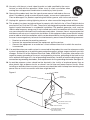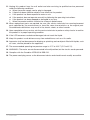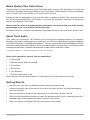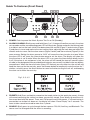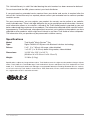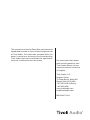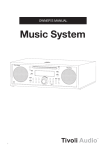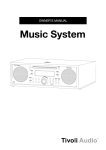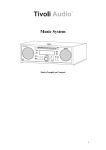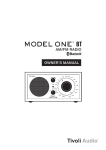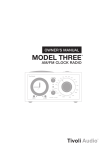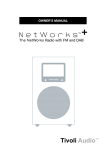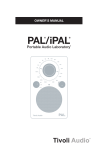Download Tivoli Audio Music System Two
Transcript
® DIGITAL AM/FM HI-FI SYSTEM ® OWNER’S MANUAL MUSIC SYSTEM TWO CLOCK ALARM 1 SLEEP ALARM 2 1 2 3 4 5 6 – SOURCE POWER + AUDIO TUNE Important Safety Instructions 1. Read these instructions. 2. Keep these instructions. 3. Heed all warnings. 4. Follow all instructions. 5. CAUTION – Danger of explosion if battery is incorrectly replaced. Replace only with the same or equivalent type. 6. Warning: Batteries shall not be exposed to excessive heat such as sunshine, fire, or the like. 7. WARNING: DO NOT INGEST BATTERY, CHEMICAL BURN HAZARD. The remote control supplied with this product contains a coin/button cell battery. If the coin/button cell battery is swallowed, it can cause severe internal burns in just 2 hours and can lead to death. Keep new and used batteries away from children. If the battery compartment does not close securely, stop using the product and keep it away from children. If you think batteries might have been swallowed or placed inside any part of the body, seek immediate medical attention. 8. WARNING – To reduce the risk of fire or electric shock, do not expose this apparatus to rain or moisture. 9. Clean only with a dry cloth. 10.Do not block any ventilation openings. Install in accordance with the manufacturer’s instructions. 11.Do not install near any heat sources such as radiators, heat registers, stoves, or other apparatus (including amplifiers) that produce heat. 12.Do not defeat the safety purpose of the polarized or grounding-type plug. A polarized plug has two blades with one wider than the other. A grounding type plug has two blades and a third grounding prong. The wide blade or the third prong are provided for your safety. If the provided plug does not fit into your outlet, consult an electrician for replacement of the obsolete outlet. 13.Protect the power cord from being walked on or pinched particularly at plugs, convenience receptacles, and the point where they exit from the apparatus. 14.Only use attachments/accessories specified by the manufacturer. 2 – ENGLISH 15.Use only with the cart, stand, tripod, bracket, or table specified by the manufacturer, or sold with the apparatus. When a cart is used, use caution when moving the cart/apparatus combination to avoid injury from tip-over. 16.Operate this product only from the type of power source indicated on the rear panel. For products using an external power supply, use an exact replacement if lost or damaged. For products operating from battery power, refer to the user manual. 17.Unplug this apparatus during lightning storms or when unused for long periods of time. 18.This product has been tested and found to comply with the limits for a Class B digital device pursuant to Part 15 of the FCC rules. These limits are designed to provide reasonable protection against harmful interference in a residential installation. This product generates, uses, and can radiate radio frequency energy and, if not installed and used in accordance with the instructions, may cause harmful interference with radio communications. However, there is no guarantee that interference will not occur in a particular installation. If this equipment does cause harmful interference to radio or television reception, which can be determined by turning the product on and off, the user is encouraged to try to correct the interference by one or more of the following measures: • Reorient or relocate the receiving antennas. • Increase the separation between the equipment and the receiver. • Connect the equipment to an outlet on a circuit different from that to which the receiver is connected. 19.If an outside antenna or cable system is connected to the product, be sure the antenna or cable system is grounded so as to provide some protection against voltage surges and built-up static changes. Article 810 of the National Electrical Code, ANSI/NFPA 70, provides information with regard to proper grounding of the mast and supporting structure, grounding of the lead-in wire to an antenna discharge unit, size of grounding conductors, location of antenna-discharge unit, connection to grounding electrodes, and requirements for the grounding electrode. See figure A. 20.An outside antenna system should not be located in the vicinity of overhead power lines or other electric light or power circuits, or where it can fall into such power lines or circuits. When installing an outside antenna system, extreme care should be taken to keep from touching such power lines or circuits as contact with them might be fatal. Figure A ANTENNA LEAD IN WIRE ANTENNA DISCHARGE UNIT (NEC SECTION 810-21) GROUNDING CONDUCTORS (NEC SECTION 810-21) GROUND CLAMPS POWER SERVICE GROUNDING ELECTRODE SYSTEM (NEC ART 250, PART H) 3 – ENGLISH 21.Unplug this product from the wall outlet and refer servicing to qualified service personnel under the following conditions: a. When the power supply cord or plug is damaged. b. If liquid has been spilled or objects have fallen into the product. c. If the product has been exposed to water or rain. d. If the product does not operate normally by following the operating instructions. e. If the product has been dropped or damaged in any way. f. When the product exhibits a distinctive change in performance. 22.When replacement parts are required, be sure your service technician has used replacement parts specified by the manufacturer or have the same characteristics as the original part. Unauthorized substitutions may result in fire, electric shock, or other hazards. 23.Upon completion of any service, ask the service technician to perform safety checks to confirm the product is in proper operating condition. 24.If the LCD becomes cracked and damaged, do not touch the liquid. 25.Keep this product a safe distance away from naked flame, such as a lit candle. 26.Apparatus shall not be exposed to dripping or splashing and no objects filled with liquids, such as vases, shall be placed on the apparatus. 27.The recommended operating temperature range is 41˚ F to 104˚ F (5˚ C to 40˚ C). 28.WARNING – The mains are not disconnected in the off position, but the circuits are de-powered. 29.Complies with the Canadian ICES-003 & RSS-210. 30.The power cord plug serves as the disconnect device and should remain readily accessible. 4 – ENGLISH Music System Two Instructions Congratulations on your purchase of the Tivoli Audio Music System Two. We believe this to be one of the finest-sounding stereo table radios on the market today. With Bluetooth® wireless technology, you can stream your music wirelessly to the Music System Two. In order to take full advantage of what your new radio is capable of, please take a moment to read this Owner’s Manual and Safety Instructions. If you have any questions, please do not hesitate to contact your dealer or Tivoli Audio. Please save the carton and original packing should you ever need to ship your radio, as shipping damage is not covered by the factory warranty. On behalf of all of us, thank you for choosing Tivoli Audio and enjoy your new Music System Two! About Tivoli Audio Tivoli Audio was founded by Tom DeVesto with the mission of bringing simple to use, elegantly designed, high quality audio products to consumers. As CEO and head of research and development at his former company, Cambridge SoundWorks*, Tom was responsible for the development of many of the best selling home entertainment and multi-media products on the market. He also held senior management positions in product development at both Advent and Kloss Video. *Cambridge SoundWorks is a registered trademark of Creative Labs, Singapore. Packed with your Music System Two you should find: • 1 Power Cord • 1 Remote Control (Battery installed) • 1 FM Antenna • 1 AM Antenna • 2 “AA” Batteries • 1 Warranty Registration Card Please contact your dealer/distributor or Tivoli Audio if any of these items are missing. Getting Started • Insert the two “AA” back-up batteries before inserting the power cord. • Connect the power cord to the input in the rear of the Music System Two and then plug the cord into an outlet. • Press the red Power button on the front panel to turn the Music System Two On. • Press the front panel Source button to select the desired source. If AM is selected, attach the included external AM antenna and adjust to receive AM stations. • Adjust the volume to the desired level using the front rotary knob. 5 – ENGLISH Guide To Features (Front Panel) 8 11 7 4 1 MUSIC SYSTEM TWO 13 5 CLOCK ALARM 1 SLEEP ALARM 2 1 2 3 4 5 6 – SOURCE POWER + AUDIO TUNE 2 12 3 9 6 10 1. POWER: Push to power the Music System Two On or Off (Standby). 2. ALARM 1/ALARM 2: Briefly press and hold Alarm 1 or 2. A beep will confirm you are in the alarm set-up mode and the corresponding green LED will illuminate. Rotate and press the Volume knob in to adjust and set the hour (which also determines AM and PM (Figure 1) and minutes (Figure 2) and press in to set and move to the next setting. Note, adjusting the hour does not affect the minutes and vise-versa. Set the alarm source (Figure 3 and 4) and alarm volume (Figure 5) in the same manner. Setting the alarm source to “AUX” will cause the alarm to wake to a tone. When the alarm LED is off, press the Alarm button once to set the alarm. The display will show the time the alarm is set to wake. When the alarm LED is on, press the Alarm button briefly to turn it off. If the alarm is set and power is lost, the alarm will still sound (the tone will sound in place of radio) at the designated time provided fresh batteries are correctly installed in the rear battery compartment. When the alarm activates (Alarm LED flashes) you may either turn the unit off and keep the alarm set for the next day, press the Snooze button to temporarily mute the alarm for 7 minutes, or briefly press the Alarm button to cancel activation,turning the unit off, and keeping the alarm set to wake the next day. Fig 1, 2, 3, 4, 5 3. PRESETS 1–6: Press and hold to memorize the tuned station to that particular preset. A beep will sound confirming the station has been successfully stored. Press briefly to recall the station associated with that preset. There are 6 FM presets and 6 AM presets. If a Preset button is pressed but no station has been set, the display will show “Preset Empty” for 2 seconds. The same station cannot be saved to more than 1 preset. 4. SOURCE: Briefly press to cycle through the four sources: FM, AM, Auxiliary, and Bluetooth. The source can’t be changed while the alarm is sounding. 6 – ENGLISH 5. SLEEP: With the Music System Two playing FM, AM, Bluetooth or an auxiliary device, briefly press to begin the 20 minute Sleep timer. The corresponding green LED will illuminate while the Sleep timer is active and the display will countdown the remaining Sleep time. The Music System Two will power off automatically at the end of the Sleep cycle. Note RDS Text will not be displayed in Sleep mode. 6. TUNE +/–: Press the Tune +/- buttons briefly to Auto Scan to the next station detected. See “Auto Scan” under “Menu” on how to disable Auto Scan and tune stations manually. 7. BLUETOOTH: Press to activate Bluetooth wireless technology and follow the steps outlined in the “Bluetooth Operation” section. 8. CLOCK: Press and hold to set the hour first. A beep will confirm you are in the clock set mode. Use the volume knob to select the hour (Figure 6) and then press the volume knob in to set and cycle to the minutes (Figure 7). The hour determines AM or PM. Adjusting the hour does not affect the minutes and vise-versa. Repeat this process to set the year, month and the day (Figure 8, 9 and 10). Once set, press the Clock button briefly to recall the date and time whenever RDS is displayed. When the date is shown, only the month and day will show (not the year). Fig 6, 7, 8, 9, 10 9. VOLUME/MENU/TREBLE: Rotate clockwise to increase the volume or counter-clockwise to decrease the volume. The volume level is represented in numbers from 0 (no output) to 30 (maximum output). If the volume ever sounds distorted, reduce the level immediately. In any mode, push and hold the knob to access the menu. See the section marked “Menu". Push in and rotate counter-clockwise to reduce the treble or clockwise to increase the treble. Press the volume knob in to set or the setting will store automatically and the display will return to its previous state. This knob is also used to adjust and enter selections (by pushing the knob in) when setting the Clock and Alarms. Adjusting the volume during Snooze will cancel the Snooze mode. 10.AUDIO: Push briefly to cycle through Stereo, SpacePhase™ Wide mode, or Mono audio settings. The SpacePhase™ Wide mode setting is designed to create a more expansive soundstage, while the Mono setting reduces multiplex noise on weak FM stations, making otherwise unlistenable stations listenable. Regardless of the previous audio setting, the SpacePhase™ Wide mode will automatically engage each time the Music System Two is turned on. EQ: To temporarily turn the EQ off, press and hold the Audio button. The display will show “EQ Off” and a confirmation beep will sound. The EQ will engage again automatically the next time the Music System Two is turned on. To keep the EQ off, press and hold the Audio button and the display will show “EQ Always Off” and a confirmation beep will sound. The EQ will remain off until “EQ On” is selected. The EQ differs from Audio in that it enhances lower frequencies primarily at lower volume levels. We suggest the rear Bass level be set to the center detent position. Should the bass ever sound distorted, immediately lower the bass level and/or volume. For more, see the section marked “Getting the most from your Music System Two.” 7 – ENGLISH 11.SNOOZE/MUTE (Top of Cabinet): When the Alarm activates, press this button to silence the alarm for 7 minutes. The display will count down the remaining Snooze time. Adjusting the volume level will cancel the Snooze mode. During normal operation, press this button to mute the audio. The display will show “Muted”. Press again to restore the audio output or adjust the volume level. 12.HEADPHONE OUT: Connect a set of headphones (not included) to this variable stereo output for private listening. Plugging in the headphones will mute the primary speakers. The headphone’s volume is adjusted using the front panel volume knob. This stereo output accepts a 3.5 mm stereo male mini connector. Avoid using headphones at high volume levels to prevent possible hearing damage. 13.IR SENSOR: Receives signals from the included remote control. Do not obstruct this sensor. Guide To Features (Rear Panel) 9 7 4 5 6 3 1 2 8 1. FM ANTENNA SWITCH: Switch between internal and external FM antennas. If an external antenna is used, the switch should be in the External position. This switch has no affect on AM reception. 2. EXTERNAL FM ANTENNA INPUT: In most cases FM reception will be improved by sliding the included external FM antenna over this “F” connector and setting the antenna switch to External. To avoid damage, when removing the FM antenna, never pull it by the white cord. Always grasp the antenna’s black connector firmly and pull it straight out. For more, see the section marked “Reception”. 3. E XTERNAL AM ANTENNA INPUT: Connect the supplied external AM antenna’s 3.5 mm stereo male mini connector. Assemble the integrated base, (Figure 13) and adjust for best reception for each station. There will be no AM reception unless the AM antenna is connected. For more, see the section marked “Reception”. Fig 13 8 – ENGLISH 4. AUX IN: To hear audio from another device such as a TV or MP3 player, connect said device’s audio output to this stereo input and set the Source button to AUX. Switching to the Auxiliary position does not turn on the connected device. This stereo input accepts a 3.5 mm stereo male mini connector. Note you may need to adjust the volume level differently for an auxiliary device than the level used for radio listening. 5. M IX IN: Connect your computer’s (or other device’s) audio output to this input to hear its audio mixed in with the tuner or auxiliary device if one is connected. The volume level of this input must be adjusted at the source. This input accepts a 3.5 mm male stereo mini connector. 6. REC OUT: You can record from the Music System Two by connecting a cassette deck’s audio input (or other recording device) to this fixed level stereo output. The primary speakers will not be muted when using this output. This jack accepts a 3.5 mm stereo male mini connector. 7. BASS LEVEL: Turn this control knob to the right to increase the bass volume level or to the left to decrease the bass volume level. The subwoofer is designed to subtly augment the lower bass frequencies, not overpower the sound. Tivoli Audio recommends setting this knob to the center detent position. If the bass should ever sound distorted, immediately lower the bass level control and/or the front volume control. 8. POWER INPUT: Connect the supplied power cord to this input and plug the cord into a wall outlet not controlled by a switch. If the power cord is removed from the unit or unplugged from the wall outlet, please wait 60 seconds before plugging the cord back into the Music System Two. 9. BATTERY COMPARTMENT: Properly install the included “AA” batteries to maintain the clock and alarm settings during a power outage. Check the batteries annually. The display will show “No Batteries” if there are no batteries installed or the batteries have no or low power. Dispose of spent batteries according to your state/country’s regulations. When operating on the battery back-up power, the Music System Two’s display and LEDs will not illuminate in order to conserve power, but if set, the alarm will still sound at the designated time. In such a case, the tone will sound instead of the radio to further conserve battery power. Remote Control (Remove clear tab over battery before use) In addition to duplicating most of the front panel controls, the remote control adds the following functions: 1. SELECT MENU: Press and hold to enter the main menu within each source mode and press briefly to select items within the menu. Use pq button to navigate menu items. For more, see the section marked "Menu". 2. DISPLAY: Press repeatedly to cycle through the information available depending on the source mode you are in. Controlling volume via the remote is performed using the pq arrow buttons, while AM and FM tuning is controlled using the Left and Right arrow buttons. 1 2 SELECT MENU When operating the remote control at close distances the display might pulse. This is normal and is a direct result of the remote’s ability to operate at greater distances. When it comes time to replace the remote control’s battery, use a 3V Lithium Cell #CR2025, installed with the positive side facing the bottom side of the remote. 9 – ENGLISH MUSIC SYSTEM TWO Menu Press and hold the volume knob on the Music System Two, or press and hold the Menu button on the remote control, to enter the main menu. Rotate the knob and press in to change the items within the menu, or use the remote's pq buttons and Select button. 1. AUTO SCAN (NOT IN AUX OR BLUETOOTH MENUS): Press the Select button and use the pq arrow and Select buttons to enable or disable Auto Scan. When enabled, Auto Scan will automatically tune the next station received each time the pq buttons are pressed. When disabled, the pq buttons can be used to manually navigate the frequencies. 2. RDS TEXT (NOT IN AM, AUX, OR BLUETOOTH MENUS): Press the Select button and use the up/down arrow and Select buttons to choose between FM RDS scrolling text On, Off, or Static (text will be displayed but will not scroll). 3. AUTO UPDATE (NOT IN AM, AUX OR BLUETOOTH MENUS): Press the Select button and use the pq arrow and Select buttons to choose between On or Off. For the auto update to work, you must have consistent reception of FM RDS with a time/date signal provided. It could take up to a minute or more for the clock to update. Tivoli Audio is not responsible for inaccurate time/ date information provided by the auto update signal. To set the clock manually, set the time and date using the “Clock” button. 4. BACKLIGHT: Rotate the volume knob or use the remote's arrow keys to adjust the bars and control the backlight, then push the knob in to set or press Select on the remote. 5. FACTORY RESET: Press Select and use the pq and Select buttons to confirm (Yes) or reject (No) the factory reset. A factory reset will restore factory defaults and cancel all your personal settings such as presets. Bluetooth Operation Prior to pairing, verify your device supports Bluetooth 2.1+EDR A2DP and your device is not connected to any other Bluetooth product. Devices may pair differently. Below is a general guide. 1. Turn the Music System Two on and press the front panel Bluetooth button. This will power on the Bluetooth. Turn the volume up about ¼ to start. Also turn up the volume on the source device (the device you are streaming from). 2. Turn on the Bluetooth wireless technology on your enabled device. 3. Select “Tivoli Bluetooth (Not Paired)” when it appears on your device’s screen to initiate searching. Some devices may prompt you for a PIN. If so, enter “0000”. “Tivoli Bluetooth” will change from “Not Paired” to “Connected”. 4. You will hear a ring tone from the Music System Two confirming connection and you can begin playing your music files wirelessly. Adjust the volume level on your device. You should not have to pair your device again. Depending on your device, you may need to make multiple attempts at Pairing and/or Connecting to the Music System Two, but please give your device adequate time to Pair or Connect before repeating the process. Pairing A Bluetooth Wireless Technology Enabled iPhone/iPod Touch/iPad 1. Turn the Music System Two on and press the front panel Bluetooth button.. This will power on the Bluetooth. Turn the volume up about ¼ to start. Also turn up the volume on the source device (the device you are streaming from). 2. Select “Settings” (depending on software version). 10 – ENGLISH 3. Select “General”. 4. Select “Bluetooth”. 5. Switch Bluetooth “On” to initiate searching. 6. Select “Tivoli Bluetooth (Not Paired)” when it appears on the display. If you are prompted to enter a PIN, enter “0000”. “Tivoli Bluetooth” will change from “Not Paired” to “Connected”. 7. You will hear a ring tone from the Music System Two and you can begin playing your music files wirelessly. Adjust the volume level on your device. You should not have to pair your iPhone/ iPod/iPad again. The volume output level of music files varies. If you prefer an even higher output level, check the settings in your iPhone/iPod touch/iPad: Set the EQ Off, the SoundCheck Off, and the Volume limit Off. If you encounter a problem Pairing, press the small arrow to the right of “Tivoli Bluetooth” on your iPhone/iPod touch/iPad display and select “Forget this Device”, then repeat the Pairing process. Depending on your device, you may need to make multiple attempts at Pairing and/or Connecting to the Music System Two, but please give your device adequate time to Pair or Connect before repeating the process. When streaming music, you can press the blue arrow to the right of the next track button >>/ on the iPhone/iPod touch/iPad display to alternate between the iPhone/iPod/iPad and Bluetooth. NOTE: • The Music System Two will remember pairing information for up to 8 devices. Additional devices can be paired, but the least-recently used device will be replaced by the newly paired device. • If the audio drops out or stops during playback, move your device closer to the Music System Two, or check to be sure another wireless device is not interfering with the signal. • When switching from Bluetooth to AM or FM, you may need to re-adjust (lower) the radio’s volume level. Getting the most from your Music System Two 1. Treat the Music System Two as you would a home stereo system. Although the audio from a computer or laptop can be connected to the Music System Two, it’s not intended for near-field (close-up) listening like “computer speakers”. As with a home stereo system, listening at a distance will yield the best results. 2. The SpacePhase™ Wide mode and EQ settings allow you to tailor the Music System Two’s sound to your liking depending on the program material, room size and volume level. We’ve spent countless hours of critical listening using a variety of material with different settings and at different volume levels. In general we recommend the treble control be kept in the “0” position. At high volume levels, for the most accurate reproduction, we recommend keeping the EQ off and the Audio setting in Stereo or Mono (not SpacePhase™ Wide) mode. 3. Should you ever experience a problem, remove the batteries and the power cord for 60 seconds, then reinstall the batteries and re-attach the cord. This should restore normal operation. Reception/RDS The internal FM antenna (built into the power cord) will provide good FM reception. The supplied external FM antenna will usually provide improved reception. Fully extend the antenna and do not bundle it with the power cord or other cords. Locating the antenna near a window or outside wall will provide better reception than more interior locations. An outdoor antenna will provide the best 11 – ENGLISH possible reception. Another alternative is to use an optional FM dipole antenna (adapter required). Connecting your cable television 75ohm coaxial cable to the external FM connection may also provide clear local reception, although you must usually request activation of this service through your cable company. Be sure to set the rear panel switch to “External” when using an external FM antenna. Otherwise, it should remain in the “Internal” position. This switch has no affect on AM reception. If a noisy FM station is received, setting the Audio button to “Mono” may help to clear up some of the multiplex noise. Route the power cord away from the antennas for best reception. The Radio Data System (RDS) in the USA and Europe transmits text information along with audio broadcasts. Program Service data will be shown in the upper right corner when available. Not all FM stations utilize RDS, thus text data may not be present with some stations. For stations using RDS, text may not appear or may appear scrambled if the signal is too weak. Experimenting with the FM antenna location may improve RDS reception. RDS content is determined by each individual FM station, therefore if any data is shown incorrectly, this is not a fault of the unit. There are also limitations in terms of the kinds of characters that can be displayed. Therefore it is not unusual to see a different character or blank space in cases where the precise character can’t be reproduced. Note RDS text will not be displayed in Sleep mode. RDS is not used on the AM band. For AM, fold the included AM antenna’s integrated stand under the loop, (See Figure 13, page 9) snap it in position, and connect the male stereo mini jack to the female mini connector on the rear panel marked “AM Antenna”. Adjust for best reception for each AM station. Buildings made with concrete, steel, or aluminum siding will hinder reception. Household appliances, electric blankets, computers, and other electronic devices can also adversely affect reception or inject noise. If you experience this, move the Music System Two further from the offending device or plug it into an electrical outlet not shared by another device. Metal surfaces may hinder AM reception. Placement Place the Music System Two on a solid, flat, stable surface strong enough to support its weight. Placement in a bookcase, cabinet, or close to walls or corners may inflate the bass, creating an unnatural sound. Do not obstruct the vents on the rear panel, as these are for sound as well as internal heat ventilation. The Music System Two is shielded and may be placed near or below a TV or computer monitor. Cleaning For your own safety, be sure the Music System Two is disconnected from the power outlet during cleaning. Never use any harsh cleansers or solvents on your radio. Fingerprints may be removed from the cabinet using the included cloth. The face may be cleaned with a slightly damp cloth only if necessary. An important note about the wood cabinet: The variation in color and grain are characteristics of real wood and contribute to the cabinet’s natural beauty. The veneer for each cabinet is unique. As a result, the cabinet’s finish may not match other Tivoli Audio products. Depending on the veneer, you might also notice the wood darken over time with exposure to light. This is normal. 12 – ENGLISH Limited Warranty Tivoli Audio manufactures its products to very high standards and we are confident our products will perform well. Accordingly, we provide a limited warranty on this product against manufacturing defects in material and workmanship to the original owner, for a period of one year from the original date of purchase. This warranty is non-transferable. This Limited Warranty covers the functionality of the product for its normal, intended use as specified in this Owner’s Manual. It does not cover a malfunction or damage that has resulted from improper or unreasonable use or installation, faulty ancillary equipment, modifications, unauthorized repair, shipping damage or loss, abuse, accidents, use on improper voltage/current, power surges, lightning or other acts of God, excess moisture, normal wear and tear, commercial use, or purchase from unauthorized dealers. Proof of purchase as evidence the unit was purchased from an authorized dealer may be required for warranty service. Please contact the dealer of purchase or local distributor for warranty service or repair. Returns of any model purchased directly from Tivoli Audio via our website, telephone, mail, or fax: must have a Return Authorization (RA) number clearly indicated on the outside of the package. An RA number can be obtained by phoning Tivoli Audio customer service (1.877.297.9479) with the product’s model name, serial number, approximate date of purchase, and detailed description of the problem, or by filling out the RA form on our web site (www.tivoliaudio.com). PRODUCTS RETURNED TO TIVOLI AUDIO WITHOUT A VALID RA # WILL BE RETURNED UNOPENED TO THE SENDER. Please refrain from opening this product or taking it apart as doing so will void this Limited Warranty. There are no user serviceable parts inside. Tivoli Audio will not pay for costs incurred due to correction of reception problems, elimination of externally generated static/noise, loss of time, inconvenience, loss of use of product, or damage caused by improper use of this product. In the event the product is returned during the warranty term and is eligible for service under this Limited Warranty, we will repair or replace any defective parts within a reasonable period of time and free of charge. THIS LIMITED WARRANTY GIVES YOU SPECIFIC LEGAL RIGHTS SUBJECT TO SPECIFIED CONDITIONS. YOU MAY ALSO HAVE OTHER LEGAL RIGHTS WHICH APPLY TO THE PRODUCT YOU HAVE ACQUIRED. SOME PLACES DO NOT ALLOW THE EXCLUSION, RESTRICTION,OR MODIFICATION OF CERTAIN IMPLIED RIGHTS OR THEIR EFFECT. IN THOSE SITUATIONS THIS LIMITED WARRANTY WILL ONLY APPLY TO THE EXTENT THAT THE APPLICABLE LAW ALLOWS. The provisions of the Limited Warranty are in lieu of any other warranties or conditions, except those provided by law. This Limited Warranty does not affect any legal rights provided to you by law and does not preclude any remedy you may have under law. In states where liability limits are not precluded by statute, the maximum liability of Tivoli Audio shall not exceed the purchase price paid by you for the product. In states where limitations of liability are precluded by law, Tivoli Audio shall be liable for no more than the direct damages for bodily injury, and/or real or personal property arising from the negligence of Tivoli Audio. Where not prohibited by law, Tivoli Audio shall not be liable for special, incidental, consequential, or indirect damages. Some places do not allow limitations on the exclusion or limitation of relief, special, incidental, consequential or indirect damages, or the limitation of liability to specified amounts, so the above limitations or exclusions may not apply to you. 13 – ENGLISH This Limited Warranty is void if the label bearing the serial number has been removed or defaced. For service outside the USA, please contact your local distributor. If you purchased an extended service contract from your dealer and service is required after the term of this Limited Warranty has expired, please contact your extended service contract provider to obtain service. For your convenience, you may register your product for warranty service online at our website, www.tivoliaudio.com. There is no legal obligation for you to provide personal information. However, such information allows us to maintain a record of the Tivoli Audio products acquired by you and better understand the purchasers of our products. The information collected will be used for marketing purposes by Tivoli Audio and, where permitted, to contact you in relation to the products you have acquired or other products which might be of interest to you from Tivoli Audio or other companies. The information that you provide may be processed in another country. Specifications Model: Tivoli Audio® Music System® Two Type: Digital FM/AM HiFi System with Bluetooth wireless technology Drivers: 2 x 3" (2 x 7.62 cm) full-range, video shielded 1 x 5.25" (1 x 13.34 cm) down-firing woofer, video shielded Dimensions: 14.125" W x 5.25" H x 9.5" D (35.88 cm W x 13.34 cm H x 24.13 cm D) Weight: 12.18 lb. (5.5 kg) Specifications subject to change without notice. Tivoli Audio reserves the right to make product changes without notice. Tivoli Audio, the Tivoli Audio logo, Tivoli Audio Music System and Space Phase are trademarks of Tivoli Audio, LLC. The Bluetooth word mark and logos are registered trademarks owned by Bluetooth SIG, Inc. and any use of such marks by Tivoli Audio is under license. iPod, iPod touch, iPhone, and iPad are trademarks of Apple Inc., registered in the U.S. and other countries. 14 – ENGLISH This manual was written by Peter Skiera and cannot be reproduced in whole or in part without the permission of Tivoli Audio. The information included within this owner’s manual was accurate at the time of printing. Tivoli Audio shall not be held liable for operational, technical, or editorial errors/omissions. For more information about other exciting products from Tivoli Audio, please visit our website or contact us directly (in English): Tivoli Audio, LLC Seaport Center 70 Fargo Street, Suite 900 Boston, MA 02210 USA 1.877.297.9479 (US only) 1.617.345.0066 www.tivoliaudio.com [email protected] MSY2NA071813