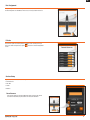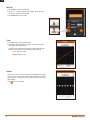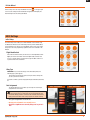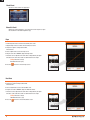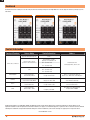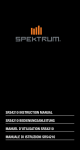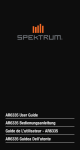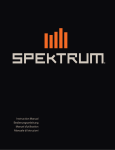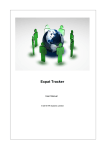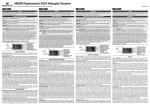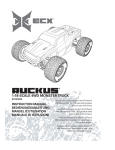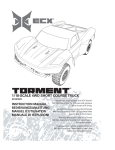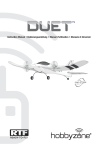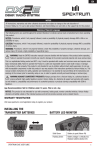Download Spektrum SPMAR7350
Transcript
Instruction Manual Bedienungsanleitung Manuel d’utilisation Manuale di Istruzioni EN Getting Started To get more information, including details on downloading the Spektrum™ AS3X® Mobile Programming Application, visit www.SpektrumRC.com/AS3X or scan this QR code. *Minimum system requirements: iOS 6.0, iPhone 4, iPod 4th gen and Android 4.0 Transmitter Setup Connecting to the Receiver 1.Connect the servo plug on the audio interface cable to the BIND/ PROG port on your receiver. • Set all transmitter settings to default. Important: The Aileron, Elevator and Rudder settings in the transmitter must remain at their factory default values. Settings for reverse, sub trim, travel adjustment, expo and dual rate must be done in the App only. 2.Power the receiver through any open channel. CLEAR BACK ® ™ 3.Connect the audio plug on the interface cable to the audio jack on your mobile device. The volume MUST be turned up to full. 4.Ensure you have secure receiver data port and audio data port connections. If the receiver is being connected for the first time, the App will automatically open in Model Wizard in the Model Setup screen. Installing the Receiver 1.Install the receiver in one of 8 possible orientations using double sided tape. 2.The servo ports must be facing the front or rear of the aircraft. If your Android device does not recognize the receiver* AR636 shown Binding 1.Insert the bind plug into in the receiver bind port and power on the receiver. The LED should blink to indicate the receiver is in bind mode. 2.Bind the transmitter to the receiver AR636 shown at low throttle. Refer to your transmitter’s manual for details on how to bind to your specific transmitter. 1.Ensure you have secure receiver data port and audio data port connections. 2.Disconnect the audio plug from the device. 3.Separate the servo plugs in the middle of the interface cable. 4.Flip the device servo plug 180 degrees and re-connect the servo plugs. 5.Re-connect the audio plug to the device. *Does not apply to iOS Devices. Plug servo leads into assigned ports Typical Servo Port Assignments*: Normal Model Type Delta / Elevon Model Type • Port 1: Throttle • Port 1: Throttle • Port 2: Aileron • Port 3: Elevator • Port 4: Rudder • Port 5: Gear/ Flap • Port 6: Left Aileron (if equipped with dual servos) • Port 2: Right Aileron • Port 3: Left Aileron • Port 4: Rudder • Port 5: Gear • Port 6: Aux 1 *AR636 shown for reference. Port assignments will be similar for all AS3X receivers. Refer to your receivers manual for more information. 2 Bind/Prog Port 1 Port 2 Port 3 Port 4 Port 5 Port 6 3.The receiver must be mounted parallel to the roll, pitch and yaw axis (NOT ANGLED). ™ EN Navigation 1. 2.The and move to the next or previous screen in the Wizard. appears at the end of the Wizard. Tap the square to save the airplane configuration and to exit the Wizard. The Wizard The Wizard starts automatically when you open the app for the first time. Model Setup 1.Select a photo for the model (optional). 2.Name the Model. 3.Select the receiver that you want to program. If a receiver is already bound and connected to the mobile device, the app will auto-detect the receiver. 4.Select your transmitter. ™ 3 EN Receiver orientation Tell the app how the receiver is mounted in your aircraft. 1.To flip the receiver horizontally, swipe LEFT or RIGHT. 2.To flip the receiver vertically, swipe UP or DOWN. The servo pins must always point toward the nose or tail of the aircraft. Flight Mode Setup Select the transmitter channel you want to use for flight modes. Wing Type 1.Swipe left or right across the wing to change the wing type. 2.Swipe left or right across the tail to change the tail type. If a tail type is not available, it is because you have run out of channels in the receiver. 4 ™ EN Port Assignment The port assignment screen shows you where to connect the servos to the receiver. No options are available on this screen; it is only used for reference. Failsafe You have the option of selecting Preset or Hold for each receiver port. If you aren’t sure what each port does, tap the to return to the Port Assignment screen. Surface Setup Tap each surface to access the following: • Servo Reverse • Sub Trim • Travel • Balance Servo Reverse If the surface moves in the wrong direction when you move the control stick on the transmitter, tap the selector to reverse the direction. ™ 5 EN Sub Trim 1.Tap SUBTRIM to access the sub trim value. 2.Tap the - or + to change the sub trim value. Tapping - moves the trim to the Left and + moves the trim to the Right. 3.Tap SUBTRIM again to save the value. Travel 1.Tap TRAVEL to access the travel adjust graph. 2.To adjust the travel values drag up or down on the vertical line to adjust the Left/Right values simultaneously. • Directions can be adjusted at the same time or independently. To adjust directions at the same time, make sure both directions are orange. Active: Direction is orange Inactive: Direction is gray Balance The balance function is a 7-point curve used to prevent binding when multiple servos are used on a single control surface. To adjust the balance on a control surface, drag each of the 7 points on the curve until the control surface moves without binding. Press 6 to return to the Wizard. ™ EN Exit the Wizard Surface Setup is the last step in the Wizard. Press the in the upper right corner to save settings and exit the Wizard. The application will display the AS3X Settings menu after exiting the Wizard. AS3X Settings Initial Setup The Initial Setup menu enables you to view individual screens without using the Wizard. You will also use the Initial Setup menu to perform a Model Reset, share model files via e-mail or access the Wizard. Some screens in the Initial Setup menu also have programming capabilities that are not available in the Wizard. Flight Mode Switch Select the transmitter channel you wish to use for the Flight Mode switch. Tip: If you wish to use the Gear channel for flight modes, but also wish to use a 3-position switch, you will need to assign the Gear channel to a 3-position switch in the transmitter. Wing Type IMPORTANT: If you select Aircraft Type in the Initial Setup menu, the following pop-up alert appears: “Reselecting your aircraft type will reset all your surface settings. Are you sure you want to continue.” If you select “Continue”, you must re-program all of your travel values, dual rates, etc. Port Assignment The Port Assignment screen enables you to change the receiver port assignment for each surface. CAUTION: Changing the port assignments may cause issues with other control surfaces or mixes that you have programmed in your transmitter. Always perform a control test and set failsafe values before flying your aircraft. Failure to do so may result in the aircraft crashing. • Gray port assignemnts are not in use. • Orange port assignments are currently in use. • Red port assignments are currently being used as part of a mix. ™ 7 EN Model Reset Resets the active model in the application. Share Via Email Attaches the active model file to a new email. The email recipient can open the attachment in the AS3X Programmer app. Expo • Positive Expo decreases control stick sensitivity near center. • Negative Expo increases control stick sensitivity near center. 1.Swipe left or right to change between Roll, Pitch and Yaw. 2.Select a flight mode to access the Expo curve. 3.Drag the curve UP or DOWN to adjust the Expo values. • Directions can be adjusted at the same time or independently. To adjust directions at the same time, make sure both directions are orange. Active: Direction is orange Inactive: Direction is gray 4.Press the to return to the main Expo screen. Dual Rate Dual Rate is a percentage of the Travel value. 1.Swipe left or right to change between Roll, Pitch and Yaw. 2.Select a flight mode to access the Dual Rate curve. 3.Drag the curve UP or DOWN to adjust the Dual Rate values. • Directions can be adjusted at the same time or independently. To adjust directions at the same time, make sure both directions are orange. Active: Direction is orange Inactive: Direction is gray 4.Press the 8 to return to the main Dual Rate screen. ™ EN Gain & Priority Gain is a percentage of the Travel value. 1.Swipe left or right to change between Roll, Pitch and Yaw 2.Select a flight mode to access the Gain curve. 3.Drag the curve to adjust the Gain values. • Directions can be adjusted at the same time or independently. To adjust directions at the same time, make sure both directions are orange. Active: Direction is orange Inactive: Direction is gray ABS- Absolute When ABS is selected, the Rate and Heading Gain values that are programmed in the Application are fixed (absolute) for each given flight mode and are not adjustable from the transmitter. REL- Relative When REL is selected, the Rate and Heading gain values are adjustable from the transmitter. This allows in flight gain adjustments. Some Spektrum transmitters feature an AS3X screen that allows the gain to be adjusted from the transmitter and displays the active value for each gain that includes priority in real time. IMPORTANT: When REL is selected, the gain value in the application represents the maximum available gain. 1.Drag up or down in the black area of the curve to adjust the Rate Gain. 2.Drag up or down on the vertical line to adjust the Heading Gain. Heading Gain is only active when the transmitter control stick is near center. 3.Drag left or right across the vertical line to adjust the Stick Priority. Adjusting the Priority enables you to turn the gain off when the transmitter control stick reaches a certain position. 4 Press the to return to the Gain screen. Mixing The Mixing menu in the AS3X Programmer App is only used for mixes involving control surfaces. Any mixes involving lights, retracts, etc. should be programmed in your transmitter as usual. Six programmable mixes are available in the app. 1.Press the “+” to create a new mix. 2.Assign the master and slave channels. 3.Assign mix values. 4.Press the sync button to save the mix and send the programming to the receiver. You must send the mix programming to the receiver before you can create another mix. ™ 9 EN Dashboard The Dashboard screen enables you to see all of the gain, dual rate and expo settings for each Flight Mode. You can also adjust the values by selecting any of the value boxes. Contact Information Country of Purchase United States of America Horizon Hobby Contact Information Horizon Service Center (Repairs and Repair Requests) servicecenter.horizonhobby.com/RequestForm/ Horizon Product Support (Product Technical Assistance) Address www.quickbase.com/db/ bghj7ey8c?a=GenNewRecord Heli 888-959-2304 Air 888-959-2305 4105 Fieldstone Rd Champaign, Illinois, 61822 USA [email protected] Sales Heli 888-959-2304 Air 888-959-2305 Service/Parts/Sales: Horizon Hobby Limited [email protected] Horizon Technischer Service [email protected] Sales: Horizon Hobby GmbH +49 (0) 4121 2655 100 France Service/Parts/Sales: Horizon Hobby SAS [email protected] China Service/Parts/Sales: Horizon Hobby – China [email protected] United Kingdom Germany +44 (0) 1279 641 097 +33 (0) 1 60 18 34 90 +86 (021) 5180 9868 Units 1–4 , Ployters Rd, Staple Tye Harlow, Essex, CM18 7NS, United Kingdom Christian-Junge-Straße 1 25337 Elmshorn, Germany 11 Rue Georges Charpak 77127 Lieusaint, France Room 506, No. 97 Changshou Rd. Shanghai, China 200060 ©2014 Horizon Hobby, LLC. DSM, DSM2, DSMX, the DSMX logo, AS3X, and the Horizon Hobby logo are registered trademarks of Horizon Hobby LLC. The Spektrum trademark is used with permission of Bachmann Industries, Inc. Apple® is a trademark of Apple Inc., registered in the U.S. and other countries. Android and Google are trademarks or registered trademarks of Google Inc. All other trademarks, service marks and logos are property of their respective owners. Created 07/2014 • 42221 10 ™