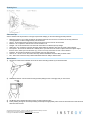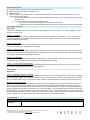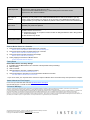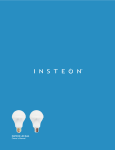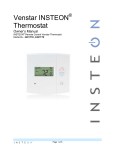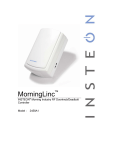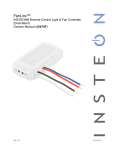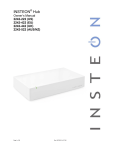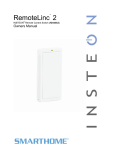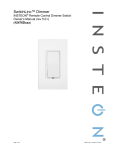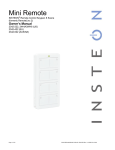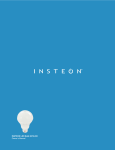Download INSTEON 2842-222 multimedia motion sensor
Transcript
Quick Start Guide INSTEON® Motion Sensor Models: 2842-222, 2842-422, 2842-522 Tools Needed • Small Phillips screwdriver LED Introduction The INSTEON Motion Sensor is an indoor/outdoor motion sensor that will turn INSTEON-controlled lights on and off in response to movement around your home. The sensor also contains a photocell, allowing you to configure the unit to only turn your lights on at night. Pair the Motion Sensor with INSTEON software for almost limitless automation possibilities. In this package you will find the Motion Sensor, a 9V battery, a swivel mount and 2 screws. Operation When Motion is Sensed 1) When motion is sensed the Motion Sensor will send an ON command to up to 30 linked INSTEON responders and flash its LED (unless it is daytime and unit is in night-only mode) 2) Sensor will begin its automatic countdown 3) Whenever motion is sensed during countdown, the countdown will be reset to easily allow you to create “occupied” versus “unoccupied” modes for your home 4) When countdown expires the Sensor will send an OFF command to all linked responders (unless it is in on-only mode) Applications • Turn on driveway or front step lights when visitors approach • Have your fountain always on when you are around (and off when you are away) • Save money by having HVAC and lighting automatically go into energy-saving mode when no one is around Setup Insert Battery Use a small Phillips screwdriver to remove screw and cover from battery compartment on back of unit. Attach the included 9V battery. Do not replace compartment cover until instructed to do so later in this manual. Wait 5 minutes for the circuit to stabilize. Then, to confirm unit is functioning, tap the Set button a couple of times while watching the front of the unit. Each time you tap the Set button, a red LED behind the sensor lens will flash. Don’t worry if the LED flashes when you are not tapping the Set button; it is simply indicating that motion is being detected. Set button Close-up of battery compartment Dual-Band Products and Access Points If you want Motion Sensor to control a powerline-only device, you need at least one INSTEON Access Point (#2443) or other dualband product installed in your home. Make Motion Sensor a Controller 1) 2) 3) 4) 5) Press and hold the set button on Motion Sensor for 5 seconds Motion Sensor LED (behind sensor lens) will start blinking red Turn responder on (or any other state such as on 50% or even off) Press and hold responder set button until it double-beeps Motion Sensor LED will stop blinking Test by tapping Motion Sensor set button Responder load will respond appropriately Motion Sensor LED will blink red Repeat steps 1-4 for up to 32 responders you wish Motion Sensor to control 2452-222/2452-422/2452-522 Rev. 11/6/2012 1:27 PM / See Owner’s Manual for Warranty Information. Protected under U.S. and foreign patents (see www.insteon.com) © Copyright 2012 INSTEON, 16542 Millikan Ave., Irvine, CA 92606, 800-762-7845 Detecting Area Placement Tips Select a location that will provide the coverage required while keeping in mind the following potential problems: • • • • • • • • • Reflective surfaces - Do not aim the detector at reflective surfaces such as mirrors or windows as this may distort the coverage pattern or reflect sunlight directly onto the detector Air flow - Avoid locations that are subject to direct high air flow such as near an air duct outlet Moisture - Do not place the detector near sources of steam or oil Sunlight - Do not aim the detector such that it will receive direct or reflected (mirror) sunlight Obstruction - Do not limit the coverage with large objects within the detection area such as plants or filing cabinets Pet rejection - Do not aim the detector at a stairway which a pet has access to and do not place furniture or objects higher than 3 ft./0.9 m, which a pet can climb onto (e.g. a cat on a couch), closer than 6 ft./1.8 m to the detector Fireplace - Do not place the detector near a fireplace due to the light and heat Snow or ice – Snow or ice on the Fresnel lens may interfere with Motion Sensor’s ability to detect motion Dirt – Dirt on the Fresnel lens may interfere with Motion Sensor’s ability to detect motion Mount Sensor 1) Use the two small screws (included) to secure the swivel mounting bracket at your desired location 2) Slide Motion Sensor onto the swivel mounting bracket (sliding the unit to the right) until you hear a click 3) Aim Motion Sensor towards the area in which you wish to detect motion 4) Test by walking through the area. Responder(s) should respond appropriately when motion is sensed and turn off 30 seconds after last motion sensed. 2452-222/2452-422/2452-522 Rev. 11/6/2012 1:27 PM / See Owner’s Manual for Warranty Information. Protected under U.S. and foreign patents (see www.insteon.com) © Copyright 2012 INSTEON, 16542 Millikan Ave., Irvine, CA 92606, 800-762-7845 Adjust Detection Area 1) Tap the Set button on Motion Sensor until the linked responder(s) turn off 2) Within 10 seconds walk well out of detection area 3) Wait 20 seconds 4) Walk into and near your detection area. Your linked responders will turn on (LED will flash upon initial motion, then once every 8 seconds during motion). a. If LED does not flash while you are moving within the desired detection area, re-aim sensor (usually means pointing the Sensor “up”) b. If LED flashes while you’re moving outside detection area: i. Aim sensor to decrease range (usually means aiming the sensor “down”). ii. If aiming sensor does not generate desired results place jumper 1 on both pins (see section Setup Modes). Setup Modes (Optional) Set Jumpers Jumpers are small plastic “boxes” that act as a switch. When installed on 2 pins, the switch is “on.” When installed on 1 pin (or missing), the switch is “off.” Jumper 1 – Sensitivity To reduce sensor’s detection range by approximately 33%, use needle-nose pliers to carefully remove Jumper 1 (the left-most jumper) from the single pin it is installed on and reinstall it on both pins. Tap the set button once, wait 10 seconds and activate motion to establish the new setting. Jumper 2 – Disable LED If you wish to disable the LED (it will still operate during setup), install Jumper 2 on both pins. Tap the set button once, wait 10 seconds and activate motion to establish the new setting. Jumper 3 – Night-Only Mode If you wish to have the Sensor operate only when dark, install Jumper 3 on both pins. Tap the Set button once, wait 10 seconds and activate motion to establish the new setting. Note: It takes 3.5 minutes (or 7 Set button taps) to detect the difference between day and night. See Day/Night Threshold below for details. Jumper 4 – On-Only Mode If you wish to disable the automatic-off countdown, install jumper 4 on both pins and the Motion Sensor will only send “On.” Tap the Set button once, wait 10 seconds, and activate motion to establish the new setting. Jumper 5 – Remote (Software) Management If you wish to manage all of sensors settings via INSTEON software (such as HouseLinc), install jumper 5 on both pins. Then, follow your INSTEON software instructions for managing sensor. Adjust Modes Adjust Dials Left Dial – Adjust Automatic “Off” Countdown Using a small Phillips screwdriver, adjust to the desired time duration in which you want Motion Sensor to send an OFF command after the last motion sensed. Turning the dial all the way counter-clockwise sets the countdown to 30 seconds; turning the dial all the way clockwise sets it to 2 hours. Anywhere in between results in a proportional difference between 30 seconds and 2 hours. Right Dial – Day/Night Threshold Using a small Phillips screwdriver, adjust the day/night threshold to desired light level. Turning the dial clockwise increases the light level of the threshold; turning the dial counter-clockwise decreases the light level of the threshold. For example, when you turn the dial all the way clockwise, Motion Sensor will read “night” no matter how bright it is. Likewise, turning the dial all the way counter-clockwise will make Motion Sensor read “day” no matter how dark it is. Turning the dial anywhere in between will choose the specific light level which Motion Sensor uses to determine “night” vs. “day.” To test, set Motion Sensor to night-only mode (see above) and tap the set button 7 times. If it reads the current light level as “night,” it will turn on its linked responders on first sensed motion. If it reads “day,” the LED will flash on first motion, but it will not turn on its linked responders. Troubleshooting Symptom Sensor won’t link to responders Resolution Move a dual-band INSTEON device (e.g., Access Point) closer to the Motion Sensor 2452-222/2452-422/2452-522 Rev. 11/6/2012 1:27 PM / See Owner’s Manual for Warranty Information. Protected under U.S. and foreign patents (see www.insteon.com) © Copyright 2012 INSTEON, 16542 Millikan Ave., Irvine, CA 92606, 800-762-7845 Sensor won’t control linked responders a) Make sure LED flashes to confirm it has power and is sensing motion b) Sensor is in night-only mode (and it is “day”) c) Move a dual-band INSTEON device (e.g., Access Point) closer to the Motion Sensor d) Sensor is in its 1 minute countdown LED flashing rapidly after motion is detected Sensor did not receive an acknowledgement from one or more linked devices. If this occurs repeatedly you may need to move a dual-band INSTEON device closer to the Sensor or you may need to unlink a device which is no longer in use in your home. If the INSTEON responders are no longer available, you may either use software or perform a factory reset to remove the unwanted links. LED not flashing upon motion a) You may need to wait up to 8 seconds to see the flash b) Battery may need to be replaced Not sensing motion a) Light detected and unit is in night-only mode b) Motion Sensor aimed too low c) Temperature too high, or low (sensor needs to be able to distinguish between what is being sensed and its surroundings d) See Placement Tips section LED is double flashing upon motion Low battery warning—replace with fresh battery Remove Motion Sensor as a Controller 1) 2) 3) 4) Press and hold the set button on Motion Sensor for 5 seconds Motion Sensor LED (behind sensor lens) will start blinking red Press and hold the set button on Motion Sensor for 5 seconds Motion Sensor LED will continue blinking red Press and hold the responder set button until it beeps Motion Sensor LED will stop blinking Test by tapping the set button on Motion Sensor Former responder will not respond Factory Reset Return Motion Sensor to Factory Settings 1) If possible, remove Motion Sensor as a controller of all responders before proceeding* 2) Remove battery 3) Wait 15 seconds 4) While pressing the set button, reattach the battery After about 2 seconds the LED will turn on 5) Continue pressing the set button for 5 seconds and then release the set button. The LED will turn off after about 2 seconds * If you do not unlink, your responder will to continue to respond to Motion Sensor even after factory reset procedure is complete. Owner’s Manual and Tech Support For the most up-to-date Quick Start Guide visit http://www.insteon.com/support Call: INSTEON Support Line at 866-243-8022 FCC and IC Warnings This device complies with FCC Rules and Industry Canada license-exempt RSS standard(s). Operation is subject to the following two conditions: (1) this device may not cause harmful interference, and (2) this device must accept any interference, including interference that may cause undesired operation of the device. Le present appareil est conforme aux CNR d'Industrie Canada applicables aux appareils radio exempts de licence. L'exploitation est autorise aux deux conditions suivantes: (1) l'appareil ne doit pas produire de brouillage, et (2) l'utilisateur de l'appareil doit accepter tout brouillage radiolectrique subi, mme si le brouillage est susceptible d'en compromettre le fonctionnement. CAUTION - To reduce the risk of overheating and possible damage to other equipment do not install to control a receptacle, a motor-operated appliance, a fluorescent lighting fixture, or a transformer-supplied appliance. Gradateurs commandant une lampe a filament de tungstene – afin de reduire le risqué de surchauffe et la possibilite d’endommagement a d’autres materiels, ne pas installer pour commader une prise, un appareil a moteur, une lampe fluorescente ou un appareil alimente par un transformateur. 2452-222/2452-422/2452-522 Rev. 11/6/2012 1:27 PM / See Owner’s Manual for Warranty Information. Protected under U.S. and foreign patents (see www.insteon.com) © Copyright 2012 INSTEON, 16542 Millikan Ave., Irvine, CA 92606, 800-762-7845