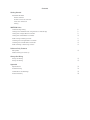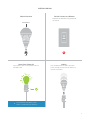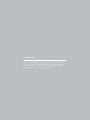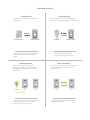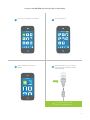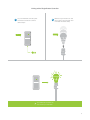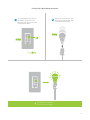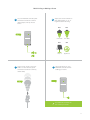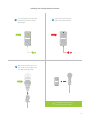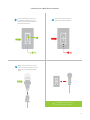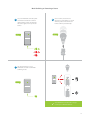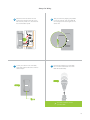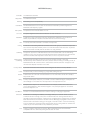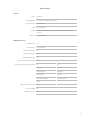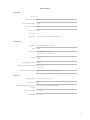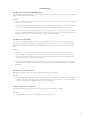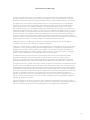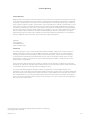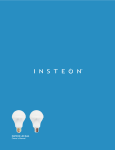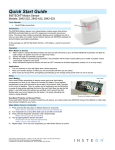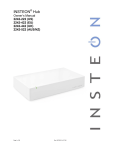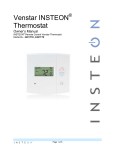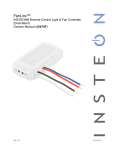Download INSTEON 2672-222 LED lamp
Transcript
INSTEON LED Bulb 2672-222 Owner’s Manual Contents Getting Started INSTEON LED Bulb Device Overview 4 Do Not Connect to a Dimmer Leave Your Fixture On Linking INSTEON Links Understanding Linking Linking to the INSTEON Hub using the iOS or Android App Linking with a Single-Button Controller Linking with a Multi-Button Controller Multi-Linking or Making a Scene Unlinking from a Single-Button Controller Unlinking from a Multi-Button Controller Multi-Unlinking or Removing a Scene Software-Only Features Ramp Rate Disable Linking on Power-up Always-On Wiring Always-On Wiring Always-On Wiring Appendix Specifications Troubleshooting Certifications and Warnings Product Warranty 6 8 9 10 11 12 13 14 16 18 19 22 24 25 26 Getting Started Everything you need to quickly get up and running. 3 INSTEON LED Bulb Device Overview Do Not Connect to a Dimmer INSTEON LED Bulb dims using INSTEON commands. INSTEON ID X Leave Your Fixture On If your switch is OFF, communication with the LED Bulb is lost. Linking Your LED Bulb does not have a set button. To link manually, unscrew the LED Bulb for a moment and reinsert. ON ON ? If your fixture is controlled by a wall switch, consider wiring as always-on. 4 INSTEON Links INSTEON devices can stand alone and function as a local switch or dimmer, but their real power comes when they are connected together to form a control system. Most INSTEON devices can control one another and be the recipient of control. The process of associating multiple INSTEON devices to one another is called linking. 5 Understanding Linking Links are One-Way When linking INSTEON devices, the links that are created are one-way. Links Remember a Device’s State The current state of the controlled device is stored in the link: on, off or dimmed. NEW NEW 75% A B Switch A will turn Switch B on and off but Switch B cannot turn Switch A on or off. X Controllers INSTEON devices that can turn other devices on or off are called controllers. Switch Lamp Dimmer The switch will turn on the Lamp Dimmer to 75% brightness. X Responders INSTEON devices that receive the command of a controller are called responders. NEW NEW On Off Neutral N N Set Load L1 Line Sensors, Switches, Keypads and the Hub are common controllers. X L Switches, Keypads, Plug-In Modules and In-Line Modules are common responders. X 6 Understanding Linking Controller-Only Some devices, like sensors, can only control other devices. Responder-Only Some devices cannot control other devices; these devices only receive INSTEON commands. NEW NEW X X Motion Sensor Dimmer Switch The Motion Sensor will turn on the Switch but the switch cannot control the Motion X Sensor. Grouping Devices You may want to group together two devices, for example, in a virtual-three way configuration. For INSTEON, this is called cross linking. LED Bulb Some devices can only link as responders to devices and scenes. X Use Cross Linking To Cross Link, simply turn on the devices and perform the linking process twice, once in each direction. NEW Load A B To mirror Switch A and B so that they each control one another and the connected load, Cross Linking is necessary.X Dimmer Switch NEW A B Link Switch A to Switch B and repeat to link Switch B to Switch A. X 7 Linking to the INSTEON Hub using the iOS or Android App 1 From Rooms, navigate to All Devices. 2 Tap the Add button. All Devices Rooms All Devices Check-In Favorites Back Door Bathroom Bedroom Bathroom Bedroom Hallway Font Door Garage Door Garage Light Kitchen Living Room Outside Motion Sensor Outside Lights 72º 72º 3 Add Select LED Bulb from the list of devices. 4 When prompted, turn on your fixture and screw in the LED Bulb. The Bulb will double-beep. Add Device LED Bulb Thermostat Door Sensor Open/Close Sensor ON You can now control your LED Bulb from the INSTEON Hub. 8 Linking with a Single-Button Controller 1 On your INSTEON controller, press and hold the set button until the device beeps. 2 Make sure your fixture is On and then screw in the LED Bulb. Your LED Bulb will double-beep. ON ON Your INSTEON controller will now control your LED Bulb. 9 Linking with a Multi-Button Controller 1 On your INSTEON controller, tap the desired control button and then press and hold the set button until the device beeps. 2 Make sure your fixture is On and then screw in the LED Bulb. Your LED Bulb will double-beep. A ON B ON Your INSTEON controller will now control your LED Bulb. 10 Multi-Linking or Making a Scene 1 On your INSTEON controller, press and hold the set button until the device beeps, then tap the set button. 2 A Adjust your scene members to their desired state: on, off, or brightness level if dimming. 50% 72% LED Bulb LED Bulb 30% ON Lamp 3 Appliance B 3 One at a time, screw in your LED Bulbs. For other devices, press and hold the set button until they double-beep. 4 Tap the set button on your INSTEON controller to finish building your scene. ON Your INSTEON controller will now control your scene. 11 Unlinking from a Single-Button Controller 1 3 On your INSTEON controller, press and hold the set button until the device beeps. 2 Press and hold the set button again until the device beeps. Make sure your fixture is On and then screw in the LED Bulb. Your LED Bulb will double-beep. X ON ON ON Your INSTEON controller will no longer control your LED Bulb. 12 Unlinking from a Multi-Button Controller 1 On your INSTEON controller, tap the desired control button and then press and hold the set button until the device beeps. 2 Press and hold the set button again until the device beeps. A B 3 Make sure your fixture is On and then unscrew and reinsert the LED Bulb. Your LED Bulb will doublebeep. X ON ON ON Your INSTEON controller will no longer control your LED Bulb. 13 Multi-Unlinking or Removing a Scene 1 On your INSTEON controller, press and hold the set button until the device beeps. Press and hold the set button again, then tap the set button. 2 One at a time, unscrew and reinsert your LED Bulbs. For other devices, press and hold the set button until they double-beep. A ON B C 3 Tap the set button on your INSTEON controller to exit MultiUnlinking mode. ON X ® ® Your INSTEON controller will no longer control your INSTEON devices. 14 Software-Only Features Most INSTEON devices contain features that can only be enabled, disabled or modified using INSTEON control software such as HouseLinc and an INSTEON PowerLine Modem. 15 Software-Only Features Ramp Rate Customize the speed at which the LED Bulb fades on or off. Default is 0.5 seconds, maximum duration of 8 minutes. Instant Disable Linking on Power-up Prevents LED Bulb from entering linking mode each time power is disconnected and reapplied. Default is off. LINKING 0.5 Seconds 2 Seconds 5 Seconds 15 Seconds 16 Always-On Wiring Because LED Bulb needs constant power, if you have a light fixture that is controlled by a wall switch, you might consider wiring that wall switch as “Always-On” so that flipping the switch will not disconnect LED Bulb from power. Replacing the wall switch with an INSTEON Switch will provide full control for any INSTEON device in your home. 17 Always-On Wiring 1 Turn off power to your switch at the electrical service panel. 2 Remove the old switch and disconnect the wires. If your box lacks neutral wires, stop and contact support. WIKI ON ON ON ON 1 OFF ON ON or 2 ! Neutral Wire ON ON ON Circuit Breakers Fuse Panel ½” 12mm 3 Connect the Dimmer Switch wires to the identified wires in the junction box. The red load wire is not used and, instead, capped. Verify that the wire nuts are secure and that no exposed copper wire is visible except for the bare ground wire. Load Neutral Line Ground 18 Always-On Wiring 4 Mount the Dimmer Switch into the junction box with the LED bar on the left and turn power on to the switch at the circuit breaker panel. 5 Test your switch by tapping the paddle to turn On and Off. Your LED Bulb will not change but the status lights on the switch will. 6 To link your switch to the LED Bulb, press and hold the set button until the device beeps. 7 Unscrew and reinsert your LED Bulb for a moment and reinsert. Your LED Bulb will double-beep. ON Your switch will now control your LED Bulb 19 Appendix Everything else you might need to know about your INSTEON product. 20 INSTEON Glossary Controller Responder Blinking The INSTEON transmitter The INSTEON receiver LED turning on and off repeatedly Dual-Band An INSTEON device that can send and receive both INSTEON powerline signals and INSTEON radio frequency signals Ramp Rate The speed at which the load fades on or off On-Level The preset brightness level a device will return to when turned on INSTEON A dual-band, mesh networking technology developed by INSTEON. The world’s most reliable, expandable and simple home automation and control technology. Link A one way association between a controller and responder Linking A method for associating INSTEON controller buttons with groups of INSTEON responders such that the responders instantly return to a memorized state when the button is pushed. Links can be made manually with the set button or using software. Unlinking The process by which an INSTEON device can remove stored links. Just as with linking, unlinking is a one-way process and should be performed in both directions for devices that are both controllers and responders of each other, as in a 3-way switch scenario. Multi-Linking / Unlinking A special mode that allows more than one link to be either created or removed simultaneously, without laborious set button presses. When in linking or unlinking mode, an INSTEON device will continue to link to other devices until the set button is tapped or four minutes have elapsed, whichever occurs first. Factory Reset Load On/Off Retry Scene Set Button Simulcast X10 A process that erases all stored links and reconfigures the device to factory defaults. The device that you are controlling (e.g. a light bulb, ceiling fan, etc.) A device that can control its connected load to turn on and off but cannot dim. Usually a relay-based device. A 2nd (or subsequent) attempt by a controller to send an INSTEON signal, usually after an acknowledge is not received from the responder in the expected time-slot. Multiple devices respond to memorized states. For example, a dinner time scene turns on the dining table light, dims the kitchen lights to 10%, backyard lights turn off and the thermostat adjusts to 72º. A button on an INSTEON device that is used for setting or changing its properties A method for increasing the reliability of message delivery in a network. When a node in a network sends a message, every other node that hears the message retransmits it at precisely the same time based on a global clock, provided that the message has not already been retransmitted some maximum number of times. Message propagation is more robust because each node adds its energy to the signal, much like voices in a choir. Simulcasting is much simpler than message routing because there are no routing tables to maintain and nodes can join the network without any installation procedure. A legacy powerline networking technology. Many INSTEON devices are backwards compatible with X10 devices by setting a house and unit code. 21 Specifications General Brand Key Application Product Number UPC Patent Warranty INSTEON Low energy, remote control lighting 2672-222 US 813922013023 Protected under US and Foreign Patents (see www.insteon.com/ patents) 2 years, limited INSTEON Features INSTEON RF RF Frequency Yes 915.0 MHz US INSTEON PowerLine Yes INSTEON Controller No INSTEON Responder Yes Number of Responder Groups 400 Responder Commands Supported On Off Fast On Fast Off Begin Brighten Begin Dim End Brighten End Dim Incremental Brighten Incremental Dim Beep Maximum INSTEON Links 400 X10 Compatible No Programming Lock Yes 22 Specifications Operation Lumens Lumens per Watt Color Rendering Index Color Temperature Status LED On Levels Ramp Rate 591 66 83.90 2700 K None 32 0.125 seconds to 8 minutes (software-only) Mechanical Installation Color Dimensions Weight Operating Environment Operating Temperature Range Operating Humidity Range E27 Medium Edison screw base White 2.8” diameter, 4.7” length 72mm diameter, 119mm length 6.2 oz 176g Indoors -32º to 104º F -0º to 40º C 0-90% relative humidity, non-condensing Electrical Supply Voltage Local Control All Settings Saved Through Power Outage Power Consumption Certification 120 Volts AC ±10%, 60 Hz No Yes, all saved in non-volatile EEPROM <0.75 Watt ETL, FCC 23 Troubleshooting LED Bulb won’t link to other INSTEON Devices Your LED Bulb may be out of range of other INSTEON Devices or a large appliance may be generating electrical noise, disrupting the INSTEON signal. Try this: • Check to make sure your LED Bulb is not connected to a dimmer. If so, remove the dimmer or relocate LED Bulb to a non-dimming fixture. • Try relocating your LED Bulb to see if linking can be accomplished. If linking works normally in another area of the house, consider adding additional INSTEON devices to extend and strengthen your network. • Some home appliances like refrigerators, televisions and speaker docks may produce excessive electrical noise. If you’ve recently added a new electronic device to your home, unplug it and try linking again. If LED Bulb links normally, add a powerline noise filter to the problematic appliance. LED Bulb is slow to respond This issue most likely lies with the controller, not your LED Bulb; the controlling device is probably repeating commands not being acknowledged by an INSTEON device that has been removed from the network. The repeated commands are slowing down the INSTEON network, resulting in a delayed response from the LED Bulb. Try this: • Consider if you have removed any INSTEON devices from your network that were part of the slow-torespond scene. If so, the links to these devices need to be removed from the controller. Use software to examine the database of the controller or if you know the modules that were removed, manually remove their links using the standard unlinking procedure. • If you are unable to identify the missing devices, perform a factory reset on the controller. This will remove all links from the controller’s database but will also require that you reconfigure the device’s scenes and properties. LED Bulb turned on or off by itself Most likely, a device somewhere in the house has been linked to your LED Bulb. Try this: • As LED Bulb automatically enters linking mode every time it is powered on, it is possible to accidentally link a device to LED Bulb in the brief period of time that the Bulb is in linking mode. You can use software like HouseLinc to examine LED Bulb’s links to find the stray connection. I want to factory reset my LED Bulb Because LED Bulb lacks a set button, there is no manual way to factory reset LED Bulb. Try this: • Using software like HouseLinc, manually remove all of the device links. 24 Certifications and Warnings This device complies with Part 15 of the FCC Rules and Industry Canada license-exempt RSS standard(s). Operation is subject to the following two conditions: (1) this device may not cause interference, and (2) this device must accept any interference, including interference that may cause undesired operation of the device. The digital circuitry of this device has been tested and found to comply with the limits for a Class B digital device, pursuant to Part 15B of the FCC Rules. These limits are designed to provide reasonable protection against harmful interference in residential installations. This equipment generates, uses, and can radiate radio frequency energy and, if not installed and used in accordance with the instructions, may cause harmful interference to radio and television reception. However, there is no guarantee that interference will not occur in a particular installation. If this device does cause such interference, which can be verified by turning the device off and on, the user is encouraged to eliminate the interference by one or more of the following measures: • Re-orient or relocate the receiving antenna of the device experiencing the interference • Increase the distance between this device and the receiver • Connect the device to an AC outlet on a circuit different from the one that supplies power to the receiver • Consult the dealer or an experienced radio/TV technician. WARNING: Changes or modifications to this device not expressly approved by the party responsible for compliance could void the user’s authority to operate the equipment. CAUTION - To reduce the risk of overheating and possible damage to other equipment do not install to control a receptacle, a motor-operated appliance, a fluorescent lighting fixture, or a transformer-supplied appliance. Gradateurs commandant une lampe a filament de tungstene – afin de reduire le risqué de surchauffe et la possibilite d’endommagement a d’autres materiels, ne pas installer pour commader une prise, un appareil a moteur, une lampe fluorescente ou un appareil alimente par un transformateur. Le présent appareil est conforme à l’article 15C des règlements de la FCC et CNR d’Industrie Canada applicables aux appareils radio exempts de licence. L’exploitation est autorisée aux deux conditions suivantes : (1) l’appareil ne doit pas produire de brouillage, et (2) l’utilisateur de l’appareil doit accepter tout brouillage radioélectrique subi, même si le brouillage est susceptible d’en compromettre le fonctionnement. Cet appareil a été testé et s’avère conforme aux restrictions relatives aux équipements numériques de classe B, d’après l’article 15 des règlements du Conseil supérieur de l’audiovisuel américain (FCC). Ces restrictions ont été instaurées pour offrir une protection raisonnable contre les interférences nuisibles au sein d’une installation résidentielle. Cet appareil génère, utilise et peut émettre des fréquences radio et s’il n’est pas installé selon les instructions, peut nuire aux radiocommunications. Toutefois, rien ne garantit que des parasites ne surviendront pas dans une installation particulière. Si cet appareil cause des interférences nuisibles à la réception du téléviseur ou de la radio, ce que vous pouvez déterminer en ouvrant et en fermant votre appareil, nous vous invitons à essayer l’une des mesures correctives suivantes : • Réorientez l’antenne de réception installée sur l’appareil qui manifeste les parasites. • Éloignez l’appareil du composant qui reçoit les ondes. • Branchez l’appareil dans une prise de courant CA différente de celle du composant qui reçoit les ondes. • Au besoin, consultez votre marchand électronique ou un technicien spécialisé dans le service des radios/téléviseurs pour des suggestions supplémentaires. 25 Product Warranty Limited Warranty Seller warrants to the original consumer purchaser of this product that, for a period of two years from the date of purchase, this product will be free from defects in material and workmanship and will perform in substantial conformity to the description of the product in this Owner’s Manual. This warranty shall not apply to defects or errors caused by misuse or neglect. If the product is found to be defective in material or workmanship, or if the product does not perform as warranted above during the warranty period, Seller will either repair it, replace it, or refund the purchase price, at its option, upon receipt of the product at the address below, postage prepaid, with proof of the date of purchase and an explanation of the defect or error. The repair, replacement, or refund that is provided for above shall be the full extent of Seller’s liability with respect to this product. For repair or replacement during the warranty period, call 866-243-8022 with the Model # and Revision # of the device to receive an RMA# and send the product, along with all other required materials to: INSTEON ATTN: Receiving 16542 Millikan Ave. Irvine, CA 92606-5027 Limitations The above warranty is in lieu of and Seller disclaims all other warranties, whether oral or written, express or implied, including any warranty or merchantability or fitness for a particular purpose. Any implied warranty, including any warranty of merchantability or fitness for a particular purpose, which may not be disclaimed or supplanted as provided above shall be limited to the two-year of the express warranty above. No other representation or claim of any nature by any person shall be binding upon Seller or modify the terms of the above warranty and disclaimer. Home automation devices have the risk of failure to operate, incorrect operation, or electrical or mechanical tampering. For optimal use, manually verify the device state. Any home automation device should be viewed as a convenience, but not as a sole method for controlling your home. In no event shall Seller be liable for special, incidental, consequential, or other damages resulting from possession or use of this device, including without limitation damage to property and, to the extent permitted by law, personal injury, even if Seller knew or should have known of the possibility of such damages. Some states do not allow limitations on how long an implied warranty lasts and/or the exclusion or limitation of damages, in which case the above limitations and/or exclusions may not apply to you. You may also have other legal rights that may vary from state to state. Protected under U.S. and foreign patents (see www.insteon.com/patents) © Copyright 2013 INSTEON Rev 03.24.14 26