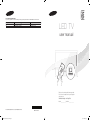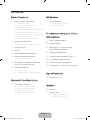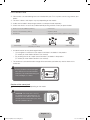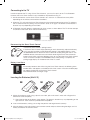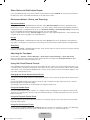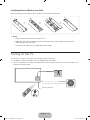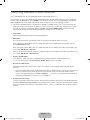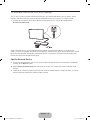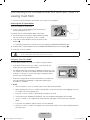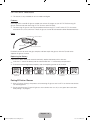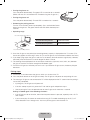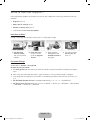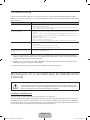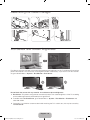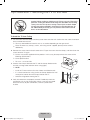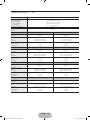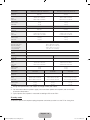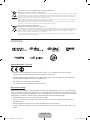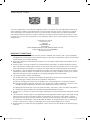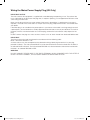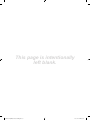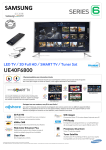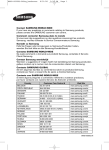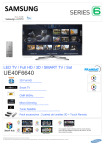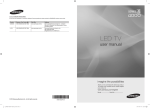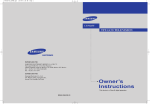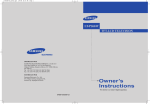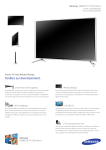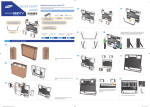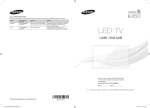Download Samsung UE40F6800SB 40" Full HD 3D compatibility Smart TV Wi-Fi Black, Silver
Transcript
Contact SAMSUNG WORLD WIDE
If you have any questions or comments relating to Samsung products, please contact the SAMSUNG customer care centre.
Country
EIRE
U.K
Customer Care Centre
0818 717100
0330 SAMSUNG (7267864)
Web Site
www.samsung.com
www.samsung.com
LED TV
user manual
MO
RE
e-Manual
Thank you for purchasing this Samsung product.
To receive more complete service, please register
your product at
www.samsung.com/register
Model _____________ Serial No. _____________
© 2013 Samsung Electronics Co., Ltd. All rights reserved.
[UF6470-XU]BN68-04779G-04Eng.indb 1
BN68-04779G-04
2013-11-14
4:09:28
Important Safety Instructions
Warning! Important Safety Instructions
(Please read the appropriate section that corresponds to the marking on your Samsung product before attempting to install the product.)
CAUTION
This symbol indicates that high voltage is
present inside. It is dangerous to make any kind
of contact with any internal part of this product.
RISK OF ELECTRIC SHOCK DO NOT OPEN
CAUTION: TO REDUCE THE RISK OF ELECTRIC SHOCK, DO
NOT REMOVE COVER (OR BACK). THERE ARE NO USER
SERVICEABLE PARTS INSIDE. REFER ALL SERVICING TO
QUALIFIED PERSONNEL.
This symbol alerts you that important literature
concerning operation and maintenance has
been included with this product.
• The slots and openings in the cabinet and in the back or bottom are provided for necessary ventilation. To ensure reliable operation of this apparatus,
and to protect it from overheating, these slots and openings must never be blocked or covered.
−− Do not cover this apparatus in a confined space, such as a bookcase, or built-in cabinet, unless proper ventilation is provided.
−− Do not place this apparatus near or over a radiator or heat resistor, or where it is exposed to direct sunlight.
−− Do not place a water containing vessel(vases etc.) on this apparatus, as this can result in a risk of fire or electric shock.
• Do not expose this apparatus to rain or place it near water(near a bathtub, washbowl, kitchen sink, or laundry tub, in a wet basement, or near a
swimming pool etc.). If this apparatus accidentally gets wet, unplug it and contact an authorized dealer immediately. Make sure to pull out the power
cord from the outlet before cleaning.
• This apparatus use batteries. In your community there might be regulations that require you to dispose of these batteries properly under
environmental considerations. Please contact your local authorities for disposal or recycling information.
• Do not overload wall outlets, extension cords or adaptors beyond their capacity, since this can result in fire or electric shock.
• Power-supply cords should be routed so that they are not likely to be walked on or pinched by items placed upon or against them, paying particular
attention to cords at plug end, adaptors and the point where they exit from the appliance.
• To protect this apparatus from a lightning storm, or when it is left unattended and unused for long periods of time, unplug it from the wall outlet and
disconnect the antenna or cable system. This will prevent damage to the set due to lightning and power line surges.
• Before connecting the AC power cord to the DC adaptor outlet, make sure the voltage designation of the DC adaptor corresponds to the local
electrical supply.
• Never insert anything metallic into the open parts of this apparatus. Doing so many create a danger of electric shock.
• To avoid electric shock, never touch the inside of this apparatus. Only a qualified technician should open this apparatus.
• Make sure to plug the power cord in until it is firmly inserted. When removing the power cord, make sure to hold the power plug when pulling the
plug from the outlet. Do not touch the power cord with wet hands.
• If this apparatus does not operate normally - in particular, if there are any unusual sounds or smells coming from it - unplug it immediately and
contact an authorized dealer or service centre.
• Be sure to pull the power plug out of the outlet if the TV is to remain unused or if you are to leave the house for an extended period of time (especially
when children, elderly or disabled people will be left alone in the house).
−− Accumulated dust can cause an electric shock, an electric leakage or a fire by causing the power cord to generate sparks and heat or the
insulation to deteriorate.
• Be sure to contact an authorized service centre, when installing your set in a location with heavy dust, high or low temperatures, high humidity,
chemical substances and where it operates for 24 hours such as the aerial port, the train station etc.
• Failure to do so may cause serious damage to your set.
• Use only a properly grounded plug and receptacle.
−− An improper ground may cause electric shock or equipment damage. (Class l Equipment only.)
• To disconnect the apparatus from the mains, the plug must be pulled out from the mains socket, therefore the mains plug shall be readily operable.
• Do not allow children to hang onto the product.
• Store the accessories (battery, etc.) in a location safely out of the reach of children.
• Do not install the product in an unstable location such as a shaky self, a slanted floor or a location exposed to vibration.
• Do not drop or impart any shock to the product. If the product is damaged, disconnect the power cord and contact a service centre.
• Unplug the power cord from the power outlet and wipe the product using a soft, dry cloth. Do not use any chemicals such as wax, benzene, alcohol,
thinners, insecticide, aerial freshener, lubricant or detergent. This may damage the appearance or erase the printing on the product.
• Apparatus shall not be exposed to dripping or splashing.
• Do not dispose of batteries in a fire.
• Do not short circuit, disassemble or overheat the batteries.
• Danger of explosion if battery is incorrectly replaced. Replace only with the same or equivalent type.
• WARNING - TO PREVENT THE SPREAD OF FIRE, KEEP CANDLES OR OTHER OPEN FLAMES AWAY FROM THIS PRODUCT AT ALL TIMES.
English - 2
[UF6470-XU]BN68-04779G-04Eng.indb 2
2013-11-14
4:09:29
Contents
Basic Features
3D Basics
6
19
Using the Smart Touch Control
3D Active Glasses
7 Connecting to the TV
19 Pairing 3D Active Glasses
7 Inserting the Batteries (AAA X 2)
21 Watching 3D Video
8 Using the touchpad
8 Changing Channels by Entering Numbers
9 Show Status and Notification Banner
9 Recommendations, History and Searching
9 Adjusting the Touchpad
9 Using the Virtual Remote Control
Troubleshooting and Other
Information
22
What is Remote Support?
11 Installing batteries (Battery size: AAA)
23
Troubleshooting
11
Turning on the TV
23
Mounting the TV on the Wall Using
12
SETUP
13
Switching Between Video Sources
25
Storage and Maintenance
14
Universal Remote Control Setup
25
Providing Proper Ventilation for Your TV
14 Add the External Device
26
Assembling the Cable manager
Connecting to a COMMON INTERFACE
26
Eco Sensor and Screen Brightness
slot (Your TV viewing Card Slot)
27
Tip Prevention – Securing the TV to the Wall
10
15
16
Using the Remote Control
the Wall Mount Kit (Optional)
Viewing the e-Manual
16 Scrolling a Page
16 Using the Icons at the Top of the Page
Network Configuration
17
Connecting to a Network
17 Network Connection - Wireless
17 Wireless Network Precautions
18 Network Security Protocols
18 Network Connection - Wired
Specifications
28
Specifications - TV
Guides
30
Licences
31
Warranty Card
32 Wiring the Mains Power
Supply Plug (UK Only)
English - 3
[UF6470-XU]BN68-04779G-04Eng.indb 3
2013-11-14
4:09:29
Figures and illustrations in this User Manual are provided for reference only and may differ from the actual
product appearance. Product design and specifications may change without notice.
CIS languages (Russian, Ukrainian, Kazakhs) are not available for this product, since this is manufactured
for customers in EU region.
Features for your new TV
•• 3D: This new feature enables you to view 3D content.
•• SMART HUB:
This TV features Smart Hub, a multi-purpose entertainment and family centre. With Smart Hub, users
can surf the web, download applications, and stay in touch with family and friends through social
networking services. In addition, you can enjoy photo, video, and music files stored on external storage
devices.
™ Press to launch Smart Hub. Choose a service using the icons displayed in the top part of the screen.
Social: Watch the latest YouTube videos and you and your friends' video posts on Facebook and
Twitter. You can also make video calls to friends by connecting the TV to a camera (sold separately).
Apps: Download and install applications such as WebBrowser.
On TV: On TV recommends TV programmes based on their popularity or your personal preferences.
(Depending on the country)
Films and TV Shows: Purchase and watch movies and series without a separate external device.
(Depending on the country)
Photos, Videos & Music: Play back photo, video, and music files from an external storage device.
•• Anynet+ (HDMI-CEC): This allows you to control all connected Samsung devices that support
Anynet+ with your Samsung TV’s remote.
•• e-Manual: Provides a detailed, on-screen user's manual built into your TV. (page 16)
•• Voice Recognition: Voice Recognition lets you access and control specific functions of the TV using
voice commands.
•• Device Manager: Use the TV features with a USB or Bluetooth keyboard and mouse.
•• Screen Mirroring: Displays mobile device screens on your TV wirelessly.
✎✎ WARNINGS: Image retention, commonly known as screen burn-in, can occur on most types of
television if the same image is displayed continuously. The most common causes of image retention
are logos that remain stationary on the TV screen. These logos are common on many programmes
received via a Set-top Box. To reduce this risk, avoid displaying still images for long durations and
lower the brightness or contrast settings to decrease the intensity of the picture. Extended viewing
of movies and programs in aspect ratios that are different from the aspect ratio of the TV may cause
image retention. Always endeavour to avoid black borders top or bottom by using the zoom function.
This will help eliminate the black borders and fit the picture to the entire area of the screen. Using a
video game console may cause image retention and is not recommended. When using a PC input,
avoid displaying still images for long durations and reduce the brightness or contrast settings to
decrease the intensity of the picture.
✎✎ IMPORTANT: Image retention issues are not covered by your Samsung® warranty.
English - 4
[UF6470-XU]BN68-04779G-04Eng.indb 4
2013-11-14
4:09:29
Accessories
✎✎ Please make sure the following items are included with your TV. If any items are missing, contact your
dealer.
✎✎ The items’ colours and shapes may vary depending on the models.
✎✎ Cables not included in the package contents can be purchased separately.
✎✎ Check that there is no accessory hidden behind packing materials when you open the box.
• Smart Touch Control & Batteries (AAA x 2)
• Power Cord
• Remote Control & Batteries (AAA x 2)
• Regulatory Guide
• User Manual
• Samsung 3D Active Glasses (40 inch model and above)
Cable manager
Holder-Ring
(Depending on the Model)
CI Card Adapter
IR Extension Cable
•• An administration fee may be charged if either
−− (a) an engineer is called out at your request and there is no defect in the product
(i.e. where you have failed to read this user manual)
−− (b) you bring the unit to a repair centre and there is no defect in the product
(i.e. where you have failed to read this user manual).
•• The amount of such administration charge will be advised to you before any work or home visit is
carried out.
Warning: Screens can be damaged
from direct pressure when handled
incorrectly. We recommend lifting the
TV by the edges, as shown.
Don't Touch
This Screen!
Caution of the cover-jack
✎✎ The rear panel may differ depending on the model.
TV Rear Panel
CAUTION: The cover-jack is for use
by qualified service personnel only. To
reduce the risk of electric shock or fire
hazard, do not use the cover jack, unless
you are qualified to do so.
Cover-jack
English - 5
[UF6470-XU]BN68-04779G-04Eng.indb 5
2013-11-14
4:09:30
Basic Features
Using the Smart Touch Control
✎✎ Depending on the model.
You can use the MIC to give Voice Recognition commands. Simply
press the VOICE˜ button.
✎✎Voice Recognition function can be affected by unclear
pronunciation, voice level, or surrounding noise.
Turns the TV on and off (page 11).
Displays and selects the available
video sources (page 13).
VOICE˜
Take your voice command and
enter a text using your voice.
MUTE
Turns the TV sound
on/off.
Press and hold this
button to select
Audio Description
and Subtitle.
(Depending on the
country or region.)
Changes channels.
Displays a virtual remote control
on the screen. See the e-Manual
chapter, Controlling TV > Using
the Virtual Remote Control.
Pressing and holding the
button takes the user to the
Virtual Remote Control’s Quick
Access Panel (page 9).
Adjusts the volume.
The colour buttons work
differently, depending on the
function that the TV is currently
performing.
Press and hold the { button
while watching TV to view
information about the current
programme.
Returns to the previous menu.
Press and hold this button to exit all
currently running applications.
Brings up Smart Hub
applications. See the e-Manual
chapter, Smart TV Features >
Smart Hub.
✎✎To exit an application that is
running, press the ™ button.
Turn on and off the satellite or
cable set-top box connected
to the TV. For this, the Smart
Touch Control must be
configured as a universal
remote control (page 14).
Touch Pad (page 8).
• Drag on the Touch Pad to
move the cursor on the screen.
• Press the Touch Pad to
run, activate, or select the
highlighted item.
• Press and hold the touch pad
to display the Channel List.
This button toggles between
the Recommended and Search
functions (page 9).
View each digital channel's programming schedule, including
showtimes. In addition, sets a Schedule Viewing or Schedule
Recording to press the touch pad on the programme entry scheduled
to air later.
English - 6
[UF6470-XU]BN68-04779G-04Eng.indb 6
2013-11-14
4:09:30
Connecting to the TV
In order to operate the TV using a Smart Touch Control , you must first pair it to the TV via Bluetooth.
However, the Smart Touch Control is only available for the paired Samsung TV.
✎ We recommend to use the Smart Touch Control in less than 6m. A usable distance may differ
depending on the wireless environmental conditions.
1. When the TV is off, point the Smart Touch Control at the remote control receiver of the TV and press
the TV button for the first pairing. Only this buttons sends an IR signal. The remote control receiver's
location may vary depending on the model.
2. A Bluetooth icon will appear at the bottom left of the screen as shown below. The TV will then attempt
to connect to the Smart Touch Control automatically.
<Attempting to connect and completion icons>
Reconnecting the Smart Touch Control
<The Smart Touch Control's pairing button>
If the Smart Touch Control stops operating or works abnormally, replace the battery
as this may be caused by insufficient battery power. If the problem persists, press
the PAIRING button on the Smart Touch Control to restore pairing with the TV. The
PAIRING button cannot be accessed without removing the Smart Touch Control's
battery cover. Within a distance between 30cm to 4m, point the Smart Touch Control
to the TV receiver and press the PAIRING button. When pairing is complete, the
pairing image displays at the bottom left of the TV screen.
Battery Low Alarm
If the battery becomes low while using the Smart Touch Control, the following alarm
window blinks and appears at the bottom left of the screen. If the alarm window pops
up, replace the batteries of the Smart Touch Control.
Use alkaline batteries for longer usage.
Inserting the Batteries (AAA X 2)
1
2
3
1. Slightly lift the battery cover using a plastic card. Next, pull on the cover’s notch with a fingernail to
remove the cover completely.
✎ Check the location of the battery cover groove. The groove's location may vary depending on the
type of Smart Touch Control is provided with the product.
2. Insert 2 AAA batteries, making sure to align the positive and negative ends correctly.
3. Align the battery cover with the back of the remote control and press down along the edges until it is
cleanly attached to the remote control.
English - 7
[UF6470-XU]BN68-04779G-04Eng.indb 7
2013-11-14
4:09:31
Using the touchpad
Use the touchpad to perform various commands. Navigate to Tutorial (Screen Menu > System > Device
Manager > Smart Touch Control Settings > Tutorial) to view an on-screen guide to using the Smart
Touch Control.
Dragging
Press
Drag on the touchpad in the desired direction.
Press on the touchpad. This selects the highlighted
item.
Move the focus or the pointer in the direction the
finger is dragging.
Scrolling Up and Down
Scrolling Left and Right
Slide a finger along the ridge on either side of
the Touch Pad to scroll up or down in a list or
webpage. The ridge on the left side is designed for
left-handed users.
Move your finger horizontally on the ridge at the
top of the touchpad. You can horizontally scroll a
horizontal list or the Smart Hub panel.
Changing Channels by Entering Numbers
While watching TV, press the ridge on the left or right edge of the touchpad
to bring up the numerical input window on the screen. Use your finger
to enter the number for the channel you want to watch. The recognised
number is displayed on the screen and the TV switches to the corresponding
channel. However, the number you have entered may not be recognised
properly by the TV. Refer to the guide below to ensure that your numerical
entries are recognised accurately.
Numerical Input Guide
Refer to the diagrams below when entering numerical values. The TV may not recognise your entries if
you do not follow the sequences shown below.
English - 8
[UF6470-XU]BN68-04779G-04Eng.indb 8
2013-11-14
4:09:31
Show Status and Notification Banner
Press the MORE button on the Smart Touch Control and then select STATUS on the virtual control panel
to display the status and notification banner at the top of the screen.
Recommendations, History and Searching
Recommendations
Press the RECOMM. / SEARCH button and then select Recommended from the list displayed at the
bottom of the screen. Select a programme that is currently airing to jump to the corresponding channel or
a programme that is scheduled to air to set up a Schedule Viewing or Schedule Recording setting. Refer
to the "Scheduled Recommended Programme Info" for more information.
Select an application to launch. Samsung Apps will launch if the selected application is not installed on the
TV. Refer to the "Samsung Apps" for more information.
History
Press the RECOMM. / SEARCH button and then select History from the list displayed at the bottom of
the screen. This displays an interactive list of recently accessed channels, media content and applications.
Searching
Press the RECOMM. / SEARCH button twice. Enter search criteria to search not only many apps and their
contents on the TV but also the Web.
Adjusting the Touchpad
Screen Menu > System > Device Manager > Smart Touch Control Settings > Touch Sensitivity
Users can adjust the sensitivity of the Smart Touch Control’s touchpad. Set Touch Sensitivity to adjust
sensitivity and make it more convenient to use.
Using the Virtual Remote Control
Press MORE button to display the virtual remote panel on the screen. The virtual remote panel consists of
a number panel, a playback control panel, and a quick access panel. Use the Touch Pad to select numbers
and buttons. Press and hold the MORE button. A quick access panel of virtual remote panel appears. You
can select screen buttons easily.
Changing the Virtual Remote Control Panel
Choose the number panel, playback control panel, or quick access panel as the panel to be shown on the
screen.
Use the touchpad to keep moving the cursor left or right. The panel changes when the cursor is moved
beyond the leftmost or rightmost edge.
Use left/right scroll function on the touchpad to change the panel easily.
Using the Number Panel
Use the number panel to enter numbers on a keypad screen or webpage or to change the channel while
watching TV. Changing the channel using the number pad leaves a record, allowing you to easily return to
previous channels.
Using the Playback Control Panel
Use the playback control panel to pause, rewind, fast forward, skip to the next file, and much more while
enjoying media content.
Using the Quick Access Panel
Quickly access the INFO, MENU and e-Manual buttons. However, the availability of buttons vary depending
on the operating mode of the Smart Touch Control (with the TV only, as a universal remote, etc.).
English - 9
[UF6470-XU]BN68-04779G-04Eng.indb 9
2013-11-14
4:09:32
Using the Remote Control
Learn where the function buttons are on your remote. Especially note these: SOURCE, MUTE, Y,
< P >, MENU, TOOLS, E, INFO, CH LIST, RETURN, GUIDE and EXIT.
✎✎ This remote control has Braille points on the Power, Channel, and Volume buttons and can be used
by visually impaired persons.
✎✎ Your TV also comes with a Smart Touch Control. For information about the Smart Touch Control, refer
to the e-Manual.
Turns the TV on and off.
Displays and selects the available
video sources.
Gives direct access to channels.
Returns to the previous channel.
Alternately select Teletext ON
Double, Mix or OFF.
Cuts off the sound temporarily.
Adjusts the volume.
Changes channels.
Brings up Smart Hub
applications. See the e-Manual
chapter, Smart TV Features >
Smart Hub.
Displays channel lists on the
screen.
Opens the OSD (Menu).
Displays the EPG (Electronic
Programme Guide).
Quickly selects frequently used
functions.
Displays information on the TV
screen.
Moves the cursor, selects the
on-screen menu items, and
changes the values seen on
the TV's menu.
Exits the menu.
Returns to the previous menu.
Use these buttons according
to the directions on the TV's
screen.
E-MANUAL: Displays the
e-Manual.
W: Turns the 3D function on or
off. See e-Manual chapter TV
Viewing > 3D TV.
Use these buttons in a specific
feature. Use these buttons
according to the directions on
the TV's screen.
AD/SUBT.: Turns the audio
description on and off (not
available in some locations). /
Displays digital subtitles. See
e-Manual chapter TV Viewing >
Subtitles.
': Stop.
English - 10
[UF6470-XU]BN68-04779G-04Eng.indb 10
2013-11-14
4:09:32
Installing batteries (Battery size: AAA)
Match the polarity of the batteries to the symbols in the battery compartment.
✎✎ NOTE
−− Use the remote control within 23 feet of the TV.
−− Bright light may affect the performance of the remote control. Avoid using when near special
fluorescent lights or neon signs.
−− The colour and shape may vary depending on the model.
Turning on the TV
Turn on the TV using the P button on the remote control or TV panel.
✎✎ The product Colour and shape may vary depending on the model.
✎✎ The TV’s Controller, a small joy stick like button on the rear right side of the TV, lets you control the TV
without the remote control.
Function menu
m
R
P
TV Controller
On-screen display shown when using TV Controller.
Remote control sensor
English - 11
[UF6470-XU]BN68-04779G-04Eng.indb 11
2013-11-14
4:09:32
SETUP
The initial setup dialog appears when the TV is first activated. Follow the on-screen instructions to finish the
initial setup process, including menu language choice, channel scan, network connection, and more. At
each step, either make a choice or skip the step. Users can manually perform this process at a later time
under the Screen Menu > System > Setup menu.
✎✎ If you connect any device to HDMI1 before starting the installation, the Channel Source will be
changed to Settop box automatically.
✎✎ If you do not want to select Set-top box, please select Aerial.
Samsung ‘On TV’ Recommendations Service
The On TV service recommends TV programmes based on their popularity or your personal preferences.
To enjoy the On TV service, please follow the steps below. (You must have an Internet connection.)
1. Configure your TV: Select TV source to be used for On TV.
Aerial: Freeview, Freesat, DVB-T/C/S
Set-top box: External Cable Box, External Satellite Box
2. Auto tuning channels: This step only occurs if ‘Aerial’ was selected in step 1.
3. Select a Service Provider: To select your preferred programme provider for On TV, enter your postcode
and select your Freeview, Freesat or external satellite television provider from the displayed list.
4. Set-top Box Control Test: This test is for checking that your TV remote can control your Set-top Box.
This step only occurs if ‘Set-top box’ was selected in step 1.
English - 12
[UF6470-XU]BN68-04779G-04Eng.indb 12
2013-11-14
4:09:32
Switching Between Video Sources
Press SOURCE button to switch between devices connected to the TV.
For example, to switch to a game console connected to the second HDMI connector, press SOURCE
button. From the Source list, select HDMI2. The connector names may vary depending on the product.
Select Tools button at the upper-right corner of the screen to access the following functions.
✎✎ For some compatible devices connected via SCART or HDMI sockets, the TV may automatically
select the correct source when this device is accessed. For this to work the HDMI Anynet+ system
must be switched on (see Screen Menu > System > Anynet+ (HDMI-CEC)). Anynet+ will also
automatically power off compatible HDMI devices when the TV is switched off.
•• Information
View detailed information about the connected devices.
•• Edit Name
You can rename devices connected to the TV to more easily identify external sources.
With a computer connected to the TV's HDMI (DVI) port via an HDMI cable, for example, you can
change Edit Name to PC.
With a computer connected to the TV's HDMI (DVI) port via an HDMI-to-DVI cable, for example, you
can change Edit Name to DVI PC.
With an AV device connected to the TV's HDMI (DVI) port via an HDMI-to-DVI cable, for example, you
can change Edit Name to DVI Devices.
•• Anynet+ (HDMI-CEC)
A list appears showing Anynet+ compatible ones of external devices connected to the TV.
✎✎ This function is only available Anynet+ (HDMI-CEC) function set to On.
•• Disconnect USB Device
Remove the USB device from the list safely. This function is only available when the USB device
selected.
✎✎ For some compatible devices connected via SCART or HDMI sockets, the TV may automatically
select the correct source when this device is accessed. For this to work the HDMI Anynet+
system must be switched on (see Menu, Settings…..). Anynet+ will also automatically power off
compatible HDMI devices when the TV is switched off.
•• Universal remote setup
To add a new external device to control it with the Touch Remote Control, press the SOURCE button
and select Universal remote setup on the top right of the screen. Using the universal remote control,
users can control external devices connected to the TV, such as a settop box, Blu-ray player, and AV
receiver.
English - 13
[UF6470-XU]BN68-04779G-04Eng.indb 13
2013-11-14
4:09:32
Universal Remote Control Setup
This TV has a universal remote control feature that lets you control cable boxes, Blu-ray players, home
theatres, and other third-party external devices connected to the TV using the TV's remote control.
✎✎ Some or new models of the external device connected to the TV, may not be supported the
Universal remote setup.
Keep a distance of 5 cm at least between the IR Extender and the external device, as the illustration
shows. Face the IR Extender toward the external device’s remote control signal receiver. Note that it should
be no obstacle between IR Extender and external device. The presence of an obstacle will interfere with
the transmission of the remote control signal.
Add the External Device
1. Turn on the external device you wish to set up universal remote function for and then press SOURCE
to bring up the Source screen.
2. Select Universal remote setup from the top of the screen. This initiates the universal remote setup
process.
3. Follow the on-screen instruction and set up the universal remote control. If it does not work, set up the
remote control by entering the model number manually.
English - 14
[UF6470-XU]BN68-04779G-04Eng.indb 14
2013-11-14
4:09:33
Connecting to a COMMON INTERFACE slot (Your TV
viewing Card Slot)
✎✎ Turn the TV off to connect or disconnect a CI card or CI card adapter.
Attaching the CI Card Adapter
Attach the adapter as shown side.
✎✎ To install the CI CARD Adapter, please remove the
sticker attached to the TV.
To connect the CI CARD Adapter, follow these steps.
TV Rear
✎✎ We recommend attaching the adapter before installing
the wall mount, or inserting the “CI or CI+ CARD”.
1. Insert the CI CARD Adapter into the two holes on the
product 1.
✎✎ Please find two holes on the rear of the TV, beside the COMMON INTERFACE port.
2. Connect the CI CARD Adapter into the COMMON INTERFACE port on the product 2.
3. Insert the “CI or CI+ CARD”.
We recommend that you attach the CI Card adapter and insert the CI card (viewing card) before you mount the TV on the wall
because it may be difficult and hazardous do this when it is on the wall.
Using the “CI or CI+ CARD”
To watch paid channels, the “CI or CI+ CARD” must be inserted.
•• If you don’t insert the “CI or CI+ CARD”, some channels will
display the message “Scrambled Signal”.
•• The pairing information containing a telephone number, the “CI or
CI+ CARD” ID the Host ID and other information will be displayed
in about 2~3 minutes. If an error message is displayed, please
contact your service provider.
•• When the configuration of channel information has finished, the
message “Updating Completed” is displayed, indicating the
channel list is updated.
✎✎ NOTE
•• You must obtain a “CI or CI+ CARD” from a local cable service provider.
•• When removing the “CI or CI+ CARD”, carefully pull it out with your hands since dropping the “CI or
CI+ CARD” may cause damage to it.
•• Insert the “CI or CI+ CARD” in the direction marked on the card.
•• The location of the COMMON INTERFACE slot may be different depending on the model.
•• “CI or CI+ CARD” is not supported in some countries and regions; check with your authorized
dealer.
•• If you have any problems, please contact a service provider.
•• Insert the “CI or CI+ CARD” that supports the current aerial settings. The screen will be distorted or
will not be seen.
English - 15
[UF6470-XU]BN68-04779G-04Eng.indb 15
2013-11-14
4:09:33
Viewing the e-Manual
The embedded e-Manual contains information about your TV's key features.
This TV has a built-in user guide. To read it, use one of the following methods:
•• Open the Support menu and choose e-Manual (Troubleshooting).
•• Press the E-MANUAL button on the standard remote control.
•• Press the MORE button on the Smart Touch Control to display control buttons on the screen. Flick the
Touch Pad until e-Manual appears and select it.
✎✎ Words in blue refer to screen menu options and words in light blue refer to remote control buttons.
✎✎ A printable version of this guide is also available at www.samsung.com/support.
Scrolling a Page
To scroll a page, use of one of the following methods:
•• Press the
or
button on the scroll bar at the right edge of the screen.
•• Drag or flick up or down the ridge on either the left or right edge of the touchpad.
•• Place the cursor on the
touchpad.
or
button at the right edge of the screen, drag or flick up or down on the
Using the Icons at the Top of the Page
Use the Back, Forward, and Opened page icons on the top left of the screen to navigate through pages.
These icons are available when two or more pages are passed.
Returning to the Home Page
To return to the home page, press the a button or select
on the top right of the screen.
Searching the Index
Press the b button or select
the page containing the term.
on the top right of the screen to display the index. Select a term to display
Searching Pages
Press the { button or select
on the top of the screen to access the search screen. Enter a search
phrase and select Done. Select an item from the search results list to navigate to the relevant page.
Closing the e-Manual
To close the e-Manual, press and hold the RETURN button or select
screen or press EXIT button.
at the upper-right corner of the
Jumping to a Menu Item
To directly jump to the menu item that is described in the current section, select
. It is possible to
jump from a menu item directly to the related section in the e-Manual. If you want to read an e-Manual
entry on a specific screen menu feature, press the Virtual Remote panel's or the regular remote's
E-MANUAL button to load the corresponding e-Manual page.
✎✎ This feature may not be available, depending on the menu.
English - 16
[UF6470-XU]BN68-04779G-04Eng.indb 16
2013-11-14
4:09:34
Network Configuration
Updating the e-Manual
Open the Smart Hub and select Apps, and then select More Apps. The e-manual can be updated in the
same way with an application update.
On the More Apps screen, select Apps to update. Select e-Manual from the list. The e-Manual starts
updating to the latest version. However, Apps to update appears on the screen only when the update is
required.
Connecting to a Network
Connecting the Smart TV to a network gives you access to online services such as the Smart Hub, as well
as software updates.
Network Connection - Wireless
Connect the TV to the Internet using a standard router or modem.
Wireless IP Router or Modem
that has a DHCP Server
The LAN Port on the Wall
LAN Cable (Not Supplied)
Wireless Network Precautions
•• This Smart TV supports the IEEE 802.11a/b/g /n communication protocols. Samsung recommends
using IEEE 802.11n. Otherwise when you play video over a network connection, the video may not play
smoothly.
•• To use a wireless network, the TV must be connected to a wireless router or modem. If the wireless
router supports DHCP, the TV can use a DHCP or static IP address to connect to the wireless network.
•• Select a channel that is not currently in use for the wireless router. If the channel set for the
wireless router is currently being used by another device, the result is usually interference and/or a
communications failure.
•• Most wireless networks have an optional security system. To enable a wireless network's security
system, you need to create a security key using characters and numbers. This security key is then
needed to connect to the wireless network.
English - 17
[UF6470-XU]BN68-04779G-04Eng.indb 17
2013-11-14
4:09:34
Network Security Protocols
The TV only supports the following wireless network security protocols and is unable to connect to noncertified wireless routers:
•• Authentication Modes: WEP, WPAPSK, WPA2PSK
•• Encryption Types: WEP, TKIP, AES
If the wireless router has been set to Pure High-throughput (Greenfield) 802.11n mode and the Encryption
Type to WEP or TKIP, Samsung Smart TVs will not support the connection in compliance with the new WiFi certification specifications.
If the wireless router supports WPS (Wi-Fi Protected Setup), it is possible to connect to the network using
PBC (Push Button Configuration) or a PIN (Personal Identification Number). WPS automatically configures
the SSID and WPA key settings.
Network Connection - Wired
There are three main ways to connect your TV to your network using cable, depending on your network
setup. They are illustrated starting below:
Modem Cable (Not Supplied)
The Modem Port on the Wall
TV Rear Panel
External Modem
(ADSL / VDSL / Cable TV)
The Modem Port on the Wall
LAN Cable (Not Supplied)
External Modem
(ADSL / VDSL / Cable TV)
Modem Cable
(Not Supplied)
TV Rear Panel
IP Router that has a
DHCP Server
LAN Cable
(Not Supplied)
LAN Cable
(Not Supplied)
TV Rear Panel
The LAN Port on the Wall
LAN Cable (Not Supplied)
✎✎ The TV does not support network speeds less than or equal to 10Mbps.
✎✎ Use Cat 7 cable for the connection.
English - 18
[UF6470-XU]BN68-04779G-04Eng.indb 18
2013-11-14
4:09:35
3D Basics
3D Active Glasses
✎✎ This feature is only available on 40 inch model and higher.
Features
Samsung's SSG-5100GB 3D glasses enable you to view 3D images on your 3D TV. The Samsung 3D
glasses communicate with Samsung 3D TVs via the 2.4GHz RF band.
✎✎ The Samsung 3D glasses are only compatible with Samsung D, E, and F series 3D TV's that were
released in 2011, 2012, and 2013. These 3D glasses cannot be connected to other Bluetooth devices.
Parts
LED Indicator & Power Button
Battery Cover
Liquid crystal shutter
For details on how to attach the glass temples and how to pair the glasses with the TV, refer to the
separate 3D glasses manual.
Replacing the Battery
If the red LED blinks every two seconds continually, replace the battery with a new one.
✎✎ Insert the "+" side of the battery into the side marked with "+" in the battery compartment.
✎✎ To check the remaining battery capacity, refer to the pairing section in this manual.
Pull the battery cover
downward
Open the battery cover
Remove the battery
Replace the battery
Push the battery cover Close the battery cover
downward
Pairing 3D Active Glasses
✎✎ What is Pairing? Pairing is the process of connecting 3D glasses and a 3D TV so that the two devices
can exchange data.
✎✎ Ensure your Samsung TV and 3D glasses are no farther than 19.5 in (50 cm) apart from each other
while pairing is in progress.
English - 19
[UF6470-XU]BN68-04779G-04Eng.indb 19
2013-11-14
4:09:35
•• Turning the glasses on
Press the power button briefly. The green LED is turned on for 3 seconds.
(Make sure that 3D is activated on the TV before using the 3D glasses.)
•• Turning the glasses off
Press the power button briefly. The red LED is turned on for 3 seconds.
•• Performing the pairing process
Turn the TV on and let it power up completely. Press and hold the Power
button on the glasses. The green and the red LEDs blink alternately for 2
seconds.
•• Operating range
Recommended pairing distance
2~6m
50cm
Recommended viewing distance
2~6m (6.5 to 19.5 ft)
Recommended pairing distance
50 cm or less (19.5 in)
Recommended viewing distance
✎✎ Once the 3D glasses are paired, the remaining battery capacity is displayed on the TV screen. (This
feature only applies to Samsung F series 3D TVs and 3D glasses that have been available since 2013.)
✎✎ If you keep trying to pair the glasses and the TV, the battery level will decrease significantly. However,
the battery level will recover to a certain degree in about a minute.
✎✎ The working distance depends on the existence of obstacles (a person, metal, walls, etc.) between
the glasses and the TV and the strength the Bluetooth signal.
✎✎ Turn off the 3D glasses while they are not in use. If you leave the 3D glasses on, the battery lifespan
decreases.
Pairing steps
1. Turn on the TV, and then move the glasses within 19.5 inches of the TV.
2. Press the power button on the 3D glasses briefly. The 3D glasses will power on and pairing will start.
3. The message “3D glasses are connected to TV.” will be displayed on the TV screen when the pairing is
successfully completed.
•• If pairing fails, the 3D glasses will power off.
•• If the first attempt to pair fails, power the TV off and on again and perform step 2.
•• How to pair again: Press the power button on the 3D glasses for more than 1 second.
Pairing is needed again in the following situations:
•• If the 3D glasses do not function, even when the power button is pressed, especially with a 3D TV
after a repair.
•• If you want to play 3D content on another Samsung 3D TV model that belongs to the D, E, or F
series released in 2011 through 2013. You must pair the glasses with the other TV.
English - 20
[UF6470-XU]BN68-04779G-04Eng.indb 20
2013-11-14
4:09:36
Watching 3D Video
Some 3D modes may not be available depending on the format of the image source.
To watch in 3D, you must wear 3D Active Glasses and turn the glasses on by pressing the power button.
1. Go to the 3D screen. (Picture > 3D)
2. Select the 3D Mode. The 3D Mode screen appears.
3. Set the 3D Mode of the image you want to view.
Troubleshooting
If you encounter...
Try this...
Replace the battery.
The 3D glasses should be close to the TV. Make sure that the distance
My 3D glasses do not work. between the TV and your 3D glasses is less than 19.5 feet (6m) in a
straight line.
The LED keeps blinking
Check the 3D function settings of your TV.
The battery is dead. Replace the battery.
Specifications (Model Number: SSG-5100GB)
Liquid crystal
Optics
Weight
Glasses
21.5 g/.76 oz. (including the battery: 24.0±0.5 g/.85.±.018oz. )
Power
Glasses
One 3 V lithium/manganese dioxide battery 3 V(CR2025)
Glasses
0.85 mA (Average)
Battery
Type
Operating time
Power
consumption
Operating
conditions
Operating
temperature
Custody
temperature
Transmittance
36±2%
Shutters
Recommended
operating
distance
2 ~ 6 m (6.5 to 19.5 ft) Field Rate
120 fields/second
165mAh, 3.0 V (CR2025)
150 hours
50 °F ~ 104 °F (10°C ~ 40°C)
-4 °F ~ 113 °F (-20°C ~ 45°C)
✎✎ Product specifications may be changed without notice in order to enhance product performance.
✎✎ The continuous operating time may differ depending on the wireless communication environment and
usage conditions.
Recommendation - EU Only
Hereby, Samsung Electronics, declares that this 3D Active Glasses is in compliance with the essential
requirements and other relevant provisions of Directive 1999/5/EC.
This equipment may be operated in all EU countries.
English - 21
[UF6470-XU]BN68-04779G-04Eng.indb 21
2013-11-14
4:09:36
Troubleshooting and Other Information
What is Remote Support?
Samsung Remote Support service offers you one-on-one support with a Samsung Technician who can
remotely.
•• Diagnose your TV
•• Adjust the TV settings for you
•• Perform a factory reset your TV
•• Install recommended firmware updates
How Does it Work?
Having a Samsung Tech remotely service your TV is really pretty simple
1. Call Samsung
Contact Centre
and ask for remote
support.
2. Open the menu
on your TV and
go to the Support
section.
3. Select Remote
Management and
Provide the Pin# to
the agent.
4. The agent will then
access your TV.
That's it!
Password Change
Screen Menu > System > Change PIN
Change the TV's password.
1. Run Change PIN and then enter the current password in the password field. The default password is
0000.
2. Enter a new password and then enter it again to confirm it. The password change is complete.
✎✎ If you forget the PIN code, press the buttons in the following sequence which resets the PIN to “0-00-0”:
✎✎ For Standard Remote Control: In Standby mode: MUTE → 8 → 2 → 4 → POWER (on).
✎✎ For Smart Touch Control: When the TV turns on: MUTE → Volume up → RETURN → Volume down
→ RETURN → Volume up → RETURN.
English - 22
[UF6470-XU]BN68-04779G-04Eng.indb 22
2013-11-14
4:09:36
Troubleshooting
If you have any questions about the TV, first refer to this list. If none of these troubleshooting tips apply,
please visit “www.samsung.com,” then click on Support, or contact the call centre listed on the back-cover
of this manual.
Issues
Solutions and Explanations
The TV won’t turn on.
• Make sure the AC power cord is securely plugged in to the wall outlet and the TV.
• Make sure the wall outlet is working.
• Try pressing the P button on the TV to make sure the problem is not the remote. If the TV turns on,
refer to “Remote control does not work” below.
There is no picture/video.
• Check the cable connections. Remove and reconnect all cables connected to the TV and external
devices.
• Set the video outputs of your external devices (Cable/Sat Box, DVD, Blu-ray etc) to match the TV's
input connections. For example, if an external device’s output is HDMI, it should be connected to an
HDMI input on the TV.
• Make sure your connected devices are powered on.
• Be sure to select the correct input source.
• Reboot the connected device by unplugging it, and then reconnecting the device’s power cable.
The remote control does not work.
• Replace the remote control batteries. Make sure the batteries are installed with their poles (+/–) in the
correct direction.
• Clean the sensor’s transmission window on the remote.
• Try pointing the remote directly at the TV from 5~6 feet away.
The cable/set top box remote control
doesn’t turn the TV on or off or adjust the
volume.
• Programme the Cable/Set remote control to operate the TV. Refer to the Cable/Set-Top-Box user
manual for the SAMSUNG TV code.
✎✎ This TFT LED panel uses a panel consisting of sub pixels which require sophisticated technology to
produce. There may be, however, be a few bright or dark pixels on the screen. These pixels will have
no impact on the performance of the product.
✎✎ To keep your TV in optimum condition, upgrade to the latest firmware on the Samsung web site by
USB (Samsung.com > Support > Downloads).
✎✎ Some of above pictures and functions are available at specific models only.
Mounting the TV on the Wall Using the Wall Mount Kit
(Optional)
Wall or Ceiling Mounting
If you mount this product on a wall, it should be mounted only as recommended by the
manufacturer. Unless it is correctly mounted, the product may slide or fall, causing serious
injury to a child or adult, and serious damage to the product.
Installing the Wall Mount Kit
The wall mount kit (sold separately) lets you mount the TV on the wall.
For detailed information about installing the wall mount, see the instructions provided with the wall mount.
We recommend you contact a technician for assistance when installing the wall mount bracket. We do not
advise you to do it yourself. Samsung Electronics is not responsible for any damage to the product or injury
to yourself or others if you select to install the wall mount on your own.
English - 23
[UF6470-XU]BN68-04779G-04Eng.indb 23
2013-11-14
4:09:36
Preparing before installing Wall-Mount
Case A. Installing the SAMSUNG Wall-Mount
Case B. Installing another company’s Wall-Mount
1
1
8.6 mm
To install a wall-mount, use the Holder-Ring 1.
Wall Mount Kit Specifications (VESA)
✎✎ The wall mount kit is not supplied, but sold separately. Install your wall mount on a solid wall
perpendicular to the floor. When attaching to other building materials, please contact your nearest
dealer. If installed on a ceiling or slanted wall, it may fall and result in severe personal injury.
✎✎ NOTE
−− Standard dimensions for wall mount kits are shown in the table below.
−− When purchasing our wall mount kit, a detailed installation manual and all parts necessary for
assembly are provided.
−− Do not use screws that do not comply with the VESA standard screw specifications.
−− Do not use screws that are longer than the standard dimension or do not comply with the VESA
standard screw specifications. Screws that are too long may cause damage to the inside of the TV
set.
−− For wall mounts that do not comply with the VESA standard screw specifications, the length of the
screws may differ depending on the wall mount specifications.
−− Do not fasten the screws that are too strongly; this may damage the product or cause the product
to fall, leading to personal injury. Samsung is not liable for these kinds of accidents.
−− Samsung is not liable for product damage or personal injury when a non-VESA or non-specified
wall mount is used or the consumer fails to follow the product installation instructions.
−− Do not mount the TV at more than a 15 degree tilt.
Product
Family
Inch
VESA Spec.(A * B)
32 ~ 40
200 X 200
46 ~ 55
400 X 400
LED-TV
Standard Screw
Quantity
M8
4
Do not install your Wall Mount Kit while your TV is turned on. It may result in personal
injury due to electric shock.
English - 24
[UF6470-XU]BN68-04779G-04Eng.indb 24
2013-11-14
4:09:37
Storage and Maintenance
✎✎ If a sticker was attached to the TV screen, some debris can remain after you remove the sticker.
Please clean the debris off before watching TV.
✎✎ The exterior and screen of the product can get scratched during cleaning. Be sure to wipe the exterior
and screen carefully using a soft cloth to prevent scratches.
Do not spray water directly onto the product. Any
liquid that goes into the product may cause a
failure, fire, or electric shock.
Clean the product with a soft cloth dampened with
a small amount of water. Do not use a flammable
liquid (e.g. benzene, thinners) or a cleaning agent.
Providing Proper Ventilation for Your TV
When you install your TV, maintain a distance of at least 10 cm between the TV and other objects (walls,
cabinet sides, etc.) to ensure proper ventilation. Failing to maintain proper ventilation may result in a fire or a
problem with the product caused by an increase in its internal temperature.
✎✎ Whether you install your TV using a stand or a wall-mount, we strongly recommend you use parts
provided by Samsung Electronics only.
•• If you use parts provided by another manufacturer, it may cause difficulties with the product or result
in injury caused by the product falling.
Installation with a stand.
Installation with a wall-mount.
10 cm
10 cm
10 cm
10 cm
10 cm
10 cm
10 cm
Other Warnings
✎✎ The actual appearance of the TV may differ from the images in this manual, depending on the model.
✎✎ Be careful when you touch the TV. Some parts can be somewhat hot.
English - 25
[UF6470-XU]BN68-04779G-04Eng.indb 25
2013-11-14
4:09:37
Assembling the Cable manager
Eco Sensor and Screen Brightness
Eco Sensor measures the light in your room and optimizes the brightness of the TV automatically to reduce
power consumption. This causes the TV to brighten and dim automatically. If you want to turn this function
off, go to Screen Menu > System > Eco Solution > Eco Sensor
Do not block the sensor with any material. It can decrease picture brightness.
1. Eco Sensor: This power-saving feature automatically adjusts the screen brightness of the TV according
to the ambient light intensity detected by the Light Sensor.
2. To enable or disable Eco Sensor, go to Screen Menu > System > Eco Solution > Eco Sensor and
select On or Off.
3. Precaution: If you find the screen too dark while watching the TV in a dark area, this may be caused by
the Eco Sensor.
English - 26
[UF6470-XU]BN68-04779G-04Eng.indb 26
2013-11-14
4:09:38
Tip Prevention – Securing the TV to the Wall
Caution: Pulling, pushing, or climbing on the TV may cause the TV to fall. In
particular, ensure your children do not hang on or destabilize the TV. Doing
so may cause the TV to tip over, causing serious injuries or death. Follow
all safety precautions provided in the Safety Flyer included with your TV.
For added stability and safety, you can purchase and install the anti-fall
device as described below.
To Avoid the TV from Falling
1. Put the screws into the clamps and firmly fasten them onto the wall. Confirm that the screws have been
firmly installed onto the wall.
✎✎ You may need additional material such as an anchor depending on the type of wall.
✎✎ Since the necessary clamps, screws, and string are not supplied, please purchase these
additionally.
2. Remove the screws from the back centre of the TV, put the screws into the clamps, and then fasten the
screws onto the TV again.
✎✎ Screws may not be supplied with the product. In this case, please purchase the screws of the
following specifications.
✎✎ Screw Specifications
•• For a 32 ~ 55 inches: M8
3. Connect the clamps fixed onto the TV and the clamps fixed onto the
wall with a strong cable and then tie the string tightly.
✎✎ NOTE
−− Install the TV near to the wall so that it does not fall backwards.
−− It is safe to connect the string so that the clamps fixed on the wall
are equal to or lower than the clamps fixed on the TV.
−− Untie the string before moving the TV.
4. Verify all connections are properly secured. Periodically check the
connections for any sign of fatigue or failure. If you have any doubt
about the security of your connections, contact a professional
installer.
Wall
English - 27
[UF6470-XU]BN68-04779G-04Eng.indb 27
2013-11-14
4:09:38
Specifications
Specifications - TV
Display Resolution
1920 x 1080
Environmental Considerations
Operating Temperature
Operating Humidity
Storage Temperature
Storage Humidity
10°C to 40°C (50°F to 104°F)
10% to 80%, non-condensing
-20°C to 45°C (-4°F to 113°F)
5% to 95%, non-condensing
Stand Swivel (Left / Right)
-20˚ ~ 20˚
Sound
(Output)
10 W X 2
Model Name
UE32F6510
UE40F6510
32 inches
40 inches
742.0 x 442.3 x 49.5 mm
742.0 x 512.1 x 265.0 mm
911.2 x 532.4 x 47.0 mm
911.2 x 597.9 x 265.0 mm
Weight
Without Stand
With Stand
5.7 kg
6.7 kg
8.9 kg
10.0 kg
Model Name
UE46F6510
UE55F6510
46 inches
55 inches
1043.6 x 606.8 x 47.0 mm
1043.6 x 682.2 x 307.3 mm
1235.2 x 714.6 x 47.4 mm
1235.2 x 791.2 x 307.3 mm
Weight
Without Stand
With Stand
11.3 kg
12.9 kg
16.5 kg
18.1 kg
Model Name
UE40F6500 / UE40F6640 / UE40F6650 / UE40F6750
UE46F6500 / UE46F6640 / UE46F6650 / UE46F6750
40 inches
46 inches
910.0 x 534.1 x 47.0 mm
910.0 x 597.3 x 265.0 mm
1042.4 x 608.5 x 47.0 mm
1042.4 x 682.4 x 307.2 mm
Weight
Without Stand
With Stand
8.7 kg
9.8 kg
11.1 kg
12.7 kg
Model Name
UE50F6500 / UE50F6640 / UE50F6650 / UE50F6750
UE55F6500 / UE55F6640 / UE55F6650 / UE55F6750
50 inches
55 inches
1120.2 x 652.4 x 47.2 mm
1120.2 x 726.2 x 307.2 mm
1234.0 x 716.3 x 47.2 mm
1234.0 x 790.9 x 307.2 mm
13.55 kg
15.15 kg
16.4 kg
18.0 kg
Screen Size
(Diagonal)
Dimensions (W x H x D)
Body
With stand
Screen Size
(Diagonal)
Dimensions (W x H x D)
Body
With stand
Screen Size
(Diagonal)
Dimensions (W x H x D)
Body
With stand
Screen Size
(Diagonal)
Dimensions (W x H x D)
Body
With stand
Weight
Without Stand
With Stand
English - 28
[UF6470-XU]BN68-04779G-04Eng.indb 28
2013-11-14
4:09:38
Model Name
UE40F6670 / UE40F6740 / UE40F6770
UE46F6670 / UE46F6740 / UE46F6770
40 inches
46 inches
910.0 x 534.1 x 47.0 mm
910.0 x 580.4 x 267.0 mm
1042.4 x 608.5 x 47.0 mm
1042.4 x 655.1 x 327.0 mm
Weight
Without Stand
With Stand
8.7 kg
12.3 kg
11.1 kg
15.9 kg
Model Name
UE50F6670 / UE50F6740 / UE50F6770
UE55F6670 / UE55F6740 / UE55F6770
50 inches
55 inches
1120.2 x 652.4 x 47.2 mm
1120.2 x 698.9 x 327.0 mm
1234.0 x 716.3 x 47.2 mm
1234.0 x 763.6 x 327.0 mm
13.55 kg
18.35 kg
16.4 kg
21.3 kg
Screen Size
(Diagonal)
Dimensions (W x H x D)
Body
With stand
Screen Size
(Diagonal)
Dimensions (W x H x D)
Body
With stand
Weight
Without Stand
With Stand
Display Resolution
1920 x 1080
Environmental Considerations
Operating Temperature
Operating Humidity
Storage Temperature
Storage Humidity
10°C to 40°C (50°F to 104°F)
10% to 80%, non-condensing
-20°C to 45°C (-4°F to 113°F)
5% to 95%, non-condensing
Stand Swivel (Left / Right)
0˚
Sound
(Output)
10 W X 2
Model Name
UE32F6800
UE40F6800
32 inches
40 inches
754.8 x 443.7 x 49.5 mm
754.8 x 492.4 x 186.1 mm
950.8 x 543.9 x 47.0 mm
950.8 x 594.6 x 201.4 mm
5.7 kg
5.9 kg
9.1 kg
9.3 kg
Screen Size
(Diagonal)
Dimensions (W x H x D)
Body
With stand
Weight
Without Stand
With Stand
Model Name
UE46F6800
UE50F6800
UE55F6800
46 inches
50 inches
55 inches
1083.6 x 618.7 x 47.0 mm
1092.4 x 680.2 x 265.6 mm
1165.4 x 664.5 x 47.2 mm
1165.4 x 725.0 x 265.6 mm
1279.2 x 728.5 x 47.2 mm
1279.2 x 789.0 x 265.6 mm
11.6 kg
11.9 kg
13.9 kg
14.2 kg
16.3 kg
16.6 kg
Screen Size
(Diagonal)
Dimensions (W x H x D)
Body
With stand
Weight
Without Stand
With Stand
✎✎ Design and specifications are subject to change without prior notice.
✎✎ For information about the power supply, and more about power consumption, refer to the label
attached to the product.
✎✎ Typical power consumption is measured according to IEC 62087 Ed.2
Standby mode
To decrease power consumption unplug the power cord when you don't use the TV for a long time.
English - 29
[UF6470-XU]BN68-04779G-04Eng.indb 29
2013-11-14
4:09:38
Guides
Correct Disposal of This Product (Waste Electrical & Electronic Equipment)
(Applicable in countries with separate collection systems)
This marking on the product, accessories or literature indicates that the product and its electronic accessories (e.g. charger, headset,
USB cable) should not be disposed of with other household waste at the end of their working life. To prevent possible harm to the
environment or human health from uncontrolled waste disposal, please separate these items from other types of waste and recycle
them responsibly to promote the sustainable reuse of material resources.
Household users should contact either the retailer where they purchased this product, or their local government office, for details of
where and how they can take these items for environmentally safe recycling.
Business users should contact their supplier and check the terms and conditions of the purchase contract. This product and its
electronic accessories should not be mixed with other commercial wastes for disposal.
Correct disposal of batteries in this product
(Applicable in countries with separate collection systems)
This marking on the battery, manual or packaging indicates that the batteries in this product should not be disposed of with other
household waste at the end of their working life. Where marked, the chemical symbols Hg, Cd or Pb indicate that the battery contains
mercury, cadmium or lead above the reference levels in EC Directive 2006/66. If batteries are not properly disposed of, these
substances can cause harm to human health or the environment.
To protect natural resources and to promote material reuse, please separate batteries from other types of waste and recycle them
through your local, free battery return system.
Licences
Recommendation - EU Only
•• Hereby, Samsung Electronics, declares that this LED TV is in compliance with the essential
requirements and other relevant provisions of Directive 1999/5/EC.
•• The official Declaration of Conformity may be found at http://www.samsung.com, go to Support >
Search Product Support and enter the model name.
•• This equipment may only be used indoors.
•• This equipment may be operated in all EU countries.
Still image warning
Avoid displaying still images (such as jpeg picture files), still image elements (such as TV channel logos,
stock or news bars at the screen bottom etc.), or programmes in panorama or 4:3 image format on the
screen. Constantly displaying still pictures can cause image burn-in on the LED screen, which will affect
image quality. To reduce risk of this effect, please follow the recommendations below:
•• Avoid displaying the same TV channel for long periods.
•• Always try to display any image in full screen. Use the TV set’s picture format menu for the best
possible match.
•• Reduce brightness and contrast to avoid the appearance of after-images.
•• Use all TV features designed to reduce image retention and screen burn. Refer to the e-Manual for
details.
English - 30
[UF6470-XU]BN68-04779G-04Eng.indb 30
2013-11-14
4:09:39
Warranty Card
United Kingdom
Republic of Ireland (EIRE)
This Samsung product is warranted for a period of twelve (12) months from the original date of purchase,
against defective materials and workmanship. In the event that warranty service is required, you should
return the product to the retailer from whom it was purchased. However, Samsung Authorised Dealers
and Authorised Service Centres in other EC Countries will comply with the warranty on the terms issued
to purchasers in the country concerned. In case of difficulty, details of our Authorised Service Centres are
available from:
Samsung Electronics U.K. Ltd.
Customer Care Centre
PO Box 479
GATESHEAD NE9 9BJ
United Kingdom
Tel: 0330 SAMSUNG (7267864) / Fax: 0330 7260001 (UK & Northern Ireland)
Tel: 0818 717100 / Fax: +44 117 915 6736 (EIRE Only)
Web: www.samsung.com
WARRANTY CONDITIONS
1. The warranty is only valid if, when warranty service is required, the warranty card is fully and properly
completed and is presented with the original invoice or sales slip or confirmation, and the serial number
on the product has not been defaced.
2. Samsung’s obligations are limited to the repair or, at its discretion, replacement of the product or the
defective part.
3. Warranty repairs must be carried out by Authorised Samsung Dealers or Authorised Service Centres.
No re-imbursement will be made for repairs carried out by non Samsung Dealers and, any such repair
work and damage to the products caused by such repair work will not be covered by this warranty.
4. This product is not considered to be defective in materials nor workmanship by reason that it requires
adaptation in order to conform to national or local technical or safety standards in force in any country
other than the one for which the product was originally designed and manufactured.
5. This warranty covers none of the following:
a) Periodic check ups, maintenance and repair or replacement of parts due to normal wear and tear.
b) Cost relating to transport, removal or installation of the product.
c) Misuse, including the faiure to use this product for its normal purposes or incorrect installation.
d) Damage caused by Lightning, Water, Fire, Acts of God, War, Public Disturbances, incorrect mains
voltage, improper ventilation or any other cause beyond the control of Samsung.
e) Spillage of food or liquid or use of any other hazardous substances, which may effect the product.
f) Performance due to differences in broadcasting method between countries
6. This warranty is valid for any person who legally acquired possession of the product during the warranty
period.
7. The consumers statutory rights in any applicable national legislation whether against the retailer arising
from the purchase contract or otherwise are not affected by this warranty. Unless there is national
legislation to the contrary, the rights under this warranty are the consumers sole rights and Samsung,
its subsidiaries and distributors shall not be liable for indirect or consequential loss or any damage to
records, compact discs, videos or audio taper or any other related equipment or material.
8. Some products may differ from these guidelines. Please check with your dealer or the local Samsung
web-site.
[UF6470-XU]BN68-04779G-04Eng.indb 31
2013-11-14
4:09:39
Wiring the Mains Power Supply Plug (UK Only)
IMPORTANT NOTICE
The mains lead on this equipment is supplied with a moulded plug incorporating a fuse. The value of the
fuse is indicated on the pin face of the plug and, if it requires replacing, a fuse approved to BSI1362 of the
same rating must be used.
Never use the plug with the fuse cover omitted if the cover is detachable. If a replacement fuse cover is
required, it must be of the same colour as the pin face of the plug. Replacement covers are available from
your dealer.
If the fitted plug is not suitable for the power points in your house or the cable is not long enough to reach
a power point, you should obtain a suitably approved extension lead or consult your dealer for assistance.
However, if there is no alternative but to cut off the plug, remove the fuse and then safely dispose of the
plug.
Do NOT connect the plug to a mains socket as there is a risk of shock hazard from the bared flexible cord.
IMPORTANT
The wires in the mains lead are coloured in accordance with the following code:
BLUE - NEUTRAL BROWN - LIVE
As these colours may not correspond to the coloured markings identifying the terminals in your plug,
proceed as follows : The wire coloured BLUE must be connected to the terminal marked with the letter N
or coloured BLUE or BLACK. The wire coloured BROWN must be connected to the terminal marked with
the letter L or coloured BROWN or RED.
WARNING
DO NOT CONNECT EITHER WIRE TO THE EARTH TERMINAL, WHICH IS MARKED WITH THE LETTER E
OR BY THE EARTH SYMBOL , OR COLOURED GREEN OR GREEN AND YELLOW.
[UF6470-XU]BN68-04779G-04Eng.indb 32
2013-11-14
4:09:39
This page is intentionally
left blank.
[UF6470-XU]BN68-04779G-04Eng.indb 33
2013-11-14
4:09:39