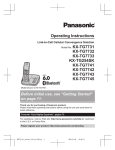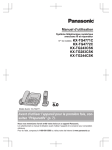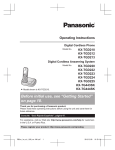Download Panasonic KX-TG7841MEB telephone
Transcript
Operating Instructions Digital Cordless Telephone with Link-to-Cell System Model No. KX-TG7841BX KX-TG7841UE Before initial use, see “Getting Started” on page 8. Thank you for purchasing a Panasonic product. Please read these operating instructions before using the unit and save them for future reference. Please access our online customer survey: http://panasonic.net/pcc/tel/q TG7841BX_UE(en)_0528_ver011.pdf 1 2013/05/28 18:56:46 Table of Contents Introduction Caller ID Service Accessory information ..................................3 Using Caller ID service ...............................41 Caller list ....................................................42 Important Information For your safety .............................................5 Important safety instructions ........................6 For best performance ...................................6 Other information .........................................7 Specifications ...............................................7 Using Bluetooth Devices Getting Started Answering System for Landline Setting up .....................................................8 Intelligent eco mode .....................................9 Controls ......................................................10 Display/Indicators .......................................11 Initial settings .............................................13 Answering system for landline ...................48 Turning the answering system on/ off ...............................................................48 Greeting message ......................................48 Listening to messages using the base unit .............................................................49 Listening to messages using the handset ......................................................50 Advanced new message alerting features ......................................................51 Remote operation .......................................52 Answering system settings .........................53 Link to Cell Link to cell feature ......................................14 Pairing a cellular phone ..............................14 Link to cell settings .....................................15 Making/Answering Calls Using the Handset Making cellular calls ...................................18 Making landline calls ..................................18 Answering calls ..........................................19 Useful features during a call .......................19 Power back-up operation for landline .......................................................22 Making/Answering Calls Using the Base Unit Making cellular calls ...................................24 Making landline calls ..................................24 Answering calls ..........................................25 Useful features during a call .......................25 Copying phonebook from a cellular phone (phonebook transfer) ..................................45 Using a Bluetooth wireless headset (optional) for landline calls .........................................46 Voice Mail Service for Landline Voice mail service for landline ....................55 Intercom/Locator Intercom .....................................................56 Handset locator ..........................................56 Transferring calls, conference calls ............56 Useful Information Wall mounting ............................................58 Error messages ..........................................59 Troubleshooting .........................................60 Index Index...........................................................67 Shared Phonebook Shared phonebook .....................................27 Speed Dial Speed dial ..................................................30 Programming Programmable settings ..............................31 Special programming .................................38 2 TG7841BX_UE(en)_0528_ver011.pdf 2 2013/05/28 18:56:46 Introduction Accessory information Supplied accessories No. Accessory item/Part number A AC adaptor*1 B Telephone line cord 1 C Desk stand/Wall mounting adaptor*2 1 D Rechargeable batteries*3 2 E Handset cover*4 1 F Belt clip 1 *1 *2 *3 *4 Quantity 1 PNLV226BX: KX-TG7841BX PNLV226E: KX-TG7841UE The desk stand/wall mounting adaptor comes attached to the base unit. See page 3 for replacement battery information. The handset cover comes attached to the handset. B A C D E F Additional/replacement accessories Please contact your nearest Panasonic dealer for sales information. Accessory item Rechargeable batteries Headset *1 Order number HHR-4MVT or HHR-4MRT*1 Battery type: – Nickel metal hydride (Ni-MH) – 2 x AAA (R03) size for the handset KX-TCA94EX Replacement batteries may have a different capacity from that of the supplied batteries. 3 TG7841BX_UE(en)_0528_ver011.pdf 3 2013/05/28 18:56:46 Introduction Bluetooth® devices You can expand your phone system by pairing the following units to a single base unit. Your Bluetooth cellular phone*1: 2 max. (for cellular calls: page 14) Your Bluetooth headset*1: 1 max. (for a wireless hands-free conversation: page 46) *1 Your cellular phone and headset must be Bluetooth wireless technology compatible. Trademarks R The Bluetooth® word mark and logos are owned by the Bluetooth SIG, Inc. and any use of such marks by Panasonic Corporation is under license. All other trademarks identified herein are the property of their respective owners. 4 TG7841BX_UE(en)_0528_ver011.pdf 4 2013/05/28 18:56:46 Important Information R Do not allow the AC adaptor or telephone line cord to be excessively pulled, bent or placed under heavy objects. For your safety To prevent severe injury and loss of life/ property, read this section carefully before using the product to ensure proper and safe operation of your product. WARNING Power connection R Use only the power source marked on the product. R Do not overload power outlets and extension cords. This can result in the risk of fire or electric shock. R Completely insert the AC adaptor/power plug into the power outlet. Failure to do so may cause electric shock and/or excessive heat resulting in a fire. R Regularly remove any dust, etc. from the AC adaptor/power plug by pulling it from the power outlet, then wiping with a dry cloth. Accumulated dust may cause an insulation defect from moisture, etc. resulting in a fire. R Unplug the product from power outlets if it emits smoke, an abnormal smell, or makes an unusual noise. These conditions can cause fire or electric shock. Confirm that smoke has stopped emitting and contact an authorized service center. R Unplug from power outlets and never touch the inside of the product if its casing has been broken open. R Never touch the plug with wet hands. Danger of electric shock exists. Installation R To prevent the risk of fire or electrical shock, do not expose the product to rain or any type of moisture. R Do not place or use this product near automatically controlled devices such as automatic doors and fire alarms. Radio waves emitted from this product may cause such devices to malfunction resulting in an accident. Operating safeguards R Unplug the product from power outlets before cleaning. Do not use liquid or aerosol cleaners. R Do not disassemble the product. R Do not spill liquids (detergents, cleansers, etc.) onto the telephone line cord plug, or allow it to become wet at all. This may cause a fire. If the telephone line cord plug becomes wet, immediately pull it from the telephone wall jack, and do not use. Medical R Consult the manufacturer of any personal medical devices, such as pacemakers or hearing aids, to determine if they are adequately shielded from external RF (radio frequency) energy. (The product operates in the frequency range of 1.88 GHz to 1.90 GHz, and the RF transmission power is 250 mW (max.).) R Do not use the product in health care facilities if any regulations posted in the area instruct you not to do so. Hospitals or health care facilities may be using equipment that could be sensitive to external RF energy. CAUTION Installation and location R Never install telephone wiring during an electrical storm. R Never install telephone line jacks in wet locations unless the jack is specifically designed for wet locations. R Never touch uninsulated telephone wires or terminals unless the telephone line has been disconnected at the network interface. R Use caution when installing or modifying telephone lines. R The AC adaptor is used as the main disconnect device. Ensure that the AC outlet is installed near the product and is easily accessible. R This product is unable to make calls when: 5 TG7841BX_UE(en)_0528_ver011.pdf 5 2013/05/28 18:56:46 Important Information – the handset batteries need recharging or have failed. – there is a power failure. batteries in a fire. They may explode. Check with local codes for possible special disposal instructions. SAVE THESE INSTRUCTIONS Battery R We recommend using the batteries noted on page 3. USE ONLY rechargeable Ni-MH batteries AAA (R03) size. R Do not mix old and new batteries. R Do not open or mutilate the batteries. Released electrolyte from the batteries is corrosive and may cause burns or injury to the eyes or skin. The electrolyte is toxic and may be harmful if swallowed. R Exercise care when handling the batteries. Do not allow conductive materials such as rings, bracelets, or keys to touch the batteries, otherwise a short circuit may cause the batteries and/or the conductive material to overheat and cause burns. R Charge the batteries provided with or identified for use with this product only, in accordance with the instructions and limitations specified in this manual. R Only use a compatible base unit (or charger) to charge the batteries. Do not tamper with the base unit (or charger). Failure to follow these instructions may cause the batteries to swell or explode. Important safety instructions For best performance Base unit location/avoiding noise The base unit and other compatible Panasonic units use radio waves to communicate with each other. R For maximum coverage and noise-free communications, place your base unit: – at a convenient, high, and central location with no obstructions between the handset and base unit in an indoor environment. – away from electronic appliances such as TVs, radios, personal computers, wireless devices, or other phones. – facing away from radio frequency transmitters, such as external antennas of mobile phone cell stations. (Avoid putting the base unit on a bay window or near a window.) R Coverage and voice quality depends on the local environmental conditions. R If the reception for a base unit location is not satisfactory, move the base unit to another location for better reception. Environment When using your product, basic safety precautions should always be followed to reduce the risk of fire, electric shock, and injury to persons, including the following: 1. Do not use this product near water for example, near a bathtub, washbowl, kitchen sink, or laundry tub, in a wet basement or near a swimming pool. 2. Avoid using a telephone (other than a cordless type) during an electrical storm. There may be a remote risk of electric shock from lightning. 3. Do not use the telephone to report a gas leak in the vicinity of the leak. 4. Use only the power cord and batteries indicated in this manual. Do not dispose of R Keep the product away from electrical noise generating devices, such as fluorescent lamps and motors. R The product should be kept free from excessive smoke, dust, high temperature, and vibration. R The product should not be exposed to direct sunlight. R Do not place heavy objects on top of the product. R When you leave the product unused for a long period of time, unplug the product from the power outlet. R The product should be kept away from heat sources such as heaters, kitchen stoves, etc. It should not be placed in rooms where the temperature is less than 0 °C or greater 6 TG7841BX_UE(en)_0528_ver011.pdf 6 2013/05/28 18:56:46 Important Information than 40 °C. Damp basements should also be avoided. R The maximum calling distance may be shortened when the product is used in the following places: Near obstacles such as hills, tunnels, underground, near metal objects such as wire fences, etc. R Operating the product near electrical appliances may cause interference. Move away from the electrical appliances. Routine care R Wipe the outer surface of the product with a soft moist cloth. R Do not use benzine, thinner, or any abrasive powder. Other information CAUTION: Risk of explosion if battery is replaced by an incorrect type. Dispose of used batteries according to the instructions. Notice for product disposal, transfer, or return R This product can store your private/ confidential information. To protect your privacy/confidentiality, we recommend that you erase information such as phonebook or caller list entries from the memory before you dispose of, transfer, or return the product. Specifications R Standard: Bluetooth wireless technology 2.1 R Frequency range: 1.88 GHz to 1.90 GHz (DECT) 2.402 GHz to 2.48 GHz (Bluetooth) R RF transmission power: 250 mW (max.) R Power source: 100-240 V AC, 50/60 Hz*1 220-240 V AC, 50/60 Hz*2 R Power consumption: Base unit: Standby: Approx. 1.2 W Maximum: Approx. 4.5 W R Operating conditions: 0 °C – 40 °C, 20 % – 80 % relative air humidity (dry) *1 KX-TG7841BX *2 KX-TG7841UE Note: R Design and specifications are subject to change without notice. R The illustrations in these instructions may vary slightly from the actual product. R The range of the handset under maximum conditions is 60 meters indoors and 300 meters outdoors. Please note it will probably be shortened when near concrete barriers, etc. Information on Disposal in other Countries outside the European Union These symbols are only valid in the European Union. If you wish to discard these items, please contact your local authorities or dealer and ask for the correct method of disposal. 7 TG7841BX_UE(en)_0528_ver011.pdf 7 2013/05/28 18:56:46 Getting Started Battery installation Setting up Connections n Base unit R Use only the supplied Panasonic AC adaptor.*1 R If you do not connect the telephone line cord and use only cellular lines, set the cellular line only mode to use this unit more conveniently (page 16). *1 PNLV226BX: KX-TG7841BX PNLV226E: KX-TG7841UE R USE ONLY Ni-MH batteries AAA (R03) size. R Do NOT use Alkaline/Manganese/Ni-Cd batteries. R Confirm correct polarities ( , ). Press plug firmly. Rechargeable Ni-MH ONLY Hook “Click” “Click” To single-line telephone jack DSL/ADSL filter* To power outlet Correct R When the date and time setting is displayed, see page 13. Battery charging Incorrect Charge for about 7 hours. R When the batteries are fully charged, “Fully charged” is displayed. Confirm “Charging” is displayed. *DSL/ADSL filter (not supplied) is required if you have DSL/ADSL service. 8 TG7841BX_UE(en)_0528_ver011.pdf 8 2013/05/28 18:56:46 Getting Started Note when setting up Note for connections R The AC adaptor must remain connected at all times. (It is normal for the adaptor to feel warm during use.) R The AC adaptor should be connected to a vertically oriented or floor-mounted AC outlet. Do not connect the AC adaptor to a ceiling-mounted AC outlet, as the weight of the adaptor may cause it to become disconnected. Note for battery installation R Use the supplied rechargeable batteries. For replacement, we recommend using the Panasonic rechargeable batteries noted on page 3, 6. R Wipe the battery ends ( , ) with a dry cloth. ) R Avoid touching the battery ends ( , or the unit contacts. Note for battery charging R It is normal for the handset to feel warm during charging. R Clean the charge contacts of the handset and base unit with a soft and dry cloth once a month. Before cleaning the unit, disconnect from power outlets and any telephone line cords. Clean more often if the unit is exposed to grease, dust, or high humidity. Panasonic Ni-MH battery performance (supplied batteries) Operation Operating time In continuous use 10 hours max.*1 Not in use (standby) 8 days max.*1 *1 If eco mode is on. Note: R Actual battery performance depends on usage and ambient environment. R Even after the batteries are fully charged, the handset can be left on the base unit without any ill effect on the batteries. R The battery level may not be displayed correctly after you replace the batteries. In this case, place the handset on the base unit and let it charge for at least 7 hours. Intelligent eco mode This feature automatically reduces handset power consumption by suppressing handset transmission power when the handset is close to the base unit. R When this feature is activated, is displayed. However, during a cellular call, is not displayed even though this feature is activated. Battery level Icon Battery level High Medium Low Needs charging. Empty 9 TG7841BX_UE(en)_0528_ver011.pdf 9 2013/05/28 18:56:46 Getting Started Controls Handset G H A B I n Control type Soft keys The handset features 2 soft keys. By pressing a soft key, you can select the feature shown directly above it on the display. After a cellular phone is paired, MCELLN is displayed. Navigator key – MDN, MCN, MFN, or MEN: Scroll through various lists and items. (Volume: MDN or MCN): Adjust the – receiver or speaker volume while talking. : View the phonebook entry. – MFN – MEN REDIAL: View the redial list. – MCN CID (Caller ID): View the caller list. Base unit H C I D J K E D F J E F K L G A B B C L A A M N B Speaker M N (TALK) Headset jack Dial keypad (*: TONE) MZN (SP-PHONE: Speakerphone) Microphone Receiver Display MOFFN MFLASHNMCALL WAITN MNOISE REDUCTIONN Charge contacts P O A Charge contacts Speaker Display MHOLDN 10 TG7841BX_UE(en)_0528_ver011.pdf 10 2013/05/28 18:56:46 Getting Started MREDIALN MPAUSEN MFLASHN MCALL WAITN MZN (SP-PHONE: Speakerphone) SP-PHONE indicator MERASEN MANSWER ON/OFFN ANSWER ON/OFF indicator MLOCATORN MINTERCOMN MnN (STOP) (EXIT) M N (PLAY) Message indicator MCELL 1N CELL 1 indicator MCELL 2N CELL 2 indicator Desk stand/Wall mounting adaptor R The adaptor is a removable attachment for desk stand or wall mounting use (page 58). Microphone Dial keypad (*: TONE) Display/Indicators Handset display items Item Within base unit range Out of base unit range The landline is in use. R When flashing: The call is put on hold. R When flashing rapidly: An incoming call is now being received. A cellular line is in use. R When flashing: The cellular call is put on hold. R When flashing rapidly: A cellular call is being received. n Control type Soft keys The base unit features 3 soft keys. By pressing a soft key, you can select the feature shown directly above it on the display. Navigator key – MDN, MCN, M N, or M N: Scroll through various lists and items. – VOL. (Volume: MDN or MCN): Adjust the speaker volume while talking. – M N/M N: Repeat/skip messages during playback. 1 A cellular phone is connected.*1 Ready to make/ receive cellular calls. R When turned off: A cellular phone is not connected to the base unit. (page 16) – The cellular line is selected for the ringer setting. – A cellular call is being received on that line. Belt clip n To attach Meaning Eco mode is on.*2 (page 9) n To remove Noise reduction is set. (page 20) Equalizer is set. (page 21) Z Speakerphone is on. (page 18) Ringer volume is off.*3 (page 19, 33) Night mode is on. (page 38) Call sharing mode is off. (page 35) 11 TG7841BX_UE(en)_0528_ver011.pdf 11 2013/05/28 18:56:46 Getting Started Item Meaning Item Alarm is on. (page 38) “Greeting only” is selected as the caller’s recording time. In this case, the answering system answers calls with a greeting message and caller messages are not recorded. (page 54) Handset number Battery level Blocked call (page 39) In use Answering system is being used by the base unit. Cell1 in use Someone is using the cellular line. A Bluetooth headset is connected to the base unit. Ready to use it. Cell2 in use Line in use *1 *2 *3 A Bluetooth headset is in use. Someone is using the landline. Corresponding cellular line(s) is(are) indicated next to the item. During a cellular call, the item is not displayed even though the feature is activated. Corresponding lines (1, 2: cellular line, L: landline) are indicated next to the item. If all lines are turned off, no line is indicated. Base unit display items Item *1 Corresponding lines (1, 2: cellular line, L: landline) are indicated next to the item. If all lines are turned off, no line is indicated. CELL 1/CELL 2 indicators on the base unit The CELL 1/CELL 2 indicators show each cellular line status. Status Meaning On A cellular phone is connected. Ready to make/receive cellular calls. Flashing – The cellular line is in use. – Phonebook entries are being copied from a cellular phone (page 45). – The base unit is searching for the paired cellular phone. – The base unit is pairing a cellular phone. – A cellular call is put on hold. Flashing rapidly A cellular call is being received. Light off – A cellular phone is not paired to the base unit. – A cellular phone is not connected to the base unit (page 16). Meaning Ringer volume is off.*1 (page 25, 36) Night mode is on. (page 39) Call sharing mode is off. (page 35) In use Answering system is being used by a handset. Cell1 in use Someone is using the cellular line. Cell2 in use Line in use Meaning Someone is using the landline. 12 TG7841BX_UE(en)_0528_ver011.pdf 12 2013/05/28 18:56:47 Getting Started Handset Initial settings n Direct command code: Programmable settings can be accessed by pressing MMENUN, #, and then the corresponding code on the dial keypad (page 31). Example: Press MMENUN#101. n Symbol meaning: Example: MbN: “Off” Press MCN or MDN to select the words in quotations. 1 2 3 MMENUN#120 MbN: Select the desired setting. MSAVEN a MOFFN Date and time Important: R When you install the batteries for the first time, the handset may prompt you to set date and time. First press MSELECTN, then proceed to step 2. Handset 1 2 3 4 5 MMENUN#101 Enter the current date, month, and year by selecting 2 digits for each. Example: 15 July, 2013 15 07 13 MOKN Enter the current hour and minute (24-hour clock format) by selecting 2 digits for each. Example: 21:30 21 30 MSAVEN a MOFFN Note: R The date and time may be incorrect after a power failure. In this case, set the date and time again. Dialing mode If you cannot make calls, change this setting according to your telephone line service. The default setting is “Tone”. “Tone”: For tone dial service. “Pulse”: For rotary/pulse dial service. 13 TG7841BX_UE(en)_0528_ver011.pdf 13 2013/05/28 18:56:47 Link to Cell Link to cell feature To use this feature, you must first pair and connect your cellular phones to the base unit (page 14). Your cellular phones must have Bluetooth wireless technology that is compatible with this product. This feature allows you to: – make or answer cellular calls using your home phone (handset or base unit) with better reception. – maximize the benefits of cellular services (such as free night and weekend calls, or cellular to cellular call plans) by utilizing unused peak minutes with your home phone. – conserve the battery power of your cellular phone while the unit is on a cellular call. (We recommend charging your cellular phone during the cellular call as your cellular phone battery is being consumed.) Important: R You may pair a maximum of 2 cellular phones and 1 headset. However, the base unit allows only one Bluetooth to be active at a time. R Locate your cellular phone near the base unit. If the cellular phone is too close to the base unit during a cellular call, you may hear noise. For best performance, we recommend placing the cellular phone between 0.6 m to 3 m away from the base unit. Pairing a cellular phone Important: R Before pairing a Bluetooth enabled cellular phone to the base unit, make sure that no other Bluetooth device such as a Bluetooth headset is connected to your cellular phone. 1 2 rest of the procedure must be completed within 5 minutes. Your cellular phone: While the CELL 1 or CELL 2 indicator is flashing, follow the instructions of your cellular phone to enter the pairing mode. R Depending on your cellular phone, it may ask you to enter the base unit PIN (default: “0000”). 3 Handset: Wait until a long beep sounds. R It may take more than 10 seconds to complete pairing. R When the CELL 1 or CELL 2 indicator lights up, the cellular phone is connected to the base unit. You are ready to make cellular calls. 4 MOFFN Note: R Make sure that your cellular phone is set to connect to this product automatically. Refer to your cellular phone’s operating instructions. R Make sure you cancel your cellular phone’s current pairing if you want to pair it to the other line (page 14). Unpairing a cellular phone You can cancel the pairing of a cellular phone that is stored in the base unit. Handset 1 For CELL 1: MMENUN#6111 For CELL 2: MMENUN#6112 2 MbN: “Yes” a MSELECTN R When the cellular phone is unpaired, the CELL 1 or CELL 2 indicator is turned off. 3 MOFFN Handset: For CELL 1: MMENUN#6241 For CELL 2: MMENUN#6242 R After the CELL 1 or CELL 2 indicator on the base unit starts flashing, the 14 TG7841BX_UE(en)_0528_ver011.pdf 14 2013/05/28 18:56:47 Link to Cell Link to cell settings Selecting which unit receives cellular calls You can select which unit rings and receives calls for a cellular line. When “All” is selected, the handset and the base unit ring. Handset 1 For CELL 1: MMENUN#6271 For CELL 2: MMENUN#6272 2 MbN: Select the handset or “All”. a MSAVEN 3 MOFFN Note: R When you select the handset to receive calls for a cellular line the base unit can answer the calls even though it does not ring. However, you can make the base unit ring by adjusting the base unit ringer volume (page 33). R When you change the setting to “All”, the base unit ringer volume also returns to the lowest level even if the ringer volume has been changed. Ring as cell mode Once this feature is turned on, the handset and base unit ring using the same ringer tone as your cellular phone. The following settings are available: – “Off”: Turn this feature off to use the ringer tones of the handset and base unit. Caller information is announced depending on the Talking Caller ID setting (page 35). – “On (with Talking CID)” (default): The handset and base unit use your cellular phone’s ringer tone. Caller information is announced even if the Talking Caller ID is turned off. – “On (without Talking CID)”: The handset and base unit use your cellular phone’s ringer tone. Caller information is not announced even if the Talking Caller ID is turned on. Important: R To use this feature, your cellular phone must support Bluetooth in-band ringtone. Refer to your cellular phone’s operating instructions. Handset 1 2 3 For CELL 1: MMENUN#6141 For CELL 2: MMENUN#6142 MbN: Select the desired setting. MSAVEN a MOFFN Note: R The units use the preset ringer tones (page 34) instead of your cellular phone’s ringer tone when a cellular call is being received if: – your cellular phone is in night mode (depending on your cellular phone). – the base unit is in use. R If your cellular phone is in night mode with “On (with Talking CID)” set, the unit announces caller information even when Talking Caller ID is turned off (page 35). To use the handset ringer tone instead of your cellular phone’s ringer tone Select “Off” in step 2, “Ring as cell mode”, page 15. To change the handset ringer tone for a cellular line, see page 33. Auto connection to the cellular phone After pairing, your cellular phone is connected to the base unit. If you move the cellular phone out of base unit range, the cellular phone is disconnected from the base unit. This feature allows the base unit to try to reconnect the cellular phone at regular intervals when it returns within base unit range. You can set the interval. The default setting is “1 min”. Important: R When you are using a cellular line or a Bluetooth headset, the base unit loses its 15 TG7841BX_UE(en)_0528_ver011.pdf 15 2013/05/28 18:56:47 Link to Cell connection from other Bluetooth devices (cellular phone or headset). To automatically resume the connection to cellular phones, leave the auto connection on. R Some cellular phones lose connection after usage, please check the specifications of your cellular phone for more details. Handset 1 2 3 MMENUN#632 Cellular line only mode (If you do not use the landline) If you do not use the landline, we recommend setting the unit to the cellular line only mode. Important: R If you turn on the “Cell line only mode”, disconnect the telephone line cord from the base unit. Otherwise the “Cell line only mode” cannot be activated. MbN: Select the desired setting. MSAVEN a MOFFN Note: R Some cellular phones may ask you if you accept the connection requirement from the base unit. In that case, select “Off” in step 2. Check the specifications of your cellular phone. Connecting/disconnecting the cellular phone manually If you will not be using the paired cellular phone’s link to cell feature temporarily (for example, you do not want the unit to ring when your cellular line receives a call), you can disconnect your cellular phone from the base unit. If you want to use it again, reconnect the cellular phone to the base unit. Note: R Even if a paired cellular phone was disconnected from the base unit, if it is brought within the base unit’s range during the auto connection interval, it may automatically connect to the base unit (page 15). R A disconnected cellular phone is not unpaired from the base unit, so pairing it to the base unit again is unnecessary. Handset 1 To connect/disconnect: For CELL 1: MMENUN#6251 For CELL 2: MMENUN#6252 R A long beep sounds. 2 MOFFN Handset 1 2 MMENUN#157 To turn on: MbN: “On” a MSELECTN a MbN: “Yes” a MSELECTN To turn off: MbN: “Off” a MSELECTN Note: R Once you set this mode, you can use the following buttons to make cellular calls: N or MZN – for the handset, press M instead of MCELLN (page 18). – for the base unit, press MZN instead of the line button (MCELL 1N or MCELL 2N) set for the cellular line selection (page 17, 24). R Once you set this mode, the following features cannot be used: – Landline features (page 37) – Answering system (page 48) Messages cannot be received. – Voice mail features (page 55) R After this mode is turned on or off, the base unit reboots. – Bluetooth connections from cellular phones or headset are disconnected. If the auto connection is turned on (page 15), the cellular phones are reconnected. – will be displayed on the handset momentarily. The handset can be used once is displayed. When you use the landline again Before connecting the telephone line to the base unit, select “Off” in step 2, “Cellular line 16 TG7841BX_UE(en)_0528_ver011.pdf 16 2013/05/28 18:56:47 Link to Cell only mode (If you do not use the landline)”, page 16. Cellular line selection This feature determines which cellular line is selected to make cellular calls when: – you press MCELLN on the handset. – you press M N or MZN on the handset while the cellular line only mode is turned on. – you press MZN on the base unit while the cellular line only mode is turned on. The following settings are available: – “Manual” (handset only: default): You can select the desired cellular line when making a call. – “Cellular phone 1” (base unit default): CELL 1 is selected. – “Cellular phone 2”: CELL 2 is selected. Handset 1 For handset: MMENUN#634 For base unit: MMENUN#*634 2 3 MbN: Select the desired setting. MSAVEN a MOFFN Enter the digit number of the local phonenumber (1 to 9). 4 MSAVEN a MEXITN Changing the Bluetooth PIN (Personal Identification Number) The PIN is used to pair cellular phones to the base unit. The default PIN is “0000”. To prevent unauthorized access to this product, we recommend that you change the PIN, and keep it confidential. Important: R Please make note of your new PIN. The unit does not reveal the PIN to you. If you forget your PIN, see page 65. Handset 1 2 3 4 Base unit 1 2 3 3 MMENUN#619 R If the unit prompts you to enter the old PIN (when the default has been changed), enter the current 4-digit PIN. Enter the new 4-digit PIN. a MOKN Enter the new 4-digit PIN again. a MSAVEN MOFFN MMENUN#634 MbN: Select the desired setting. MSAVEN a MEXITN Storing your area code (for a local call) You need to add your area code when making cellular calls to a phone number in your area. Once you store your area code, it is automatically added to the beginning of the local phone number (9 digits max.) when making cellular calls. Base unit 1 2 MMENUN#633 Enter the 5-digit area code. a MOKN R To correct a digit, press MCLEARN. 17 TG7841BX_UE(en)_0528_ver011.pdf 17 2013/05/28 18:56:47 Making/Answering Calls Using the Handset Making cellular calls Important: R Only 1 cellular line can be used at a time. R Before making calls, confirm that the CELL 1 or CELL 2 indicator lights up (page 12). 1 Lift the handset and dial the phone number. R To correct a digit, press MCLEARN. 2 MCELLN R The unit starts dialing when: – only 1 cellular phone is paired. – a specific line is set to make cellular calls (page 17). Go to step 4. 3 Erasing a number in the redial list n When a cellular phone is paired: 1 MEN REDIAL 2 MbN: Select the desired phone number. a MMENUN 3 4 5 MbN: “Erase” a MSELECTN MbN: “Yes” a MSELECTN MOFFN n When a cellular phone is not paired: 1 MEN REDIAL 2 MbN: Select the desired phone number. a MERASEN 3 4 MbN: Select the desired cellular phone. a MSELECTN MbN: “Yes” a MSELECTN MOFFN 4 When you finish talking, press MOFFN or place the handset on the base unit. Note: R To switch to the speaker, press MZN. To switch back to the receiver, press MZN/ M N. Adjusting the receiver or speaker volume Making landline calls 1 Lift the handset and dial the phone number. R To correct a digit, press MCLEARN. 2 3 M N When you finish talking, press MOFFN or place the handset on the base unit. Press MDN or MCN repeatedly while talking. Making a cellular call using the redial list The last 5 phone numbers dialed are stored in the redial list (each 48 digits max.). 1 2 3 4 MEN REDIAL MbN: Select the desired phone number. MCELLN R The unit starts dialing when: – only 1 cellular phone is paired. – a specific line is set to make cellular calls (page 17). MbN: Select the desired cellular phone. a MSELECTN Using the speakerphone 1 Dial the phone number and press MZN. R Speak alternately with the other party. 2 When you finish talking, press MOFFN. Note: R For best performance, use the speakerphone in a quiet environment. R To switch back to the receiver, press MZN/ M N. Making a call using the redial list The last 5 phone numbers dialed are stored in the redial list (each 48 digits max.). 1 2 3 MEN REDIAL MbN: Select the desired phone number. M N 18 TG7841BX_UE(en)_0528_ver011.pdf 18 2013/05/28 18:56:47 Making/Answering Calls Using the Handset Storing a number to the phonebook Phone numbers of up to 24 digits can be stored in the phonebook. n When a cellular phone is paired: 1 MEN REDIAL 2 3 4 MbN: Select the desired phone number. a MMENUN MbN: “Save” a MSELECTN To store the name, continue from step 3, “Editing entries”, page 29. n When a cellular phone is not paired: 1 MEN REDIAL 2 MbN: Select the desired phone number. a MSAVEN 3 To store the name, continue from step 3, “Editing entries”, page 29. Pause (for PBX/long distance service users) A pause is sometimes required when making calls using a PBX or long distance service. When storing a calling card access number and/or PIN in the phonebook, a pause is also needed (page 29). Example: If you need to dial the line access number “9” when making outside calls with a PBX: 1 2 9 a MDN (Pause) Dial the phone number. a M When you finish talking, press MOFFN or place the handset on the base unit. Auto talk You can answer calls simply by lifting the handset off the base unit. You do not need to N. To turn this feature on, see press M page 35. Adjusting the handset ringer volume n While the handset is ringing for an incoming call: Press MDN or MCN repeatedly to select the desired volume. n Programming the volume beforehand: 1 To change the cellular line ringer volume: For CELL 1: MMENUN#6281 For CELL 2: MMENUN#6282 To change the landline ringer volume: MMENUN#160 2 MbN: Select the desired volume. a MSAVEN 3 MOFFN Temporary ringer off While the unit is ringing for a call, you can turn the ringer off temporarily by pressing M N. N Note: R A 3.5 second pause is inserted each time MDN (Pause) is pressed. Useful features during a call Hold Answering calls 1 2 Lift the handset and press M N or MZN when the unit rings. R To answer a cellular call, you can also press MCELLN. R You can also answer the call by pressing any dial key from 0 to 9, *, or #. (Any key answer feature) This feature allows you to put an outside call on hold. 1 2 3 Press MMENUN during an outside call. MbN: “Hold” a MSELECTN To release hold on the cellular line: Press MCELLN. R The base unit user can take the call by pressing MCELL 1N or MCELL 2N. To release hold on the landline: 19 TG7841BX_UE(en)_0528_ver011.pdf 19 2013/05/28 18:56:47 Making/Answering Calls Using the Handset Press M N. R The base unit user can take the call by pressing MZN. Note: R If a call is kept on hold for more than 9 minutes, an alarm tone starts to sound. After 1 additional minute on hold, the call is disconnected. R If another phone is connected to the same line, you can also take the landline call by lifting its handset. Mute While mute is turned on, you can hear the other party, but the other party cannot hear you. 1 Press MMUTEN during conversation. R MMUTEN flashes. 2 To return to the conversation, press MMUTEN again. Note: R MMUTEN is a soft key visible on the display during a call. Flash for landline calls MFLASHN allows you to use the special features of your host PBX such as transferring an extension call, or accessing optional telephone services. Note: R To change the flash time, see page 35. For call waiting or Call Waiting Caller ID service users To use call waiting or Call Waiting Caller ID, you must first subscribe with your service provider/telephone company. This feature allows you to receive calls while you are already talking on the phone. If you receive a call while on the phone, you will hear a call waiting tone. If you subscribe to both Caller ID and Call Waiting with Caller ID services, the 2nd caller’s information is displayed after you hear the call waiting tone on the handset. 1 Press MCALL WAITN to answer the 2nd call. 2 To switch between calls, press MCALL WAITN. Note: R Please contact your service provider/ telephone company for details and availability of this service in your area. Temporary tone dialing for landline calls (for rotary/pulse service users) You can temporarily switch the dialing mode to tone when you need to access touch-tone services (for example, answering services, telephone banking services, etc.). Press * (TONE) before entering access numbers which require tone dialing. Handset noise reduction This feature allows you to hear the voice of the person you are talking to clearly, by reducing the surrounding noise coming from the other party’s telephone. Press MNOISE REDUCTIONN to turn on/off while talking. Note: is R When this feature is turned on, displayed while talking. R Depending on the environment where this handset is being used, this feature may not be effective. R This feature is not available using the speakerphone. R When both the “Equalizer” setting and noise reduction are activated, is shown on the display. Handset equalizer This feature clarifies the voice of the person you are talking to, producing a more natural-sounding voice that is easier to hear and understand. 1 2 Press MMENUN while talking. MbN: “Equalizer” a MSELECTN 20 TG7841BX_UE(en)_0528_ver011.pdf 20 2013/05/28 18:56:47 Making/Answering Calls Using the Handset 3 4 ready to talk before transferring. For example, if your cellular phone has a top cover, open it beforehand. MbN: Select the desired setting. Press MOKN to exit. Note: R When this feature is activated, is displayed while talking. R Depending on the condition and quality of your telephone line, this feature may emphasize existing line noise. If it becomes difficult to hear, turn this feature off. R This feature is not available while using the speakerphone. Transferring a cellular call from a cellular phone to the handset During a conversation using a cellular phone, the call cannot be transferred to the handset by the cellular phone. Perform the following with the handset. 1 During a conversation using a cellular phone, press MCELLN. R The call is transferred to the handset when: – only 1 cellular phone is paired. – a specific line is set to make cellular calls (page 17). 2 MbN: Select the desired cellular phone. a MSELECTN R The call is transferred to the handset. Call share You can join an existing outside call. n While another unit is on a cellular call: 1 To join the conversation, press MCELLN. R You can join the conversation when: – only 1 cellular phone is paired. – a specific line is set to make cellular calls (page 17). 2 MbN: Select the desired cellular phone. a MSELECTN n While another unit is on a landline call: N. To join the conversation, press M Note: R To prevent other users from joining your conversations with outside callers, turn call sharing mode off (page 35). Transferring a cellular call between the handset and a cellular phone Transferring a cellular call from the handset to a cellular phone 1 2 Press MMENUN during a cellular call. MbN: “Transfer to cell” a MSELECTN R The cellular call is transferred to the cellular phone. Note: R Depending on your cellular phone type, you may need to set the cellular phone to be Using the other line during a conversation You can handle a cellular call and a landline call at the same time. When another call is being received during a conversation, the interrupt tone sounds (page 34), and the 2nd caller’s information is displayed if you subscribe to Caller ID (page 41). You can answer the 2nd call while holding the 1st call. Making/answering a cellular call during a conversation on the landline 1 2 3 Press MMENUN during a landline call. MbN: “Hold” a MSELECTN To make a 2nd call: Dial the phone number. a MCELLN*1 a MbN: Select the desired cellular phone. a MSELECTN *1 The unit starts dialing when: – only 1 cellular phone is paired. – a specific line is set to make cellular calls (page 17). To answer a 2nd call: MCELLN 21 TG7841BX_UE(en)_0528_ver011.pdf 21 2013/05/28 18:56:47 Making/Answering Calls Using the Handset R To hold the 2nd call: MMENUN a MbN: “Hold” a MSELECTN 4 To hang up the 2nd call and return to the 1st call (landline call), press MOFFN, then press M N. Making/answering a landline call during a conversation on a cellular line 1 2 3 4 Press MMENUN during a cellular call. MbN: “Hold” a MSELECTN To make a 2nd call: Dial the phone number. a M N To answer a 2nd call: M N R To hold the 2nd call: MMENUN a MbN: “Hold” a MSELECTN To hang up the 2nd call and return to the 1st call (cellular call), press MOFFN, then press MCELLN. R If the battery level is low, the unit will not work sufficiently during power back-up mode. In addition, in case handset battery power runs out, we recommend connecting a corded-type telephone (without AC adaptor) to the same telephone line or to the same telephone line jack using a T-adaptor. Panasonic Ni-MH battery performance (supplied batteries) during power back-up mode When the batteries are fully charged, operating time of the handset in power back-up mode varies depending on usage. – Continuous use of the handset in power back-up mode: 1.5 hours max. – Not in use in power back-up mode: 2 hours max. Note: R Actual battery performance depends on usage and ambient environment. Power back-up operation for landline Making calls during a power failure When a power failure occurs, the charged handset temporarily supplies power to the base unit (power back-up mode). This allows you to make and receive landline calls using a handset during a power failure. The base unit will not perform any other functions. You can program “Power failure” and the default setting is “Auto” (page 36). 1 Lift the handset and dial the phone number. 2 Within 1 minute, place the handset on the base unit. R Wait until speakerphone is turned on automatically and the call is made. 3 When the other party answers the call, keep the handset on the base unit and talk using the speakerphone. 4 When you finish talking, press MOFFN. Important: R If a handset is not placed on the base unit when a power failure occurs, “Base no power Press OFF” is displayed. After pressing MOFFN on the handset, place it on the base unit to start power back-up mode. R Power back-up mode will not work if the battery level of the power supplying handset is or . R Do not lift the power supplying handset from the base unit during power back-up mode. R Do not touch the handset’s charge contacts during power back-up mode. Note: R In step 2, if you do not place the handset on the base unit within 1 minute, the power back-up mode turns off. In this case, press MOFFN on the handset and dial the phone number. Then try again from step 2. R During a call with the handset placed on the base unit (power back-up mode), the call may be disconnected if you touch the handset. In such case, try to call back. 22 TG7841BX_UE(en)_0528_ver011.pdf 22 2013/05/28 18:56:47 Making/Answering Calls Using the Handset Making a call using the redial list 1 2 3 4 Lift the handset. MEN REDIAL MbN: Select the desired phone number. Within 1 minute, place the handset on the base unit. R Wait until speakerphone is turned on automatically and the call is made. Answering calls during a power failure 1 When the unit rings, keep the handset on the base unit and press M N or MZN. R Speakerphone is turned on. 2 When you finish talking, press MOFFN. Note: R During a call with the handset placed on the base unit (power back-up mode), the call may be disconnected if you touch the handset. In such case, try to call back. 23 TG7841BX_UE(en)_0528_ver011.pdf 23 2013/05/28 18:56:47 Making/Answering Calls Using the Base Unit Making cellular calls 1 2 3 4 Dial the phone number. Press MCELL 1N or MCELL 2N. When the other party answers, speak into the microphone. R Speak alternately with the other party. When you finish talking, press MZN. Note: R For best performance, use the speakerphone in a quiet environment. R While on a call, you can switch from the base unit to the handset: With the call sharing mode on (page 26), press MCELLN on the handset. a MbN: Select the desired cellular phone. a MSELECTN a Press MZN on the base unit. – When only 1 cellular phone is paired or the line is set to make cellular calls (page 17), press MCELLN on the handset, then press MZN on the base unit. If the handset is on the base unit, simply lift it. Adjusting the speaker volume Press MDN or MCN repeatedly while talking. Making a cellular call using the redial list The last 10 phone numbers dialed are stored in the redial list (each 48 digits max.). 1 2 3 MREDIALN MbN: Select the desired phone number. Press MCELL 1N or MCELL 2N. Making landline calls 1 2 3 Dial the phone number. 4 When you finish talking, press MZN. Note: R While on a call, you can switch from the base unit to the handset: – Press M N on the handset, then press MZN on the base unit with the call sharing mode on (page 26). – If the handset is on the base unit, simply lift it. Making a call using the redial list The last 10 phone numbers dialed are stored in the redial list (each 48 digits max.). 1 2 3 MREDIALN MbN: Select the desired phone number. MZN Erasing a number in the redial list 1 2 3 4 MREDIALN MbN: Select the desired phone number. a MERASEN MbN: “Yes” a MSELECTN MEXITN Pause (for PBX/long distance service users) A pause is sometimes required when making calls using a PBX or long distance service. When storing a calling card access number and/or PIN in the phonebook, a pause is also needed (page 29). Example: If you need to dial the line access number “9” when making outside calls with a PBX: 1 2 9 a MPAUSEN Dial the phone number. a MZN Note: R A 3.5 second pause is inserted each time MPAUSEN is pressed. MZN When the other party answers, speak into the microphone. 24 TG7841BX_UE(en)_0528_ver011.pdf 24 2013/05/28 18:56:47 Making/Answering Calls Using the Base Unit – a specific line is set to make cellular calls (page 17). Answering calls When a landline call is being received, the SP-PHONE indicator flashes rapidly. When a cellular call is being received, the CELL 1 or CELL 2 indicator and SP-PHONE indicator flash rapidly. 1 Press MZN when the unit rings. R You can also answer the cellular call by pressing MCELL 1N or MCELL 2N. 2 3 Speak into the microphone. When you finish talking, press MZN. Adjusting the base unit ringer volume n While the base unit is ringing for an incoming call: Press MDN or MCN repeatedly to select the desired volume. n Programming the volume beforehand: 1 To change the cellular line ringer volume: For CELL 1: MMENUN#6281 For CELL 2: MMENUN#6282 To change the landline ringer volume: MMENUN#160 2 3 MbN: Select the desired volume. MSAVEN a MEXITN Useful features during a call Hold This feature allows you to put an outside call on hold. 1 2 Press MHOLDN during an outside call. To release hold on the cellular line: Press MCELL 1N or MCELL 2N. R A handset user can take the call: MCELLN*1 a MSELECTN *1 The call is taken when: – only 1 cellular phone is paired. To release hold on the landline: Press MZN. R A handset user can take the call by pressing M N. Note: R While a landline call is on hold, the SP-PHONE indicator flashes. R If a call is kept on hold for more than 9 minutes, an alarm tone starts to sound. After 1 additional minute on hold, the call is disconnected. R If another phone is connected to the same line, you can also take the landline call by lifting its handset. Mute While mute is turned on, you can hear the other party, but the other party cannot hear you. 1 Press MMUTEN during conversation. R The SP-PHONE indicator on the base unit flashes. 2 To return to the conversation, press MMUTEN again. Flash for landline calls MFLASHN allows you to use the special features of your host PBX such as transferring an extension call, or accessing optional telephone services. Note: R To change the flash time, see page 35. For call waiting or Call Waiting Caller ID service users To use call waiting or Call Waiting Caller ID, you must first subscribe with your service provider/telephone company. This feature allows you to receive calls while you are already talking on the phone. If you receive a call while on the phone, you will hear a call waiting tone. 25 TG7841BX_UE(en)_0528_ver011.pdf 25 2013/05/28 18:56:47 Making/Answering Calls Using the Base Unit If you subscribe to both Caller ID and Call Waiting with Caller ID services, the 2nd caller’s information is displayed after you hear the call waiting tone on the base unit. 1 Press MCALL WAITN to answer the 2nd call. 2 To switch between calls, press MCALL WAITN. Note: R Please contact your service provider/ telephone company for details and availability of this service in your area. Temporary tone dialing for landline calls (for rotary/pulse service users) You can temporarily switch the dialing mode to tone when you need to access touch-tone services (for example, answering services, telephone banking services, etc.). Press * (TONE) before entering access numbers which require tone dialing. Transferring a cellular call from a cellular phone to the base unit During a conversation using a cellular phone, press MCELL 1N or MCELL 2N. R The cellular call is transferred to the base unit. Using the other line during a conversation You can handle a cellular call and a landline call at the same time. When another call is being received during a conversation, the interrupt tone sounds (page 37). You can answer the 2nd call while holding the 1st call. Making/answering a cellular call during a conversation on the landline 1 2 Call share You can join an existing outside call. To select the line that is being used for the call: – for a cellular line press MCELL 1N or MCELL 2N. – for the landline press MZN. Note: R To prevent other users from joining your conversations with outside callers, turn call sharing mode off (page 35). Transferring a cellular call between the base unit and a cellular phone Transferring a cellular call from the base unit to a cellular phone 3 Press MHOLDN during a landline call. To make a 2nd call: Dial the phone number. a Press MCELL 1N or MCELL 2N. To answer a 2nd call: Press MCELL 1N or MCELL 2N. R To hold the 2nd call, press MHOLDN. To hang up the 2nd call and return to the 1st call (landline call), press MZN 2 times. Making/answering a landline call during a conversation on a cellular line 1 2 3 Press MHOLDN during a cellular call. To make a 2nd call: Dial the phone number. a MZN To answer a 2nd call: MZN R To hold the 2nd call, press MHOLDN. To hang up the 2nd call and return to the 1st call (cellular call), press MZN, then press MCELL 1N or MCELL 2N. During a cellular call, press and hold MCELL 1N or MCELL 2N until the SP-PHONE indicator goes out. R The cellular call is transferred to the cellular phone. 26 TG7841BX_UE(en)_0528_ver011.pdf 26 2013/05/28 18:56:47 Shared Phonebook Shared phonebook The shared phonebook allows you to make calls without having to dial manually. The base unit and handset registered to the base unit can use the shared phonebook. You can add 3,000 names and phone numbers to the shared phonebook, and assign each phonebook entry to the desired group (“Home”, “Cell 1”, “Cell 2”). Important: R Only 1 person can access the shared phonebook at a time. R Caller ID subscribers can use group ringer tone features (page 41). R You can copy phonebook entries from a Bluetooth cellular phone to the unit’s shared phonebook (page 45). Adding entries MFN a MMENUN MbN: “Add new entry” a MSELECTN Enter the party’s name (16 characters max.). a MOKN Enter the party’s phone number (24 digits max.). a MOKN 5 MbN: Select the desired group. a MSELECTN 2 times R To add other entries, repeat from step 3. MOFFN Character table for entering names While entering characters, you can switch between uppercase and lowercase by pressing * (A®a). Key Character 1 & ’ ( ) – . / 1 A B C 2 a b c 2 2 D E F 3 d e f 3 G H I 4 g h i 4 J K L 5 j k l 5 M N O 6 m n o 6 P Q R S 7 p q r s 7 T U V 8 t u v 8 W X Y Z 9 w x y z 9 4 5 6 7 8 9 # 4 6 Character 3 0 0 Handset 1 2 3 Key H , # R To enter another character that is located on the same dial key, first press MEN to move the cursor to the next space. R If you do not press any dial key within 5 seconds after entering a character, the character is fixed and the cursor moves to the next space. R in the above table represents a single space. Erasing the character or number Press MFN or MEN. a MCLEARN R Press and hold MCLEARN to erase all characters or numbers. Groups Groups can help you find entries in the phonebook quickly and easily. When adding an entry to the phonebook, you can assign it to one of 3 groups. You can search for phonebook entries by group. The group ringer tone feature is available for Caller ID subscribers (page 41). 27 TG7841BX_UE(en)_0528_ver011.pdf 27 2013/05/28 18:56:48 Shared Phonebook Finding and calling from a phonebook entry Scrolling through all entries 3 4 n Using a cellular line: Handset 1 2 3 MFN MbN: Select the desired entry. MCELLN R The unit starts dialing when: – only 1 cellular phone is paired. – a specific line is set to make cellular calls (page 17). 4 MbN: Select the desired cellular phone. a MSELECTN Base unit 1 2 3 M You can narrow down the search to enter the first characters of a name. Handset / Base unit 1 Proceed with the operation for your unit. Handset: MFN a* Base unit: M Na* 2 To search for the name, enter the first characters (up to 4) in uppercase (page 27). R Characters cannot be entered in lowercase. R If there is no entry corresponding to the characters you selected, the next entry is displayed. N MbN: Select the desired entry. n Using the landline: Handset / Base unit Proceed with the operation for your unit. Handset: MFN Base unit: M N 2 3 MbN: Select the desired entry. 3 4 5 Proceed with the operation for your unit. Handset: M N Base unit: MZN Searching by first character To make a cellular/landline call, continue from step 3 for handset or step 3 for base unit, “Scrolling through all entries”, page 28. Searching by query Press MCELL 1N or MCELL 2N. 1 R If there is no entry corresponding to the character you selected, the next entry is displayed. MbN: Scroll through the phonebook if necessary. MOKN MbN: Scroll through the phonebook if necessary. To make a cellular/landline call, continue from step 3 for handset or step 3 for base unit, “Scrolling through all entries”, page 28. Searching by group Handset / Base unit Handset / Base unit 1 Proceed with the operation for your unit. Handset: MFN Base unit: M N 2 Press the dial key (0 – 9 or #) which contains the character you are searching for (page 27). R Press the same dial key repeatedly to display the first entry corresponding to each character located on that dial key. 1 Proceed with the operation for your unit. Handset: MFN Base unit: M N 2 3 MGROUPN MbN: Select the group you want to search. a MSELECTN R If you select “All” on the handset or “All groups” on the base unit, the unit ends the group search. 28 TG7841BX_UE(en)_0528_ver011.pdf 28 2013/05/28 18:56:48 Shared Phonebook 4 5 MbN: Select the desired entry. To make a cellular/landline call, continue from step 3 for handset or step 3 for base unit, “Scrolling through all entries”, page 28. Editing entries Handset 1 2 3 Find the desired entry (page 28). MMENUN a MbN: “Edit” a MSELECTN Edit the name if necessary (16 characters max.; page 27). a MOKN 4 Edit the phone number if necessary (24 digits max.). a MOKN 5 MbN: Select the desired group (page 27). a MSELECTN 2 times 6 MOFFN 5 6 1 2 3 4 Handset Find the desired entry (page 28). MMENUN a MbN: “Erase” a MSELECTN MbN: “Yes” a MSELECTN MOFFN Base unit Find the desired entry (page 28). MERASEN a MbN: “Yes” a MSELECTN MEXITN Erasing all entries in a group Handset 1 2 3 4 MFN M N a MERASEN MbN: Select the desired group. a MSELECTN MbN: “Yes” a MSELECTN MbN: “Yes” a MSELECTN Chain dial This feature allows you to dial phone numbers in the phonebook while you are on a call. This feature can be used, for example, to dial a calling card access number or bank account PIN that you have stored in the phonebook, without having to dial manually. 1 Proceed with the operation for your unit. During an outside call: Handset: MMENUN a MbN: “Phonebook” a MSELECTN Base unit: M N 2 3 MbN: Select the desired entry. Erasing an entry 1 2 3 MOFFN Base unit Handset / Base unit Erasing entries 1 2 3 4 MbN: “Yes” a MSELECTN a MMENUN Press MCALLN to dial the number. Note: R When storing a calling card access number and your PIN in the phonebook as one phonebook entry, press MDN (Pause) to add pauses after the number and PIN as necessary (page 19). R If you have rotary/pulse service, you need to press * (TONE) before pressing MMENUN on the handset or M N on the base unit in step 1 to change the dialing mode temporarily to tone. When adding entries to the phonebook, we recommend adding * (TONE) to the beginning of phone numbers you wish to chain dial (page 27). MbN: “Erase all” a MSELECTN MbN: Select the desired group. a MSELECTN MbN: “Yes” a MSELECTN 29 TG7841BX_UE(en)_0528_ver011.pdf 29 2013/05/28 18:56:48 Speed Dial Erasing an entry Speed dial You can assign 1 phone number to each of the dial keys (1 to 9) on the handset. Adding phone numbers to speed dial keys n By entering phone numbers: 1 Press and hold the desired speed dial key (1 to 9). a MADDN 2 3 MbN: “Manual” a MSELECTN Enter the party’s name (16 characters max.). a MOKN 4 Enter the party’s phone number (24 digits max.). a MOKN 5 MSELECTN a MOFFN n From the shared phonebook: 1 Press and hold the desired speed dial key (1 to 9). a MADDN 2 3 4 MbN: “Phonebook” a MSELECTN MbN: Select the desired entry. Editing an entry 2 3 Press and hold the desired speed dial key (1 to 9). a MMENUN 2 3 4 MbN: “Erase” a MSELECTN MbN: “Yes” a MSELECTN MOFFN Viewing speed dial key assignments You can see the speed dial key assignments on the handset display. Press and hold the desired speed dial key (1 to 9). Making a call using a speed dial key n Using a cellular line: 1 Press and hold the desired speed dial key (1 to 9). 2 MCELLN R The unit starts dialing when: – only 1 cellular phone is paired. – a specific line is set to make cellular calls (page 17). 3 MbN: Select the desired cellular phone. a MSELECTN MSAVEN a MOFFN Note: R If you edit a phonebook entry which is assigned to a speed dial key, the edited entry does not transfer to the speed dial key. 1 1 Press and hold the desired speed dial key (1 to 9). a MMENUN n Using the landline: 1 Press and hold the desired speed dial key (1 to 9). 2 M N MbN: “Edit” a MSELECTN Edit the name if necessary (16 characters max.; page 27). a MOKN 4 Edit the phone number if necessary (24 digits max.). a MOKN 5 MSELECTN a MOFFN 30 TG7841BX_UE(en)_0528_ver011.pdf 30 2013/05/28 18:56:48 Programming Programmable settings You can customize the unit by programming the following features. To access the features, there are 2 methods. Handset / Base unit n Scrolling through the display menus 1 MMENUN 2 3 4 Press MCN or MDN to select the desired main menu. a MSELECTN Press MCN or MDN to select the desired item from the next sub-menus. a MSELECTN Press MCN or MDN to select the desired setting. a MSAVEN R This step may vary depending on the feature being programmed. R To exit the operation, press MOFFN on the handset or MEXITN on the base unit. n Using the direct command code 1 MMENUN a Enter the desired code. Example: Press MMENUN#101. For available code: – Handset: see page 31. – Base unit: see page 36. 2 Select the desired setting. a MSAVEN R This step may vary depending on the feature being programmed. R To exit the operation, press MOFFN on the handset or MEXITN on the base unit. Note: R In the following table, < > indicates the default settings. R In the following table, indicates the reference page number. R Display menu order and sub-menu may vary depending on your model. Display menu tree and direct command code table n Handset Main menu: “Phonebook” Operation Code Viewing the phonebook entry. #280 Main menu: “Caller list” Operation Code Viewing the caller list. #213 Main menu: 28 42 “Answering device” Sub-menu 1 Sub-menu 2 Play new msg. (msg.: message) Settings – Code – #323 50 31 TG7841BX_UE(en)_0528_ver011.pdf 31 2013/05/28 18:56:48 Programming Sub-menu 1 Sub-menu 2 Settings Code Play all msg. – – #324 50 Erase all msg. – – #325 50 Record greeting – #302 49 Check greeting – #303 49 Pre-recorded (Reset to pre-recorded greeting) – #304 49 #338 51 Greeting New message alert Outgoing call – On/Off 1: On 0: <Off> Outgoing call – Notification to Outgoing call – Remote code Settings – 1: Activate 0: <Inactivate> Base unit beep 1: On 0: <Off> #339 51 Ring count 2–7: 2-7 rings <4 rings> 0: Toll saver #211 53 Recording time 1: 1 min 3: <3 min> 0: Greeting only*1 #305 54 Remote code <111> #306 52 Screen call 1: <On> 0: Off #310 48 Answer on – – #327 48 Answer off – – #328 48 Main menu: “V.M. access”*2 (V.M.: Voice mail) Operation Code Listening to voice mail messages. #330 Main menu: 55 “Intercom” Operation Code Paging the desired unit. #274 56 32 TG7841BX_UE(en)_0528_ver011.pdf 32 2013/05/28 18:56:48 Programming Main menu: “Bluetooth” Sub-menu 1 Sub-menu 2 Link to cell – 1: Add new device*3 (for CELL 1) – 2: Add new device*3 (for CELL 2) Connect/ Disconnect Settings Code – 16 #6252*5 Ringer volume – Handset 0–6: Off–6 <6> Ringer volume – Base unit*6 0–6: Off–6 <1> Ringer tone*7, *8 <Tone 2>*4 <Tone 4>*5 #6281*4 19 #6282*5 #G6281*4 25 #G6282*5 Select unit to ring 1–6: Handset 1-6 G: <All> Ring as cell (limited) 1: <On (with Talking CID)> 2: On (without Talking CID) 0: Off Pair #6251*4 – #6291*4 – #6292*5 #6271*4 15 #6272*5 #6141*4 15 #6142*5 #6241*4 14 #6242*5 Unpair – #6111*4 14 #6112*5 Phonebook transfer Headset – – #618 45 Add new device*3 – #621 46 Connect*6/ Disconnect*6 – #622 46 Pair – #621 46 Unpair – #612 46 33 TG7841BX_UE(en)_0528_ver011.pdf 33 2013/05/28 18:56:48 Programming Sub-menu 1 Sub-menu 2 Settings Code Settings Auto connect 1: <1 min> 2: 3 min 3: 5 min 4: 10 min 0: Off #632 15 Cell line only mode 1: On 0: <Off> #157 16 Cell line select – Handset 1: Cellphone 1*3 2: Cellphone 2*3 0: <Manual> #634 17 Cell line select – Base unit*6 1: <Cellphone 1>*3 2: Cellphone 2*3 #G634 Set PIN <0000> #619 Main menu: “Set date & time” Sub-menu 1 Sub-menu 2 Date and time – Alarm – Time adjustment*9 – Main menu: 17 Settings Code – #101 13 1: Once 2: Daily 0: <Off> #720 38 1: Caller ID auto 0: <Manual> #226 – “Initial setting” Sub-menu 1 Sub-menu 2 Settings Code Ringer setting Ringer volume 0–6: Off–6 <6> #160 19 Ringer tone*7, *8 (Handset) <Tone 1> #161 – Interrupt tone – Handset*10 1: <On> 0: Off #201 21 Interrupt tone – Base unit*6, *10 1: <On> 0: Off #G201 26 Night mode – On/Off 1: On 0: <Off> #238 38 Night mode – Start/End <23:00/06:00> #237 39 34 TG7841BX_UE(en)_0528_ver011.pdf 34 2013/05/28 18:56:48 Programming Sub-menu 1 Sub-menu 2 Set date & time Date and time Talking Caller ID Settings Code – #101 13 Alarm 1: Once 2: Daily 0: <Off> #720 38 Time adjustment*9 1: Caller ID auto 0: <Manual> #226 – Handset 1: On 0: <Off> #162 41 Base unit*6 1: On 0: <Off> #G162 Handset name – – #104 39 Call block*6 – – #217 39 First ring*6 1: <On> 0: Off #173 40 Block w/o num*1, *6 (Block calls without phone number) 1: On 0: <Off> #240 40 Speed dial Voice mail*2 – Store VM access# (VM: Voice mail) – #261 30 – #331 55 #145 – LCD contrast (Display contrast) – 1–6: Level 1–6 <3> Key tone*11 – 1: <On> 0: Off Landline area code*2 – – #165 – #255 43 1: On 0: <Off> #200 19 Set dial mode 1: Pulse 2: <Tone> #120 13 Set flash time*13 0: 900 ms 1: <700 ms> 2: 600 ms 3: 400 ms 4: 300 ms 5: 250 ms G: 200 ms #: 160 ms 6: 110 ms 7: 100 ms 8: 90 ms 9: 80 ms #121 20 Set line mode*14 1: A 2: <B> #122 – 1: <On> 0: Off #194 21, 26 Auto talk*12 Set tel line*2 – – Call sharing 35 TG7841BX_UE(en)_0528_ver011.pdf 35 2013/05/28 18:56:48 Programming Sub-menu 1 Sub-menu 2 Registration Register handset – #130 66 Deregistration*1 – #131 66 #152 22 Power failure Settings – Code 1: <Auto> 0: Off n Base unit Main menu: “Phonebook” Operation Code Viewing the phonebook entry. #280 Main menu: “Caller list” Operation Code Viewing the caller list. #213 Main menu: 42 “Answer device” Sub-menu 1 Sub-menu 2 Screen call Main menu: 28 – Settings Code <On> Off #310 48 “Bluetooth” Sub-menu 1 Sub-menu 2 Settings Link to cell*15 – Cellular phone 1*3 – Cellular phone 2*3 Ringer volume*6 Off–6 <1> Code Headset*16 Connect*6/ Disconnect*6 #6281*4 25 #6282*5 – #622 – 17 Cell area code – – #633 Cell line*6 – <Cellphone 1>*3 #634 17 – #117 45 Ph.book setting (Ph.book: Phonebook) International Country code – #118 National access – #119 36 TG7841BX_UE(en)_0528_ver011.pdf 36 2013/05/28 18:56:48 Programming Main menu: “Initial setting” Sub-menu 1 Sub-menu 2 Settings Code Ringer setting Ringer volume Off–6 <1> #160 25 Interrupt tone*6, *10 <On> Off #201 26 Night mode – On/Off On <Off> #238 38 Night mode – Start/End <23:00/06:00> #237 39 On <Off> #162 41 39 – Talking CID*6 Call – – #217 First ring*6 <On> Off #173 40 Block w/o num*1, *6 (Block calls without phone number) On <Off> #240 40 Level 1–6 <3> #145 – block*6 – LCD contrast (Display contrast) *1 *2 *3 *4 *5 *6 *7 *8 *9 *10 *11 *12 *13 This menu is not displayed when scrolling through the display menus. It is only available in direct command code. When the cellular line only mode is turned on, these menus are not displayed (page 16). After the Bluetooth device is paired, the device name is displayed. For CELL 1 For CELL 2 If you program these settings using one of the units, you do not need to program the same item using another unit. If you select one of the melody ringer tones, it will continue to play for several seconds even if the caller has already hung up. You may either hear a dial tone or no one on the line when you answer the call. The preset melodies in this product are used with permission of © 2009 Copyrights Vision Inc. If the Caller ID time and date display service is available in your area, this feature allows the unit to automatically adjust the date and time each time caller information including date and time is received. To turn this feature on, select “Caller ID auto”. To turn this feature off, select “Manual”. (Caller ID subscribers only) To use this feature, set the date and time first (page 13). This tone lets you know when you receive an outside call while you are on another line or an intercom call. If you select “On”, the tone sounds 2 times. Turn this feature off if you prefer not to hear key tones while you are dialing or pressing any keys, including confirmation tones and error tones. If you subscribe to a Caller ID service and want to view the caller’s information after lifting up the handset to answer a call, turn off this feature. The flash time depends on your telephone exchange or host PBX. Contact your PBX supplier if necessary. 37 TG7841BX_UE(en)_0528_ver011.pdf 37 2013/05/28 18:56:48 Programming *14 Generally, the line mode setting should not be changed. This setting automatically maintains receiver volume at the proper level depending on the current telephone line condition. Set the line mode to “A” if telephone line condition is not good. *15 This setting is available when a cellular phone is paired. *16 This setting is available when a headset is paired. Special programming Alarm An alarm sounds at the set time for 3 minutes once or daily. Important: R Set the date and time beforehand (page 13). Handset 1 2 MMENUN#720 MbN: Select the desired alarm option. a MSELECTN “Off” Turns alarm off. Go to step 6. “Once” An alarm sounds once at the set time. “Daily” An alarm sounds daily at the set time. Go to step 4. 3 Enter the desired date and month. a MOKN 4 5 Set the desired time. a MOKN 6 MbN: Select the desired alarm tone. a MSELECTN R We recommend selecting a different ringer tone from the one used for outside calls. MSELECTN a MOFFN R When the alarm is set, is displayed. Note: R To stop the alarm, press MOFFN or place the handset on the base unit. R When the handset is in use, the alarm will not sound until the handset is in standby mode. Night mode Night mode allows you to select a period of time during which the handset and/or base unit will not ring for outside calls. This feature is useful for time periods when you do not want to be disturbed, for example, while sleeping. Night mode can be set for each unit. Important: R Set the date and time beforehand (page 13). R If you have set the alarm, the alarm sounds even if the night mode is turned on. Turning night mode on/off Handset 1 2 MMENUN#238 MbN: Select the desired setting. a MSAVEN R If you select “Off”, press MOFFN to exit. 3 Enter the desired hour and minute you wish to start this feature. a MOKN 4 Enter the desired hour and minute you wish to end this feature. 5 MSAVEN a MOFFN R When the night mode is set, displayed. is Base unit 1 2 3 MMENUN#238 MbN: Select the desired setting. a MSAVEN R If you select “Off”, press MEXITN to exit. Enter the desired hour and minute you wish to start this feature. a MOKN 38 TG7841BX_UE(en)_0528_ver011.pdf 38 2013/05/28 18:56:48 Programming 4 Enter the desired hour and minute you wish to end this feature. 5 MSAVEN a MEXITN R When the night mode is set, displayed. is Changing the start and end time Handset / Base unit 1 2 MMENUN#237 Continue from step 3 for handset or step 3 for base unit, “Turning night mode on/ off”, page 38. Changing the handset name The handset can be given a customized name (“Bob”, “Kitchen”, etc.). This is useful when you make intercom calls. You can also select whether or not the handset name is displayed in standby mode. The default setting is “No”. If you select “Yes” without entering any handset name, “Handset 1” is displayed. Handset 1 2 3 4 5 MMENUN#104 Enter the desired name (max. 10 characters; see the character table, page 27). R If not required, go to step 3. MSAVEN MbN: Select the desired setting. a MSELECTN 2 times MOFFN Call block (Caller ID subscribers only) This feature allows the unit to reject calls when: – the unit receives a call from a phone number stored in the call block list as unwanted (“Storing unwanted callers”, page 39). – the unit receives a call without phone number (“Blocking incoming calls without phone number”, page 40). When a call is received, the unit rings for a short time*1 while the caller is being identified. If the phone number matches an entry in the call block list, the unit emits no sound to the caller, and disconnects the call. *1 This is called first ring. If you do not want the first ring to sound, turn this setting to “Off” (page 40). Important: R When the unit receives a call from a number that is stored in the call block list or a call without a recognized phone number, the call is logged in the caller list after the call is (page 42) with disconnected. R You can program this setting using either the base unit or the handset. Storing unwanted callers You can store up to 250 phone numbers in the call block list. Important: R You must store the phone number with an area code in the call block list. n From the caller list: Handset 1 2 3 4 5 6 7 8 MCN CID MbN: Select the entry to be blocked. MMENUN MbN: “Save CID” a MSELECTN MbN: “Call block” a MSELECTN MbN: “Yes” a MSELECTN Edit the phone number if necessary (24 digits max.). MSAVEN a MOFFN Base unit 1 2 3 4 5 MCIDN MbN: Select the entry to be blocked. MSAVEN MbN: “Call block” a MSELECTN MbN: “Yes” a MSELECTN 39 TG7841BX_UE(en)_0528_ver011.pdf 39 2013/05/28 18:56:48 Programming 6 Edit the phone number if necessary (24 digits max.). 2 MbN: Select the desired setting. a MSAVEN 7 MSAVEN a MEXITN 3 Proceed with the operation for your unit. Handset: MOFFN Base unit: MEXITN n By entering phone numbers: Handset 1 2 3 MMENUN#217 MMENUN a MbN: “Add” a MSELECTN Enter the phone number (24 digits max.). R To erase a digit, press MCLEARN. 4 MSAVEN a MOFFN Viewing/editing/erasing call block numbers Handset 1 2 Base unit 1 2 MMENUN#217 a MADDN 3 MSAVEN a MEXITN 3 Enter the phone number (24 digits max.). R To erase a digit, press MCLEARN. Blocking incoming calls without phone number You can reject a call when no phone number is provided, such as a call just showing “Out of area”. Handset / Base unit 1 2 MMENUN#240 MbN: Select the desired setting. a MSAVEN 3 Proceed with the operation for your unit. Handset: MOFFN Base unit: MEXITN Note: R When the unit receives a cellular call without a phone number, the call may not be rejected. Setting the first ring for the call block list MMENUN#217 MbN: Select the desired entry. R To exit, press MOFFN. To edit a number: MEDITN a Edit the phone number. a MSAVEN a MOFFN To erase a number: MERASEN a MbN: “Yes” a MSELECTN a MOFFN Base unit 1 2 3 MMENUN#217 MbN: Select the desired entry. R To exit, press MEXITN. To edit a number: MEDITN a Edit the phone number. a MSAVEN a MEXITN To erase a number: MERASEN a MbN: “Yes” a MSELECTN a MEXITN Note for handset and base unit: R When editing, press the desired dial key to add, MCLEARN to erase. R When viewing, “Block w/o num” is displayed if the blocking incoming calls without phone number feature is turned on. To turn the feature off: MERASEN a MCN a MSAVEN a MOFFN (Handset) or MEXITN (Base unit) Handset / Base unit If you do not want the first ring from a number on the call block list to sound, turn the first ring setting to “Off”. The default setting is “On”. 1 MMENUN#173 40 TG7841BX_UE(en)_0528_ver011.pdf 40 2013/05/28 18:56:48 Caller ID Service Using Caller ID service Important: R This unit is Caller ID compatible. To use Caller ID features, you must subscribe to a Caller ID service. Contact your service provider/telephone company for details. Phonebook name display When caller information is received and it matches a phone number stored in the phonebook, the stored name in the phonebook is displayed and logged in the caller list. Talking Caller ID Caller ID features Handset / Base unit Handset / Base unit When an outside call is being received, the caller information is displayed. Caller information for the last 50 callers is logged in the caller list from the most recent call to the oldest. R If the unit cannot receive caller information, the following is displayed: – “Out of area”: The caller dials from an area which does not provide a Caller ID service. – “Private caller”*1 / “Private”*2: The caller requests not to send caller information. R If the unit is connected to a PBX system, caller information may not be properly received. Contact your PBX supplier. R If the name display service is available in your area, the display shows caller names. For further information, please contact your service provider/telephone company. *1 Handset *2 Base unit Missed calls Handset / Base unit If a call is not answered, the unit treats it as a missed call. The display shows “Missed call”. Note: R Even when there are unviewed missed calls, “Missed call” disappears from the standby display if the following operation is performed by one of the units: – A handset is replaced on the base unit. – Pressing MOFFN on a handset. – Pressing MEXITN on the base unit. This feature lets you know who is calling by announcing the caller information. To use this feature, you must: – subscribe to a Caller ID service of your service provider/telephone company. – turn this feature on (page 35, 37). – store the name and phone number in the phonebook (page 27). Phonebook name announcement When caller information is received from your service provider/telephone company and it matches a phone number stored in the phonebook, the stored name is announced following every ring. If that phone number has not been stored in the phonebook, the caller information is announced. Note: R The unit announces in English only. R Name pronunciation may vary. This feature may not pronounce all names correctly. R The announcement is heard at the same level as the ringer volume (page 19, 25, 34, 37). R Depending on the number of rings setting (page 53), the answering system may answer calls before announcing the caller information. R When you receive a call while on the phone, the 2nd caller information is not announced even if you subscribe to both Caller ID and Call Waiting with Caller ID services. Ringer ID for handset You can select the desired ringer tone to a group that each phonebook entry is assigned 41 TG7841BX_UE(en)_0528_ver011.pdf 41 2013/05/28 18:56:48 Caller ID Service (page 27). When a call is received from a caller assigned to a group, the ringer tone you selected for that group rings instead of the called line’s ringer tone (page 15, 33, 34) after caller information is displayed. If you select “Current ringer” (default), the unit uses the called line’s ringer tone you selected on page 34 when calls from this group are received. R The ringer may be changed after the 2nd ring. Handset 1 2 3 MFN 4 MbN: Select the desired ringer tone. a MSAVEN 5 MOFFN MbN: Select the desired cellular phone. a MSELECTN Base unit 1 2 MCIDN Press MCN to search from the most recent call, or MDN to search from the oldest call. 3 To call back, press MCELL 1N or MCELL 2N. To exit, press MEXITN. n Using the landline Handset / Base unit a MMENUN MbN: “Group” a MSELECTN MbN: Select the desired group. a MSELECTN Caller list Important: R Only 1 person can access the caller list at a time. R Make sure the unit’s date and time setting is correct (page 13). Viewing the caller list and calling back n Using a cellular line Handset 1 2 5 MCN CID Press MCN to search from the most recent call, or MDN to search from the oldest call. 3 To call back, press MSELECTN. To exit, press MOFFN. 4 MCELLN R The unit starts dialing when: – only 1 cellular phone is paired. – a specific line is set to make cellular calls (page 17). 1 Proceed with the operation for your unit. Handset: MCN CID Base unit: MCIDN 2 Press MCN to search from the most recent call, or MDN to search from the oldest call. 3 Proceed with the operation for your unit. Handset: – To call back, press M N. – To exit, press MOFFN. Base unit: – To call back, press MZN. – To exit, press MEXITN. Note for handset and base unit: R If the entry has already been viewed or answered, “ ” is displayed, even if it was viewed or answered using another unit. R In step 2 for handset or step 2 for base unit, if is displayed, not all of the information is shown. To see the remaining information: Handset: Press MEN. To return to the previous screen, press MFN. Base unit: Press M N. To return to the previous screen, press M N. or indicates the caller information R was received from the cellular line. R If you do not want to dial the area code when making landline calls from the caller list, you can store the area code which you want the unit to delete automatically (page 43). 42 TG7841BX_UE(en)_0528_ver011.pdf 42 2013/05/28 18:56:48 Caller ID Service Storing an area code to be deleted automatically (for landline call) M N n When a cellular phone is not paired: 1 MCN CID 2 3 In some situations, phone numbers stored automatically in the caller list (page 42) will include area codes. If you do not want to dial the area code when making landline calls from the caller list, you can store the area code which you want the unit to delete automatically. Example: You have stored the area code “123”. If you make a landline call from the caller list to the phone number “123-456-7890”, the unit dials “456-7890”. 4 Add or erase digits to the beginning of the number as necessary. R To add a digit, press the desired dial key. R To erase a digit, press MCLEARN. 5 M MMENUN#255 Enter an area code (5 digits max.). a MSAVEN a MOFFN 1 2 3 MCIDN MbN: Select the desired entry. MEDITN a Add or erase digits to the beginning of the number as necessary. R To add a digit, press the desired dial key. R To erase a digit, press MCLEARN. To erase your area code Handset 1 2 4 MMENUN#255 Press and hold MCLEARN until all digits erased. a MSAVEN a MOFFN Editing a caller’s phone number before calling back You can edit a phone number in the caller list. Handset n When a cellular phone is paired: 1 MCN CID 2 3 4 N Base unit Handset 1 2 MbN: Select the desired entry. MMENUN a MbN: “Edit” a MSELECTN MbN: Select the desired entry. MSELECTN a Add or erase digits to the beginning of the number as necessary. R To add a digit, press the desired dial key. R To erase a digit, press MCLEARN. Using a cellular line: To make a cellular call, continue from step 4, “Viewing the caller list and calling back”, page 42. Using the landline: Using a cellular line: To make a cellular call, continue from step 3, “Viewing the caller list and calling back”, page 42. Using the landline: MZN Note for handset and base unit: R The edited phone number is not saved in the caller list. Erasing selected caller information Handset n When a cellular phone is paired: 1 MCN CID 2 3 4 5 MbN: Select the desired entry. MMENUN a MbN: “Erase” a MSELECTN MbN: “Yes” a MSELECTN MOFFN 43 TG7841BX_UE(en)_0528_ver011.pdf 43 2013/05/28 18:56:49 Caller ID Service n When a cellular phone is not paired: 1 MCN CID 2 3 4 MbN: Select the desired entry. MERASEN a MbN: “Yes” a MSELECTN MOFFN Base unit 1 2 3 4 4 5 MbN: “Phonebook” a MSELECTN MEXITN Note for base unit: R If you stored caller information to the phonebook using the base unit, the entry is automatically assigned to “Home”. R If you want to edit the caller name, you can do so using the handset (page 29). MCIDN MbN: Select the desired entry. MERASEN a MbN: “Yes” a MSELECTN MEXITN Erasing all caller information Handset / Base unit 1 Proceed with the operation for your unit. Handset: MCN CID Base unit: MCIDN 2 3 MERASEN a MbN: “Yes” a MSELECTN Handset: MOFFN Storing caller information to the phonebook Handset 1 2 3 4 5 6 MCN CID MbN: Select the desired entry. MMENUN MbN: “Save CID” a MSELECTN MbN: “Phonebook” a MSELECTN Continue from step 3, “Editing entries”, page 29. Base unit 1 2 3 MCIDN MbN: Select the desired entry. R To edit the number, press MEDITN. Then add or erase digits to the beginning of the number as necessary. MSAVEN 44 TG7841BX_UE(en)_0528_ver011.pdf 44 2013/05/28 18:56:49 Using Bluetooth Devices Copying phonebook from a cellular phone (phonebook transfer) You can copy phonebook entries from the paired cellular phones or other cellular phones (not paired) to the unit’s shared phonebook. A cellular phone must be compatible with Bluetooth wireless technology. Important: R If a copied entry has 2 or more phone numbers, each phone number (6 max.) is stored as a separate entry with the same name. R If a phonebook entry includes additional data such as a picture, that entry may fail to copy to the base unit. R If your cellular phone includes international call entries, set the conversion codes before copying (page 45). 1 Handset: MMENUN#618 2 Handset: To copy from paired cellular phones: MbN: Select the desired cellular phone. a MSELECTN R Copied items are stored to the group (“Cell 1” or “Cell 2”) which the cellular phone is paired to. To copy from other cellular phones (not paired): MbN: “Other cell” a MSELECTN a MbN: Select the group you want to copy to. a MSELECTN 3 When “Use the cell to transfer phone book” is displayed: Go to step 4. When “Select mode” menu is displayed: MbN: Select “Auto” or “Manual”. a MSELECTN “Auto”: Download all entries from the cellular phone automatically. Go to step 5. “Manual”: Copy entries you selected. R “Select mode” menu is displayed only when the cellular phone supports 4 PBAP (Phone Book Access Profile) for Bluetooth connection. R Some cellular phones may require you to perform an operation on the cellular phone even if you select “Auto”. Cellular phone: Follow the instructions of your cellular phone to copy phonebook entries. R For other cellular phones (not paired), you need to search for and select the base unit. The base unit PIN (default: “0000”) may be required. R The entries being copied are displayed on the handset. 5 Handset: Wait until “Completed” is displayed. R You can continue copying other entries if necessary. 6 Handset: MOFFN Note: R Some copied entries may have characters which do not exist in the character table (page 27). These characters can be displayed but cannot be entered when editing an entry. R The unit does not support some characters. If a copied entry includes those characters, they are replaced with other available characters or “H”. R If you receive a call while copying phonebook entries, the copying procedure stops. Try again after finishing the call. Setting conversion codes You must first set the following 3 dialing codes in the base unit which you want to copy to before transferring the phonebook from your cellular phone (each 4 digits max.). – “International”: An international prefix used when you make an international call. – “Country code”: Your country code for international calls. – “National access”: A trunk prefix; the initial digit(s) to be dialed in a domestic call, prior to the area code. Base unit 1 MMENUN 45 TG7841BX_UE(en)_0528_ver011.pdf 45 2013/05/28 18:56:49 Using Bluetooth Devices 2 3 4 To store “International”: #117 To store “Country code”: #118 To store “National access”: #119 Enter the desired number. a MSAVEN 5 MEXITN Note: R After you copy the entries, confirm that the numbers were transferred correctly. Using a Bluetooth wireless headset (optional) for landline calls By pairing a Bluetooth headset to the base unit, you can have a hands-free conversation wirelessly for landline calls. Important: R 1 headset can be paired to the base unit. However, only one Bluetooth device (cellular phone or headset) can be connected to the base unit at a time. R For best performance, we recommend using a Bluetooth headset within 1 m of the base unit. A headset can communicate with the base unit within a range of approximately 10 m. Pairing a headset to the base unit Important: R Make sure that the Bluetooth headset is not connected to any other Bluetooth device. 1 4 R Typically, default PIN is “0000”. Refer to the headset operating instructions. Press MOKN, then wait until a long beep sounds. MOFFN R When is displayed on the base unit, the headset is available for use. Connecting/disconnecting a headset If you cannot connect the headset and base unit using the headset, you can connect using the unit. To use your headset with another Bluetooth device such as a cellular phone, you may need to disconnect it from the base unit. Important: R Make sure that the headset is turned on. Handset / Base unit 1 To connect/disconnect: MMENUN#622 R A long beep sounds. 2 Proceed with the operation for your unit. Handset: MOFFN Base unit: MEXITN Unpairing a headset You can cancel a pairing of the headset that is stored to the base unit. Handset 1 2 MMENUN#612 MbN: “Yes” a MSELECTN R When the headset is unpaired, the disappears from the base unit display. Your headset: Set your headset to pairing mode. R Refer to the headset operating instructions. 3 2 Handset: MMENUN#621 3 If your headset PIN is “0000”, go to step 4. If your headset PIN is other than “0000”, press MCLEARN, then enter your headset PIN. Operating a Bluetooth wireless headset using a landline MOFFN Important: R Refer to your headset operating instructions for headset operations. 46 TG7841BX_UE(en)_0528_ver011.pdf 46 2013/05/28 18:56:49 Using Bluetooth Devices Answering landline calls with your headset To answer a landline call, turn on your headset referring to your headset operating instructions. When you finish talking, turn off your headset referring to your headset operating instructions. Note: R If you cannot hang up the call using your headset, press MZN on the base unit 2 times. Adjusting your headset receiver volume Base unit Press MDN or MCN repeatedly while using your headset. Switching between the base unit and your headset You can switch between the base unit and your headset: – during a landline call with the base unit speakerphone. – during an intercom call between the base unit and handset. – while listening to messages recorded on the base unit answering system. n To switch to your headset: Press M N on the base unit. n To switch to the base unit: Press MZN on the base unit. Call sharing between your headset and the handset Important: R To activate this feature, you should set call sharing mode to on beforehand (page 35). n While the handset is on a landline call: To join the conversation with your headset, turn on the headset referring to your headset operating instructions. n While your headset is on a landline call: To join the conversation with the handset, N. press M 47 TG7841BX_UE(en)_0528_ver011.pdf 47 2013/05/28 18:56:49 Answering System for Landline Answering system for landline The answering system can answer and record calls for you when you are unavailable to answer the phone. You can also set the unit to play a greeting message but not to record caller messages by selecting “Greeting only” as the recording time setting (page 54). Important: R Only 1 person can access the answering system (listen to messages, record a greeting message, etc.) at a time. R When callers leave messages, the unit records the day and time of each message. Make sure the date and time have been set correctly (page 13). R When the cellular line only mode is set (page 16), the answering system cannot be used and any messages are not received. R Answering system announcements are in English only. Memory capacity (including your greeting message) The total recording capacity is about 18 minutes. A maximum of 64 messages can be recorded. Note: R When message memory becomes full: – “Messages full” is shown on the handset and base unit display. – The ANSWER ON/OFF indicator on the base unit flashes rapidly if the answering system is turned on. – If you use the pre-recorded greeting message, the unit automatically switches to another pre-recorded greeting message asking callers to call again later. – If you recorded your own greeting message, the same message is still announced to callers even though their messages are not recorded. Turning the answering system on/off Base unit Press MANSWER ON/OFFN to turn on/off the answering system. Handset 1 To turn on: MMENUN#327 To turn off: MMENUN#328 2 MOFFN Note for base unit and handset: R When the answering system is turned on, the ANSWER ON/OFF indicator on the base unit lights up. Call screening Handset / Base unit While a caller is leaving a message, you can listen to the call through the unit’s speaker. To adjust the speaker volume, press MDN or MCN repeatedly. N on You can answer the call by pressing M the handset or MZN on the base unit. Call screening can be set for each unit. The default setting is “On”. 1 2 3 MMENUN#310 MbN: Select the desired setting. a MSAVEN Proceed with the operation for your unit. Handset: MOFFN Base unit: MEXITN Greeting message When the unit answers a call, a greeting message is played to callers. You can use either: – your own greeting message – a pre-recorded greeting message 48 TG7841BX_UE(en)_0528_ver011.pdf 48 2013/05/28 18:56:49 Answering System for Landline Recording your greeting message Handset 1 2 3 4 5 MMENUN#302 MbN: “Yes” a MSELECTN After a beep sounds, hold the handset about 20 cm away and speak clearly into the microphone (2 minutes max.). Press MSTOPN to stop recording. MOFFN Using a pre-recorded greeting message The unit provides 2 pre-recorded greeting messages: – If you erase or do not record your own greeting message, the unit plays a pre-recorded greeting asking callers to leave a message. – If the message recording time (page 54) is set to “Greeting only”, callers’ messages are not recorded and the unit plays a different pre-recorded greeting message asking callers to call again. Resetting to a pre-recorded greeting message If you want to use a pre-recorded greeting message once you record your own greeting message, you need to erase your own greeting message. Handset 1 2 MMENUN#304 MYESN a MOFFN Playing back the greeting message Handset 1 2 MMENUN#303 Listening to messages using the base unit When new messages have been recorded: – M N on the base unit flashes. – “New message” is displayed. Press M N (PLAY). R If new messages have been recorded, the base unit plays back new messages. R If there are no new messages, the base unit plays back all messages. Operating the answering system during playback Key Operation MDN or MCN Adjust the speaker volume M N Repeat message*1 M N Skip message MPAUSEN Pause message To resume playback, press M N. MnN (STOP) Stop playback MERASEN Erase currently playing message *1 If pressed within the first 5 seconds of a message, the previous message is played. Calling back (Caller ID subscribers only) If caller information was received for the call, you can call the caller back while listening to a message. Press MZN during playback. R To edit the number before calling back, press MEDITN. Add or erase digits to the beginning of the number as necessary. R To call back using a cellular line, continue from step 2, “Making cellular calls”, page 24. To exit, press MOFFN. 49 TG7841BX_UE(en)_0528_ver011.pdf 49 2013/05/28 18:56:49 Answering System for Landline Erasing all messages Key Operation Press MERASEN 2 times while the unit is not in use. 8 Turn answering system on MPAUSEN Pause message*2 9 or MSTOPN Stop recording Stop playback Listening to messages using the handset When new messages have been recorded, “New message” is displayed. 1 2 To listen to new messages: MMENUN#323 To listen to all messages: MMENUN#324 0 Turn answering system off *4*3 Erase currently playing message *5 Erase all messages *6 Reset to a pre-recorded greeting message *1 When finished, press MOFFN. Note: *2 R To switch to the receiver, press M N. R In step 1, the following soft key is also available to listen to new messages. When a cellular phone is paired: MMENUN a MPLAYN*1 When a cellular phone is not paired: MPLAYN*1 *1 If there are no new messages in the answering system, MPLAYN is not displayed. *3 Operating the answering system MMENUN a MbN: “Answering device” a MSELECTN Key Operation MDN or MCN Adjust the receiver/speaker volume (during playback) 1 or MFN Repeat message (during playback)*1 2 or MEN Skip message (during playback) 3 Enter the “Settings” menu 4 Play new messages 5 Play all messages 6 Play greeting message 76 Record greeting message If pressed within the first 5 seconds of a message, the previous message is played. To resume playback: MbN: “Playback” a MSELECTN You can also erase as follows: MPAUSEN a MbN: “Erase” a MSELECTN a MbN: “Yes” a MSELECTN Calling back (Caller ID subscribers only) If caller information is received for the call, you can call the caller back while listening to a message. 1 2 Press MPAUSEN during playback. MbN: “Call back” a MSELECTN Editing the number before calling back 1 2 3 Press MPAUSEN during playback. MbN: “Edit & Call” a MSELECTN Edit the number. a M N R To call back using a cellular line, continue from step 2, “Making cellular calls”, page 18. Erasing all messages 1 2 MMENUN#325 MbN: “Yes” a MSELECTN a MOFFN 50 TG7841BX_UE(en)_0528_ver011.pdf 50 2013/05/28 18:56:49 Answering System for Landline 2 Advanced new message alerting features Audible message alert This feature allows the base unit to beep to inform you of a new message arrival when new messages are recorded. The base unit beeps 2 times every minute until you listen to the messages, if the “Base unit beep” setting is turned on. The default setting is “Off”. 3 4 2 3 4 5 MMENUN#339 MbN: Select the desired setting. a MSAVEN a MOFFN Note: R When the night mode is activated (page 38), the base unit beeps will not sound. New message alert by a call This feature allows the unit to make a call to the pre-stored phone number and inform you that a new message has been received by announcement. To use this feature, you must: – store a phone number to which the unit makes the call to. – turn on the new message alert setting. After you answer the new message alert call, you can listen to messages from that call (page 52). Important: R A new message alert is stopped 1 minute after the unit starts to call. The unit will not retry the call even if the call is not answered. Storing a phone number to which the unit makes an alert call Handset MbN: “Notification to” a MSELECTN a MADDN MbN: “Manual” a MSELECTN Enter the desired name (16 characters max.; page 27). a MOKN Enter the desired number (24 digits max.). a MOKN a MSELECTN a MOFFN Turning on/off the new message alert setting Handset 1 2 3 MMENUN#338 MbN: “On/Off” a MSELECTN MbN: Select the desired setting. a MSAVEN a MOFFN Editing the set phone number Handset 1 2 3 4 5 MMENUN#338 MbN: “Notification to” a MSELECTN MMENUN a MbN: “Edit” a MSELECTN Edit the name if necessary (16 characters max.; page 27). a MOKN Edit the phone number if necessary (24 digits max.). a MOKN a MSELECTN a MOFFN Erasing the set phone number Handset 1 2 3 n From the phonebook: 1 MMENUN#338 MbN: “Phonebook” a MSELECTN MbN: Select the desired phonebook entry. a MSAVEN a MOFFN n By entering a phone number: 1 MMENUN#338 Handset 1 2 MbN: “Notification to” a MSELECTN a MADDN MMENUN#338 MbN: “Notification to” a MSELECTN MMENUN a MbN: “Erase” a MSELECTN 51 TG7841BX_UE(en)_0528_ver011.pdf 51 2013/05/28 18:56:49 Answering System for Landline 4 the record. However, on the base unit redial list it is shown as “Message alert”. MbN: “Yes” a MSELECTN a MOFFN R The new message alert setting is turned off. Activating/inactivating the remote access code to play messages If you activate this feature, you must enter the remote access code (page 52) to play the new message from the new message alert call. This is so that unauthorized parties cannot listen to your messages. The default setting is “Inactivate”. – “Inactivate”: You can listen to the message by pressing 4 to play new messages (without entering the remote access code). – “Activate”: You must enter your remote access code (page 52) and then press 4 to play new message. Handset 1 2 3 MMENUN#338 MbN: “Remote code” a MSELECTN MbN: Select the desired setting. a MSAVEN a MOFFN Listening to messages After you answer the new message alert, you can listen to the messages as follows. n When the remote access code is set to “Inactivate”: Press 4 to play the new message during the announcement. n When the remote access code is set to “Activate”: 1 Enter the remote access code (page 52) during the announcement. 2 Press 4 to play the new message. Note: R Within 10 seconds after listening to new messages, you can press #9 during the call to turn off the new message alert by a call feature. R Even if the unit makes a new message alert call, the handset redial list does not show Remote operation Using a touch-tone phone, you can call your phone number from outside and access the unit to listen to messages or change answering system settings. The unit’s voice guidance prompts you to press certain dial keys to perform different operations. Remote access code A 3-digit remote access code must be entered when operating the answering system remotely. This code prevents unauthorized parties from listening to your messages remotely. The default setting is “111”. Important: R To prevent unauthorized access to this product, we recommend that you regularly change the remote code. Handset 1 2 3 MMENUN#306 Enter the desired 3-digit remote access code. MSAVEN a MOFFN Deactivating remote operation Press * in step 2 on “Remote access code”, page 52. R The entered remote access code is deleted. Using the answering system remotely 1 Dial your landline phone number from a touch-tone phone. 2 After the greeting message starts, enter your remote access code. 3 Follow the voice guidance prompts as necessary or control the unit using remote commands (page 53). 4 When finished, hang up. 52 TG7841BX_UE(en)_0528_ver011.pdf 52 2013/05/28 18:56:49 Answering System for Landline R You can either hang up, or enter your remote access code again and begin remote operation (page 52). Voice guidance During remote operation, the unit’s voice guidance starts and prompts you to press 1 to perform a specific operation, or press 2 to listen to more available operations. Note: R If you do not press any dial keys within 10 seconds after a voice guidance prompt, the unit disconnects your call. Remote commands You can press dial keys to access certain answering system functions without waiting for the voice guidance to prompt you. Key Operation 1 Repeat message (during playback)*1 2 Skip message (during playback) 4 Play new messages 5 Play all messages 9 Stop playback 0 Turn answering system off *4 Erase currently playing message *5 Erase all messages *# End remote operation (or hang up) *1 Answering system settings Number of rings before the unit answers a call You can change the number of times the phone rings “Ring count” before the unit answers calls. You can select 2 to 7 rings, or “Toll saver”. The default setting is “4 rings”. “Toll saver”: The unit’s answering system answers at the end of the 2nd ring when new messages have been recorded, or at the end of the 5th ring when there are no new messages. If you call your phone from outside to listen to new messages (page 52), you know that there are no new messages when the phone rings for the 3rd time. You can then hang up without being charged for the call. Handset If pressed within the first 5 seconds of a message, the previous message is played. Turning on the answering system remotely If the answering system is off, you can turn it on remotely. 1 Dial your phone number from a touch-tone phone. 2 Let the phone ring 15 times. R A long beep is heard. 3 Enter your remote access code within 10 seconds after the long beep. R The greeting message is played back. 1 2 MMENUN#211 MbN: Select the desired setting. a MSAVEN a MOFFN For voice mail service subscribers To receive voice mail and use answering system properly, please note the following: R To use the voice mail service provided by your service provider/telephone company rather than the unit’s answering system, turn off the answering system (page 48). R To use this unit’s answering system rather than the voice mail service provided by your service provider/telephone company, please contact your service provider/ telephone company to deactivate your voice mail service. If your service provider/telephone company cannot do this: – Set this unit’s “Ring count” setting so that this unit’s answering system answers calls before the voice mail service of your service provider/ 53 TG7841BX_UE(en)_0528_ver011.pdf 53 2013/05/28 18:56:49 Answering System for Landline telephone company does. It is necessary to check the number of rings required to activate the voice mail service provided by your service provider/telephone company before changing this setting. – Change the number of rings of the voice mail service so that the answering system can answer the call first. To do so, contact your service provider/ telephone company. Caller’s recording time You can change the maximum message recording time allowed for each caller. The default setting is “3 min”. Handset 1 2 MMENUN#305 MbN: Select the desired setting. a MSAVEN a MOFFN Selecting “Greeting only” You can select “Greeting only” which sets the unit to announce a greeting message to callers but not record messages. Select “Greeting only” in step 2 on “Caller’s recording time”, page 54. Note: R When you select “Greeting only”: – If you do not record your own message, the unit will play the pre-recorded greeting-only message asking callers to call again later. – If you use your own message, record the greeting-only message asking callers to call again later (page 49). 54 TG7841BX_UE(en)_0528_ver011.pdf 54 2013/05/28 18:56:49 Voice Mail Service for Landline Example: Voice mail service for landline Voice mail is an automatic answering service offered by your service provider/telephone company. After you subscribe to this service, your service provider/telephone company’s voice mail system answers calls for you when you are unavailable to answer the phone or when your line is busy. Messages are recorded by your service provider/telephone company, not your telephone. Please contact your service provider/telephone company for details of this service. Important: R To use the voice mail service provided by your service provider/telephone company rather than the unit’s answering system, turn off the answering system (page 48). For details, see page 53. Storing the voice mail (VM) access number In order to listen to your voice mail messages, you must dial your service provider/telephone company’s voice mail access number. Once you have stored your voice mail access number, you can dial it automatically (page 55). Handset 1 2 MMENUN#331 Enter your access number (24 digits max.). a MSAVEN a MOFFN Note: R When storing your voice mail access number and your mailbox password, press MDN (Pause) to add pauses (page 19) between the access number and the password as necessary. Contact your service provider/telephone company for the required pause time. 1-222-333-4444 VM access number PPPP Pauses 8888 Password To erase the voice mail access number Handset 1 2 MMENUN#331 Press and hold MCLEARN until all digits are erased. a MSAVEN a MOFFN Listening to voice mail messages The unit lets you know that you have new voice mail messages in the following way: – “New Voice Mail” is displayed if message indication service is available. Important: R Voice mail indications may not be shown depending on voice mail services of your service provider/telephone company. Handset 1 MMENUN#330 R The speakerphone turns on. 2 3 Follow the pre-recorded instructions. When finished, press MOFFN. Note: R In step 1, you can also press MVMN*1 to listen to new voice messages. *1 MVMN is displayed if a cellular phone is not paired and there are new messages in the voice mail. Base unit To listen to voice mail messages, you have to dial your voice mail access number manually. Note for handset and base unit: R If the handset and base unit still indicate there are new messages even after you have listened to all new messages, turn it off by pressing and holding # until the handset or base unit beeps. 55 TG7841BX_UE(en)_0528_ver011.pdf 55 2013/05/28 18:56:49 Intercom/Locator Base unit Intercom Intercom calls can be made between a handset and the base unit. Note: R When paging a unit, the paged unit beeps for 1 minute. R If you receive an outside call while talking on the intercom, you hear 2 tones. – To answer the call with the handset, N. press MOFFN, then press M – To answer the call with the base unit, press MZN 2 times. Making an intercom call 1 2 Handset locator You can locate a misplaced handset by paging it. 1 Base unit: Press MLOCATORN. R The registered handset beeps for 1 minute. 2 To stop paging: Base unit: Press MLOCATORN. Handset: Press M N, then press MOFFN. Handset 1 MMENUN a MbN: “Intercom” a MSELECTN 2 MSELECTN R To stop paging, press MOFFN. 3 When you finish talking, press MOFFN. Note: R In step 1, the following soft key is also available to make an intercom call. When a cellular phone is paired: MMENUN a MINTN*1 When a cellular phone is not paired: MINTN*1 *1 If there is a new message in the voice mail or answering system, MINTN is not displayed. Base unit 1 Press MINTERCOMN. R To stop paging, press MINTERCOMN. 2 When you finish talking, press MINTERCOMN. Answering an intercom call Handset 1 2 Press M N to answer the page. When you finish talking, press MOFFN. Press MINTERCOMN to answer the page. When you finish talking, press MINTERCOMN. Transferring calls, conference calls Outside calls can be transferred or a conference call with an outside party can be made between a handset and the base unit. Handset 1 2 3 4 5 During an outside call, press MMENUN to put the call on hold. MbN: “Intercom” a MSELECTN MSELECTN Wait for the paged party to answer. R If the paged party does not answer, press M N to return to the outside call. To complete the transfer: Press MOFFN. R The outside call is being routed to the destination unit. To establish a conference call: MMENUN a MbN: “Conf.” a MSELECTN R To leave the conference, press MOFFN. The other 2 parties can continue the conversation. 56 TG7841BX_UE(en)_0528_ver011.pdf 56 2013/05/28 18:56:49 Intercom/Locator R To put the outside call on hold: MMENUN a MbN: “Hold” a MSELECTN To resume the conference: MMENUN a MbN: “Conf.” a MSELECTN R To cancel the conference: MMENUN a MbN: “Stop conference” a MSELECTN You can continue the conversation with the outside caller. Base unit 1 During an outside call, press MINTERCOMN. 2 Wait for the paged party to answer. R If paged party does not answer, press MINTERCOMN to return to the outside call. 3 To complete the transfer: Press MZN. R The outside call is being routed to the handset. To establish a conference call: Press MCONFN. R To leave the conference, press MZN. The other 2 parties can continue the conversation. R To put the outside call on hold, press MHOLDN. To resume the conference, press MCONFN. Answering a transferred call Handset Press M N to answer the page. Base unit Press MZN to answer the page. 57 TG7841BX_UE(en)_0528_ver011.pdf 57 2013/05/28 18:56:49 Useful Information 3 Wall mounting The base unit can be mounted on a wall by changing the wall mounting adaptor’s position. Note: R Make sure that the wall and the fixing method are strong enough to support the weight of the unit. R Drive the screws (not supplied) into the wall. Insert the lower tabs of the adaptor into the unit’s bottom slots (A), then insert by pushing down the levers of the adaptor into the upper slots (B). R The words “UP WALL” should be facing up. B B Base unit 1 B B A A A To remove the wall mounting adaptor, push down the release levers (A). Remove the adaptor (B). 4 Mount the unit on a wall then slide down to secure in place. A 83 mm 2 A Turn the adaptor so that the words “UP WALL” are facing up. B Tuck the telephone line cord inside the wall mounting adaptor. C Connect the AC adaptor cord and telephone line cord. Screws To single-line telephone jack 3 Hook 1 2 58 TG7841BX_UE(en)_0528_ver011.pdf 58 2013/05/28 18:56:50 Useful Information Error messages Display message Cause/solution Base no power or No link. Re-connect base AC adaptor. or No link. R The handset has lost communication with the base unit. Move closer to the base unit and try again. R Unplug the base unit’s AC adaptor to reset the unit. Reconnect the adaptor and try again. R The handset’s registration may have been canceled. Re-register the handset (page 66). R When “No link.” is displayed during a power failure, place a handset on the base unit to supply power to the base unit. Busy R No cellular phone is paired to the base unit. Pair a cellular phone (page 14). R The called unit is in use. R Other unit is in use and the system is busy. Try again later. R The handset you are using is too far from the base unit. Move closer and try again. Call phone company for your access # R You have not stored the voice mail access number. Store the number (page 55). Check tel line R The supplied telephone line cord has not been connected yet or not connected properly. Check the connections (page 8). R If you do not connect the telephone line cord and use only cellular lines, set the cellular line only mode (page 16). Error!! R Recording was too short. Try again. R Someone is using a cellular line or headset. Try again later. R The phonebook copy is incomplete (page 45). The cellular phone is disconnected from the base unit. Make sure that other Bluetooth devices are not connected to the cellular phone, and try again. Failed R Although the unit tried to connect to the cellular phone or headset, the connection has been failed. – Someone is using a cellular line or headset. Try again later. – Make sure that the cellular phone or headset is not connected to other Bluetooth devices. Invalid R The handset is not registered to the base unit. Register the handset (page 66). Requires subscription to Caller ID. R You must subscribe to a Caller ID service. Once you receive caller information after subscribing to a Caller ID service, this message will not be displayed. 59 TG7841BX_UE(en)_0528_ver011.pdf 59 2013/05/28 18:56:50 Useful Information Display message Cause/solution Use rechargeable battery. R A wrong type of battery such as Alkaline or Manganese was inserted. Use only the rechargeable Ni-MH batteries noted on page 3, 6. Troubleshooting If you still have difficulties after following the instructions in this section, disconnect the base unit’s AC adaptor, then reconnect the base unit’s AC adaptor. Remove the batteries from the handset, and then insert the batteries into the handset again. General use Problem Cause/solution The handset does not turn on even after installing charged batteries. R Place the handset on the base unit to turn on the handset. The unit does not work. R R R R I cannot pair a cellular phone to the base unit. R Depending on the compatibility of the cellular phone, you may not be able to pair it to the base unit. Confirm that your cellular phone supports the hands-free profile (HFP) specification. R Confirm that the Bluetooth feature of your cellular phone is turned on. You may need to turn this feature on depending on your cellular phone. R The Bluetooth technology on your cellular phone may not be functioning normally. Turn off and on your cellular phone. R If your cellular phone is already connected to another Bluetooth device such as a Bluetooth headset, turn it off or disconnect it from your cellular phone. R Some cellular phones may require you to enter the base unit PIN to pairing. Confirm that you entered the correct PIN. Make sure the batteries are installed correctly (page 8). Fully charge the batteries (page 8). Check the connections (page 8). Unplug the base unit’s AC adaptor to reset the unit. Reconnect the adaptor and try again. R The handset has not been registered to the base unit. Register the handset (page 66). 60 TG7841BX_UE(en)_0528_ver011.pdf 60 2013/05/28 18:56:50 Useful Information Problem Cause/solution I cannot connect a cellular phone to the base unit. R Confirm that your cellular phone is turned on. R Confirm that your cellular phone is within base unit range (page 11). R Depending on the state of the wireless environment, such as the presence of any electrical interference, there may be a delay even if the auto connection feature is turned on. You can connect to the base unit manually (page 16). R The cellular phone has not been paired to the base unit. Pair the cellular phone (page 14). I cannot hear a dial tone. R Make sure that the CELL 1 or CELL 2 indicator lights up (page 12). R The base unit’s AC adaptor or telephone line cord is not connected. Check the connections. R Disconnect the base unit from the telephone line and connect the line to a known working telephone. If the working telephone operates properly, contact our service personnel to have the unit repaired. If the working telephone does not operate properly, contact your service provider/telephone company. The base unit beeps. R New messages have been recorded. Listen to the new messages (page 49). Battery recharge Problem Cause/solution The handset beeps and/or flashes. R Battery charge is low. Fully charge the batteries (page 8). I fully charged the batteries, but – still flashes, – is displayed, or – the operating time seems to be shorter. R Clean the battery ends ( , ) and the charge contacts with a dry cloth and charge again. R It is time to replace the batteries (page 8). Making/answering calls, intercom Problem Cause/solution R The handset is too far from the base unit. Move closer. R The base unit’s AC adaptor is not properly connected. Reconnect AC adaptor to the base unit. R The handset is not registered to the base unit. Register it (page 66). is displayed. 61 TG7841BX_UE(en)_0528_ver011.pdf 61 2013/05/28 18:56:50 Useful Information Problem Cause/solution Noise is heard, sound cuts in and out. R You are using the handset or base unit in an area with high electrical interference. Re-position the base unit and use the handset away from sources of interference. R Move closer to the base unit. R If you use a DSL/ADSL service, we recommend connecting a DSL/ADSL filter between the base unit and the telephone line jack. Contact your DSL/ADSL provider for details. The handset or base unit does not ring. R The ringer volume for landline is turned off. Adjust the ringer volume (page 34, 37). R The ringer volume for cellular line is turned off. Adjust the ringer volume (page 33, 36). R When one handset is selected to ring for cellular calls, other units do not ring. To change the selection, see page 17. R Night mode is turned on. Turn it off (page 38). I cannot make local calls with the handset or base unit using a cellular line. R You need to add your area code when making cellular calls. Store your area code in order to automatically add it to the beginning of the 7-digit phone number when making cellular calls (page 17). I cannot make or answer cellular calls with the handset or base unit. R Depending on the cellular phone’s compatibility, you may not be able to make or answer cellular calls even if the cellular phone is connected to the base unit. R Make sure that the CELL 1 or CELL 2 indicator lights up and the cellular phone is connected to the base unit (page 16). R If someone is talking on a cellular call or using the headset, you cannot use the cellular feature. There can be only one active Bluetooth connection at a time. R The cellular phone is being used separately from your system. I can make and answer cellular calls but cannot hear a sound. R The Bluetooth technology on your cellular phone may not be functioning normally. Turn off and on your cellular phone. R Disconnect and reconnect the base unit AC adaptor and try again. I cannot switch cellular calls from the unit to the cellular phone. R Your cellular phone may not support this feature. Refer to the operating instructions of your cellular phone. I cannot make a call using the landline. R The dialing mode may be set incorrectly. Change the setting (page 13). R The cellular line only mode is turned on. Turn it off (page 16). 62 TG7841BX_UE(en)_0528_ver011.pdf 62 2013/05/28 18:56:50 Useful Information Caller ID/Talking Caller ID Problem Cause/solution Caller information is not displayed. R You must subscribe to Caller ID service. Contact your service provider/telephone company for details. R If your unit is connected to any additional telephone equipment such as a Caller ID box or cordless telephone line jack, plug the unit directly into the wall jack. R If you use a DSL/ADSL service, we recommend connecting a DSL/ADSL filter between the base unit and the telephone line jack. Contact your DSL/ADSL provider for details. R Other telephone equipment may be interfering with this unit. Disconnect the other equipment and try again. Caller information is displayed or announced late. R Depending on your service provider/telephone company, the unit may display or announce the caller’s information at the 2nd ring or later. R Move closer to the base unit. Caller information is not announced. R To use the Talking Caller ID feature, store the name and phone number in the phonebook (page 27). R The ringer volume for landline is turned off. Adjust the ringer volume (page 34, 37). R The ringer volume for cellular line is turned off. Adjust the ringer volume (page 33, 36). R When one handset is selected to ring for cellular calls, other units do not announce caller information. To change the selection, see page 15. R The Talking Caller ID feature is turned off. Turn it on (page 35, 37). R The ring as cell mode is set to “On (without Talking CID)”. To change the mode, see page 15. R Depending on the number of rings setting, the answering system may answer calls before announcing the caller information. Select a different setting (page 53). R Your unit does not announce caller information if – the base unit or handset is on a call. – a headset is in use. Time on the unit has shifted. R Incorrect time information from incoming Caller ID changes the time. Set the time adjustment to “Manual” (off) (page 35). 63 TG7841BX_UE(en)_0528_ver011.pdf 63 2013/05/28 18:56:50 Useful Information Using Bluetooth devices Problem Cause/solution I cannot copy phonebook entries from a cellular phone. R Confirm that the cellular phone supports Bluetooth wireless technology. R Confirm that the cellular phone supports the Phone Book Access Profile (PBAP) or Object Push Profile (OPP) specification. R If the cellular phone is already connected to another Bluetooth device such as a Bluetooth headset, turn it off or disconnect it from the cellular phone. R Someone is using a cellular line or headset. Try again later. R Turn the cellular phone off, then turn it on and try again. R If an entry is already stored in the unit’s shared phonebook, the entry cannot be copied even by selecting another group. I cannot have a conversation using the headset. R Your Bluetooth headset is not paired. Pair it (page 46). R Turn your headset off, then turn it on and try again. Noise is heard during a call on the headset. R A Bluetooth headset can communicate with the base unit within a range of approximately 10 m. The connection may be subject to interference from obstructions such as walls or electronic devices. Move closer to the base unit. I cannot connect my headset to the base unit. R Confirm that your headset is turned on. R If your headset is already connected to another Bluetooth device such as your cellular phone, disconnect the headset from your cellular phone, then perform the connecting procedure from the base unit. R If someone is using a cellular line, you cannot connect the headset. There can be only one active Bluetooth connection at a time. R The headset has not been paired to the base unit. Pair the headset (page 46). Some headset enhanced features are not available. R The base unit does not support enhanced features such as Last number redial or Call reject. An error tone is heard when I try to program the Bluetooth feature. R The Bluetooth feature cannot be accessed immediately after connecting the AC adaptor to the base unit. Wait a few seconds and try again. R The headset has not connected to the base unit yet, even though you performed the connecting procedure setting. Wait a few seconds and try again. 64 TG7841BX_UE(en)_0528_ver011.pdf 64 2013/05/28 18:56:50 Useful Information Answering system Problem Cause/solution The unit does not record new messages. R The answering system is turned off. Turn it on (page 48). R The answering system does not answer or record calls from cellular lines. R The message memory is full. Erase unnecessary messages (page 49). R The recording time is set to “Greeting only”. Change the setting (page 54). R If you subscribe to a voice mail service, messages are recorded by your service provider/telephone company, not your telephone. Change the unit’s number of rings setting or contact your service provider/telephone company (page 53). R The answering system will not answer incoming calls while: – the base unit or handset is on a cellular call or an intercom call. – a headset is in use. Caller information is recorded in the caller list. I cannot operate the answering system remotely. R The remote access code is not set. Set the remote access code (page 52). R You are entering the wrong remote access code. If you have forgotten your remote access code, enter the remote access code setting to check your current code (page 52). R The answering system is turned off. Turn it on (page 53). R You cannot operate the answering system when calling a cellular phone paired to the base unit. The unit does not emit the specified number of rings. R If the first ring is turned off, the number of rings decreases by 1 from the specified number of rings. Bluetooth PIN Problem Cause/solution I cannot remember the PIN. R Change the PIN using the following method. 1 2 3 4 MMENUN#619 *7000 Enter the new 4-digit PIN. a MOKN Enter the new 4-digit PIN again. a MSAVEN a MOFFN 65 TG7841BX_UE(en)_0528_ver011.pdf 65 2013/05/28 18:56:50 Useful Information Liquid damage Problem Cause/solution Liquid or other form of moisture has entered the handset/base unit. R Disconnect the AC adaptor and telephone line cord from the base unit. Remove the batteries from the handset and leave to dry for at least 3 days. After the handset/base unit are completely dry, reconnect the AC adaptor and telephone line cord. Insert the batteries and charge fully before use. If the unit does not work properly, contact an authorized service center. Caution: R To avoid permanent damage, do not use a microwave oven to speed up the drying process. Registering a handset to the base unit 1 Handset: MMENUN#130 2 Base unit: Press and hold MLOCATORN for about 5 seconds until the registration tone sounds. R The next step must be completed within 90 seconds. 3 Handset: Press MOKN, then wait until a long beep sounds. Deregistering a handset 1 2 3 4 MMENUN#131 MSELECTN MbN: “Yes” a MSELECTN MOFFN 66 TG7841BX_UE(en)_0528_ver011.pdf 66 2013/05/28 18:56:50 Index F G H Index A B C D E Alarm: 38 Answering calls: 19, 25 Answering system Call screening: 48 Erasing messages: 49, 50, 53 Greeting message: 48 Greeting only: 54 Listening to messages: 49, 50, 52 New message alerting: 51 Number of rings: 53 Recording time: 54 Remote access code: 52 Remote operation: 52 Ring count: 53 Toll saver: 53 Turning on/off: 48 Area code: 43 Auto talk: 19, 35 Battery: 8, 9 Belt clip: 11 Bluetooth wireless technology Cellular phone (Link to cell): 14 Headset: 46 Phonebook transfer: 45 Call block: 39 First ring: 40 Call share: 21, 26, 35 Call waiting: 20, 25 Call Waiting Caller ID: 20, 25 Caller ID service: 41 Caller list: 42 Caller list edit: 43 Cellular calls: 18, 24 Cellular phone Pairing: 14 Unpairing: 14 Chain dial: 29 CID (Caller ID): 42 Conference calls: 56 Control type: 10, 11 Date and time: 13 Dialing mode: 13 Direct command code: 31 Display Contrast: 35, 37 Eco mode: 9 Equalizer: 20 Error messages: 59 I K L M N P R S T V W Flash: 20, 25, 35 Groups: 27, 41 Handset Deregistration: 66 Locator: 56 Name: 39 Registration: 66 Hold: 19, 25 Intercom: 56 Key tone: 35 Landline calls: 18, 24 Line mode: 35 Link to cell Area code: 17 Auto connection: 15 Cellular line only mode: 16 Cellular line selection: 17 Connection: 16 Ring as cell mode: 15 Select unit to ring: 15 Making calls: 18, 24 Missed calls: 41 Mute: 20, 25 Night mode: 38 Noise reduction: 20 Pause: 19, 24 Phonebook: 27 PIN: 17 Power failure (power back-up operation): 22 Redialing: 18, 24 Ringer ID: 41 Ringer tone: 33, 34, 41 Rotary/pulse service: 20 Speed dial: 30 SP-PHONE (Speakerphone): 18 Talking Caller ID: 41 Temporary tone dialing: 20, 26 Time adjustment: 35 Transferring calls: 56 Troubleshooting: 60 VM (Voice mail): 55 Voice mail: 53, 55 Volume Receiver: 18 Ringer (Base unit): 25, 33, 37 Ringer (Handset): 19, 33, 34 Speaker: 18, 24 Wall mounting: 58 67 TG7841BX_UE(en)_0528_ver011.pdf 67 2013/05/28 18:56:50 For your future reference We recommend keeping a record of the following information to assist with any repair under warranty. Serial No. Date of purchase (found on the bottom of the base unit) Name and address of dealer Attach your purchase receipt here. 1-62, 4-chome, Minoshima, Hakata-ku, Fukuoka 812-8531, Japan Web Site: http://www.panasonic.net/ © Panasonic System Networks Co., Ltd. 2013 *PNQX5771ZA* *PNQX5771ZA* PNQX5771ZA TG7841BX_UE(en)_0528_ver011.pdf 68 TT0613MG0 (E) 2013/05/28 18:56:50
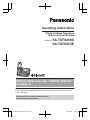
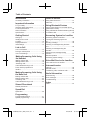
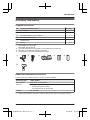
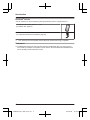
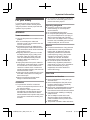
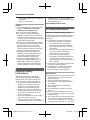
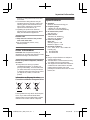
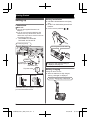
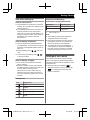
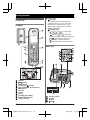

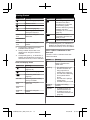
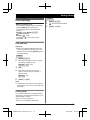
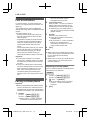



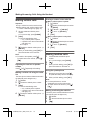

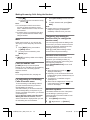
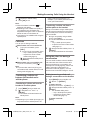
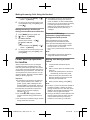
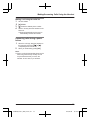
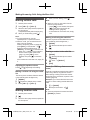
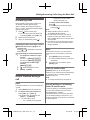

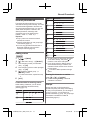

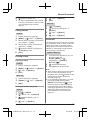
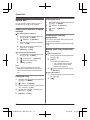
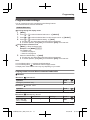
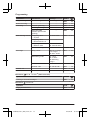
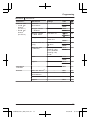

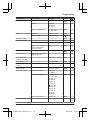
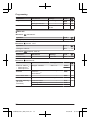

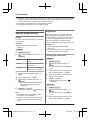
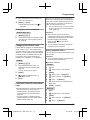
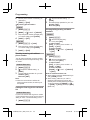
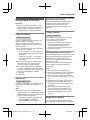

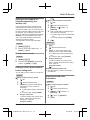
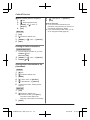
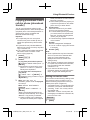

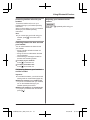

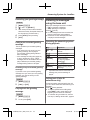
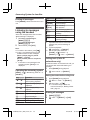
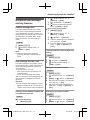
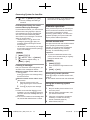
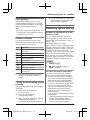
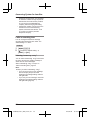

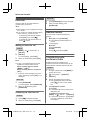

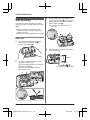
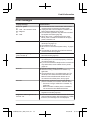
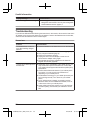


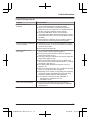
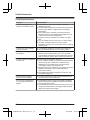
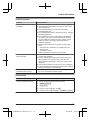
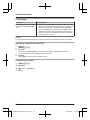
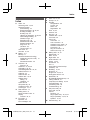
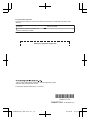
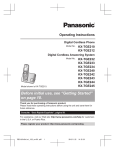


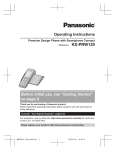
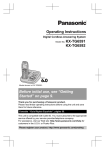
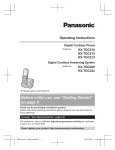
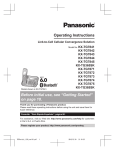
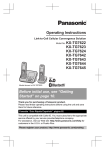
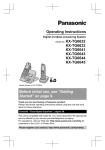
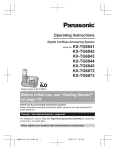

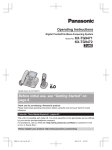



![ÿþO perating I nstructions ( F rench [ C anada ] )](http://vs1.manualzilla.com/store/data/006313554_1-40c93eb7900ddd5204d509a3f50a7cb0-150x150.png)